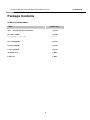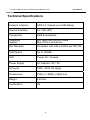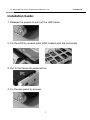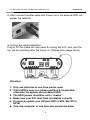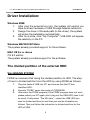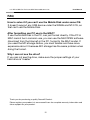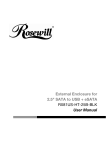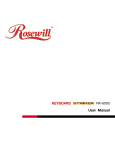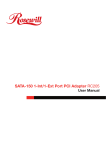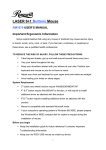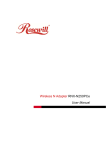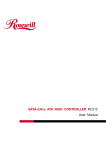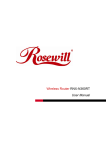Download Rosewill RX355-U User's Manual
Transcript
[RX355-U] 3.5" IDE to USB Ext. Enclosure With Removable 80mm fan User Manual 3.5" IDE to USB Ext. Enclosure With Removable 80mm fan User Manual Please read this installation carefully before you use the product. Precaution: 1. 2. 3. 4. 5. If it is a new HDD, needs to processing the disk partition Win98SE and WinME do not recognize NTFS formatted drives, so if you want to use your drive on those platforms, we recommend you to use FAT32 instead. Mac OS does not recognize NTFS formatted drives, to use your device on both platforms, we recommend you using FAT32. If you use Win2000 / WinXP/ Win Vista and FAT32, the biggest single partition you can create will be 32GB. To create larger partitions, you need to use the DOS command under Win98SE or WinME or change to NTFS format. Make sure the jumper settings of your hard drive is “master”. System Requirement: • Minimum Intel Processor II 350MHz, 64MB RAM • Compatible with IBM PC, USB interface included,Windows • • • 98/ME/2000/XP/Vista operate system. Minimum Apple G3 processor, 64MB RAM MAC computer system MAC OS V9.x or higher. Linux OS : please download kernel USB stack. Available Interfaces • USB 2.0 HIGH SPEED for IDE HDD 2 3.5" IDE to USB Ext. Enclosure With Removable 80mm fan User Manual Protection of DC adapter: 1. Primary (Input) Protection The input power line will be fused with a fuse 2.0A, 250 VAC. 2. Secondary (Output) protection 2.1.Over Current (OC) Protection When an internal fault occurs, or an external fault is applied to the power, such that an overload or short circuit is applied to the output, the power will be shutdown. Power latch is not allowed. 2.2 Over Voltage (OV) Protection If an over-voltage fault occurs on the adapter output, the power will shutdown. 2.3 Short Circuit Protection The power will protect itself, and shut down, if a short circuit is placed between DC return and the output. This condition will cause no damage to the power. Power latch is not allowed. 3 3.5" IDE to USB Ext. Enclosure With Removable 80mm fan User Manual Package Contents USB 2.0 interface Item Quantity 3.5” External Enclosure 1 pcs Driver Disk 1 pcs Installation Guide 1 pcs AC adapter 1 pcs USB cable 1 pcs Foot stand 1 pcs Screw Kit 1 set Fan kit 1 set 4 3.5" IDE to USB Ext. Enclosure With Removable 80mm fan User Manual FEATURE 1. Standard USB 2.0 high speed transfer rate. 2. Aluminum HDD framer for easy installation. 3. Removable 80 mm fan kit. 4. Suitable for all 3.5" IDE HDD. 5. All aluminum and super slim design, to enhance heat dissipation. 6. Foot-stand for vertical style. 7. Plug and play & Hot Swappable 8. Built-in with integrated 80 mm ultra silent cooling fan provides excellent heat dissipation. 9. Fan control for the 80mm cooling fan 10. LED indicator 11. Support up to 750 GB HDD 5 3.5" IDE to USB Ext. Enclosure With Removable 80mm fan User Manual Technical Specifications External Interface USB 2.0 ( Speed up to 480 Mbps) Internal Interface 3.5” IDE HDD Connectors USB B receptacle Operating System Win 98SE/ME/2000/XP/Vista Mac OS 9.x and above. IDE Standard Compliant with ATA-6 UDMA 66/100/133 HDD Space Up to 750GB LED Power On / Access Power Supply AC Adapter 12V / 2A AC Input 100V ~240V full range Dimensions 220(L) x 130(W) x 65(H) mm Weight 2.43 lbs. Certification CE 6 3.5" IDE to USB Ext. Enclosure With Removable 80mm fan User Manual Installation Guide: 1. Release the screws to pull out the HDD frame. 2. Fix the HDD by screws (after HDD located with the connecter). 3. Pull in the frame into external box. 4. Fix the rear panel by screws. 7 3.5" IDE to USB Ext. Enclosure With Removable 80mm fan User Manual 5. After connect transfer cable and Power cord, the external HDD will appear the relativity 6.Cooling fan cable installation: Plug to DC fan cable into rear panel & cooling fan’s DC jack, and the fan will be operating after the power on. (Please view image below) Attention: 1. Only one interface at one time can be used 2. If this HDD is new one, please partition & format disk, otherwise the system cannot detect HDD. 3. The HDD jumper should be set to “master”. 4. Make sure your PCI Host Card is installed correctly 5. If required, update your OS (win 2000 to SP4, Win XP to SP1a) 6. Only one computer at one time can access the drive. 8 3.5" IDE to USB Ext. Enclosure With Removable 80mm fan User Manual Driver Installation: Windows 98SE 1. After plug the external box into, the system will remind you there is a new hardware of USB Storage Adapter adds into. 2. Design the driver of the safe path (in the driver), the system will active the installation automatically. 3. After for a while, click "My Computer", USB HDD will appear the relativity on the PC. Windows ME/2000/XP/Vista The system already provided support for the software. MAC OS 9.x or above OS 9.X edition: The system already provides support for the software. The divided partition of the external HDD Win 98SE/ME SYSTEM FDISK is command that doing the divided partition to HDD, The step of how to divided partition from the HDD by using FDISK as follows: 1. Plug the cable of USB into PC, and be sure that the PC has 2. 3. identified HDD. Execute "FDISK" under the model of COMMAND. After enter the FDISK program [If the FDISK program does not work, please restart your PC again (don't plug out the USB HDD) then it will be work]. Firstly select "The fifth item" --select the USB HDD you want to divided partition for and then just see the illustration as follows: Then just follow the instruction to divided partition for the HDD of USB. 9 3.5" IDE to USB Ext. Enclosure With Removable 80mm fan User Manual Windows 2000/XP/Vista Plug the HDD into your system it will appear the hot plug a play. Just click “Control Panel”/ “manage tool” / “computer management” / “Disk management”. All the disk connects to the PC will appear on the chart, as well as the state of the HDD. Find out the HDD and click the right bottom of the mouse under the state of chart, just follow the step. Take a look of the icon on the bottom. Mac OS Mac OS9.x and earlier version does not support creating partition on an external HDD. For your new HDD, you need to purchase additional rd 3 party software to creating your HDD partition. For Mac OS X, use the Disk Utility to format and divided partitions on your external disk. • Select “Disk Utilities” in the utilities folder. • Choose your external drive and format it. Notice: If you want your ENCLOSURE on a Windows as well as on your Mac OS, we recommend you to use a PC to format the drive. Choose FAT32 format and do not change anything on the partition or format on your Mac, otherwise the Windows OS can not be able to recognize the ENCLOSURE. 10 3.5" IDE to USB Ext. Enclosure With Removable 80mm fan User Manual To remove the device: For Windows 98SE Users Before you remove your device please wait for “Access LED” on reader stops blinking to prevent data loss. For Windows ME/2000/XP/Vista Users Please double-click the icon will appear. on the system tray. A dialog box Double-click the Generic USB Storage Device to remove the device for preventing from data loss. Mac OS You can remove the cable of USB after putting the icon of USB HDD on the desktop into the trash can. 11 3.5" IDE to USB Ext. Enclosure With Removable 80mm fan User Manual FAQ How to solve it if you can’t use the Mobile Disk under some OS: It doesn’t support any USB device under the WIN95 and NT4 OS, so that can’t use the Mobile Disk. After formatting can PC use in the MAC? If use the Mobile Disk in the PC, can just format directly. If the PC & MAC cannot be in common use, you can use the MACOPEN software (download from the Internet) in the PC, format to the MAC model. If you used the MO storage before, you must familiar and have more experience about it because MO storage has the same problem when doing the format. Why I can not see the drive? If you can not see the drive, make sure the jumper settings of your hard drive is “master”. Thank you for purchasing a quality Rosewill Product. Please register your product at: www.rosewill.com for complete warranty information and future support for your product. 12