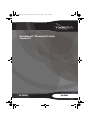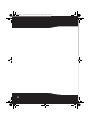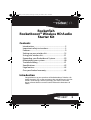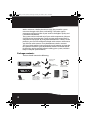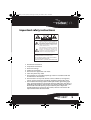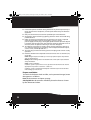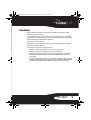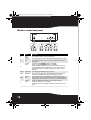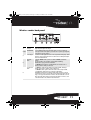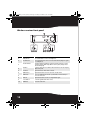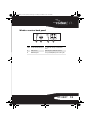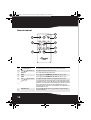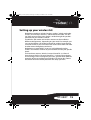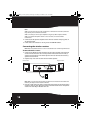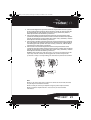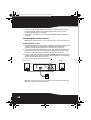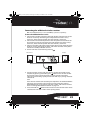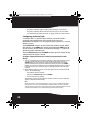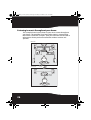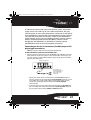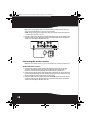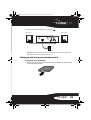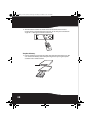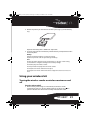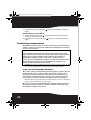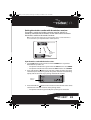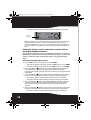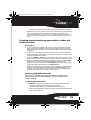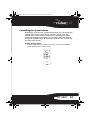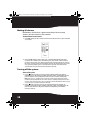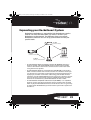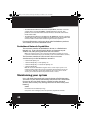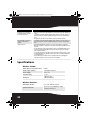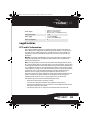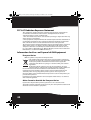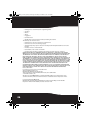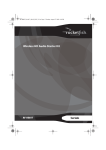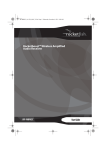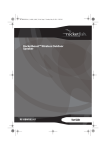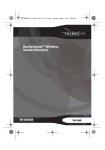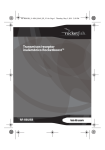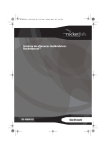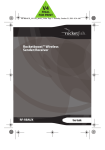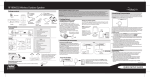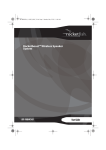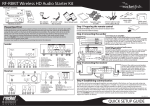Download RocketFish ROCKETBOOST RF-RBREC User guide
Transcript
RF-RBKIT_10-1329_MAN_V5.fm Page 1 Friday, November 4, 2011 12:06 PM Rocketboost™ Wireless HD Audio Starter Kit RF-RBKIT User Guide RF-RBKIT_10-1329_MAN_V5.fm Page 2 Friday, November 4, 2011 12:06 PM 2 RF-RBKIT_10-1329_MAN_V5.fm Page 3 Friday, November 4, 2011 12:06 PM Rocketfish Rocketboost™ Wireless HD Audio Starter Kit Contents Introduction ...................................................................... 3 Important safety instructions ..................................... 5 Features .............................................................................. 9 Setting up your wireless kit .......................................15 Using your wireless kit.................................................31 Expanding your Rocketboost System....................39 Maintaining your system ............................................40 Troubleshooting ............................................................41 Specifications..................................................................42 Legal notices ...................................................................43 One-year limited warranty.........................................45 Introduction Congratulations on your purchase of the Rocketboost™ Wireless HD Audio Starter Kit. This system represents the state of the art in 2.4 GHz wireless audio design, and lets you enjoy your music around the house or home theater surround sound without the limitations of cables. RF-RBKIT 3 RF-RBKIT_10-1329_MAN_V5.fm Page 4 Friday, November 4, 2011 12:06 PM With a maximum 150-foot broadcast range, this powerful system transmits through walls, floors, and ceilings. The audio signal is uncompressed digital audio so your audio is the highest quality and is free from interference. The system can be used with any of your audio components, like your CD/DVD player, home theater system, or even audio output from a computer or mp3 player. By using other Rocketboost™ wireless audio products, you can also configure multiple audio streams and listen to any of those audio streams at any Rocketboost wireless receiver. This User Guide explains how to correctly install, operate, and get the best performance from your Rocketboost Wireless HD Audio Starter Kit. Read this guide carefully before installing your system, and then keep it handy for quick reference. Package contents: The box should contain the following: 3.5 mm audio cables (2) Wireless sender AC cable for wireless receiver AC power adapter for wireless sender Cable spool for wireless receiver Wireless receiver Remote control 4 3.5 mm to RCA adapter cable (2) (6 in, 0.15 m) for wireless receiver Speaker cable (4) 3 ft. (91.5 cm) User Guide Quick Setup Guide RF-RBKIT_10-1329_MAN_V5.fm Page 5 Friday, November 4, 2011 12:06 PM Important safety instructions The lightning flash with arrowhead symbol, within an equilateral triangle is intended to alert the user to the presence of uninsulated "dangerous voltage" within the product's enclosure that may be of sufficient magnitude to constitute a risk of electric shock to persons. The exclamation point within an equilateral triangle is intended to alert the user to the presence of important operating and maintenance (servicing) instructions in the literature accompanying the appliance. CAUTION: TO REDUCE THE RISK OF ELECTRIC SHOCK: DO NOT REMOVE SCREWS, COVERS OR THE CABINET. NO USER SERVICING PARTS INSIDE. REFER SERVICING TO QUALIFIED SERVICE PERSONNEL. Read these instructions. Keep these instructions. Heed all warnings. Follow all instructions. Do not use this apparatus near water. Clean only with a dry cloth. Do not block any ventilation openings. Install in accordance with the manufacturer's instructions. 8 Do not install near any heat sources such as radiators, heat registers, stoves, or other apparatus (including amplifiers) that produce heat. 9 Do not defeat the safety purpose of the polarized or grounding-type plug. A polarized plug has two blades with one wider than the other. A grounding type plug has two blades and a third grounding prong. The wide blade or the third prong are provided for your safety. If the provided plug does not fit into your outlet, consult an electrician for replacement of the obsolete outlet. 1 2 3 4 5 6 7 RF-RBKIT 5 RF-RBKIT_10-1329_MAN_V5.fm Page 6 Friday, November 4, 2011 12:06 PM 10 Protect the power cord from being walked on or pinched particularly at 11 12 13 14 15 16 plugs, convenience receptacles, and the point where they exit from the apparatus. Only use attachments/accessories specified by the manufacturer. Unplug this apparatus during lightning storms or when unused for long periods of time. Refer all servicing to qualified service personnel. Servicing is required when the apparatus has been damaged in any way, such as power-supply cord or plug is damaged, liquid has been spilled or objects have fallen into the apparatus, the apparatus has been exposed to rain or moisture, does not operate normally, or has been dropped. To reduce the risk of fire or electric shock, do not expose this device to rain, moisture, dripping, or splashing, and no objects filled with liquids, such as vases, shall be placed on it. The wall plug is the disconnecting device. The plug must remain readily operable. Batteries should not be exposed to excessive heat such as sunshine, fire, or the like. Caution: Danger of explosion if battery is incorrectly replaced. Replace only with the same or equivalent type. Warning: Read the Rating Label on the bottom of the unit for power input and other safety information. Caution - Proper Installation Install the system in a place which is level, dry and neither too hot nor too cold. The appropriate temperature is between 5° C and 35° C. Install the system in a location with adequate ventilation to prevent internal heat from building up inside the unit. Proper ventilation To avoid risk of electric shock and fire, and to prevent damage, locate the apparatus as follows: Front: No obstructions and open spacing. Sides/Top/Back: No obstructions should be placed in the areas shown by the dimensions below. 6 RF-RBKIT_10-1329_MAN_V5.fm Page 7 Friday, November 4, 2011 12:06 PM Bottom: Place on the level surface. Maintain an adequate air path for ventilation by placing on a stand with a height of 3-15/16" (10 cm) or more. Receiver ventilation requirements Front view 5- 15 /16 " 5- 15 /16 " (15 cm) (15 cm) Side view 5- 15 /16 " (15 cm) 5- 15 /16 " (15 cm) 3-15 /16 " (10 cm) What is Rocketboost™? Rocketboost™ is expandable wireless digital audio. • Products with Rocketboost™ technology let you easily expand your listening experience throughout your home. • Rocketboost™ does not interfere with other wireless products in your home. • Rocketboost™ is uncompressed digital audio compatible with all audio formats such as Dolby® TrueHD, and DTS-HD Master Audio used with Blu-ray. When you see the Rocketboost™ logo on any product, it has been designed to work with other Rocketboost™ products, no matter who manufactures them. RF-RBKIT 7 RF-RBKIT_10-1329_MAN_V5.fm Page 8 Friday, November 4, 2011 12:06 PM How does Rocketboost™ work? Rocketboost technology can connect all audio devices throughout your home to form a home audio network. Rocketboost products include “wireless senders,” which send or transmit audio streams, and “wireless receivers,” which receive the audio. This lets you listen to music from your wireless sender in other rooms using your wireless receiver. Rocketboost is expandable. Each Rocketboost wireless receiver can select the audio from any wireless sender in your Rocketboost audio network. The following shows an example Rocketboost network. You can set up your network to meet your specific needs. RF-RBKIT (wireless sender) RF-RBREC (wireless receiver) RF-RBWS02 (wireless receiver) RF-RBAUX (wireless sender/receiver) We hope you enjoy your new Rocketboost system. Remember that it’s designed to grow with your home entertainment needs, and that it’s easy to add a new device to the network as you expand your system. 8 RF-RBKIT_10-1329_MAN_V5.fm Page 9 Friday, November 4, 2011 12:06 PM Features • High-Performance Audio - Uncompressed digital CD-quality sound, adjustable volume control • Strong Wireless Signal - 150 ft. wireless range (maximum, line of sight), great sound, no static, won't interfere with your other wireless products • Compatible with all Rocketboost products • Easy to use - Easy to set up • Support for CD and HD audio signals (including high-definition Dolby® TrueHD and DTS-HD Master) • Four channels of wireless audio enables: • Wireless surround sound for 5.1 channel home theater • Listening to music throughout your house wirelessly • Wireless surround sound for 7.1 channel home theater (additional Rocketboost Amplified Audio Receiver [RF-RBREC] required, sold separately) • Wireless surround sound for 5.1 channel home theater and listening to music throughout your house wirelessly ((additional Rocketboost Amplified Audio Receiver [RF-RBREC] required, sold separately) RF-RBKIT 9 RF-RBKIT_10-1329_MAN_V5.fm Page 10 Friday, November 4, 2011 12:06 PM Wireless sender front panel TM 1 # 2 3 4 5 6 7 8 9 10 Feature Description Turns red when the wireless sender is in standby mode. 2 Standby indicator Power/Pair button 5&9 HD A/B button 6&8 Source A/B button 7 Source A/B indicator Press repeatedly to toggle between CD and HD audio link modes for input A and input B, respectively. When HD is activated, the audio quality is enhanced. Press to enable the source to be transmitted onto the network, and press again to disable the source. The status is shown on the indicator. See “Listening to music and using your wireless sender and wireless receiver” on page 35 for more information. The indicator is illuminated steadily when a source is being transmitted. The indicator is off when no source is enabled. The indicator blinks for a short while when a wireless receiver selects this source to listen to. 1 Press to turn the wireless sender on. Press and hold to initiate pairing. Press again to go to standby mode. When you connect the AC power adapter, the device turns on automatically. Power/Pair Lights blue when the HUB STATUS switch is set to DISABLE. indicator Lights green when the HUB STATUS switch is set to ENABLE. The indicator will turn solid when it is paired in a network, if the device is not in a 3 network, the indicator blinks slowly. When the device is put in pairing mode, the indicator blinks rapidly. See “Establishing communication” on page 32 for more information. HD A/B indicator Lights when the high-definition function is activated. 4 & 10 10 RF-RBKIT_10-1329_MAN_V5.fm Page 11 Friday, November 4, 2011 12:06 PM Wireless sender back panel 1 2 3 4 # Feature Description 1 DC IN jack Plug the AC power adapter into this jack. 2&4 3 5 6 5 6 SPEAKER IN A/B Use for an amplified output such as that from a wireless receiver or other home theater system. Connect these inputs to your audio source's speaker out jacks just like you would connect passive speakers. Pre-in A/B jack Use for line level audio applications such as music output from an MP3 player or DVD player. These devices typically have either a 3.5 mm connector or RCA jacks. Adapters for both are included in the kit. Hub Enable Set switch to Enable for hub operation. Set switch to Disable to disable hub switch operation. Note: There should be only one hub in a network. Read “Establishing communication” on page 32 for more information. Set to Disable if you already have a working Rocketboost network, because a Rocketboost device is already set as the hub. 4-channel lock Set to Enable to synchronize the volume levels of inputs A and B, allowing 7.1 switch surround sound systems to optimize speaker volume levels. Set to Disable to allow separate control of the volume levels for Inputs A and B. See “Configuring 4-channel lock” on page 24 for more information. Note: When four-channel lock is enabled, other Rocketboost wireless receivers in your network are not able to select the audio source from the four channels. This is by design, as most people would not want to listen to surround sound audio sources in other rooms besides the home theater. If you want other wireless receivers to select the four channel audio source, disable the four-channel lock. RF-RBKIT 11 RF-RBKIT_10-1329_MAN_V5.fm Page 12 Friday, November 4, 2011 12:06 PM Wireless receiver front panel 10 9 TM 1 2 3 4 5 6 7 8 # Feature 1 Standby indicator Turns red when wireless receiver is in standby mode. 2 Power/Pair button Press to turn the wireless receiver on. Press and hold to initiate pairing. Press again to go to standby mode. The indicator will turn solid when it is paired in a network, if the device is not in a network, the indicator blinks slowly. When the device is put in pairing mode, the indicator blinks rapidly. Toggles bass enhancement on or off. Bass enhancement increases the bass frequency output of the system. Lights when the bass enhancement is activated. Power/Pair indicator 3 Description 4 BASS button 5 Bass indicator 6 SOURCE indicator Lights when the wireless receiver is connected to an audio stream. 7 SOURCE button 8 HD indicator Press to select different audio streams on your Rocketboost network. Each press moves to the next source. Lights when the wireless receiver is receiving HD audio signals. 9 IR sensor window Receives the signal from the remote control. 10 VOLUME knob Controls the volume level. 12 RF-RBKIT_10-1329_MAN_V5.fm Page 13 Friday, November 4, 2011 12:06 PM Wireless receiver back panel SPEAKER-OUT (4-8 Ohm) AC IN 120V~,60Hz L R 1 2 3 4 # Feature Description 1 & 3 Slots for removable cable spool Use to mount the cable spool on the wireless 2 AC IN connector receiver. Plug the AC power cord into this connector. 4 SPEAKER OUT jacks Connect your unamplified speakers to these jacks. RF-RBKIT 13 RF-RBKIT_10-1329_MAN_V5.fm Page 14 Friday, November 4, 2011 12:06 PM Remote control 4 1 5 2 6 7 8 3 TM # 1 2 Feature Description /| Standby/On button Press to turn the wireless receiver on. Press again to enter standby mode. Press to adjust the volume of the wireless receiver. 3 Volume / buttons (device) BASS button Press to enable/disable the BASS enhancement. 4 Input A Press to toggle between SPEAKER-In A or Pre-In A of the wireless sender. 5 Input B Press to toggle between SPEAKER-In B or Pre-In B of the wireless sender. 6 Volume 7 8 14 buttons (stream) Press to adjust the volume of all devices receiving the same audio stream. Press to mute all audio streams in your Rocketboost network. Pressing mute again (mute - all) at any Rocketboost wireless receiver will “unmute” the stream that was last heard at that wireless receiver. This stream can now be heard from any other wireless receiver that was receiving that stream. Other streams are unmuted in the same way: pressing mute again at each wireless receiver will unmute the stream that was last heard at that wireless receiver. Next Source button Press to select different audio streams on your Rocketboost network. Each press moves to the next source. / RF-RBKIT_10-1329_MAN_V5.fm Page 15 Friday, November 4, 2011 12:06 PM Setting up your wireless kit Rocketboost products include “wireless senders,” which send audio streams, and “wireless receivers,” which receive the audio. This lets you listen to music from your wireless sender through the speakers connected to your wireless receiver. The Wireless HD sender and wireless receiver can be installed in different configurations, depending on your need. For example, you can use the Wireless HD Audio Starter Kit for wireless home theater surround sound. Or you can listen to the audio source from one room in other rooms throughout your house. Rocketboost is expandable, so you can add additional wireless senders and wireless receivers to your network to meet your specific needs. The next three sections, Wireless Surround Sound for 5.1-Channel home theater, Wireless Surround Sound for 7.1-channel home theater, and Listening to music throughout your home, provide three different examples of how to configure your Wireless HD Starter Kit. Choose the section that most closely describes the setup you want. RF-RBKIT 15 RF-RBKIT_10-1329_MAN_V5.fm Page 16 Friday, November 4, 2011 12:06 PM Wireless Surround Sound for 5.1-Channel home theater This example shows how to wirelessly connect your rear or surround sound home theater speakers. The amplifier surround sound speaker outputs are connected to the wireless sender. The surround sound speakers are connected to the wireless receiver. TV Amplifier Left Surround Wireless receiver Wireless sender Right Surround Connecting the wireless sender Notes: Make sure that the wireless sender is located at least 18” from any WiFi router. If you are using the Wireless HD Audio Starter Kit for wireless surround sound, your amplifier must support 5.1 surround sound speaker outputs. 16 RF-RBKIT_10-1329_MAN_V5.fm Page 17 Friday, November 4, 2011 12:06 PM To connect the wireless sender to an amplifier: Caution: Turn off your amplifier when connecting the devices. Note: If you already had your speakers connected to the back of your home theater system, you will need to disconnect them before you can set up your wireless sender and wireless receiver. Back of Rocketboost wireless sender Back of AV receiver 1 Connect the Right Surround speaker terminals of your home theater system to the right speaker terminals of the wireless sender on the Input A side by connecting the red speaker wire to the red (+) terminals, and the black speaker wire to the black (-) terminals. Repeat to connect the Left Surround speaker terminals. Tip: When using speaker wire with exposed tips, unscrew the terminal and insert the exposed tips into the terminal, then firmly tighten the terminal. Verify that the speaker wire is firmly secured by making sure that it doesn’t pull out of the terminal. Banana plug RF-RBKIT 17 RF-RBKIT_10-1329_MAN_V5.fm Page 18 Friday, November 4, 2011 12:06 PM Notes: Make sure the exposed tips of the speaker wires do not touch each other, and that they are fully inserted into the terminals. Make sure that you connect your amplifier using the speaker output terminals. Make sure that the amplifier volume is not set to zero, or no sound will be transmitted. 2 Connect the AC power adapter to the wireless sender and plug into an AC power outlet. 3 If the Source A indicator is not lit, press the Source A button. Connecting the wireless receiver Note: Make sure that the wireless receiver is located at least 18” from any WiFi router. To connect the wireless receiver: 1 Connect the Right Surround speaker to the right speaker-out terminals on the wireless receiver. Use a red speaker wire to connect the red (+) speaker-out terminal and a black speaker wire to connect the black (-) speaker-out terminal. 2 Repeat Step 1 to connect the Left Surround speaker. Left Surround Right Surround SPEAKER-O UT (4-8 O hm ) A C IN 1 2 0 V ~ ,6 0 H z R L Note: Make sure the exposed tips of the speaker wires do not touch each other and that they are fully inserted into the terminals. 3 Plug one end of the AC power cord to the AC IN jack on the back of the wireless receiver, then plug the other end of the cord into an AC power outlet. The Standby indicator turns on. 18 RF-RBKIT_10-1329_MAN_V5.fm Page 19 Friday, November 4, 2011 12:06 PM Optimizing your surround sound Wireless links create a short latency between the wireless sender and wireless receiver. Many home theater receivers let you adjust the delay between the various speakers in your surround system. To optimize your system, we suggest that you subtract about 15 ms from the delay to the surround speakers. This will perfectly match your surround system. Wireless Surround Sound for 7.1-channel home theater This example shows how to wirelessly connect your rear and side surround sound home theater speakers (7.1 home theater). The amplifier surround sound speaker outputs are connected to the wireless sender. The rear and side surround sound speakers are connected to two wireless receivers. For this setup a Rocketboost Amplified Audio Receiver [RF-RBREC] is required (sold separately). TV Wireless sender Amplifier Left Surround Right Surround Left Rear Right Rear Wireless receiver Wireless receiver RF-RBKIT 19 RF-RBKIT_10-1329_MAN_V5.fm Page 20 Friday, November 4, 2011 12:06 PM Note: When setting up your system, you can identify which channel is connected to which wireless receiver by pressing the SOURCE button on the wireless receiver. The source indicator on the wireless sender briefly flashes so you can visually identify the correct wireless receiver. Connecting the wireless sender Notes: Make sure that the wireless sender is located at least 18” from any WiFi router. If you are using the Wireless HD Audio Starter Kit for wireless surround sound, your amplifier must support 7.1 surround sound speaker outputs. To connect the wireless sender to an amplifier: Caution: Turn off your amplifier when connecting the devices. Note: If you already had your speakers connected to the back of your home theater system, you will need to disconnect them before you can set up your wireless sender and wireless receiver. Back of Rocketboost wireless sender RS=Right Surround LS=Left Surround RR=Right Rear LR=Left Rear Back of AV receiver 20 RF-RBKIT_10-1329_MAN_V5.fm Page 21 Friday, November 4, 2011 12:06 PM 1 Connect the Right Rear speaker terminals of your home theater system to the right speaker terminals of the wireless sender on the Input A side by connecting the red speaker wire to the red (+) terminals, and the black speaker wire to the black (-) terminals. 2 Connect the Right Surround speaker terminals of your home theater system to the left speaker terminals of the wireless sender on the Input A side by connecting the red speaker wire to the red (+) terminals, and the black speaker wire to the black (-) terminals. 3 Connect the Left Rear speaker terminals of your home theater system to the right speaker terminals of the wireless sender on the Input B side by connecting the red speaker wire to the red (+) terminals, and the black speaker wire to the black (-) terminals. 4 Connect the Left Surround speaker terminals of your home theater system to the left speaker terminals of the wireless sender on the Input B side by connecting the red speaker wire to the red (+) terminals, and the black speaker wire to the black (-) terminals. Tip: When using speaker wire with exposed tips, unscrew the terminal and insert the exposed tips into the terminal, then firmly tighten the terminal. Verify that the speaker wire is firmly secured by making sure that it doesn’t pull out of the terminal. Banana plug Notes: Make sure the exposed tips of the speaker wires do not touch each other, and that they are fully inserted into the terminals. Make sure that you connect your amplifier using the speaker output terminals. Make sure that the amplifier volume is not set to zero, or no sound will be transmitted. RF-RBKIT 21 RF-RBKIT_10-1329_MAN_V5.fm Page 22 Friday, November 4, 2011 12:06 PM 5 Connect the AC power adapter to the wireless sender and plug into an AC power outlet. The wireless sender automatically turns on when initially connecting to an AC outlet. 6 If the Source A indicator is not lit, press the Source A button. Repeat for Source B. Connecting the wireless receiver Note: Make sure that the wireless receiver is located at least 18” from any WiFi router. To connect the wireless receiver: 1 Connect the Right Rear speaker to the right speaker-out terminals on the wireless receiver by connecting the red speaker wire to the red (+) terminals, and the black speaker wire to the black (-) terminals. 2 Connect the Right Surround speaker to the left speaker-out terminals on the wireless receiver by connecting the red speaker wire to the red (+) terminals, and the black speaker wire to the black (-) terminals. 3 Plug one end of the AC power cord into the AC IN jack on the back of the wireless receiver, then plug the other end of the cord into an AC power outlet. The Standby indicator turns on. 4 Turn the wireless receiver On by pressing . Right Surround Right Rear SPEAKER-O UT (4-8 O hm ) A C IN 1 2 0 V ~ ,6 0 H z R L Note: Make sure the exposed tips of the speaker wires do not touch each other and that they are fully inserted into the terminals. 22 RF-RBKIT_10-1329_MAN_V5.fm Page 23 Friday, November 4, 2011 12:06 PM Connecting the additional wireless receiver Note: This additional wireless receiver (RF-RBREC) is purchased separately. To connect the additional wireless receiver: 1 Connect the Left Rear speaker to the right speaker-out terminals on the wireless receiver by connecting the red speaker wire to the red (+) terminals, and the black speaker wire to the black (-) terminals. 2 Connect the Left Surround speaker to the left speaker-out terminals on the wireless receiver by connecting the red speaker wire to the red (+) terminals, and the black speaker wire to the black (-) terminals. 3 Plug one end of the AC power cord into the AC IN jack on the back of the wireless receiver, then plug the other end of the cord into an AC power outlet. The Standby indicator turns on. 4 Turn the wireless receiver On by pressing . Left Rear Left Surround SPEAKER-O UT (4-8 O hm ) A C IN 1 2 0 V ~ ,6 0 H z R L 5 Pair the wireless receiver with the wireless sender connected to your amplifier by pressing and holding the button on the wireless sender for more than three seconds to put it in pairing mode. The power indicator starts blinking rapidly and the unit will stay in pairing mode for 30 seconds. -ORIf the wireless sender connected to your amplifier is not the Rocketboost hub, then you need to pair the wireless receiver with your existing Rocketboost hub. See “Pairing the wireless sender and wireless receiver with an existing Rocketboost network” on page 34. 6 Press and hold the button on the wireless receiver for more than three seconds so the wireless sender enters pairing mode. RF-RBKIT 23 RF-RBKIT_10-1329_MAN_V5.fm Page 24 Friday, November 4, 2011 12:06 PM • The power indicator lights steadily if the pairing was successful. • The power indicator blinks slowly if the pairing was not successful. See “Establishing communication” on page 32 for more information. Configuring 4-channel lock 4-Channel Lock is a special feature used for 4-channel wireless surround sound applications (for example if you are using Rocketboost for wireless rear and side surround sound in a 7.1 home theater system). The 4-Channel Lock switch is on the back of the wireless sender. When the switch is set to ENABLE, the volume level from both INPUT A and B on the wireless sender will be synchronized, allowing 7.1 systems to optimize speaker volume levels. Set the 4-Channel Lock switch to DISABLE to allow separate control of the volume levels for Inputs A and B. To configure 4-channel lock for wireless rear and side surround sound (7.1 home theater): 1 Turn on your home theater system and play a source or test tones so you can hear audio from the rear and side surround speakers. Press the SOURCE button on each wireless receiver until you hear the surround sound audio for those channels. Note that when you press the SOURCE button, the wireless sender that is transmitting briefly flashes it's source indicator so you can see which source is being received at the wireless receiver. 2 When both wireless receivers are receiving the correct surround sound source, do the following: • Turn off the wireless sender. • Switch the 4-Channel Lock switch to ENABLE. • Turn on the wireless sender. After doing so your system (wireless sender and two wireless receivers) will be in 4-channel lock mode). Notes: When your wireless sender and two wireless receivers are in 4-Channel Lock mode, other wireless receivers in your Rocketboost network cannot select the 4 channels from the wireless sender. This is by design, as most people would not want to listen to surround sound audio sources in other rooms besides the home theater. 24 RF-RBKIT_10-1329_MAN_V5.fm Page 25 Friday, November 4, 2011 12:06 PM If you try to select a 4-channel lock mode source, depending on your system the following happens: 1) If there are no other wireless senders in the network, the power indicator on the wireless receiver flashes five times to show that four-channel lock is active on the wireless sender. 2) If there are other wireless senders active in the network, the source button toggles through all other sources except the wireless sender with 4-channel lock enabled. In this case, if you want to listen to one of the sources with 4-channel lock enabled, you should disable 4-channel lock. Optimizing your surround sound Wireless links create a short latency between the wireless sender and wireless receiver. Many home theater receivers let you adjust the delay between the various speakers in your surround system. To optimize your system, we suggest that you subtract about 15 ms from the delay to the surround speakers. This will perfectly match your surround system. RF-RBKIT 25 RF-RBKIT_10-1329_MAN_V5.fm Page 26 Friday, November 4, 2011 12:06 PM Listening to music throughout your home This example shows how to listen to your music source throughout your house. The amplifier's line-level audio output is connected to the wireless sender Pre-In inputs. Then you can listen to that audio in other rooms where you have installed the wireless receiver and speakers. Main room Wireless sender Amplifier Other room Wireless receiver 26 RF-RBKIT_10-1329_MAN_V5.fm Page 27 Friday, November 4, 2011 12:06 PM In addition to working with your home theater system, the wireless sender can be used with any of your audio components, like your CD/DVD player, or even audio output from a computer or mp3 player. Also, Rocketboost is expandable. Each Rocketboost wireless receiver can select the audio from any wireless sender in your Rocketboost audio network. So you can use additional wireless receivers, like the Wireless Amplified Audio Receiver (RF-RBREC), Wireless Stereo Headphones (RF-RBWHP01), or the Wireless Outdoor Speaker (RF-RBWS02) to listen to music throughout your home. Connecting to the Pre-in connectors (for MP3 player or CD player type connections) Caution: Turn off your audio source while connecting the devices. To connect the wireless sender to an external audio source: 1 Connect external audio source(s) to the Pre-in A and/or B jacks on the rear of the wireless sender using the 3.5 mm stereo cable. If necessary, you can also use the 3.5 mm to RCA adapter, if your audio device uses RCA type line out connectors. Wireless sender back To headphones or line out audio jacks of your TV, DVD, MP3, or other audio source component. • When your audio source is connected to the Pre-in A/B jack of the wireless sender, the corresponding Speaker Input A/B terminals are not used. After the 3.5 mm audio cable is removed from the wireless sender, the input type switches back to the Speaker Input A/B, automatically. • If you leave the 3.5 mm audio cable connected to the Pre-in A/B jack, you can switch the audio source from the Speaker Input A/B terminals by using the remote control INPUT A or INPUT B buttons. RF-RBKIT 27 RF-RBKIT_10-1329_MAN_V5.fm Page 28 Friday, November 4, 2011 12:06 PM Note: For best audio quality, make sure that the volume setting on the audio source connected to the Pre-In jacks is turned up to at least 80%. Caution: Plug in the AC power adapter only after your amplifier/external audio device is connected to the wireless sender. 2 Plug one end of the AC power cord into the AC IN jack on the back of the wireless receiver, then plug the other end of the cord into an AC power outlet. The Standby indicator turns on. Connecting the wireless receiver Note: Make sure that the wireless receiver is located at least 18” from any WiFi router. To connect the wireless receiver: 1 Connect the right speaker to the right speaker-out terminals on the wireless receiver by connecting the red speaker wire to the red (+) terminals, and the black speaker wire to the black (-) terminals. 2 Connect the left speaker to the left speaker-out terminals on the wireless receiver by connecting the red speaker wire to the red (+) terminals, and the black speaker wire to the black (-) terminals. 3 Plug one end of the AC power cord into the AC IN jack on the back of the wireless receiver, then plug the other end of the cord into an AC power outlet. The Standby indicator turns on. 28 RF-RBKIT_10-1329_MAN_V5.fm Page 29 Friday, November 4, 2011 12:06 PM 4 Turn the wireless receiver On by pressing . Right Speaker Left Speaker SPEAKER-O UT (4-8 O hm ) A C IN 1 2 0 V ~ ,6 0 H z R L Note: Make sure the exposed tips of the speaker wires do not touch each other and that they are fully inserted into the terminals. Setting up and using your remote control To set up and use your remote control: 1 Remove the insulation sheet in the battery tray before using the remote control for the first time. RF-RBKIT 29 RF-RBKIT_10-1329_MAN_V5.fm Page 30 Friday, November 4, 2011 12:06 PM 2 Aim the remote control at the IR sensor on the front of the wireless receiver from a maximum distance of 23 ft. (7 m) away and a maximum angle of +/- 30 degrees from the center line. To replace the battery: 1 Press the battery tray lock to the right, then slide out the battery tray. You can remove the battery door with your fingernails by using the spaces set back in the remote control. 30 RF-RBKIT_10-1329_MAN_V5.fm Page 31 Friday, November 4, 2011 12:06 PM 2 Match the polarity on the lithium cell with a plus sign (+) on the battery tray. Replace the battery with a CR2025 or equivalent. 3 Slide the tray with the new battery into the battery compartment until it clicks into place. Warnings: Danger of explosion if battery is incorrectly replaced. Replace only with the same or equivalent type of battery. Notes: Remove the battery from the remote control when it is not to be used for a long period. Otherwise it might be damaged due to battery leakage. Do not drop or jar the remote control. Do not spill water or any liquid on the remote control. Do not place the remote control on a wet object. Do not place the remote control under direct sunlight or near sources of excessive heat. Using your wireless kit Turning the wireless sender or wireless receiver on and off To turn the sender on and off: 1 When initially connecting to an AC outlet, the wireless sender automatically turns on. To turn off the wireless sender, press . The power indicator turns off and the standby indicator turns red. RF-RBKIT 31 RF-RBKIT_10-1329_MAN_V5.fm Page 32 Friday, November 4, 2011 12:06 PM 2 If the wireless sender is off, press lights. to turn it on. The power indicator To turn the wireless receiver on and off: 1 To turn off the device, press . The power indicator turns off and the standby indicator turns red. 2 If the wireless receiver is off, press to turn it on. The power indicator lights. Establishing communication Rocketboost products form an audio network and each Rocketboost wireless receiver can select the audio from any Rocketboost wireless sender in the network. Important Every Rocketboost network must contain one hub device, which helps devices join the network. The network can have only one hub, which you can enable using the hub switch on the back of all Rocketboost wireless senders and wireless sender/receivers. If this is your first Rocketboost product, you should make the wireless sender the hub, if you already have Rocketboost products, you should disable hub mode on this device. Important: Hub devices must always have power for your network to operate. The hub device can be in standby (power saving) mode, but must stay plugged in. Is this your first Rocketboost product? YES - If this is your first Rocketboost enabled product, you can skip this section because your wireless sender and wireless receiver were previously paired or connected at the factory. To learn how to use your wireless sender and wireless receiver, see “Listening to music and using your wireless sender and wireless receiver” on page 35. Note: If you do need to rejoin the wireless sender and wireless receiver, see “Pairing the wireless sender with the wireless receiver” below. NO - If this is not your first Rocketboost enabled product, proceed to “Pairing the wireless sender and wireless receiver with an existing Rocketboost network” on page 34. 32 RF-RBKIT_10-1329_MAN_V5.fm Page 33 Friday, November 4, 2011 12:06 PM Pairing the wireless sender with the wireless receiver The wireless sender and wireless receiver must be “paired” or wirelessly connected to each other, so that audio can be sent from the wireless sender to the wireless receiver. Note: Use this procedure only if you need to rejoin the wireless sender and wireless receiver and this is your only Rocketboost-enabled product. Wireless receiver Other Rocketboost devices Wireless sender (HUB: ENABLE) To pair the wireless sender with the wireless receiver: 1 Set the HUB switch on the wireless sender to ENABLE if this is your first Rocketboost™ product set. • The power indicators turn green when the HUB switch is set to ENABLE. • The power indicators turn blue when the HUB switch is set to DISABLE. 2 Press and hold the button on the wireless sender for more than three seconds to put it into pairing mode. The power indicator starts blinking rapidly and the unit will stay in pairing mode for 30 seconds. Power on indicator 3 Press and hold the button on the wireless receiver for more than three seconds so the wireless receiver enters pairing mode. • The power indicators light steadily if the pairing was successful. RF-RBKIT 33 RF-RBKIT_10-1329_MAN_V5.fm Page 34 Friday, November 4, 2011 12:06 PM • The power indicators blink slowly if the pairing was not successful. Power on indicator Note: Rocketboost devices have their own memory. After the devices are paired once, they will remember each other and pair automatically when your devices are powered on again. Because of this, you can pair all of your network components in the same room before installing them in their permanent locations throughout the house. Pairing the wireless sender and wireless receiver with an existing Rocketboost network Use this procedure only if you are adding this product to an existing Rocketboost network. You need to pair both the wireless sender and wireless receiver to your existing hub device, using the following steps. To pair with an existing Rocketboost network: 1 Set the HUB switch on the wireless sender to DISABLE. 2 3 4 5 34 • The power indicators turn green when the HUB switch is set to ENABLE. • The power indicators turn blue when the HUB switch is set to DISABLE. Press and hold the button on the your Rocketboost Hub device for more than three seconds to put it into pairing mode. The power indicator starts blinking rapidly and the unit will stay in pairing mode for 30 seconds. Press and hold the button on the wireless sender for more than three seconds so the Hub device and wireless sender enter pairing mode. • The power indicators light steadily if the pairing was successful. • The power indicators blink slowly if the pairing was not successful. Press and hold the button on your Rocketboost Hub device for more than three seconds to put it into pairing mode. The power indicator starts blinking rapidly and the unit will stay in pairing mode for 30 seconds. Press and hold the button on the wireless receiver for more than three seconds so the Hub device and wireless receiver enter pairing mode. • The power indicators light steadily if the pairing was successful. RF-RBKIT_10-1329_MAN_V5.fm Page 35 Friday, November 4, 2011 12:06 PM • The power indicators blink slowly if the pairing was not successful. Note: Rocketboost devices have their own memory. After the devices are paired once, they will remember each other and pair automatically when your devices are powered on again. Because of this, you can pair all of your network components in the same room before installing them in their permanent locations throughout the house. Listening to music and using your wireless sender and wireless receiver To listen to music: 1 Turn on the wireless sender and wireless receiver. The power indicator 2 3 4 5 LEDs should light steadily. If they are blinking you need to re-pair the wireless sender and wireless receiver. See “Establishing communication” on page 32. Turn on the audio source connected to the wireless sender. Make sure the volume of the audio source is not muted, otherwise no audio be sent over the Rocketboost network. Press the SOURCE A or B button on the wireless sender to select the source from the A or B inputs, depending on which input you want to listen to. If the LED indicator around the source button is not on, press the INPUT button on the remote control to switch the input between the Speaker-In or Pre-In sources. Use the INPUT A button if you are enabling a source for Input A, otherwise use the INPUT B button. Adjust the audio level on the wireless receiver. If you have multiple audio sources in your Rocketboost network, press the Source button on the wireless receiver to hear the next audio source. Press the Source button again to cycle through all available audio sources. Activating high-definition audio This system is capable of driving high-definition audio to your multi-channel surround home theater system and other room wireless receivers. To activate the high-definition audio: • Press HD A/B to activate HD audio on the appropriate input channel. • The corresponding HD A or B indicator turns blue. • The HD indicator on the paired wireless receiver turns on. • Activate high-definition audio only when using high-definition discs (such as Blu-ray discs). RF-RBKIT 35 RF-RBKIT_10-1329_MAN_V5.fm Page 36 Friday, November 4, 2011 12:06 PM Adjusting the volume balance for surround sound If you are using the Wireless HD Audio Starter Kit for wireless surround sound, the volume control on the wireless receiver is only used to adjust the volume balance between the front and surround speakers. When you are first setting up your home theater system, use the volume control to balance the sound. After the sound is balanced, you don't need to use the volume on the wireless receiver anymore because the volume of the home theater system (including the surround speakers) is controlled using the volume control of your home theater receiver or amplifier. Note: After the wireless receiver volume is set, always adjust the home theater volume using the volume control on your amplifier or external audio device. Disabling an audio channel To disable an audio channel: • Press SOURCE A/B on the wireless sender to stop the audio signals from being transmitted from either input A or B. • The source A/B indicator lights turn off on the wireless sender. • The source indicator attached to input A/B also turns off on the wireless receiver. Controlling the device volume The volume of the wireless receiver can be changed. To change the volume of the wireless receiver: • Aim the remote control at the wireless receiver and press the DEVICE volume buttons on the remote control, or turn the volume knob on the wireless receiver to adjust the volume. TM 36 RF-RBKIT_10-1329_MAN_V5.fm Page 37 Friday, November 4, 2011 12:06 PM Controlling the stream volume Rocketboost systems have a special mode where you can change the volume of the audio stream sent by a wireless sender. Then the volume level at each wireless receiver that is receiving that audio stream will change automatically. This is useful if you want to easily change the volume level at all the wireless receivers that are receiving the same audio stream. To change the stream volume: • Aim the remote control at the wireless sender and press the STREAM volume button on the remote control. TM RF-RBKIT 37 RF-RBKIT_10-1329_MAN_V5.fm Page 38 Friday, November 4, 2011 12:06 PM Muting all devices Rocketboost also features a global mute feature that instantly silences all audio streams in the network. To mute all devices in the network: 1 Press ALL (mute) on the remote control. All audio streams in your network are muted. TM 2 Pressing ALL (mute), while aiming at a specific Rocketboost wireless receiver, will “unmute” the stream that was last heard at that wireless receiver. This stream can now be heard from any other wireless receiver that was receiving that stream. Other streams are unmuted in the same way: pressing mute again at each wireless receiver will unmute the stream that was last heard at that wireless receiver. Turning off the system To turn off the system: 1 Press on the wireless sender to enter standby mode. The power indicator turns off and the standby indicator turns red. Remove the AC power adapter to turn off power to the wireless sender completely. Note: If the device is configured as a hub, it must have power at all times for the network to be operational. The unit can be either in standby or fully powered, but it must be connected to a power source. If you have no other Rocketboost nodes in your system, then you can power down the hub fully. 2 Press on the wireless receiver or remote control. The power-on indicator goes off and the standby indicator lights red. Unplug the AC power cable from the AC power outlet to completely turn off the wireless receiver. 38 RF-RBKIT_10-1329_MAN_V5.fm Page 39 Friday, November 4, 2011 12:06 PM Expanding your Rocketboost System Rocketboost technology is expandable. Each Rocketboost wireless receiver can select the audio from any wireless sender in your Rocketboost audio network. The following shows an example Rocketboost network. You can set up your network to meet your specific needs. RF-RBKIT (wireless sender) RF-RBREC (wireless receiver) RF-RBWS02 (wireless receiver) RF-RBAUX (wireless sender/receiver) • The Rocketboost Wireless Outdoor Speaker (RF-RBWS02) includes a wireless speaker and the RF-RBAUX wireless sender/receiver. Audio sources connected to the wireless sender/receiver can be listened to using the wireless speaker. • The Rocketboost Wireless Sender/Receiver (RF-RBUSB) can be used as both a wireless sender and a wireless receiver. As a wireless sender you can connect it to your other audio source devices (like home theater or mp3 player) and then receive that audio using your outdoor wireless speaker or any other Rocketboost wireless receiver. As a wireless receiver you can connect it your stereo system or amplified speakers and then listen to the audio from any other Rocketboost wireless sender. • The Rocketboost Amplified Audio Receiver (RF-RBREC) is an amplified wireless receiver. You connect speakers to this and then listen to audio from any of your Rocketboost wireless sender devices. This is a great way to expand your Rocketboost system to listen to your music anywhere in the house. RF-RBKIT 39 RF-RBKIT_10-1329_MAN_V5.fm Page 40 Friday, November 4, 2011 12:06 PM • The Rocketboost Wireless HD Starter Kit (RF-RBKIT) includes a wireless sender device and the RF-RBREC, amplified wireless receiver. This product can be used for home theater wireless surround sound or for multi-room audio. • The Rocketboost Wireless Headphones (RF-RBWHP01) include a wireless sender device and wireless headphones. Audio sources connected to the wireless sender can be listened to using the wireless speakers. For more information, and to see what other Rocketboost products are available, visit www.rocketboost.com. Rocketboost Network Capabilities The maximum number of Rocketboost devices in a Rocketboost Network is 9. If you already have 9 devices and attempt to pair another one, then pairing will fail for the new device. Note: If you want to remove a device from your Rocketboost network you need to rejoin it to a different hub device (this basically creates a 2nd Rocketboost network). The maximum number of audio streams that can be sent simultaneously on the Rocketboost network is: • • • • 5 stereo CD quality -or1 stereo HD quality + 3 CD quality -or2 stereo HD quality + 2 stereo CD quality -or3 stereo HD quality Note: HD streams are available if using the wireless sender. If your system is in a maximum audio stream state, then the TX indicator will not light on the wireless sender devices that have exceeded the maximum. To use those device's audio streams, you need to turn off one of your other wireless senders. Maintaining your system Use a soft cloth dampened with a weak solution of mild detergent and water. Dry the device immediately afterwards with a clean cloth. Do not use abrasive cloth, thinners, alcohol, or other chemical solvents, because they may damage the finish or remove the panel lettering. Cautions: Do not block the ventilation openings. If the power cord is damaged, it must be repaired by a qualified technician. 40 RF-RBKIT_10-1329_MAN_V5.fm Page 41 Friday, November 4, 2011 12:06 PM Troubleshooting Check this information for a possible solution before calling for assistance. General troubleshooting • Every Rocketboost network must contain only one hub device, which helps other Rocketboost devices join the network. • You can turn any Rocketboost wireless sender or wireless sender/receiver into a hub by using the HUB STATUS or HUB ENABLE switch on the back of the device. The network can only have one hub. • The hub device must have power for the audio network to operate. The hub can be in standby (power-saving mode), but must remain plugged in. • The existing hub device will be the device with the green power indicator. • The unobstructed operating range of a Rocketboost network is 150 feet (45 meters). • Each network must contain both a wireless sender device and a wireless receiver device. Do you have both a wireless sender and a wireless receiver device? Problem No communication between the Rocketboost wireless sender and wireless receiver devices. No sound Solution • Make sure that the power indicators of the Rocketboost wireless sender and wireless receiver devices are lit solidly. If the indicators are blinking, see “Establishing communication” on page 21. • If the pairing process is failing, make sure that only one of your Rocketboost devices has the Hub switch enabled. Note that the hub device will be the only device with the green power indicator. Non-hub devices have a blue power indicator. • Check the volume level of the wireless speaker or audio sources connected to the wireless sender. • Make sure that all of the audio cables are connected correctly. • Make sure that the power indicators of the Rocketboost wireless sender and wireless receiver devices are lit solidly. If the indicators are blinking, see “Establishing communication” on page 32. • Make sure the audio source connected to your wireless sender is On. • Make sure the wireless sender or wireless receiver devices are not Muted. The Rx indicator light blinks when the device is muted. RF-RBKIT 41 RF-RBKIT_10-1329_MAN_V5.fm Page 42 Friday, November 4, 2011 12:06 PM Problem Solution My Rocketboost remote will not control the volume. I can’t turn the volume up or down. The sound/audio is really quiet coming out of my wireless speakers. Sound interference • Make sure you have removed the insulation sheet in the battery tray of the Rocketboost remote. • To maximize your volume level through the system, make sure your source devices (i.e., A/V receiver, iPod, etc.) have their volume turned up to at least 50% of their volume level. • The battery in your remote may be dead. Try replacing it with a new battery. • To maximize your volume level through the system, make sure your source devices (i.e., A/V receiver, iPod, etc.) have their volume turned up to at least 50% of their volume level. • Experiment with different orientations or locations of your wireless sender device. • Make sure your wireless sender device is more than 18 inches from any WiFi routers you may have. • Shorten the distance between the Rocketboost devices. The maximum distance is 150 feet (45 m), but this distance will be reduced as the wireless signal passes through walls or other obstructions. • It is possible other devices like cordless phones, microwaves, wireless routers, etc. may be causing interference. Try turning one device off at a time to determine which device is causing interference. • If your cordless phone or wireless router is causing interference try changing the channel it is using. Please refer to your device’s owner manual. Specifications Wireless Sender Audio input - stereo, speaker-level 30 V RMS Audio output - wireless 16-bit, 48 KHz uncompressed Power supply DC 5 V at 0.6 A Transition delay 15 - 20 ms AUX input 2 V RMS (max. input) 1 V RMS (standard input) Wireless Receiver 42 Audio input - wireless Stereo, 16-bit, 48 KHz, uncompressed. System performance Signal-to-noise ratio: 94dB (HD mode >96dB) Total harmonic distortion: 1% RF-RBKIT_10-1329_MAN_V5.fm Page 43 Friday, November 4, 2011 12:06 PM Audio output Transmission delay Power supply Power consumption High efficiency, class D, speaker level Support for 4- to 8-ohm speakers Audio power output: 2 × 42 W (RMS) into 4 ohms 15 - 20 ms AC 120V~60 Hz (RF-RBKIT) AC 220-240V~50 Hz (RF-RBKIT-05A) 30 W Legal notices FCC and IC Information: This device complies with Part 15 of the FCC Rules and RSS-210 of the IC Rules. Operation is subject to the following two conditions: (1) This device may not cause harmful interference, and (2) this device must accept any interference received, including interference that may cause undesired operation. Warning: Changes or modifications to this unit not expressly approved by the party responsible for compliance could void the user's authority to operate the equipment. Note: This equipment has been tested and found to comply with the limits for a Class B digital device, pursuant to Part 15 of the FCC Rules. These limits are designed to provide reasonable protection against harmful interference in a residential installation. This equipment generates, uses and can radiate radio frequency energy and, if not installed and used in accordance with the instructions, may cause harmful interference to radio communications. However, there is no guarantee that interference will not occur in a particular installation. If this equipment does cause harmful interference to radio or television reception, which can be determined by turning the equipment off and on, the user is encouraged to try to correct the interference by one or more of the following measures: • Reorient or relocate the receiving antenna. • Increase the separation between the equipment and receiver. • Connect the equipment into an outlet on a circuit different from that to which the receiver is connected. • Consult the dealer or an experienced radio/TV technician for help. RF-RBKIT 43 RF-RBKIT_10-1329_MAN_V5.fm Page 44 Friday, November 4, 2011 12:06 PM FCC & IC Radiation Exposure Statement This equipment complies with FCC radiation exposure limits set forth for an uncontrolled environment and meets the exemption from the routine evaluation limits in section 2.5 of RSS 102. 1. This Transmitter must not be co-located or operating in conjunction with any other antenna or transmitter. 2. This equipment complies with FCC RF radiation exposure limits set forth for an uncontrolled environment. This equipment should be installed and operated with a minimum distance of 20 centimeters from user and bystanders. The device meets the exemption from the routine evaluation limits in section 2.5 of RSS 102 and users can obtain Canadian information on RF exposure and compliance from the Canadian Representative Richardson Technical Services Inc., Suite 304, 131 Wurtemburg St., Ottawa, Ontario, Canada. Tel: 613 562 3827 Rocketboost is a trademark of BBY Solutions, Inc. Information for Users on Disposal of Old Equipment European Union Note: This symbol is only valid in the European Union. This symbol indicates that the electrical and electronic equipment should not be disposed as general household waste at its end-of-life. Instead, the product should be handed over to the applicable collection point for the recycling in accordance with your national legislation. By disposing of this product correctly, you will help to conserve natural resources and will help prevent potential negative effects on the environment and human health that could otherwise be caused by inappropriate waste handling of this product. For more information about collection point and recycling of this product, please contact your local municipal office, your household waste disposal service or the shop where you purchased the product. Penalties may be applicable for incorrect disposal of this waste, in accordance with national legislation. Other Countries Outside the European Union If you wish to dispose of this product, please do so in accordance with applicable national legislation or other rules in your country for the treatment of old electrical and electronic equipment. 44 RF-RBKIT_10-1329_MAN_V5.fm Page 45 Friday, November 4, 2011 12:06 PM One-year limited warranty Rocketfish Products (“Rocketfish”) warrants to you, the original purchaser of this new RF-RBKIT (“Product”), that the Product shall be free of defects in the original manufacture of the material or workmanship for one (1) year from the purchase of the Product (“Warranty Period”). This Product must be purchased from an authorized dealer of Rocketfish brand products and packaged with this warranty statement. This warranty does not cover refurbished Product. If you notify Rocketfish during the Warranty Period of a defect covered by this warranty that requires service, terms of this warranty apply. How long does the coverage last? The Warranty Period lasts for one year (365 days), beginning on the date you purchased the Product. The purchase date is printed on the receipt you received with the product. What does this warranty cover? During the Warranty Period, if the original manufacture of the material or workmanship of the Product is determined to be defective by an authorized Rocketfish repair center or store personnel, Rocketfish will (at its sole option): (1) repair the Product with new or rebuilt parts; or (2) replace the Product at no charge with new or rebuilt comparable products or parts. Products and parts replaced under this warranty become the property of Rocketfish and are not returned to you. If service of Products and parts are required after the Warranty Period expires, you must pay all labor and parts charges. This warranty lasts as long as you own your Rocketfish Product during the Warranty Period. Warranty coverage terminates if you sell or otherwise transfer the Product. How to obtain warranty service? If you purchased the Product at a retail store location, take your original receipt and the Product to the store you purchased it from. Make sure that you place the Product in its original packaging or packaging that provides the same amount of protection as the original packaging. If you purchased the Product from an online web site, mail your original receipt and the Product to the address listed on the web site. Make sure that you put the Product in its original packaging or packaging that provides the same amount of protection as the original packaging. Where is the warranty valid? This warranty is valid only to the original purchaser of the Product in the United States, Canada, and Mexico. What does the warranty not cover? This warranty does not cover: • Customer instruction • Installation • Set up adjustments • Cosmetic damage RF-RBKIT 45 RF-RBKIT_10-1329_MAN_V5.fm Page 46 Friday, November 4, 2011 12:06 PM • Damage due to acts of God, such as lightning strikes • Accident • Misuse • Abuse • Negligence • Commercial use • Modification of any part of the Product, including the antenna This warranty also does not cover: • Damage due to incorrect operation or maintenance • Connection to an incorrect voltage supply • Attempted repair by anyone other than a facility authorized by Rocketfish to service the Product • Products sold as is or with all faults • Consumables, such as fuses or batteries • Products where the factory applied serial number has been altered or removed REPAIR REPLACEMENT AS PROVIDED UNDER THIS WARRANTY IS YOUR EXCLUSIVE REMEDY. ROCKETFISH SHALL NOT BE LIABLE FOR ANY INCIDENTAL OR CONSEQUENTIAL DAMAGES FOR THE BREACH OF ANY EXPRESS OR IMPLIED WARRANTY ON THIS PRODUCT, INCLUDING, BUT NOT LIMITED TO, LOST DATA, LOSS OF USE OF YOUR PRODUCT, LOST BUSINESS OR LOST PROFITS. ROCKETFISH PRODUCTS MAKES NO OTHER EXPRESS WARRANTIES WITH RESPECT TO THE PRODUCT, ALL EXPRESS AND IMPLIED WARRANTIES FOR THE PRODUCT, INCLUDING, BUT NOT LIMITED TO, ANY IMPLIED WARRANTIES OF AND CONDITIONS OF MERCHANTABILITY AND FITNESS FOR A PARTICULAR PURPOSE, ARE LIMITED IN DURATION TO THE WARRANTY PERIOD SET FORTH ABOVE AND NO WARRANTIES, WHETHER EXPRESS OR IMPLIED, WILL APPLY AFTER THE WARRANTY PERIOD. SOME STATES, PROVINCES AND JURISDICTIONS DO NOT ALLOW LIMITATIONS ON HOW LONG AN IMPLIED WARRANTY LASTS, SO THE ABOVE LIMITATION MAY NOT APPLY TO YOU. THIS WARRANTY GIVES YOU SPECIFIC LEGAL RIGHTS, AND YOU MAY ALSO HAVE OTHER RIGHTS, WHICH VARY FROM STATE TO STATE OR PROVINCE TO PROVINCE. Contact Rocketfish: For customer service please call 1-800-620-2790 www.rocketfishproducts.com Distributed by Best Buy Purchasing, LLC 7601 Penn Avenue South, Richfield, Minnesota, U.S.A. 55423-3645 © 2011 BBY Solutions, Inc. All rights reserved. ROCKETFISH is a trademark of BBY Solutions, Inc. Registered in some countries. All other products and brand names are trademarks of their respective owners. For model number RF-RBKIT-05A: Distributed by: Best Buy Europe Distributions Limited. 1 Portal Way, London W3 6RS Freephone number for Rocketfish products: 0800 389 1120 46 RF-RBKIT_10-1329_MAN_V5.fm Page 48 Friday, November 4, 2011 12:06 PM www.rocketfishproducts.com (800) 620-2790 Distributed by Best Buy Purchasing, LLC 7601 Penn Avenue South, Richfield, MN 55423-3645 USA © 2011 BBY Solutions, Inc. All rights reserved. ROCKETFISH is a trademark of BBY Solutions, Inc. All other products and brand names are trademarks of their respective owners. For model number RF-RBKIT-05A: Distributed by: Best Buy Europe Distributions Limited. 1 Portal Way, London W3 6RS Freephone number for Rocketfish products: 0800 389 1120 10-1329 ENGLISH