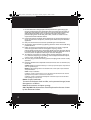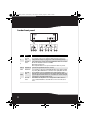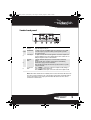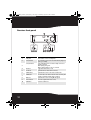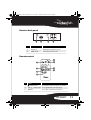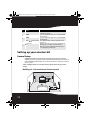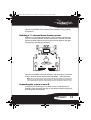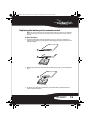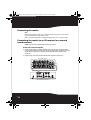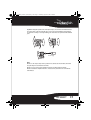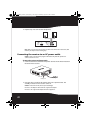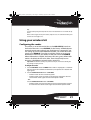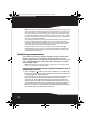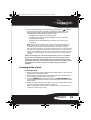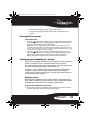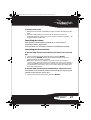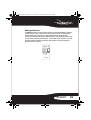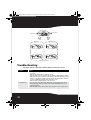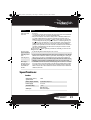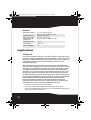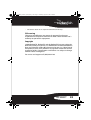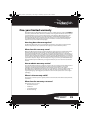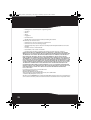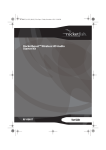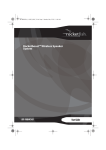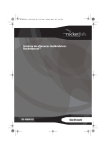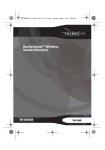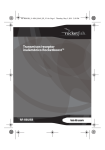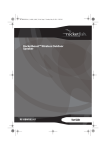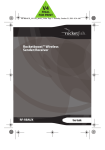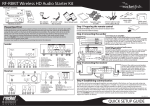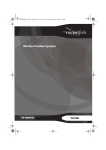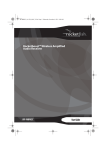Download RocketFish RF-RBWS02 User guide
Transcript
RF-RBKIT_09-0473_MAN_ENG_V1.fm Page 1 Thursday, August 27, 2009 6:44 PM Wireless HD Audio Starter Kit RF-RBKIT User Guide RF-RBKIT_09-0473_MAN_ENG_V1.fm Page 2 Thursday, August 27, 2009 6:44 PM Wireless HD Audio Starter Kit Contents Important safety instructions ..................................... 3 Introduction ...................................................................... 5 Features............................................................................... 7 Using your wireless kit.................................................21 Troubleshooting ............................................................30 Specifications..................................................................31 Legal notices ...................................................................32 One-year limited warranty .........................................35 2 RF-RBKIT_09-0473_MAN_ENG_V1.fm Page 3 Thursday, August 27, 2009 6:44 PM The lightning flash with arrowhead symbol, within an equilateral triangle is intended to alert the user to the presence of uninsulated "dangerous voltage" within the product's enclosure that may be of sufficient magnitude to constitute a risk of electric shock to persons. The exclamation point within an equilateral triangle is intended to alert the user to the presence of important operating and maintenance (servicing) instructions in the literature accompanying the appliance. CAUTION: TO REDUCE THE RISK OF ELECTRIC SHOCK: DO NOT REMOVE SCREWS, COVERS OR THE CABINENT. NO USER SERVICING PARTS INSIDE. REFER SERVICING TO QUALIFIED SERVICE PERSONNEL. WARNING: To reduce the risk of fire or electric shock, do not expose this apparatus to rain or moisture. Important safety instructions Read these instructions. Keep these instructions. Heed all warnings. Follow all instructions. Do not use this apparatus near water. Clean only with a dry cloth. Do not block any ventilation openings. Install in accordance with the manufacturer's instructions. 8 Do not install near any heat sources such as radiators, heat registers, stoves, or other apparatus (including amplifiers) that produce heat. 1 2 3 4 5 6 7 RF-RBKIT 3 RF-RBKIT_09-0473_MAN_ENG_V1.fm Page 4 Thursday, August 27, 2009 6:44 PM 9 Do not defeat the safety purpose of the polarized or grounding-type 10 11 12 13 14 15 16 plug. A polarized plug has two blades with one wider than the other. A grounding type plug has two blades and a third grounding prong. The wide blade or the third prong are provided for your safety. If the provided plug does not fit into your outlet, consult an electrician for replacement of the obsolete outlet. Protect the power cord from being walked on or pinched particularly at plugs, convenience receptacles, and the point where they exit from the apparatus. Only use attachments/accessories specified by the manufacturer. Unplug this apparatus during lightning storms or when unused for long periods of time. Refer all servicing to qualified service personnel. Servicing is required when the apparatus has been damaged in any way, such as power-supply cord or plug is damaged, liquid has been spilled or objects have fallen into the apparatus, the apparatus has been exposed to rain or moisture, does not operate normally, or has been dropped. To reduce the risk of fire or electric shock, do not expose this device to rain, moisture, dripping, or splashing, and no objects filled with liquids, such as vases, shall be placed on it. The wall plug is the disconnecting device. The plug must remain readily operable. Batteries should not be exposed to excessive heat such as sunshine, fire, or the like. Caution: Danger of explosion if battery is incorrectly replaced. Replace only with the same or equivalent type. Warning: Read the Rating Label on the bottom of the unit for power input and other safety information. Caution - Proper Installation Install the system in a place which is level, dry and neither too hot nor too cold. The appropriate temperature is between 5o C and 35 o C. Install the system in a location with adequate ventilation to prevent internal heat from building up inside the unit. Caution - Proper ventilation To avoid risk of electric shock and fire, and to prevent damage, locate the apparatus as follows: Front: No obstructions and open spacing. Sides / Top / Back: No obstructions should be placed in the areas shown by the dimensions below. 4 RF-RBKIT_09-0473_MAN_ENG_V1.fm Page 5 Thursday, August 27, 2009 6:44 PM Bottom: Place on the level surface. Maintain an adequate air path for ventilation by placing on a stand with a height of 10 cm (3-15/16") or more. Receiver ventilation requirements Front view 15 cm (5- 15 /16 ") 15 cm (5- 15 /16 ") Side view 15 cm (5- 15 /16 ") 15 cm (5- 15 /16 ") 10 cm (3- 15 /16 ") Introduction Congratulations on your purchase of a Rocketfish Wireless HD Surround System that is part of the Rocketboost™ system. The Rocketboost system uses a proprietary 2.4GHz Digital Audio technology to provide crystal clear sound and minimal interference. The different devices included in the Rocketboost system can connect to deliver whole-home wireless audio throughout your house. This kit includes a sender and a receiver. By using a single sender and one or more receivers in combination, the system can be built up in a 5.1- or 7.1-channel home theater system, or in more than one remote zone. This Rocketboost kit also supports HD quality audio for Blu-ray and other hi-definition sources. Without the hassle of custom installation, the sender/receiver offers quick setup and total audio entertainment, without having to hide speaker wires. RF-RBKIT 5 RF-RBKIT_09-0473_MAN_ENG_V1.fm Page 6 Thursday, August 27, 2009 6:44 PM How does Rocketboost™ work? Rocketboost technology can connect all audio devices throughout your home to form a convenient, private, and secure home audio network. Every Rocketboost network must contain a device called a manager, which directs network data traffic and helps devices join the network. The network can have only one manager, which is selected using the Hub switch on the back of all Rocketboost senders. See the User Guide for instructions on joining devices to the network. Each transmitter sends its own, two-channel stereo signal around the network, and any receiver can access the audio signal from any of the transmitters. Rocketboost also features an innovative volume control that can be changed at the receiver or the transmitter. For example, when the transmitter's stream volume level is changed, all receivers listening to that stream have the same change in volume. Rocketboost also features a global mute feature that instantly silences all connected devices. When turning off mute, only the stream that received the “unmute” command is affected. If there are other streams from other transmitters, they will not be affected by the unmute command. To unmute these streams, point the remote at a device which is muted from these streams. We hope you enjoy your new Rocketboost system. Remember that it's designed to grow with your home entertainment needs, and that it's easy to add a new device to the network as you expand your entertainment system. TM TM TM Manager TM 6 RF-RBKIT_09-0473_MAN_ENG_V1.fm Page 7 Thursday, August 27, 2009 6:44 PM Features • • • • • • 2.4 GHz unlicensed band operation Up to 150 feet (45 meters) unobstructed operating range Digital wireless operation Superior bass sound effects Support for CD and HD audio signals Four channels of wireless audio enables: • 5.1 wireless surround speakers • 7.1 wireless surround and rear speakers (optional RF-RBREC required) • 5.1 wireless surround speakers and wireless zone B audio (optional RF-RBREC required) • Multi-zone, digital volume control Package contents: • • • • • • • • • • • Wireless sender Wireless receiver Rocketboost IR remote control DC adapter (for sender) AC cable (for receiver) User Guide Quick Setup Guide 2 x 3.5mm Stereo Male-to-Male Cable (3 feet) 2 x 3.5mm Stereo Female-to-RCA Male Cable (6 inches) 4 x 3 feet of speaker cable Cable spool (for receiver) RF-RBKIT 7 RF-RBKIT_09-0473_MAN_ENG_V1.fm Page 8 Thursday, August 27, 2009 6:44 PM Sender front panel TM 1 # Feature 1 Standby LED 2 3 4 5 6 7 8 9 10 Turns red when the sender is in standby mode. Power/Join button Power/Join indicator Press to turn the sender on. Press and hold to initiate joining. Press again to go to 2 standby. When the AC adapter is plugged in, the Sender automatically powers up. Lights steady in power-on mode (green when the Hub Enable switch is set to “Enable.” Blue when the Hub Enable switch is set to DISABLE) 3 Blinks quickly in joining mode. Blinks slowly when the device is not part of a network or the hub is not powered. 4 & 10 HD A/B indicator Lights when the high definition function is activated. 8 5&9 HD A/B button 6&8 Source A/B button 7 Source A/B indicator Press repeatedly to toggle between CD and HD audio link modes for input A and input B respectively. When the HD function is activated, the audio quality will be enhanced. Press to enable the source to be transmitted onto the network and press again to disable the source. The status will be shown on the indicator. Make sure your hooked up speaker outputs match the enabled source, sound will not be sent unless the inputs connected have a corresponding activated source. LED is illuminated steadily when a source is being transmitted. LED is off when no source is enabled. LED blinks for a short while when a receiver selects this source to listen to. RF-RBKIT_09-0473_MAN_ENG_V1.fm Page 9 Thursday, August 27, 2009 6:44 PM Sender back panel 1 # Feature 1 DC IN jack 2&4 3 5 6 2 3 4 5 6 Plug the DC adapter into this jack. SPEAKER IN A/B These inputs are used for an amplified output such as that from a receiver or HTIB. Connect these inputs to your speaker out from your device just like you would connect passive speakers. Pre-in A/B jack These inputs are used for line level audio applications such as Music output from an MP3 player or DVD player. These devices will typically have either a 3.5mm connector or RCA jacks. Adaptors for both are included in the kit. Hub Enable Set switch to Enabled for hub operation. Set switch to Disable to disable hub switch operation. Note: There should only be one hub in a network, please read “Establishing communication” on page 22 for more information. Switch to Disable if you already own a Rocketboost product, in which case you will already have a hub unit. 4-channel lock Switch to ENABLE to synchronize the volume levels of inputs A and B, allowing 7.1 switch systems to optimize speaker volume levels. Switch to DISABLE to allow separate control of the volume levels for Inputs A and B. Note: When four channel lock is enabled, other receivers will not be able to tune to the sources on the 4 channels. This is by design as most people would not want to listen to surrounds or rears only. If you wish to be able to tune to these sources remove the 4-channel lock. RF-RBKIT 9 RF-RBKIT_09-0473_MAN_ENG_V1.fm Page 10 Thursday, August 27, 2009 6:44 PM Receiver front panel 10 9 TM 1 2 3 6 7 8 # Feature 1 Standby LED Turns red when receiver is in standby mode. 2 Power/Join button Press to turn the receiver on. Press and hold to initiate joining. Press again to go to standby. Lights steadily when powered on and successfully connected to a Rocketboost network. Blinks rapidly in joining mode. Blinks slowly when unable to connect to a network. Toggles Bass enhancement on or off. Power/Join indicator 3 10 4 5 4 BASS button 5 Bass indicator Lights when the bass enhancement is activated. 6 SOURCE indicator Lights when the receiver is connected to an audio stream. 7 SOURCE button 8 HD indicator Selects the audio source from A or B on the sender or from any other Rocketboost transmitter in the Rocketboost network. Lights when the receiver is receiving HD audio signals. 9 IR sensor window Receives the signal from the remote control. 10 VOLUME knob Controls the volume level. RF-RBKIT_09-0473_MAN_ENG_V1.fm Page 11 Thursday, August 27, 2009 6:44 PM Receiver back panel SPEAKER-OUT (4-8 Ohm) AC IN 120V~,60Hz L R 1 2 3 4 # Feature 1 & 3 Removable cable spool slots Use to mount the cable spool on the receiver. 2 AC IN connector Plug the AC power cord into this connector. 4 SPEAKER OUT jacks Connect your speakers to these jacks. Remote control 5 1 6 2 7 8 3 4 # 1 2 3 Feature /| Standby/On button Press to turn the receiver on. Press again to go to standby. Volume / buttons (device) Press to adjust the volume of the speaker system. BASS button Press to activate or deactivate bass enhancement. RF-RBKIT 11 RF-RBKIT_09-0473_MAN_ENG_V1.fm Page 12 Thursday, August 27, 2009 6:44 PM # Feature 4 Next Source button 5 6 7 8 Press to select the source from A or B or any other Rocketfish transmitter in your system. INPUT A Press to select between the audio source connecting SPEAKER Input A or Pre-In A. INPUT B Press to select between the audio source connecting SPEAKER Input B or Pre-In B. Volume / buttons (stream) Press to adjust the volume of all devices playing the stream being received. Global mute - mutes all nodes in the system. Unmute will only (mute - all) unmute all devices receiving the same audio stream. To unmute others, press the Unmute button when pointing to a device rendering the particular stream. Setting up your wireless kit General Setup Caution: Interference is possible from other devices that operate in the same frequency band. You may have to move the sender and/or receiver around a bit to find an interference-free location. We recommend a distance of at least 18” from a wireless router. A few configurations are shown here to give ideas for your own usage. Building a 5.1-Channel Home Theater System Amplifier TV Sender Receiver 12 RF-RBKIT_09-0473_MAN_ENG_V1.fm Page 13 Thursday, August 27, 2009 6:44 PM Connect an amplifier and surround sound speakers using a sender and receiver. Building a 7.1-channel home theater system To build a 7.1-channel home theater system, connect a Receiver to your left surround speaker and left surround rear speaker, and then connect another Receiver to your right surround speaker and right surround rear speaker the same way. TV Sender Amplifier Receiver Receiver Connect an amplifier, surround speakers, and surround rear speakers using a sender and two receiver units (RF-RBREC - sold separately). Note: When setting up your system, you can identify which channel is connected to which receiver by pressing the source button. The channel transmitting will flash it's source LED briefly so you can visually identify the Input A or B to the correct receiver. Expanding the system in zone B To expand your listening areas in other rooms, install additional receivers (sold separately) possibly in a bedroom, kitchen and garage, or on the patio as you prefer. RF-RBKIT 13 RF-RBKIT_09-0473_MAN_ENG_V1.fm Page 14 Thursday, August 27, 2009 6:44 PM Notes: The receivers may be Rocketfish RF-RBREC Amplified Audio Receiver, Rocketfish RF-RBAUX Wireless Sender/Receiver and Rocketfish RF-RBWS02 Wireless Outdoor Speaker, which need to be bought separately. A single sender can transmit to up to 9 receivers at the same time. The distance between sender and receiver is up to 45 meters in an open space. Do not place anything on the top of the sender or it may affect transmitter performance. TV Zone A Amplifier Zone B Sender Receiver Connect the speakers by placing a receiver in another room. 14 RF-RBKIT_09-0473_MAN_ENG_V1.fm Page 15 Thursday, August 27, 2009 6:44 PM Replacing the battery in the remote control Note: The remote control comes from the factory with an insulator sheet isolating it. Please pull the tab to remove the insulator sheet and enable your remote control's battery. To replace the battery: 1 Squeeze and pull to release the battery tray (1). You can remove the battery tray (2) with your fingernails by using the spaces set back in the remote control. 1 2 2 Match the polarity on the lithium cell with a plus sign (+) on the battery tray. 3 3 Slide the tray with the new battery into the battery compartment (3) until it clicks into place. RF-RBKIT 15 RF-RBKIT_09-0473_MAN_ENG_V1.fm Page 16 Thursday, August 27, 2009 6:44 PM Connecting the sender Notes: When connecting two stereo receiver channels with a sender, you need to connect Input A and B at the rear panel of the sender. Make sure that your amplifier is capable of supporting 5.1 or 7.1 surround mode. Connecting the sender to an AV receiver (or surround sound receiver) Caution: Turn off your amplifier when connecting the units. To connect the sender to an amplifier: 1 Connect the right surround speaker terminals of your amplifier to the right speaker terminals of the sender by connecting the red speaker wire to the Red (+) terminals, and the black speaker wire to the Black (-) terminals. 2 Repeat Step 1 to connect the left surround speaker terminals. Back of AV receiver Back of Rocketboost sender 16 RF-RBKIT_09-0473_MAN_ENG_V1.fm Page 17 Thursday, August 27, 2009 6:44 PM Tip: When using the speaker wire with exposed tips, unscrew the terminal and insert the exposed tips into the terminal, then screw in the terminal firmly. Verify that the speaker wire is firmly secured by making sure that it does not pull out of the banana jack. Banana plug Notes: Make sure the exposed tips of the speaker wires do not touch each other, and that they are fully inserted into the terminals. Make sure you connect your amplifier using the speaker output terminals. Make sure that the amplifier volume is not set to zero, otherwise no sound will be transmitted. RF-RBKIT 17 RF-RBKIT_09-0473_MAN_ENG_V1.fm Page 18 Thursday, August 27, 2009 6:44 PM Connecting the sender to an external audio source (such as an iPod® or MP3 player) Caution: Turn off your audio source players while connecting the units, and set their volume level to minimum. To connect the sender to an external audio source: 1 Connect an external audio source to the Pre-in A/B jack on the rear of sender using a 3.5mm male-to-male stereo cable (provided) and a 6”, 3.5 mm, female-to-RCA stereo cable (provided). Sender back To phones/Line Out/Audio Out jack of your iPod, TV, DVD, CD/PC/MP3 digital audio player. • When your TV or digital audio player is connected to the Pre-in A/B jack of the sender for other media entertainment, the corresponding Speaker Input A/B terminals cannot be used. Once the 3.5 mm audio cable is removed from the sender, the input type will switch back to the Speaker Input A/B automatically. • If you leave the 3.5mm audio cable connected to the Pre-in A/B jack, you can switch the audio source from Speaker Input A/B terminals by the remote control. Note: For best audio quality, make sure that the volume setting on your MP3 player or other device is turned up to at lease 80%. 18 RF-RBKIT_09-0473_MAN_ENG_V1.fm Page 19 Thursday, August 27, 2009 6:44 PM Connecting the sender to the AC adapter Caution: Plug in the AC adapter only after your amplifier/external audio device is connected to the sender. To connect the sender to the AC adapter: 1 Plug the AC adapter into a wall power outlet or the SWITCHED AC outlet of your amplifier when you connect an amplifier. If you connect it to the SWITCHED AC outlet of your amplifier, each time you turn your amplifier on or off, the power is also turned on or off to the sender. Note: The hub device must always be powered if you are operating other transmitters and receivers in the network. In this case it should be connected to a non-switched outlet, otherwise your network will not be operational. The Hub functionality operates in Standby or full power mode. Note: Make sure that the AC outlet on your amplifier is the switched type. Connecting the receiver To connect the receiver: 1 Connect the right surround speaker to the right speaker terminal of the receiver, using the supplied three-foot speaker cable, by connecting the red speaker cord to the red (+) terminals, and the black speaker cord to the black (-) terminals. RF-RBKIT 19 RF-RBKIT_09-0473_MAN_ENG_V1.fm Page 20 Thursday, August 27, 2009 6:44 PM 2 Repeat Step 1 to connect the left speaker. SPEAKER-OUT (4-8 Ohm) AC IN 100-120V~,60Hz R L Note: Make sure the exposed tips of the speaker cords do not touch each other, and that they are fully inserted into the gaps. Connecting the receiver to an AC power outlet Caution: Connect the AC power plug to a wall outlet only after all speakers are connected to the receiver. To connect the receiver to an AC power outlet: 1 Connect the female end of the AC power cord to the AC IN connector on the back of the receiver. Cable spool 2 Plug the other end of the AC power cable into a power outlet. The standby indicator on the receiver turns on. Cautions: To avoid risk of fire, and to prevent damage: Do not use AC adapters other than the supplied AC adapter. Do not use the supplied AC adapter for other equipment. 20 RF-RBKIT_09-0473_MAN_ENG_V1.fm Page 21 Thursday, August 27, 2009 6:44 PM Tips: Slide the cable spool (provided) into the slots on the back of the receiver from the top down. Before connecting to the AC power outlet, wrap the excessive cable around the spool until the desired length is free. Using your wireless kit Configuring the sender The sender is set to Hub mode (that is, the HUB STATUS switch on the back of the unit is set to ENABLE) at the factory. All Rocketboost networks require one, and only one, hub device in a network. If you are setting up your first Rocketboost network, you should leave this switch set to ENABLE. If you plan to add this sender to an existing Rocketboost network, you should set the Hub switch to DISABLE. When HUB mode is enabled, the Power LED turns green. When HUB mode is disabled, the LED turns blue. There should only be one device in a Rocketboost network with a green LED. Important: The HUB must always be powered. It may be switched to standby, but must always remain powered. To configure the sender: 1 Set the HUB STATUS switch to ENABLE if the sender is deployed as a network hub (see above for additional information). The power-on indicator LED lights green. 2 Set the 4-Channel Lock switch to Disable: • To build a two-channel surround system. • To build a four-channel system and separately control the volume levels of two audio signal streams from Inputs A and B. - OR Set the 4-Channel Lock switch to Enable: • To build a four-channel surround system and synchronously control the volume levels of two audio signal streams from Input A and B. RF-RBKIT 21 RF-RBKIT_09-0473_MAN_ENG_V1.fm Page 22 Thursday, August 27, 2009 6:44 PM Note: Four-channel lock mode should only be enabled after both sources have been connected using Step 2 above. Once you have connected two receivers and selected their correct sources, you can power down the sender and select four-channel lock mode. Then power up the sender and the system will be in four-channel lock mode. It is important to note that sources cannot be selected once they are in four-channel lock mode. If you attempt to select a four-channel lock mode source, depending on your system the following will happen: 1) If there are no other sources in the system the Power LED on the receiver will Flash five times to show that four-channel lock is active on the sender. You can either remove four-channel lock and reconfigure your source selection and then re-apply four channel lock, or if you wish to have access to your rear channels for another zone you should leave four-channel lock off permanently. 2) If there are other sources active in the system, the source button will toggle through all other sources except the sender with four-channel lock enabled. In this case if you wish to listen to one of the sources with four-channel lock enabled you should disable four-channel lock. Establishing communication The sender and receiver packaged together were pre-joined at the factory, so if you are only using one sender and receiver set, no further configuration is needed. Power up the devices and if an active link is established between them, the power-on indicators on both units will light solidly. Note: To reconfigure the network or add these components to an existing network, these devices must be joined to the network. To power on and switch to joining mode (only required for reconfiguration or to join an existing Rocketboost network): 1 Press and hold the button on the sender (assuming it is in hub mode) for more than three seconds to put it into joining mode. The unit will stay in joining mode for about 30 seconds. If you already have an existing hub unit, press the power button on your hub unit. You will need to do this for both the sender and receiver separately so you can join both devices to your existing network. For example, press and hold the power button on the hub unit, then press and hold the power button on the sender (with hub mode disabled) to form a connection. Then repeat, by pressing and holding the power button on the hub unit, then pressing and holding the power button on the receiver to join the receiver to the network. 22 RF-RBKIT_09-0473_MAN_ENG_V1.fm Page 23 Thursday, August 27, 2009 6:44 PM 2 At the same time (within 30 seconds), press and hold the button on the receiver for over three seconds. The power-on indicator starts blinking quickly. After a brief period both LEDs should turn solid, indicating they successfully joined the network. • The power-on indicator starts blinking fast. • The power-on indicator will light solidly if the link is activated between both the units. • If the power-on indicator blinks at a slower rate, the link is not successful. Notes: If the power-on indicators of the sender and receiver blink slowly after blinking quickly for 30 seconds, it means that there is no active link between the sender and receiver. Try to connect the system as described above, using the power-on buttons on both units. For more information, please see “Troubleshooting”. New devices must be joined to the hub device, not to other devices in the network. Therefore, when adding a new device to an existing network, you must put the device with the Green LED (the Hub) in Join mode with the device you want to add to the network. When connecting rear and surround channels, you can see which device you are connecting to over the air by pressing the Source button. The sender’s LED will blink for a few seconds, showing the connection between the transmitter and receiver. This makes it easier to configure rears and surrounds without relying on AVR test patterns. Listening to the system To listen to the system: 1 Make sure that the system is powered on and that there is an active link between the sender and receiver. 2 Turn down the volume level on your audio source to a minimum, then turn on and begin playing the audio source. 3 Press the SOURCE button on the receiver or the NEXT SOURCE button on the remote control to select the audio source from A or B on the back of the sender. 4 Adjust the volume level on your audio source or use the remote control. See the “Using your remote control” on page 26. Note: Switch your home theater system settings from stereo to surround mode or completely turn off the stereo mode. RF-RBKIT 23 RF-RBKIT_09-0473_MAN_ENG_V1.fm Page 24 Thursday, August 27, 2009 6:44 PM 5 Adjust the audio level on the Rocketfish receiver so that the volume range is proportional to your other AV receiver channels. Activating high definition audio The system is capable of driving high definition audio to your multi-channel surround home theater system and remote listening zones. To activate the high definition audio: • Press the HD A/B button to activate HD audio on the appropriate input channel. • The corresponding HD A or B indicator lights blue. • The HD indicator on the joined receiver lights up. • Only activate high definition audio when using the high definition disks (such as Blu-ray disk). Adjusting the volume balance The volume control on the receiver is only used to adjust the volume balance between the front and surround speakers. After the system is set up, we recommend that you adjust the volume balance one time. Note: After the receiver volume is set, always adjust the volume using the remote control or volume buttons on your amplifier or external audio device. Optimizing your surround sound Wireless links create a small latency between the sender and receiver, and many A/V receivers let you adjust the delay between the various speakers in your surround system. To optimize your system, we suggest that you subtract about 15 ms from the delay to the surround speakers, this will perfectly match your surround system. Disabling an audio channel To disable an audio channel: • Press the SOURCE A/B button on the sender to stop the audio signals from being transmitted from either input A or B. 24 RF-RBKIT_09-0473_MAN_ENG_V1.fm Page 25 Thursday, August 27, 2009 6:44 PM • The source A/B indicator lights go off on the sender. • The source indicator attached to Input A/B also goes off on the receiver. Turning off the system To turn off the system: 1 Press the button on the sender to enter standby mode. The power-on indicator goes off and the standby indicator lights red. Remove the AC adapter to power off the sender completely. Note: If the device is configured as a hub, it must have power at all times for the network to be operational. The unit can be either in Standby or fully powered, but it must be connected to a power source. If you have no other Rocketboost nodes in your system, then you can power down the hub fully. 2 Press the button on the receiver or remote control. The power-on indicator goes off and the standby indicator lights red. Remove the AC cable from the wall outlet to power off the receiver completely. Note: It is acceptable to leave both units in standby mode when not in use. Setting up your Rocketboost “station” You can pre-configure multiple sources of audio, and each receiver or wireless speaker can pick a separate audio source or station. This is like setting up your own “radio stations¨ and separately tuning into them from multiple receive-capable devices. A station is a pair of audio signals that correspond to the content, related to a source device's input audio streams. For example, a sender has two stereo input sources, A and B, which map directly to two separate wireless stations. Adding a station Beyond joining additional send-capable devices (not configured as hubs), there is nothing you need to do to setup a station and make it available to the network. This all happens automatically. To join your devices (both senders and receivers): 1 On the hub unit, press and hold the power button for more than three seconds. The power indicator begins to blink green. RF-RBKIT 25 RF-RBKIT_09-0473_MAN_ENG_V1.fm Page 26 Thursday, August 27, 2009 6:44 PM 2 On the non-hub source unit to be added to the network, press and hold the power button for more than three seconds. The power indicator begins to blink blue. The units will automatically discover each other, link, and autoconfigure. The indicators of the hub and the new source device change to solid green and blue respectively. Tuning in to a station Active station capacity is limited to five stereo stations of CD quality audio. If the same streams are configured as HD, there is less capacity available because HD channels carry more data. The following configurations are possible: • • • • 5 x stereo (CD) stations 1 x stereo (HD) station + 3 x stereo (CD) stations 2 x stereo (HD) stations + 2 x stereo (CD) stations 3 x stereo (HD) stations Each receiver has a station select command activated by pressing the SOURCE button. The command, called “Next source,” advances sequentially through each active station, indexing one active station each time it is pressed. Using your remote control • To avoid possible failure, read the following instructions and handle the remote control properly. • Do not drop or jar the remote control. • Do not spill water or any liquid on the remote control. • Do not place the remote control on a wet object. • Do not place the remote control under direct sunlight or near sources of excessive heat. Caution: Danger of explosion if battery is incorrectly replaced. Replace only with the same or equivalent type of battery. Note: Remove the battery from the remote control when it is not to be used for a long period. Otherwise it might be damaged due to battery leakage. 26 RF-RBKIT_09-0473_MAN_ENG_V1.fm Page 27 Thursday, August 27, 2009 6:44 PM To set up your remote control: 1 Remove the insulation sheet before using the remote control for the first time. 2 Aim the remote control at the IR sensor on the front lens from a maximum distance of 23 ft. (7 m) away and the maximum angle of +/- 30 degrees from the center line. Controlling the volume Each device in a Rocketboost network has its own means of controlling volume output level. There are three tiers of volume control in a Rocketboost network. Controlling the device volume To control the volume from the sender to all devices connected to receivers at the same time: 1 Set the 4-Channel Lock on the back of the sender to Enable. 2 Either press the DEVICE buttons on the remote control or turn the volume knob on one of the receivers. Note: After 4-channel lock is enabled on the sender, the two stereo channels connected to the sender will no longer be switchable in the source list. For example, if you press the Source button on a receiver it will not pick up either channel. Therefore, you should always connect to the correct sources with 4-channel lock disabled first, then enable 4-channel lock. To control the volume from the sender to an individual device connected to a receiver: The volume of an individual device can be changed by adjusting the volume on the receivers one by one. 1 Set the 4-Channel Lock at the rear sender to Disable. RF-RBKIT 27 RF-RBKIT_09-0473_MAN_ENG_V1.fm Page 28 Thursday, August 27, 2009 6:44 PM 2 Either press the DEVICE buttons on the remote control or turn the volume knob on the receiver where you want the volume to change. TM Controlling the stream volume To control the volume of all devices connected to the receivers connected to Input A or B at the rear sender: 1 Select Source A or B or another source stream by pressing Next Source on the remote control or the SOURCE button on the receiver. 2 Press the STREAM Volume buttons on the remote control. TM 28 RF-RBKIT_09-0473_MAN_ENG_V1.fm Page 29 Thursday, August 27, 2009 6:44 PM Muting all devices The Mute button can mute all the devices in the Rocketboost wireless audio system at the same time. Pressing the button a second time will unmute the stream that is being played back through that receiver (stream means that if other receivers are picking up the same stream they will be unmuted too). To unmute other streams, you will need to unmute them by pointing the remote at unit playing the stream which is muted. TM RF-RBKIT 29 RF-RBKIT_09-0473_MAN_ENG_V1.fm Page 30 Thursday, August 27, 2009 6:44 PM Back of sender Speaker-in B Speaker-in A Stream B Stream A . . . . . . Up to nine receivers Troubleshooting Check this list for a possible solution before calling for service. Problem No sound Sound interference 30 Solution • Make sure that the AC adapter is connected to the sender and the power cord is connected to the receiver. • Make sure that all of the cables are connected correctly. • Make sure that the receiver is not muted. (The source indicator is blinking when it is muted.) • Make sure that the power-on indicators are lit on both the sender and receiver. If the power-on indicators are lit solidly, the communication is working correctly. If they blink at a slower rate, see the “no communication between sender and receiver” section. • Make sure that the volume is turned up on the source device. • Move your sender and receiver slowly to find the best reception position for your system. • Shorten the distance between your sender and receiver. The maximum distance is 150 ft (45 m) (unobstructed). • Make sure that there are no obvious radio frequency interference sources near your system. RF-RBKIT_09-0473_MAN_ENG_V1.fm Page 31 Thursday, August 27, 2009 6:44 PM Problem Solution No communication between the sender and receiver • Make sure that the AC adapter is connected to the sender and the power cord is connected to the receiver. • Once the power-on buttons have been held to turn on both sender and receiver and both units are in joining mode, the power-on indicators should blink quickly. • If the power-on indicators on both units are solidly on, then a communication link has been successfully established between the units. If the power indicators on both the units are blinking at a slower rate, press and hold the buttons on either sender or receiver for three seconds. This will put the unit into joining mode for about 30 seconds. During this time, press the button on the other unit for three seconds, so that it will also enter joining mode. The system proceeds with the connection process between the sender and receiver. During the joining mode, the power indicators on both sender and receiver blink at a faster rate. When an active link is established between the sender and receiver, the power-on indicators on both units are solid on and do not flash. Note: Try pressing the buttons again if the power indicators are blinking at a slower rate after blinking fast for 30 seconds. • Try disconnecting the device from the power source to reset it. No response when you press any button Connecting a source device Connecting a device When trying to change the source on a Rocketfish unit the Power LED flashes five times. • If your network is already full with transmitters when joining is attempted, the Source LED will blink three times and then turn off. Remove (power down) a transmitting device and try again. • When you try to join a device to a network that has too many nodes, the device will stay in joining mode until it times out (30 second timeout). Upon timeout the unit should be on and will flash the power ring LED in a slow blink indicating it is not connected to the network. • Your RF-RBKIT sender is in four channel lock mode. By design, these channels are not available for access by other receivers as they form the rears/surrounds of your Home Theater system. If you do wish to use them, then you should remove the four channel lock mode by moving the switch on the back of the sender to disable four channel lock mode. Both sources will then be available for all receivers. Specifications Sender Audio input - stereo, speaker-level 30 V RMS Audio output - wireless 16-bit, 48 KHz uncompressed Power supply DC 5 V at 0.6 A Transition delay 15 - 20 ms AUX input 2 V RMS (Max. input) 1 V RMS (Standard input) RF-RBKIT 31 RF-RBKIT_09-0473_MAN_ENG_V1.fm Page 32 Thursday, August 27, 2009 6:44 PM Receiver Audio input - wireless System performance Audio output - high efficiency. Class D, speaker level Stereo, 16-bit, 48 KHz, uncompressed. Signal-to-noise ratio: 94dB (HD mode >96dB) Total harmonic distortion: 1% Support for 4 to 8 ohm speakers Audio power output: 2 x 42 W (RMS) into 4 ohms Transmission delay 15 - 20 ms Power supply AC 120V~60 Hz Power consumption 30 W Legal notices FCC Part 15 This device complies with Part 15 of the FCC Rules. Operation of this product is subject to the following two conditions: (1) this device may not cause harmful interference, and (2) this device must accept any interference received, including interference that may cause undesired operation. This equipment has been tested and found to comply within the limits for a class B digital device, pursuant to Part 15 of the FCC Rules. These limits are designed to provide reasonable protection against harmful interference in a residential installation. This equipment generates, uses, and can radiate radio frequency energy and, if not installed and used in accordance with the instructions, may cause harmful interference to radio communications. However, there is no guarantee that interference will not occur in a particular installation. If this equipment does cause harmful interference to radio or television reception, which can be determined by turning the equipment off and on, the user is encouraged to try to correct the interference by one or more of the following measures: • Reorient or relocate the receiving antenna. • Increase the separation between the equipment and receiver. • Connect the equipment into an outlet on a circuit different from that to which the receiver is connected. 32 RF-RBKIT_09-0473_MAN_ENG_V1.fm Page 33 Thursday, August 27, 2009 6:44 PM • Consult the dealer or an experienced technician for help. FCC warning Changes or modifications not expressly approved by the party responsible for compliance with the FCC Rules could void the user’s authority to operate this equipment. Copyright © 2009 Rocketfish. Rocketfish and the Rocketfish logo are trademarks of Best Buy Enterprise Services, Inc. Rocketboost and the Rocketboost logo are trademarks of Best Buy Enterprise Services, Inc. Other brands and product names are trademarks or registered trademarks of their respective holders. Specifications and features are subject to change without notice or obligation. For service and support call (800) 620-2790. RF-RBKIT 33 RF-RBKIT_09-0473_MAN_ENG_V1.fm Page 34 Thursday, August 27, 2009 6:44 PM 34 RF-RBKIT_09-0473_MAN_ENG_V1.fm Page 35 Thursday, August 27, 2009 6:44 PM One-year limited warranty Rocketfish Products (“Rocketfish”) warrants to you, the original purchaser of this new RF-RBKIT (“Product”), that the Product shall be free of defects in the original manufacture of the material or workmanship for one (1) year from the purchase of the Product (“Warranty Period”). This Product must be purchased from an authorized dealer of Rocketfish brand products and packaged with this warranty statement. This warranty does not cover refurbished Product. If you notify Rocketfish during the Warranty Period of a defect covered by this warranty that requires service, terms of this warranty apply. How long does the coverage last? The Warranty Period lasts for one year (365 days), beginning on the date you purchased the Product. The purchase date is printed on the receipt you received with the product. What does this warranty cover? During the Warranty Period, if the original manufacture of the material or workmanship of the Product is determined to be defective by an authorized Rocketfish repair center or store personnel, Rocketfish will (at its sole option): (1) repair the Product with new or rebuilt parts; or (2) replace the Product at no charge with new or rebuilt comparable products or parts. Products and parts replaced under this warranty become the property of Rocketfish and are not returned to you. If service of Products and parts are required after the Warranty Period expires, you must pay all labor and parts charges. This warranty lasts as long as you own your Rocketfish Product during the Warranty Period. Warranty coverage terminates if you sell or otherwise transfer the Product. How to obtain warranty service? If you purchased the Product at a retail store location, take your original receipt and the Product to the store you purchased it from. Make sure that you place the Product in its original packaging or packaging that provides the same amount of protection as the original packaging. If you purchased the Product from an online web site, mail your original receipt and the Product to the address listed on the web site. Make sure that you put the Product in its original packaging or packaging that provides the same amount of protection as the original packaging. Where is the warranty valid? This warranty is valid only to the original purchaser of the Product in the United States, Canada, and Mexico. What does the warranty not cover? This warranty does not cover: • Customer instruction • Installation • Set up adjustments • Cosmetic damage RF-RBKIT 35 RF-RBKIT_09-0473_MAN_ENG_V1.fm Page 36 Thursday, August 27, 2009 6:44 PM • Damage due to acts of God, such as lightning strikes • Accident • Misuse • Abuse • Negligence • Commercial use • Modification of any part of the Product, including the antenna This warranty also does not cover: • Damage due to incorrect operation or maintenance • Connection to an incorrect voltage supply • Attempted repair by anyone other than a facility authorized by Rocketfish to service the Product • Products sold as is or with all faults • Consumables, such as fuses or batteries • Products where the factory applied serial number has been altered or removed REPAIR REPLACEMENT AS PROVIDED UNDER THIS WARRANTY IS YOUR EXCLUSIVE REMEDY. ROCKETFISH SHALL NOT BE LIABLE FOR ANY INCIDENTAL OR CONSEQUENTIAL DAMAGES FOR THE BREACH OF ANY EXPRESS OR IMPLIED WARRANTY ON THIS PRODUCT, INCLUDING, BUT NOT LIMITED TO, LOST DATA, LOSS OF USE OF YOUR PRODUCT, LOST BUSINESS OR LOST PROFITS. ROCKETFISH PRODUCTS MAKES NO OTHER EXPRESS WARRANTIES WITH RESPECT TO THE PRODUCT, ALL EXPRESS AND IMPLIED WARRANTIES FOR THE PRODUCT, INCLUDING, BUT NOT LIMITED TO, ANY IMPLIED WARRANTIES OF AND CONDITIONS OF MERCHANTABILITY AND FITNESS FOR A PARTICULAR PURPOSE, ARE LIMITED IN DURATION TO THE WARRANTY PERIOD SET FORTH ABOVE AND NO WARRANTIES, WHETHER EXPRESS OR IMPLIED, WILL APPLY AFTER THE WARRANTY PERIOD. SOME STATES, PROVINCES AND JURISDICTIONS DO NOT ALLOW LIMITATIONS ON HOW LONG AN IMPLIED WARRANTY LASTS, SO THE ABOVE LIMITATION MAY NOT APPLY TO YOU. THIS WARRANTY GIVES YOU SPECIFIC LEGAL RIGHTS, AND YOU MAY ALSO HAVE OTHER RIGHTS, WHICH VARY FROM STATE TO STATE OR PROVINCE TO PROVINCE. Contact Rocketfish: For customer service please call 1-800-620-2790 www.rocketfishproducts.com Distributed by Best Buy Purchasing, LLC 7601 Penn Avenue South, Richfield, Minnesota, U.S.A. 55423-3645 © 2009 Best Buy Enterprise Services, Inc. All rights reserved. ROCKETFISH is a trademark of Best Buy Enterprise Services, Inc. Registered in some countries. All other products and brand names are trademarks of their respective owners. 36 RF-RBKIT_09-0473_MAN_ENG_V1.fm Page 40 Thursday, August 27, 2009 6:44 PM www.rocketfishproducts.com (800) 620-2790 Distributed by Best Buy Purchasing, LLC 7601 Penn Avenue South, Richfield, MN 55423-3645 USA © 2009 Best Buy Enterprise Services, Inc. All rights reserved. ROCKETFISH is a trademark of Best Buy Enterprise Services, Inc. All other products and brand names are trademarks of their respective owners. 09-0473 ENGLISH