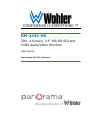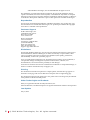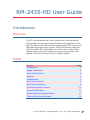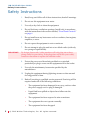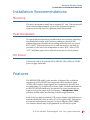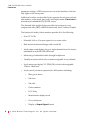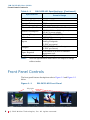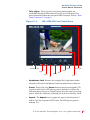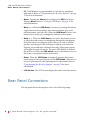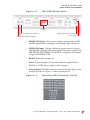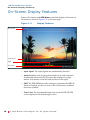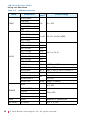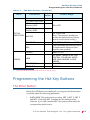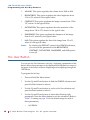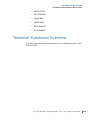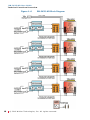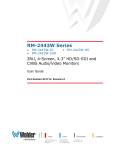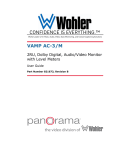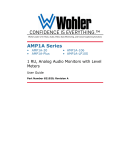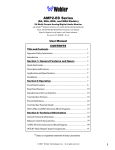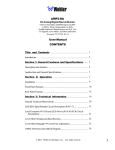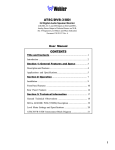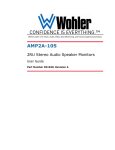Download Wohler RM-2435-HD User guide
Transcript
CONFIDENCE IS EVERYTHING.™ World Leader of In-Rack, Audio, Video, Data Monitoring, and Closed Captioning Solutions RM-2435-HD 2RU, 4-Screen, 3.5” HD/SD-SDI and CVBS Audio/Video Monitors User Guide Part Number 821711, Revision C the video division of © 2010 Wohler Technologies, Inc. and PANORAMA. All rights reserved. This publication is protected by federal copyright law. No part of this publication may be copied or distributed, stored in a retrieval system, or translated into any human or computer language in any form or by any means electronic, mechanical, manual, magnetic, or otherwise, or disclosed to third parties without the express written permission of Wohler Technologies. Reproduction Licensed users and authorized distributors of Wohler Technologies, Inc. products may copy this document for use with Wohler Technologies., Inc. products provided that the copyright notice above is included in all reproductions. Customer Support Wohler Technologies, Inc. 31055 Huntwood Avenue Hayward, CA 94544 www.wohler.com Phone: 510-870-0810 FAX: 510-870-0811 US Toll Free: 1-888-596-4537 (1-888-5-WOHLER) Web: www.wohler.com Sales: [email protected] Support: [email protected] Disclaimers Even though Wohler Technologies, Inc. has tested its equipment and software, and reviewed the documentation, Wohler Technologies, Inc makes no warranty or representation, either express or implied, with respect to software, documentation, their quality, performance, merchantability, or fitness for a particular purpose. In no event will Wohler Technologies, Inc. be liable for direct, indirect, special, incidental, or consequential damages resulting from any defect in the hardware, software, or its documentation, even if advised of the possibility of such damages. Some states do not allow the exclusion or limitation for incidental or consequential damages, so the above exclusion or limitation may not apply to you. Printing This document is intended to be printed on a duplex printer, such that the copy appears on both sides of each page. This ensures that all new chapters start on a right-facing page. This document looks best when printed on a color printer since some images may be indistinct when printed on a black and white printer. Other Technologies and Products Dolby is a registered trademark of Dolby Laboratories, Inc. Microsoft Windows, and Internet Explorer are registered trademarks of Microsoft Corporation. Last Update May 17, 2010 ii © 2 01 0 Wo h le r Te ch n ol og ie s , I n c . A l l r i g h t s r e s e rve d . RM-2435-HD User Guide Introduction Overview This 2U rack-mounted audio/video monitor sets a new standard in LCD monitors for broadcast and professional video applications. The RM-2435-HD has 640 x 480 resolution with anti-glare TFT screens, and full digital signal processing support: HD-SDI and analog composite video standards. All video formats are scaled to fit on screen in the highest quality using full, digital processing, precision scaling, and gamma correction to produce the best images available. Topics Topics Introduction Page 1 Safety Instructions 2 Front Panel Controls 6 Features 3 Specifications 5 Front Panel Controls 6 Rear Panel Connectors 8 On-Screen Display Features 10 Using the OSD Menu 11 Programming the Hot Key Buttons 13 Technical Functional Overview 15 © 2 01 0 Wo h le r Te ch n o l og ie s, I n c . A l l r i g h t s r e s e r v e d . 1 RM-2435-HD User Guide S a f e t y I n s tr u c ti o n s Safety Instructions IMPORTANT: 1. Read, keep, and follow all of these instructions; heed all warnings. 2. Do not use this equipment near water. 3. Use only a dry cloth to clean the equipment. 4. Do not block any ventilation openings. Install only in accordance with the instructions in the section entitled, “Front Panel Controls” on page 6. 5. Do not install near any heat source such as a radiator, heat register, amplifier, or stove. 6. Do not expose the equipment to rain or moisture. 7. Do not attempt to plug the unit into a two-blade outlet (with only two prongs of equal width). By design, these audio/video monitors will only plug into a threeprong outlet for your safety. If the plug does not fit into your outlet, contact an electrician to replace the obsolete outlet. 8. Protect the power cord from being walked on or pinched, particularly at plug’s source on the equipment and at the socket. 9. Use only the attachments/accessories specified by the manufacturer. 10. Unplug the equipment during lightning storms or when unused for long periods of time. 11. Refer all servicing to qualified service personnel. Servicing will be required under all of the following conditions: 2 • The equipment has been damaged in any way, such as when the power-supply cord or plug is damaged. • Liquid had been spilled or objects have fallen onto the equipment. • The equipment has been exposed to rain or moisture. • The equipment does not operate normally. • The equipment has been dropped. © 2 01 0 Wo h le r Te ch n ol og ie s , I n c . A l l r i g h t s r e s e rve d . RM-2435-HD User Guide I n s ta l la t i o n R e c o m me n d a t io n s Installation Recommendations Mounting The unit is designed to install into a standard 19” rack. The unit should be mounted at approximately ear level for optimum frequency response and at eye level for optimum visual observation. Heat Dissipation No special physical mounting considerations are necessary regarding heat dissipation except under adverse conditions, provided the ambient temperature inside the mounting enclosure does not exceed 40°C (104°F). Adjacent devices can be rack mounted (or stacked) in proximity to the unit. If the temperature is above 40°C, allow a 1RU (1.75”/44.45mm) space above and below the unit for air circulation. DC Power Connect the unit to its external 100 to 240VAC (50 to 60Hz) to 12VDC power supply (included). Features The RM-2435-HD audio/video monitor is designed for confidence monitoring of HD/SD-SDI and composite video broadcast signal (CVBS) video sources. Input signals are automatically detected and accommodated. Up to eight of the sixteen audio channels embedded in an HD/SD-SDI bit stream may be selected for visual monitoring on eight on-screen bar graph style level meters. A Headphone Jack provides audible stereo monitoring of the left/right channels. Each of the four high-resolution LCD screens display high definition or standard definition video at either 4:3 or 16:9 aspect ratio. Parameters are selected and adjusted using an On Screen Display (OSD) MENU. One function button may be programmed as a hot key for quick © 2 01 0 Wo h le r Te ch n o l og ie s, I n c . A l l r i g h t s r e s e r v e d . 3 RM-2435-HD User Guide Features parameter settings. A DB9 connector serves as the interface to the four tally lights on the front panel. Additional overlays can be added by the operator for safe area and safe title markers, center mark, time code, and display name. Time code is derived from embedded HD/SD-SDI source. The slim and light weight design provides four screens in a very compact rack-size (2RU) while the chassis only has 2.2 inches of depth. The feature-rich audio/video monitors provide all of the following: • Four 3.5” LCDs • Selectable 16:9 or 4:3 screen aspects for on screen video • Rack mount mechanical design with vertical tilt • Audio demux and display for up to eight channels from the sixteen embedded in each HD/SDI-SDI source • Monitoring of embedded audio through headphones • Visually monitor audio levels on meters assignable to any channel • Level meters can display VU, PPM (PK) or both with assignable -22db to -18db level • Local control (via menu operation) for all functions including: 4 • Blue gun as mono • Safe area • Safe title • Center markers • H/V delay • Monochrome display mode • Over/underscan • Display of Input Signal format © 2 01 0 Wo h le r Te ch n ol og ie s , I n c . A l l r i g h t s r e s e rve d . RM-2435-HD User Guide S p e ci f i c a t i o n s • Display of input time code and up to 10 characters of user-defined text • Time Code and text position in top or bottom of screen • Red/green/yellow/white text color • Built in color bars 75% full field • User-defined configuration • Auto sets at power up • Waveform monitor • User defined hot key functionality provides all of the following: • H/V delay toggle through functions • Underscan toggle on/off • On Screen Display (OSD) on/off • Color bar on/off • Audio monitor display on/off • Area marker toggle Specifications The specifications of the audio/video monitors are listed below. Table 1–1 RM-2435-HD Specifications Specification Number of Screens Display Native Aspect Ratios Viewing Angle (Tilt) Screen Colors RM-2435-HD Domain Range 4 3.5” diagonal 4:3 100°H x 50°V 262,000 © 2 01 0 Wo h le r Te ch n o l og ie s, I n c . A l l r i g h t s r e s e r v e d . 5 RM-2435-HD User Guide Front Panel Controls Table 1–1 RM-2435-HD Specifications (Continued) RM-2435-HD Domain Range Specification Resolution (Dots, H x V) Dot Pitch (H x V, mm) Contrast Ratio Pixel Response (ms) Dimensions (W x Hmm) Power Consumption Operating Temperature Video Format Inputs Outputs Space Required Supplied Accessories Note: 640 x 480 0.1125 x 0.1095 350:1 <40 typical 19” x 3.5” x 2.2” (486 x 89 x 56 mm) 12VDC/10 Watts (3.8 Amps max) CE & UL power supply 0°C (32°F) to 40°C (104°F) NTSC/PAL auto recognition HD/SD-SDI, Analog Composite (1 BNC per screen) HD/SD-SDI Re-clocked output (1 BNC per Screen) 2 rack units of an EIA-19 standard equipment rack AC power adapter All of the specifications listed above are subject to change without notice. Front Panel Controls The front panel feature descriptions refer to Figure 1–1 and Figure 1–2 below. Figure 1–1 RM-2435-HD Front Panel Tally Lights 6 © 2 01 0 Wo h le r Te ch n ol og ie s , I n c . A l l r i g h t s r e s e rve d . RM-2435-HD User Guide Front Panel Controls • Tally Lights: These tri-color (red/green/amber) lights are controlled through a DB9 connector on the rear of the panel. For more information about the rear panel DB9 connector, refer to “Rear Panel Connectors” on page 9.. Figure 1–2 RM-2435-HD Front Panel Menu Headphone Jack Mute Power Menu Aspect F1 Enter Tally Light Blue LCD • Headphone Jack: Monitor the assigned left/right stereo audio channels with stereo headphones from this mini-stereo connector. • Power: Each of the four Power buttons turn the associated LCD screen on and off; the LED glows green to indicate on. When the indicator above the power switch is green then the unit is receiving power. When the indicator is flashing, the unit is in stand-by mode. • Aspect: The Aspect button toggles the aspect ratio between 4:3 and 16:9 for the associated LCD screen. The LED glows green to indicate 16:9. © 2 01 0 Wo h le r Te ch n o l og ie s, I n c . A l l r i g h t s r e s e r v e d . 7 RM-2435-HD User Guide R e a r P a n e l C o n n e ct o r s • F1: The F1 button is programmable as a hot key for parameter adjustments. Refer to “Programming the Hot Key Buttons” on page 13 for more information. • Menu: Pressing the Menu button displays the OSD (On-Screen Display) Menu. Refer to “Using the OSD Menu” on page 11 for more information. • Blue or ∧: When the OSD Menu is not active, pressing this button toggles between three settings: blue monochromatic, grey scale monochromatic, and full color. When the OSD Menu is active, this button serves as the up (∧) navigation button in the menu. • Mute or ∨: When the OSD Menu is not active, this button is used to select the audio source for monitoring through the headphones. Press this button on whichever LCD section you wish to audibly monitor, and the green LED will light to indicate your selection. Pressing it a second time will mute the audio. Subsequent presses will toggle the mute off and on. The green LED flickers to indicate the mute is on. When the OSD Menu is active, this button serves as the down (∨) navigation button in the menu. • Enter: When the OSD Menu is displayed, pressing this button enters items and accepts selections in the OSD Menu. Otherwise, it acts as a quick menu to select parameters for adjustment. Refer to “Programming the Hot Key Buttons” on page 13 for more information. • LCD Screen: The LCD screens display the audio and video meters. Rear Panel Connectors The rear panel feature descriptions refer to the following image. 8 © 2 01 0 Wo h le r Te ch n ol og ie s , I n c . A l l r i g h t s r e s e rve d . RM-2435-HD User Guide Rear Panel Connectors Figure 1–3 RM-2435-HD Rear Panel RS-485 Tally Lights Interface Connector Power Connector HD/SD-SDI Input Connector HD/SD-SDI Output Connector • HD/SD-SDI Output: The system re-shapes and re-clocks an HD/ SD-SDI signal before outputting it to this female BNC connector. • HD/SD-SDI Input: This auto-detecting, input connector accepts HD/SD-SDI or analog CVBS video signals. The inputs comply with SMPTE259M, SMPTE292M/ITU-R BT601. Composite video inputs comply with SMPTE-170M. • RS-485: Reserved for future use. • Power: To provide power to the unit, attach the supplied 100 to 240VAC to 12VDC power supply to this connector. • Tally Interface: This DB-9 connector controls the tally lights on the front panel. Refer to Figure 1–4 below for the pin out. Figure 1–4 Rear Panel DB-9 Connector Pin Out © 2 01 0 Wo h le r Te ch n o l og ie s, I n c . A l l r i g h t s r e s e r v e d . 9 RM-2435-HD User Guide On-Screen Display Features On-Screen Display Features Some of the buttons and OSD Menu control the display of features on the screen as shown in Figure 1–5 on the next page. Figure 1–5 Display Features Input Signal Audio Levels IMD Time Code • Input Signal: The input signals are automatically detected. • Audio Levels: Levels for the selected eight of 16 audio channels de-embedded from an HD/SD source are displayed on eight meters. Four meters on the left side and four on the right. • IMD: The OSD MENU provides settings to customize the IMD (In Monitor Display) text area to show a line of characters, numbers, and some symbols. • Time Code: The de-embedded time code from the HD/SD-SDI source displays in the bottom right corner. 10 © 2 01 0 Wo h le r Te ch n ol og ie s , I n c . A l l r i g h t s r e s e rve d . RM-2435-HD User Guide Using the OSD Menu Using the OSD Menu A description of how to use the OSD Menu follows. Also refer to Table 1–2 below for typical values and domain ranges. 1. Press the Menu button to display the menu. Note: 2. If you do not press another button for approximately 10 seconds, the menu will disappear from the screen. Use the Up and Down buttons to navigate through the seven submenu icons. The sub-menus are: A. STATUS (No configurable options) A. VIDEO B. AUDIO C. MARKER D. OSD E. USER CONTROL F. USER CONFIG 3. Press the Enter button to enter the chosen sub-menu. 4. Use the Up or Down buttons to cycle through the sub-menu selections. 5. When the desired option is highlighted, press the Enter button to select it. 6. Use the Up or Down buttons to adjust the parameter value up or down, make a selection, or turn a function on or off. Press the Menu button to back out of a parameter or sub-menu. Press the Menu button again to remove the menu from the screen. © 2 01 0 Wo h le r Te ch n o l og ie s, I n c . A l l r i g h t s r e s e r v e d . 11 RM-2435-HD User Guide U s i n g th e O S D M e n u Table 1–2 OSD Menu Structure Menu Parameters Default Valuea Domain Range BRIGHTNESS CONTRAST VIDEO SATURATION 128 0 to 255 VU+PK VU, PK, VU+PK, NONE SHARPNESS HUE MET 1 TYPE MET 2 TYPE MET 3 TYPE MET 4 TYPE AUDIO MET 1-L SRC CH 1 MET 1-R SRC CH 2 MET 2-L SRC CH 3 MET 2-R SRC CH 4 MET 3-L SRC CH 5 MET 3-R SRC CH 6 MET 4-L SRC CH 7 MET 4-R SRC CH 8 TEST LEV -20 db -20DB to -18DB HEADPHONE ON ON or OFF AUDIO MON MET 1 MET 1, MET 2, MET 3, or MET 4 VOLUME -20dbfs -30db to 0db METER HPOS 1 METER HPOS 2 METER SIZE AREA MARKER 000 LARGE CH 1 to CH 16 0 to 200 0 to 200 SMALL or LARGE 2.35:1, 1.85:1, 15:9, 14:9, 13:9, 4:3, OFF SAFE MARKER CENTER 90% ON or OFF 80% 12 ZOOM ZOOM NORMAL or UNDERSCAN H/V DELAY H/V DELAY H/V, V, H, OFF © 2 01 0 Wo h le r Te ch n ol og ie s , I n c . A l l r i g h t s r e s e rve d . RM-2435-HD User Guide P r o g r a m m i n g t h e H o t K e y B u t to n s Table 1–2 OSD Menu Structure (Continued) Menu Parameters STD DISP Default Valuea Domain Range AUTO OFF, ON, or OFF TC (Time Code) DISP WFM (waveform Monitor) DISP ON or OFF IMD (In Monitor Display) DISP STATUS INDICATION CONFIG a TOP or BOTTOM (Note: This feature is disabled on models that include the waveform meter to avoid visual overlap.) IMD POS IMD COLOR RED, GREEN, YELLOW, or WHITE IMD: A user-definable input string of up to 10 alphanumeric characters (also includes some symbols) DEFAULT UNSET or SET USER H/V DELAY, UNDER SCAN, OSD CONTROL, COLOR BAR, AUDIO MON, AREA MARKER, or SAFE MARKER OSD CONTROL ON or OFF COLOR BAR DISABLE Only the V ID E O and AUD IO menus have default values. Programming the Hot Key Buttons The Enter Button When the OSD Menu is not displayed, you can press the Enter button to quickly adjust the following parameters: 1. AUDIO MON: This option has four values, MET 1, MET 2, MET 3 and MET 4. Selecting MET 1 enables the first audio monitor. Likewise, if you select another MET, the system will monitor the corresponding audio source. © 2 01 0 Wo h le r Te ch n o l og ie s, I n c . A l l r i g h t s r e s e r v e d . 13 RM-2435-HD User Guide P ro g r a m mi n g t h e H o t K e y B u t t o n s 2. VOLUME: This option regulates the volume from -30db to 0db. 3. BRIGHTNESS: This option regulates the video brightness from 4. CONTRAST: This option regulates the image contrast from -128 to 5. SATURATION: This option regulates the color saturation of the 6. SHARPNESS: This option regulates the sharpness of the image 7. HUE: This option regulates the hue of the image from -32 to 31, -116 to 139, where 0 is the typical value. 127, where 0 is the typical value. image from -128 to 127, where 0 is the typical value. from 0 to 15, where 0 is the typical value. where 0 is the typical value. Note: By selecting the DEFAULT option in the CONFIG sub-menu, you can reset the parameters of the BRIGHTNESS, CONTRAST, SATURATION, SHARPNESS, and HUE options to zero (0). The User Button You can use the User button as a hot key. Assigning a parameter to this button allows that parameter to be displayed and adjusted on-screen at the press of the button without displaying and navigating through the OSD Menu. To program the hot key: 1. Press and hold the Menu button. 2. Use the Up and Down buttons to find the CONFIG sub-menu and press the Enter button to select it. 3. Use the Up and Down buttons to cycle to the User selection and press the Enter button to select it. 4. Use the Up and Down buttons to select the following eight parameters. Press the Menu button to exit the sub-menu. (Refer to Table 1–2 starting on page 12 for the domain range for each of these parameters.) • 14 H/V DELAY © 2 01 0 Wo h le r Te ch n ol og ie s , I n c . A l l r i g h t s r e s e rve d . RM-2435-HD User Guide T e c h n i c a l F u n c t i o n a l O v e r vi e w • UNDER SCAN • OSD CONTROL • COLOR BAR • AUDIO MON • AREA MARKER • SAFE MARKER Technical Functional Overview The following block diagram illustrates the overall functionality of the RM-2435-HD. © 2 01 0 Wo h le r Te ch n o l og ie s, I n c . A l l r i g h t s r e s e r v e d . 15 RM-2435-HD User Guide Technical Functional Overview Figure 1–6 16 RM-2435-HD Block Diagram © 2 01 0 Wo h le r Te ch n ol og ie s , I n c . A l l r i g h t s r e s e rve d .