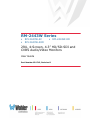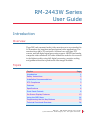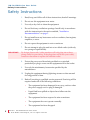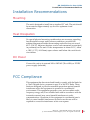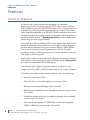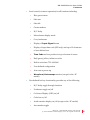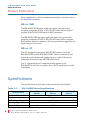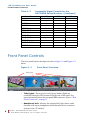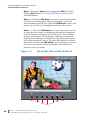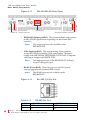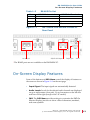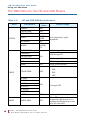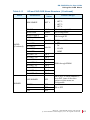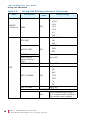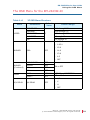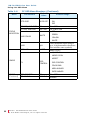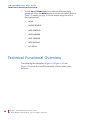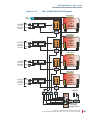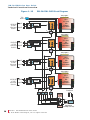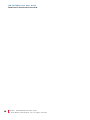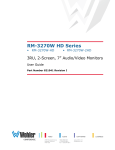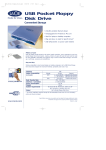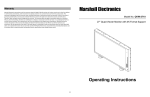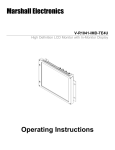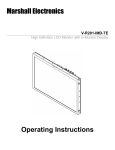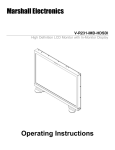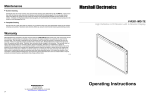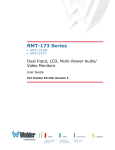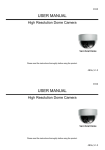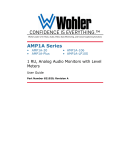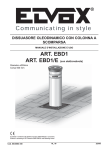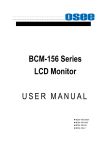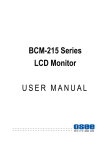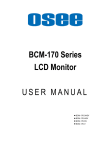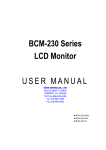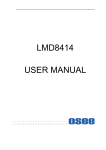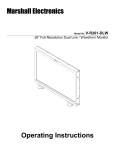Download RM-2443W Series User Guide
Transcript
RM-2443W Series • • RM-2443W-2C RM-2443W-2HD • RM-2443W-HD 2RU, 4-Screen, 4.3” HD/SD-SDI and CVBS Audio/Video Monitors User Guide Part Number 821712, Revision D © 2012 Wohler Technologies, Inc. All rights reserved. This publication is protected by federal copyright law. No part of this publication may be copied or distributed, stored in a retrieval system, or translated into any human or computer language in any form or by any means electronic, mechanical, manual, magnetic, or otherwise, or disclosed to third parties without the express written permission of Wohler Technologies. Reproduction Licensed users and authorized distributors of Wohler Technologies, Inc. products may copy this document for use with Wohler Technologies., Inc. products provided that the copyright notice above is included in all reproductions. Customer Support Wohler Technologies, Inc. 31055 Huntwood Avenue Hayward, CA 94544 www.wohler.com Phone: 510-870-0810 FAX: 510-870-0811 US Toll Free: 1-888-596-4537 (1-888-5-WOHLER) Web: www.wohler.com Sales: [email protected] Support: [email protected] Disclaimers Even though Wohler Technologies, Inc. has tested its equipment and software, and reviewed the documentation, Wohler Technologies, Inc makes no warranty or representation, either express or implied, with respect to software, documentation, their quality, performance, merchantability, or fitness for a particular purpose. In no event will Wohler Technologies, Inc. be liable for direct, indirect, special, incidental, or consequential damages resulting from any defect in the hardware, software, or its documentation, even if advised of the possibility of such damages. Some states do not allow the exclusion or limitation for incidental or consequential damages, so the above exclusion or limitation may not apply to you. Printing This document is intended to be printed on a duplex printer, such that the copy appears on both sides of each page. This ensures that all new chapters start on a right-facing page. This document looks best when printed on a color printer since some images may be indistinct when printed on a black and white printer. Other Technologies and Products Dolby is a registered trademark of Dolby Laboratories, Inc. Microsoft Windows, and Internet Explorer are registered trademarks of Microsoft Corporation. Last Update December 17, 2012 ii 821712: R M - 2 4 4 3 W S e r i e s U se r G u i d e © 2 0 1 2 Wo h l e r Tec h n o l o g i e s , I n c. A l l r i g h t s r e s er ve d . RM-2443W Series User Guide Introduction Overview These 2RU rack-mounted audio/video monitors set a new standard in LCD monitors for broadcast and professional video applications. The monitors have 480 x 272 resolution. All three have anti-glare TFT screens, and full digital signal processing support: HD-SDI and analog composite video standards. All video formats are scaled to fit on screen in the highest quality using full, digital processing, precision scaling and gamma correction to produce the best images available. Topics Topics Introduction Page 1 Safety Instructions 2 Installation Recommendations 3 FCC Compliance 3 Features 4 Specifications 6 Front Panel Controls 8 On-Screen Display Features 13 Using the OSD Menu 14 Programming the Hot Key Buttons 23 Technical Functional Overview 24 8 2 1 7 1 2 : R M - 2 4 4 3 W S e r i e s Us e r G u i d e © 2 0 1 2 Wo h l e r Tec h n o l o g i e s, I n c. A l l r i g h t s r e s er ved . 1 RM-2443W Series User Guide S a f e t y I n s tr u c ti o n s Safety Instructions IMPORTANT: 1. Read, keep, and follow all of these instructions; heed all warnings. 2. Do not use this equipment near water. 3. Use only a dry cloth to clean the equipment. 4. Do not block any ventilation openings. Install only in accordance with the instructions in the section entitled, “Installation Recommendations” on page 3. 5. Do not install near any heat source such as a radiator, heat register, amplifier, or stove. 6. Do not expose the equipment to rain or moisture. 7. Do not attempt to plug the unit into a two-blade outlet (with only two prongs of equal width). By design, these audio/video monitors will only plug into a threeprong outlet for your safety. If the plug does not fit into your outlet, contact an electrician to replace the obsolete outlet. 8. Protect the power cord from being walked on or pinched, particularly at plug’s source on the equipment and at the socket. 9. Use only the attachments/accessories specified by the manufacturer. 10. Unplug the equipment during lightning storms or when unused for long periods of time. 11. Refer all servicing to qualified service personnel. Servicing will be required under all of the following conditions: 2 821712: • The equipment has been damaged in any way, such as when the power-supply cord or plug is damaged. • Liquid had been spilled or objects have fallen onto the equipment. • The equipment has been exposed to rain or moisture. • The equipment does not operate normally. • The equipment has been dropped. R M - 2 4 4 3 W S e r i e s U se r G u i d e © 2 0 1 2 Wo h l e r Tec h n o l o g i e s , I n c. A l l r i g h t s r e s er ve d . RM-2443W Series User Guide I n s ta l la t i o n R e c o m me n d a t io n s Installation Recommendations Mounting The unit is designed to install into a standard 19” rack. The unit should be mounted at approximately eye level for optimum visual observation. Heat Dissipation No special physical mounting considerations are necessary regarding heat dissipation except under adverse conditions, provided the ambient temperature inside the mounting enclosure does not exceed 40°C (104°F). Adjacent devices can be rack mounted (or stacked) in proximity to the unit. If the temperature is above 40°C, allow a 1RU (1.75”/44.45mm) space above and below the unit for air circulation. DC Power Connect the unit to its external 100 to 240VAC (50 to 60Hz) to 12VDC power supply (included). FCC Compliance This equipment has been tested and found to comply with the limits for a Class A digital device, pursuant to part 15 of the FCC Rules. These limits are designed to provide reasonable protection against harmful interference when the equipment is operated in a commercial environment. This equipment generates, uses, and can radiate radio frequency energy and, if not installed and used in accordance with the instruction manual, may cause harmful interference to radio communications. Operation of this equipment in a residential area is likely to cause harmful interference in which case the user will be required to correct the interference at his own expense. 821712: RM-2443W Series User Guide © 2 0 1 2 Woh l er Te c h n o l o g i es , I n c . A ll r i g h t s r e se r ve d . 3 RM-2443W Series User Guide Features Features Common Features All three audio/video monitors are designed for confidence monitoring of video broadcast signal (CVBS) video sources. HD and 2HD models also monitor HD/SD-SDI video sources. Input signals are automatically detected and accommodated. Up to eight of the sixteen audio channels embedded in an HD/SD-SDI bit stream may be selected for visual monitoring on eight on-screen bar graph style level meters on the HD and 2HD models. A Headphone Jack provides audible stereo monitoring of the left/right channels. Each of the four high-resolution LCD screens display high definition or standard definition video at either 4:3 or 16:9 aspect ratio. Parameters are selected and adjusted using an On Screen Display (OSD) MENU. One function button may be programmed as a hot key for quick parameter settings. A DB9 connector serves as the interface to the four tally lights on the front panel. Additional overlays can be added by the operator for safe area and safe title markers, center mark, time code, and display name. Time code is derived from embedded HD/SD-SDI source. The slim and light weight design provides four screens in a very compact rack-size (2RU) while the chassis only has 2.2 inches of depth. The feature-rich audio/video monitors provide all of the following: • Four 4.3” widescreen LCDs: • Selectable 16:9 or 4:3 screen aspects for on screen video • Rack mount mechanical design with vertical tilt • Monitoring of embedded audio through headphones (except on the -2C model) • Visually monitor audio levels on meters assignable to any channel (except on the -2C model) • Level meters can display VU, PPM (PK) or both with assignable -20db to -18db level (except on the -2C model) 4 821712: R M - 2 4 4 3 W S e r i e s U se r G u i d e © 2 0 1 2 Wo h l e r Tec h n o l o g i e s , I n c. A l l r i g h t s r e s er ve d . RM-2443W Series User Guide Features • Local control (via menu operation) for all functions including: • Blue gun as mono • Safe area • Safe title • Center markers • H/V delay • Monochrome display mode • Over/underscan • Display of Input Signal format • Display of input time code (SDI only) and up to 10 characters of user-defined text • Time Code and text position in top or bottom of screen • Red/green/yellow/white text color • Built in color bars 75% full field • User-defined configuration • Auto sets at power up • Waveform/Vectorscope monitor (except for the -2C model) • User defined hot key functionality provides any of the following: • H/V delay toggle through functions • Underscan toggle on/off • On Screen Display (OSD) on/off • Color bar on/off • Audio monitor display on/off (except on the -2C model) • Area marker toggle 821712: RM-2443W Series User Guide © 2 0 1 2 Woh l er Te c h n o l o g i es , I n c . A ll r i g h t s r e se r ve d . 5 RM-2443W Series User Guide S p e c if i c a ti o n s Product Distinctions For a complete list of all the variations among these monitors, refer to the Specifications below. HD vs. 2HD The RM-2443W-HD has four multi-rate inputs (one per screen) accepting composite (CVBS) or HD/SD-SDI video with re-clocked outputs of the HD/SD-SDI input on BNC connectors. The RM-2443W-2HD has eight multi-rate inputs (two per screen) accepting composite (CVBS) or HD/SD-SDI video with no outputs. Each monitor also has a button on the front panel that toggles the two signal inputs to the screen. HD vs. 2C The HD designation represents HD/SD-SDI inputs on both the RM-2443W-HD and the RM-2443W-2HD. These two monitors also feature an audio demux and display for up to eight of the sixteen embedded channels in each HD/SDI-SDI source. The 2C represents the two composite analog inputs on the RM-2443W-2C and has no outputs. Also, the 2C model has no audio capabilities. Specifications The specifications of the audio/video monitors are listed below. Table 1–1 RM-2443W Series Specifications Specification RM-2443W-2HD Values RM-2443W-HD Values Number of Screens Display Native Aspect Ratios Viewing Angle (Tilt) Screen Colors 6 821712: R M - 2 4 4 3 W S e r i e s U se r G u i d e © 2 0 1 2 Wo h l e r Tec h n o l o g i e s , I n c. A l l r i g h t s r e s er ve d . 4 4.3” diagonal 16:9 160°H x 160°V 16.7M RM-2443W-2C Values RM-2443W Series User Guide S p e ci f i c a t i o n s Table 1–1 RM-2443W Series Specifications (Continued) RM-2443W-2HD Values Specification Resolution (Dots, H x V) Dot Pitch (H x V, mm) Contrast Ratio Pixel Response (ms) Luninance Dimensions (W x Hmm) Shipping Weight Power Consumption Operating Temperature Video Format Inputs Outputs Space Required Supplied Accessories Note: RM-2443W-HD Values RM-2443W-2C Values 480 x 272 0.1125 x 0.1095 400:1 <30 typical 400 cd/m2 19” x 3.74” x 2.1” (486 x 95 x 53.3 mm) 8 lbs. (3.63 kg) 12VDC/10 Watts (3.8 Amps max) CE & UL power supply 0°C (32°F) to 40°C (104°F) NTSC/PAL auto recognition HD/SD-SDI, HD/SD-SDI, Analog Composite Analog Composite Analog Composite (2 BNCs per (2 BNCs per (1 BNC per screen) screen) screen) HD/SD-SDI ReNone clocked output None (1 BNC per Screen) 2 rack units of an EIA-19 standard equipment rack AC power adapter All specifications are subject to change without notice. The signal input formats are listed inTable 1–2 below. Table 1–2 Acceptable Signal Formats for the RM-2443W Series Monitors Input Format NTCS (CVBS) PAL (CVBS) 480i-59.94 576i-50 720p-23.97 720p-24 720p-25 720p-29.97 720p-30 720p-50 720p-59.97 720p-60 HD 2HD 2C — — — — — — — — — — 821712: RM-2443W Series User Guide © 2 0 1 2 Woh l er Te c h n o l o g i es , I n c . A ll r i g h t s r e se r ve d . 7 RM-2443W Series User Guide Front Panel Controls Table 1–2 Acceptable Signal Formats for the RM-2443W Series Monitors (Continued) Input Format HD 1035i-59.94 1035i-60 1080i-50 1080i-59.94 1080i-60 1080p-23.97 1080p-24 1080p-25 1080p-29.97 1080p-30 1080PsF-23.97 1080PsF-24 2HD 2C — — — — — — — — — — — — Front Panel Controls The front panel feature descriptions refer to Figure 1–1 and Figure 1–2 below. Figure 1–1 Front Panel Overview Tally Lights • Tally Lights: These tri-color (red/green/amber) lights are controlled through a DB9 connector on the rear of the panel. For more information about the rear panel DB9 connector, refer to “Rear Panel Connectors” on page 11. • Headphone Jack: Monitor the assigned left/right stereo audio channels with stereo headphones from this mini-stereo connector (except on the -2C model). 8 821712: R M - 2 4 4 3 W S e r i e s U se r G u i d e © 2 0 1 2 Wo h l e r Tec h n o l o g i e s , I n c. A l l r i g h t s r e s er ve d . RM-2443W Series User Guide Front Panel Controls • Power: Each of the four Power buttons turn the associated LCD screen on and off; the LED glows green to indicate on. When the indicator above the power switch is green then the unit is receiving power. When the indicator is flashing, the unit is in stand-by mode. • Aspect: This button toggles the aspect ratio between 4:3 and 16:9 for the associated LCD screen when the input signal is SD-SDI. HD-SDI images are always 16:9 and will not be affected by the Aspect switch. The LED glows green to indicate 16:9. Note: The Aspect button is only available on the RM-2443W-HD. • F1: The F1 button (also called the User or User 1 button) is programmable as a hot key for parameter adjustments. Refer to “Programming the Hot Key Buttons” on page 23 for more information. Note: The F1 button is only available on the RM-2443W-HD. The other two models have the User1 button in its place which is functionally identical. Figure 1–2 Headphone Jack RM-2443W-HD Front Panel Menu Power Aspect F1 Menu Blue Mute Enter Tally Light LCD 821712: RM-2443W Series User Guide © 2 0 1 2 Woh l er Te c h n o l o g i es , I n c . A ll r i g h t s r e se r ve d . 9 RM-2443W Series User Guide Front Panel Controls • Menu: Pressing the Menu button displays the OSD (On-Screen Display) Menu. Refer to “Using the OSD Menu” on page 14 for more information. • Blue or ∧: When the OSD Menu is not active, pressing this button cycles between three settings: blue monochromatic, grey scale monochromatic, and full color. When the OSD Menu is active, this button serves as the up (∧) navigation button in the menu. • Mute or ∨: When the OSD Menu is not active, this button is used to select the audio source for monitoring through the headphones. Press this button on whichever LCD section you wish to audibly monitor, and the green LED will light to indicate your selection. Pressing it a second time will mute the audio. Subsequent presses will toggle the mute off and on. The green LED flickers to indicate the mute is on. When the OSD Menu is active, this button serves as the down (∨) navigation button in the menu. (The Mute has no function on the -2C model.) Figure 1–3 Power 10 821712: RM-2443W-2HD and RM-2443W-2C In A/B User1 Menu R M - 2 4 4 3 W S e r i e s U se r G u i d e © 2 0 1 2 Wo h l e r Tec h n o l o g i e s , I n c. A l l r i g h t s r e s er ve d . Blue Mute Enter RM-2443W Series User Guide Rear Panel Connectors • Enter: When the OSD Menu is displayed, pressing this button enters items and accepts selections in the OSD Menu. Otherwise, it acts as a quick menu to select parameters for adjustment. Refer to “Programming the Hot Key Buttons” on page 23 for more information. • LCD Screen: The LCD screens display the selected video and OSD features. • In A/B: This button toggles the screen’s display between the two input sources for each monitor. Note: The A/B button is not available on the RM-2443W-HD. • User: The functionality of the User button is identical to that of the F1 button on the HD model. Rear Panel Connectors • Power: To provide power to the unit, attach the supplied 100 to 240VAC to 12VDC power supply to this connector. • Tally Interface (on DB-9): This connector controls the tally lights on the front panel. Refer to Figure 1–4 below for the pin out. Figure 1–4 Rear Panel DB9 Connector Pin Out 821712: RM-2443W Series User Guide © 2 0 1 2 Woh l er Te c h n o l o g i es , I n c . A ll r i g h t s r e se r ve d . 11 RM-2443W Series User Guide R e a r P a n e l C o n n e ct o r s Figure 1–5 RM-2443W-HD Rear Panel Video Input Connector HD/SD-SDI Output Connector RS-485 Ports Power Connector Tally Lights Interface Connector • HD/SD-SDI Output (on BNC): The system re-shapes and re-clocks an HD/SD-SDI signal before outputting it to this female BNC connector. Note: The output ports are only available on the RM-2443W-HD. • Video Input (on BNC): This auto-detecting, input connector accepts HD/SD-SDI or analog CVBS video signals. The inputs comply with SMPTE259M, SMPTE292M/ITU-R BT601. Composite video inputs comply with SMPTE-170M. Note: The input connectors of the RM-2443W-2C will only accept CVBS signal types. • RS-485 I/O (on RJ-45): These two ports are used for system software upgrades and dynamic IMD controls. Note: The RS-485 ports are not available on the RM-2443W-2C. Figure 1–6 RS-485 I/O Pin Out Table 1–3 Pin 1, 2 3 12 821712: RS-485 Pin Out RS485 In terminal GND Tx- R M - 2 4 4 3 W S e r i e s U se r G u i d e © 2 0 1 2 Wo h l e r Tec h n o l o g i e s , I n c. A l l r i g h t s r e s er ve d . RS485 Out Terminal GND Tx- RM-2443W Series User Guide O n - S c re e n D i s p la y F e a t u re s Table 1–3 Pin 4 5 6 7, 8 RS485 In terminal Rx+ RxTx+ NC Figure 1–7 RS-485 I/O* RS-485 Pin Out RS485 Out Terminal Rx+ RxTx+ NC RM-2443W-2HD and RM-2443W-2C Rear Panel HD/SD-SDI Inputs Tally Lights Power *The RS-485 ports are not available on the RM-2443W-2C. On-Screen Display Features Some of the buttons and OSD Menu control the display of features on the screen as shown in Figure 1–8 on the next page. • Input Signal: The input signals are automatically detected. • Audio Levels: Levels for the selected audio channels are displayed on up to eight meters (four pair). Up to four meters on the left side and four on the right (except on the -2C model). • IMD: The OSD Menu provides settings to customize the IMD (In Monitor Display) text area to show a line of characters, numbers, and some symbols. 821712: RM-2443W Series User Guide © 2 0 1 2 Woh l er Te c h n o l o g i es , I n c . A ll r i g h t s r e se r ve d . 13 RM-2443W Series User Guide U s i n g th e O S D M e n u • Time Code: The de-embedded time code from the HD/SD-SDI source displays in the bottom right corner (except on the -2C model). Figure 1–8 Display Features Input Signal Time Code Safe Areas Center Marker Audio Levels (not on -2C model) IMD Using the OSD Menu A description of how to use the OSD Menu follows. Also refer to Table 1–5 below for typical values and domain ranges. 1. Press the Menu button to display the menu. Note: 14 821712: If you do not press another button for approximately 10 seconds, the menu will disappear from the screen. R M - 2 4 4 3 W S e r i e s U se r G u i d e © 2 0 1 2 Wo h l e r Tec h n o l o g i e s , I n c. A l l r i g h t s r e s er ve d . RM-2443W Series User Guide Using the OSD Menu 2. Use the Up and Down buttons to navigate through the seven submenu icons. The sub-menus are: Table 1–4 Menus for the RM-2443W Series Monitors HD and 2HD 2C STATUS (No configurable options) VIDEO MARKER AUDIO ZOOM MARKER H/V DELAY OSD STATUS INDICATION USER CONTROL CONFIG USER CONFIG 3. Press the Enter button to enter the parameter selections in the chosen sub-menu. 4. Use the Up or Down buttons to cycle through the sub-menu selections. 5. When the desired option is highlighted, press the Enter button to select it. 6. Use the Up or Down buttons to adjust the parameter value up or down, make a selection, or turn a function on or off. 7. Press the Menu button to back out of a parameter or sub-menu. Press the Menu button again to remove the menu from the screen. 821712: RM-2443W Series User Guide © 2 0 1 2 Woh l er Te c h n o l o g i es , I n c . A ll r i g h t s r e se r ve d . 15 RM-2443W Series User Guide U s i n g th e O S D M e n u The OSD Menu for the HD and 2HD Models Table 1–5 HD and 2HD OSD Menu Structure Menu STATUS Parameters Default Value FORMAT N/A COLOR TEMP D65 MON SOURCE N/A SCAN UNDER SCAN SD ASPECT 4:3 MODEL RM2443WXX CONTRAST VIDEO Not configurable, signal dependent -116 through 139 BRIGHTNESS SATURATION Domain Range 000 -128 through 127 SHARPNESS 000 through -15 HUE -032 through -031 RESET YES COLOR TEMP D65 Loads system defaults • D65 • D56 • D95 • USR R GAIN G GAIN B GAIN R OFFSET 128 0 through 255 YES Loads system defaults OFF ON or OFF; toggles audio enable between the two monitors, (i.e., enabling the ON selection on one turns the other OFF). G OFFSET B OFFSET RESET AUDIO 16 821712: AUDIO MON R M - 2 4 4 3 W S e r i e s U se r G u i d e © 2 0 1 2 Wo h l e r Tec h n o l o g i e s , I n c. A l l r i g h t s r e s er ve d . RM-2443W Series User Guide Using the OSD Menu Table 1–5 Menu HD and 2HD OSD Menu Structure (Continued) Parameters MON SOURCE MET 1 • MET 2 • MET 3 • MET 4 -30 db through 0 db METER SIZE SMALL Not Configurable 000 000 through 255 -20 DB -20DB or -18DB • VU TEST LEV IN A:MET 1 IN A:MET 2 IN A:MET 3 VU+PK IN A:MET 4 MARKER • -30db METER H POS R (Continued) MET 1 Domain Range VOLUME METER H POS L AUDIO Default Value IN A:MET 1-L CH 1 IN A:MET 1-R CH 2 IN A:MET 2-L CH 3 IN A:MET 2-R CH 4 IN A:MET 3-L CH 5 IN A:MET 3-R CH 6 IN A:MET 4-L CH 7 IN A:MET 4-R CH 8 SAFE MARKER OFF CENTER OFF 90% OFF 80% OFF • PK • VU+PK • NONE EDB1 through EDB16 ON or OFF; If SAFE MARKER is set to OFF, none of the other options on this menu are configurable. ON or OFF 821712: RM-2443W Series User Guide © 2 0 1 2 Woh l er Te c h n o l o g i es , I n c . A ll r i g h t s r e se r ve d . 17 RM-2443W Series User Guide U s i n g th e O S D M e n u Table 1–5 HD and 2HD OSD Menu Structure (Continued) Menu Parameters Default Value Domain Range • 2.35:1 MARKER (Continued) AREA OFF STD DISP WFM/VT DISP OFF • 1.85:1 • 15:9 • 14:9 • 13:9 • 4:3 • • OFF AUTO OFF • ON • • OFF VECTOR • WFM • OFF TC DISP UMD (IMD: In ON or OFF Monitor Display) DISP OSD TLY DISP ON OSD OSD TLY MODE 18 821712: RGY LED TLY DISP ON — N/A ON or OFF • RG • GR • RGY • T1T2 • T2T1 • T1- • T2- ON or OFF UMD FIXED SET UP R M - 2 4 4 3 W S e r i e s U se r G u i d e © 2 0 1 2 Wo h l e r Tec h n o l o g i e s , I n c. A l l r i g h t s r e s er ve d . A user-definable input string of up to 16 alphanumeric characters (also includes some symbols) RM-2443W Series User Guide Using the OSD Menu Table 1–5 HD and 2HD OSD Menu Structure (Continued) Menu Parameters COLOR ALIGN Default Value WHITE CENTER Domain Range • RED • GREEN • YELLOW • • WHITE LEFT • CENTER • RIGHT UMD PROTOCOL • LOCAL — IMAGE VIDEO • TSL V4.0 • TSL V3.1, UMD ID 000 000 through 255 UMD NAME (S/N) — N/A OSD (Continued) • UMD TLY MODE T1T2 A user-definable input string of up to 16 alphanumeric characters (also includes some symbols) • T2 • T1 • T2T1- • T1T2UMD BAUD RATE • 2400 — N/A • 4800 • 9600 • 19200 • 38400 • 57600 • 115200 821712: RM-2443W Series User Guide © 2 0 1 2 Woh l er Te c h n o l o g i es , I n c . A ll r i g h t s r e se r ve d . 19 RM-2443W Series User Guide U s i n g th e O S D M e n u Table 1–5 HD and 2HD OSD Menu Structure (Continued) Menu Parameters Default Domain Range Value TALLY SOURCE • STANDARD OSD (Continued) USER CONTROL — N/A • TSL • STANDARD+IV422 • IMAGE VIDEO 422 • IMAGE VIDEO HW SCAN NORMAL NORMAL or UNDER SCAN SD ASPECT 4:3 4:3 or 16:9 • OFF H/V DELAY OFF • H • V • H/V COLOR BAR DISABLE DISABLE or “ON” VECTOR REF 75% CB 75% CB or 100% CB OSD CONTROL ON ON or OFF • SOLID WFM/VT MODE SOLID • 75% • 50% • 25% • SCAN USER CONFIG • AUDIO SOURCE • OSD CONTROL USER1 SCAN • AREA MARKER • SAFE MARKER • WFM DISPLAY • H/V DELAY 20 821712: R M - 2 4 4 3 W S e r i e s U se r G u i d e © 2 0 1 2 Wo h l e r Tec h n o l o g i e s , I n c. A l l r i g h t s r e s er ve d . RM-2443W Series User Guide Using the OSD Menu The OSD Menu for the RM-2443W-2C Table 1–6 2C OSD Menu Structure Menu VIDEO MARKER Parameters Default Value Domain Range BRIGHTNESS -116 through 139 CONTRAST -128 through 127 SATURATION 0 -128 through 127 SHARPNESS 0 through 15 HUE -32 through 31 • 2.35:1 AREA OFF • 1.85:1 • 15:9 • 14:9 • 13:9 • 4:3 • OFF SAFE MARKER OFF MARKER CENTER OFF (Continued) 90% OFF 80% OFF ZOOM NORMAL NORMAL or UNDERSCAN ASPECT 4:3 4:3 or 16:9 ZOOM H/V DELAY H/V DELAY OFF ON or OFF • H/V • V • H • OFF 821712: RM-2443W Series User Guide © 2 0 1 2 Woh l er Te c h n o l o g i es , I n c . A ll r i g h t s r e se r ve d . 21 RM-2443W Series User Guide U s i n g th e O S D M e n u Table 1–6 2C OSD Menu Structure (Continued) Menu Parameters Default Value Domain Range • STD DISP AUTO OFF • • AUTO OFF ON OFF TC DISP, UMD DISP ON ON or OFF TC POS, UMD POS BOTTOM TOP or BOTTOM • RED UMD COLOR WHITE STATUS INDICATION UMD N/A DEFAULT UNSET • GREEN • YELLOW • WHITE A user-definable input string of up to 16 alphanumeric characters (also includes some symbols) UNSET or SET • H/V DELAY • UNDER SCAN • ASPECT CONFIG F1 OSD CONTROL • OSD CONTROL • COLOR BAR • AREA MARKER • SAFE MARKER 22 CONFIG OSD CONTROL ON ON or OFF (Continued) COLOR BAR DISABLE DISABLE 821712: R M - 2 4 4 3 W S e r i e s U se r G u i d e © 2 0 1 2 Wo h l e r Tec h n o l o g i e s , I n c. A l l r i g h t s r e s er ve d . RM-2443W Series User Guide P r o g r a m m i n g t h e H o t K e y B u t to n s Programming the Hot Key Buttons The Enter Button When the OSD Menu is not displayed, you can press the Enter button to quickly adjust the following parameters: 1. VOLUME: This option regulates the volume from -30db to 0db. 2. BRIGHTNESS: This option regulates the video brightness from 3. CONTRAST: This option regulates the image contrast from -128 to 4. SATURATION: This option regulates the color saturation of the 5. SHARPNESS: This option regulates the sharpness of the image 6. HUE: This option regulates the hue of the image from -32 to 31, -116 to 139, where 0 is the typical value. 127, where 0 is the typical value. image from -128 to 127, where 0 is the typical value. from 0 to 15, where 0 is the typical value. where 0 is the typical value. Note: By selecting the DEFAULT option in the CONFIG sub-menu, you can reset the parameters of the BRIGHTNESS, CONTRAST, SATURATION, SHARPNESS, and HUE options to zero (0). The F1/User1 Button You can use the F1/User1 as a hot key. Assigning a parameter to this button allows that parameter to be displayed and adjusted on-screen at the press of the button without displaying and navigating through the OSD Menu. To program the hot key: 1. Press the Menu button. 2. Use the Up and Down buttons to find the USER CONFIG sub-menu and press the Enter button to select it. 3. Use the Up and Down buttons to cycle to the USER1 selection and press the Enter button to select it. 821712: RM-2443W Series User Guide © 2 0 1 2 Woh l er Te c h n o l o g i es , I n c . A ll r i g h t s r e se r ve d . 23 RM-2443W Series User Guide Technical Functional Overview 4. Use the Up and Down buttons to select the following eight parameters. Press the Menu button to exit the sub-menu. (Refer to Table 1–5 starting on page 16 for the domain range for each of these parameters.) • SCAN • AUDIO SOURCE • OSD CONTROL • AREA MARKER • SAFE MARKER • WFM DISPLAY • H/V DELAY Technical Functional Overview The following block diagrams (Figure 1–9, Figure 1–10, and Figure 1–11) show the overall functionality of these audio/video monitors. 24 821712: R M - 2 4 4 3 W S e r i e s U se r G u i d e © 2 0 1 2 Wo h l e r Tec h n o l o g i e s , I n c. A l l r i g h t s r e s er ve d . RM-2443W Series User Guide T e c h n i c a l F u n c t i o n a l O v e r vi e w Figure 1–9 RM-2443W-HD Block Diagram Tally Light 1 Tally Interface LCD 1 4.3” (16:9) with 8-Channel Audio Meters Controls 1 HD/SD-SDI Input or CVBS Video Input Output Section 1 ReClock HD/SD De-embed 16 Audio 8 Select 8 Tally Light 2 LCD 2 4.3” (16:9) with 8-Channel Audio Meters Controls 2 HD/SD-SDI Input or CVBS Video Input Output Section 2 ReClock HD/SD De-embed 16 Audio 8 Select 8 Tally Light 3 LCD 3 4.3” (16:9) with 8-Channel Audio Meters Controls 3 HD/SD-SDI Input or CVBS Video Input Output Section 3 ReClock HD/SD De-embed 16 Audio 8 Select 8 Tally Light 4 LCD 4 4.3” (16:9) with 8-Channel Audio Meters Controls 4 HD/SD-SDI Input or CVBS Video Input Output Section 4 ReClock HD/SD De-embed 16 1-8/2 Mixer R 2-8/2 Mixer L R 3-8/2 Mixer L R L Audio 8 Select 8 Headphone 4-8/2 Mixer R Audio Select L 4 3 2 1 Left Left 4 3 2 1 Right Right Stereo Audio Amp Monitor 8 of 16 Audio Channels (4 sum Right, 4 sum Left) 821712: RM-2443W Series User Guide © 2 0 1 2 Woh l er Te c h n o l o g i es , I n c . A ll r i g h t s r e se r ve d . 25 RM-2443W Series User Guide Technical Functional Overview Figure 1–10 RM-2443W-2HD Block Diagram Tally Light 1 Tally Interface LCD 1 4.3” (16:9) with 8-Channel Audio Meters Controls 1 HD/SD-SDI or CVBS Video Input Section 1 Input A Input B A B Input Select HD/SD De-embed 16 Audio 8 Select 8 Tally Light 2 LCD 2 4.3” (16:9) with 8-Channel Audio Meters Controls 2 HD/SD-SDI Input A or CVBS Video Input Input B Section 2 A B Input Select HD/SD De-embed 16 Audio 8 Select 8 Tally Light 3 LCD 3 4.3” (16:9) with 8-Channel Audio Meters Controls 3 HD/SD-SDI or CVBS Video Input Section 3 Input A Input B A B Input Select HD/SD De-embed 16 Audio 8 Select 8 Tally Light 4 LCD 4 4.3” (16:9) with 8-Channel Audio Meters Controls 4 HD/SD-SDI or CVBS Video Input Section 4 Input A Input B A B Input Select HD/SD De-embed 16 1-8/2 Mixer R 2-8/2 Mixer L R 3-8/2 Mixer L R L Audio 8 Select 8 Headphone 4-8/2 Mixer R Audio Select L 4 3 2 1 Left Left 4 3 2 1 Right Right 26 821712: R M - 2 4 4 3 W S e r i e s U se r G u i d e © 2 0 1 2 Wo h l e r Tec h n o l o g i e s , I n c. A l l r i g h t s r e s er ve d . Stereo Audio Amp Monitor 8 of 16 Audio Channels (4 sum Right, 4 sum Left) RM-2443W Series User Guide T e c h n i c a l F u n c t i o n a l O v e r vi e w Figure 1–11 RM-2443W-2C Block Diagram LED Tally Interface 821712: RM-2443W Series User Guide © 2 0 1 2 Woh l er Te c h n o l o g i es , I n c . A ll r i g h t s r e se r ve d . 27 RM-2443W Series User Guide Technical Functional Overview 28 821712: R M - 2 4 4 3 W S e r i e s U se r G u i d e © 2 0 1 2 Wo h l e r Tec h n o l o g i e s , I n c. A l l r i g h t s r e s er ve d .