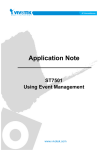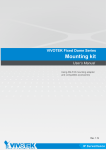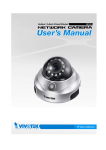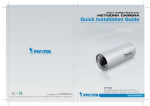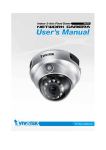Download Vivotek FD7131 User`s manual
Transcript
English Warning Before Install Power off the Network Camera as soon as it is found smoking or smelt unusual. Contact your distributor when such cases happen. Keep the Network Camera away from the water. If the Network Camera is wet, power off immediately. Contact your distributor when such cases happen. Do not place the Network Camera around the heat sources, such as television or oven. Refer to your user's manual for the operating temperature. Keep the Network Camera away from direct sunlight. Do not place the Network Camera in high humid environments. Do not place the Network Camera on unsteady surfaces. Do not touch the Network Camera when it's lightening. Do not disassemble the Network Camera. Do not drop the Network Camera. Do not insert any object into the Network Camera, such as needles. EN - 1 1 Package Contents FD7131 Power adapter Software CD Alignment sticker Warranty card Quick installation guide Screwdriver Screws and I/O connector EN - 2 English 2 Physical Description Lens White-light LEDs Tilt screw Built-in MIC PIR sensor Status LED Power cord socket Ethernet 10/100 RJ45 socket Indented reset button Image adjustment screw Focus controller Zoom controller MIC in External/Internal MIC switch 1 2 3 4 Audio Out Mic. In Ext. Int. General I/O terminal block Pan screw Audio out Keep a note of the MAC address before installing the camera. Drill holes Dome cover Network Camera Model No: FD7131 RoHS C I MAC: 0002D1122299 This device complies with part 15 of the FCC rules. Operation is subject to the following two conditions: (1)This device may not cause harmful interference, and (2) this device must accept any interference received, including interference that may cause undesired operation. Pat. 6,930,709 EN - 3 Made in Taiwan 3 Hardware Installation First, use the supplied screwdriver to detach the dome cover from the camera base. Then, follow the steps below to install the camera; either to a ceiling or to a wall. Installation Tips Before installing the camera, look for a spot that best suits your needs. The built-in PIR sensor is designed to be triggered when a person enters its detection range. Therefore, it is crucial to install the camera at a place with the PIR sensor facing the desired direction. (The sensitivity of PIR sensor depends on object size and temperature differences between the object and the background environment.) Audio Out Mic. In Ext. Int. Side view 1 2 3 4 Top view Ceiling mount Through the two holes on each side of the camera base, insert the supplied two screws to corresponding holes and secure them with a screwdriver. Wall mount 1. Attach the alignment sticker to the wall. 2. Through the two circles on the sticker, drill two pilot holes into the wall. 3. Hammer the supplied plastic anchors into the holes. 4. Align the two holes on each side of the camera base with the two plastic anchors on the wall, insert the supplied screws to corresponding holes and secure them with a screwdriver. EN - 4 Alignment sticker English 4 Network Deployment General Connection (without PoE) 1. If you have external devices such as sensors and alarms, make connections from general I/O terminal block. 2. Connect the camera to a switch via a Ethernet cable. 3. Connect the supplied power cable from the camera to a power outlet. 1 1 2 3 4 Audio Out Mic. In 1: Power 2: Digital output 3: Digital input 4: Ground Ext. Int. Ethernet switch POWER COLLISION 1 2 3 4 5 LINK RECEIVE PARTITION 2 3 EN - 5 Power over Ethernet (PoE) When using a PoE-enabled switch The camera is PoE-compliant, allowing transmission of power and data via single Ethernet cable. See the following illustration to connect the camera to a PoE-enabled switch via Ethernet cable. POWER COLLISION 1 2 3 4 LINK RECEIVE PARTITION 5 PoE switch When using a non-PoE switch Use a PoE power injector (optional) to connect between the camera and a non-PoE switch. PoE power injector (optional) POWER COLLISION 1 2 3 4 5 LINK RECEIVE PARTITION non-PoE switch EN - 6 English 5 Assigning IP Address 1. Install the "Installation Wizard 2" under the Software Utility directory from software CD. 2. The program will conduct analyses on your network environment. After your network is analyzed, please click on the "Next" button to continue the program. Installation Wizard 2 3. The program will search the VIVOTEK Video Receivers, Video Servers or Network Cameras on the same LAN. 4. After searching, the main installer window will pop up. Click on the MAC that matches the one labeled on the bottom of your device to connect the Internet Explorer to the Network Camera. Network Camera Model No: FD7131 RoHS V I 0002D1122299 MAC: 0002D1122299 This device complies with part 15 of the FCC rules. Operation is subject to the following two conditions: (1)This device may not cause harmful interference, and (2) this device must accept any interference received, including interference that may cause undesired operation. Pat. 6,930,709 Made in Taiwan EN - 7 6 Ready to Use 1. Access to the Network Camera from the Internet. 2. Retrieve live video through web browsers or recording software. For further setup, please refer to user's manual on the software CD. EN - 8 English 7 Adjusting the Lens Based on the live image retrieved from the camera, adjust the camera lens by doing the following: To adjust the viewing angle 1. Loosen the pan screw and then turn the lens module left and right. Upon completion, tighten the pan screw. 2. Loosen the tilt screws on both side of the camera and then turn the lens module up and down. Upon completion, tighten the tilt screws. 3. Loosen the image adjustment screw and then turn the lens to adjust the image orientation. Upon completion, tighten the image adjustment screw. Rotate the screw Turn the lens Mic. In 1 2 3 4 Ext. Int. Audio Out Mic. In Ext. Int. 2 Audio Out Tighten Tighten 1 2 3 4 1 2 3 4 Audio Out Mic. In Ext. Int. Loosen 1 Loosen Loosen Tighten 3 To adjust the zoom factor and focus range 1. Loosen the zoom controller and then adjust zoom factor by moving the controller left and right. Upon completion, tighten the zoom controller. 2. Loosen the focus controller and then adjust focus range by moving the controller left and right. Upon completion, tighten the focus controller. Loosen W N Tighten DO NOT over tighten the controllers. Doing so would damage the structure of camera lens. EN - 9 ∞ T 8 Completion Attach the dome cover to camera. Secure the two dome screws with a screwdriver. Finally, make sure all parts of the camera are securely installed. The supplied screwdriver is exclusively designed to match the dome screws. In case you will need to adjust the lens at a later time, do not discard the screwdriver. EN - 10


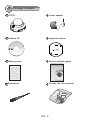
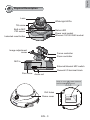
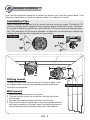
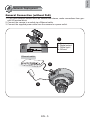
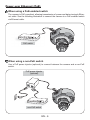

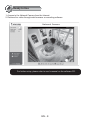

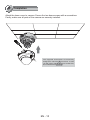
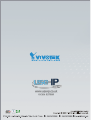
![Cover [FD7131] Outline](http://vs1.manualzilla.com/store/data/006153350_1-7c92864b367e6483a8a42a379e46e580-150x150.png)