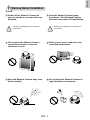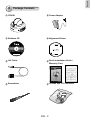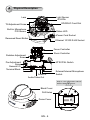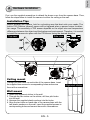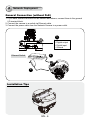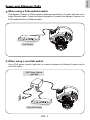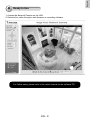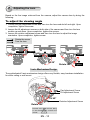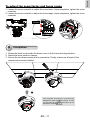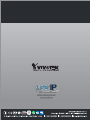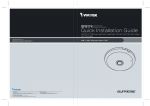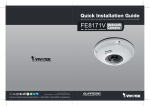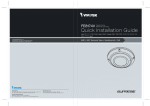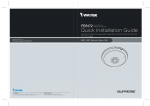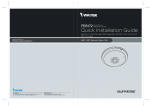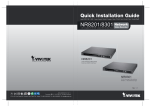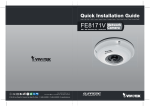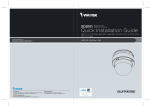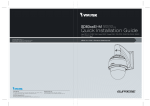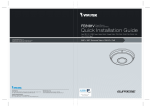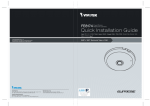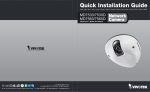Download Vivotek FD8161 User`s manual
Transcript
English Warning Before Installation Power off the Network Camera as soon as smoke or unusual odors are detected. Contact your distributor in the event of occurrence. Keep the Network Camera away from water. If the Network Camera becomes wet, power off immediately. Contact your distributor in the event of occurrence. Do not place the Network Camera around heat sources, such as a television or oven. Refer to your user's manual for the operating temperature. Keep the Network Camera away from direct sunlight. Do not place the Network Camera in high humidity environments. EN - 1 Do not place the Network Camera on unsteady surfaces. Do not touch the Network Camera during a lightning storm. Do not disassemble the Network Camera. Do not drop the Network Camera. Do not insert sharp or tiny objects into the Network Camera. EN - 2 English 1 Package Contents FD8161 Power Adapter Software CD Alignment Sticker 510000210G A/V Cable Quick Installation Guide / Warranty Card Screwdriver Screws and I/O Connector EN - 3 2 Physical Description Light Sensor IR LEDs Lens SD/SDHC Card Slot Tilt Adjustment Screw Built-in Microphone PIR Sensor Status LED Power Cord Socket Recessed Reset Button Ethernet 10/100 RJ45 Socket Focus Controller Zoom Controller Rotation Adjustment Screw Pan Adjustment Screw General I/O Terminal Block NTSC/PAL Switch Int. NTSC ON 1 2 1 2 3 4 AV Out Audio In Ext PAL Audio In Audio/Video Out External/Internal Microphone Switch Keep a note of the MAC address before installing the camera. Black Cover Drill Holes Network Camera Model No: FD8161 Dome Cover RoHS C I MAC:0002D107258A This device complies with part 15 of the FCC rules. Operation is subject to the following two conditions: (1)This device may not cause harmful interference, and (2) this device must accept any interference received, including interference that may cause undesired operation. Pat. 6,930,709 EN - 4 Made in Taiwan English 3 Hardware Installation First, use the supplied screwdriver to detach the dome cover from the camera base. Then, follow the steps below to install the camera to either the ceiling or the wall. Installation Tips Before installing the camera, look for a shooting area that best suits your needs. The built-in PIR (Passive Infrared) sensor will be triggered when a person enters its detection range. The sensitivity of PIR sensor depends on the object size and temperature differences between the object and the background environment. Therefore, it is crucial to install the camera at a place with the PIR sensor facing the desired direction. AV Out Audio In Ext PAL 1 2 Side view 1 2 3 4 Top view ON Int. NTSC Ceiling mount Through the two holes on each side of the camera base, insert the supplied two screws to corresponding holes and secure them with a screwdriver. Wall mount 1. Attach the alignment sticker to the wall. 2. Through the two circles on the sticker, drill two pilot holes into the wall. 3. Hammer the supplied plastic anchors into the holes. 4. Align the two holes on each side of the camera base with the two plastic anchors on the wall, insert the supplied screws to corresponding holes and secure them with a screwdriver. EN - 5 Alignment sticker 4 Network Deployment General Connection (without PoE) 1. If you have external devices such as sensors and alarms, connect them to the general I/O terminal block. 2. Connect the camera to a switch via Ethernet cable. 3. Connect the power cable from the Network Camera to a power outlet. 1 1: Power 2: Digital output 3: Digital input 4: Ground Int. NTSC ON 1 2 1 2 3 4 AV Out Ethernet Switch Audio In POWER Ext PAL COLLISION 1 2 3 4 5 2 LINK RECEIVE PARTITION 3 Installation Tips EN - 6 English Power over Ethernet (PoE) When using a PoE-enabled switch This Network Camera is PoE-compliant, allowing transmission of power and data via a single Ethernet cable. Follow the below illustration to connect the Network Camera to a PoE-enabled switch via Ethernet cable. POWER COLLISION 1 2 3 4 5 LINK RECEIVE PARTITION PoE Switch When using a non-PoE switch Use a PoE power injector (optional) to connect between the Network Camera and a non-PoE switch. PoE Power Injector (optional) POWER COLLISION 1 2 3 4 5 LINK RECEIVE PARTITION Non-PoE Switch EN - 7 5 Assigning an IP Address 1. Install “Installation Wizard 2” from the Software Utility directory on the software CD. 2. The program will conduct an analysis of your network environment. After your network is analyzed, please click on the “Next” button to continue the program. Installation Wizard 2 3. The program will search for VIVOTEK Video Receivers, Video Servers, and Network Cameras on the same LAN. 4. After searching, the main installer window will pop up. Click on the MAC that matches the one labeled on the bottom of your device to connect to the Network Camera via Internet Explorer. Network Camera Model No: FD8161 00-02-D1-07-25-8A RoHS C I MAC:0002D107258A This device complies with part 15 of the FCC rules. Operation is subject to the following two conditions: (1)This device may not cause harmful interference, and (2) this device must accept any interference received, including interference that may cause undesired operation. Pat. 6,930,709 192.168.5.151 0002D107258A Made in Taiwan EN - 8 FD8161 English 6 Ready to Use 1. Access the Network Camera on the LAN. 2. Retrieve live video through a web browser or recording software. For further setup, please refer to the user's manual on the software CD. EN - 9 7 Adjusting the Lens Based on the live image retrieved from the camera, adjust the camera lens by doing the following: To adjust the viewing angle 1. Loosen the pan adjustment screw and then turn the lens module left and right. Upon completion, tighten the screw. 2. Loosen the tilt adjustment screws on both side of the camera and then turn the lens module up and down. Upon completion, tighten the screws. 3. Loosen the rotation adjustment screw and then turn the lens to adjust the image orientation. Upon completion, tighten screw. Rotate the screw Turn the lens Audio In Ext PAL 1 2 3 4 AV Out 1 2 Audio In Ext PAL 1 2 ON 1 2 3 4 AV Out Audio In Ext PAL 1 2 ON Int. NTSC ON Int. NTSC Int. NTSC Tighten AV Out Loosen Pan 350° 1 2 3 4 1 2 Loosen Tighten Loosen 3 Tilt 85° Rotate 350° Tighten 3-axis Mechanism Design The sophisticated 3-axis mechanism design offers very flexible, easy hardware installation for either ceiling or wall mount. Pan 350° Pan Adjustment Screw Tilt Adjustment Screw Tilt 85° Rotation Adjustment Screw Rotate 350° DO NOT over rotate the lens. Doing so will damage the camera lens module EN - 10 English To adjust the zoom factor and focus range 1. Loosen the zoom controller to adjust the zoom factor. Upon completion, tighten the zoom controller. 2. Loosen the focus controller to adjust the focus range. Upon completion, tighten the focus controller. 1 2 3 4 AV Out Audio In Ext PAL Loosen 1 2 ON Int. NTSC W N 8 8 Tighten T Completion 1. Rotate the black cover inside the dome cover to fit the lens shooting direction. 2. Attach the dome cover to camera. 3. Secure the two dome screws with a screwdriver. Finally, make sure all parts of the camera are securely installed. 3 2 The supplied screwdriver is exclusively designed to match the dome screws. In case you will need to adjust the lens later, do not discard the screwdriver. 1 EN - 11