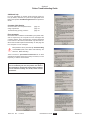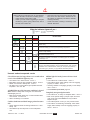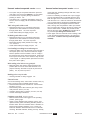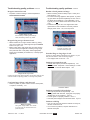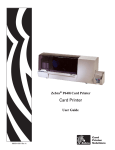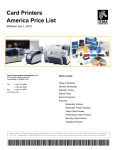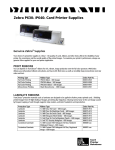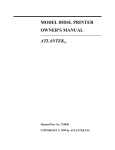Download Zebra P640I Troubleshooting guide
Transcript
Section 3 Printer Troubleshooting Guide Additional help For more information on specific printer functions (print station, flip station, laminator, etc.) refer to the appropriate Tech Note in the separate Tech Note Supplement to this Operator’s Guide. Contents of this Section Unusual noises and unreported events Image adjustment Troubleshooting quality problems page 3-2 page 3-4 page 3-5 Error messages Most P640i error conditions are identified by the printer itself, and are reported by the computer as error messages with corrective actions. Error messages are not further described in this section of the manual, which deals only with fault conditions that are not reported automatically. On this page are five examples of error messages: Most problems can be prevented by careful handling of the media (cards, color ribbon and laminate), see Section 2, Media Handling. There is almost no preventative maintenance to do. Dust and debris should be vacuumed out every 12 months, or more frequently in adverse environments. Most of the problems described in the following pages are correctable by the user, but please note there is the potential for unexpected results if the procedures are not followed carefully. If in doubt, call for service assistance. 980541-001 Rev. 1 12-06-04 P630i/P640i User Guide Part 1 Section 3-1 Before calling for technician help, do the following: • Check all cable connections, including power. • Check that the power switch is ON. • Unless you hear noises suggesting a card jam condition, try power cycling: switch OFF, wait 15 seconds, then switch ON. • Open the main cover, then look for obvious problems, such as a card where it shouldn’t be, media outages or misfeeds (color ribbon, laminate, cleaning cassette). • Check this section, referring if necessary to the relevant Tech Note. What the indicator lights tell you ... = light flashing = light on READY GREEN YELLOW MEDIA ALARM ORANGE RED Printer status Ready to print Printer busy Laminator heating up, but not yet at operating temperature Laminator heaters in sleep mode (when not in use, the heaters cool at 1oF per minute) Printhead temperature error. No cards in magazine, color ribbon out, cleaning tape out, laminator cassette(s) out. Mag encoding write failure Serious error conditions, including: MAIN COVER OPEN, Laminator too hot, card transport stalled, card not seated properly, mag encoding verification error, head lift failure, ribbon jam, card jam (any location), card missing (any location), no gap between laminator patches. Unusual noises/unreported events Color ribbon runs for longer than 2 or 3 seconds when cover is closed (MEDIA light stays on) MEDIA light ON steady, but no obvious visual problem • • • • • Color ribbon not in ribbon sensor. Section 2 • Color ribbon supply and/or takeup cores not engaging properly on arbors. Section 2 • Cleaning cassette not engaging properly on the takeup drive. Section 2 • See Laminator spot check, page 3-3 Color ribbon not in ribbon sensor. Section 2 Both ribbon cores not fully engaged on arbors. Section 2 Ribbon not secured to takeup core. Section 2 No ribbon type or wrong ribbon type specified in Printer Properties. Tech Note TN8 ALARM light stays ON after error condition is cleared Note: There is a delay after closing the cover before the ALARM light goes out. • Main cover interlock switch may not have actuated when cover closed. Tech Note TN1 • Alarm condition(s) not corrected. Card has both front and back images printed on same side • Check selections made in Printing Preferences > Card Setup. TN8 • Card failed to flip. Run Flip Test 3 to check flip action. Completely unexpected print results • Color ribbon out, or nearly out. Replace ribbon. Section 2 • Main cover opened during a print job. Open and close main cover, then press RIBBON to re-sync ribbon. Reprint last job. • Color ribbon panels out of sync, see previous action. • Color ribbon not advancing consistently. Color ribbon supply and/or takeup cores not engaging properly on arbors. Section 2 TN5 980541-001 Rev. 1 12-06-04 P630i/P640i User Guide Part 1 Section 3-2 Unusual noises/unreported events continued • Front (color side) of card printed with black. Open and close main cover, then press RIBBON to re-sync ribbon. • Inconsistent color, very faint printing. Printhead not pressing on ribbon. TN4 • Color ribbon torn, or jamming intermittently. Clear jam. Pull out more from supply roll and reattach to takeup roll. Section 2 YMC color panels stick to card • Printhead running too hot. Can happen after head replacement if head resistance incorrectly entered through printer driver. TN4, Printer Adjustment • Check ribbon takeup and supply torques. TN4 K (Black) panel sticks to card • Printhead running too hot. Can happen after head replacement if head resistance incorrectly entered through printer driver. TN4, Printer Adjustment • Black panel density and/or preheat set too high. TN4, Unusual noises/unreported events continued check path from cassette(s) through feed roller, cutter and transfer guide. • Check for misfeeding of laminate due to poor engagement of white plastic idler on cassette with drive roller. Mark the upper core to check that it rotates (no need to mark the lower core - watch the notches on the laminate core). Feed laminate by pressing the LAMINATE button. • Laminate patch may be wrapped around the heated roller, causing card feed problems and/or poor lamination. Turn printer OFF, allow 10 minutes for cooling, then remove heated rollers - careful, they will still be HOT. Remove the rogue patch. Do NOT use a metal knife or any tool that might damage the heated rollers. • Check upper and lower laminate sensor readings, TN64, with and without laminate present (< 20 if present, > 180 if absent - numbers valid only if transfer guides installed). Color Calibration • Check ribbon takeup and supply torques. TN4 Loud rattling/screeching from card transport • Card(s) has fallen onto truck drive belt, and is jammed at some point. Open cover, remove all cards from hopper. Remove jammed card if accessible. Look for card(s) in the transport bed. Using card transport knob, hand-crank truck to push card into one of two areas for easy removal - under hopper, or under flip station (lift carrier for access, then push it down again). Brief rattling noise before every print job • Make flip station rest position adjust parameter less positive. (But be sure the carrier still descends to its physical end-stop, otherwise it may fail to pick card off platen.) TN5, Flip Station Adjustment Rattling noise every 10 cards • Cleaning cassette not firmly engaged. TN2 Unusual events In all of the following cases, and all other unusual events, try power cycling first, then investigate specific issues: • Printhead descends before card arrives. Check horizontal offset. (see TN4) • Printhead stays down after card has gone away. Check card presence sensor. (see TN2) • Laminate cutter(s) fails to operate. (see below, and TN6) • Unusual media light indications. Laminator spot check Section 2 and TN6 • Make sure the transfer roller toggle is in the operating position, pointing right. • Upper or lower laminate feed problems: remove, then replace transfer guides, discarding laminate patches on transfer rollers. Check for laminate where it shouldn’t be. Remove both laminate cassettes. If out, or nearly out, load fresh laminate. Wind laminate back in to eliminate overhang. Reinstall cassettes, latching securely. Visually 980541-001 Rev. 1 12-06-04 P630i/P640i User Guide Part 1 Section 3-3 Image Adjustment Start > Printers (or Printers and Faxes) > Right click Zebra P640i > Printing Preferences > Image Adjustment Brightness and Contrast controls on the image Adjustment screen have same effect on the printed image as do similar controls on typical office color printers. Click Reset to restore default conditions. Contrast 0 Brightness 50 Contrast 25 Brightness 50 Contrast 50 Brightness 25 Contrast 50 Brightness 50 Contrast 50 Brightness 75 Contrast 75 Brightness 50 Contrast 100 Brightness 50 980541-001 Rev. 1 12-06-04 P630i/P640i User Guide Part 1 Section 3-4 Troubleshooting quality problems Troubleshooting quality problems continued Poor color registration • Minor mis-registration of Y, M and C color passes may be due to printhead angle adjust screw not in firm contact with printhead frame. TN4 • For gross mis-registration of Y, M and C suspect card not firmly against left hand pick edge of truck on one or more passes. Spring at left end of platen may be missing or bound up. TN2 • Check printed card for damage on corners or edges. Example: the card may be scraping along the underside of the hopper base molding. TN2 • Printhead pressure too light. TN4 • Printhead may be running hot. Will occur if head resistance incorrectly entered in driver software. TN4 • Toothed transport belt pulley may be slipping on drive shaft. Tighten set screws (make sure the screws bear on flats on the shafts). Examples of platen surface problems Continuous white or black stripes on card’s longer dimension • White stripe means blown pixel (non-functioning heating element). One or two blown pixels in isolation may be acceptable to some. Otherwise replace printhead. TN4 • Black stripe means non-functioning circuit(s) on printhead. If so, replace printhead, TN4, but first check that it is not the result of an image size change not followed by power cycling the printer. Examples of color mis-registration Left is the test card in the printer’s firmware. Right is an enlargement showing fringing on process black text generated from Y, M and C Poor color rendering • Possible source issues - poor quality photos or graphics, card layout application settings. Isolate the problem by printing a known image, such as Portraits.bmp, through IDPrint Lite. TN8 • Vary brightness and contrast controls in Preferences > Image Adjustment (preceding page). Fine tune if necessary using Contrast Adjust in Properties > Device Settings > Color Calibration. TN4 Faint, non-uniform image Examples of printhead failures The white line is a sign of a blown pixel. The adjacent black stripe is a printhead driver problem (components on the head itself). These are independent problems, not necessarily co-located. Random occurences of white (unprinted) spots • Possible card quality problem. Run IDPrint Lite with graytone.bmp on cards from a different batch. Check platen surface for specks of debris. • Printhead pressure too low. Adjust downward. TN4 • Printhead not pivoting freely. TN4 Gaps in image at edges and corners See graphic at top right • Possible de-lamination/wear of platen’s rubber surface. Try cleaning platen. If unsuccessful, replace platen. TN2 • Possible non-uniformity of card thickness, or card surface defects. Possible card defects White spots like these may be caused by card surface imperfections. 980541-001 Rev. 1 12-06-04 P630i/P640i User Guide Part 1 Section 3-5 Troubleshooting quality problems Troubleshooting quality problems continued continued Image not centered on card Random colored patterns on image • Properties > Device Settings > Printer Adjustment > Horizontal/Vertical Offset. • Ribbon wrinkling. Reduce takeup torque. Check printhead pressure. TN4 • Too much heat being applied to YMC panels. Try reducing gain,offset and preheat separately for each color in the driver Device Settings > Color Calibration, TN4-5. Typically, the set of values should be the same for each color. • Printhead running too hot. Can happen after head replacement if head resistance incorrectly entered through printer driver. TN4, Printer Adjustment Image offset on card Correct this by increasing horizontal (X) offset, decreasing vertical (Y) offset. Image missing at top or bottom of card • Ribbon folded over at edge. Slacken ribbon by pulling more out of supply roll, unfold edge then press RIBBON button to re-sync. TN4 • Bottom edge and/or right hand edge of image missing could be card layout application sending wrong image size (should be 952 x 578 pixels). Select appropriate image size (if available) in Preferences, or modify layout application. Random colored lines Probably resulting from excessive takeup torque. Scratches/dings on long edges of card Look for a narrow band of abrasion up to about 0.1" (2.5 mm) in from either or both of the long edges. • Card hopper base set too low. TN2 Laminate not centered on card • Vertical offset adjust (mechanical adjustment). TN6 • Horizontal offset: Properties > Device Settings > Printer Adjustment > Laminate Station Adjust. TN6 Image loss at top of card Could be on either edge. Almost certainly due to ribbon fold-over, but could be a head non-pivoting problem, or an image size problem. Consistent image defects, card after card • Debris on platen, or platen surface not flat. Clean platen, or replace if necessary. TN2 Laminate offset Laminate not parallel with card edges • Skew adjust (mechanical adjustment). TN6 • If using partial width laminate, edge guide not properly installed (one of two positons). Section 2 • Transfer guide not properly installed. Section 2 • Laminate patch wrapped around heated roller. Page 3-3 Laminate wrinkling Debris on platen This gross image artifact was caused by a tiny scrap of card less than 0.01" (0.25 mm) thick. 980541-001 Rev. 1 12-06-04 • Can occur at end of roll. Remove cassette. If nearly out, discard. Install fresh roll. • If not end-of-roll problem, suspect obstructions in laminate feed path. P630i/P640i User Guide Part 1 Section 3-6