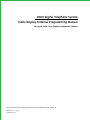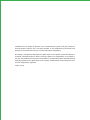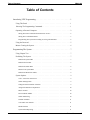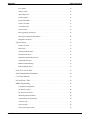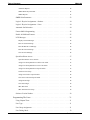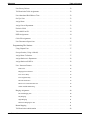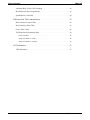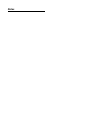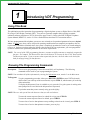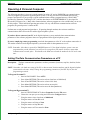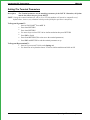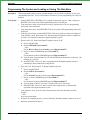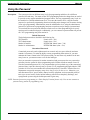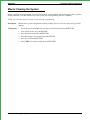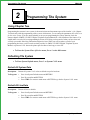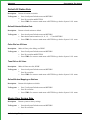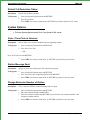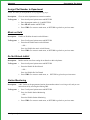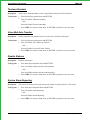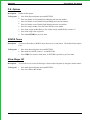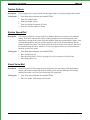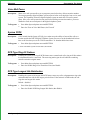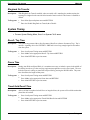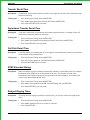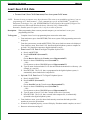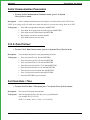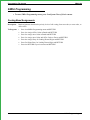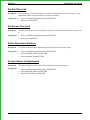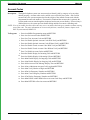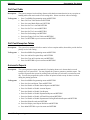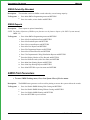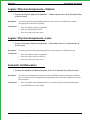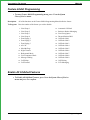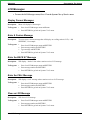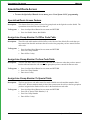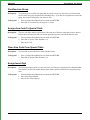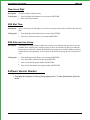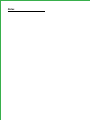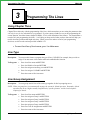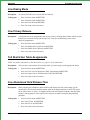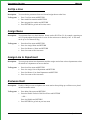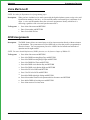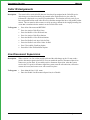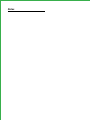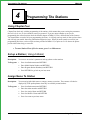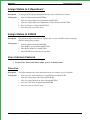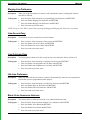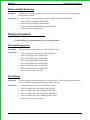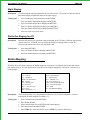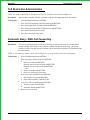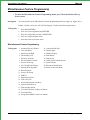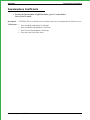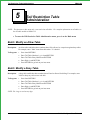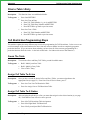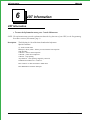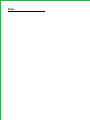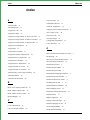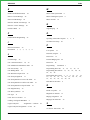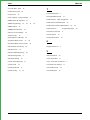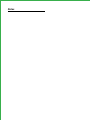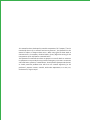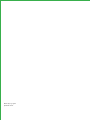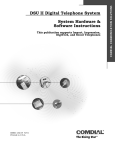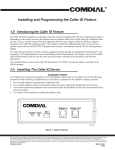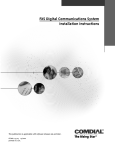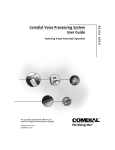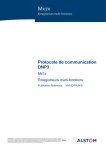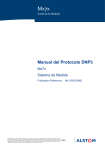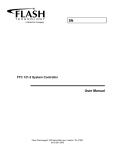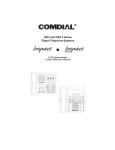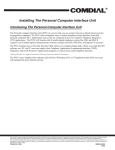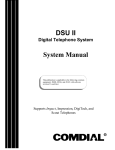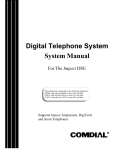Download dsu ii vdt programming
Transcript
DSUII Digital Telephone System Video Display Terminal Programming Manual For J0408, J0816, J1632 Common Equipment Cabinets This publication discusses DSU II software features available through release 5A. IMI66–094.03 03/00 printed in U.S.A. Comdial® strives to design the features in our communications systems to be fully interactive with one another. However, this is not always possible, as the combinations of accessories and features are too varied and extensive to insure total feature compatibility. Accordingly, some features identified in this publication will not operate if some other feature is activated. Comdial disclaims all liability relating to feature non-compatibility or associated in any way with problems which may be encountered by incompatible features. Notwithstanding anything contained in this publication to the contrary, Comdial makes no representation herein as to the compatibility of features. Issued: 2/12/97 Table of Contents IMI66–094 Table of Contents Introducing VDT Programming . . . . . . . . . . . . . . . . . . . . . . . . . . 1 Using This Book. . . . . . . . . . . . . . . . . . . . . . . . . . . . . . . . . . . . 1 Knowing The Programming Commands . . . . . . . . . . . . . . . . . . . . . . . 1 Operating A Personal Computer . . . . . . . . . . . . . . . . . . . . . . . . . . . 2 Setting The Data Communication Parameters on a PC . . . . . . . . . . . . . . . . . . 2 Setting The Terminal Parameters . . . . . . . . . . . . . . . . . . . . . . . . . . . . . 3 Programming The System and Loading or Saving The Data Base . . . . . . . . . . . . 4 Using the Password . . . . . . . . . . . . . . . . . . . . . . . . . . . . . . . . . . 5 Master Clearing the System . . . . . . . . . . . . . . . . . . . . . . . . . . . . . . 6 Programming The System . . . . . . . . . . . . . . . . . . . . . . . . . . . . . 7 Using Chapter Two . . . . . . . . . . . . . . . . . . . . . . . . . . . . . . . . . . 7 Defaulting The System . . . . . . . . . . . . . . . . . . . . . . . . . . . . . . . . 7 Default All System Data . . . . . . . . . . . . . . . . . . . . . . . . . . . . . . . . . 7 Default All Line Data . . . . . . . . . . . . . . . . . . . . . . . . . . . . . . . . . . . 7 Default All Station Data . . . . . . . . . . . . . . . . . . . . . . . . . . . . . . . . . 8 Master Clear System Data . . . . . . . . . . . . . . . . . . . . . . . . . . . . . . . . 8 Default Toll Restriction Tables . . . . . . . . . . . . . . . . . . . . . . . . . . . . . . 9 System Options . . . . . . . . . . . . . . . . . . . . . . . . . . . . . . . . . . . . 9 Voice / Tone First on Intercom . . . . . . . . . . . . . . . . . . . . . . . . . . . . . . 9 Station Message Desk . . . . . . . . . . . . . . . . . . . . . . . . . . . . . . . . . . . 9 Change Extension Number of Station . . . . . . . . . . . . . . . . . . . . . . . . . . 9 Assign Pilot Number to Department . . . . . . . . . . . . . . . . . . . . . . . . . . . 10 Music on Hold . . . . . . . . . . . . . . . . . . . . . . . . . . . . . . . . . . . . . . 10 Do Not Disturb Inhibit . . . . . . . . . . . . . . . . . . . . . . . . . . . . . . . . . . 10 Station Monitoring . . . . . . . . . . . . . . . . . . . . . . . . . . . . . . . . . . . . 10 Tandem Attendant . . . . . . . . . . . . . . . . . . . . . . . . . . . . . . . . . . . . 11 Voice Mail Auto Transfer . . . . . . . . . . . . . . . . . . . . . . . . . . . . . . . . 11 Disable Stations . . . . . . . . . . . . . . . . . . . . . . . . . . . . . . . . . . . . . 11 System Alarm Reporting . . . . . . . . . . . . . . . . . . . . . . . . . . . . . . . . . 11 Table of Contents – iii IMI66–094 Table of Contents P.A. Options . . . . . . . . . . . . . . . . . . . . . . . . . . . . . . . . . . . . . . . 12 SOHVA Tones . . . . . . . . . . . . . . . . . . . . . . . . . . . . . . . . . . . . . . 12 Allow Ringer Off . . . . . . . . . . . . . . . . . . . . . . . . . . . . . . . . . . . . . 12 Tracker Options . . . . . . . . . . . . . . . . . . . . . . . . . . . . . . . . . . . . . 13 System Speed Dial . . . . . . . . . . . . . . . . . . . . . . . . . . . . . . . . . . . . 13 Visual Voice Mail . . . . . . . . . . . . . . . . . . . . . . . . . . . . . . . . . . . . 13 Voice Mail Pause . . . . . . . . . . . . . . . . . . . . . . . . . . . . . . . . . . . . . 14 System CFOS. . . . . . . . . . . . . . . . . . . . . . . . . . . . . . . . . . . . . . . 14 DCD Type Ring All Stations . . . . . . . . . . . . . . . . . . . . . . . . . . . . . . . 14 DCD Type Longest Idle Distribution . . . . . . . . . . . . . . . . . . . . . . . . . . 14 Ringback On Transfer . . . . . . . . . . . . . . . . . . . . . . . . . . . . . . . . . . 15 System Timing . . . . . . . . . . . . . . . . . . . . . . . . . . . . . . . . . . . . 15 Recall / Tap Time . . . . . . . . . . . . . . . . . . . . . . . . . . . . . . . . . . . . 15 Pause Time . . . . . . . . . . . . . . . . . . . . . . . . . . . . . . . . . . . . . . . . 15 Timed Hold Recall Time . . . . . . . . . . . . . . . . . . . . . . . . . . . . . . . . . 15 Transfer Recall Time . . . . . . . . . . . . . . . . . . . . . . . . . . . . . . . . . . . 16 Department Transfer Recall Time . . . . . . . . . . . . . . . . . . . . . . . . . . . . 16 Call Park Recall Time . . . . . . . . . . . . . . . . . . . . . . . . . . . . . . . . . . 16 DTMF Extended Dialing . . . . . . . . . . . . . . . . . . . . . . . . . . . . . . . . . 16 Delayed Ringing Times . . . . . . . . . . . . . . . . . . . . . . . . . . . . . . . . . 16 Load / Save C.O.S. Data . . . . . . . . . . . . . . . . . . . . . . . . . . . . . . . 17 Serial Communication Parameters . . . . . . . . . . . . . . . . . . . . . . . . . . 18 C.O.S. Data Printout . . . . . . . . . . . . . . . . . . . . . . . . . . . . . . . . . 18 Set Clock Date / Time . . . . . . . . . . . . . . . . . . . . . . . . . . . . . . . . 18 SMDA Programming . . . . . . . . . . . . . . . . . . . . . . . . . . . . . . . . 19 Costing Band Assignments . . . . . . . . . . . . . . . . . . . . . . . . . . . . . . . . 19 Set Dial Time Limit . . . . . . . . . . . . . . . . . . . . . . . . . . . . . . . . . . . 20 Set Answer Time Limit. . . . . . . . . . . . . . . . . . . . . . . . . . . . . . . . . . 20 Define Department Numbers . . . . . . . . . . . . . . . . . . . . . . . . . . . . . . . 20 Assign Stations to Departments . . . . . . . . . . . . . . . . . . . . . . . . . . . . . 20 Account Codes . . . . . . . . . . . . . . . . . . . . . . . . . . . . . . . . . . . . . . 21 Call Cost Table . . . . . . . . . . . . . . . . . . . . . . . . . . . . . . . . . . . . . . 22 Call Cost Exception Tables. . . . . . . . . . . . . . . . . . . . . . . . . . . . . . . . 22 iv – Table of Contents Table of Contents IMI66–094 Automatic Reports . . . . . . . . . . . . . . . . . . . . . . . . . . . . . . . . . . . . 22 SMDA Delete By Attendant . . . . . . . . . . . . . . . . . . . . . . . . . . . . . . . 23 SMDA Reports . . . . . . . . . . . . . . . . . . . . . . . . . . . . . . . . . . . . . . 23 SMDR Print Parameters . . . . . . . . . . . . . . . . . . . . . . . . . . . . . . . 23 Logical / Physical Assignments—Stations. . . . . . . . . . . . . . . . . . . . . . 24 Logical / Physical Assignments—Lines . . . . . . . . . . . . . . . . . . . . . . . 24 Automatic Set Relocation . . . . . . . . . . . . . . . . . . . . . . . . . . . . . . 24 Feature Inhibit Programming . . . . . . . . . . . . . . . . . . . . . . . . . . . . 25 Enable All Inhibited Features . . . . . . . . . . . . . . . . . . . . . . . . . . . . 25 LCD Messages . . . . . . . . . . . . . . . . . . . . . . . . . . . . . . . . . . . . 26 Display Current Messages . . . . . . . . . . . . . . . . . . . . . . . . . . . . . . . . 26 Enter A Custom Message . . . . . . . . . . . . . . . . . . . . . . . . . . . . . . . . 26 Enter the BACK AT Message . . . . . . . . . . . . . . . . . . . . . . . . . . . . . . 26 Enter the CALL Message. . . . . . . . . . . . . . . . . . . . . . . . . . . . . . . . . 26 Clear an LCD Message . . . . . . . . . . . . . . . . . . . . . . . . . . . . . . . . . . 26 Specialized Route Access . . . . . . . . . . . . . . . . . . . . . . . . . . . . . . 27 Specialized Route Access Feature . . . . . . . . . . . . . . . . . . . . . . . . . . . . 27 Assign Line Group Number To Office Code Table . . . . . . . . . . . . . . . . . . . 27 Assign Line Group Number To Area Code Table . . . . . . . . . . . . . . . . . . . . 27 Assign Line Group Number To Special Table . . . . . . . . . . . . . . . . . . . . . . 27 Overflow Line Group. . . . . . . . . . . . . . . . . . . . . . . . . . . . . . . . . . . 28 Assign Area Code To Special Table . . . . . . . . . . . . . . . . . . . . . . . . . . . 28 Clear Area Code From Special Table . . . . . . . . . . . . . . . . . . . . . . . . . . 28 Assign Insert Digit . . . . . . . . . . . . . . . . . . . . . . . . . . . . . . . . . . . . 28 Clear Insert Digit . . . . . . . . . . . . . . . . . . . . . . . . . . . . . . . . . . . . . 29 SRA Wait Time . . . . . . . . . . . . . . . . . . . . . . . . . . . . . . . . . . . . . 29 SRA Alternate Line Group . . . . . . . . . . . . . . . . . . . . . . . . . . . . . . . . 29 Software Version Number . . . . . . . . . . . . . . . . . . . . . . . . . . . . . . 29 Programming The Lines . . . . . . . . . . . . . . . . . . . . . . . . . . . . . 31 Using Chapter Three . . . . . . . . . . . . . . . . . . . . . . . . . . . . . . . . . 31 Line Type . . . . . . . . . . . . . . . . . . . . . . . . . . . . . . . . . . . . . . 31 Line Group Assignment . . . . . . . . . . . . . . . . . . . . . . . . . . . . . . . 31 Line Dialing Mode . . . . . . . . . . . . . . . . . . . . . . . . . . . . . . . . . 32 Table of Contents – v IMI66–094 Table of Contents Line Privacy Release . . . . . . . . . . . . . . . . . . . . . . . . . . . . . . . . 32 Toll Restriction Table Assignments . . . . . . . . . . . . . . . . . . . . . . . . . 32 Line Abandoned Hold Release Time . . . . . . . . . . . . . . . . . . . . . . . . 32 Set Up a Line . . . . . . . . . . . . . . . . . . . . . . . . . . . . . . . . . . . . 33 Assign Name . . . . . . . . . . . . . . . . . . . . . . . . . . . . . . . . . . . . 33 Assign Line to Department . . . . . . . . . . . . . . . . . . . . . . . . . . . . . 33 Exclusive Hold . . . . . . . . . . . . . . . . . . . . . . . . . . . . . . . . . . . 33 Voice Mail Line ID . . . . . . . . . . . . . . . . . . . . . . . . . . . . . . . . . 34 DISD Assignments . . . . . . . . . . . . . . . . . . . . . . . . . . . . . . . . . . 34 Caller ID Assignments . . . . . . . . . . . . . . . . . . . . . . . . . . . . . . . 35 Line Disconnect Supervision. . . . . . . . . . . . . . . . . . . . . . . . . . . . . 35 Programming The Stations . . . . . . . . . . . . . . . . . . . . . . . . . . . . 37 Using Chapter Four . . . . . . . . . . . . . . . . . . . . . . . . . . . . . . . . . 37 Set up a Station ( Using A Model) . . . . . . . . . . . . . . . . . . . . . . . . . . 37 Assign Name To Station . . . . . . . . . . . . . . . . . . . . . . . . . . . . . . . 37 Assign Station to A Department . . . . . . . . . . . . . . . . . . . . . . . . . . . 38 Assign Station to SOHVA . . . . . . . . . . . . . . . . . . . . . . . . . . . . . . 38 Line / Intercom Features . . . . . . . . . . . . . . . . . . . . . . . . . . . . . . . 38 Prime Line . . . . . . . . . . . . . . . . . . . . . . . . . . . . . . . . . . . . . . . . 38 Ringing Line Preference . . . . . . . . . . . . . . . . . . . . . . . . . . . . . . . . . 39 Line Access Deny . . . . . . . . . . . . . . . . . . . . . . . . . . . . . . . . . . . . 39 Line Originate Deny . . . . . . . . . . . . . . . . . . . . . . . . . . . . . . . . . . . 39 Idle Line Preference . . . . . . . . . . . . . . . . . . . . . . . . . . . . . . . . . . . 39 Block Voice Announce Intercom. . . . . . . . . . . . . . . . . . . . . . . . . . . . . 39 Station Audible Monitoring . . . . . . . . . . . . . . . . . . . . . . . . . . . . . . . 40 Ringing Assignment . . . . . . . . . . . . . . . . . . . . . . . . . . . . . . . . . 40 Personal Ringing tone . . . . . . . . . . . . . . . . . . . . . . . . . . . . . . . . . . 40 Day Ringing . . . . . . . . . . . . . . . . . . . . . . . . . . . . . . . . . . . . . . . 40 Night Ringing . . . . . . . . . . . . . . . . . . . . . . . . . . . . . . . . . . . . . . 41 Distinctive Ringing for ATI . . . . . . . . . . . . . . . . . . . . . . . . . . . . . . . 41 Button Mapping . . . . . . . . . . . . . . . . . . . . . . . . . . . . . . . . . . . 41 Toll Restriction Administration . . . . . . . . . . . . . . . . . . . . . . . . . . . 42 vi – Table of Contents Table of Contents IMI66–094 Automatic Busy / RNA Call Forwarding . . . . . . . . . . . . . . . . . . . . . . 42 Miscellaneous Feature Programming . . . . . . . . . . . . . . . . . . . . . . . . 43 Speakerphone Coefficients. . . . . . . . . . . . . . . . . . . . . . . . . . . . . . 44 Toll Restriction Table Administration . . . . . . . . . . . . . . . . . . . . . . 45 Build / Modify an Allow Table . . . . . . . . . . . . . . . . . . . . . . . . . . . 45 Build / Modify a Deny Table . . . . . . . . . . . . . . . . . . . . . . . . . . . . 45 Clear a Table / Entry . . . . . . . . . . . . . . . . . . . . . . . . . . . . . . . . . 46 Toll Restriction Programming Steps . . . . . . . . . . . . . . . . . . . . . . . . . 46 Create The Table . . . . . . . . . . . . . . . . . . . . . . . . . . . . . . . . . . . . . 46 Assign Toll Table To A Line . . . . . . . . . . . . . . . . . . . . . . . . . . . . . . . 46 Assign Toll Table To A Station . . . . . . . . . . . . . . . . . . . . . . . . . . . . . 46 VDT Information . . . . . . . . . . . . . . . . . . . . . . . . . . . . . . . . . 47 VDT Information. . . . . . . . . . . . . . . . . . . . . . . . . . . . . . . . . . . 47 Table of Contents – vii Notes Introducing VDT Programming 1 IMI66–094 Introducing VDT Programming Using This Book This publication provides instruction for programming a digital telephone system, or Digital Service Unit (DSU II), using a Video Display Terminal (VDT). You can use a personal computer that is running a terminal emulation software program as a VDT if desired (See pages 2 and 3). Refer to the DSU II Digital Telephone System Manual, IMI66-132, section 2.12 for a detailed discussion about VDT connection and use. We have preprogrammed the telephone system to a user-oriented set of operational parameters known as default values. In many cases, these values will provide operating conditions that are completely acceptable to the site requirements. With these defaulted values, the system is completely operational as soon as you install and apply power to it. On those occasions where the default values do not fit the site requirements, you can reprogram the system to customize the operational parameters to meet those requirements. NOTE: For several of the VDT programming functions, you must use different menus to completely program the function. For example, Toll Restriction is done on the Station C.O.S. menu, the Line C.O.S. menu and the Toll Restriction menu. If you are unsure about a particular function, check the index in the back of the book for all page listings for that function. Knowing The Programming Commands Description: The on-screen programming is menu driven and fairly self explanatory. The following commands will be useful to you in programming the system. NOTE: You can obtain all of this information by entering the Information menu, number 5 on the Main menu. To Program: To quit a programming procedure, either press RETURN (ENTER on some VDT keyboards), which returns you to the top of the current menu, or press CTRL C, which returns you to the top of the main menu. To display the help menu (if one is available to you), press the ? key (the system is waiting at the same prompt line as it was before the help menu was requested). To print the menu that you are currently using, press the @ key. NOTE: There are also special line edit characters that you will need to know. To cause the current response line to be echoed for review press CTRL R. To cause the current response line to be deleted, press CTRL D. To cause class of service data printout to stop scrolling so that it can be viewed, press CTRL S. To cause class of service data printout to resume, press any key. Using This Book – 1 IMI66–094 Introducing VDT Programming Operating A Personal Computer The following procedure is given as a typical example for using a PC and an XMODEM-type communications software program to program the digital telephone system. It is only provided for illustration and reference TM purposes and describes a set-up using a typical communications software program known as PROCOMM (produced by Datastorm Technologies, Inc.), and the other known as HYPERTERMINAL™ (developed for Microsoft by Hilgraeve Inc.). Many other communications software programs are also available that you can use for this purpose. While individual operating procedures will vary with different communications software programs, the general process is similar to this. Perform turn-on and program-load procedures. If operating through modems, take action to establish a communications link between the PC and the digital telephone system. If you have direct connected your PC to the digital telephone system, match the data communications parameters of the software program to those now programmed at the digital telephone system. If you are employing remote programming, match the data parameters of the PC to the modem connected to it. The modem connected to the digital telephone system must match its data parameters as well. NOTE: Remember, 8-bit data is required for XMODEM protocol. If the digital telephone system is not now programmed to provide 8-bit data, you will have to reprogram it from station 10 before remote data communications can take place. You should set the baud rate to match the modem or the PC at the same time. Setting The Data Communication Parameters on a PC Description: The data communication parameters are those parameters (baud rate, stop bits, data bits) for the DSU II. NOTE: Remember, the baud rate setting of the PC or data terminal, the data modems, and the digital telephone system must be the same. Always change the programming parameters of the DSU II first, then the programming terminal. To Program Procomm™: 1. Once in PROCOMM™ Press ALT P 2. Press 11 and RETURN (This action selects a baud rate of 9600 baud) 3. Press 17 and RETURN (This action selects 8-bit data) 4. Press 18 and RETURN (This action selects one stop bit) 5. Press 24 and RETURN (This action saves the data parameters) To Program Hyperterminal™ 1. Once in HYPERTERMINAL™ choose Properties from the File menu 2. Choose the com port you are using and click on the Configure button. 3. Using the mouse select a baud rate of 9600 baud 4. Using the mouse set Data Bits to 8 5. Using the mouse set Parity to None 6. Using the mouse set Stop Bits to 1 7. Using the mouse set Flow control to None 2 – Operating A Personal Computer Introducing VDT Programming IMI66–094 Setting The Terminal Parameters Description: The Terminal parameters are the matching parameters for the DSU II. Remember, all of them must be the same as they are for the DSU II. NOTE: Setting the terminal emulation for a Wyse-50 or VT-100 emulation will provide a compatible set of default values; however, any emulation which provides full duplex operation is satisfactory. To Program Procomm™: 1. Once in PROCOMMTM Press ALT S 2. Press 2 and RETURN 3. Press 1 and RETURN 4. Use arrow keys to select VDT-100 or similar emulation then press RETURN 5. Press ESC to finish 6. Press S and RETURN (This action saves the terminal parameters) 7. Press ESC and RETURN to end the terminal parameter set up To Program Hyperterminal™: 1. Once in Hyperterminal™ click on the Settings tab 2. Use the mouse or keyboard to choose VT100 or similar emulation and click on OK Operating A Personal Computer – 3 IMI66–094 Introducing VDT Programming Programming The System and Loading or Saving The Data Base Description: When programming from a remote personal computer, you will need to load and / or save your programming decisions. This is not available as a feature if you are programming via a Wyse 50 terminal. To Program: 1. Press the RETURN or ENTER key for a prompt for password, type I S 7 4 6 S then press RETURN (This causes main COS programming menu to be displayed) 2. From main menu, make all selections necessary to perform class of service programming then return to the main menu. 3. From main menu, press 1 and RETURN (This causes system COS programming menu to be displayed) 4. From the system menu, press 4 and RETURN (This causes load/save menu to be displayed. From load/save menu, down-load C.O.S. data from digital telephone system to computer or up-load C.O.S. data from computer to digital telephone system) 5. Down-Load C.O.S. Data From Digital Telephone System To PC A. Press 1 and RETURN B. Press PAGE DOWN (Procomm™) —OR— Choose Receive file from the Transfer menu (Hyperterminal™) C. Press 1 to choose XMODEM protocol (Procomm™) —OR— Use the mouse to choose XMODEM protocol (Hyperterminal™) D. Type file name for down-loaded C.O.S. data and include destination drive:\directory (for example, A:\ cust-001) E. Press RETURN. The C.O.S. data, as programmed in the digital telephone system, is automatically down-loaded to the computer file 6. Up-Load C.O.S. Data From PC To Digital Telephone System A. Press 2 then RETURN B. Press PAGE UP (Procomm™) —OR— Choose Send file from the Transfer menu (Hyperterminal™) C. Press 1 to choose XMODEM protocol (Procomm™) —OR— Use the mouse to choose XMODEM protocol (Hyperterminal™) D. Type file name of saved C.O.S. data—include source drive if necessary E. Press RETURN. The C.O.S. data, as stored in the computer file, is automatically up-loaded to the digital telephone system 7. From load/save menu, press 3 to down-load currently stored auto dial and speed dial numbers —OR— press 4 to up-load them 8. If transfer is completed properly, screen will display “Xmodem transfer complete, no errors.” 9. Return to main menu and log off 4 – Operating A Personal Computer Introducing VDT Programming IMI66–094 Using the Password Description: The system provides two different entry levels for programming and allows for a different password for each entry. You must use the VDT programming method to change them as needed to provide security against unauthorized program entries. The two programming entry levels are the installer level and the administrator level. You enter the installer level, using the installer password, to perform all programming functions including major changes such as master clearing or line type programming. Administrators enter the administrator level, using the administrator password, to perform most programming functions except those major changes just mentioned. You can make the two passwords different to limit access to either programming level to only certain special or authorized people. Additionally, you can construct a password that will prevent all C.O.S. programming entry from station 10. Default Passwords The default passwords are detailed in the following list: VDT Installer I*nnn* (nnn = 746) VDT Administrator I*nnn* (nnn = 236) Station 10 Installer INTERCOM *#nnn* (nnn = 746) Station 10 Administrator INTERCOM #nnn* (nnn = 236) Customized Passwords Customized passwords can be alpha-numeric or numeric only (no spaces allowed) and must contain six characters. To retain the ability to enter programming from station 10, you must maintain the I*nnn* format in the VDT password and you must enter only numbers in the nnn entry; however, you must not enter a zero for the leading n. Once you customize a password, it remains customized and you must use the new password to gain entry into the system for future programming tasks. Neither default nor master clear will erase the customized password. It is very important that you keep a hard copy of the customized password since it provides the only entry to system C.O.S. programming through either the VDT or station 10. If no one can remember the customized password, Comdial’s Technical Services Department can provide emergency entry but it charges a fee for this service. Otherwise, you must disconnect all AC power and any battery back-up equipment, wait an extended period of time (up to several weeks) for the internal memory protection to completely discharge, and reprogram the system using the default password to gain entry. NOTE: Password protection programming is a Video Display Terminal feature only. You can not customize a password using station 10 programming entry. Using the Password – 5 IMI66–094 Introducing VDT Programming Master Clearing the System Before you begin any programming, you can master-clear the system. Master-clearing returns the entire system to default conditions. You must master-clear a new system prior to programming the C.O.S. database. NOTE: Do not do this unless you want to clear all of the programming. Description: Returns entire system configuration to factory settings and clears all stored auto and speed dial numbers. To Program: 1. Key in the password I*746* (this will get you into the main menu) and RETURN 2. Press 1 for System C.O.S. and RETURN 3. Press 1 for System Defaults and RETURN 4. Press 8 for Master Clear System Data and RETURN 5. Press Y to confirm and RETURN 6. Press CTRL C to return to main menu and RETURN 6 – Master Clearing the System Programming The System 2 IMI66–094 Programming The System Using Chapter Two Programming the customer’s new system is the most intricate and important aspect of the installer’ s job. Chapter Two deals only with the programming of the system, which means you are setting the parameters that will be true for the entire system. If you are unsure whether or not you are programming the correct function, check the features chapter of IMI66-132 DSU II Digital Telephone System Manual for a full definition of the features. You should make a record of all your programming decisions-it will help you keep track of what you have done and will help you trouble-shoot any problem that might arise later. When you need to make a record of your programming decisions, use the records sections provided in IMI66-132 DSU II Digital Telephone System Manual, or print out C.O.S. data to the printer port for either a hard copy or a text file. • To Enter the System Class of Service menu, Press 1 on the Main menu Defaulting The System • To Enter System Defaults menu, Press 1 on System C.O.S. menu. Default All System Data Description: Returns all system C.O.S. values to default except for baud rate. To Program: 1. Press 1 on System Defaults menu and RETURN 2. Press Y to confirm and RETURN 3. Press CTRL C to return to main menu or RETURN to go back to System C.O.S. menu. Default All Line Data Description: Returns all lines to default. To Program: 1. Press 2 on System Defaults menu and RETURN 2. Press Y to confirm and RETURN 3. Press CTRL C to return to main menu or RETURN to go back to System C.O.S. menu. Using Chapter Two – 7 IMI66–094 Programming The System Default All Station Data Description: Returns all stations to default. To Program: 1. Press 3 on System Defaults menu and RETURN 2. Press Y to confirm and RETURN 3. Press CTRL C to return to main menu or RETURN to go back to System C.O.S. menu. Default Selected Station Data Description: Returns selected stations to default. To Program: 1. Press 4 on System Defaults menu and RETURN 2. Enter desired station numbers (10, 11, 12, . . .57) and RETURN 3. Press CTRL C to return to main menu or RETURN to go back to System C.O.S. menu. Pulse Dial on All Lines Description: Makes all lines pulse dialing, not DTMF. To Program: 1. Press 5 on System Defaults menu and RETURN 2. Press Y to confirm and RETURN 3. Press CTRL C to return to main menu or RETURN to go back to System C.O.S. menu. Tone Dial on All Lines Description: Makes all lines tone dial, DTMF. To Program: 1. Press 6 on System Defaults menu and RETURN 2. Press Y to confirm 3. Press CTRL C to return to main menu or RETURN to go back to System C.O.S. menu. Default Button Mapping on Stations Description: Returns all telephones to default. To Program: 1. Press 7 on System Defaults menu and RETURN 2. Press Y to confirm 3. Press CTRL C to return to main menu or RETURN to go back to System C.O.S. menu. Master Clear System Data Description Returns system to factory settings. To Program: 1. Press 8 on System Defaults menu and RETURN 2. Press Y to confirm 8 – Defaulting The System Programming The System IMI66–094 Default Toll Restriction Tables Description Returns all toll tables to default. To Program: 1. Press 9 on System Defaults menu and RETURN 2. Press Y to confirm 3. Press CTRL C to return to main menu or RETURN to go back to System C.O.S. menu. System Options • To Enter System Options menu, Press 2 on System C.O.S. menu. Voice / Tone First on Intercom Description: Selects either voice or tone as standard intercom signaling method. To Program: 1. Press 1 on System Options menu and RETURN 2 Press 1 for Voice First —OR— Press 2 for Tone First and RETURN 3. Press CTRL C to return to main menu, or RETURN to go back to previous menu. Station Message Desk Description: Assigns or clears one station port as the central message desk. To Program: 1. Press 2 on System Options menu and RETURN 2. Press 1 to clear or 2 to assign Message Desk and RETURN 3. Press CTRL C to return to main menu, or RETURN to go back to previous menu. Change Extension Number of Station Description: Gives a station a different extension number from 2-4 digits. To Program: 1. Press 3 on System Options menu and RETURN 2. Enter old extension number and RETURN 3. Enter new extension number and RETURN (be sure that the new extension number is not assigned to another station) 4. Press CTRL C to return to main menu, or RETURN to go back to previous menu. System Options – 9 IMI66–094 Programming The System Assign Pilot Number to Department NOTE: See index for all department–level programming steps. Description: Gives an entire department one extension number. To Program: 1. Press 4 on System Options menu and RETURN 2. Enter department number (1-4) and RETURN 3. Enter PILOT number and RETURN 4. Press CTRL C to return to main menu, or RETURN to go back to previous menu. Music on Hold Description: Enables or Disables the music on hold feature. To Program: 1. Press 5 on System Options menu and RETURN 2. Press 0 to the Enable music on hold feature —OR— Press 1 to Disable the music on hold feature 3. Press CTRL C to return to main menu, or RETURN to go back to previous menu. Do Not Disturb Inhibit Description: Inhibits station users from setting do not disturb on their telephones. To Program: 1. Press 6 on System Options menu and RETURN 2. Press 0 to Enable Do Not Disturb —OR— Press 1 to Disable Do Not Disturb 3. Press CTRL C to return to main menu, or RETURN to go back to previous menu. Station Monitoring Description: A B.F. flashes at the programmed station when another station is receiving a call, and you can answer that call by selecting the flashing DSS. To Program: 1. Press 7 on System Options menu and RETURN 2. Press 1 to Enable Station Monitoring —OR— Press 0 to Disable Station Monitoring 3. Press CTRL C to return to main menu, or RETURN to go back to previous menu. 10 – System Options Programming The System IMI66–094 Tandem Attendant Description: Allows one or both attendants to receive timed hold recall and recall from transfer. To Program: 1. Press 8 on System Options menu and RETURN 2. Press 1 to Enable Tandem Attendants, —OR— Press 0 to Disable Tandem Attendants 3. Press CTRL C to return to main menu, or RETURN to go back to previous menu. Voice Mail Auto Transfer Description: Enables immediate line transfer when voice mail unit is included with system. To Program: 1. Press 9 on System Options menu and RETURN 2. Press 1 to Enable Voice Mail Auto Transfer —OR— Press 0 to Disable Voice Mail Auto Transfer 3. Press CTRL C to return to main menu, or RETURN to go back to previous menu. Disable Stations Description: Disables station ports. To Program: 1. Press 10 on System Options menu and RETURN 2. Press 1 to Enable stations and enter station number —OR— Press 2 to Disable stations and enter station number 3. Press CTRL C to return to main menu, or RETURN to go back to previous menu. System Alarm Reporting Description: The system can send special system alarm code signals to selected stations’ LCD screens. To Program: 1. Press 11 on System Options Menu and RETURN 2. Press 1 to Enable Alarm Reporting —OR— Press 0 to Disable Alarm Reporting 3. Press CTRL C to return to main menu, or RETURN to go back to previous menu. System Options – 11 IMI66–094 Programming The System P.A. Options Description: Enables all PA options To Program: 1. Press 12 on System Options menu and RETURN 2. Press 1 to Enable or 2 to Disable Direct Ringing and enter line number 3. Press 3 to Enable or 4 to Disable Delayed Ringing and enter line number 4. Press 5 to Enable or 6 to Disable Night Ringing and enter line number 5. Press 9 to Assign or 10 to Clear PA zones and enter zone number 6. Press 11 to Assign Audible Relay to PA or 12 to Assign Audible Relay to station 17 7. Press 13 to assign a PA ringer tone 8. Press 14 to RETURN to previous menu. SOHVA Tones Description: You can set the number of SOHVA tones from one to six tone bursts. The default for this option is six. To Program: 1. Press 13 on System Options menu and RETURN 2. Enter number of SOHVA tones (1–6) and RETURN 3. Press CTRL C to return to main menu, or RETURN to go back to previous menu. Allow Ringer Off Description: You can allow users to turn off the ringer volume on their telephone by using the volume control. To Program: 1. Press 14 on System Options menu and RETURN 2. Press 1 to enable or 0 to disable. 12 – System Options Programming The System IMI66–094 Tracker Options Description: If you equipped your system with the Tracker Pager feature, you need to program these options. To Program: 1. Press 15 on System Options menu and RETURN 2. Press 1 to enable Tracker 3. Press 2 to disable Tracker 4. Press 3 to display the number of Tracks 5. Press 4 to clear the number of Tracks. System Speed Dial Description: The system speed dial is a system-wide list of numbers that all users can access for automatic dialing. Those users with two-line display LCD speakerphones can scroll through the list of names that you assign to the system speed dial numbers using their speakerphone's display. After scrolling through the list, they can pick the name they wish to call, and automatically dial the number assigned to the name. The system scrolls this index of names in the sequence that you or the attendant sorted the entries; therefore, be sure to arrange the entries in a sequence that best meets the system user's needs. To Program: 1. Press 16 on System Options menu and RETURN 2. Enter Location (01-99) 3. Enter Preselect (Lines L1-L24, Line group G1-G4, I for Intercom, or P for Prime) 4. Enter Digits (MAX 32): Visual Voice Mail Description: Visual Voice mail (VVM) support provides proprietary, two-line display LCD speakerphone stations with visual messages and interactive buttons. This message and button functionality enhances the station’s use with Voice Processing (VP) equipment. To Program: 1. Press 17 on System Options menu and RETURN 2. Enter 1 to Enable VVM Feature, 0 to Disable System Options – 13 IMI66–094 Programming The System Voice Mail Pause Description: Some voice mail systems allow you to program a pause before they dial an extension number. You can program the digital telephone system to pause before receiving digits from a voice mail system. This capability allows the digital telephone system to match the voice mail system’s pause. If the voice mail system does not pause before dialing an extension number, you must disable the fixed one second pause in the digital telephone system. To Program: 1. Press 18 on System Options menu and RETURN 2. Enter 1 to Turn on Voice Mail Pause, 0 to Turn off System CFOS Description: Call Forward Outside System (CFOS) gives station users the ability to forward line calls to a location outside the DSU II Digital Telephone System. Be sure to set the abandon hold release time on all lines that you use for CFOS to match the C.O. abandon hold release time. To Program: 1. Press 19 on System Options menu and RETURN 2. Enter 1 to Enable System CFOS Feature, 0 to Disable DCD Type Ring All Stations Description: Enabling the system-wide ring all DCD feature causes a transferred call to ring at all idle stations in a department until it is answered. The answering station gets the call while the remaining stations retain their original status. To Program: 1. Press 20 on System Options menu and RETURN 2. Enter 1 to Enable Ring All on Transferred Line, 0 to Disable DCD Type Longest Idle Distribution Description: Enabling the system-wide longest idle DCD feature causes any call to a department to ring at the station that has been idle for the longest period of time. If the station is in DND mode, the call rings the next longest-idle station. Default = disabled To Program: 1. Press 21 on System Options menu and RETURN 2. Enter 1 to Enable DCD Ring Longest Idle Station, 0 to Disable 14 – System Options Programming The System IMI66–094 Ringback On Transfer Description: With Ringback On Transfer enabled, when an outside call is transferred to another station, the system gives ringback to the outside caller instead of music on hold. This feature is disabled at default. To Program: 1. Press 22 on System Options menu and RETURN 2. Enter 1 to Enable Ring Back on Transfer, 0 to Disable System Timing • To enter System Timing Menu, Press 3 on System C.O.S. menu. Recall / Tap Time Description: The system can generate either a line disconnect (Recall) or a shorter disconnect (Tap). Tap is used as a signaling device for CENTREX / PBX and is not a long enough signal to disconnect from the system. To Program: 1. Press 1 on System Timing menu and RETURN 2. Press 1-10 to select appropriate Recall / Tap time and RETURN 3. Press 11 to RETURN to previous menu. Pause Time Description: During Auto Dials and Speed Dials, it is sometimes necessary to include a pause in the middle of the dialing in order to give the receiving equipment enough time to receive the signals. The user includes a pause in setting an Auto Dial or Speed dial by pressing the HOLD button. The pause time determines the length of that pause. To Program: 1. Press 2 on System Timing menu and RETURN 2. Press 1-10 to select appropriate Pause time and RETURN 3. Press 11 to RETURN to previous menu. Timed Hold Recall Time Description: After a call has been placed on hold for a set length of time, the system will recall the station that placed the call on hold. To Program: 1. Press 3 on System Timing menu and RETURN 2. Press 1-10 to select appropriate Timed Hold Recall time and RETURN 3. Press 11 to RETURN to previous menu. System Timing – 15 IMI66–094 Programming The System Transfer Recall Time Description: A transferred call that remains unanswered after a set length of time will return to the transferring station for answering. To Program: 1. Press 4 on System Timing menu and RETURN 2. Press 1-10 to select appropriate Transfer Recall time and RETURN 3. Press 11 to RETURN to previous menu. Department Transfer Recall Time Description: A call that is transferred to a department and remains unanswered after a set length of time will return to the transferring station for answering. To Program: 1. Press 5 on System Timing menu and RETURN 2. Press 1-10 to select appropriate Department Transfer Recall time and RETURN 3. Press 11 to RETURN to previous menu. Call Park Recall Time Description: A call that remains in a parking orbit for a set length of time automatically returns to a timed hold recall condition at the parking station. To Program: 1. Press 6 on System Timing menu and RETURN 2. Press 1-7 to select appropriate Call Park Recall time and RETURN 3. Press 8 to RETURN to previous menu. DTMF Extended Dialing Description: When a telephone user dials a number automatically (autodial, saved number redial, for example) the duration of the DTMF tones are determined by the user. This function is useful when automatically dialed numbers access answering machines or bank computers, for example, that require longer than standard DTMF tones. To Program: 1. Press 7 on System Timing menu and RETURN 2. Press 1-13 to select appropriate DTMF Extended Dialing Time and RETURN 3. Press 14 to RETURN to previous menu. Delayed Ringing Times Description: You assign delayed ringing to stations for specific lines, you can also set the time length of the delay. To Program: 1. Press 8 on System Timing menu and RETURN 2. Press 1-10 to make time choice (6 seconds to 1 minute) 3. Press 11 to RETURN 16 – System Timing Programming The System IMI66–094 Load / Save C.O.S. Data • To enter Load / Save C.O.S. Data menu, Press 4 on system C.O.S. menu NOTE: You must be using a computer to use these functions. This action is not available as a feature if you are TM programming via a “dumb terminal”. These commands are specific to PROCOMM (produced by Datastorm Technologies, Inc.), and HYPERTERMINAL™ (developed for Microsoft® by Hilgraeve Inc. And located on any Microsoft® Windows® destop—Microsoft Corp., Redmond WA).. Remember, Xmodem protocol requires 8 bit, 1 stop bit, in order to function.. Description: When programming from a remote personal computer, you can load and / or save your programming decisions. To Program: 1. Complete class of service programming then return to the main menu. 2. From main menu, press 1 and RETURN (This causes system COS programming menu to be displayed) 3. From the system menu, press 4 and RETURN (This causes load/save menu to be displayed. From load/save menu, down-load C.O.S. data from digital telephone system to computer or up-load C.O.S. data from computer to digital telephone system) 4. Down-Load C.O.S. Data From Digital Telephone System To PC A. Press 1 and RETURN B. Press PAGE DOWN (Procomm™) —OR— Choose Receive file from the Transfer menu (Hyperterminal™) C. Press 1 to choose XMODEM protocol (Procomm™) —OR— Use the mouse to choose XMODEM protocol (Hyperterminal™) D. Type file name for down-loaded C.O.S. data and include destination drive:\directory (for example, A:\ cust-001) E. Press RETURN. The C.O.S. data, as programmed in the digital telephone system, is automatically down-loaded to the computer file 5. Up-Load C.O.S. Data From PC To Digital Telephone System A. Press 2 then RETURN B. Press PAGE UP (Procomm™) —OR— Choose Send file from the Transfer menu (Hyperterminal™) C. Press 1 to choose XMODEM protocol (Procomm™) —OR— Use the mouse to choose XMODEM protocol (Hyperterminal™) D. Type file name of saved C.O.S. data—include source drive if necessary E. Press RETURN. The C.O.S. data, as stored in the computer file, is automatically up-loaded to the digital telephone system 6. From load/save menu, press 3 to down-load currently stored auto dial and speed dial numbers or press 4 to up-load them 8. If transfer is completed properly, screen will display “Xmodem transfer complete, no errors.” 9. Return to main menu and log off Load / Save C.O.S. Data – 17 IMI66–094 Programming The System Serial Communication Parameters • To enter Serial Communication Parameters menu, press 5 on System Class of Service menu. Description: Serial Communication Parameters for Channels 1-4 (labeled A-D on the VDT screen). NOTE: If you change either the baud rate or data and stop bits, you must also change them on the VDT. To Program: 1. Press 1-9 to set appropriate baud rate and RETURN 2. Press 10 or 11 for appropriate data and stop bits and RETURN 3. Press 12 to switch to other channel and RETURN 4. Repeat steps one and two for other channel 5. Press 14 to return to previous menu. C.O.S. Data Printout • To enter C.O.S. Data Printout menu, press 6 on System Class of Service menu. Description: You can obtain a printout of your programming decisions. To Program: 1. Press 1 to print all C.O.S. data and RETURN 2. Press 2 to print system C.O.S. data and RETURN 3. Press 3 to print all line C.O.S. data and RETURN 4. Press 4 to print selected line C.O.S. data and RETURN 5. Press 5 to print all station C.O.S. data and RETURN 6. Press 6 to print selected station data and RETURN 7. Press 7 to print toll restriction data and RETURN 8. Press 8 to RETURN to previous menu. Set Clock Date / Time • To enter Set Clock Date / Time menu, press 7 on System Class of Service menu. Description: The system will keep the time and date. To Program: Enter the appropriate time, date and year as yy,mm,dd,nn:nn (for example; 99,12,31,23:59) NOTE: Use military hours—18:00 = 6 o’clock P.M.) 18 – Serial Communication Parameters Programming The System IMI66–094 SMDA Programming • To enter SMDA Programming menu, press 8 on System Class of Service menu. Costing Band Assignments Description: Band assignments determine the priority levels of call costing, from area codes, to zone codes, to office codes. To Program: 1. Press 1 on SMDA Programming menu and RETURN 2. Press 1 to Assign Office Codes to Bands and RETURN 3. Press 2 to Assign Area Codes to Bands and RETURN 4. Press 3 to Assign Area Codes and Office Codes to Zones and RETURN 5. Press 4 to Assign Entry for Leading Discard Digits and RETURN 6. Press 5 to Delete Entry for Leading Discard digits and RETURN 7. Press 6 to RETURN to previous menu and RETURN. SMDA Programming – 19 IMI66–094 Programming The System Set Dial Time Limit Description: The system does not include dialing time when it records the time of a call for costing. You can program the amount of time that the system ignores for dialing. To Program: 1. Press 2 on SMDA Programming menu and RETURN 2. Enter time and RETURN. Set Answer Time Limit Description: The answer time allows a call to ring and be answered by the called party before the system costs it. To Program: 1. Press 3 on SMDA Programming menu and RETURN 2. Enter time and RETURN. Define Department Numbers Description: This feature determines what departments will be included in call costing reports. To Program: 1. Press 4 on SMDA Programming menu and RETURN 2. Enter department number and RETURN 3. Enter department ID and RETURN Assign Stations to Departments Description: This feature determines what stations will be included in call costing reports. To Program: 1. Press 5 on SMDA Programming menu and RETURN 2. Enter department number and RETURN 3. Enter Station numbers and RETURN 20 – SMDA Programming Programming The System IMI66–094 Account Codes Description: The digital telephone system uses account codes to identify calls by category or by any other desired grouping. Account codes can be verified or not verified by the system—with verified account codes, the system compares the first three digits of the entered account code with the programmed account code numbers. If no match is found and the account code is optional, the system sounds an error tone through the telephone but does not prevent dialing. If forced entry is enabled, however, the system prevents further dialing until the user enters a matching code. NOTE: Even if you enable forced account code entry, users can always dial emergency numbers without entering an account code. For more information on account code functions, consult the features chapter in the DSU II system manual, IMI66–132. To Program: 1. Press 6 on SMDA Programming menu and RETURN 2. Press 1 to Set Account Codes and RETURN 3. Press 2 to Clear Account Codes and RETURN 4. Press 3 to Enable Optional Account Codes With Verify and RETURN 5. Press 4 to Enable Optional Account Codes Without Verify and RETURN 6. Press 5 to Enable Forced Account Codes With Verify and RETURN 7. Press 6 to Enable Forced Account Codes Without Verify and RETURN 8. Press 7 to Disable Account Codes and RETURN 9. Press 8 to Enable Display for Incoming Calls and RETURN 10. Press 9 to Disable Display for Incoming Calls and RETURN 11. Press 10 to Enable Display for Outgoing Calls and RETURN 12. Press 11 to Disable Display for Outgoing Calls and RETURN 13. Press 12 for Account Code Message Display Time and RETURN 14. Press 13 to set Maximum Account Code Length and RETURN 15. Press 14 to Verify Number of Digits and RETURN 16. Press 15 to Set Emergency Numbers and RETURN 17. Press 16 to Clear Emergency Numbers and RETURN 18. Press 17 to Display Emergency Numbers and RETURN 19. Press 18 to Enable or 19 to Disable Secure Account Code Entry and RETURN 20. Press 20 to RETURN to Previous menu and RETURN SMDA Programming – 21 IMI66–094 Programming The System Call Cost Table Description: The system compares local and long distance calls that do not match entries in any exception or banding tables with entries made in call costing table. It then costs those calls accordingly. To Program: 1. Press 7 on SMDA Programming menu and RETURN 2. Enter Call Cost Table number and RETURN 3. Press 1 to enter Match Digits and RETURN 4. Press 2 to Set Tier 1 time and RETURN 5. Press 3 to Set Tier 1 rate and RETURN 6. Press 4 to Set Tier 2 rate and RETURN 7. Press 5 to Set Surcharge and RETURN 8. Press 6 to Change Call Cost Tables and RETURN 9. Press 7 to RETURN to previous menu and RETURN. Call Cost Exception Tables Description: The system first compares all calls to entries in four exception tables; these tables provide the first priority level of call costing. To Program: 1. Press 8 on SMDA Programming menu and RETURN 2. Press 1 to Add an Exception Entry and RETURN 3. Press 2 to Clear an Exception entry and RETURN 4. Press 3 to RETURN to previous menu and RETURN. Automatic Reports Description: To Program: The system generates reports automatically for printing whenever it detects that its records storage area is 95 percent full. You can program the system to generate a particular report. The system will generate the reports for printing in the order that you selected at a certain time each day. You can also program the system to delete all printed records except for those it collects during the printing operation. 1. Press 9 on SMDA Programming menu and RETURN 2. Press 1 to Set Auto Report Time and RETURN 3. Press 2 to Enable or Disable Station Reports and RETURN 4. Press 3 to Enable or Disable Account Reports 5. Press 4 to Enable or Disable Line Reports 6. Press 5 to Enable or Disable Department Reports and RETURN 7. Press 6 to Enable or Disable All Detail Records and RETURN 8. Press 7 to Enable or Disable Departmental Calling Distribution Reports and RETURN 9. Press 8 to Delete Records and RETURN 10. Press 9 to Display Auto Report Definition and RETURN 11. Press 10 to RETURN to previous menu and RETURN. 22 – SMDA Programming Programming The System IMI66–094 SMDA Delete By Attendant Description: The attendant can delete SMDA records when they exceed storage capacity. To Program: 1. Press 10 on SMDA Programming menu and RETURN 2. Press 1 to enable, or 0 to disable and RETURN. SMDA Reports Description: These reports are printed immediately. NOTE: For further definitions of SMDA report functions see the features chapter of the DSU II system manual, IMI66–132. To Program: 1. Press 11 on SMDA Programming menu and RETURN 2. Press 1 for Selected Station Port and RETURN 3. Press 2 for Station Reports and RETURN 4. Press 3 for Account Reports and RETURN 5. Press 4 for Line Reports and RETURN 6. Press 5 for Department Reports and RETURN 7. Press 6 for All Detail Records and RETURN 8. Press 7 for Departmental Calling Distribution Reports and RETURN 9. Press 8 to Display Number of Free Records and RETURN 10. Press 9 to Delete Records (After Next Print) and RETURN 11. Press 10 to Start Printing Report and RETURN 12. Press 11 to Stop Printing Report and RETURN 13. Press 12 to RETURN to previous menu and RETURN. SMDR Print Parameters • To enter SMDR Printing menu, Press 9 on System Class of Service menu. Description: The SMDR feature generates a call record for printing as soon as the system collects the records. To Program: 1. Press 1 to Enable SMDR Printing With Costing and RETURN 2. Press 2 to Enable SMDR Printing Without Costing and RETURN 3. Press 3 to Disable SMDR Printing and RETURN 4. Press 4 to RETURN to previous menu. SMDR Print Parameters – 23 IMI66–094 Programming The System Logical / Physical Assignments—Stations • To enter the Logical / Physical Assignments — Stations menu, Press 10 on the System Class of Service menu. Description: You can assign all of the programming attributes of one station to a different port without reassigning all of the features separately. To Program: 1. Press 1 to Display Current Assignments 2. Press 2 to Assign Station to Port 3. Press 3 to return to previous menu. Logical / Physical Assignments—Lines • To enter the Logical / Physical Assignments — Lines menu, Press 11 on System Class of Service menu. Description: You can assign all of the programming attributes of one line port to a different line port. To Program: 1. Press 1 to Display Current Assignments 2. Press 2 to Assign Logical to Physical 3. Press 3 to return to previous menu. Automatic Set Relocation • To enter the Automatic Set Relocation menu, Press 12 on System Class of Service menu Description: The system will automatically recognize a station should that station be relocated to a different port. It will keep all of the original station programming and transfer those attributes to the new station location. To Program: 1. Press 1 to Enable Auto Station Relocation, or press 0 to Disable Auto Station Relocation 2. Press RETURN to enter the change. 24 – Logical / Physical Assignments—Stations Programming The System IMI66–094 Feature Inhibit Programming • To enter Feature Inhibit Programming menu, press 13 on the System Class of Service menu. Description: All of the functions on the Feature Inhibit Programming Menu disable the feature. To Program: Press the number of the feature you wish to disable. 1. Line Group 1 16. Automatic Call Back 2. Line Group 2 17. Station to Station Messaging 3. Line Group 3 18. Line Group Queue 4. Line Group 4 19. Directed Station Hold 5. Zone Paging 1 20. Call Park Orbit 1 6 Zone Paging 2 21. Call Park Orbit 2 7 Zone Paging 3 22. Call Park Orbit 3 8. All Call 23. Call Park Orbit 4 9. Meet Me Page 24. Call Park Orbit 5 10. Night Transfer 25. Call Park Orbit 6 11. Background Music 26. Call Park Orbit 7 12. Voice Announce Block 27. Call Park Orbit 8 13. Message Waiting 28. Call Park Orbit 9 14. Call Pickup 29. Call Waiting 15. Call Forward 30. LCD Messaging Enable All Inhibited Features • To Enable All Inhibited Features, press 14 on the System Class of Service menu and press Y to confirm. Feature Inhibit Programming – 25 IMI66–094 Programming The System LCD Messages • To enter the LCD Messages menu, Press 15 on the System Class of Service menu Display Current Messages Description: Menu will display LCD messages. To Program: 1. Press 1 on LCD Messages menu and Return 2. Press RETURN to go back to System C.O.S. menu. Enter A Custom Message Description: You can create a custom message that will display on a calling station’s LCD, “ AM SLEEPING,” for example. To Program: 1. Press 2 on LCD Messages menu and RETURN 2. Press message number and RETURN 3. Type message and RETURN 4. Press RETURN to go back to System C.O.S. menu Enter the BACK AT Message Description: Will display “back at” time when a station receives LCD message. To Program: 1. Press 3 on LCD Messages menu and RETURN 2. Press message number and RETURN 3. Press RETURN to go back to System C.O.S. menu. Enter the CALL Message Description: Will display a “call” message when a station receives a LCD message. To Program: 1. Press 4 on LCD Messages menu and RETURN 2. Press message number and RETURN 3. Press RETURN to go back to System C.O.S. menu. Clear an LCD Message Description: Will clear a LCD message. To Program: 1. Press 5 on LCD Messages menu and RETURN 2. Press message number and RETURN 3. Press RETURN to go back to System C.O.S. menu. 26 – LCD Messages Programming The System IMI66–094 Specialized Route Access • To enter the Specialized Routed Access menu, press 16 on System C.O.S. programming Specialized Route Access Feature Description: This feature allows the system to select a line group based on the digits the user has dialed. The system then selects the best route for that call. To Program: 1. Press 1 on Specialized Routed Access menu and RETURN 2. Press 1 to Enable feature, 0 to Disable. Assign Line Group Number To Office Code Table Description: The office code table matches a dialed office code with one of the dialed office codes that you have entered into the table and routes the call over the line group that you have entered for that office code. To Program: 1. Press 2 on Specialized Routed Access menu and RETURN 2. Press Line Group Number 3. Enter Office Code(s) Assign Line Group Number To Area Code Table Description: The area code table matches a dialed area code with one of the area codes that you have entered into the table and routes the call over the line group that you have entered for that area code. To Program: 1. Press 3 on Specialized Routed Access menu and RETURN 2. Press Line Group Number 3. Enter Area Code(s) Assign Line Group Number To Special Table Description: The four special area code tables must first match a dialed area code and then match a dialed office code. When a complete match is found, the system routes the call over the line group that you have assigned to the matched office code in the matched area code table. To Program: 1. Press 4 on Specialized Routed Access menu and RETURN 2. Press S.R.A. Special Table Number (1–4) 3. Press Line Group Number 4. Enter Office Code(s). Specialized Route Access – 27 IMI66–094 Programming The System Overflow Line Group Description: You can assign an overflow line group that the system can use to route calls over when no lines are free in the line group assigned to the matching entry. If you haven’t assigned an overflow line group, the system will ring busy if no lines are free. To Program: 1. Press 5 on Specialized Routed Access menu and RETURN 2. Enter S.R.A. Overflow Line Group (0-4, 0 = none). Assign Area Code To Special Table Description: The area code table matches a dialed area code with one of the area codes that you have entered into the table and routes the call over the line group that you have entered for that area code. To Program: 1. Press 6 on Specialized Routed Access menu and RETURN 2. Enter S.R.A. Special Table Number (1-4) 3. Enter Area Code. Clear Area Code From Special Table Description: You can clear an area code from a table with this feature. To Program: 1. Press 7 on Specialized Routed Access menu and RETURN 2. Enter S.R.A. Special Table Number (1-4). Assign Insert Digit Description: You can program the system, on a per–line basis, to insert up to six digits before a dialed number. This feature is useful if the dialed number must match a specific format for the line group being used. To Program: 1. Press 8 on Specialized Routed Access menu and RETURN 2. Enter Line Group Number 3. Enter S.R.A. Insert Digit (s) 28 – Specialized Route Access Programming The System IMI66–094 Clear Insert Digit Description: Clear insert digits with this feature. To Program: 1. Press 9 on Specialized Routed Access menu and RETURN 2. Enter Line Group Number. SRA Wait Time Description: Once a caller begins to dial digits, he or she has a certain period of time in which to dial each new digit. To Program: 1. Press 10 on Specialized Routed Access menu and RETURN 2. Press 2, 3, or 4 for the number of seconds and RETURN SRA Alternate Line Group Description: The alternate line groups feature enables the system to try an alternate line group if no lines are available in the original group. Each line group can have one alternate line group. No alternate line groups are assigned by default. SRA alternate line groups are included in database printouts. If digit insertion is programmed, it will be done for the actual line group the call is being routed over. To Program: 1. Press 16 for Specialized Route Access menu and RETURN 2. Press 11 for SRA Alternate line group and RETURN 3. Press 1–4 for the line group number and RETURN 4. Press 1–4 for the alternate line group number and RETURN Software Version Number • To display the Software Version of your program, press 17 on the System Class of Service menu. Software Version Number – 29 Notes Programming The Lines 3 IMI66–094 Programming The Lines Using Chapter Three Chapter Three deals only with the programming of the lines, which means that you are setting the parameters that will only be true for the individual line programmed. If you are unsure whether or not you are programming the correct function, check the features chapter in IMI66–132 for a full definition of the features. You should make a record of all your programming decisions —it will help you keep track of what you have done and will help you trouble–shoot any problem that might arise later. When you need to make a record of your programming decisions, use the records sections provided in IMI66–132. • To enter Line Class of Service menu, press 2 on Main menu. Line Type Description: You can use this feature to program the type of line, CO/PABX, for example, that you wish to assign. You must enter a line number after each enable/disable selection. To Program: 1. Press 1 on Line menu and RETURN 2. Press 1 to Disable a line and RETURN 3. Press 2 to assign an Auxiliary port and RETURN 4. Press 3 to assign a CO/PABX and RETURN 5. Press 4 to return to Previous menu. Line Group Assignment Description: You can group outside lines of the same type together for dial–up outgoing access. NOTE: When you group lines you automatically arrange the system for hybrid operation. Remember, hybrid operation may incur a higher monthly tariff than a key system operation. Ask the local telephone company for details. To Program: 1. Press 2 on Line menu and RETURN 2. Press 1 to assign to Group 1 and RETURN 3. Press 2 to assign to Group 2 and RETURN 4. Press 3 to assign to Group 3 and RETURN 5. Press 4 to assign to Group 4 and RETURN 6. Press 5 to Clear all Assignments and RETURN 7. Press 6 to return to Previous menu. Using Chapter Three – 31 IMI66–094 Programming The Lines Line Dialing Mode Description: You must select either tone or pulse dial for each line. To Program: 1. Press 3 on Line menu and RETURN 2. Press 1 for Pulse Dial and RETURN 3. Press 2 for Tone Dial and RETURN 4. Press 3 to return to Previous menu. Line Privacy Release Description: A particular line can be programmed with privacy release, meaning that one other station can join that privacy release line at any time during a call. Lines are automatically private unless otherwise programmed. To Program: 1. Press 4 on Line menu and RETURN 2. Press 1 to Disable Privacy Release and RETURN 3. Press 2 to Enable Privacy Release and RETURN 4. Press 3 to return to Previous menu. Toll Restriction Table Assignments NOTE: For further information on Toll Restrictions, see page 45 in this publication. Description: After you have constructed a toll restriction table, you must assign it to the appropriate line(s). To Program: 1. Press 5 on Line menu and RETURN 2. Press 1 to Clear Line Toll Restriction Table Assignments and RETURN 3. Press 2 to Assign Line to Toll Restriction Tables and RETURN 4. Press 3 to return to Previous menu. Line Abandoned Hold Release Time Description: When a distant party abandons a hold condition and disconnects from a line (hangs up), the central office will send a forward disconnect signal to the digital telephone system. This signal can be either 50 ms. or 350 ms. in length. Find out from the telephone company what the signal length is, and program all of the central office line ports to match it using this programming procedure. To Program: 1. Press 6 on Line menu and RETURN 2. Press 1 for 350 ms. and RETURN 3. Press 2 for 50 ms. and RETURN 4. Press 3 to return to Previous menu. 32 – Line Dialing Mode Programming The Lines IMI66–094 Set Up a Line Description: You can take the parameters from one line and assign them to other lines. To Program: 1. Press 7 on Line menu and RETURN 2. Enter model line number and RETURN 3. Enter program line number and RETURN 4. Press RETURN to go back to Previous menu. Assign Name Description: You can name lines as to their function. Names such as WATS or CO, for example, appearing on an LCD speakerphone display make it easier for the station user to identify a line. A line name can be up to five characters long. To Program: 1. Press 8 on Line menu and RETURN 2. Press 1 to Assign Name and RETURN 3. Press 2 to Remove a Name and RETURN 4. Press 3 to return to Previous menu Assign Line to Department Description: You can group stations into departments and then assign certain lines to those departments so that all stations in a department can access that line. To Program: 1. Press 9 on Line menu and RETURN 2. Press 1 to Assign Line to Department and RETURN 3. Press 2 to Remove Line from Department and RETURN 4. Press 3 to return to Previous menu Exclusive Hold Description: Exclusive Hold prevents a telephone user at one station from picking up a call that a user placed on hold at another station. To Program: 1. Press 10 on Line menu and RETURN 2. Press 0 to Enable Exclusive Hold for all lines and RETURN —OR— Press 1 to Disable and RETURN 3. Press RETURN to go back to previous menu Set Up a Line – 33 IMI66–094 Programming The Lines Voice Mail Line ID NOTE: See index for Department–level programming steps. Description: When you have included a voice mail system with the digital telephone system, assign voice mail identification numbers to the lines. A voice mail ID number can contain up to a maximum of six digits. A voice mail ID number allows the voice mail equipment to identify which line it is answering, regardless of the voice mail port that answered it. To Program: 1. Press 11 on Line menu and RETURN 2. Enter Line number and RETURN 3. Enter Voice Mail ID Line. DISD Assignments Description: The DISD. feature allows an external party to call an intercom station directly without assistance by the attendant. The system must receive the DISD call on a line that you have programmed to allow this feature. You can program any line to be a DISD. line for both the normal mode of operation and for night transfer. NOTE: For more detailed definitions of DISD. functions, see the features chapter of IMI66–132. To Program: 1. Press 12 on Line menu and RETURN 2. Press 1 for DISD Incoming Rings Day and RETURN 3. Press 2 for DISD Incoming Rings Night and RETURN 4. Press 3 for DISD Dial Time and RETURN 5. Press 4 for DISD Assist Station Day and RETURN 6. Press 5 for DISD Assist Station Night and RETURN 7. Press 6 for DVA for DISD and RETURN 8. Press 7 for DVA for DCD and RETURN 9. Press 8 for DISD night digit dialing and RETURN 10. Press 9 for number transfers to department before disconnect and RETURN 11. Press 10 for DISD call waiting tone and RETURN 7. Press 11 to return to Previous menu. 34 – Voice Mail Line ID Programming The Lines IMI66–094 Caller ID Assignments Description: The central office sends caller ID data over lines that it has assigned to the Caller ID service. After being received and decoded by the external caller ID decoder device, the caller ID information is displayed at a system LCD speakerphone. This function will only work if you have assigned the station to the caller ID service and then arranged the line to ring audibly at that station. The user must be able to answer a call by pressing a button for the ringing incoming line or one that is transferred to the station in order for caller ID to work. To Program: 1. Press 13 on Line menu and RETURN 2. Press 1 to Assign Caller ID to Lines 3. Press 2 to Remove Caller ID from Lines 4. Press 3 to Assign Caller ID to Stations 5. Press 4 to Remove Caller ID from Stations 6. Press 5 to Define Local Area Code for Dial 7. Press 6 to Define Local Office Codes for Dial 8. Press 7 for Audible First Ring Option 9. Press 8 for Caller ID Distribution Option. Line Disconnect Supervision Description: When a station is on line with an outside caller and the caller hangs up, the CO may send a positive disconnect signal to the DSU II. You can enable the positive disconnect supervision feature on a per-line basis. If you enable positive disconnect supervision, when the system receives the CO's positive disconnect signal the system resets the toll restriction, releases the current call record, and creates a new call record in its place. To Program: 1. Press 14 at the Line C.O.S. menu 2. Enter 1 to Enable Line Disconnect Supervision, 0 to Disable. Caller ID Assignments – 35 Notes Programming The Stations 4 IMI66–094 Programming The Stations Using Chapter Four Chapter Four deals only with the programming of the stations, which means that you are setting the parameters that will only be true for the individual station programmed. If you are unsure whether or not you are programming the correct function, check the features chapter of IMI66–132 for a full definition of the features. You should make a record of all your programming decisions—it will help you keep track of what you have done and will help you trouble–shoot any problem that might arise later. When you need to make a record of your programming decisions, use the records sections provided in IMI66-132, or print out C.O.S. data to the printer port for either a hard copy or a text file. • To enter Station Class of Service menu, press 3 on Main menu. Set up a Station ( Using A Model) Description: You can set one station’s parameters and copy them to other stations. To Program: 1. Press 1 on Station menu and RETURN 2. Enter Model Station Number and RETURN 3. Enter Program Station Number(s) and RETURN 4. Press RETURN to go back to previous menu. Assign Name To Station Description: You can assign individual names or category names to a station. These names will then be displayed by LCD speakerphones when they are called by named stations. To Program: 1. Press 2 on Station menu and RETURN 2. Enter the station number and RETURN 3. Press 1 to Assign Name and RETURN 4.. Press 2 to Remove Name and RETURN 5. Press 3 to return to previous menu. Using Chapter Four – 37 IMI66–094 Programming The Stations Assign Station to A Department Description: You can group stations into departments that may share similar lines or features. To Program: 1. Press 3 on Station menu and RETURN 2. Press 1 to Assign Station to a Department and RETURN 3. Press 2 to Assign Station to a Department Overflow Position and RETURN 4. Press 3 to Remove a Station and RETURN 5. Press 4 to return to previous menu. Assign Station to SOHVA Description: This feature arranges station ports to originate and / or receive SOHVA calls by assigning SOHVA calling groups to them. To Program: 1. Press 4 on Station menu and RETURN 2. Enter SOHVA group number and RETURN 3. Enter Station number (s) and RETURN 4. Press RETURN to go back to previous menu. Line / Intercom Features • To enter Line / Intercom Features menu, press 5 on Station menu. Prime Line Description The station automatically selects the prime line for use when the user goes off hook. To Program: 1. Press 1 on Line / Intercom menu to Assign Prime Line and RETURN 2. Press 2 to Assign Prime Line Group and RETURN 3. Press 3 to Assign Intercom as Prime Line and RETURN 4. Press 4 to Clear Prime Assignment and RETURN 5. Press 5 to return to previous menu. 38 – Assign Station to A Department Programming The Stations IMI66–094 Ringing Line Preference Description When you assign this feature to a station, it will automatically answer a ringing line when its user takes it off hook. To Program: 1. Press 2 on Line / Intercom menu to Assign Ringing Line Preference and RETURN 2. Press 1 to Enable Ringing Line Preference and RETURN 3. Press 2 to Disable Ringing Line Preference and RETURN 4. Press 3 to return to previous menu. NOTE: Use of tri–color LED’s requires that you program Ringing and Ringing Line Preference at a station. Line Access Deny Description You can deny access to certain lines at certain stations. To Program: 1. Press 3 on Line / Intercom menu to Deny Access and RETURN 2. Press 1 to Enable Line Access Deny and RETURN 3. Press 2 to Disable line Access Deny and RETURN 4. Press 3 to return to previous menu. Line Originate Deny Description You can program a station to be able to only answer a line and not be able to call out on it. To Program: 1. Press 4 on Line / Intercom menu to Originate Line Access and RETURN 2. Press 1 to Enable Line Origination to Line Deny and RETURN 3. Press 2 to Disable line Origination to Line Deny and RETURN 4. Press 3 to return to previous menu. Idle Line Preference Description When you enable idle line preference, a station will automatically connect to any assigned and idle line that you have programmed for this purpose. To Program: 1. Press 5 on Line / Intercom menu to set Idle Line Preference and RETURN 2. Press 1 to Enable Idle Line Preference and RETURN 3. Press 2 to Disable Idle Line Preference and RETURN 4. Press 3 to return to previous menu. Block Voice Announce Intercom Description This feature allows a station user to block voice announced intercom calls. To Program: 1. Press 6 on Line / Intercom menu to Block Voice Announce and RETURN 2. Press 1 to Enable Voice Block and RETURN 3. Press 2 to Disable Voice Block and RETURN 4. Press 3 to return to previous menu. Line / Intercom Features – 39 IMI66–094 Programming The Stations Station Audible Monitoring Description The DSS/B.F. at a multiline station provides a visual indication of idle, busy, and ringing status of the monitored stations. To Program: 1. Press 7 on Line / Intercom menu for Station Audible Monitoring and RETURN 2. Press 1 for Direct Ringing and RETURN 3. Press 2 for Delayed Ringing and RETURN 4. Press 3 to Disable Audible Monitoring and RETURN 5. Press 4 to return to previous menu. Ringing Assignment • To enter Ringing Assignment menu, press 6 on Station menu. Personal Ringing tone Description You can program stations to ring in one of six distinctive tones. To Program: 1. Press 1 on Ringing Assignment menu and RETURN 2. Press 1 for Ringing tone 1 and RETURN 3. Press 2 for Ringing tone 2 and RETURN 4. Press 3 for Ringing tone 3 and RETURN 5. Press 4 for Ringing tone 4 and RETURN 6. Press 5 for Ringing tone 5 and RETURN 7. Press 6 for Ringing tone 6 and RETURN 8. Press 7 to return to previous menu. Day Ringing Description You must program ringing assignments on a per station basis. Direct ringing rings immediately at a station and delayed ringing rings after a set interval of time. To Program: 1. Press 2 on Ringing Assignment menu and RETURN 2. Press 1 to Enable Day Direct Ringing and RETURN 3. Press 2 to Disable Day Direct Ringing and RETURN 4. Press 3 to Enable Day Delayed Ringing and RETURN 5. Press 4 to Disable Day Delayed Ringing and RETURN 6. Press 5 to return to previous menu. 40 – Ringing Assignment Programming The Stations IMI66–094 Night Ringing Description You must program ringing assignments on a per station basis. The system will activate special line/station ringing assignments when set for night ringing. To Program: 1. Press 3 on Ringing Assignment menu and RETURN 2. Press 1 to Enable Night Direct Ringing and RETURN 3. Press 2 to Disable Night Direct Ringing and RETURN 4. Press 3 to Enable Night Delayed Ringing and RETURN 5. Press 4 to Disable Night Delayed Ringing and RETURN 6. Press 5 to return to previous menu. Distinctive Ringing for ATI Description Intercom calls that ring at equipment connected through an ATI–D have a different cadence than outside calls have. If needed, you can disable this distinctive ringing feature to make the intercom ring cadence the same as that for outside calls. To Program: 1. Press 4 and RETURN 2. Press 1 to Enable Distinctive Ringing and RETURN 3. Press 0 to Disable Distinctive Ringing and RETURN Button Mapping This table shows the features that may be button mapped on a telephone, including the three letter abbreviation that must be entered. You can display this as reference while in button mapping by entering the ? character at a button prompt. BLK = Blank Lxx = Line xx Sxx = Station xx DND = Do Not Disturb PRI = Privacy IC2 = 2nd Intercom ITC= Intercom ACC = Account Code SAV = Save ZPx = Zone Page (1-3) Description: AC = All Call ACB = Auto Callback CF = Call Forward CPx = Call Park (1-9) TGx = Line Group (1-4) VAB = Voice Announce Block TGQ = Line Group Queue DAT = Data EX = Exit Button Mapping You can assign (map) every programmable button on every electronic telephone. For more information on button mapping see IMI66–132. To Program: 1. Press 7 on Station menu and RETURN 2. Enter Station Number 3. Select desired button (Press RETURN until button appears) 4. Enter desired attribute and RETURN 5. Press CTRL Z to enter next station or press CTRL C to return to Main menu. Button Mapping – 41 IMI66–094 Programming The Stations Toll Restriction Administration NOTE: For further information on Toll Restrictions, see the Toll Restriction module in IMI66-132. Description: After you have created a toll table, you must assign it to the appropriate lines and stations. To Program: 1. Press 8 on Station menu and RETURN 2. Press 1 for Toll Restriction Table Assignment and RETURN 3. Press 2 for Night Mode Toll Restriction and RETURN 4. Press 3 for System Speed Dial Toll Restriction and RETURN 5. Press 4 for Toll Restriction Override 6. Press 5 to return to previous menu. Automatic Busy / RNA Call Forwarding Description: The system can automatically forward busy and ring–no answer intercom calls or transferred outside calls that callers make to one station to a different station for answering. The system sends these calls to any idle station associated with an intercom hunt group or by department with the called station. NOTE: If you enable this feature, choose tone dialing when you program the system intercom signaling. To Program: 1. Press 9 on Station menu and RETURN 2. Press 1 to Assign a Hunt Group and RETURN a. Press 1 to Enable and RETURN Enter the station to forward from and RETURN Enter the station to forward to and RETURN —OR— b. Press 2 to Disable and RETURN c. Press 3 to return to previous menu 3. Press 2 for Call Forward RNA and RETURN a. Enter number of rings and RETURN b. Enter station number (s) and RETURN 4. Press 3 for Call Forward Busy and RETURN a. Enter 1 to enable and RETURN b. Enter 0 to disable and RETURN 5. Return to previous menu 42 – Toll Restriction Administration Programming The Stations IMI66–094 Miscellaneous Feature Programming • To enter the Miscellaneous Feature Programming menu, press 10 on the Station Class of Service menu. Description: All of the features on the Miscellaneous Feature Programming menu are toggle–on toggle–off, or Enable – Disable, except for “All Call Zone Paging,” which has the following sub menu To Program: 1. Press 8 and RETURN 2. Press 1 to clear Assignments and RETURN 3. Press 2 to Assign Receive Zone, and RETURN 4. Press 3 to Assign Originate Zone 5. Press 4 to return to previous menu. Miscellaneous Feature Programming To Program: 1. Automatic Privacy Release 2. Line Auto Hold 3. Intercom Auto Hold 4. Thru Dialing/ ATI 5. Executive Override 6. Do Not Disturb Override 7. Service Observing 8. All-Call and Zone Paging 9. Message Wait Originate 21. Americom Soft Keys 22. Display Pager 23. Handset Volume 24. Data Station 25. Data Group 26. Call Forward Outside System 27. Quick Transfer 28. Disconnect Notification 29. Return to Previous Menu 10. Head Set Mode 11. Group Call Pickup 12. SOHVA 13. Data Security Ports 14. LCD Call Costs 15. Americom Dynamic Line Keys 16. System Alarm Receive 17. Unobservable Station 18. Voice Mail Transfer on Busy for Station 19. Voice Mail Port 20. Assign Second DSS Console to a Station Miscellaneous Feature Programming – 43 IMI66–094 Programming The Stations Speakerphone Coefficients • To enter the Speakerphone Coefficients menu, press 11 on the Station Class of Service menu. Description: CAUTION: This is a technical services function only; it is not recommended for field service use. To Program: 1. Press 1 to Read Speakerphone Coefficients 2. Press 2 to Modify Speakerphone Coefficients 3. Press 3 to Save Speakerphone Coefficients 4. Press 4 to return to previous menu. 44 – Speakerphone Coefficients Toll Restriction Table Administration 5 IMI66–094 Toll Restriction Table Administration NOTE: The functions on this menu only create and clear toll tables. For complete information on toll tables see the toll table module in IMI66–132. • To enter the Toll Restriction Table Administration menu, press 4 on the Main menu. Build / Modify an Allow Table Description: An allow table establishes those numbers that will be allowed, as exceptions against deny tables. For example, enter "1800" in an allow table when "1" is denied. To Program: 1. Press 1 and RETURN 2. Enter Toll Table Number (1-g, A-6)and RETURN 3. Enter Toll Table Entry Number and RETURN 4. Enter Digit (s) and RETURN 5. Press RETURN to go back to previous menu. Build / Modify a Deny Table Description: A deny table establishes those numbers that will not be allowed for dialing. For example, enter "1900" to deny any calls to area code 900. To Program: 1. Press 2 and RETURN 2. Enter Toll Table Number (1-g, A-6) and RETURN 3. Enter Toll Table Entry Number and RETURN 4. Enter Digit (s) and RETURN 5. Press RETURN to go back to previous menu NOTE: The # sign is used as any digit. Build / Modify an Allow Table – 45 IMI66–094 Toll Restriction Table Administration Clear a Table / Entry Description: This function clears an established toll table. To Program: 1. Press 3 and RETURN 2. Press 1 to Clear an Entry a. Enter Toll Table Number (1-g, A-6) and RETURN b. Enter Toll Table Entry Number and RETURN c. Press RETURN to go back to previous menu 3. Press 2 to Clear a Table a. Enter Toll Table Number and RETURN b. Press RETURN to go back to previous menu. Toll Restriction Programming Steps This module explains the many different steps involved in programming for Toll Restrictions. It also serves as an excellent example of the occasional need to move from one menu to another in order to completely program a particular function. (If you are unsure about whether you have done all of the necessary programming for a particular function, check the index – in the back of this book – for further references to that function.) Create The Table Description: To create the Allow and Deny Toll Tables, press 4 from Main menu. To Program: 1. Build / Modify an Allow Table 2. Build / Modify a Deny Table 3. Clear a Table / Entry. Assign Toll Table To A Line Description: Once you have created the desired Allow and Deny Tables, you must assign them to the appropriate line (see page32 ). From Line Class of Service menu, press 5. To Program: 1. Press 1 to Clear Line Toll Restriction Table 2. Press 2 to Assign Line to Toll Restriction Table. Assign Toll Table To A Station Description: After assigning the toll table to a line, you must then assign it to the desired station (s) (see page 42). From Station Class of Service menu, press 8. To Program: 1. Press 1 for Toll Restriction Table Assignment 2. Press 2 for Night Mode Toll Restriction 3. Press 3 for System Speed Dial Toll Restriction. 46 – Clear a Table / Entry VDT Information 6 IMI66–094 VDT Information VDT Information • To enter the Information menu, press 5 on the Main menu. NOTE: The information menu provides explanations about the key functions of your VDT (see the Programming Procedure section of this manual, page 1). Description: The following is a list of the items found on the help menu. Special Characters @ – Prints current menu. Backspace, delete, rubout – deletes previous character from input line from input line. Control D – deletes current input line Control R – prints current input line Control S – stops printing Any Character – starts printing, stopped by Control S. Toll Restriction Tables are 1-9 and A-G. Enter Control C to abort and return to Main menu. Enter RETURN to terminate data input. VDT Information – 47 Notes Index IMI66–094 Index A Call Cost Table Account Codes Call Park Recall Time 21 12 Assign Area Code 28 Assign Insert Digit 28 35 Change Extension Number of Station Clear a Table / Entry Assign Line Group Number To Area Code Table Assign Line Group Number To Office Code Table Assign Line Group Number To Special Table Assign Line to Department 33 27 27 27 46 Clear Area Code 28 Clear Insert Digit 29 Costing Band Assignments Create The Table 9 19 46 D 33 Assign Name To Station 37 Assign Pilot Number to Department Assign Station to A Department Assign Station to SOHVA DCD Type Ring All Stations Default All Line Data 46 46 Automatic Busy / RNA Call Forwarding 22 42 7 Default All Station Data 8 Default All System Data 7 Default Button Mapping on Stations Defaulting The System Block Voice Announce Intercom Build / Modify a Deny Table 39 45 Build / Modify an Allow Table 41 45 7, 8 20 16 Department Transfer Recall Time Disable Stations DISD Assignments 34 26 Distinctive Ringing for ATI C.O.S. Data Printout 18 Call Cost Exception Tables Do Not Disturb Inhibit 22 16 11 Display Current Messages C 9 Define Department Numbers Delayed Ringing Times 8 8 Default Toll Restriction Tables B 14 14 Default Selected Station Data 24 2 40 DCD Type Longest Idle Distribution 20 Assign Toll Table To A Station Automatic Set Relocation Day Ringing 38 Assign Toll Table To A Line Automatic Reports Data Communication Parameters on a PC 10 38 Assign Stations to Departments Button Mapping 16 Caller ID. Assignments Allow Ringer Off Assign Name 22 DTMF Extended Dialing 41 10 16 i IMI66–094 Index E M Enable All Inhibited Features Enter A Custom Message Enter an LCD Message 25 26 26 Music on Hold Enter the “CALL” Message 26 33 10 Night Ringing 41 O Feature Inhibit Programming 25 Operating A Personal Computer Overflow Line Group I Idle Line Preference Introduction 1, 2, 3, 4, 5, 6 P.A. Options Pause Time 38, Line Dialing Mode Prime Line 39 Line Abandoned Hold Release Time Line Access Deny Programming 32 15 40 38 Commands 35 Line Group Number To Office Code Table Line Group Number To Special Table Line Originate Deny 39 Line Privacy Release 32 27 Pulse Dial on All Lines 27 27 8 R Recall / Tap Time 15 Ringback On Transfer 31 Load / Save C.O.S. Data Ringing Assignment 17 Loading / Saving The Data Base 15 40 Ringing Line Preference 4 Assignments — Stations Logical / Physical Assignments — Lines 37, 32, 38, 33, 39, 34, 40, 35 41, Programming The System 7, 8, 9, 10, 11, 12, 13, 14, 15, 16, 17, 18, 19, 20, 21, 22, 23, 24, 25, 26, 27, 28, 29 31 Line Group Number To Area Code Table 1 31, Programming The Stations 42, 43, 44 32 Line Disconnect Supervision Logical / Physical 5 Programming The Lines 39 Line Group Assignment 4 28 Personal Ringing tone 26 Line / Intercom Features 3, 12 Password, using the LCD Messages 2, P 39 L 24 39 S 24 Set Answer Time Limit ii 6 N 26 F Line Type 8 Master Clearing the System Enter the “BACK AT” Message Exclusive Hold Master Clear System Data 20 Index IMI66–094 Set Clock Date / Time Set Dial Time Limit Set Up a Line 18 T 20 Terminal Parameters 33 Set up a Station ( Using A Model) SMDA Delete By Attendant 23 SMDA Programming 20, SMDA Reports 19, 29 SRA Alternate Line Group 27, 29 29 Station Audible Monitoring Station Message Desk 40 9 14 28 42 Tone Dial on All Lines 8 46 16 U 27 Using the Password 5 V 47 13 Voice / Tone First on Intercom Voice Mail Line ID 16 46 13 Voice Mail Auto Transfer 13 45, Programming Steps Visual Voice Mail 11 32 Toll Restriction— VDT Information 10 System Alarm Reporting 15, Toll Restriction Administration Transfer Recall Time 44 Specialized Route Access Feature System Speed Dial 22 Tracker Options Specialized Route Access System Timing 21, 23 Speakerphone Coefficients System CFOS Toll Restriction Table Assignments 12 Station Monitoring 15 Toll Restriction Table Administration Software Version Number SRA Wait Time Timed Hold Recall Time 37 23 SMDR Print Parameters SOHVA Tones 3 Voice Mail Pause 9 11 34 14 iii Notes This manual has been developed by Comdial® Corporation (the “Company”) and is intended for the use of its customers and service personnel. The information in this manual is subject to change without notice. While every effort has been made to eliminate errors, the Company disclaims liability for any difficulties arising for the interpretation of the information contained herein. The information contained herein does not purport to cover all details or variations in equipment nor to provide for every possible contingency to be met in connection with installation, operation, or maintenance. Should further information be desired, or should particular problems arise which are not covered sufficiently for the purchaser’s purposes contact, Comdial, Inside Sales Department, P.O. Box 7266, Charlottesville, Virginia 22906. IMI66–094.03 03/00 printed in U.S.A.