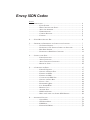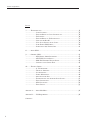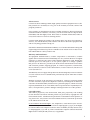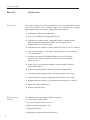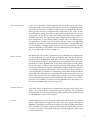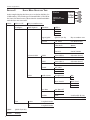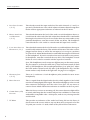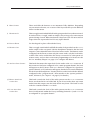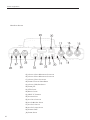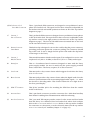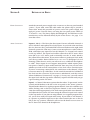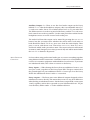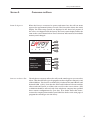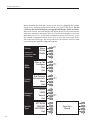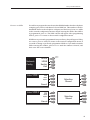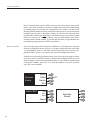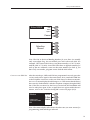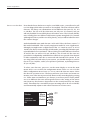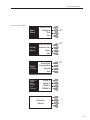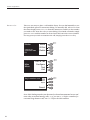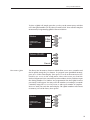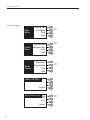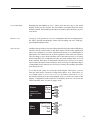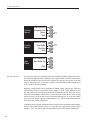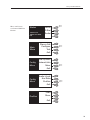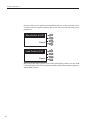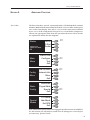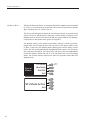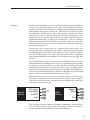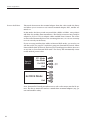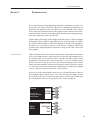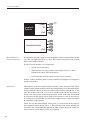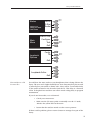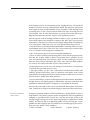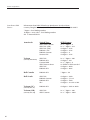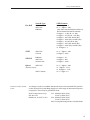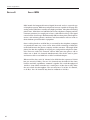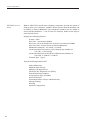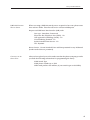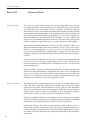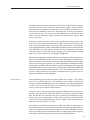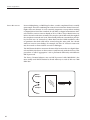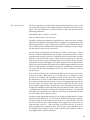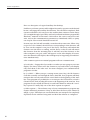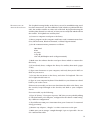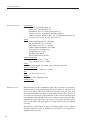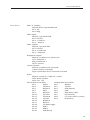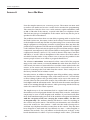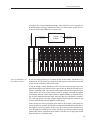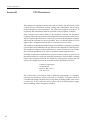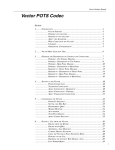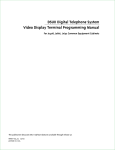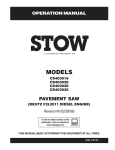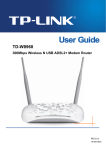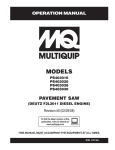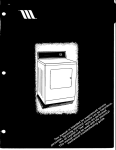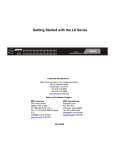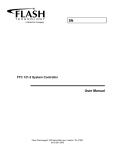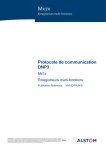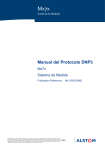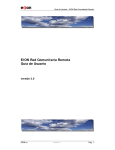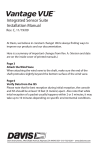Download Envoy Product Manual
Transcript
Envoy ISDN Codec SECTION 1 .........INTRODUCTION......................................................................................... 4 ........................ENVOY FEATURES .......................................................................... 4 ........................WHAT COMES WITH THE ENVOY? ..................................................... 4 ........................ABOUT THE ALGORITHM ................................................................. 5 ........................TERMINAL ADAPTER ..................................................................... 5 .......................COMMAND PROCESSOR .................................................................. 5 ........................UPGRADES .................................................................................. 5 2..........ENVOY MENU SELECTION TREE ................................................................... 6 3..........DIAGRAMS AND DESCRIPTIONS OF CONTROLS AND CONNECTORS .......................... 7 ........................TOP SURFACE DIAGRAM ................................................................. 7 ........................DESCRIPTION OF TOP SURFACE CONTROLS AND INDICATORS .................... 8 ........................REAR PANEL DIAGRAM ................................................................... 10 ........................DESCRIPTION OF REAR PANEL CONNECTORS ....................................... 11 4..........SETTING UP THE ENVOY ............................................................................ 13 ........................POWER CONNECTIONS ................................................................... 13 ........................AUDIO CONNECTIONS ................................................................... 13 ........................ABOUT UNBALANCED CONNECTIONS .................................................. 15 ........................BEFORE YOU START ....................................................................... 16 5..........CONFIGURING THE ENVOY .......................................................................... 17 ........................POWER UP SEQUENCE ................................................................... 17 ........................SELECTING THE SWITCH TYPE........................................................... 17 ........................ENTERING THE SPIDS ................................................................... 19 ........................ENTERING THE LDNS .................................................................... 20 ........................CONNECTING THE ISDN LINE ......................................................... 21 ........................SELECTING THE DATA RATE ............................................................. 22 ........................PLACING A CALL........................................................................... 24 ........................PROGRAMMING QDIAL .................................................................. 25 ........................LAST NUMBER REDIAL ................................................................... 27 ........................RECEIVING CALLS.......................................................................... 27 ........................ANCILLARY DATA .......................................................................... 27 ........................ISDN LINE PROFILES .................................................................... 28 ........................MENUS FOR LOADING AND STORING ISDN PROFILES ............................ 29 6..........ADDITIONAL FUNCTIONS ............................................................................. 31 ........................SPECIAL MENU............................................................................. 31 ........................STL BACKUP MODE ..................................................................... 32 ........................LDM MODE ............................................................................... 33 ........................EXTERNAL DCE MODE ................................................................. 34 Comrex Corporation SECTION 7..........TROUBLESHOOTING.................................................................................... 35 ........................CODEC LOOPBACK ........................................................................ 35 ........................EXPECTED RESULTS IN CODEC LOOPBACK TEST .................................... 36 ........................TA LOOPBACK ............................................................................. 36 ........................EXPECTED RESULTS IN TA LOOPBACK TEST.......................................... 37 ........................LOOK FOR THE BIG OK ................................................................ 38 ........................USING LONG DISTANCE ACCESS CODES.............................................. 39 ........................SOME KNOWN SPID FORMATS ........................................................ 40 ........................INTERNATIONAL A/C POWER CORDS .................................................. 41 8..........ABOUT ISDN.......................................................................................... 42 9..........ORDERING ISDN..................................................................................... 43 ........................ISDN SERVICE ORDER INFORMATION ................................................ 43 ........................AT&T 5ESS CUSTOM SWITCH ........................................................ 44 ........................DMS-100 NORTHERN TELECOM SWITCH ........................................... 45 ........................CHECKLIST FOR ALL SWITCH TYPES .................................................... 45 10........TECHNICAL DETAILS................................................................................... 46 ........................G.722 ALGORITHM ...................................................................... 46 ........................THEORY OF OPERATION ................................................................. 46 ........................SYNCHRONIZATION ........................................................................ 47 ........................INVERSE MULTIPLEXING .................................................................. 48 ........................ABOUT ANCILLARY DATA ................................................................ 49 ........................TROUBLESHOOTING THE ANCILLARY DATA CHANNEL .............................. 51 ........................ENVOY SPECIFICATIONS .................................................................. 52 ........................ISDN CONNECTION ...................................................................... 52 ........................ENVOY PINOUTS ........................................................................... 53 APPENDIX A........ABOUT MIX MINUS ....................................................................... 54 APPENDIX B........FCC REQUIREMENTS ..................................................................... 56 SCHEMATICS 2 Envoy Product Manual About Comrex Comrex has been building reliable, high quality broadcast equipment since 1961. Our products are used daily in every part of the world by networks, stations and program producers. Every product we manufacture has been carefully designed to function flawlessly, under the harshest conditions, over many years of use. Each unit we ship has been individually and thoroughly tested. Most items are available off-the-shelf, either directly from Comrex or from our stocking dealers. Comrex stands behind its products. We promise that if you call us for technical assistance, you will talk directly with someone who knows about the equipment and will do everything possible to help you. Our toll free number in North America is 800-237-1776. Product information along with engineering notes and user reports are available on our website at www.comrex.com. Our E-Mail address is [email protected]. Warranty and Disclaimer All equipment manufactured by Comrex Corporation is warranted by Comrex against defects in material and workmanship for one year from the date of original purchase, as verified by the return of the Warranty Registration Card. During the warranty period, we will repair or, at our option, replace at no charge a product that proves to be defective, provided you obtain return authorization from Comrex and return the product, shipping prepaid, to Comrex Corporation, 19 Pine Road, Devens, MA 01434 USA. For return authorization, contact Comrex at 978-784-1776 or fax 978-784-1717. This Warranty does not apply if the product has been damaged by accident or misuse or as the result of service or modification performed by anyone other than Comrex Corporation. With the exception of the warranties set forth above, Comrex Corporation makes no other warranties, expressed or implied or statutory, including but not limited to warranties of merchantability and fitness for a particular purpose, which are hereby expressly disclaimed. In no event shall Comrex Corporation have any liability for indirect, consequential or punitive damages resulting from the use of this product. Copyright Notice The Comrex proprietary code and licensed, third party proprietary code residing in and otherwise associated with this product are protected by copyright law and international treaties. Unauthorized reproduction or distribution of this product, or any portion of it, may result in civil and criminal sanctions, and will be prosecuted to the fullest extent of the law. US Government Restricted Rights - Use, duplication, or disclosure by the US Government is subject to restrictions set forth in subparagraph (c)(1)(ii) of the Rights in Technical Data and Computer Software clause at DFARS (48 CFR) 252.227-7013 or subparagraphs (c)(1) and (2) of the Commercial Computer Software-Restricted Rights clause at FAR (48 CFR) 52.227-19, as applicable. 3 Comrex Corporation SECTION 1. ENVOY FEATURES INTRODUCTION The Comrex Envoy is an audio transmission device for ISDN digital circuits. The Envoy includes codec, Terminal Adapter, NT-1 and mixer in a rugged, lightweight easy-to-use package. Additional features include: ♦ Full duplex 7.5 kHz or 15 kHz audio. ♦ Easy to use dialing and configuring interface. ♦ Available in portable chassis. Compatible with the Comrex Nexus, DXR.1, DXP.1 and Matrix ISDN codecs as well as most other manufacturers’ G.722 ISDN codecs. ♦ Automatically rate adapts to answer ISDN calls at 56, 64, 112 or 128 kb/s. ♦ Two contact closures — one upon connection and one for triggering STL Backup Mode. ♦ Ancillary data channel of 4800 baud allows a user to pass data between two computers (great for call screening or delivering sports scores). ♦ Ability to store 20 telephone numbers and last number dialed in nonvolatile memory. ♦ 6 mS coding delay allows seamless two-way communication. ♦ Four channel microphone mixer (2 channels mic/line selectable). ♦ Three headphone outputs (adjustable mix of send/receive audio). ♦ Balanced line level audio out (adjustable mix of send/receive audio). ♦ Input and output kill buttons. ♦ Spotter/producer input. WHAT COMES WITH AN ENVOY? The following items are shipped with a new Envoy: (1) Comrex Envoy ISDN codec (1) A/C power module with A/C cord (1) RJ11C modular telephone cord (1) Operating manual (1) Warranty card (Please fill out and return.) 4 Envoy Product Manual ABOUT THE ALGORITHM Codec is an acronym for Coder/Decoder. We define this as the part of the Envoy which takes in an analog audio signal, converts it to a digital bit stream, and performs operations on this bit stream to remove redundant information. This operation is known as Digital Audio Compression. The codec section also takes an incoming, previously compressed bit stream and converts it to analog audio. In the Envoy codec, the analog audio inputs and outputs are available to the user. The input and output compressed bit streams are connected internally to the terminal adapter section. There are different types of compression, and the type is often defined by the name of the algorithm employed. The Envoy uses the international standard G.722 algorithm, and it is also capable of a higher speed version of G.722 which provides 15 kHz bidirectional audio at 112/128 kb/s. For more information on this subject, see the “G.722 Algorithm” section on page 46. TERMINAL ADAPTER We call this the “TA” for short. This section can be thought of as a modem, but one that only works on a special type of telephone line. This line is called an Integrated Services Digital Network line, or ISDN. A description of this service is included on page 42. The TA takes the encoded audio from the codec and feeds it to the telephone line. It also feeds audio data from the phone line to the codec. It allows you to dial and answer ISDN phone calls and provides the functions required to “handshake” with the ISDN line as well as to troubleshoot problems should they occur. The TA in the Envoy includes a section called the NT1 which is a conditioning circuit that interfaces with the phone line. This eliminates the requirement for another external box on your circuit. The Envoy TA also can combine the two ISDN “B” channels using an inverse multiplexing standard called BONDING. This allows for a transmission rate of 112/128 kb/s on ISDN. For more information on this subject, see the “Inverse Multiplexing” section on page 48. COMMAND PROCESSOR This is the “brain” of the Envoy. It communicates with the codec and TA, sets them to the correct modes and provides the user interface for configuring and dialing the TA. It also provides the ancillary data function and allows you to communicate to the TA via computer. UPGRADES A substantial portion of the functions and features of the Envoy is software driven, which will allow upgrades to these units by a simple exchange of EPROMs. We will keep our customers apprised of software updates and make these available at no charge. In order to assure that we will be able to contact you, please be sure to return the warranty card with complete address and contact information. 5 Comrex Corporation SECTION 2. ENVOY MENU SELECTION TREE In this sample display, the Envoy is set to dial at 128 kb/s (for 15 kHz audio). The switch type is National ISDN 1. The OK in the lower left hand corner shows that the initial handshake with the line was successful. Menu Place a Call Key in number now Configure Dial Options Network Info More Test 6 QDial Qdial # (01-20) Redial Dialing Status ♦Switch NI-1 ♦Data Rate 128K Menu Q Dial Redial OK Data Rate 56Kb\s 64Kb\s 112Kb\s 128Kb\s Prgrm Qdial Qdial # (01-20) Key in number now Special STL Mode STL Mode Active Ldm Mode Master Slave Ext DCE Ext DCE Mode SPIDS Enter SPID 1 Enter SPID 2 Selection Stored Selection Stored LDNS Enter LDN 1 Enter LDN 2 Selection Stored Selection Stored Switch ATT 5ESS DMS100 Nat ISDN 1 Audio in\out Headphones Mix Split Mute Switch Mute Local Mute Rtrn Mute Both Anc Data Anc Data off Anc Data on Profiles Load Store Codec Loopback Active TA Loopback Active Load Profile # (1-9) Store Profile # (1-9) Envoy Product Manual SECTION 3. DIAGRAMS AND DESCRIPTIONS OF CONTROLS AND CONNECTORS TOP SURFACE DIAGRAM 1) INPUT LEVEL CONTROLS 1, 2 & 3 8) MENU SOFTKEYS 2) RETURN AUDIO LEVEL FOR HEADPHONES 1, 2 & 3 9) MUTE AUDIO IN BUTTON 3) LOCAL AUDIO LEVEL FOR HEADPHONE 1, 2 & 3 10) DIALING KEYPAD 4) HEADPHONE JACKS 1, 2 & 3 11) MUTE AUX OUT BUTTON 5) READY INDICATOR 12) AUX INPUT LEVEL CONTROL 6) CARRIER DETECT (CD) INDICATOR 13) RETURN AUDIO LEVEL FOR AUX OUT 7) VU METER 14) LOCAL AUDIO LEVEL FOR AUX OUT 7 Comrex Corporation 1 INPUT LEVEL CONTROLS 1, 2 & 3 These knobs control the input audio level for audio channels 1, 2 and 3 respectively. The knobs are color coded. Adjust each mixer channel using these knobs until an appropriate indication is achieved on the VU meter. 2 RETURN AUDIO LEVEL FOR HEADPHONES 1, 2 & 3 These knobs determine the level of the audio on each headphone that is received from the other end of the link. Adjust these knobs until a comfortable listening level is achieved. If you do not wish to hear any return audio on any particular headphone, turn that control all the way down. The headphone control knobs are color coded to coincide with the input level controls. 3 LOCAL AUDIO LEVEL FOR HEADPHONE 1, 2 & 3 These knobs determine the level of the audio on each headphone that is generated locally within the Envoy. This includes all the mics and other sources plugged into the Envoy as well as the aux input, if it is set up as a producer or spotter feed. Adjust this knob until a comfortable listening level is achieved on the headphones. If you do not wish to hear any local audio on any particular headphone, turn that control all the way down. The headphone control knobs are color coded to coincide with the input level controls. Note: The headphones can be set up two different ways in the menu system. The first option is to hear the same mix of local and return audio in both sides of each headphone. The second option allows for a “split feed,” where the local audio is heard in the left side of the headphones only, and the return audio is only heard in the right side. See page 14 to configure. 8 4 HEADPHONE JACKS 1, 2 & 3 These are 3 conductor 1/4 inch headphone jacks (suitable for most stereo headphones). 5 READY INDICATOR This is a signal from the digital audio decoder which signifies it has locked onto the incoming digital audio signal. This will usually light up a few seconds after connection and will go out if the codec “loses sync” for any reason. A contact closure which follows this indication is available on the rear panel. 6 CARRIER DETECT (CD) INDICATOR When the Envoy receives an incoming call, this carrier detection light will be on steady indicating that the terminal adapter has established a connection with another compatible codec. At this point, audio is not yet being encoded and decoded. 7 VU METER This provides an indication of the audio level being fed into the Envoy. It doesn’t mirror the receive audio in any way. Most users set input level so the VU peaks just over the “0” mark, which is the yellow LED on this meter. Envoy Product Manual 8 MENU SOFTKEYS These work like the buttons on an Automatic Teller Machine. Depending on your menu selection, one or more of the keys will offer you the different choices in that menu. 9 MUTE AUDIO IN This is a toggle switch which kills all audio going into the Envoy when activated. It can be used as a “cough” switch or simply a way to keep your conversations private during a break. When this button is depressed, the VU meter will no longer show the input audio level for any input channel. 10 DIALING KEYPAD Use this keypad to place calls with the Envoy. 11 MUTE AUX OUT This is a toggle switch which will kill the audio feed provided on the AUX OUT audio output on the rear panel. Like the headphone channels, this line level output is a user-adjustable mix of local and return audio. This button can be configured via the menu to mute only the return audio, only the local audio, or both. This can be useful when the Envoy is connected to a PA system at a remote venue, and you don’t want some programming to be heard over the PA. See “Auxilliary Output” on page 15 to configure this button. 12 AUX INPUT LEVEL CONTROL This knob determines the input level for the audio at the AUX IN connector. If this connector has been configured to be a main program channel, the level will appear on the VU meter. If the AUX IN has been configured as a producer/ spotter channel, no VU indication will appear, but the level control still adjusts this level into the headphones. You may wish to set this level with the channel configured in the “program mode,” then switch it to the “spotter/producer” mode, if desired. (See “Input 4” on page 13 for details.) 13 RETURN AUDIO LEVEL FOR AUX OUT This knob controls the level of the audio present on the AUX OUT connector that is sent from the far end of the link. If you do not wish to hear any return audio from this output, turn the knob all the way down. The knob is color coded to coincide with the AUX IN knob. 14 LOCAL AUDIO LEVEL FOR AUX OUT This knob controls the level of the audio present on the AUX OUT connector that is locally mixed within the Envoy, including channels 1-3 and AUX IN if it is configured as a program channel. 9 Comrex Corporation REAR PANEL DIAGRAM 15) CHANNEL 1 INPUT MICROPHONE CONNECTOR 16) CHANNEL 2 INPUT MICROPHONE CONNECTOR 17) CHANNEL 3 INPUT CONNECTOR 18) POWER CONNECTOR STRAIN RELIEF 19) CHANNEL 3 MIC/LINE SWITCH 20) POWER JACK 21) STL CLOSURE 22) READY CLOSURE 23) ISDN “U” INTERFACE 24) ANCILLARY DATA 25) AUX OUT CONNECTOR 26) AUX IN MIC/LINE SWITCH 27) AUX IN CONNECTOR 28) AUX IN CONTROL SWITCH 29) EXTERNAL DCE 30) POWER SWITCH 10 Envoy Product Manual 15&16 CHANNEL 1 & 2 INPUT MIC CONNECTORS These 3 pin female XLR connectors are designed to accept balanced, microphone level audio feeds. The input level for these channels is adjustable via the knobs in the left and middle positions as shown in #1 of the Top Surface diagram on page 7. 17 CHANNEL 3 INPUT CONNECTOR This 3 pin female XLR connector is designed to accept a balanced, microphone or line level audio feed. The input level for this connector is adjustable via the top surface control in the right position as shown in #1 of the Top Surface diagram on page 7. The level is selectable between nominal mic or line level via the associated switch (see #19). 18 POWER CONNECTOR STRAIN RELIEF This built in clip is designed to sit over the cord feeding the power connector, providing protection against the connector pulling out if someone should tug on the cord. To use it, simply feed the power cable under the clip before connecting it to the Envoy. 19 CHANNEL 3 MIC/LINE SWITCH This switch determines whether audio input #3 is configured to receive a microphone level (-80 to -40 dBu) or line level (-10 to +4 dBu) audio input. 20 POWER JACK This is a 2-conductor barrel connector designed to mate with the Envoy power supply module. Be sure to attach only the power supply provided from Comrex here. The Envoy requires 5V on this connector. 21 STL CLOSURE This mini jack is a dry contact closure which triggers closed when the Envoy is in STL BACKUP MODE. 22 READY CLOSURE This mini jack provides a dry contact closure when the digital audio decoder achieves synchronization with an incoming digital audio signal— i.e., when the decoder is decoding audio. This closure follows the READY light next to the front panel display. 23 ISDN "U" INTERFACE This RJ-11C modular jack is for attaching the ISDN line from the outside world to the Envoy. 24 ANCILLARY DATA This 9 pin female connector provides connection for a 4800 baud ancillary data channel enabling data communications while broadcasting. 25 AUX OUT CONNECTOR This 3 pin male XLR output provides a mix of codec return and local audio from the Envoy. It is a balanced, line level audio feed, whose level is adjustable via the AUX OUT RETURN and AUX OUT LOCAL knobs on the top surface. Suitable for connection to a PA system, it can be selectively muted via the top surface MUTE AUX OUT control (see “Auxilliary Output 4” on page 15). 11 Comrex Corporation 12 26 AUX IN MIC/LINE SWITCH When this switch is “up,” the AUX IN connector (#27) is configured to receive a microphone audio level (-80 to -40 dBu). When this switch is “down,” the AUX IN is configured to receive a line level (-10 to +4 dBu). At either setting, the level is adjustable via the AUX IN control knob on the top surface. 27 AUX IN CONNECTOR This is a 3 pin female XLR connector suitable for balanced mic or line level audio (dependent on the setting of switch #26). It can be used as a main program channel or as a spotter/producer input (dependent on the setting of switch #28). 28 AUX IN CONTROL SWITCH If this switch is “up,” the audio present at the AUX IN connector is not heard on air. Instead, it is heard only in the headphones. This is useful if a producer or spotter is present who is to be heard only by the people on-air. If this switch is “down,” AUX IN becomes a 4th program channel and functions just like the channel 3 input. 29 EXTERNAL DCE This port allows you to bypass the terminal adapter inside the Envoy and connect to an external terminal adapter, DSU, satellite terminal, etc. 30 POWER SWITCH 0 = off, 1 = on. These markings are screened directly on the rocker switch. Envoy Product Manual SECTION 4. SETTING UP THE ENVOY POWER CONNECTIONS Attach the external power supply to the connector on the rear panel marked “power.” If you wish, route this cable under the plastic clip to provide a strain relief. Attach the provided AC power cord to the power supply, and apply AC power. Turn the Envoy on using the rear panel power switch (0 = off and 1 = on). The Envoy display should light up. You will then see the introductory screen followed shortly by the status screen. See page 17 to view this screen. AUDIO CONNECTIONS Inputs 1, 2 & 3 — The Envoy has four inputs. First we will tackle channels 1 and 2, which are microphone level only inputs. As you look at the unit from the rear, these are the 3 pin female XLR connectors farthest to the right. Both channels operate the same way. Connect your microphone to either of these XLRs, and adjust your input level via the channel 1 or 2 input level control on the top surface. The input level will be reflected on the VU meter. Most users like to see a VU meter peak occasionally over the “0” mark, which is the yellow LED on this meter. If you cannot achieve a good input level, make sure the top surface button labeled MUTE AUDIO INPUTS is disengaged (no red showing). If that doesn’t work, you will need to try a different microphone or cable. These inputs do not support microphones which require phantom power. Channel 3 input works much the same way, but you can select whether you wish to feed a microphone or line level source into this input. If you are connecting a microphone, the switch next to the channel 3 input connector must be up. Otherwise, set the switch down and feed a balanced line level into the connector. If your source is unbalanced, read the section “About Unbalanced Connections” on page 15. In any case, you will control the input level with the top surface Channel 3 input level knob until you get a good reading on the VU meter. Input 4 — Channel 4 has more options than the others. To get started, set the control switch furthest to the left on the rear panel to the “down” position. This will make channel 4 a regular program channel. Now select whether you will be feeding a mic or line level input into channel 4, and set the channel 4 mic/line switch appropriately. Now feed some typical audio into channel 4, and adjust the level on the VU meter using the channel 4 input level control on the top surface. If you plan on using channel 4 as a regular program channel, you’re done with your input audio setup. If you’d like to use channel 4 as a spotter or producer input, move the control switch (the one on the far left) to the “up” position. Channel 4 will now not be heard on-air or seen on the VU but can be heard in the headphones. 13 Comrex Corporation Headphone Outputs 1, 2 & 3 — All work the same way so we’ll describe headphone 1 operation and you can take it from there. First you must determine whether you want the headphone audio to be SPLIT or MIXED. The Envoy headphone outputs feed the user two different audio sources — the first is called RETURN which is all the audio being sent from the other end of the link. The second is called LOCAL and contains all the microphone or line level inputs connected to the Envoy itself. The Envoy can be configured to “split” the two sources by feeding local audio into the left headphone and return into the right, or it can “mix” the two sources by feeding both left and right with the same mix. Only one selection is allowed for all three headphones. If you won’t be listening to one of the audio sources, we recommend the MIX option so the remaining source will be fed to both headphone ears. To select an option, press the MENU softkey on the status display to access the main menu. Now select CONFIGURE. From the config menu, select MORE. Now select AUDIO IN\OUT. Then choose HEADPHONES. Select the MIX or SPLIT options here. Your choice will remain in memory until it is changed, even after the power is off. You must have stereo headphones to use with the Envoy. Plug the headphones into the # 1 headphone jack. Feed some audio into one of the inputs and get a good level on the VU meter. Turn both headphone controls (LOCAL and RETURN) for channel 1 all the way down. First we’ll set the level for the return audio, then the local. Press the MENU softkey on the status display to access the main menu. Now press TEST. Select either loopback test (If you have chosen the codec loopback test, the READY light next to the display should now come on; if you have chosen the TA loopack test, the READY and CD lights next to the display should now come on). Now turn up the channel 1 knob (farthest column on the left) labeled RETURN until you hear the audio clearly. When finished, press EXIT until you return to the status display. You have now set the correct headphone level for the audio which will come to you from the other end of the link. To adust the listening level of the local audio, turn the headphone control lableled LOCAL until you get a comfortable listening level while audio is being fed into the Envoy. Your headphone adjustment is complete. Feel free to adjust LOCAL and RETURN after a connection is made to achieve the right balance and overall level. Headphones 2 and 3 are adjusted the same way. In some situations, you may wish to hear only LOCAL or only RETURN audio in a particular headphone. Simply turn the unwanted audio control for that headphone all the way down. Note: Loopback tests and their functions beyond setting the headphone levels are explained on pages 35-37. 14 Envoy Product Manual Auxiliary Output 4 — There is one line level audio output on the Envoy labeled AUX OUT. Like the headphone outputs, this is an adjustable mix of LOCAL and RETURN audio, but it is at a balanced line level on a 3 pin male XLR. The XLR connector is on the rear panel of the Envoy, and the LOCAL and RETURN level controls are on the top surface. Use the same procedure outlined in the headphone section to set the correct levels at this port. The audio feed from this output can be muted by pressing the MUTE AUX OUT button, but first you must select whether the return audio, local audio or both should be muted. To do so, press MENU from the status display. Then press CONFIGURE, and choose MORE. Next select AUDIO IN/OUT. Press MUTE SWITCH, and decide which audio you wish to mute. The current selection will remain in memory until changed (even when powered off) and will be muted when the MUTE AUX OUT button is depressed. ABOUT UNBALANCED CONNECTIONS It is best when using professional audio gear to connect everything together using balanced audio connections. Sometimes, however, it is unavoidable to connect to consumer equipment with unbalanced connections. If you must use unbalanced audio, here’s how to connect to the Envoy: Envoy inputs — When driving the Envoy from an unbalanced source, connect pins 1 and 3 together on the Envoy input XLR. This gets connected to the ground signal on your unbalanced device. Connect pin 2 on the Envoy XLR to the unbalanced device’s audio + connection. Envoy outputs — The Envoy uses active balanced outputs designed to drive unbalanced sources directly. This means there won’t be any level difference when feeding an unbalanced source. On the Envoy output XLR, connect pins 1 and 3 together, and tie this to ground on your unbalanced device. Tie pin 2 on the Envoy XLR to audio + on the unbalanced device. 15 Comrex Corporation BEFORE YOU START The following information has to be programmed into the Envoy before it is connected to an ISDN line and each time it is moved to a new line. Switch type SPID numbers (Service Profile IDentifiers) Local dialing numbers (LDNs) This data is provided by the telephone company, and it is unique to the specific ISDN line to which you are connecting. Do not let your ISDN installer leave without being certain that you have the correct information in hand. Otherwise, it can result in the Envoy not working at all, or “partially” working and can require time-consuming troubleshooting. Incorrect phone company information is the number one source of difficulty when configuring ISDN equipment. The second is incorrectly installed phone lines, which we deal with in the “Look for the Big OK” section on pages 38-39. The switch type, SPID, and local phone numbers need to be programmed into the Envoy before it is attached to the ISDN line. If you reenter any of these values once the Envoy has “shaken hands” with the line, disconnect the Envoy from the line temporarily or power it down momentarily in order to initiate a new “handshake.” Any information entered into the Envoy will be saved if it is turned off or loses power, so you will not need to reprogram the line information unless you move it to another ISDN line. Note: If you are installing the Envoy for a full time application, we recommend protecting it with an uninterrruptible power supply (UPS) with built in surge protection. A model in the 250 watt category should be fine, and prices are now less than $100. They are available from computer and electronic stores. 16 Envoy Product Manual SECTION 5. POWER UP SEQUENCE CONFIGURING THE ENVOY When the Envoy is connected to power and turned on, the self test menu appears for approximately thirty seconds. The Envoy then shows the status display. The main setup options are displayed in the lower left portion of the screen. As shipped from the factory, the Envoy status display will be the same as the screen shown below. These selections will remain in nonvolatile memory until changed. Self Test ♦ ♦ ♦ Status ♦Switch NI-1 ♦Data Rate 128K ♦ ♦ Menu Q Dial Redial Link Down SELECTING THE SWITCH TYPE The telephone company will need to tell you the switch type so you can select it here. This describes the type of equipment on the telephone company’s end of the ISDN line. The choices are AT&T 5ESS, Northern Telecom DMS100, and National ISDN 1 (NI1). Note that the AT&T and Northern Telecom switches often work in NI1 mode, so if this is the case NI1 is the correct choice. 5ESS or DMS100 should be selected only if the telephone company has specified these custom configurations for your line. If in doubt about this choice, contact the company that installed your ISDN line. Refer to the next page to program the switch type into the Envoy. 17 Comrex Corporation Before attaching the ISDN line, power up the Envoy by plugging the external supply to A/C and turning the switch on the rear panel of the Envoy. Do not connect to the ISDN line before entering the switch type, SPIDs and LDNs. After a few seconds, the status display will appear. Don’t be concerned with the Link Down message at this point. Press MENU on the status display to access the main menu. Press CONFIG to select the configuration menu. Press NETWORK INFO for the network configuration menu. Press SWITCH to enter the switch type menu. Then select the switch type. The Envoy will store your selection. Press EXIT until you return to the network configuration menu. Status ♦Switch NI-1 ♦Data Rate 128K Menu Q Dial Redial ⇐ Link Down Main Menu Config Menu Network Config Switch Type 18 Place a Call Configure Test Exit ⇐ Dial Options Network Info More Exit ⇐ SPIDS LDNS Switch Exit ATT 5ESS DMS100 NAT ISDN 1 Exit ⇐ Selection Stored Envoy Product Manual ENTERING THE SPIDS You will now program the exact Service Profile ID Number that the telephone company gave you for each channel of your ISDN line. This number is used to handshake between the telephone company and the Envoy. Press SPIDS while in the network configuration menu to begin entering the SPIDs. After SPID 1 is programmed, press OK. The SPID 2 menu will appear. After programming SPID 2, press OK to return to the network configuration menu. If SPIDs were previously programmed into your Envoy, they will appear. If they are correct, press OK until you return to the network configuration menu. If you wish to change a previously programmed SPID or if you make a mistake while entering the number, press BACK SPACE until the number is cleared, and then enter the correct number. Network Config Enter SPID 1 SPIDS LDNS Switch Exit ⇐ OK Back Space Selection Stored Cancel Enter SPID 2 OK Back Space Selection Stored Cancel 19 Comrex Corporation Note: Some ISDN lines use two SPIDs, some use one, and some use none at all. Often, your SPID resembles your phone number plus area code with leading or trailing digits. If your line was configured for two SPIDs, you must enter the appropriate numbers exactly as they have been given to you by the phone company into the SPID 1 and SPID 2 menus. If your line has only one SPID, program that number into both SPID 1 and SPID 2 menus. If you have ordered service on only one “B” channel (1B+D), enter the SPID number into SPID 1 and leave SPID 2 blank. Finally, if your line has no SPIDs, verify that there are no numbers programmed into SPID 1 and SPID 2. ENTERING THE LDNS Now you will program the local phone numbers for your ISDN lines. From the network configuration menu, press LDNS to begin entering the LDNS. After LDN 1 is programmed, press OK. The LDN 2 menu will appear. After you have programmed LDN 2, press OK to return to the network configuration menu. If LDNs were previously programmed into your Envoy, they will appear. If they are correct, press OK until you return to the network configuration menu. If you wish to change a previously programmed LDN or if you make a mistake while entering the number, press BACK SPACE until the number is cleared, and then enter the correct number. Network Config Enter LDN 1 SPIDS LDNS Switch Exit OK Back Space Cancel 20 ⇐ Selection Stored Envoy Product Manual Enter LDN 2 OK Back Space Cancel Selection Stored Note: The LDN is the Local Dialing Number for your line. It is usually only seven digits long. Do not include your area code in the LDN. For example: The Comrex ISDN Envoy test phone number is 978-772-9404, and the LDN is 772-9404. Some ISDN lines have a different number for each of the two channels, some use the same number for both. If you have only one number, program it into both the LDN menus. CONNECTING THE ISDN LINE After the switch type, SPID, and LDN are programmed correctly, press the EXIT key until you are again at the status menu. Now, attach the ISDN line to the telephone connector on the rear of the Envoy. In about one minute, the LINK DOWN status display should change to OK. This means that the Envoy has correctly “shaken hands” with the telephone company along the ISDN line. If the line is removed or the Envoy is turned off, this handshake will need to take place again. If the OK signal does not appear within about a minute, refer to the “Look for the Big OK” section on pages 38-39. Status ♦Switch NI-1 ♦Data Rate 128K Menu Q Dial Redial OK Note: The status display also shows the data rate (see next section for programming) and switch type selected. 21 Comrex Corporation SELECTING THE DATA RATE Now that the Envoy has been set up for your ISDN service, you will need to tell it a few things about what you want to accomplish. The first selection will be data rate. The Envoy can communicate at four different data rates: 56, 64, 112 or 128 kb/s. The 56 or 64 kb/s data rates use only one “B” Channel, and you will only be billed for one ISDN phone call at these rates. The 112 and 128 kb/s rates actually place two different calls between points using both “B” Channels (although it looks to you like one call is placed), and you will be billed for twice the connect charges. Audio bandwidth varies with data rate. At 56 and 64 kb/s, the Envoy carries 7.5 kHz audio bandwidth. This is nearly transparent audio for voice applications, although you might notice a slight cutoff at the “ss” sound in voices. At 112 or 128 kb/s, the Envoy carries through 15 kHz audio, providing full, FM radio quality bandwidth for voice and music. There is little perceivable difference between 56 and 64 kb/s (as well as 112 and 128 kb/s). The 56 and 112 kb/s rates are provided for compatibility with ISDN lines which do not provide clear channel 64 kb/s transmission and also to interwork with Switched 56 systems. If you are using ISDN on both ends of your system, you should attempt to connect first at 64 (or 128) kb/s, and if you experience problems, try backing down to 56 (or 112) kb/s. To select your data rate, press MENU on the status display to access the main menu. Press CONFIG to select the configuration menu. Select DIAL OPTIONS for the dialer configuration menu. Press DATA RATE to enter the data rate menu. Select the data rate you want to use. The Envoy will store your choice and retain it in memory even if the unit is powered off. Return to the status display by pressing EXIT. Under most circumstances, two Envoys (or an Envoy and a Nexus) which are set to different data rates will negotiate down to the setting of the lowest unit (however, this feature is dependent on the network and may not always work). This allows for a unit which accepts incoming calls to be set to 128 kb/s and automatically adjust to take calls from units set to lower rates. Status ♦Switch NI-1 ♦Data Rate 128K OK 22 Menu Q Dial Redial ⇐ Envoy Product Manual SELECTING THE DATA RATE Place a Call Configure Test Exit Main Menu Config Menu Dial Options Network Info More Exit Dialer Config Data Rate Prgrm Qdial Special Exit Select a Data Rate (Press # to Cancel) 56Kb\s 64Kb\s 112Kb\s 128Kb\s ⇐ ⇐ ⇐ Selection Stored 23 Comrex Corporation PLACING A CALL There are two ways to place a call with the Envoy. You can dial manually or use the Quick Dial option for automatic dialing. To manually dial, select MENU from the status display. Press PLACE A CALL from the main menu, and key in the number you wish to call. Press the OK key to start dialing. If you make a mistake, simply press BACK SPACE until the number is cleared and, then enter the correct number. If at any point you wish to terminate the call, simply press the HANGUP key. Status ♦Switch NI-1 ♦Data Rate 128K Menu Q Dial Redial ⇐ OK Main Menu Place a Call Configure Test Exit Key in number now OK ⇐ ⇐ Back Space Cancel Note: ISDN dialing numbers use the same local and international access and area codes as normal analog calls, i.e. if you use a “1” before a number for a normal long distance call, use a “1” before the ISDN number. 24 Envoy Product Manual To place a QDial call, simply press the QDIAL key on the status menu, and then enter the QDial number (01-20) that you wish to dial. Your call will complete momentarily. Programming QDial is discussed below. Menu Q Dial Redial Status ♦Switch NI-1 ♦Data Rate 128K ⇐ OK Qdial # (01-20): Cancel PROGRAMMING QDIAL The Envoy has 20 memory locations which allow you to store a number and dial it quickly using the QDIAL button. To program your QuickDial memory, press MENU on the status display. Then press CONFIGURE in the main menu, followed by DIAL OPTIONS in the config menu. Next, select PRGRM QDIAL from the dialer config menu. Enter your memory index number (01-20), and then input the dialing number. If a number was programmed into that Qdial location previously, it will appear. You may erase the number (or backup if you make a mistake) using the BACK SPACE key. Press OK when your number is complete. Press EXIT until you reach the status display. The QDial numbers will remain in memory, even if the Envoy loses power. Status ♦Switch NI-1 ♦Data Rate 128K Menu Q Dial Redial ⇐ OK 25 Comrex Corporation PROGRAMMING QDIAL Main Menu Place a Call Configure Test Exit Config Menu Dial Options Network Info Test Exit Dialer Config Data Rate Prgrm Qdial Test Exit ⇐ ⇐ ⇐ Qdial # (01-20): Cancel Key in number now OK Back Space Cancel 26 ⇐ Envoy Product Manual LAST NUMBER REDIAL Redialing the last number is easy – either press the REDIAL key on the status display or the QDIAL key and 00. The last number you dialed from the Envoy will be redialed. This number will remain in memory after the Envoy is powered down. RECEIVING CALLS As long as your options are set to be compatible with the incoming device, the Envoy should automatically answer the incoming call and “wake-up,” providing full duplex audio. ANCILLARY DATA Ancillary data provides a low speed data channel along the same ISDN phone call used for the coded audio. It has little impact on the audio quality and allows two computers (or other asynchronous devices) to communicate at 4800 baud. The 4800 baud rate is fixed regardless of the data rate selected. The one thing to note about ancillary data is that both Envoys or an Envoy and a Nexus MUST be configured the same way with ancillary data on or off. If the ancillary data mode is mismatched between two Envoys or an Envoy and a Nexus, the audio channel will not work correctly. If communicating to a compatible device which is not an Envoy or Nexus, the ancillary data mode must always be off. To set this mode, select MENU from the status display. Then select CONFIGURE from the main menu. From the config menu choose MORE. Then select ANC DATA. Finally, select ANC DATA ON or ANC DATA OFF. If you have selected ANC DATA ON, this will be indicated on the status display. Press EXIT until you return to this display. Configuration and connection of ancillary devices is covered in the “About Ancillary Data” section on pages 49-51. Status ♦Switch NI-1 ♦Data Rate 128K Menu Q Dial Redial ⇐ OK Main Menu Place a Call Configure Test Exit ⇐ 27 Comrex Corporation Config Menu Dial Options Network Info More Exit Config Menu Audio in\out Anc Data Profiles Exit Anc Data ⇐ ⇐ Anc Data off Anc Data on Exit ISDN LINE PROFILES For some users who carry their Envoy between different ISDN equipped locations, it can become difficult and confusing to reprogram all the necessary information about the ISDN line into the Envoy each time it is moved. The Envoy eases this task, by allowing you to create nine “profiles” for ISDN lines, which simply need to be “loaded” at each location. Begin by setting all the Envoy parameters (SPIDs, LDNs, switch type, data rate and ancillary data) for a particular venue (pages 17-23 & 27-28). Make sure that this information is entered correctly before storing the profile. Then select MENU from the status display, followed by CONFIGURE from the main menu. In the config menu, choose MORE. Next select PROFILES for the profiles menu. To store the profile, press STORE and choose a profile index number (1-9). The Envoy will automatically store all of the preset parameters. To load the stored profile, follow the above instructions to reach the profiles menu. Once in the profiles menu, select LOAD and then the appropriate profile index number (1-9). The Envoy will automatically load all of the preset parameters. 28 Envoy Product Manual MENUS FOR LOADING AND STORING ISDN LINE PROFILES Status ♦Switch NI-1 ♦Data Rate 128K Menu Q Dial Redial ⇐ OK Main Menu Place a Call Configure Test Exit ⇐ Config Menu Dial Options Network Info More Exit ⇐ Config Menu Audio in\out Anc Data Profiles Exit ⇐ Profiles Load Store Exit 29 Comrex Corporation Choose Load or Store and the screen will look like one of the two below. Once you have selected a profile number, the screen will store/load all of the preset parameters. Store Profile # (1-9) Cancel Load Profile # (1-9) Cancel Repeat all of the above steps to store and load multiple profiles. You may wish to attach a label to the Envoy indicating which profile index number applies to which ISDN location. 30 Envoy Product Manual SECTION 6. SPECIAL MENU ADDITIONAL FUNCTIONS The Envoy has three “special” operational modes: STL Backup Mode, Limited Distance Modem Mode and External DCE Mode. To access these modes press MENU on the status display. Then select CONFIGURE in the main menu, followed by DIAL OPTIONS in the config menu. Next press SPECIAL in the dialer config menu. Choose the appropriate mode from the special modes menu. These modes are explained in detail after the diagrams. Status ♦Switch NI-1 ♦Data Rate 128K Menu Q Dial Redial ⇐ OK Main Menu Place a Call Configure Test Exit Config Menu Dial Options Network Info More Exit Dialer Config Data Rate Prgrm Qdial Special Exit Special Modes STL Mode Ldm Mode Ext DCE Exit ⇐ ⇐ ⇐ Note: While these special modes are engaged, the other menus are disabled. For this reason you will want to make sure all settings are correct before you enter any “special” mode. 31 Comrex Corporation STL BACKUP MODE This mode allows the Envoy to automatically dial the number stored in QDial 01. Select STL MODE from the special modes menu once all your Envoy options (kb/s, ancillary data, etc.) have been set. The Envoy will dial Qdial 01 when the STL mini jack on the rear panel of the Envoy is closed. It will disconnect when the contact closure is opened or STL Backup mode is exited. If the Envoy should lose power while in STL Backup, it will return to this mode when power is reapplied. STL Backup mode is also useful in providing “fail-safe” remote operation. Simply close the STL mini jack on the rear panel of the Envoy. When ready to place a call, enter STL Backup mode (having preset all the Envoy parameters). The Envoy will immediately dial Qdial 01 and connect. If at any point the connection should be lost, the Envoy will detect this and immediately redial the number. When the call is to be disconnected, exit STL Backup mode. The contact closure will have no effect on operation other than STL Backup mode. Special Modes STL Mode Ldm Mode Ext DCE Exit STL Mode Active Exit 32 ⇐ Envoy Product Manual LDM MODE The Envoy has the ability to operate as a Limited Distance Modem (LDM) on a “dry pair,” or plain old copper wire pair. This can be useful when connecting two local points where ISDN is not available but unloaded and unequalized telephone loops (pairs of wires) are. This mode is not for use on plain old “subscriber” telephone lines. The service must be a simple pair of wires running from point A to point B (these may exist already within your local telephone plant, or may be purchased from the phone company as an unequalized broadcast loop, or simply as an “alarm pair”). There is a distance limitation in this mode, and it depends on the gauge of wire used and other environmental factors. In general, use 18,000 feet as a limit when using typical telephone gauge wire. In this mode, one of your Envoys (or a Nexus if that is what you are connecting with) will be configured as the “Master” (this Envoy/Nexus provides the clocking signal to the wire) and the other as a “Slave” (this Envoy/Nexus uses the clocking signal on the wire). The units will provide a completely independent wideband audio channel in each direction on the single pair of wires. To enter LDM mode, select LDM MODE from the special modes menu. It doesn’t matter which unit you configure for MASTER or SLAVE, only that one is programmed as each. Now you can attach the wire pair to the Envoy/Nexus as you would an ISDN line, using the center two pins of the RJ-11 connector. Within about a minute, the Envoy/Nexus should wake up, the ready lights should turn green, and your audio link should appear. If either unit should lose power in LDM mode, it will return to this mode when power is restored. LDM mode is also a good way to “prove out” a pair of Envoys or an Envoy and a Nexus even without connection to ISDN. You can simply connect an RJ-11 cable between your two units, and when you enter LDM mode a connection will complete between the two. Special Modes STL Mode Ldm Mode Ext DCE Exit ⇐ LDM Modes Master Slave Exit Note: The Envoy always connects at 128 kb/s in LDM mode, so the only control you need to preset is the ancillary data on/off control. As with ISDN, this mode must be selected the same way on each Envoy. 33 Comrex Corporation EXTERNAL DCE MODE This mode disconnects the terminal adapter from the codec inside the Envoy and allows you to connect to an external terminal adapter, DSU, satellite terminal, etc. In this mode, the Envoy works very much like a DXP.1 or DXR.1, except that it will allow for ancillary data transmission. The EIA530 connector may easily be adapted to V.35 or X.21 via adapter cables available from Comrex. The codec section will automatically detect the incoming data rate, so it is not necessary to set it correctly on the Envoy. If you are using ancillary data while in External DCE mode, you need to set Anc Dat to ON (see pages 27-28) before going into External DCE mode. When External DCE mode is selected, the Envoy screen will appear as below. Press EXIT at any time to leave External DCE mode. The Envoy will automatically return to this mode if power is lost. Special Modes STL Mode Ldm Mode Ext DCE Exit ⇐ Ext DCE Mode Exit Note: External DCE mode provides access to the codec section not the TA section. The Envoy cannot be used as a stand-alone terminal adapter (say, for use with another codec). 34 Envoy Product Manual SECTION 7. TROUBLESHOOTING The Comrex Envoy coding algorithm eliminates redundancy in audio. For this reason, the Envoy cannot be subjected to traditional specifications of distortion and signal-to-noise ratio. Most tests done with the codec should be by subjective listening between the original source material and codecprocessed audio. Because of the algorithm’s dynamic processing properties, tests done with tones tend to prove little. Unlike analog technology, which might work but just be a little off, digital technology tends to either work perfectly or not at all! The trick is to isolate the source of the problem to either the telephone network or the equipment attached to it, so you know where you can turn for a solution. The Envoy provides some simple diagnostic functions to help you do this: Codec and TA Loopback. CODEC LOOPBACK This test examines the codec portion of the Envoy, independent of the builtin TA or the digital circuit. Audio must be fed into the unit through one of the audio inputs, and you must be able to monitor an audio output (either headphones or aux out). Be certain to turn the LOCAL PROGRAM volume control all the way down so that you are sure you are monitoring the codec return audio only. Power must be connected to the Envoy, and it needs to be turned ON. You do not need to be connected to an ISDN line (or other type of digital service). This test cannot be run while a call is placed. Select MENU on the status display. Then press TEST in the main menu. Once in the loopback options menu, select CODEC. This activates two things. It puts the local clock into use to drive the signal, and it connects the encode and decode channels. Press EXIT at any time to leave Codec Loopback. Status ♦Switch NI-1 ♦Data Rate 128K Menu Q Dial Redial ⇐ Link Down Main Menu Place a Call Configure Test Exit ⇐ 35 Comrex Corporation Loopback Options Codec TA ⇐ Exit Loopback Active Exit EXPECTED RESULTS IN CODEC LOOPBACK TEST You will hear the same audio in your headphone that is being fed into the Envoy. The READY light should be on. Note: There may be a few seconds of noise before your audio is heard. If you do not hear audio, or it is distorted: • Check your connections. • Make sure the VU meter peaks occasionally over the “0” mark, which is the yellow LED on the meter. • Insure that the mic/line switch is in the correct position. If there is still a problem, please contact Comrex Tech Support to arrange for repair of the Envoy. TA LOOPBACK This function tests the terminal adapter and the codec portions of the Envoy together. Again, audio must be fed into the unit through one of the audio inputs, and you must be able to monitor an audio output (either headphones or aux out). Be certain to turn the LOCAL PROGRAM volume control all the way down so that you are sure you are monitoring the codec return audio only. Power must be connected to the Envoy, and it needs to be turned on. You do not need to be connected to an ISDN line (or other type of digital service). This test cannot be run while a call is placed. Select MENU on the status display. Then press TEST in the main menu. Once in the loopback options menu, select TA. This will send your audio through the encoder to the TA and back through the decoder, without going on to the network. Press EXIT at any time to leave TA Loopback. 36 Envoy Product Manual Status ♦Switch NI-1 ♦Data Rate 128K Menu Q Dial Redial ⇐ Link Down Main Menu Loopback Options Place a Call Configure Test Exit ⇐ Codec TA ⇐ Exit Loopback Active Exit EXPECTED RESULTS IN TA LOOPBACK TEST You will hear the same audio in your headphones that is being fed into the Envoy. The READY and CD lights should be on. Note: there may be a few seconds of noise before your audio is heard. Also, there will be a noticeable delay in the audio returned to the decoder from the TA. This delay is a function of the TA loopback test and does not reflect actual coding delay in program transmission. If you do not hear audio, or it is distorted: • Check your connections. • Make sure the VU meter peaks occasionally over the “0” mark, which is the yellow LED on the meter. • Insure that the mic/line switch is in the correct position. If there is still a problem, please contact Comrex to arrange for repair of the Envoy. 37 Comrex Corporation LOOK FOR THE BIG OK Most problems with ISDN occur during the initial setup of the line. In order for the Envoy work, you must program some information specific to your ISDN line, and there must be an “OK” message on the display. If any other message appears, the initial handshaking with the ISDN line has not been completed, and a call cannot be made. Prior to programming the Envoy, you need some information from the telephone company. This may have been written on the ISDN jack, or on a tag or paper left by the installer. If not, you should contact the telephone company and ask for the following: SPID Numbers: You will usually be given two of these. They normally contain the phone numbers of the two “B” channels of your ISDN line, possibly with some extra digits before or after the number. The most common format is XXXXXX-XXXX-0101, where the X’s represent the 10-digit phone number, including area code. Switch Type: The Envoy has three choices for switch type, NI-1 (National ISDN-1), DMS-100 and 5ESS. These refer to the type of switching equipment your telephone company has at the other end of your ISDN line. Regardless of the make or model of their switch, if they are using the National ISDN 1 or 2 software, the correct choice would be NI-1. Also note that if the SPID numbers end in “0101”, you can assume that NI-1 would be the switch type. LDNs: The local dialing numbers are almost always just the 7-digit local telephone numbers without the area code or the extra digits found in the SPIDs. Once you have this information, unplug the ISDN line from the Envoy, and program the unit according to the instructions (pages 17-21). With all of the numbers and choices stored, go back to the top menu and plug the line back in. You should now see a series of messages on the LCD screen (some may be skipped), ending in “OK”. Allow a minute or so for the process to complete. Link Message Link Down ISDN Found Getting TEI 1 TEI 1 Found SPID 1 OK Getting TEI 2 TEI 2 Found SPID 2 OK OK Description No activity has been detected on the ISDN line. Layer 1 (Physical handshake accomplished with line). Terminal Endpoint Identifier 1 is being retrieved. Terminal Endpoint Identifier 1 is OK. Service Profile ID 1 is OK. Terminal Endpoint Identifier 2 is being retrieved. Terminal Endpoint Identifier 2 is OK. Service Profile ID 2 is OK. SPIDs are OK, handshaking is completed. If the unit stops at Link Down, there is a basic communication problem with the ISDN line, possibly due to a physical wiring problem. Check that you are plugged into the correct jack, and that your telephone cord is OK. 38 Envoy Product Manual If the display stops at an intermediate point, unplug the line, and check the numbers you have entered, particularly the SPIDs. You may have transposed some digits or made another mistake. Focus on SPID 1 if the message stops at Getting TEI 1 or TEI 1 Found, and on SPID 2 if it stops at Getting TEI 2 or TEI 2 Found. Also, be sure that you have correctly chosen the switch type. Plug the line back into the unit, and see if the problem is solved. Still can’t get the “OK”? Assuming you haven’t made a “typo” (go ahead, check those SPIDs again), the telephone company may have given you incorrect information. You may save some time by simply calling them and asking for it over the phone. Otherwise, here are some tips that may help you out: • New ISDN lines are usually installed with SPIDs consisting of the area code, local number and “0101” at the end. The correct switch type for these lines is NI-1. It may be worth trying this combination. • NI-1 is the proper choice for most new ISDN installations. • There is a flavor of ISDN provisioning called “5ESS custom point-to-point” that may not require SPIDs or LDNs. If you think that is possible in your case, try removing them, and selecting “5ESS” for the switch type. Do note, however, that you may sometimes get a false “OK” when no SPID numbers are entered. You will not be able to place calls in that case. • If there has been a recent area code change at your location, you may want to try both the new and old area codes. • On pages 40&41, we list some conventional wisdom about SPIDs and switches, gleaned from many years of experience with ISDN. Some of this information is becoming dated, but it may be useful on older lines or in areas that are slow to update their ISDN practices. • If none of this helps, Comrex Tech Support may be the solution. Remember, though, that we are quickly going to ask whether you have verified the line information with the telephone company, so you should do that first. Once you have the “OK” on the screen, you should be able to place and receive calls. Comrex Tech Support would be happy to help with these initial tests. USING LONG DISTANCE ACCESS CODES A frequent problem with new ISDN installations is being unable to place a long-distance call. Unless you have made arrangements with a long-distance company to provide service on that line, you may be in this position. We strongly suggest using one of the major long-distance companies for ISDN calling. You may be able to temporarily make calls by entering the “1010” number for that company, but it is usually best to actually sign up for service. Here are some useful “1010” numbers: • AT&T 1010288 • MCI 1010222 • Sprint 1010333 39 Comrex Corporation SOME KNOWN SPID FORMATS Information from ISDN, What Every Broadcaster Needs to Know, courtesy Douglas A. Lane, 1900 Woodland Drive, North Reading, MA 01864 7 digits = local dialing number 10 digits = area code + local dialing number NI1 = National ISDN 1 Ameritech Switch Type SPID Format AT&T 5ESS Custom AT&T NI1 (5E8) AT&T NI1 (5E9) DMS100 - NI1 DMS100 Custom Siemens NI1 01 + 7 digits + 0 01 + 7 digits + 011 10 digits + 0111 10 digits + 0111 10 digits + 0 10 digits + 0111 Verizon AT&T NI1 DMS100 NI1 Custom ISDN AT&T Point-to-Point AT&T NI1 DMS100 NI1 01 + 7 digits + 000 10 digits + 100 01 + 7 digits + 0 no SPIDS or LDNs needed 10 digits + 0000 10 digits + 0001 Bell Canada DMS100 NI1 7 digits + 00 Bell South AT&T NI1 DMS100 Custom DMS100 NI1 NI-1 10 digits + 0100 10 digits + 34 or 4 10 digits + 0100 10 digits + 0 or 00 or 000 Verizon (NC) DMS100 NI1 10 digits + 0100 or 0000 AT&T NI1 AT&T Custom 01 + 7 digits + 000 01 + 7 digits + 0000 (Formerly Bell Atlantic) (Formerly GTE, NC) Verizon (OR) (Formerly GTE, OR) 40 Envoy Product Manual Pac Bell Switch Type SPID Format AT&T Custom AT&T NI1 DMS100 01 + 7 digits + 0 01 + 7 digits + 000 (note: there may be different suffixes for the B1 channel and the B2 channel) 10 digits + 1 (B1) & + 2 (B2) 10 digits + 10 (B1) & + 20 (B2) 10 digits + 100 (B1) & 200 (B2) 10 digits + 1000 (B1) & 2000 (B2) 10 digits + 01 (B1) & 02 (B2) 10 digits + 010 (B1) & 020 (B2) 10 digits + 0100 (B1) & 0200 (B2) or 10 digits + 1 SNET AT&T NI1 Custom 01 + 7 digits + 000 10 digits + 0101 SW Bell DMS100 AT&T NI1 Siemens NI1 10 digits + 01 10 digits + 000 10 digits + 0100 Qwest AT&T NI1 01 + 7 digits + 000 or 7 digits + 1111 or 10 digits + 1111 01+ 7 digits + 0 (Formerly US West) AT&T Custom INTERNATIONAL A/C POWER CORDS A/C adapter cords are available which will connect the standard IEC 320 Inlet on the in-line Envoy switching supply to a wide range of international power receptacles. These may be purchased from: Panel Components Corp. P.O. Box 115 Oskaloosa, IA 52577-0115 Tel: 800-662-2290 (USA) 515-673-5000 (INT) Fax: 800-645-5360 (USA) 515-673-5100 (INT) Web: www.panelcomponents.com/first.html 41 Comrex Corporation SECTION 8. ABOUT ISDN ISDN stands for Integrated Services Digital Network, and it is a special type of telephone system. While most telephone lines are capable of carrying only analog audio, ISDN lines actually carry high speed data. Like plain old analog phone lines, ISDN lines are linked between the telephone company and the customer premises via a single pair of wires, called the local loop. The signal carried on the local loop is fundamentally different than plain old telephone service, and ordinary phones, modems, and fax machines will not work on them without special interface equipment. Once a call is placed on an ISDN line, it is treated by the telephone company very much the same way a voice call is. Most of the technology of ISDN lies in the link between the phone company and the customer. The single ISDN phone line has the capability of carrying two, independent telephone channels. These are called “B” channels, and an ISDN user may place a call on either one or both “B” channels simultaneously. The device used to place and answer calls on an ISDN line is called a terminal adapter. When used for data, each “B” channel of an ISDN has the capacity of 64,000 bits per second (64 kb/s). The two “B” channels may be dialed to the same location and their capabilities “summed” together for a total throughput of 128 kb/s. Some ISDN networks use a small piece of this data so they allow the user a little less throughput. The user may have 7/8 of the “B” channel, or 56 kb/s. Two “B” channels may then be summed to 112 kb/s. 42 Envoy Product Manual SECTION 9. ISDN SERVICE ORDER INFORMATION ORDERING ISDN The Envoy ISDN Codec includes both NT1 and Terminal Adapter functionality and supports data rates up to 128 kb/s. If the telephone company handling your ISDN service order uses the Bellcore National ISDN “Capability Package” designations, simply ask for Capability Package M (or Generic Data M). For telephone companies requiring the full details, request an ISDN Basic Rate Interface (BRI) line with: •U-interface reference point •2B1Q line coding and either •2B+D Service (supports up to 128 kb/s) or •1B+D Service (supports up to 64 kb/s) Note: We suggest that you order 2B+D Service to allow maximum flexibility in using the Envoy since ordering 1B+D Service will restrict the Envoy to 7.5 KHz audio bandwidth. The Envoy supports the following switch types and software protocols: •AT&T 5ESS - Custom, 5E6 and later software •NTI DMS100 - BCS-32 and later software (Pvc1) •National ISDN 1 compatible (may be a Siemens switch, AT&T 5ESS NI1 switch, Northern Telecom PVC2 or other switch) Request that the ISDN line allocate one DYNAMIC Terminal Endpoint Identifier (TEI) per phone number. 43 Comrex Corporation AT&T 5ESS CUSTOM SWITCH With an AT&T 5ESS switch most telephone companies provide the option of Point-to-Point (one telephone number which operates both B-channels and no SPIDs) or Point-to-Multipoint (two telephone numbers and two SPIDs or Service Profile IDentifiers — one for each “B” channel). Either service may be used with the Envoy. Request the following features: Feature - Value B1 Service - On Demand (DMD) B2 Service (if two B channels are ordered) - On Demand (DMD) Data Line Class - Point-to-Point or Point-to-Multipoint Maximum B Channels - 2 if 2B+D, 1if 1B+D Circuit Switched Voice Bearer (CSV) Channel Any Number of CSV calls - 1 (for testing) Circuit Switched Data (CSD) Bearer Channels Any Number of CSD calls - 2 if 2B+D, 1 if 1B+D Terminal Type - Type A Turn the following features OFF: Packet Mode Data Multiline Hunt Groups Multiple Call Appearances Electronic Key Telephone Sets (EKTS) Shared Dictionary Numbers Accept Special Type of Number Intercom Groups Network Resource Selector (Modem Pools) Message Waiting Hunting InterLata Competition 44 Envoy Product Manual DMS-100 NORTHERN TELECOM SWITCH When accessing a DMS100 switch you are required to have two phone numbers and two SPIDs. Therefore all service is Point-to-Multipoint. Request an ISDN Basic Rate Interface (BRI) with: Line type - Basic Rate, Functional Electronic Key Telephone Sets (EKTS) - No Call Appearance Handling (CACH) - No Non-initializing Terminal - No Packet Switched Data Service - No TEI - Dynamic Bearer Service - Circuit Switched Voice and Data permitted on any B Channel (Packet mode data not permitted). CHECKLIST FOR ALL SWITCH TYPES After you have placed your order, make sure that the phone company provides you with the following information for programming the Envoy: ISDN Switch Type ISDN phone number(s) or LDN SPIDs with prefixes and suffixes (if your switch type needs SPIDs) 45 Comrex Corporation SECTION 10. G.722 ALGORITHM TECHNICAL DETAILS The codec is a system that encodes and decodes audio signals for transport over digital networks. At the transmit end, the information is encoded and it is decoded at the receive end. Simple. Well, not so simple. As with most things in the world, if everyone created their own method of doing things, nothing would work together. Something as simple as the standardization of power plugs means that we don’t think twice about buying appliances or electronic components. But we do think twice about what form our videotape is in - VHS or BETA. But at least it is a small field from which to choose. The same thing is happening with the compression algorithms used to encode and decode audio signals. International standards bodies have formed to create standards. There are a different standards available (like VHS and BETA), and it is up to you to select which one you will implement. It is also up to you to insure that the vendor you select is implementing the standard with no changes (that can mean your equipment will not work with other manufacturers and you will be boxed into a corner). The international standard known as CCITT G.722 specifies the algorithm that codecs use to convert analog to digital signals and vice versa. The Envoy follows this standard very carefully and can communicate with G.722 codecs from other manufacturers. The Envoy also incorporates a proprietary upgrade of G.722 which automatically doubles the audio bandwidth to 15 kHz when the codec “sees” a transmission rate of 112 or 128 kb/s. The Envoy will automatically adjust to the transmission speed, and it is therefore not necessary to make any adjustments to the codec to change from standard G.722 to the upgraded version. THEORY OF OPERATION The Envoy performs a digital algorithm in real time on sampled digital input audio. The unit is based on a high speed computer chip, known as a digital signal processor (DSP). The idea behind the codec (and any other DSP-based device) is to perform functions on analog signals which have been divided into samples taken at discrete times. These samples are then “quantized” (assigned a fixed value) and fed as a stream of binary numbers into the DSP. The basic assumption of the codec is that digitized audio contains more information than is needed to reproduce it in analog form. By eliminating this redundant information, more audio information may be stored or transmitted. As mentioned before, the input to the DSP portion of the codec is a series of discrete time samples. Each portion of the codec link (transmitter and receiver) contains a computer program which can predict the next sample based on previous values processed. This function is performed identically in the transmitter and receiver. 46 Envoy Product Manual The difference between the transmitter and receiver is that only the transmitter knows the true value of the next discrete time sample. Since it already possesses an approximation of this value, it can calculate the difference between the two numbers it possesses. This difference is what the transmitter sends to the receiver. The receiver uses this difference to calculate the true value. Since the difference signal contains less than the data sample, data rate is conserved. In human speech, (and most other audio) much more energy exists in the lower part of the audio spectrum than in higher frequencies. Therefore, the codec reproduces audio more accurately at the lower end than at the higher end. Using digital filters, audio is divided between high and low sub-bands, and each sub-band is sent through the encoder-decoder combination separately. The lower band can then use up the majority of the bits available, leaving only a few for the relatively less complicated high band. Discrete time sampling and quantization of an analog waveform is known as Pulse Code Modulation (PCM). Since the codec algorithm uses differences between samples, and since the predictors adapt automatically with changing values of previous input samples, we call the algorithm used Adaptive Differential PCM, or ADPCM. When we add the concept of dividing and conquering individual bands, the process becomes Sub-band (SB) ADPCM. SB-ADPCM is defined as a international standard by the CCITT as recommendation G.722. The text of this specification is public information and is a good source for further information on this algorithm. SYNCHRONIZATION The transmitting codec forms its outgoing data into “words,” each consisting of seven or eight characters. The receiving codec is able to decode and decompress data intelligibly because it has identified the beginning and end of each “word” it receives. This process of identifying and aligning with the correct word order is called synchronization. The Envoy uses a self synchronizing technique which allows the encoder to use the entire channel for audio data. With no overhead for synchronization data, the decoder can determine the sync position by performing an algorithm on the raw, incoming data. It takes about one second for the decoder to find sync and begin decoding data. The READY light on the front panel is an indication that the decoder is in sync. Every half second, the Envoy rechecks to make sure that it is still in sync. If the network causes an error that makes the data stream line up differently, the codec can determine this and resync within one second. Remember, because the Envoy is fully duplex, it is simultaneously encoding/compressing outgoing information and decoding/decompressing incoming information. 47 Comrex Corporation INVERSE MULTIPLEXING Inverse Multiplexing, or IMUXing for short, sounds complicated but is actually quite simple. It means combining two or more lower data rate channels into one, higher data rate channel. It is an extremely important concept when working on digital phone lines like Switched 56 and ISDN, as digital transmission channels on these services come in chunks of 56 or 64 kb/s. These chunks have very little to do with each other normally. They may be routed differently throughout the telephone network and incur substantially different transmission path delay. Even the two “B” channels of a Basic Rate Interface ISDN installation offer no guarantee that both calls will be routed along the same path. On a North American coast-to-coast linkup, for example, the first “B” channel connection may be routed via Texas and the second via Michigan. The IMUX must be able to measure the time delay between the two digital channels and delay the fastest so that it arrives synchronously with the slowest. This procedure is called “aggregation” and is performed differently with different IMUX protocols. The Envoy Terminal Adapter uses an IMUX protocol called BONDING (the most widely used IMUX standard in North America) to send 15 kHz on a BRI ISDN line. 64 kbps M 64 kbps 48 In v tip ers le e xi ng ul 128 kbps Envoy Product Manual ABOUT ANCILLARY DATA The Envoy provides an ancillary data channel which allows the user to send low speed data along the same digital telephone channel used for the Envoy audio. The vital information you need to know is that this channel has the following parameters: 4800 Baud; 8 bits; no parity; 1 stop bit Now, we will describe a few concepts: The Envoy ancillary data channel is asynchronous. This is the most common format for information exchange between computers. An asynchronous data link simply provides a “pipe” which passes bits back and forth between the devices. What you do with this data is dependent completely on the computers and software used in the connection. It is the nature of asynchronous data that we define a “baud rate.” This is the rate at which individual bits run along the asynchronous link. In some asynchronous systems, however, a continuous stream of data at the specified baud rate will overload the system. This is because the baud rate specifies only the speed on the pipe feeding into the system. Further down, the pipe may narrow and less throughput is possible. Asynchronous communication allows flow control where the sending device will be triggered by the network when enough capacity is available to send more information. In the Envoy, the “pipe” has the same throughput all the way across, and flow control is not necessary. Flow control works because asynchronous links do not need to send information at all times. When there are no characters for a computer to send a modem, for example, the asynchronous link is idle. When the computer has information to send, it will usually format this information into one or more bytes, attach a start and stop bit, (so the receiving system knows where the byte begins and ends) send it off and again make the line idle. In the most common application for ancillary data, (two terminals with operators sending text characters back and forth) the asynchronous link is active only a small fraction of the time. During a file download, however, the link will most likely be constantly active, with one byte being sent immediately after the next (unless flow control is active). The Envoy audio algorithm operates in one of three possible modes. It either formats its audio data into 8, 7, or 6 bit words. Without ancillary data engaged, the Envoy forms its codewords into 8 bit words at 64 and 128 kb/s, and 7 bit words at 56 and 112 kb/s. With ancillary data engaged, the codewords are each sliced by one bit i.e. 7 bits at 64/128, and 6 bits at 56/112, in order to make enough room to imbed the data. This “slicing” is done whether or not the ancillary data channel is active or idle, and the audio quality is reduced very slightly with a smaller codeword. 49 Comrex Corporation Here is a description of a typical ancillary data hookup: Each Envoy or Nexus operator will configure his unit for operation at the desired bit rate, and engage the ancillary data function. The call will be completed. Each operator will attach a PC com port to the ancillary data connector on the Envoy (via a straight-through 9 pin cable) and load a terminal emulation program like Windowstm terminal or Procommtm. Each will set the correct com port in software, and set the communications parameters to 4800 baud, 8 bits, no parity, one stop bit. Flow control should be turned off. In most ways, the link will resemble a normal modem connection. When a key is typed on one terminal, the ASCII byte corresponding to that character will be sent out the computer com port to the Envoy. The Envoy will embed this character into the data it is sending, and the Envoy on the far end will extract this character from the incoming data. It will then send the character to the other computer com port, and it will appear on the other display. Of course, since the channel is full duplex, this exchange may be happening in both directions simultaneously. A few common options in terminal programs will ease communication: a) Local echo — Engage this if you wish to see what you are typing on your own display. The Envoy cannot echo the characters you send back to your display, only send them to the other end. You must configure your communications program to do this. b) Cr->CR-LF — When you type a carriage return (enter key), the CR character is all that is usually sent through the Envoy data link. Your program will likely interpret this correctly and send the cursor back to the beginning of the same line. Your program can probably be set to interpret the CR character as both a CR and LF (line feed) sending the cursor to the beginning of the next line. Your program can also usually be altered to send both characters when the “enter” key is pressed. Usually only one of the above options is required. c) Other options — The software setup of your communications program may require additional parameters. Keep in mind that the Envoy data channel is simply a “pipe.” What bytes are sent and how they are interpreted is completely dependent on the software being used and how that software is configured. 50 Envoy Product Manual TROUBLESHOOTING THE ANCILLARY DATA CHANNEL The loopback testing facility in the Envoy can aid in troubleshooting ancillary data connections. It is often difficult to find a fault in a problem like this, since the trouble could be at either end of the link. By loopback testing the ancillary data channel on each end, at least you can easily find which end has the trouble. To loopback test ancillary data: 1) Connect a computer serial port to the Envoy. 2) Run a program on the computer with basic serial communications functions, like Procomm, Windows Terminal, or Win95 Hyperterminal. 3) Set the communications parameters as follows: 4800 baud 8 bits no parity 1 stop bit echo off (half-duplex mode in Hyperterminal) 4) Make sure the software has the serial port chosen which is connected to the Envoy. 5) If not already done, configure the Envoy for ancillary data mode (pages 27-28). 6) Type some characters on your computer, and verify that you do NOT see them on your screen. 7) Go into the test menu on the Envoy, and select TA Loopback. The and CD lights should come on. READY 8) Type on your computer keyboard. You should see your characters echoed back to you on the screen. If this test is successful, you have sent data down the cable to the Envoy, into the encoder, looped through to the decoder, and back to your computer screen. If not successful, try the following: 1) Type “AT (Enter)”. If you get a response “OK” then you are probably talking to a modem inside your computer, configured for the chosen comm setting. Try a different configuration. 2) Try a different comm port. Sometimes these ports “burn out” if connected wrong previously. 3) Remove any adapters, “dongles” or other connectors on the port. 4) Make sure you are using a “straight through” 9 pin to 9 pin cable. Do not use a null modem cable. 51 Comrex Corporation ENVOY SPECIFICATIONS Connections Audio In: 3-pin XLR female (4) Audio Out: 3-pin XLR male (1) Headphone Out: 1/4” stereo phone jacks (3) Tel Line & Tel Set: 6-pin RJ11C Modular Jacks (2) Contact Closures (Ready & STL): 1/8” 2-conductor mini-jacks (2) Accessory Port: 9-pin “D” type connector (1) Levels Audio input impedance: 10K ohms Mic input levels: -85 to -40 dBu Line input levels: -10 to +10 dBu Audio output impedance: 100 ohms Line level out: +12 dBu max Headphone out: .5 watt Ancillary Data: RS232 EIA 530 Data In/Out: RS422 Audio Bandwidth 56, 64 kb/s: 20 Hz - 7.5 kHz 112, 128 kb/s: 20 Hz - 15 kHz Power External supply; 5V, 4 Amp; 100 to 240 VAC 50/60 Hz Power Connection 2.1mm i.d.; 5.5mm o.d.; coaxial. Size 13” W x 9” D x 3.5” H Weight Net: 3 lbs; Shipping: 8 lbs Coding Delay 6 mS ISDN CONNECTION BRI ISDN lines can be terminated by the telco on either a 6-pin RJ11C modular jack or an 8-pin RJ45 jack. The Envoy ISDN “U” Interface connector is an RJ11C connector. If the telco provides an RJ11C jack, then the standard modular telephone cord provided with the Envoy is the correct cable for connecting to the ISDN line. If the telco uses an RJ45 jack, the supplied cable will still work if care is taken to insert the 6-pin RJ11 plug into the 8-pin RJ45 telco jack exactly in the center (leaving a spare pin on each side of the RJ45 jack). Be certain that the pins are aligned correctly. Alternatively, custom RJ11 to RJ45 connecting cables can be ordered through companies such as Black Box Corporation: 412-746-5500 or Digi-Key: 800-344-4539. 52 Envoy Product Manual ENVOY PINOUTS ISDN “U” Interface: Physical: RJ11C 6-pin modular jack Pin 3: Tip Pin 4: Ring Audio inputs: Physical: 3-pin female XLR Pin 1: Ground Pin 2: + Audio In Pin 3: - Audio In Audio outputs: Physical: 3-pin male XLR Pin 1: Ground Pin 2: + Audio Out Pin 3: - Audio Out Headphone outputs: Physical: 3-conductor 1/4” phone jack Tip: L Audio Out + Ring: R Audio Out + Sleeve: Ground Contact Closures: Physical: 2-conductor 1/8” mini jacks Contact closures are floating Input controls have sleeve connected to Ground Power: Physical: 2.1mm i.d., 5.5mm o.d., coaxial. Outer shield: Ground Inner core: +5V Ancillary Data in/out (DCE): EIA 530 Data in/out (DTE): Pin 2 RX Data Pin 1 Shield Pin 3 TX Data Pin 2 TX Data A Pin 4 DTR (unused) Pin 3 RX Data A Pin 5 GND Pin 7 GND Pin 6 DSR (always valid) Pin 9 RX Clk B Pin 7 RTS (unused) Pin 12 TX Clk B Pin 8 CTS (Goes valid on “ready”) Pin 14 TX Data B Pin 9 RI (unused) Pin 15 TX Clk A Pin 16 Rx Data B Pin 17 RX Clk A Pin 18 STL Mode trigger Pin 20 DTR A Pin 23 DTR B Pin 24 DTR (RS232) 53 Comrex Corporation APPENDIX A ABOUT MIX MINUS Even the simplest remotes are a two-way process. The remote site must send its audio to the studio and receive a return feed to monitor the programming. This return feed may be done over a radio station’s regular transmitter (with an AM or FM radio at the remote), a special radio link or a telephone circuit. This feed may just go to headphones at the remote and it may also be put on speakers for the local audience. The problem comes when there is a time delay in getting audio to and/or from the studio. In this case, the remote “talent” hears a delayed version of their voice in the headphones and may find this very distracting. Even a remote done with simple equipment or a frequency extender on plain phone lines may have this problem on a long-distance call. All remotes using ISDN, Switched-56, and POTS codecs will have delays each way as signals are processed from analog to digital, compressed, uncompressed, and converted back to analog audio. Some digital compression schemes, such as G.722, result in shorter delay times, but there will still be a “reverb” effect in headphones at the remote site if their audio is sent back from the studio. In any of these cases, it may not be possible for the remote people to listen to an off-air or program channel feed. The solution is mix-minus. A mix-minus feed has a mix of all of the programming on the radio station (or network) minus the audio from the remote. In other words, the station or network doesn’t send the remote audio back to the remote. At the remote end, this mix-minus feed is converted back to an “air monitor” by mixing in the local audio from the remote. This is easily done on the Envoy, with the LOCAL volume control. For radio stations, in addition to fixing the time delay problem, using a mix-minus feed has two other advantages. First, if the station uses a 6-7 second delay to allow editing of phone calls, pre-delay audio can be sent to the remote site. Second, if there is a PA system at the remote, they will be able to run the speaker levels higher with the mix-minus audio. This is because the remote microphone audio is not running through the station’s audio processing, and the levels stay under the control of the remote operator. The simplest way to do one mix-minus feed in a typical radio studio is to use the Audition or second program channel. On many audio consoles, each fader’s output may be sent to both Program and Audition. If your board will allow those feeds simultaneously, just set all of the modules to Program and Audition, with the exception of the one carrying the remote audio. Set that one to Program only. The Audition channel will then be a mix of everything on the console except the remote. That will be your mix-minus, and it should be sent to the remote site. One caution — make sure that audio is being sent to and from any telephone modules you may have in the console. They may have been designed to work with only one channel at a time — either Program or Audition, but not both. If so, you will have to check with your “tech guy” or the board manufacturer for advice. If you use multiple audio codecs, you should 54 Envoy Product Manual Main program feed leaving studio investigate the Comrex Mix-Minus Bridge. This will allow you to expand one Program/Audition setup to handle five codecs or other remote audio devices. It also provides IFB (talkback) to remote sites. PGM OUT “I’M USING MIX-MINUS AND I STILL HEAR AN ECHO!” Audition Output (all audio except codec) TO Remote AUD OUT AUDIO CODEC In Out Codec Output (remote audio ) FROM Remote d d d d d d d d d d d d d d d d d d P P P P P P P P P A A A A A A A A A MIC 1 MIC 2 CART 1 CART 2 TEL TAPE CD REM NET If you are using an Envoy or Comrex Nexus at the studio, check the LOCAL audio knob. If it is turned up, audio from the studio board will be sent back to the board, and funny effects will result. If you are doing a call-in talk show on the road, the remote people may complain of hearing an echo when a caller is put on the air. With the telephone pot down, everything is OK. The culprit is the telephone hybrid being used to put callers on the air. Some of the remote audio is “leaking” through the hybrid and mixing with the caller audio. Modern digital hybrids do a much better job of preventing this than the older units that had to be manually “tweaked” for each call. If you are using a digital hybrid and having this problem, dig out the manual and redo the hybrid’s initial setup. Some stations do not feed regular audio back to the remote, particularly for sports broadcasts. Instead, they send a continuous feed of the board operator’s microphone out to the game. In this case, the board op must remember to wear headphones and keep the studio speakers off. His microphone would pick up the remote audio from the speakers, and the crew at the game would hear themselves in delayed form. 55 Comrex Corporation APPENDIX B FCC REQUIREMENTS This equipment complies with Part 68 of the FCC Rules. On the bottom of the Comrex Envoy is a label that contains, among other information, the FCC Registration Number for this equipment. The USOC jack required is an RJ-11C. If requested, this information must be provided to the telephone company. If the Comrex Envoy caused harm to the telephone network, the telephone company will notify you in advance that temporary discontinuance of the service may be required. But if advance notice is not practical, the telephone company will notify the customer as soon as possible. Also, you will be advised of your rights to file a complaint with the FCC if you believe it is necessary. The telephone company may make changes in its facilities, equipment, operation or procedures that could affect the operations of the equipment. If this happens, the telephone company will provide advance notice in order for you to make the necessary modifications in order to maintain uninterrupted service. If trouble is experiences with the Envoy, please contact Comrex Corporation at the address below for repair and warranty information. If the trouble is causing harm to the telephone network, the telephone company may request that you remove the equipment from the network until the problem is resolved. Comrex Corporation 19 Pine Road Devens, MA 01434 978-784-1776 The Comrex Envoy can only be used on ISDN lines providing a “U” interface, and only one such device can be connected to a each line. It cannot be used on conventional analog telephone lines of any kind, including public coin service or party lines. It also cannot be used to place calls to analog telephone equipment, including public emergency numbers. 56