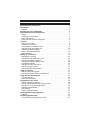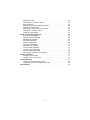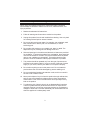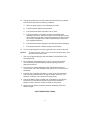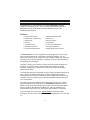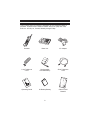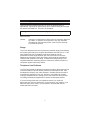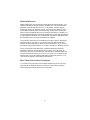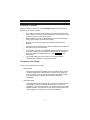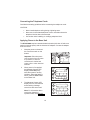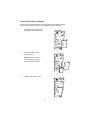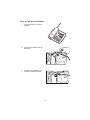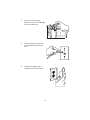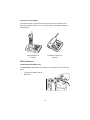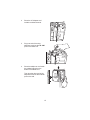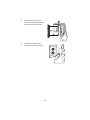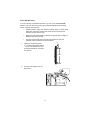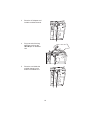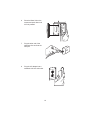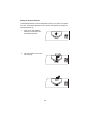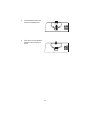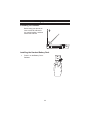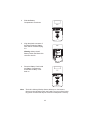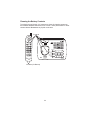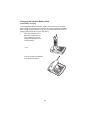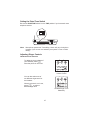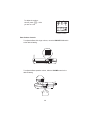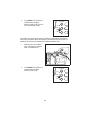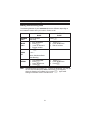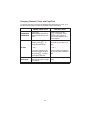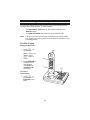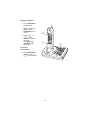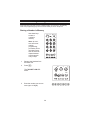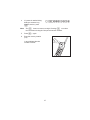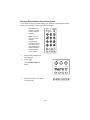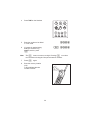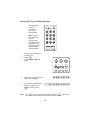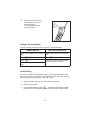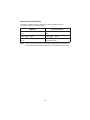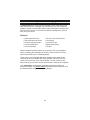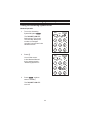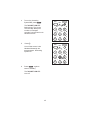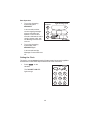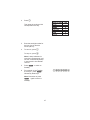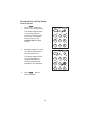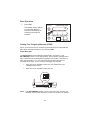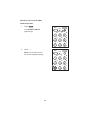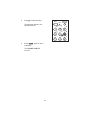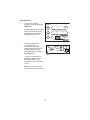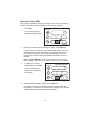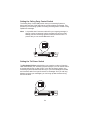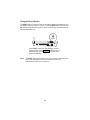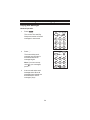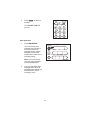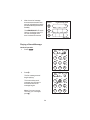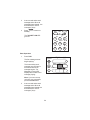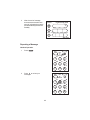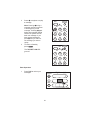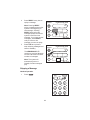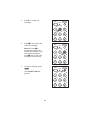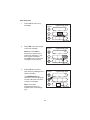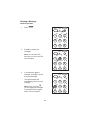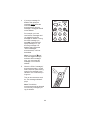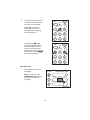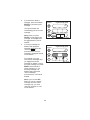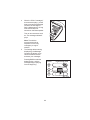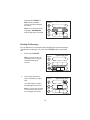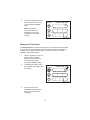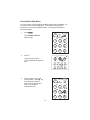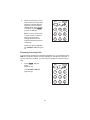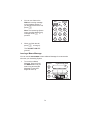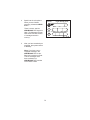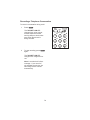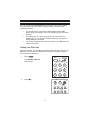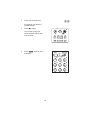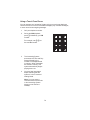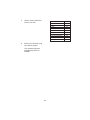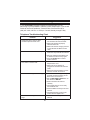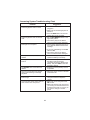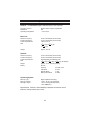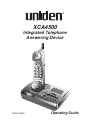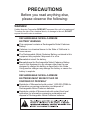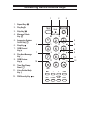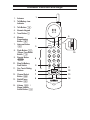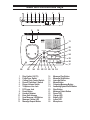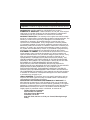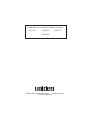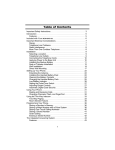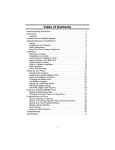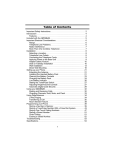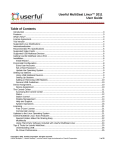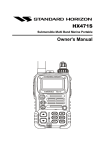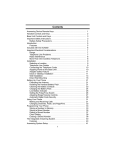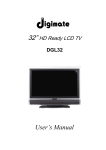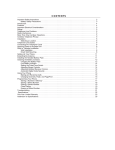Download Uniden XCA4500 Specifications
Transcript
CONTENTS Important Safety Instructions . . . . . . . . . . . . . . . . . . . . . . . . . . . . . . . . . . . 3 Introduction . . . . . . . . . . . . . . . . . . . . . . . . . . . . . . . . . . . . . . . . . . . . . . . . . 5 Features . . . . . . . . . . . . . . . . . . . . . . . . . . . . . . . . . . . . . . . . . . . . . . . . . . . 5 Included with Your XCA4500 . . . . . . . . . . . . . . . . . . . . . . . . . . . . . . . . . 6 Important Electrical Considerations . . . . . . . . . . . . . . . . . . . . . . . . . . . . . 7 Range . . . . . . . . . . . . . . . . . . . . . . . . . . . . . . . . . . . . . . . . . . . . . . . . . . . . . 7 Telephone Line Problems . . . . . . . . . . . . . . . . . . . . . . . . . . . . . . . . . . . . . . 7 Radio Interference . . . . . . . . . . . . . . . . . . . . . . . . . . . . . . . . . . . . . . . . . . . 8 More Than One Cordless Telephone . . . . . . . . . . . . . . . . . . . . . . . . . . . . . 8 Installation . . . . . . . . . . . . . . . . . . . . . . . . . . . . . . . . . . . . . . . . . . . . . . . . . . . 9 Selecting a Location . . . . . . . . . . . . . . . . . . . . . . . . . . . . . . . . . . . . . . . . . . 9 Telephone Line Outlets. . . . . . . . . . . . . . . . . . . . . . . . . . . . . . . . . . . . . . . . 9 Connecting the Telephone Cords . . . . . . . . . . . . . . . . . . . . . . . . . . . . . . . 10 Applying Power to the Base Unit . . . . . . . . . . . . . . . . . . . . . . . . . . . . . . . 10 Installing the Backup Battery . . . . . . . . . . . . . . . . . . . . . . . . . . . . . . . . . . 11 Desk or Tabletop Installation . . . . . . . . . . . . . . . . . . . . . . . . . . . . . . . . . . 12 Wall Installation. . . . . . . . . . . . . . . . . . . . . . . . . . . . . . . . . . . . . . . . . . . . . 14 Setting up Your Phone . . . . . . . . . . . . . . . . . . . . . . . . . . . . . . . . . . . . . . . 22 Extending the Antenna . . . . . . . . . . . . . . . . . . . . . . . . . . . . . . . . . . . . . . . 22 Installing the Handset Battery Pack . . . . . . . . . . . . . . . . . . . . . . . . . . . . . 22 Cleaning the Battery Contacts . . . . . . . . . . . . . . . . . . . . . . . . . . . . . . . . . 24 Charging the Handset Battery Pack . . . . . . . . . . . . . . . . . . . . . . . . . . . . . 25 Low Battery Indicator . . . . . . . . . . . . . . . . . . . . . . . . . . . . . . . . . . . . . . . . 26 Setting the Pulse/Tone Switch . . . . . . . . . . . . . . . . . . . . . . . . . . . . . . . . . 27 Adjusting Ringer Controls . . . . . . . . . . . . . . . . . . . . . . . . . . . . . . . . . . . . . 27 Automatic Digital Code Security . . . . . . . . . . . . . . . . . . . . . . . . . . . . . . . . 29 Using Your Phone . . . . . . . . . . . . . . . . . . . . . . . . . . . . . . . . . . . . . . . . . . . 31 Making and Receiving Calls . . . . . . . . . . . . . . . . . . . . . . . . . . . . . . . . . . . 31 Changing Channels, Flash, and Page/Find . . . . . . . . . . . . . . . . . . . . . . . 32 Using the Two-Way Intercom . . . . . . . . . . . . . . . . . . . . . . . . . . . . . . . . . . 33 Two-Way Paging. . . . . . . . . . . . . . . . . . . . . . . . . . . . . . . . . . . . . . . . . . . . 33 Room Monitor Feature . . . . . . . . . . . . . . . . . . . . . . . . . . . . . . . . . . . . . . . 35 Programming Your Phone. . . . . . . . . . . . . . . . . . . . . . . . . . . . . . . . . . . . . 36 Storing a Number in Memory . . . . . . . . . . . . . . . . . . . . . . . . . . . . . . . . . . 36 Storing a Mixed Number with a Pulse System . . . . . . . . . . . . . . . . . . . . . 38 Storing One-Touch Dialing Numbers . . . . . . . . . . . . . . . . . . . . . . . . . . . . 39 Dialing a Stored Number. . . . . . . . . . . . . . . . . . . . . . . . . . . . . . . . . . . . . . 41 Chain Dialing. . . . . . . . . . . . . . . . . . . . . . . . . . . . . . . . . . . . . . . . . . . . . . . 41 Erasing a Stored Number . . . . . . . . . . . . . . . . . . . . . . . . . . . . . . . . . . . . . 42 The Integrated Answering System . . . . . . . . . . . . . . . . . . . . . . . . . . . . . . 43 Features . . . . . . . . . . . . . . . . . . . . . . . . . . . . . . . . . . . . . . . . . . . . . . . . . . 43 Answering System Setup . . . . . . . . . . . . . . . . . . . . . . . . . . . . . . . . . . . . . 44 Turning the Answering System On/Off . . . . . . . . . . . . . . . . . . . . . . . . . . . 44 1 Setting the Clock . . . . . . . . . . . . . . . . . . . . . . . . . . . . . . . . . . . . . . . . . Reviewing Time and Day Stamp . . . . . . . . . . . . . . . . . . . . . . . . . . . . . Base Operation. . . . . . . . . . . . . . . . . . . . . . . . . . . . . . . . . . . . . . . . . . . Setting Your Outgoing Message (OGM). . . . . . . . . . . . . . . . . . . . . . . . Selecting a Preset OGM. . . . . . . . . . . . . . . . . . . . . . . . . . . . . . . . . . . . Setting the Calling Party Control Switch. . . . . . . . . . . . . . . . . . . . . . . . Setting the Toll Saver Switch . . . . . . . . . . . . . . . . . . . . . . . . . . . . . . . . Using the Reset Button. . . . . . . . . . . . . . . . . . . . . . . . . . . . . . . . . . . . . Using Your Answering System. . . . . . . . . . . . . . . . . . . . . . . . . . . . . . . . . Playing New Messages . . . . . . . . . . . . . . . . . . . . . . . . . . . . . . . . . . . . Playing a Stored Message . . . . . . . . . . . . . . . . . . . . . . . . . . . . . . . . . . Repeating a Message. . . . . . . . . . . . . . . . . . . . . . . . . . . . . . . . . . . . . . Skipping a Message . . . . . . . . . . . . . . . . . . . . . . . . . . . . . . . . . . . . . . . Deleting a Message . . . . . . . . . . . . . . . . . . . . . . . . . . . . . . . . . . . . . . . Deleting All Messages . . . . . . . . . . . . . . . . . . . . . . . . . . . . . . . . . . . . . Message Full Indication . . . . . . . . . . . . . . . . . . . . . . . . . . . . . . . . . . . . Voice-Guided Help Menu . . . . . . . . . . . . . . . . . . . . . . . . . . . . . . . . . . . Screening Incoming Calls. . . . . . . . . . . . . . . . . . . . . . . . . . . . . . . . . . . Leaving a Memo Message . . . . . . . . . . . . . . . . . . . . . . . . . . . . . . . . . . Recording a Telephone Conversation . . . . . . . . . . . . . . . . . . . . . . . . . Remote Operation . . . . . . . . . . . . . . . . . . . . . . . . . . . . . . . . . . . . . . . . . . . Setting Your PIN Code . . . . . . . . . . . . . . . . . . . . . . . . . . . . . . . . . . . . . Using a Touch-Tone Phone . . . . . . . . . . . . . . . . . . . . . . . . . . . . . . . . . Troubleshooting. . . . . . . . . . . . . . . . . . . . . . . . . . . . . . . . . . . . . . . . . . . . . Telephone Troubleshooting Chart . . . . . . . . . . . . . . . . . . . . . . . . . . . . Answering System Troubleshooting Chart . . . . . . . . . . . . . . . . . . . . . . Specifications. . . . . . . . . . . . . . . . . . . . . . . . . . . . . . . . . . . . . . . . . . . . . . . 2 46 48 49 49 53 54 54 55 56 56 58 60 62 65 70 71 72 73 74 76 77 77 79 81 81 82 83 Important Safety Instructions When using your telephone equipment, these basic safety precautions should always be followed to reduce the risk of fire, electrical shock, and injury to persons: 1. Read and understand all instructions. 2. Follow all warnings and instructions marked on the product. 3. Unplug this product from the wall outlet before cleaning. Use a dry cloth for cleaning without liquid or aerosol cleaners. 4. Do not use this product near water; for example, near a bathtub, wash bowl, kitchen sink or laundry tub, in a wet basement, or near a swimming pool. 5. Do not place this product on an unstable cart, stand, or table. The telephone may fall, causing serious damage to the unit. 6. Slots and openings in the cabinet and the back or bottom are provided for ventilation. To protect the product from overheating, these openings must not be blocked or covered. This product should never be placed near or over a radiator or heat register. This product should not be placed in a built-in installation unless proper ventilation is provided. 7. This product should be operated only from the type of power source indicated on the marking label. If you are not sure of the type of power supply to your home, consult your dealer or local power company. 8. Do not allow anything to rest on the power cord. Do not locate this product where the cord will be damaged by persons walking on it. 9. Do not overload wall outlets and extension cords, as this can result in the risk of fire or electric shock. 10. Never push objects of any kind into this product through cabinet slots, as they may touch dangerous voltage points or short out parts that could result in a risk of fire or electric shock. Never spill liquid of any kind on the product. 11. To reduce the risk of electric shock, do not disassemble this product. Take it to qualified service personnel when service or repair work is required. Opening or removing covers may expose you to dangerous voltages or other risks. Incorrect reassembly can cause electric shock when the appliance is subsequently used. 3 12. Unplug this product from the wall outlet and refer servicing to qualified service personnel under the following conditions: A. When the power supply cord is damaged or frayed. B. If liquid has been spilled into the product. C. If the product has been exposed to rain or water. D. If the product does not operate normally when following the operating instructions. (Adjust only those controls that are covered by the operating instructions. Improper adjustment of other controls may result in damage and will often require extensive repair work by a qualified technician.) E. If the product has been dropped or the cabinet has been damaged. F. If the product exhibits a distinct change in performance. 13. Do not use the telephone to report a gas leak in the vicinity of the leak. Caution: To reduce the risk of fire or injury to persons by the battery, read and follow these instructions. 1. Use only the appropriate type and size Battery Pack specified in this Operating Guide. 2. Do not dispose of the Battery Pack in a fire. The cell may explode. Check the Nickel-Cadmium Battery Disposal package insert for disposal instructions. 3. Do not open or mutilate the Battery Pack. Released electrolyte is corrosive and may cause damage to the eyes or skin. It may be toxic if swallowed. 4. Exercise care in handling the battery in order not to short the battery with conducting materials such as rings, bracelets, and keys. The battery or conductor may overheat and cause burns. 5. Charge the Battery Pack provided with or identified for use with this product only in accordance with the instructions and limitations specified in the instruction manual provided for this product. 6. Observe proper polarity orientation between the Battery Pack and battery charger. SAVE THESE INSTRUCTIONS 4 Introduction Congratulations on your purchase of a Uniden XCA4500 Integrated Telephone Answering Device. Your new telephone answering device is designed to exacting standards to provide reliability, long life, and outstanding performance. Features • • • • • • • 25 44/49 MHz Channels Random Code™ Digital Security UltraClear Plus AutoTalk™ 10 Number Memory Redial/Pause and Flash Reversible Handset Retainer • • • • • • • Integrated Answering System AutoSecure™ Pulse/Tone Dialing AutoStandby™ 2 One-Touch Dialing Buttons Two-Way Page/Intercom Handset Ringer/Volume Controls The XCA4500 has a built-in telephone Answering System so you’ll never miss another important call. Unlike other Answering Systems, you can perform all of the functions using either your Handset or Base Unit, including recording a new outgoing message, monitoring incoming calls, and playing and deleting your messages. AutoTalk™ allows you to answer a call by just removing the Handset from the Base, so you don’t have to waste time pushing buttons or flipping switches. AutoStandby™ allows you to hang up by simply returning the Handset to the Base. The UltraClear Plus true compander circuitry virtually eliminates background noise, and the 25 Channel Auto-Scan monitors multiple channels and automatically selects the best channel to assure crystal clear transmissions. Together, these innovations give you the best possible reception during all your conversations. To protect you against misbilled calls which might result from your phone being activated by other equipment, the XCA4500 has Random Code™ digital security which automatically selects one of over 65 thousand digital security codes for the Handset and Base Unit. Also, the AutoSecure™ feature electronically locks your phone when the Handset is in the Base. To get the most from your phone, please read this Operating Guide thoroughly. Also be sure to complete the Product Registration Form and mail it in. 5 Included with Your XCA4500 If any of these items are missing or damaged, do not contact the place of purchase. Instead contact Uniden Customer Service at: (800) 297-1023, 8:00 a.m. to 5:00 p.m., Central, Monday through Friday. Handset Base Unit AC Adapter Long Telephone Cord Rechargeable Handset Battery Short Telephone Cord Operating Guide 9V Backup Battery Other Printed Material 6 Important Electrical Considerations Unplug all electrical appliances when you know an electrical storm is approaching. Lightning can pass through your household wiring and damage any device connected to it. This unit is no exception. Warning: Please do not attempt to unplug any appliance during an electrical storm. Caution: Changes or modifications to this product not expressly approved by Uniden, or operation of this product in any way other than as detailed by this Operating Guide, could void your authority to operate this product. Range This unit is designed to achieve the maximum possible range by transmitting and receiving according to the highest specifications set forth by the I.C. We have rated this phone to operate at a maximum distance with the qualification that the range depends upon the environment in which the telephone is used. Many factors limit range, and it would be impossible to include all the variables in our rating. The Maximum Range rating of your integrated telephone answering device is meant to be used as a means of comparison against other range claims. Telephone Line Problems The FCC has granted the telephone company the right to disconnect service in the event that your phone causes problems on the telephone line. Also, the telephone company may make changes in facilities and services which may affect the operation of your unit. However, your telephone company must give adequate notice in writing prior to such actions to allow you time for making necessary arrangements to continue uninterrupted service. If you are having trouble with your telephone service, you must first disconnect your phone to determine if it is the cause of your problem. If you determine that it is the cause, you must leave it disconnected until the trouble has been corrected. 7 Radio Interference Radio interference may occasionally cause buzzing and humming in your cordless Handset or clicking noises in the Base Unit. This interference is caused by external sources such as TV, refrigerator, vacuum cleaner, fluorescent lighting, or electrical storms. Your unit is NOT DEFECTIVE. If these noises continue and are too distracting, please check around your home to see what appliances may be causing the problem. In addition, we recommend that the Base Unit not be plugged into a circuit that also powers a major appliance because of the potential for interference. Be certain that the antenna on the unit is fully extended when needed. In the unlikely event that you consistently hear other voices or distracting transmissions on your phone, you may be receiving radio signals from another cordless telephone or other source of interference. If you cannot eliminate this type of interference, you need to change to a different channel. Finally, it should be noted that some cordless telephones operate at frequencies that may cause interference to nearby TVs and VCRs; to minimize or prevent such interference, the base of the cordless telephone should not be placed near or on top of a TV or VCR; and, if interference is experienced, moving the cordless telephone farther away from the TV or VCR will often reduce or eliminate the interference. More Than One Cordless Telephone If you want to use more than one cordless telephone in your home, they must operate on different channels. Press the channel key to select a channel that provides the clearest communication. 8 Installation Selecting a Location Before choosing a location for your XCA4500, there are some important guidelines you should consider: • The location should be close to both a phone jack and continuous power outlet. (A continuous power outlet is an AC outlet which does not have a switch to interrupt its power.) • Keep the Base Unit and Handset away from sources of electrical noise such as motors or fluorescent lighting. • Be sure there is sufficient space to fully extend the Base Unit antenna. • The Base Unit can be placed on a desk or tabletop or mounted on a standard AT&T or GTE wall plate. • If you decide to mount your integrated telephone answering device on the wall, make sure to change the handset retainer so that the tab which holds the Handset faces up. (See page 20 for more information.) • You should charge your new phone for 15-20 hours before completing the installation or using the Handset. Telephone Line Outlets There are two types of phone outlets: Modular Jack Most phone equipment available now uses modular jacks. Phone cords are fitted with a molded plastic connector which plugs into this type of jack. If you do not have modular phone jacks, contact your local telephone company for information about their installation. Hard-wired Jack Some equipment is wired directly to a phone jack, and these types of installations require a modular jack converter. This type of installation is not difficult; however, you should contact your Uniden telephone dealer or a telephone supply store for advice about the proper adapter or converter for your particular situation. 9 Connecting the Telephone Cords Consider these safety guidelines before connecting the telephone cords: CAUTION: • Never install telephone wiring during a lightning storm. • Never touch uninsulated telephone wires or terminals unless the telephone line has been disconnected. • Use caution when installing or modifying telephone lines. Applying Power to the Base Unit The XCA4500 requires a standard electrical outlet (120 volts AC without a switch to interrupt power) and the included AC adapter. Connect the adapter as shown below. 1. Wrap the power cord around the convenient notch on the bottom. Important: Place the power cord so that it does not create a trip hazard, or where it could become chafed and create a fire or other electrical hazards. 2. When power is first applied, the Message Counter LED display flashes P quickly while the system’s memory initializes. When the flashing slows, press the STOP button on the Base Unit. Digital Answering System NEW MESSAGE P REPEAT STOP DELETE ANS ON/OFF PLAY OGM SKIP MEMO INTERCOM PAGE/FIND 3. The Message Counter LED display turns off, and the time and remaining message record time are announced. Digital Answering System NEW MESSAGE STOP Note: For information about turning the Answering System On/Off, see page 46. DELETE REPEAT ANS ON/OFF PLAY OGM SKIP MEMO INTERCOM PAGE/FIND 10 Installing the Backup Battery In the event of a power outage, your phone has a 9-volt battery backup which can prevent the loss of your messages for up to four hours. 1. Press down and away from the Base to remove the cover. 2. Place the battery in the compartment. Note: Make sure that the positive battery terminal touches the left contact. 3. Replace the battery cover. 11 Desk or Tabletop Installation 1. Place the Base on a desk or tabletop. PA GE/ FIND 2. Plug the AC Adapter into the Base Unit. 3. Place the AC Adapter cord inside the molded channel. 12 4. Plug one end of the long telephone cord into the TEL LINE jack on the Base Unit. 5. Plug the other end of the cord into the telephone jack on the wall. 6. Plug the AC Adapter into a standard 120V AC wall outlet. 13 Placement of the Handset : The unique design of your phone allows you to place the Handset on the Base Unit either face down or in an upright position. The battery charges in either position. PA GE /FIN D Upright Position for Handset Facedown Position for Handset Wall Installation Standard Wall Plate Mounting The XCA4500 is designed to be mounted on a standard AT&T or GTE wall plate. 1. Plug the AC Adapter into the Base Unit. 14 2. Place the AC Adapter cord inside the molded channel. 3. Plug one end of the short telephone cord into the TEL LINE jack on the Base Unit. 4. Place the telephone cord inside the molded channel on the bottom of the Base Unit. Then plug the other end of the telephone cord into the modular jack on the wall. 15 5. Place the Base Unit on the posts of the wall plate and push down until it’s firmly seated. 6. Plug the AC Adapter into a standard 120V AC wall outlet. 16 Direct Wall Mounting If you do not have a standard wall plate, you can mount the XCA4500 directly on a wall. Before mounting your integrated telephone answering device, consider the following: 1. • Select a location away from electrical cables, pipes, or other items behind the mounting location that could cause a hazard when inserting screws into the wall. • Make sure the wall material is capable of supporting the weight of the Base Unit and Handset. • Use #10 screws with anchoring devices suitable for the wall material where the Base Unit will be placed. 1/5 IN. Insert two mounting screws 315⁄16 inches apart. Allow about 1⁄ of an inch between the wall 5 and screw heads for mounting the phone. 3 15/16 IN. 2. Plug the AC Adapter into the Base Unit. 17 3. Place the AC Adapter cord inside the molded channel. 4. Plug one end of the long telephone cord into the TEL LINE jack on the Base Unit. 5. Place the cord inside the molded channel on the bottom of the Base Unit. 18 6. Place the Base Unit on the screws and push down until it’s firmly seated. 7. Plug the other end of the telephone line cord into the wall jack. 8. Plug the AC Adapter into a standard 120V AC wall outlet. 19 Setting the Handset Retainer The Handset Retainer holds the Handset in place if your phone is mounted on a wall. These steps describe how to remove and replace the retainer so that the tab faces up. 1. Push up on the Handset Retainer on the Base Unit, and slide the tab out. 2. Flip the Retainer over so the tab faces up. 20 3. Put the Retainer back into its slot on the Base Unit. 4. Push down on the Handset Retainer until it snaps into place. 21 Setting up Your Phone Extending the Antenna Before using your phone, be sure to raise its Antenna to the vertical position, and then extend the Antenna. RING SW PULSE-TONE CPC REC TIME RING VOL 2-5-TS OFF-ON ANN-1 OFF-LO-HI RESET TEL-LINE Installing the Handset Battery Pack Press in on the Battery Cover Release. NOTE RED BLK 1. WARNING ! Always Install Battery Cable with Black Wire closest to the left 22 DC IN 9V + - Slide the Battery Compartment cover down. RED BLK 2. WARNING ! Always Install Battery Cable with Black Wire closest to the left Align the plastic connector of the Nickel-Cadmium Battery Pack with its socket and plug it in. Warning: Always install Battery Cable with Black Wire closest to the left. WARNING ! Always Install Battery Cable with Black Wire closest to the left Place the Battery Pack inside the Battery Compartment, and slide the battery cover back on. RED BLK 4. RED BLK 3. WARNING ! Always Install Battery Cable with Black Wire closest to the left Note: The built-in Memory Backup feature allows up to 3 minutes to disconnect the old battery pack and install a new one without losing any phone numbers that may be stored in the telephone’s memory. 23 Cleaning the Battery Contacts To maintain a good charge, it is important to clean all charging contacts on the Handset and Base Unit about once a month. Use a pencil eraser or other contact cleaner. Do not use any liquids or solvents. Contacts ® REMOTE TALK CHANNEL TALK ULTRACLEAR PLUS 1 BATT LOW 2 ABC 1 DEF 2 6 1 3 3 7 GHI JKL 4 5 4 PRS TUV 7 8 8 MNO 8 6 NEW MESSAGE 9 OPR * 0 & # 0 Digital Answering System 9 WXY ? IN USE STOP REPEAT PLAY SKIP TONE MEM INT'C 1 2 FLASH VOLUME R. TONE R. VOL CHAN BATTERY RDL/P CHARGE Extend•A•Phone HQ SERIES MIC DELETE ANS ON/OFF OGM MEMO INTERCOM POWER PAGE/FIND Contacts (On Bottom) 24 Charging the Handset Battery Pack Initial Battery Charging The rechargeable Nickel-Cadmium battery pack must be fully charged before using your phone for the first time. We recommend that the battery pack charge for approximately 15-20 hours, without interruption, before plugging the phone line into your new phone. Place the Handset on the Base Unit. Depending on your installation, you can charge the Handset in the upright position. : 1. —OR— You can charge the Handset in its facedown position. PA GE/ FIND 25 2. Make sure the CHARGE LED lights. If the LED doesn’t light, check to see that the AC Adapter is plugged in and that the Handset is making good contact with the Base Unit charging contacts. NEW MESSAGE IN USE STOP REPEAT DELETE ANS ON/OFF BATTERY CHARGE POWER Continuous Battery Charging For the best battery performance, return the Handset to the Base Unit at the end of the day to keep the battery fully charged. Low Battery Indicator When the Battery Pack in the Handset is very low and needs to be charged, the TALK/BATT LOW LED flashes. TALK 1 REMOTE TALK BATT LOW 1 2 ABC 1 DEF 2 3 3 7 4 JKL MNO 5 6 9 a GHI 4 PRS TUV WXY 7 8 9 If the TALK/BATT LOW LED begins to flash, the phone is programmed to eliminate its functions to save power. The table below describes what to do to return your phone to normal operation. During a Call In Standby Mode Only the T button operates. None of the buttons will operate. The Handset beeps and the TALK/BATT LOW LED flashes once every three seconds. The Handset TALK/BATT LOW LED flashes once every three seconds. Complete your call as quickly as possible. You will not be able to make a call. Return the Handset to the Base Unit for charging. Return the Handset to the Base Unit for charging. Note: Allow 15 to 20 hours without interruption for the Handset to fully recharge. 26 Setting the Pulse/Tone Switch Be sure the PULSE/TONE switch is in the TONE position if you have touch-tone telephone service. PULSE-TONE RING SW PULSE-TONE CPC REC TIME RING VOL 2-5-TS OFF-ON ANN-1 OFF-LO-HI Note: RESET TEL-LINE DC IN 9V + - Most phone systems are Tone dialing. Check with your local phone company if you are not sure whether your system is Tone or Pulse dialing. Adjusting Ringer Controls Handset Volume Controls To adjust the ringer volume of your Handset, press L when the phone is not in use. 8 ? & OPR 0 TONE MEM INT'C 1 2 FLASH VOLUME R. TONE R. VOL CHAN RDL/P Handset Ringer Volume Control You can also select one of two different ringer tones for the Handset. 8 ? & OPR 0 TONE MEM When the phone is not in use, press O to select a different ringer tone. INT'C 1 2 FLASH VOLUME R. TONE R. VOL CHAN RDL/P Handset Ringer Tone Select Key 27 To adjust the receiver volume, press V while you are on a call. 8 ? & OPR 0 TONE MEM INT'C 1 2 FLASH VOLUME R. TONE R. VOL CHAN RDL/P Handset Receiver Volume Control Base Volume Controls To adjust the Base Unit ringer volume, move the RING-OFF LO HI switch to the desired setting. RING VOL OFF-LO-HI RING SW PULSE-TONE CPC REC TIME RING VOL 2-5-TS OFF-ON ANN-1 OFF-LO-HI RESET TEL-LINE DC IN 9V + - To adjust the Base speaker volume, slide the VOLUME control to the desired setting. VOLUME VOLUME VOLUME 28 Automatic Digital Code Security Many cordless telephones operate similarly and on the same frequency. Without digital code security, another Handset could make calls using your Base Unit and telephone line. To avoid unauthorized calls on your phone, a Digital Code feature was added to the XCA4500. This Digital Code is shared only between the Handset and Base Unit. The Code is set automatically when you first use the phone. To reset the Digital Code, be sure the Handset is on the Base, then: 1. Press INTERCOM on the Base Unit. Digital Answering System NEW MESSAGE 0 REPEAT STOP ANS ON/OFF DELETE PLAY OGM SKIP MEMO INTERCOM PAGE/FIND Remove the Handset from the Base Unit, and then set it down again. : 2. 29 3. The CHARGE LED will blink to indicate that the Digital Security Code is set to one of more than 65,000 codes. NEW MESSAGE IN USE STOP REPEAT DELETE ANS ON/OFF BATTERY CHARGE POWER If the Base Unit loses power while the Handset is off the Base, the Digital Code may be erased. When this happens, the Handset will not function. To establish communication between the Handset and Base Unit: 1. Restore power to the Base Unit, and place the Handset back on the Base Unit. 2. The CHARGE LED will blink to indicate that the Digital Security Code is set. NEW MESSAGE IN USE STOP REPEAT DELETE ANS ON/OFF BATTERY CHARGE POWER 30 Using Your Phone Making and Receiving Calls The following features of your XCA4500 phone are different depending on the Handset’s location when you make or receive a call. HANDSET ON BASE HANDSET OFF BASE ANSWER CALL Pick up Handset (AutoTalk). PressT . MAKE CALL 1) 2) 3) 4) 1) 2) 3) PressT . Listen for dial tone. Dial the number. 1) 2) 3) PressT . Listen for dial tone. PressR . Pick up Handset. PressT . Listen for dial tone. Dial the number. PressT . HANG UP — OR — Return Handset to Base (AutoStandby). REDIAL Note: 1) 2) 3) 4) Pick up Handset. PressT . Listen for dial tone. PressR Sometimes when you press T to hang up the phone, you may get an error tone and the phone will not disconnect. If this happens, place the Handset on the Base Unit or press T again while holding the Handset close to the Base Unit. 31 Changing Channels, Flash, and Page/Find To change channels or access Call Waiting while the phone is in use, or to use the one-way page to locate the Handset, follow these steps: PRESS THESE KEYS CHANGING CHANNELS FLASH PAGE/FIND YOU WILL HEAR Press E . Note: Change channels to help eliminate background noise. A click similar to when F is pressed. There may be a brief pause as your phone searches for a clear channel. If the Call Waiting tone sounds, pressF to accept the waiting call. A click, a short pause, then the caller (if you were on a call). — OR — — OR — If you have finished a call and want to make another call, pressF to hang up and get a dial tone. A click, and then a dial tone so you can make a different call. Press PAGE/FIND on the Base Unit to locate or page the Handset. The Handset will begin to beep. 32 Using the Two-Way Intercom The Two-Way Page/Intercom feature allows you to communicate between the Base Unit and the Handset. To use this feature: • The RING ON/BATT SAVE Switch on the Handset must be in the RING ON position. • The BASE UNIT RINGER Switch must be set to either LO or HI. Note: If you are on a call while using the Handset and you page the Base Unit, the Base Unit will ring even when the Base Ringer Switch is set to the OFF position. Two-Way Paging Paging the Base Unit 1. Press J on the Handset. 2. Press INTERCOM on the Base Unit to answer page. The IN USE and TALK/BATT LOW LEDs light. 3 : Note: If there is no answer, press J again to cancel. 1 2,3 To end the conversation: 3. Press T on the Handset or INTERCOM on the Base. 33 Paging the Handset 1. Press INTERCOM on the Base Unit. 2. Press T or J on the Handset to answer the page. The IN USE and TALK/BATT LOW LEDs light. 2,3 : Note: If there is no answer, press INTERCOM again to cancel. 2 1,3 To end the conversation: 3. Press INTERCOM on the Base Unit, or T the Handset. 34 Room Monitor Feature Another use of the XCA4500 is to monitor activity near the Base Unit. To turn the monitor on, follow the steps below. 1. Press J on the Handset. 2. Press T on the Handset. Note: Using the Handset, you should now be able to monitor the room where the Base Unit is located. To turn the monitor off: 3. Press T on the Handset. : 2,3 1 35 Programming Your Phone All programming functions must be completed when your phone is in the Standby mode. The programming keys will not function while you are on the phone. Storing a Number in Memory Use these keys to store a number in memory. Remove the Handset from the Base Unit. 2. PressM . TALK 1 BATT LOW 1 2 ABC 1 DEF 2 3 3 7 Note: An error tone will sound and the programming procedure will be canceled if more than 20 seconds elapse between each keystroke entry or step. 1. REMOTE TALK GHI MNO 5 6 9 a 4 JKL 4 TUV PRS 7 WXY 8 8 9 ? OPR 0 TONE MEM INT'C 1 2 VOLUME R. TONE R. VOL CHAN RDL/P 8 ? OPR 0 The TALK/BATT LOW LED blinks. TONE MEM INT'C 3. 1 2 FLASH VOLUME R. TONE R. VOL CHAN RDL/P 5551212 Enter the number you want to store (up to 16 digits). 36 4. Note: If a pause is needed during dialing to access a long distance service, press R . 9R5551212 The R button counts as one digit. Pressing R more than once increases the length of the pause between numbers. 5. PressM again. 6. Enter the memory location (0-9). A tone indicates that the number is stored. : : RE 1 1 7 4 3 8 8 5 ? & IN 37 MO TE 2 6 T'C Storing a Mixed Number with a Pulse System If your phone is set up for pulse dialing, you can store a mixed mode number so that you can easily access long distance services. Use these keys to store a mixed mode number in memory. 2. TALK 1 BATT LOW 1 2 DEF ABC 1 2 3 3 7 Note: An error tone will sound and the programming procedure will be canceled if more than 20 seconds elapse between each keystroke entry or step. 1. REMOTE TALK GHI MNO 5 6 9 a 4 JKL 4 TUV PRS 7 WXY 8 8 9 ? OPR 0 TONE MEM INT'C 1 2 CHAN VOLUME R. TONE R. VOL RDL/P Remove the Handset from the Base Unit. Press M . 8 The TALK/BATT LOW LED blinks. 0 TONE MEM INT'C 3. ? OPR 1 2 FLASH VOLUME R. TONE R. VOL CHAN RDL/P 5551212 Enter the number to be dialed in pulse mode. 38 Press TONE on the Handset. 9 a 4. 4 TUV PRS 7 WXY 8 8 9 ? OPR 0 TONE MEM 1 FLASH VOLUME R. TONE R. VOL INT'C 5. Enter the number to be dialed in Tone mode. 6. If a pause is needed during dialing to access a long distance service, press R . Note: 2 CHAN RDL/P 3300 R 3300 The R button counts as one digit. Pressing R more than once increases the length of the pause between numbers. 7. Press M again. 8. Enter the memory location (0-9). A tone indicates that the number is stored. : : RE 1 1 7 4 3 8 8 5 ? & IN 39 MO TE 2 6 T'C Storing One-Touch Dialing Numbers Use these keys to store a number in a One-Touch dialing button. 2. TALK 1 BATT LOW 1 2 DEF 1 ABC GHI JKL MNO 4 5 6 2 3 3 7 9 a Note: An error tone will sound and the programming procedure will be canceled if more than 20 seconds elapse between each keystroke 1. REMOTE TALK 4 PRS TUV WXY 7 8 9 8 ? OPR 0 TONE MEM 1 2 INT'C R. TONE VOLUME R. VOL CHAN RDL/P Remove the Handset from the Base Unit. Press M . The TALK/BATT LOW LED blinks. 8 ? OPR 0 TONE MEM INT'C 3. Enter the number you want to store (up to 16 digits). 4. If a pause is needed during dialing to access a long distance service, press R . Note: 1 2 FLASH VOLUME R. TONE R. VOL CHAN RDL/P 5551212 9 R5551212 The R button counts as one digit. Pressing R more than once increases the length of the pause between numbers. 40 6. Now press the One-Touch Dialing button (1 or 2) you want to program. A tone indicates that the number is stored. : : RE 1 MO TE 2 6 1 7 4 3 8 8 5 ? & IN T'C Dialing a Stored Number To dial a number previously stored in memory, follow these steps: MEMORY DIALING ONE-TOUCH DIALING KEYS Remove the Handset from the Base Unit. Remove the Handset from the Base Unit. Press T . Press T . Press M . Press the One-Touch Dialing button where the number is stored. Press the memory location number (0-9). Chain Dialing On certain occasions, after dialing a number, you may be requested by the party or service you are calling to enter a special access code, such as when performing a banking transaction. To do this, simply: 1. Store the access code into one of the memory locations. 2. Dial the main number. 3. At the appropriate time, press M followed by the memory location number or One-Touch Dialing button where the access code is saved. 41 Erasing a Stored Number To erase a number previously stored in a memory location (0-9) or in One-Touch memory, follow these steps: MEMORY ONE-TOUCH KEYS Remove the Handset from the Base Unit. Remove the Handset from the Base Unit. Press M twice. Press M Press the memory location number (0-9). Press the One-Touch Dialing button you want to clear. Note: twice. An error tone will sound and the erase procedure will be canceled if more than 20 seconds elapse between each keystroke entry or step. 42 The Integrated Answering System The XCA4500 has a built-in Answering System which answers incoming calls and records your messages. You can also use your new Answering System to record a conversation, leave a memo message for someone else who will use the phone, or to announce a special message when you’ll be away from your phone. Features • • • • • Digital Tapeless Recording Remote Operation from Handset Selectable Outgoing Messages Voice-Guided Help Menu Time and Day Stamp • • • • • More than 12 Minutes Record Time Call Screening Calling Party Control Battery Memory Backup Toll Saver Digital Tapeless Recording allows you to quickly review your messages, saving or deleting the messages you choose. You’ll never have to worry about a tape wearing out or resetting properly. There is also a Voice-Guided Help Menu available when operating the remote keys from the Handset. By simply pressing one button, you can review all of the function keys on the Handset. You won’t have to worry about finding a quick reference card because help is really at your fingertips. Your XCA4500 is an advanced, integrated system which offers you maximum flexibility, but please read through the sections that explain all of the features before using your Answering System. 43 Answering System Setup Turning the Answering System On/Off Handset Operation r To turn the Answering System ON, press TALK . The TALK/BATT LOW LED lights orange. The current Time and Day Stamp and number of messages recorded is announced in the Handset receiver. 1 REMOTE TALK BATT LOW 1 DEF 2 3 3 7 GHI 4 JKL MNO 5 6 4 2. 1 2 ABC Press 5 PRS TUV WXY 7 8 9 TALK You will hear a tone in the Handset followed by the announcement: “Answering System on.” 9 a 1. 1 REMOTE TALK BATT LOW 1 1 2 ABC DEF 2 3 3 7 4 JKL MNO 5 6 4 3. r Press again to return to Standby. The TALK/BATT LOW LED turns off. 44 9 a GHI PRS TUV WXY 7 8 9 r To turn the Answering System OFF, press TALK . The TALK/BATT LOW LED lights orange. The current Time and Day Stamp and number of messages recorded is announced on the Handset receiver. 1 REMOTE TALK BATT LOW 1 DEF 2 3 3 7 GHI 4 JKL MNO 5 6 4 5. 1 2 ABC Press 5 PRS TUV WXY 7 8 9 TALK You will hear a tone in the Handset followed by the announcement: “Answering System off.” 9 a 4. 1 REMOTE TALK BATT LOW 1 1 2 ABC DEF 2 3 3 7 4 JKL MNO 5 6 4 6. r Press again to return to Standby. The TALK/BATT LOW LED turns off. 45 9 a GHI PRS TUV WXY 7 8 9 Base Operation 1. To turn the Answering System ON, press ANS ON/OFF. 0 STOP A tone sounds, and the current outgoing message plays on the Base Unit speaker. A second tone sounds to indicate the unit is ready to answer calls, and the Message Counter LED turns on. 2. Digital Answering System NEW MESSAGE DELETE REPEAT ANS ON/OFF PLAY OGM SKIP MEMO INTERCOM PAGE/FIND To turn the Answering System OFF, press ANS ON/OFF again. A tone sounds and the Message Counter LED turns off. Setting the Clock The clock in your xca4500 Answering System starts when power is applied to the Base Unit. Follow these steps to set the clock to the correct time. r Press Handset. on the TALK The TALK/BATT LOW LED lights orange. 1 REMOTE TALK BATT LOW 1 1 2 ABC DEF 2 3 3 7 GHI 4 JKL MNO 5 6 4 46 9 a 1. PRS TUV WXY 7 8 9 2. Press * Then enter the number which corresponds to the day. 3. 4. Enter the two-digit number for the hour (01-12) and the minute (00-59). To set a.m., press * To set p.m., press # Note: A beep indicates the new time is programmed, and the new Time and Day Stamp is announced in the Handset receiver. r 5. Press Standby. to return to 6. For example, to set Tuesday at 3:20 p.m., press followed by these keys. r *30320# r Note: Remember to press again to return to Standby. 47 Reviewing Time and Day Stamp Handset Operation r Press to hear the current Time and Day Stamp. TALK The Handset beeps and the Time and Day Stamp is announced, followed by the total number of messages stored in memory. The TALK/BATT LOW LED lights orange. 2. 1 REMOTE TALK BATT LOW 1 DEF 2 3 3 7 4 JKL MNO 5 6 4 Press 6 to replay the current Time and Day Stamp while using the remote keys . 9 a GHI PRS TUV WXY 7 8 9 TALK 1 The Handset beeps and the Time and Day Stamp is replayed, followed by the remaining recording time available for new messages. REMOTE TALK BATT LOW 1 1 2 ABC DEF 2 3 3 7 GHI JKL MNO 4 5 6 4 3. 1 2 ABC r Press again to return to Standby. 48 9 a 1. PRS TUV WXY 7 8 9 Base Operation 1. Press STOP. Digital Answering System NEW MESSAGE The speaker beeps, and the Time and Day Stamp is announced followed by the remaining recording time available. 0 REPEAT STOP DELETE ANS ON/OFF PLAY OGM SKIP MEMO INTERCOM PAGE/FIND Setting Your Outgoing Message (OGM) When you receive a call, the Answering System answers and automatically plays either a preset message or your personal OGM. Preset Messages The XCA4500 has two messages programmed in its memory. If the REC TIME/ANN-1 switch is in the right position, the first preset message below plays, and all incoming messages are limited to one minute. If the switch is set in the left position, (i.e., the “Announce Only” position) the second message below plays, and no incoming messages are recorded. • Hello. No one is available to take your call. Please leave your message after the tone. • Hello. No one is available to take your call. REC TIME ANN-1 RING SW PULSE-TONE CPC REC TIME RING VOL 2-5-TS OFF-ON ANN-1 OFF-LO-HI Note: RESET TEL-LINE DC IN 9V + - If the REC TIME/ANN-1 switch is in the “Announce Only” position, the Message Counter LED displays an A when the system is in Standby. 49 Recording Your Personal OGM Handset Operation 1. Press r . TALK The TALK/BATT LOW LED lights orange. 1 REMOTE TALK BATT LOW 1 2 ABC 1 DEF 2 3 3 7 4 JKL MNO 5 6 4 Press 7. PRS TUV WXY 7 8 9 TALK Note: You can leave up to a 60-second outgoing message. 1 REMOTE TALK BATT LOW 1 1 2 ABC DEF 2 3 3 7 GHI 4 JKL MNO 5 6 4 50 9 a 2. 9 a GHI PRS TUV WXY 7 8 9 3. Press 6 to stop recording. TALK The message replays in the Handset receiver. 1 REMOTE TALK BATT LOW 1 1 2 ABC DEF 2 3 3 7 4 JKL MNO 5 6 4 4. r Press to Standby. again to return The TALK/BATT LOW LED turns off. 51 9 a GHI PRS TUV WXY 7 8 9 Base Operation 1. To record an outgoing message, press and hold the OGM Button. Digital Answering System NEW MESSAGE 0 Start recording your message after you hear the long tone and the Message Counter LED begins to count up. STOP DELETE REPEAT ANS ON/OFF PLAY OGM SKIP MEMO INTERCOM Press and Hold PAGE/FIND 2. Do not get closer than 12 inches from the microphone, and speak clearly while recording your message. When you are finished recording, release the OGM Button. You hear a tone, and your message is played on the Base Unit speaker. The Message Counter LED resets to zero. Note: You can leave up to a 60-second outgoing message. 52 Selecting a Preset OGM After you have recorded an outgoing message, you can set your Answering System to play either a preset message or your outgoing message. 1. Digital Answering System Press OGM. NEW MESSAGE 0 Your recorded outgoing message will begin to play. REPEAT STOP DELETE ANS ON/OFF PLAY OGM SKIP MEMO INTERCOM PAGE/FIND 2. While your recorded outgoing message is playing, press OGM again. A tone will sound, and you hear the preset message “Hello. No one is available to take your call, please leave your message after the tone” on the Base Unit speaker. A second tone sounds after the preset message plays, and the Answering System automatically returns to Standby. Note: If the REC TIME/ANN-1 switch is set to Announce Only, then the preset message “Hello. No one is available to take your call” is played. 3. To select your recorded message again, press OGM. Digital Answering System NEW MESSAGE 0 The preset message will begin to play on the Base Unit speaker. STOP DELETE REPEAT ANS ON/OFF PLAY OGM SKIP MEMO INTERCOM PAGE/FIND 4. While the preset message is playing, press OGM again. A tone will sound, and your recorded message will play on the Base Unit speaker. A second tone sounds after your message plays, and the Answering System automatically returns to Standby. 53 Setting the Calling Party Control Switch The Calling Party Control (CPC) switch sets your Answering System to disconnect and reset if the caller hangs up before leaving a message. This prevents your Answering System from using recording time to record a hang up/dial tone message. Note: It is possible that if someone calls while your outgoing message is playing or when a message is being recorded and you have Call Waiting, that the Answering System will disconnect and reset. To prevent this you can set the CPC switch to off. CPC OFF-ON REC TIME RING VOL RING SW PULSE-TONE CPC OFF-ON ANN-1 OFF-LO-HI 2-5-TS RESET TEL-LINE DC IN 9V + - Setting the Toll Saver Switch The Ring Number/Toll Saver switch allows you to set the number of rings the caller hears before your Answering System answers. You can set the switch to answer after 2 rings or after 5 rings. In the TS (Toll Saver) position, the Answering System answers after two rings if you have messages recorded, and it answers after five rings if there are no messages. So if you call long distance to check your messages, you can hang up after the second ring and not be billed. RING SW 2-5-TS RING SW PULSE-TONE CPC REC TIME RING VOL 2-5-TS OFF-ON ANN-1 OFF-LO-HI 54 RESET TEL-LINE DC IN 9V + - Using the Reset Button The RESET button is used to erase all recorded outgoing messages and any messages which are saved in memory. Pressing RESET does not erase your PIN (Personal Identification Number) code or the security code between the Handset and Base Unit. RESET RING SW PULSE-TONE CPC REC TIME RING VOL 2-5-TS OFF-ON ANN-1 OFF-LO-HI RESET TEL-LINE DC IN 9V + - When RESET is pressed, the Message Counter begins to flash. See page 10, “Applying Power to the Base Unit,” for instructions on returning the system to Standby. Note: The RESET button may also be used in the unlikely event that an AC power line disturbance causes the answering system to malfunction and become inoperative. 55 Using Your Answering System Playing New Messages Handset Operation 1. Press r . TALK The current Time and Day Stamp and number of stored messages is announced. 1 REMOTE TALK BATT LOW 1 2 ABC 1 DEF 2 3 3 7 4 JKL MNO 5 6 4 Press 8. PRS TUV WXY 7 8 9 TALK The time and day each message was received is announced before the message begins. 1 BATT LOW 1 2 ABC 1 DEF 2 3 3 7 GHI 4 Note: If you want to stop reviewing your messages, press 6. 3. REMOTE TALK JKL MNO 5 6 4 A tone sounds when each message ends. When all messages have played, the announcement “End of messages” plays. 56 9 a 2. 9 a GHI PRS TUV WXY 7 8 9 4. r Press Standby. to return to REMOTE TALK The TALK/BATT LOW LED goes off. 1 TALK BATT LOW 1 1 2 ABC DEF 2 3 3 7 4 JKL MNO 5 6 9 a GHI 4 PRS TUV WXY 7 8 9 Base Operation 1. Press NEW MESSAGE. STOP DELETE Note: If you want to stop reviewing your messages, press the STOP Button. 2. Digital Answering System NEW MESSAGE The time and day each message was received is announced before the message begins, and the Message Counter LED displays the number of the message playing. REPEAT ANS ON/OFF PLAY OGM SKIP MEMO INTERCOM PAGE/FIND A tone sounds when each message ends. When all messages have played, the announcement “End of messages” plays. 57 3. After the end of message announcement another tone sounds, indicating the system has automatically returned to Standby. Digital Answering System NEW MESSAGE 4 STOP The NEW MESSAGE LED stops flashing, indicating that all of the new messages have been reviewed and stored. DELETE REPEAT PLAY ANS ON/OFF OGM SKIP MEMO INTERCOM PAGE/FIND Playing a Stored Message r Handset Operation 1. Press . TALK 1 REMOTE TALK BATT LOW 1 2 ABC 1 DEF 2 3 3 7 4 JKL MNO 5 6 4 Press 2 . PRS TUV WXY 7 8 9 TALK The first message stored begins playing. 1 BATT LOW 1 2 ABC 1 The time and day each message was received is announced before the message begins. REMOTE TALK DEF 2 3 3 7 GHI 4 JKL MNO 5 6 4 Note: If you want to stop reviewing your messages, press 6. 58 9 a 2. 9 a GHI PRS TUV WXY 7 8 9 3. A tone sounds when each message ends. When all messages have played, the announcement “End of messages” plays. 4. Press Standby. r to return to REMOTE TALK The TALK/BATT LOW LED goes off. TALK 1 BATT LOW 1 1 2 ABC DEF 2 3 3 7 4 JKL MNO 5 6 9 a GHI 4 PRS TUV WXY 7 8 9 Base Operation 1. Press PLAY. STOP The time and day each message was received is announced before the message begins. The Message Counter LED displays the number of the message playing. DELETE REPEAT ANS ON/OFF PLAY OGM SKIP MEMO INTERCOM PAGE/FIND Note: If you want to stop reviewing your messages, press the STOP Button. 2. Digital Answering System NEW MESSAGE The first message stored begins playing. A tone sounds when each message ends. When all messages have played, the announcement “End of messages” plays. 59 3. After the end of message announcement another tone sounds, indicating the system has automatically returned to Standby. Digital Answering System NEW MESSAGE 4 STOP DELETE REPEAT PLAY ANS ON/OFF OGM SKIP MEMO INTERCOM PAGE/FIND Repeating a Message Handset Operation 1. Press r . TALK 1 REMOTE TALK BATT LOW 1 2 ABC 1 DEF 2 3 3 7 4 JKL MNO 5 6 4 Press 2 to review your messages. PRS TUV WXY 7 8 9 TALK 1 REMOTE TALK BATT LOW 1 1 2 ABC DEF 2 3 3 7 GHI 4 JKL MNO 5 6 4 60 9 a 2. 9 a GHI PRS TUV WXY 7 8 9 Press 1 at anytime to replay a message. Note: Pressing 1 during a message returns the system to the beginning of that message. Pressing 1 again before the message replays causes the system to scan back one message. If you have several messages, press 1 until you return to the message you want to replay. 4. REMOTE TALK 1 BATT LOW 1 2 ABC 1 DEF 2 3 3 7 GHI 4 JKL MNO 5 6 4 r To return to Standby, press . 9 a 3. PRS TUV WXY 7 8 9 REMOTE TALK The TALK/BATT LOW LED goes off. TALK 1 BATT LOW 1 1 2 ABC DEF 2 3 3 7 4 JKL MNO 5 6 9 a GHI 4 PRS TUV WXY 7 8 9 Base Operation 1. Press PLAY to review your messages. Digital Answering System NEW MESSAGE STOP DELETE REPEAT ANS ON/OFF PLAY OGM SKIP MEMO INTERCOM PAGE/FIND 61 2. Press REPEAT at any time to replay a message. 2 Note: Pressing REPEAT during a message returns the system to the beginning of that message. Pressing REPEAT again before the message replays causes the system to scan back one message. If you have several messages, press REPEAT until you return to the message you want to replay. 3. Digital Answering System NEW MESSAGE REPEAT STOP DELETE PLAY ANS ON/OFF OGM SKIP MEMO INTERCOM PAGE/FIND Press STOP at any time to stop reviewing messages and return to Standby. Digital Answering System NEW MESSAGE 4 The NEW MESSAGE LED remains on, and the Message Counter LED shows the total number of messages. STOP DELETE REPEAT PLAY ANS ON/OFF OGM SKIP MEMO INTERCOM Note: The system will automatically return to Standby if all the messages play. PAGE/FIND Skipping a Message Handset Operation Press r . TALK 1 REMOTE TALK BATT LOW 1 1 2 ABC DEF 2 3 3 7 GHI 4 JKL MNO 5 6 4 62 9 a 1. PRS TUV WXY 7 8 9 2. Press 2 to review your messages. TALK 1 REMOTE TALK BATT LOW 1 2 ABC 1 DEF 2 3 3 7 4 JKL MNO 5 6 4 Press 3 at any time to skip to the next message. PRS TUV WXY 7 8 9 TALK Note: Each time 3 is pressed the system scans forward one message. If you have several messages, press 3 until you get to the message you want to play. 1 REMOTE TALK BATT LOW 1 DEF 2 3 3 7 GHI 4 JKL MNO 5 6 4 To return to Standby, press r . 9 PRS TUV WXY 7 8 9 TALK The TALK/BATT LOW LED goes off. 1 REMOTE TALK BATT LOW 1 1 2 ABC DEF 2 3 3 7 GHI 4 JKL MNO 5 6 4 63 9 a 4. 1 2 ABC a 3. 9 a GHI PRS TUV WXY 7 8 9 Base Operation 1. Press PLAY to review your messages. Digital Answering System NEW MESSAGE REPEAT STOP DELETE ANS ON/OFF PLAY OGM SKIP MEMO INTERCOM PAGE/FIND 2. Press SKIP at any time to skip to the next message. Digital Answering System NEW MESSAGE 2 Note: Each time SKIP is pressed, the system scans foward one message. If you have several messages, press SKIP until you get to the message you want to play. REPEAT STOP DELETE ANS ON/OFF PLAY OGM SKIP MEMO INTERCOM PAGE/FIND 3. Press STOP at any time to stop reviewing messages and return to Standby. Digital Answering System NEW MESSAGE 4 The NEW MESSAGE LED remains on, and the Message Counter LED shows the total number of messages. STOP DELETE Note: The system automatically returns to Standby when all messages play. REPEAT ANS ON/OFF PLAY OGM SKIP MEMO INTERCOM PAGE/FIND 64 Deleting a Message Handset Operation 1. Press r. . TALK 1 REMOTE TALK BATT LOW 1 2 ABC 1 DEF 2 3 3 7 4 JKL MNO 5 6 4 2. Press 2 to review your messages. PRS TUV WXY 7 8 9 TALK Note: You can press the 8 Key when you have received new messages. 9 a GHI 1 REMOTE TALK BATT LOW 1 2 ABC 1 DEF 2 3 3 7 GHI JKL MNO 4 5 6 If you decide to delete a message, press 4 any time during the message. TUV WXY 7 8 9 TALK 1 The system beeps and immediately goes to the next message. REMOTE TALK BATT LOW 1 1 2 ABC DEF 2 3 3 7 Note: When you press 4, you are tagging the message. A message must be tagged before it can be deleted. GHI JKL MNO 4 5 6 4 65 9 a 3. 9 a 4 PRS PRS TUV WXY 7 8 9 If you tag a message for deletion and replay the message again before the end-of-message announcement, then the message is untagged and will not be deleted. REMOTE TALK TALK 1 BATT LOW 1 DEF 2 3 3 7 GHI For example, you have received four messages and you tagged the second message for deletion. During the fourth message you press 1 three times and replay message 2. If you don’t tag message 2 for deletion again before the “End-of-messages” announcement, it will not be deleted. JKL MNO 5 6 4 4 TUV WXY 7 8 9 When the “End of messages” announcement plays, you will hear a series of quick warning tones for five seconds in the Handset. This is followed by a long tone. : Then an announcement such as “Two messages deleted" plays. : RE 1 1 7 4 3 8 5 ? & IN T'C 66 MO TE 2 6 8 Note: The deletion announcement above depends on how many messages you tag for deletion. 9 PRS Note: If you press 3 and scan to a tagged message, and then let the message play, you must retag the message or it will not be deleted. 5. 1 2 ABC a 4. 6. The warning tones allow you to cancel the delete function and save your messages. REMOTE TALK TALK 1 Pressing 2 cancels the delete function and the messages begin replaying from the beginning. BATT LOW 1 2 ABC 1 DEF 2 3 3 7 GHI MNO 5 6 4 Pressing either 3 or 1 cancels the delete function. The messages are saved, and you can either select another menu command from the Handset or press and return to Standby. PRS TUV WXY 7 8 9 REMOTE TALK r 9 a 4 JKL TALK 1 BATT LOW 1 1 2 ABC DEF 2 3 3 7 4 JKL MNO 5 6 9 a GHI 4 PRS TUV WXY 7 8 9 Base Operation 1. Press PLAY to review your messages. Digital Answering System NEW MESSAGE Note: You can press the NEW MESSAGE Button when you have received new messages. STOP DELETE REPEAT ANS ON/OFF PLAY OGM SKIP MEMO INTERCOM PAGE/FIND 67 2. If you decide to delete a message, press and release DELETE any time during the message. 2 REPEAT STOP The system beeps and immediately goes to the next message. DELETE ANS ON/OFF PLAY OGM SKIP MEMO INTERCOM Press & Release Note: When you press DELETE you are tagging the message. A message must be tagged before it can be deleted. 3. Digital Answering System NEW MESSAGE PAGE/FIND If you tag a message for deletion and replay the message again before the “End-of-message” announcement, then the message is untagged and will not be deleted. Digital Answering System NEW MESSAGE 2 STOP DELETE For example, you have received four messages and you tagged the second message for deletion. During the fourth message you press REPEAT three times and replay message 2. If you don’t tag message 2 for deletion again before the “End-of-message” announcement, it will not be deleted. REPEAT ANS ON/OFF PLAY OGM SKIP MEMO INTERCOM PAGE/FIND Note: If you use the SKIP Button to scan to a tagged message and then let the message play, you must retag the message or it will not be deleted. 68 4. When the “End of messages” announcement plays, you will hear a tone and the Message Counter LED will begin to flash a delete warning. A long tone sounds after five seconds on the Base speaker. Then an announcement such as “Two messages deleted" plays. Note: The deletion announcement above depends on how many messages you tag for deletion. 5. The flashing delete warning displayed by the Message Counter LED allows you to cancel the delete function and save your messages. Pressing PLAY cancels the delete function, and the messages begin replaying from the beginning. Digital Answering System NEW MESSAGE STOP DELETE REPEAT ANS ON/OFF PLAY OGM SKIP MEMO INTERCOM PAGE/FIND 69 Pressing either REPEAT or SKIP cancels the delete function, and the messages are saved. Digital Answering System NEW MESSAGE 2 REPEAT STOP Note: If you reviewed all the messages, NEW MESSAGE LED will light but will not flash. DELETE ANS ON/OFF PLAY OGM SKIP MEMO INTERCOM PAGE/FIND Deleting All Messages You can delete all your messages without tagging each separate message. To delete all the messages, you must use the DELETE button on the Base Unit. 1. Press and hold DELETE. Digital Answering System NEW MESSAGE Note: You must review all messages before using the “Delete All Messages” function. 4 REPEAT STOP DELETE ANS ON/OFF PLAY OGM SKIP MEMO INTERCOM PAGE/FIND 2. You will hear three short tones, followed by a longer tone. Digital Answering System NEW MESSAGE And “dL” begins to flash in the Message Counter LED. STOP Note: You have five seconds to cancel delete before all of the messages are erased. DELETE REPEAT ANS ON/OFF PLAY OGM SKIP MEMO INTERCOM PAGE/FIND 70 3. A long tone sounds, and then an announcement such as “Four messages deleted” plays. Digital Answering System NEW MESSAGE 0 REPEAT STOP Note: The deletion announcement above depends on how many messages are stored in memory. DELETE ANS ON/OFF PLAY OGM SKIP MEMO INTERCOM PAGE/FIND Message Full Indication The XCA4500 has a maximum record time of 13 minutes and 42 seconds or up to 40 incoming messages. When the memory is full, the Answering System will not record incoming calls. To return the system to normal operation, follow these steps. 1. When the memory is full, the phone will ring 10 times before the announcement “No remaining time for incoming messages” plays. 2. The Message Counter LED on the Base Unit displays the FL warning. Digital Answering System NEW MESSAGE FL STOP DELETE REPEAT ANS ON/OFF PLAY OGM SKIP MEMO INTERCOM PAGE/FIND 3. You must review your messages and then delete some or all of the stored messages. 71 Voice-Guided Help Menu If you are unsure of the commands available while using the Handset, you can use the Voice-Guided Help Menu. The Handset commands are reviewed for you on the Handset Receiver. To access the Help Menu, follow these steps. 1. Press r . REMOTE TALK The TALK/BATT LOW LED lights orange. TALK 1 BATT LOW 1 2 ABC 1 DEF 2 3 3 7 GHI MNO 5 6 4 TUV WXY 7 8 9 Press ? . 8 ? OPR A tone sounds, and the Voice-Guided Menu begins to play. 3. PRS 0 TONE There are two ways to exit the Help Menu—press 6 any time during the review or listen to all the options and wait for the system to automatically exit. MEM SCRMBL FLASH CHAN INT'C R. TONE VOLUME R. VOL RDL/P TALK 1 REMOTE TALK BATT LOW 1 1 2 ABC DEF 2 3 3 7 GHI 4 JKL MNO 5 6 4 72 9 a 2. 9 a 4 JKL PRS TUV WXY 7 8 9 When you exit Help, you will hear a short tone every three seconds, indicating that the system is in the Command Waiting Mode. Press another , command, or press to return to Standby. TALK r 1 REMOTE TALK BATT LOW 1 2 ABC 1 DEF 2 3 3 7 GHI Note: You have 20 seconds to enter another command while in the Command Waiting Mode before the system automatically returns to Standby. 4 JKL MNO 5 6 9 a 4. 4 PRS TUV WXY 7 8 9 When you return to Standby, the TALK/BATT LOW LED goes off. Screening Incoming Calls If you receive a call while your Answering System is on, you can listen to the OGM announcement and the incoming message on the Base Unit speaker. If you are away from the Base, you can use your Handset to screen incoming calls. r Press after the phone begins to ring. TALK 1 The TALK/BATT LOW LED lights orange. REMOTE TALK BATT LOW 1 1 2 ABC DEF 2 3 3 7 GHI 4 JKL MNO 5 6 4 73 9 a 1. PRS TUV WXY 7 8 9 You can now listen to the OGM and incoming message on the Handset receiver. If you decide to answer the call, press T . TALK 1 BATT LOW 1 2 ABC 1 Note: The Answering System stops recording the incoming message when T is pressed. 3. REMOTE TALK DEF 2 3 3 7 GHI 4 JKL MNO 5 6 9 a 2. 4 PRS TUV WXY 7 8 9 When you finish the call, press T to hang up. The TALK/BATT LOW LED goes off. Leaving a Memo Message You can use the XCA4500A to leave a Memo Message for someone else who uses your Answering System. 1. To record your Memo Message, press and hold the MEMO Button until you hear a long tone and the Message Counter LED begins to count up. Digital Answering System NEW MESSAGE 0 STOP DELETE REPEAT ANS ON/OFF PLAY OGM SKIP MEMO INTERCOM PAGE/FIND 74 2. Speak into the microphone. When you are finished recording, release the MEMO Button. STOP There is a tone, and the NEW MESSAGE LED begins to flash. The Message Counter LED shows the total number of messages stored in memory. 3. Digital Answering System NEW MESSAGE DELETE REPEAT ANS ON/OFF PLAY OGM SKIP MEMO INTERCOM PAGE/FIND After you have recorded your message, the system returns to Standby. Note: If you have new or unplayed messages, the NEW MESSAGE LED on the Base Unit continues to flash. If all the messages have been reviewed, the NEW MESSAGE LED remains on but doesn’t flash. 75 Recording a Telephone Conversation To record a conversation during a call: Press r . TALK The TALK/BATT LOW LED changes from red to orange, and the telephone sounds warning beeps to let the other party know that the call is being recorded. 1 REMOTE TALK BATT LOW 1 3 3 7 GHI JKL MNO 5 6 4 To stop recording, press again. DEF 2 4 2. 1 2 ABC r The TALK/BATT LOW LED changes from orange back to red. Note: A recorded call is like a message—if you use all of the available record time, the Recording function cancels automatically. 76 9 a 1. PRS TUV WXY 7 8 9 Remote Operation You can operate your XCA4500 while you’re away from home by calling from any touch-tone phone. When using this feature, remember these important guidelines. • You should change your Personal Identification Number (PIN) before using your Handset. When you first apply power, the code is set to 00. • The dialing keys on a touch-tone phone work the same as the function keys on your phone’s Handset except you must press # before selecting a command. • You cannot change the Time and Day Stamp or your PIN code from a touch-tone phone. Setting Your PIN Code Using the Handset, you can set a personal two-digit code (00 to 99) for your PIN code. You must use your PIN code to access your Answering System from a touch-tone telephone. 1. Press r . REMOTE TALK The TALK/BATT LOW LED lights orange. TALK 1 BATT LOW 1 1 2 ABC DEF 2 3 3 7 GHI JKL MNO 4 5 6 2. 9 a 4 PRS TUV WXY 7 8 9 Press #. 8 ? OPR 0 TONE 77 MEM SCRMBL FLASH CHAN INT'C R. TONE VOLUME R. VOL RDL/P 3. 22 Press your two-digit code. For example, use 22 as the new PIN number. 4. Press # again. 8 ? OPR 0 You will hear a long tone which indicates that the new code is saved. r Press to Standby. again to return MEM SCRMBL FLASH CHAN INT'C R. TONE VOLUME R. VOL RDL/P TALK 1 REMOTE TALK BATT LOW 1 1 2 ABC DEF 2 3 3 7 GHI 4 JKL MNO 5 6 4 78 9 a 5. TONE PRS TUV WXY 7 8 9 Using a Touch-Tone Phone You can operate your Answering System using any touch-tone telephone. Use this function to check for recorded messages, play or delete messages, or even record a new outgoing message. 1. Call your telephone number. 2. During the OGM playback, press # followed by your PIN number. For example, use 33 as the new PIN number. 3. The Answering System announces the Time and Day Stamp followed by the number of messages stored in memory. When messages are stored in memory, the system automatically begins playing them now. 4. You then hear intermittent beeps indicating that the system is in the Command Waiting Mode. Note: You must enter a command within 20 seconds or the Answering System hangs up and returns to Standby. 79 5. Use this chart to select the function you want. 6. When you’ve finished, hang up to exit the system. Function Repeat Play Skip Delete Message Answer On/Off Stop Record OGM Play New Message Replay OGM Help Menu Your Answering System automatically returns to Standby. 80 Press #1 #2 #3 #4 #5 #6 #7 #8 #9 #0 Troubleshooting If your XCA4500A Integrated Telephone Answering Device is not performing to your expectations, please try these simple steps. If you are still unable to resolve the problems, contact Uniden Customer Service at (800) 297-1023, 8:00 a.m. to 5:00 p.m. Central, Monday through Friday. Telephone Troubleshooting Chart Problem Suggestion • Make sure AC Adapter is plugged Charge light won’t come on when Handset is placed in Base Unit. into the Base Unit and wall outlet. • Make sure Handset is properly seated in Base Unit. • Make sure that the charging contacts on the Handset and Base Unit are clean. • Make sure that the Base Unit Audio sounds weak and/or scratchy. antenna is fully extended and vertical. • Move the Handset and/or Base Unit to different locations and try again. • Press the CHAN Button to select another channel. • Check both ends of the Base Unit Can’t make or receive calls. telephone line cord. • Make sure the AC Adapter is plugged into the Base Unit and wall outlet. • Disconnect the AC Adapter for a few minutes, and then reconnect it. Handset doesn’t ring or receive a page. • Nickel-Cadmium battery pack may be weak. Charge the battery on the Base Unit for 15–20 hours. • Set the RING ON/BATT SAVE switch on the Handset to RING ON. • Extend the Base Unit antenna vertically. • The Handset may be too far away from the Base Unit. • Place the Base Unit away from noise sources. • The Digital Security Code may be erased. Set the Digital Code. • Set the Base Unit Ringer switch to Base Unit doesn’t ring or receive a page. LO or HI. 81 Answering System Troubleshooting Chart Problem Suggestion • Make sure that the Base Unit is Answering System does not work. plugged in. • Make sure the Answering System is turned on. • Press the RESET button to reset the system after an AC line spike. • Set the REC TIME/ANN-1 switch in the Answering System does not answer calls. right-hand position. • The memory may be full. Delete some or all of the saved messages. • The incoming messages may be too Messages are incomplete. long. Remind callers to leave a brief message. • If you have Call Waiting, set the CPC switch to OFF. • The memory may be full. Delete some or all of the saved messages. After a power failure, the OGM is deleted. • Check the battery backup, and Message Counter LED flashes the letter P. • There has been a power failure and The BATTERY LED on the Base Unit flashes. • Replace the backup battery as soon No sound on the Base Unit speaker during call monitoring or message playback. • Adjust the volume control on the side The Handset Receiver volume is not loud enough. • Press the VOLUME/R. VOL key when Cannot access remote call-in features from another touch-tone phone. • Make sure you’re using the correct replace the battery if necessary. the battery backup has been completely discharged. Replace the battery, and press STOP to reset the Answering System. as possible. of the Base Unit. using the Handset to adjust the volume. PIN number. • Make sure that the touch-tone phone you’re using can transmit the tone for at least two seconds. If it cannot, you may have to change to another phone. 82 Specifications General – The XCA4500A complies with FCC Rules, Parts 15 and 68. Frequency Control Modulation Operating Temperature Phase Locked Loop (PLL) Synthesizer FM – 10° to 50° C Base Unit Receive Frequency Transmit Frequency Power Requirements Size 48.76 to 49.99 MHz (25 Channels) 43.72 to 46.97 MHz (25 Channels) 120V AC 60 Hz 8 3 in. (W) x 5 17 in. (D) 8 32 x 1 7 in. (H) 8 Weight Approx. 18.9 oz. Handset Receive Frequency Transmit Frequency Power Requirements Size Weight Battery 43.72 to 46.97 MHz (25 Channels) 48.76 to 49.99 MHz (25 Channels) Rechargeable Ni-Cd Battery Pack 2 3 16 in. (W) x 2 11 in. (D) x 12 16 3 32 in. (H) (w/ antenna) Approx. 10 oz. (including battery) BT-185 Capacity 270 mAh, 3.6V Talk Mode 6 hours Standby Mode 7 days Battery Save Mode 5 weeks Answering System Memory Type Memory Capacity Message Length Digital Tapeless Recording 13 min., 42 sec. (40 messages) 1 min. Incoming Message (max.) 1 min. OGM (max.) Specifications, Features, and availability of Optional Accessories are all subject to change without prior notice. 83 ® XCA4500 : Integrated Telephone Answering Device Q UDZZ01355ZZ Operating Guide PRECAUTIONS Before you read anything else, please observe the following: WARNING! Uniden America Corporation DOES NOT represent this unit to be waterproof. To reduce the risk of fire, electrical shock, or damage to the unit, DO NOT expose this unit to rain or moisture. RECHARGEABLE NICKEL-CADMIUM BATTERY WARNING This equipment contains a Rechargeable Nickel-Cadmium Battery. Cadmium is a chemical known to the State of California to cause cancer. The Rechargeable Nickel-Cadmium Battery contained in this equipment may explode if disposed of in a fire. Do not short-circuit the battery. Do not charge the Rechargeable Nickel-Cadmium Battery used in this equipment in any charger other than the one designed to charge this battery as specified in this Guide. Using another charger may damage the battery or cause the battery to explode. RECHARGEABLE NICKEL-CADMIUM BATTERIES MUST BE RECYCLED OR DISPOSED OF PROPERLY Residents of Minnesota should contact 1-800-225-PRBA for information concerning reclamation and disposal of Rechargeable Nickel-Cadmium batteries. Residents outside of Minnesota should contact their local authorities for information concerning reclamation and disposal of Rechargeable Nickel-Cadmium batteries. Answering Device Remote Keys 2 1 3 1. Repeat Key 1 2. Play Key 2 REMOTE TALK TALK 3. Skip Key 3 4. Message Delete Key 4 6. Stop Key 6 7. OGM Record Key 7 8. Play New Message Key 8 9. OGM Review Key 9 10. Time/ Day Stamp Reset * 11. Voice Guided Help Key ? 12. PIN/Security Key # BATT LOW 1 4 1 2 ABC DEF 2 3 6 7 3 GHI JKL MNO 4 5 6 4 7 PRS TUV WXY 7 8 9 8 10 5 ? 6 8 9 9 & 11 12 : 5. Answering System On/Off Key 5 1 OPR 0 TONE MEM 1 2 CHAN INT'C R. TONE VOLUME R. VOL RDL/P Handset Controls and Keys 1. Antenna 1 2. Talk/Battery Low Indicator 3. Talk Button T 4. Numeric Keypad 5. Tone Button * 7. Intercom Button J 9 2 RING ON r 10. Ring On/Battery Save Switch 11. One Touch Dialing Buttons 1 13. Redial/Pause Button R 14. Volume V / Ringer Volume Select Button L BATT LOW ABC 3 7 GHI 4 MNO 5 6 TUV PRS 7 9 ? OPR 5 0 11 TONE 6 9 WXY 8 8 10 3 JKL 4 BATT SAVE DEF 2 6 4 1 2 1 MEM INT'C 12. Channel Select Button E TALK 3 8. Flash Button F / Ringer Tone Select Button O 9. Remote Button REMOTE TALK a 6. Memory Programming Button M 1 2 FLASH VOLUME R. TONE R. VOL CHAN 12 RDL/P 7 13 8 14 Base Unit Controls and Keys 1 3 2 4 5 6 7 RING SW PULSE-TONE CPC REC TIME RING VOL 2-5-TS OFF-ON ANN-1 OFF-LO-HI RESET DC IN 9V + TEL-LINE 9 8 - 10 ® 11 CHANNEL ULTRACLEAR PLUS 12 Digital Answering System NEW MESSAGE IN USE 0 STOP REPEAT PLAY SKIP 13 14 BATTERY CHARGE Extend•A•Phone HQ SERIES DELETE ANS ON/OFF OGM MEMO INTERCOM POWER MIC 15 16 PAGE/FIND 17 26 1. 2. 3. 4. 5. 6. 7. 8. 9. 10. 11. 12. 13. 25 24 23 22 21 20 19 18 Ring Switch (2-5-TS) Pulse/Tone Switch Calling Party Control Switch Record Time/Ann-1 Switch Ringer Volume Switch Telephone Line Jack DC Power Jack Reset Button Handset Retainer Base Unit Antenna New Message LED/Button Message Counter LED Message Repeat Button 14. 15. 16. 17. 18. 19. 20. 21. 22. 23. 24. 25. 26. Message Play Button Message Skip Button Intercom Button Memo Button Outgoing Message Button Answering System On/Off Button Stop Button Message Delete Button Power LED Charge LED Battery LED In Use LED Microphone One Year Limited Warranty Important: Evidence of original purchase is required for warranty service. WARRANTOR: UNIDEN AMERICA CORPORATION (“Uniden”) ELEMENTS OF WARRANTY: Uniden warrants, for one year, to the original retail owner, this Uniden Product to be free from defects in materials and craftsmanship with only the limitations or exclusions set out below. WARRANTY DURATION: This warranty to the original user shall terminate and be of no further effect 12 months after the date of original retail sale. The warranty is invalid if the Product is (A) damaged or not maintained as reasonable or necessary, (B) modified, altered, or used as part of any conversion kits, subassemblies, or any configurations not sold by Uniden, (C) improperly installed, (D) serviced or repaired by someone other than an authorized Uniden service center for a defect or malfunction covered by this warranty, (E) used in any conjunction with equipment or parts or as part of any system not manufactured by Uniden, or (F) installed or programmed by anyone other than as detailed by the Operating Guide for this product. STATEMENT OF REMEDY: In the event that the product does not conform to this warranty at any time while this warranty is in effect, warrantor will repair the defect and return it to you without charge for parts, service, or any other cost (except shipping and handling) incurred by warrantor or its representatives in connection with the performance of this warranty. THE LIMITED WARRANTY SET FORTH ABOVE IS THE SOLE AND ENTIRE WARRANTY PERTAINING TO THE PRODUCT AND IS IN LIEU OF AND EXCLUDES ALL OTHER WARRANTIES OF ANY NATURE WHATSOEVER, WHETHER EXPRESS, IMPLIED OR ARISING BY OPERATION OF LAW, INCLUDING, BUT NOT LIMITED TO ANY IMPLIED WARRANTIES OF MERCHANTABILITY OR FITNESS FOR A PARTICULAR PURPOSE. THIS WARRANTY DOES NOT COVER OR PROVIDE FOR THE REIMBURSEMENT OR PAYMENT OF INCIDENTAL OR CONSEQUENTIAL DAMAGES. Some states do not allow this exclusion or limitation of incidental or consequential damages so the above limitation or exclusion may not apply to you. LEGAL REMEDIES: This warranty gives you specific legal rights, and you may also have other rights which vary from state to state. This warranty is void outside the United States of America. PROCEDURE FOR OBTAINING PERFORMANCE OF WARRANTY: If, after following the instructions in this Operating Guide you are certain that the Product is defective, pack the Product carefully (preferably in its original packaging). Include evidence of original purchase and a note describing the defect that has caused you to return it. The Product should be shipped freight prepaid, by traceable means, or delivered, to warrantor at: Uniden America Corporation Parts and Service Division 4700 Amon Carter Boulevard Fort Worth, TX 76155 (800) 297-1023, 8:00 a.m. to 5:00 p.m. Central, Monday through Friday Covered under one or more of the following U.S. patents: 4,511,761 4,595,795 4,797,916 4,523,058 ® ©1995 Uniden America Corporation. All rights reserved. Printed in Hong Kong