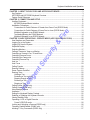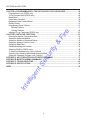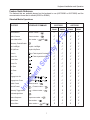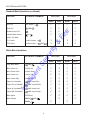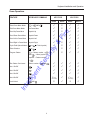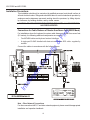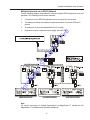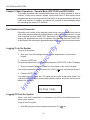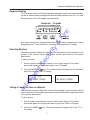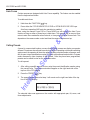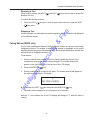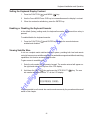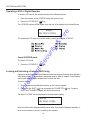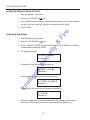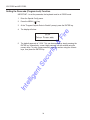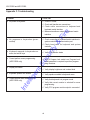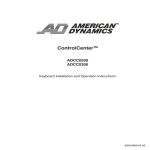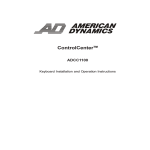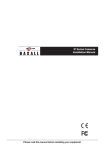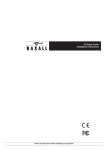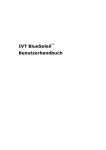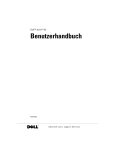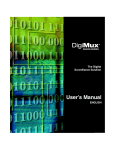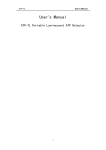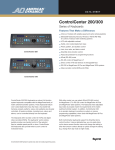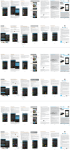Download American Dynamics ControlCenter ADCC0200 Specifications
Transcript
Fi re 70 ur ity & ControlCenterTM ec ADCC0200 ADCC0300 In te llig en tS Keyboard Installation and Operation Instructions ADCC0200 and ADCC0300 Notice The information in this manual was current when published. The manufacturer reserves the right to revise and improve its products. All specifications are therefore subject to change without notice. Copyright Under copyright laws, the contents of this manual may not be copied, photocopied, reproduced, translated or reduced to any electronic medium or machine-readable form, in whole or in part, without prior written consent of American Dynamics Video Products Division. American Dynamics Video Products Division 6795 Flanders Drive San Diego, CA 92121 U.S.A. ur ity & Trademarks Fi re © Copyright 2002 MegaPower and ControlCenter are trademarks of American Dynamics Video Products Division. Trademarked names are used throughout this manual. Rather than place a symbol at each occurrence, trademarked names are designated with initial capitalization. Inclusion or exclusion is not a judgment on the validity or legal status of the term. ec Important Information tS Before proceeding, please read and observe all instructions and warnings contained in this manual. Retain this manual with the original bill of sale for future reference and, if necessary, warranty service. en When unpacking your new American Dynamics product, check for missing or damaged items. If any item is missing, or if damage is evident, DO NOT INSTALL OR OPERATE THIS PRODUCT. Contact your dealer for assistance. te For your Records llig NOTE This product is supplied with a printed English manual. The manual is also provided in other languages (French, Spanish, German) on the included CD. In Complete the following product purchase information. The factory requests this information when contacted for technical support. It is also valuable in case of loss or theft. Purchase Date: __________________________ Serial Number: __________________________ ii Keyboard Installation and Operation TO REDUCE RISK OF ELECTRIC SHOCK, DO NOT REMOVE COVER. NO USER SERVICEABLE PARTS INSIDE. REFER SERVICING TO QUALIFIED SERVICE PERSONNEL. TO PREVENT FIRE OR SHOCK HAZARD, DO NOT EXPOSE THIS APPLIANCE TO RAIN OR MOISTURE. DO NOT INSTALL THIS PRODUCT IN HAZARDOUS AREAS WHERE HIGHLY COMBUSTIBLE OR EXPLOSIVE PRODUCTS ARE STORED OR USED. Fi re THE EQUIPMENT SUPPLIED WITH THIS MANUAL IS DESIGNED FOR USE IN A GENERAL PURPOSE CCTV INSTALLATION AND HAS NO OTHER FUNCTION. DO NOT EXCEED THE VOLTAGE AND TEMPERATURE LIMITS GIVEN IN THE SPECIFICATIONS. ONLY USE YOUR KEYBOARD IN A CLEAN, DRY, DUST-FREE ENVIRONMENT. BEFORE CLEANING, ISOLATE THE UNIT. USE ONLY A DRY, LINT-FREE CLOTH. DO NOT USE CLEANING FLUIDS OR SOLVENTS. ur ity & THE LIGHTNING FLASH/ARROWHEAD SYMBOL, WITHIN AN EQUILATERAL TRIANGLE, ALERTS THE USER TO THE PRESENCE OF A SHOCK HAZARD WITHIN THE PRODUCTS ENCLOSURE. ec CAUTION: This is a Class A product. In a domestic environment this product may cause radio interference in which case the user may be required to take adequate measures. tS Radio Frequency Emissions Federal Communications Commission Code of federal regulations Part 15. British Standard BSEN55022:1998 Limits and methods of measurement of radio disturbance characteristics of information technology equipment. en Electrical Safety British Standard BSEN60950:1999 Safety of information technology equipment, including electrical business equipment. llig Immunity British Standard BSEN50130-4 Alarm Systems Part 4 Electromagnetic compatibility Product family standard: Immunity requirements for components of fire, intruder and social alarm systems. In te EU Conformance Statement A Declaration of Conformity in accordance with the above EU standards has been made and is on file with the manufacturer. The manufacturer declares that the product supplied with this document is complaint with the provisions of the EMC Directive 89/336 EEC and associated amendments and the Low Voltage Directive LVD 73/23 EEC. Regulatory Notices This device complies with part 15 of the FCC rules. Operation is subject to the following two conditions: (1) This device may not cause harmful interference, and (2) this device must accept any interference received, including interference that may cause undesired operation. iii ADCC0200 and ADCC0300 AVERTISSEMENT PPOUR RÉDUIRE LES RISQUES DÉLECTROCUTION, NE PAS DÉPOSER LE COUVERCLE. AUCUN COMPOSANT NE PEUT ÊTRE RÉPARÉ PAR LUTILISATEUR. FAIRE APPEL À UN TECHNICIEN DE MAINTENANCE COMPÉTENT. POUR PRÉVENIR TOUT RISQUE DINCENDIE OU DÉLECTROCUTION, NE PAS EXPOSER CETTE UNITÉ À LA PLUIE NI À LHUMIDITÉ. NE PAS INSTALLER CET APPAREIL DANS UN ENDROIT DANGEREUX OÙ DES PRODUITS HAUTEMENT INFLAMMABLES OU EXPLOSIFS SONT STOCKÉS ET UTILISÉS. Fi re LÉQUIPEMENT FOURNI AVEC LE PRÉSENT MANUEL EST CONÇU POUR ÊTRE UTILISÉ DANS LE CADRE GÉNÉRAL DE LA SURVEILLANCE PAR CAMÉRA À CIRCUIT FERMÉ (CCTV) ET NA AUCUNE AUTRE FONCTION. NE PAS DÉPASSER LES SEUILS DE TENSION ET DE TEMPÉRATURE INDIQUÉS DANS LES CARACTÉRISTIQUES TECHNIQUES. NUTILISER LUNITÉ MATRIX QUEN ENVIRONNEMENT PROPRE, SEC ET EXEMPT DE POUSSIÈRE. ur ity & AVANT DE LE NETTOYER, IL DOIT ÊTRE ISOLÉ. UTILISER UNIQUEMENT UN CHIFFON SEC ET NON PELUCHEUX. NE PAS UTILISER DE PRODUITS DE NETTOYAGE NI DE DISSOLVANTS. LE SYMBOLE EN FORME DÉCLAIR/TÊTE DE FLÈCHE DANS UN TRIANGLE ÉQUILATERAL SIGNALE LA POSSIBILITÉ DUN RISQUE DÉLECTROCUTION À LINTÉRIEUR DU BOÎTIER DU PRODUIT. ec ATTENTION: il sagit dun produit de classe A. Dans un environnement domestique, ce produit est susceptible de provoquer des interférences radio, auquel cas lutilisateur devra éventuellement prendre des mesures appropriées. tS Émission de fréquences radio Paragraphe 15 du code des réglementations fédérales de la FCC (Federal Communications Commission). Norme britannique BSEN55022:1998: limites et méthodes de mesure des caractéristiques de perturbation radio des équipements informatiques. llig en Sécurité électrique Norme britannique BSEN60950:2001 : sécurité des équipements informatiques, notamment les équipements électriques commerciaux. te Immunité Norme britannique BSEN50130-4 : systèmes dalarme, 4e partie, compatibilité électromagnétique Norme de famille de produits : caractéristiques dimmunité des composants des systèmes anti-incendie, anti-intrusion et dalarme sociaux. In Déclaration de conformité UE Une déclaration de conformité aux normes ci-dessus de lUnion Européenne a été réalisée et est conservée chez le constructeur. Le constructeur déclare le produit accompagnant ce document conforme aux dispositions de la Directive 89/ 336 de la CEE et ses modifications sur la compatibilité électromagnétique et de la directive LVD 73/23 de la CEE sur les basses tensions. Avis réglementaires Cet équipement est conforme au paragraphe 15 des réglementations de la FCC. Son utilisation est sujette aux deux conditions suivantes : (1) cet équipement ne doit pas générer dinterférences nuisibles et (2) cet équipement doit accepter les interférences éventuelles, notamment les interférences susceptibles de provoquer un fonctionnement indésirable. iv Keyboard Installation and Operation ACHTUNG UM STROMSCHLÄGE ZU VERMEIDEN, DARF DIE ABDECKUNG NICHT ENTFERNT WERDEN. DAS GERÄT ENTHÄLT KEINE DURCH DEN ANWENDER WARTBAREN TEILE. WARTUNGSARBEITEN DÜRFEN NUR VON QUALIFIZIERTEM WARTUNGSPERSONAL DURCHGEFÜHRT WERDEN. DIESES GERÄT DARF KEINER FEUCHTIGKEIT ODER REGEN AUSGESETZT WERDEN. Fi re DIESES PRODUKT DARF NICHT IN GEFAHRENBEREICHEN INSTALLIERT WERDEN, IN DENEN LEICHT ENTFLAMMBARE ODER EXPLOSIVE PRODUKTE GELAGERT ODER VERWENDET WERDEN. DIE ZUSAMMEN MIT DIESEN ANLEITUNGEN GELIEFERTE AUSRÜSTUNG IST FÜR DEN EINSATZ IN ALLGEMEINEN CCTV-ANWENDUNGEN KONZIPIERT UND DIENT KEINEM ANDEREN ZWECK. DIE IN DEN TECHNISCHEN DATEN ANGEGEBENEN SPANNUNGS- UND TEMPERATURGRENZEN DÜRFEN NICHT ÜBERSCHRITTEN WERDEN. VERWENDEN SIE IHR KEYBOARD NUR IN EINER SAUBEREN, STAUBFREIEN UMGEBUNG. ur ity & DAS GERÄT MUSS VOR DER REINIGUNG VON DER VERKABELUNG GETRENNT WERDEN. VERWENDEN SIE NUR EIN TROCKENES, FLUSENFREIES TUCH. VERWENDEN SIE KEINE REINIGUNGSFLÜSSIGKEITEN ODER LÖSUNGSMITTEL. DAS BLITZ-/PFEIL-SYMBOL IN EINEM GLEICHSEITIGEN DREIECK VERWEIST DEN BENUTZER AUF EINE STROMSCHLAGGEFAHR IM INNEREN DES GEHÄUSES. ec VORSICHT: Dies ist ein Produkt der Klasse A. Es kann in Wohnbereichen Funkstörungen verursachen, in welchem Fall das Ergreifen entsprechender Maßnahmen durch den Benutzer erforderlich sein könnte. tS Funkfrequenzemissionen Bundesbehördliche Richtlinien gemäß Federal Communications Commission Code Part 15. British Standard BSEN55022:1998 Messgrenzen und -verfahren für Funkstörungscharakteristiken von informationstechnischer Ausrüstung. en Elektrische Sicherheit British Standard BSEN60950:1999 Sicherheit von informationstechnischer Ausrüstung, einschließlich elektrischer Geschäftsausrüstung. llig Immunität British Standard BSEN50130-4 Alarmsysteme, Teil 4, elektromagnetischer Kompatibilitätsstandard für die Produktgruppe: Immunitätsanforderungen für Komponenten von Feuer-, Einbruchs- und öffentlichen Alarmsystemen. te EU-Konformitätserklärung Eine Konformitätserklärung gemäß der o. g. EU-Standards ist erfolgt und liegt beim Hersteller vor. In Der Hersteller erklärt, dass das mit diesem Dokument gelieferte Produkt die Anforderungen der EMC-Direktive 89/336 EEC und aller diesbezüglichen Änderungen sowie der Direktive für Niederspannung LVD 73/23 EEC erfüllt. Aufsichtsbehördliche Hinweise Dieses Gerät entspricht Teil 15 der FCC-Richtlinien. Der Betrieb ist vorbehaltlich der beiden folgenden Bedingungen gestattet: (1) dieses Gerät darf keine schädlichen Störungen verursachen, und (2) dieses Gerät muss alle Störungen akzeptieren, einschließlich solcher, die den Betrieb beeinträchtigen könnten. v ADCC0200 and ADCC0300 AVVERTENZA PER RIDURRE IL RISCHIO DI SHOCK ELETTRICI, NON RIMUOVERE IL COPERCHIO. LINTERNO NON CONTIENE PARTI CHE LUTENTE POSSA RIPARARE. RIVOLGERSI A TECNICI DI ASSISTENZA QUALIFICATI. PER EVITARE IL RISCHIO DI INCENDI O SHOCK, NON ESPORRE LAPPARECCHIO ALLA PIOGGIA O ALLUMIDITÀ. NON INSTALLARE IL PRODOTTO IN AREE A RISCHIO, NELLE QUALI SONO IMMAGAZZINATI O UTILIZZATI MATERIALI ALTAMENTE INFIAMMABILI O ESPLOSIVI. Fi re LAPPARECCHIO CUI QUESTO MANUALE SI RIFERISCE È DESTINATO ALLUSO IN INSTALLAZIONI GENERICHE PER TV A CIRCUITO CHIUSO E NON HA ALCUNA ALTRA FUNZIONE. NON SUPERARE I LIMITI DI VOLTAGGIO E TEMPERATURA INDICATI NELLE SPECIFICHE. USARE LAPPARECCHIO ESCLUSIVAMENTE IN AMBIENTI PULITI, NON UMIDI E NON POLVEROSI. ur ity & PRIMA DI PROCEDERE ALLA PULIZIA DELLAPPARECCHIATURA, ISOLARE LUNITÀ. UTILIZZARE UN PANNO ASCIUTTO E NON SFILACCIABILE. NON UTILIZZARE DETERGENTI O SOLVENTI. IL SEGNALE CHE RAFFIGURA UN LAMPO CON UN'ESTREMITÀ A FORMA DI FRECCIA ALL'INTERNO DI UN TRIANGOLO EQUILATERO AVVISA DELLA PRESENZA DI UN RISCHIO DI SHOCK NEL PERIMETRO DEL PRODOTTO. ec ATTENZIONE: Si tratta di un prodotto di classe A. In un ambiente domestico il prodotto può causare interferenze radio nel cui caso potrebbe essere richiesto allutente di adottare misure adeguate. tS Emissioni in radiofrequenza Regolamento della Federal Communications Commission (FCC) Parte 15. Standard britannico BSEN55022:1998 per i limiti e i metodi di misurazione delle interferenze radio caratteristiche delle apparecchiature informatiche. en Sicurezza elettrica Standard britannico BSEN60950:1999 per la sicurezza delle apparecchiature informatiche, incluse le apparecchiature elettriche aziendali. te llig Immunità Standard britannico BSEN50130-4 per i sistemi di allarme, parte 4, standard di compatibilità elettromagnetica per la tipologia di prodotti: requisiti di immunità per sistemi di allarme antincendio, anti-intrusione e di tipo sociale. In Dichiarazione di conformità UE In base agli standard UE summenzionati, è stata emessa una Dichiarazione di conformità che è archiviata nella sede del produttore. Il produttore dichiara che lapparecchiatura fornita è conforme a quanto previsto dalla direttiva sulla compatibilità elettromagnetica 89/336 CEE, e da tutte le successive modifiche, dalla direttiva sulle apparecchiature a basso voltaggio 73/23 CEE. Regolamenti Questo dispositivo è conforme alla parte 15 dei regolamenti FCC. Il suo funzionamento è soggetto alle due condizioni indicate di seguito: (1) il dispositivo non deve causare interferenze pericolose; (2) il dispositivo deve essere in grado di funzionare anche in presenza di interferenze che possono causare un funzionamento anomalo. vi Keyboard Installation and Operation ADVERTENCIA CON EL FIN DE REDUCIR EL RIESGO DE DESCARGA ELÉCTRICA, ABSTÉNGASE DE RETIRAR LA CUBIERTA, YA QUE EN SU INTERIOR NO HAY NINGÚN COMPONENTE QUE PUEDA SER REPARADO POR EL USUARIO. EN EL CASO DE QUE SEA NECESARIO, ACUDA A PERSONAL DE SERVICIO CUALIFICADO PARA QUE REALICE LA REPARACIÓN. NO EXPONGA ESTE DISPOSITIVO A LA LLUVIA O LA HUMEDAD. NO INSTALE ESTE PRODUCTO EN ÁREAS PELIGROSAS EN LAS QUE HAYA ALMACENADAS O SE UTILICEN PRODUCTOS ALTAMENTE INFLAMABLES O EXPLOSIVOS. Fi re EL EQUIPO SUMINISTRADO CON ESTE MANUAL ESTÁ DISEÑADO PARA SU UTILIZACIÓN EN UNA INSTALACIÓN DE CIRCUITO CERRADO DE TELEVISIÓN (CCTV) Y NO TIENE NINGUNA OTRA FUNCIÓN. NO SUPERE LOS LÍMITES DE TENSIÓN Y TEMPERATURA INDICADOS EN LAS ESPECIFICACIONES. UTILICE EL TECLADO MP100CC EXCLUSIVAMENTE EN UN ENTORNO LIMPIO, SECO Y LIBRE DE POLVO. ur ity & ANTES DE LIMPIARLO, AÍSLE LA UNIDAD. UTILICE UN PAÑO SECO Y SIN PELUSAS. NO UTILICE LÍQUIDOS LIMPIADORES NI DISOLVENTES. EL SÍMBOLO DE RAYO/PUNTA DE FLECHA RODEADO POR UN TRIÁNGULO EQUILÁTERO AVISA AL USUARIO DE LA EXISTENCIA DE PELIGRO DE ELECTROCUCIÓN EN EL INTERIOR DE LA CARCASA DEL PRODUCTO. ec PRECAUCIÓN: Este es un producto de Clase A. En entornos domésticos, este producto puede provocar interferencias de radio, en cuyo caso es posible que el usuario deba adoptar las medidas correctoras oportunas. tS Emisión de radiofrecuencia Parte 15 del Código normativo federal de la Comisión Federal de comunicaciones (Federal Communications Commission, EE UU). British Standard BSEN55022:1998 Límites y métodos de medición de características de interferencias de radio para equipos informáticos. llig en Seguridad eléctrica British Standard BSEN60950:1999 Seguridad de equipos informáticos, incluidos equipos eléctricos de uso empresarial. te Inmunidad British Standard BSEN50130-4, Parte 4 de sistemas de alarma (Alarm Systems), estándar de compatibilidad electromagnética para familia de productos: Requisitos de inmunidad para componentes de sistemas de alarma antiincendios, contra intrusión y sociales. In Declaración de conformidad de la UE Se ha realizado la Declaración de conformidad en cumplimiento de las normas de la UE indicadas más arriba. El fabricante es el depositario de dicha declaración. El fabricante declara que el producto suministrado con esta documentación cumple las normas estipuladas por la Directiva sobre EMC 89/336 CEE y sus correspondientes enmiendas y la Directiva sobre baja tensión LVD 73/23 CEE. Avisos sobre cumplimiento de la legislación Este dispositivo cumple la parte 15 de las normas de la FCC. Su utilización está sujeta a las siguientes dos condiciones: (1) Este equipo no puede provocar interferencias nocivas, y (2) este equipo debe aceptar cualquier interferencia recibida, incluidas las interferencias que puedan provocar un funcionamiento no deseado. vii ADCC0200 and ADCC0300 WAARSCHUWING OM DE KANS OP ELEKTRISCHE SCHOKKEN TE VERMIJDEN, DIENT U DE KAP NIET TE VERWIJDEREN. HET APPARAAT BEVAT GEEN ONDERDELEN DIE DOOR DE GEBRUIKER KUNNEN WORDEN GEREPAREERD. LAAT ONDERHOUD UITVOEREN DOOR GEKWALIFICEERD ONDERHOUDSPERSONEEL. OM DE KANS OP BRAND OF ELEKTRISCHE SCHOKKEN TE VERMIJDEN, DIENT U DIT APPARAAT NIET AAN REGEN OF VOCHT BLOOT TE STELLEN. INSTALLEER DIT PRODUCT NIET IN GEVAARLIJKE OMGEVINGEN WAAR ONTBRANDINGSOF ONTPLOFFINGSGEVOELIGE STOFFEN STAAN OPGESLAGEN OF WORDEN GEBRUIKT. Fi re DE BIJ DEZE HANDLEIDING GELEVERDE APPARATUUR IS ONTWORPEN VOOR GEBRUIK IN ALGEMENE CCTV-INSTALLATIES EN HEEFT VERDER GEEN ANDERE FUNCTIE. STEL DE APPARATUUR NIET BLOOT AAN VOLTAGES EN TEMPERATUREN BOVEN DE AANGEGEVEN LIMIET. GEBRUIK UW MATRIX ALLEEN IN EEN SCHONE, DROGE, STOFVRIJE OMGEVING. ur ity & ISOLEER HET APPARAAT VOORDAT U SCHOONMAAKWERKZAAMHEDEN UITVOERT. GEBRUIK DAARVOOR ALLEEN EEN DROGE, VILTVRIJE DOEK. GEBRUIK GEEN VLOEIBARE SCHOONMAAKMIDDELEN OF OPLOSMIDDELEN. HET BLIKSEMSCHICHTSYMBOOL IN DE GELIJKZIJDIGE DRIEHOEK ATTENDEERT DE GEBRUIKER OP DE KANS OP ELEKTRISCHE SCHOKKEN BINNEN DE BESCHERMENDE KAST. ec LET OP: Dit is een A-klasse product. In woonomgevingen kan dit product tot radiostoring leiden en dient de gebruiker passende maatregelen te nemen. tS Radiofrequentie-emissie Federale voorschriften van de Federale communicatiecommisie (Federal Communications Commission Code of federal regulations), deel 15. BSEN55022:1998 Limieten en methoden van meting van radiostoringskenmerken van IT-apparatuur. en Elektrische veiligheid Britse norm BSEN60950:2000, veiligheid van IT-apparatuur, waaronder zakelijke elektrische apparatuur. llig Immuniteit Britse norm BSEN 50130-4 Alarmsystemen, deel 4, Elektromagnetische compatibiliteit. Productfamilienorm: immuniteitseisen die worden gesteld aan onderdelen van brand-, inbraak- en persoonlijk-alarmssystemen te Conformiteitsverklaring van de fabrikant Er bestaat een conformiteitsverklaring die conform is met de bovenvermelde EU-normen en de fabrikant bezit hiervan een exemplaar. In De fabrikant verklaart dat het bij dit document meegeleverde product voldoet aan de voorwaarden van EMCrichtlijn 89/336 EEC en alle aanverwante wijzigingen, Laagspanningsrichtlijn LVD 73/23 EEC. Gebruiksvoorschriften Dit apparaat voldoet aan deel 15 van de FCC-regelgeving. Gebruik is onderhevig aan de twee onderstaande bepalingen: (1) het apparaat mag geen schadelijke storingen veroorzaken, en (2) het apparaat dient bestand te zijn tegen schadelijke storingen die tot onjuiste werking leiden. viii Keyboard Installation and Operation In te llig en tS ec ur ity & Fi re CHAPTER 1: ABOUT THE ADCC0200 AND ADCC0300 KEYBOARD .................................................. 3 Key Features ....................................................................................................................................... 3 ADCC0200 and ADCC0300 Keyboard Overview ................................................................................ 4 Feature Quick Reference .................................................................................................................... 7 CHAPTER 2: CONNECTION AND SETUP ............................................................................................ 11 Ancillary Equipment ........................................................................................................................... 11 MP-KMI Keyboard Matrix Interface .............................................................................................. 11 Installation Precautions ..................................................................................................................... 12 Connections for Cable Distance of Greater than Seven Feet (RS232 Mode) ............................. 12 Connections for Cable Distance of Seven Feet or Less (RS232 Mode) ...................................... 13 Multiple Keyboards on an RS485 Network .................................................................................. 14 Terminating/Biasing the RS485 Network ..................................................................................... 14 Multiple Keyboards on an RS232 Network .................................................................................. 15 CHAPTER 3: BASIC OPERATIONS - OPERATE MODE (ADCC0200 AND ADCC0300) .................... 16 User Numbers and Passcodes .......................................................................................................... 16 Logging On to the System ................................................................................................................. 16 Logging Off from the System ............................................................................................................. 16 Keyboard Display .............................................................................................................................. 17 Selecting Monitors ............................................................................................................................. 17 Calling a Camera to View on a Monitor ............................................................................................. 17 Controlling a Cameras Pan, Tilt and Zoom ...................................................................................... 18 Controlling Camera Focus ................................................................................................................. 19 Controlling the Camera Iris ................................................................................................................ 19 Controlling Camera Flip ..................................................................................................................... 19 Auto Iris ............................................................................................................................................. 19 Auto Focus ........................................................................................................................................ 20 Calling Presets .................................................................................................................................. 20 Running Patterns ............................................................................................................................... 21 Dome Camera QuickSet ................................................................................................................... 21 Running Tours ................................................................................................................................... 22 Holding a Tour .............................................................................................................................. 22 Restarting a Tour on Hold ............................................................................................................ 22 Stepping through a Tour ............................................................................................................... 22 Reversing a Tour .......................................................................................................................... 23 Stopping a Tour ............................................................................................................................ 23 Calling Salvos (RS232 only) .............................................................................................................. 23 Calling Views (RS485 only) ............................................................................................................... 24 Acknowledging Alarms ...................................................................................................................... 24 Auxiliaries .......................................................................................................................................... 24 Setting the Keyboard Display Contrast ............................................................................................. 25 Enabling or Disabling the Keyboard Sounder ................................................................................... 25 Viewing Satellite Sites ....................................................................................................................... 25 Operating a VCR or Digital Recorder ................................................................................................ 26 Cancel VCR/DVR mode ............................................................................................................... 26 Locking and Unlocking a Camera (RS232 only) ............................................................................... 26 Telemetry Enable/Disable (RS485 only) ............................................................................................ 27 Initiating F1 Key Commands (RS232 only) ....................................................................................... 27 1 ADCC0200 and ADCC0300 In te llig en tS ec ur ity & Fi re CHAPTER 4: PROGRAMMING WITH THE ADCC0200/ADCC0300 KEYBOARDS ............................ 28 Program Mode Lock (RS232 only) .................................................................................................... 28 To Exit Program Mode (RS232 only) ................................................................................................. 28 Matrix Menu ....................................................................................................................................... 29 Dome Menu Functions ...................................................................................................................... 30 Navigating Dome Camera Menus ..................................................................................................... 30 Setting Presets .................................................................................................................................. 31 Programming Dome Patterns ............................................................................................................ 31 Defining Patterns ......................................................................................................................... 31 Clearing Patterns ......................................................................................................................... 32 Initiating F2 Key Commands (RS232 only) ....................................................................................... 32 CHAPTER 5: INSTALLER FUNCTIONS ................................................................................................ 33 Entering the Special Configuration Menu .......................................................................................... 33 Setting the Keyboard Address ........................................................................................................... 33 Setting the Number of Keyboard Retries ........................................................................................... 33 Setting the Network Timeout Period .................................................................................................. 34 Setting the Baud Rate ....................................................................................................................... 34 Disabling/Enabling the Sounder ........................................................................................................ 35 Selecting RS485 or RS232 mode ..................................................................................................... 35 To Reset the Keyboard to its Factory Defaults .................................................................................. 35 Selecting Auto Repeat or Make/Break Keypress Mode .................................................................... 35 Setting the Passcode (Program Lock) Function ................................................................................ 36 APPENDIX A: ADCC0200/ADCC0300 VCR REPROGRAMMING ........................................................ 37 APPENDIX B: MONITOR ARMING COMMANDS ................................................................................. 39 APPENDIX C: TROUBLESHOOTING ................................................................................................... 40 APPENDIX D: SPECIFICATIONS .......................................................................................................... 41 INDEX ..................................................................................................................................................... 42 2 Keyboard Installation and Operation Chapter 1: About the ADCC0200 and ADCC0300 Keyboard This chapter describes the features of the ADCC0200/ADCC0300 keyboard. It also describes the location and function of the keyboard's front panel components Key Features Fi re The ADCC0200/ADCC0300 is a video control station that is fully compatible with the American Dynamics MegaPower family of matrix switchers. The ADCC0200/ADCC0300 enables the user to view and control cameras and video recorders at local and remote facilities, and to control auxiliary devices such as door locks and lights. Additionally, the operator can acknowledge alarms with the unit. These operations are accomplished in the keyboard's Operator mode. ur ity & Operators with key privileges can also perform programming functions using the ADCC0300 keyboard. These functions include programming of presets (targets), patterns, tours, menu access and dome menu access. These functions are accomplished in Program mode. A summary listing of the ADCC0200/ADCC0300 features follows: user ID Entry - provides passcode logon/logoff capability site ID - selects a site for satellite switching monitor/camera selection - provides selection for viewing and control pan/tilt and lens control - pan and tilt, or pan, tilt, and zoom (ADCC0300 only) control through joystick positioning. Zoom, focus, and iris adjustments through lens control keys Flip push-button - enables user to flip cameras 180º from established position tour functions - enables the running and control of camera sequences salvo functions - enables the simultaneous call-up of multiple camera scenes (RS232 mode only) view functions - enables the simultaneous call-up of a specific camera and preset alarm functions - supports monitor alarm arming, disarming, and alarm acknowledgment te llig en tS ec pattern and preset functions - enables programming (ADCC0300 only) and display of patterns and presets selectable baud rate - 1200, 4800, 9600, 19,200, 38,400, 57,600 bps adjustable display brightness/contrast Auto Focus/Auto Iris capability - supported when used with SpeedDome Ultra units Camera Lockout prevents other users from controlling a camera that the current user already has under control QuickSet feature - allows some dome functions to be quickly accessed In 3 ADCC0200 and ADCC0300 25 42 10 14 1 2 21 6 4 7 8 9 2 3 4 5 6 15 16 17 23 24 27 8 12 30 32 35 31 33 A 36 37 39 38 F1 40 AUX 2 18 9 0 29 AUX 1 19 7 28 AUX 3 AUX 4 34 26 25 13 tS ec F 1 22 ur ity & 11 3 5 20 Fi re 41 41 ADCC0200 and ADCC0300 Keyboard Overview en The keyboard consists of the following elements: Clear key - clears any numerical data entered during camera, monitor selection etc. Used to backstep or exit the menu system when in Program mode. 2. Menu key - used to enter the matrix menu system. 3. Multiscreen key - toggles the multiple picture display on a multiplexer. 4. Sequence key - calls a sequence in Operator mode. In te llig 1. 5. Shift key - when held down, allows multiple use of other keys. 6. Freeze key - electronically freezes the picture on a multiplexer. 7. Preset key - calls presets in Operate mode. Sets presets in Program mode. 8. Site select key - calls control of the target matrix to the keyboard. 9. Function key - used in conjunction with other keys to modify their action. 10. LCD Display - displays system information, such as the currently selected monitor or camera. 4 Keyboard Installation and Operation 11. Numeric keypad - keys ranging from 0 to 9 that enable the user to select specific cameras, monitors, presets, sequences, etc. 12. Monitor key - selects the monitor whose number was entered on the numeric keypad. 13. Camera key - selects the camera whose number was entered on the numeric keypad. Fi re 14. Alarm acknowledge key - acknowledges/clears an alarm displayed on the currently active monitor. 15. Focus Near/Focus Far Key - adjusts the lens focus for the selected camera. 16. Open/Close Iris Key - opens or closes the lens iris for the selected camera. ur ity & 17. Zoom In/Zoom Out Key - zoom in or zoom out with the selected camera. 18. Search key - places a DVR into search mode. 19. Telemetry enable/disable key - allows telemetry control (note, when the joystick is moved, the keyboard automatically enters telemetry mode). 20. Reverse play key - places a VCR/DVR into reverse play mode. ec 21. Pause key - places a VCR/DVR into pause. tS 22. VCR/DVR Select key - calls a VCR/DVR to control. 23. Rewind key - places a VCR/DVR into rewind. en 24. Fast forward key - places a VCR/DVR into fast forward. 25. Joystick llig ADCC0200 2-axis joystick enables the user to pan and tilt, the selected camera. te ADCC0300 3-axis joystick enables the user to pan, tilt and zoom the selected camera. In 26. Enter key - used when in program mode. 27. Record key - places a VCR/DVR into record mode. 28. Stop key - stops playback of a VCR/DVR. 29. Start key - starts playback of a VCR/DVR. 30. Auxiliary 1 key - toggles auxiliary 1 between ON state and OFF state. 31. Auxiliary 3 key - toggles auxiliary 3 between ON state and OFF state. 32. Autopan key - starts autopan function for the selected camera (if function is available). 5 ADCC0200 and ADCC0300 33. Auxiliary key - toggles auxiliary between ON state and OFF state (if function is available). 34. Flip key - automatically turns the selected dome through 180O. 35. Auxiliary 2 key - toggles auxiliary 2 between ON state and OFF state. Fi re 36. Auxiliary 4 key - In RS485 mode, momentarily switches auxiliary 4 from its OFF state to its ON state for the period the key is held down. In RS232 mode, toggles auxiliary 4 between ON state and OFF state. 37. Last/Decrement key - in Tour hold mode, steps backwards through the tour. In VCR mode, reduces playback or record speed. ur ity & 38. F1/F2 key - special function keys used to implement basic system commands and dome control. 39. Next/Increment key - in Tour hold mode, steps forwards through the tour. In VCR mode, increases playback or record speed. 40. Quickset key - allows dome features for new American Dynamics domes to be called to the keyboard. ec 41. Connection port - used to connect power to the ADCC0200/ADCC0300, and data to a switching system. In te llig en tS 42. Termination/Biasing switches - used to terminate and/or bias an RS485 network. 6 Keyboard Installation and Operation Feature Quick Reference The features that are available depend on the keyboard in use (ADCC0200 or ADCC0300) and the communication format that is utilized (RS232 or RS485). Standard Matrix Operations KEYBOARD COMMAND ADCC0200 RS485 Select Monitor Monitor number ® Select Camera Camera number ® Select Matrix/Site Site number ® Telemetry Enable/Disable Pan Left/Right Joystick Left/Right Tilt Up/Down Joystick Up/Down (or Twist Joystick Clockwise) Zoom Out (or Twist Joystick Anti-CW) ec Zoom In Focus Near tS Focus Far Iris Open en Iris Close Engage Auto Iris Select Preset In Record Preset te Engage Auto Focus llig Flip Manually Trigger Alarm AND , , or AND , , or Preset number ® ® Preset number ® ® Alarm number ® Acknowledge Alarm Select Sequence Sequence number ® Select View View number ® Select Salvo Salvo number ® RS232 RS485 RS232 ü ü ü ü ü ü ü ü ü ü ü ü ü ü ü ü ü ü ü ü ü û ü ü ü û ü ü ü ü ü ü ü ü ü ü ü ü ü û ü ü û ü ur ity & AND ü ü ü ü ü ü ü ü ü ü ü ü ü ü ü ü ü ü ü ü ü û AND 7 ADCC0300 Fi re FEATURE ü ü ü û ü ü ü ü ü ü ü ü ü ü ü ü û û ü ü û ü ADCC0200 and ADCC0300 Standard Matrix Operations (continued) KEYBOARD COMMAND Run Tour ADCC0200 Tour number ® Hold Tour AND Restart Current Tour or F1 Function Function number ® F2 Function Function number ® AND Matrix Menu Operations KEYBOARD COMMAND Enter Menu Mode tS ec FEATURE AND Joystick Up Move Cursor Down Joystick Down Move Cursor Left Joystick Left llig en Move Cursor Up Page Up (if available) Joystick Right AND Joystick Up te Move Cursor Right AND Joystick Down In Page Down (if available) Page Left (if available) AND Joystick Left Page Right (if available) AND Joystick Right Menu Select ENTER key Menu Escape RS232: AND RS485: 8 RS485 RS232 RS485 RS232 ü ü ü ü ü ü ü ü ü ü ü ü ü ü ü ü ü û û û ü ü û û ur ity & Last and Next Camera (When Tour Held) ADCC0300 Fi re FEATURE ADCC0200 ADCC0300 RS485 RS232 RS485 RS232 ü ü ü ü ü ü ü ü ü ü ü ü ü ü ü ü ü ü ü ü - û û û û û û û û û û û - ü ü ü ü ü ü ü ü ü ü ü ü - ü - Keyboard Installation and Operation Dome Operations Enter Dome Menu Mode ® AND Exit Dome Menu Mode Via Dome Menu Scroll Up Dome Menu Joystick Up Scroll Down Dome Menu Joystick Down Scroll Left in Dome Menu Joystick Left Scroll Right in Dome Menu Joystick Right Cycle Field Options/Values or Enter Selection or Program Pattern (or Twist Joystick) ® Pattern number ® AND ADCC0200 ADCC0300 RS485 RS232 RS485 RS232 ü ü ü ü ü ü ü ü ü û û û û û û û û û ü ü ü ü ü ü ü ü ü ü ü ü ü ü ü ü ü ü ü ü ü ü üAux 4 ü ü ü ü ü ü ü ü ü üAux 4 ü ü ü ü ü û ü û ü Fi re KEYBOARD COMMAND ur ity & FEATURE ® Move joystick as ec required ® Pattern number ® Pattern number + Aux 1 On/Off en Aux 2 On/Off te momentary AND In Lock/Unlock llig Aux 3 On/Off Aux 4 On/Off AND tS Run Pattern Continuous 9 momentary ADCC0200 and ADCC0300 VCR (PIP) / DirectControl Mode (All Functions Available in DirectControl Mode) KEYBOARD COMMAND Select VCR Mode ADCC0200 RS232: VCR number ® RS485: Play Stop Rewind RS485 RS232 RS485 RS232 - ü - ü ü ü ü ü ü ü ü ü ü ü ü ü - - ü ü ü ü ü ü û û û û û ü ü ü ü ü ü ü ü ü ü ü ü ü ü ü ü ü ü û û û û û û û û û ü ü ü ü û û û û ur ity & Fast Forward Record Pause Reverse Play ec Search Enter ENTER key or en Increment/Decrement Record or Playback Speed tS Menu Joystick Up Down Joystick Down llig Up Left Joystick Left Joystick Right In QuickSet Feature ü ü ü ü te Right ADCC0300 Fi re FEATURE FEATURE KEYBOARD COMMAND Initiate QuickSet 10 ADCC0200 ADCC0300 RS485 RS232 RS485 RS232 ü ü ü ü Keyboard Installation and Operation Chapter 2: Connection and Setup This chapter describes the power and data connections between the ADCC0200/ ADCC0300 keyboard and the switching system being used. IMPORTANT NOTE to change baud rate. to change the mode (ADNet RS485, RS232). Fi re The default setting for the keyboard is RS485 mode at 19200 baud. To change these ) and CLEAR ( ) keys settings, enter the Special Config menu by pressing SHIFT ( within five seconds of powering up the keyboard. Then press one of the following: to select Auto Repeat or Make/Break mode. See the matrix manual for correct setting. ur ity & to enable/disable the speaker. For other functions, please see Chapter 5. Ancillary Equipment The keyboard is supplied with one seven foot (2 meters) MP-CBL data connection cable. The MP-KMI keyboard matrix interface (optional) is also supplied with a MP-CBL data connection cable. ec The power supply is connected to the jack connector of the MP-KMI keyboard matrix interface. The power supply must be a Class 2 type UL listed 12V DC component. tS MP-KMI Keyboard Matrix Interface en The MP-KMI keyboard matrix interface contains two RJ-45 connectors connected to a five-way screw terminal block. The Matrix connector is connected to the switching system and the Keyboard connector to the keyboard using the MP-CBL cable supplied. In te llig Power is supplied to the keyboard via the power connector built in to the MP-KMI. SAFETY The power supply is limited to 15W by a 500mA UL listed fuse. 11 ADCC0200 and ADCC0300 Installation Precautions This installation should only be carried out by qualified personnel, and should conform to all local electrical codes. Safeguards should be taken to avoid unintentional operation by employees and maintenance personnel working about the premises, by falling objects, by customers, by building vibration, and by similar causes. CAUTION: DO NOT CONNECT THE POWER SUPPLY UNTIL ALL CONNECTIONS HAVE BEEN VERIFIED Fi re Connections for Cable Distance of Greater than Seven Feet (RS232 Mode) For installations where the keyboard-to-system cable distance is greater than seven feet (2.0 metres), the following additional components are required: Two MP-KMI wall-mount keyboard network interfaces A single pair 22 AWG shielded with drain wire and Belden 8761 cable - supplied by installer ur ity & In te llig en tS ec Connect the cables in accordance with the following figure. Note - Other Network Connections For other connection to MP-LT and other network equipment, please consult the appropriate installation and operation handbook. 12 Keyboard Installation and Operation Connections for Cable Distance of Seven Feet or Less (RS232 Mode) For installations where the keyboard-to-system cable distance is seven feet or less, connect the cables in accordance with the figures below. tS ec ur ity & Fi re The RJ-45 socket on the MP-KMI that is marked Matrix is connected to the switching system. The RJ-45 connector on the MP-KMI marked Keyboard is connected to the keyboard using the MP-CBL cable supplied with the keyboard. en Note - Other Network Connections In te llig For other connection to MP-LT and other network equipment, please consult the appropriate installation and operation handbook. 13 ADCC0200 and ADCC0300 Multiple Keyboards on an RS485 Network A maximum of 16 devices may be connected when working in RS485 mode. A maximum of eight keyboards can be assigned to the system. For correct connection of multiple keyboards to an MegaPower LT, please see the MegaPower LT Installation and Operation Handbook. Terminating/Biasing the RS485 Network ur ity & Fi re The keyboard has built in RS485 network termination and/or biasing. For most small to medium sized installations, it should not be necessary to change the switches from their default settings. Only for large installations should your network require biasing and/or terminating. The switches are shown below for your reference. The default setting for switches 1, 2 and 3 is OFF (UP). Switch 4 is not used. OFF UP ON 4 3 21 Biased ON Not Biased* OFF* Switch 2 Network setting Switch 3 ON Terminated ON OFF* Not Terminated* OFF* ec Switch 1 tS Network setting In te llig en *Default setting 14 *Default setting Keyboard Installation and Operation Multiple Keyboards on an RS232 Network Use the following diagram as guidance to connect multiple RS232 keyboards via a port expander. The following rules must be observed: A maximum of four RS232 keyboards can be connected to the network. 2. The distance between two system components should not exceed 50 feet/15 meters. 3. All cables are to be screened/shielded Cat 5 or better. 4. Keyboards require a separate power supply via a MP-KMI. In te llig en tS ec ur ity & Fi re 1. Note For correct connection of multiple keyboards to an MegaPower LT, please see the MegaPower LT Installation and Operation Handbook. 15 ADCC0200 and ADCC0300 Chapter 3: Basic Operations - Operate Mode (ADCC0200 and ADCC0300) This chapter describes basic keyboard operations such as calling cameras to view on monitors, running tours, patterns, presets, macros and salvos. It also explains menu navigation and camera functions such as how to pan, tilt and zoom cameras, and how to control lens functions. In addition, procedures are provided for acknowledging alarms and controlling the various VCR functions. Fi re User Numbers and Passcodes ur ity & Depending on the setup of the switching system being used, an operator may have to enter a user code and passcode on the keyboard in order to gain system access. If a user code is required, the word "USERCODE" appear on the LCD to prompt the operator. After entering the appropriate user code, the operator is prompted by the word "PASSCODE" on the display. After entering the appropriate passcode, the operator has system access. Logging On to the System To log on to the system: Enter your user code (assigned by the system administrator) on the numeric keypad. 2. Press the ENTER key ec 1. 3. tS The system prompts for the user passcode by displaying "PASSCODE" on the LCD display. Enter the assigned passcode (maximum of six digits) on the numeric keypad. 4. en If an incorrect passcode is entered, press the CLEAR ( ) key, and then repeat step 3. Press the ENTER key. In te llig If the passcode is accepted, the LCD display will be similar to that shown below. This confirms that the keyboard is communicating with the system, and that a monitor can be called to the keyboard. S01 M013 C0001 Logging Off from the System When a user shift is completed, it is advisable to log off from the switching system to insure system security. To log off from the system: 1. Enter 99 using the numeric keypad and press the F1 ( 16 ) key. Keyboard Installation and Operation Keyboard Display Fi re The 16 character, two-line LCD keyboard display shows site, monitor, and camera numbers, as well as various status messages and numerical data entered by the user. The main functional areas of the LCD display are shown below. ur ity & Note: when running a tour, information about the current camera is shown on the monitor displaying the tour. Tour information is not shown on the keyboard LCD display. Selecting Monitors To select a monitor: ec Workstation monitors display the video from the cameras and domes selected by the operator. Each monitor has an identification number documented by the system administrator. Enter the monitor identification number on the numeric keypad. The number entered will appear on the left hand side of the LCD display. 2. ) key. The number entered will appear on the right hand Press the MONITOR ( side of the top line of the LCD display. llig en tS 1. 13 S01 M000 C0000 te S01 M013 C0000 In Calling a Camera to View on a Monitor After a monitor has been called to the control of the keyboard, a camera can be called to view on the monitor. Each system camera has a unique identification number documented by the system administrator. To call a camera: 1. Enter the camera identification number on the numeric keypad. The number entered will appear on the right hand side of the top line of the LCD display. 2. Press the CAMERA ( the display. ) key. The camera number will appear next to the "C" on 17 ADCC0200 and ADCC0300 32 S01 M013 C0000 S01 M013 C0032 Controlling a Cameras Pan, Tilt and Zoom Fi re The selected video input will now appear on the monitor screen. After calling a camera to the selected monitor, any other camera can be called to the monitor by repeating the two steps above. ur ity & Once an appropriately equipped camera has been called to view on a monitor, the operator can manually control the camera's movement. Pan is the side-to-side movement of the camera. Tilt is the up and down movement of the camera. The joystick controls the panning and tilting of cameras connected to the switching matrix. As the joystick is moved to the left or right, and is moved towards or away from the operator, the camera will pan and/or tilt accordingly. For cameras with variable speed pan/tilt capability, camera movement speed is proportional to the positioning of the joystick. The further from the stationary centre position the joystick travels, the faster the camera will move. en tS ec Additionally, the ADCC0300 keyboard's 3-axis joystick can control lens zoom. Zoom refers to the apparent action of moving closer to or farther away from an object, as seen through the camera lens. For cameras equipped with an appropriate zoom lens, the zoom function can be controlled from the ADCC0300 joystick by twisting it clockwise or counterclockwise. Twisting clockwise enables the lens to zoom in. Twisting counterclockwise enables the lens to zoom out. In te llig Center the joystick when the camera has been positioned appropriately. ADCC0200 Joystick ADCC0300 Joystick 18 Keyboard Installation and Operation Controlling Camera Focus Fi re Focus refers to the action of adjusting the clarity of the camera image displayed on the monitor. To focus the camera on a distant object, press the FAR key. To focus on a closer object, press the NEAR key. Controlling the Camera Iris ur ity & Normally, the brightness of a picture is controlled by the camera's auto iris or other feature. However, there may be times when the operator needs the picture on the monitor to appear lighter or darker. To brighten the picture, press the OPEN iris key. To darken the picture, press the CLOSE iris key. ec Controlling Camera Flip To flip the camera: Press the FLIP ( ) key. en 1. tS To "flip" a suitably equipped camera 180O from its current position (for uninterrupted surveillance of objects which pass directly beneath the camera), use the FLIP key. te Certain cameras are designed with Auto Iris capability. The feature can be enabled from the keyboard as follows. In Auto Iris llig Note: on suitably equipped dome cameras with the auto-flip function turned on, the dome flips automatically when the subject passes directly beneath the camera. To enable auto iris: ) key. 1. Hold down the FUNCTION ( 2. Press either the OPEN IRIS/CLOSE IRIS or FOCUS NEAR/FOCUS FAR keys. Auto-iris operation AND auto-focus operation is enabled. Note: using the manual OPEN or CLOSE iris key will override the Auto Iris function as long as either of these keys is held down. The camera may or may not then return to auto iris mode after a time interval, or it may stay in manual iris mode. This depends on the camera under control and how the camera has been set up. 19 ADCC0200 and ADCC0300 Auto Focus Certain cameras are designed with Auto Focus capability. The feature can be enabled from the keyboard as follows. To enable auto focus: ) key. 1. Hold down the FUNCTION ( 2. Press either the FOCUS NEAR/FOCUS FAR or OPEN IRIS/CLOSE IRIS keys. Auto-focus operation AND auto-iris operation is enabled. ur ity & Fi re Note: using the manual Focus FAR or Focus NEAR key will override the Auto Focus function as long as either of these keys is held down. The camera may or may not then return to auto focus mode after a time interval, or it may stay in manual focus mode. This depends on the camera under control and how the camera has been set up. Calling Presets tS To call a preset: ec A preset is a memorized location or scene that a pan/tilt camera can display on operator demand. Presets are also referred to as shots or targets. Depending on the matrix switching system used, the operator will have the option of calling a certain number of presets, each with its own unique identification number. Presets are positioned and stored in Program mode discussed in later chapters of this manual. Once they have been programmed, presets can be called to view on the selected monitor. After calling a pan/tilt camera to view, enter the preset identification number using the numeric keys. The number entered will appear on the right hand side of the top line of the LCD display. 2. Press the PRESET ( 3. The preset number entered at step 1 will remain on the right hand side of the top line of the LCD display. en 1. In te llig ) key. 1 S01 M001 C0001 The selected video now appears on the monitor with appropriate pan, tilt, zoom, and focus adjustments. 20 Keyboard Installation and Operation Running Patterns A pattern is a series of pan, tilt, zoom, and focus commands defined for a dome camera. A pattern is programmed in real time, which means that the dome remembers each pattern segment in the actual time it takes the operator to execute a command. To run a pattern: Call the camera that the pattern will run on. 2. Enter the pattern number using the numeric keys. The number entered will appear on the right hand side of the top line of the LCD display. 3. Hold down the SHIFT ( Fi re 1. ) key and press the PRESET ( Dome Camera QuickSet ) key. To access the QuickSet menu: ur ity & The QuickSet feature allows certain dome camera functions to be accessed quickly from the keyboard. Please note that this feature is not available on some dome cameras or controller/matrix systems. 1. Call a monitor. 2. Call a suitable dome camera to command of the keyboard. 3. Press the QUICKSET ( ec ) key. tS The dome camera's QuickSet menu will be displayed on the currently selected monitor. Note that the menu options shown depend on the dome camera in use. In te llig en 0 1 2 3 4 10 11 12 13 14 255 TOGGLE QUICK SET MENU DOME CONFIG MENU AUTO IRIS/AUTO FOCUS FLIP PEEL PATTERN NIGHT MODE DAY MODE AUTO DAY/NIGHT MODE WDR ON WDR OFF RESET DOME To call a QuickSet function: 1. Enter the number of the function using the numeric keys. 2. Press the QUICKSET ( ) key. For example if a dome flip function was required, enter 3 and press the QUICKSET key. If the number for the QuickSet feature is already known to the operator, it can be entered on the numeric keypad and the QuickSet key pressed directly. It is not necessary to call the QuickSet feature menu to the monitor. 21 ADCC0200 and ADCC0300 Running Tours A tour is a dynamic sequence of camera views, each of which appears on a selected monitor screen for a specified dwell time, and each of which can have a pre-programmed preset status, auxiliary status, and connect next status. Tours are also referred to as universal tours. To run a tour: Select a monitor. 2. Enter the tour identification number using the numeric keys. The number entered will appear on the right hand side of the top line of the LCD display. 3. Press the SEQUENCE ( 4. The LCD display will show "Sequence = n" for approximately 5 seconds (where n is the tour identification number entered in step 2 above). Whilst the tour is running, the monitor will show the cameras and views comprising the tour e.g. C0023, C0012, C0003, C0023, V001, V124. Fi re 1. ur ity & ) key. Note: when running a tour, information about the current camera is shown on the monitor displaying the tour. Tour information is not shown on the keyboard LCD display. ec Holding a Tour tS A tour can be stopped and held on a single camera entry. While a tour is on hold, all keyboard control actions (pan, tilt, lens adjustment, auxiliary on/off functions) can be performed on the held camera. Hold down the SHIFT ( ) key and press the SEQUENCE ( llig 1. en To hold a tour: ) key. Restarting a Tour on Hold ) key. The tour will continue running from In te To restart a held tour, press the SEQUENCE ( the point at which it was previously held. Stepping through a Tour When a tour is held, the LAST ( tour. ) and NEXT ( To step through a tour: 1. To step forward press the NEXT ( 2. To step backward, press the LAST ( 22 ) key. ) key. ) keys can be used to step through the Keyboard Installation and Operation Reversing a Tour When a tour is running, the NEXT ( direction of a tour. ) and LAST ( ) keys can be used to reverse the To reverse the direction of a tour: 1. Press the LAST ( ( ) key once. ) key once. Note, to again reverse the tour, press the NEXT Fi re Stopping a Tour ur ity & A running system or scratch-pad tour can be stopped by calling a camera to be displayed on the selected monitor. Calling Salvos (RS232 only) A salvo is the simultaneous display of multiple camera scenes on a group of numerically contiguous monitors. The number of salvo entries allowed is dependant on the matrix switching system being used. Each system salvo has a unique identification number that defines the set of contiguous monitors. ec To call a salvo: Enter the identification number of the first (lowest numbered) monitor of the contiguous monitor group on the numeric keypad. The number entered will appear on the right hand side of the top line of the LCD display. 2. Press the MONITOR ( 3. Enter the identification number for the salvo. The number entered will appear on the right hand side of the LCD display. tS 1. te llig en ) key. 1 S01 M013 V0001 Hold down the SHIFT ( 5. The salvo will be displayed on the contiguous set of monitors. In 4. ) key and press the MONITOR ( ) key. Note the "C" in the bottom line of the LCD display will change to "V" while the salvo is running. 23 ADCC0200 and ADCC0300 Calling Views (RS485 only) A view is the simultaneous display of a specific preset position on a specific camera. To call a view: 1. Enter the view number using the numeric keys. The number entered will appear on the right hand side of the top line of the LCD display. 2. Press the MULTISCREEN ( Fi re ) key. Acknowledging Alarms To acknowledge an alarm: ur ity & When a monitor is armed for an alarm contact, the video input associated with that alarm contact is displayed on the monitor when the alarm is activated. If the monitor is armed for manual clearance, any alarm displayed on the monitor can be acknowledged (cleared) by the operator. 1. Call the monitor that is displaying the alarm video. 2. Press the ALARM ( ) key. tS ec If the monitor is sequencing multiple alarms, step through to the appropriate alarmed video input by first pressing the SHIFT ( ) and SEQUENCE ( ) keys to hold the sequence, and then by using the LAST/NEXT keys. Press the ALARM ( ) key to acknowledge the alarm. Continue to step to and acknowledge each alarm until all the appropriate alarms have been cleared. te An auxiliary is a relay that switches devices such as camera lights, a camera washer, and a camera wiper, on or off. The keyboard can control four auxiliaries labelled AUX 1, AUX 2, AUX 3, and AUX 4. In Auxiliaries llig en Alarm signalling capability will vary depending on which switching system is connected to the keyboard. Consult the switching system's documentation to determine the particulars of the alarm interface. In RS232 mode, all the auxiliaries have a latching operationthat is the auxiliary will remain ON until the key is again pressed. In RS485 mode, AUX 4 has a momentary operationthat is it will remain ON whilst the key is held down. LEDs adjacent to each auxiliary show whether it is currently ON or OFF. 24 Keyboard Installation and Operation Setting the Keyboard Display Contrast 1. Press the FUNCTION ( ) and MENU ( ) key. 2. Use the Focus NEAR/Focus FAR key to increase/decrease the display's contrast. 3. When the contrast is satisfactory, press the ENTER key. Enabling or Disabling the Keyboard Sounder To enable/disable the keyboard sounder: Press the FUNCTION ( enabled and disabled. Viewing Satellite Sites ) and ENTER key to toggle the sounder between ur ity & 1. Fi re In the default (factory) setting mode, the keyboard's sounder sounds each time a key is pressed. ec A site is a complete matrix switcher/controller system, providing both local and remote control of resources in a satellite network. If your workstation supports satellite site switching capabilities, this function accesses satellite sites. tS To gain access to a satellite site: Enter the site number on the numeric keypad. The number entered will appear on the right hand side of the top line of the LCD display. 2. ) key and press the SITE SELECT ( Hold down the SHIFT ( site number will appear next to "S" on the LCD display. ) key. The new S03 M0001 C0001 In te llig en 1. It is now possible to call remote site monitors and cameras by the procedures discussed earlier in this chapter. 25 ADCC0200 and ADCC0300 Operating a VCR or Digital Recorder To initiate VCR control, the operator performs the following actions: 1. Enter the number of the VCR/DVR using the numeric keys. 2. Press the VCR SELECT ( ) key. R0021 S01 M013 C0001 Fi re The VCR/DVR number will be shown in the top line of the display in the format Rnnnn. ur ity & The keyboard's VCR keys can now be used to control the selected VCR/DVR. ec Cancel VCR/DVR mode Press the VCR SELECT ( ) key. en 1. tS To Cancel VCR mode: Locking and Unlocking a Camera (RS232 only) llig Operators can lock and unlock the telemetry control of a camera to prevent other operators from taking control, if for example it was being used to follow a suspect. Note however that a higher priority user or keyboard will override the lock. Enter the camera identification number on the numeric keypad. In 1. te To lock a camera: 2. ) key and press the TELEMETRY ( Hold down the SHIFT ( SHIFT and TELEMETRY again will unlock the camera. ) key. Pressing The word "LOCKED" will be displayed in the keyboard's display. LOCKED S01 M013 C0001 Note the lock function will automatically cancel after 60 seconds of keyboard inactivity, or when a new camera or monitor is called by the operator. 26 Keyboard Installation and Operation Telemetry Enable/Disable (RS485 only) To send telemetry commands to cameras, it is necessary to enable telemetry to the selected camera. The telemetry key has a toggle action. To enable/disable telemetry: 1. ) key. Pressing the key again will disable telemetry. Press the TELEMETRY ( Initiating F1 Key Commands (RS232 only) Fi re Note it is not necessary to enable telemetry in order to use the joystick to control the movement of a camera. ur ity & The F1 key on the keyboard is a special function key which, when used with numeric keyboard inputs, accomplish special functions within a matrix system. Refer to the matrix documentation for a listing of supported commands. To perform an F1 function key command: 1. Enter the number for the command using the numeric keys. 2. Press the F1 ( In te llig en tS ec ) key. 27 ADCC0200 and ADCC0300 Chapter 4: Programming with the ADCC0200/ADCC0300 Keyboards This chapter provides step-by-step instructions for programming the keyboard. Programming operations require the entry of the Program Lock passcode. IMPORTANT NOTE Fi re In RS232 mode, the ADCC0300 keyboard has programming functionality and is able to set presets, access matrix menus and dome configuration menus. The ADCC0200 keyboard is an operate-only keyboard in RS232 mode. Program Mode Lock (RS232 only) ur ity & To prevent unauthorised programming of the matrix/switching system, a Program Mode lock is used. To enter Program mode the Program Lock passcode must be correctly entered. To enter the Program Lock passcode: 1. Enter 999 using the numeric keys 2. Press the FUNCTION ( 3. At the "Enter Passcode" prompt, use the numeric keys to enter the 4-digit passcode. 4. Press the ENTER key. ec ) key. llig en tS The display will change showing an unlocked padlock icon indicating that Program mode is available. To Exit Program Mode (RS232 only) In te This function exits Program mode and reinstates the Program Lock passcode protection schema. 1. Enter 999 using the numeric keys 2. Press the FUNCTION ( ) key. S01 M0001 C0001 The padlock icon will disappear from the display indicating that Program mode is unavailable. 28 Keyboard Installation and Operation Matrix Menu The keyboard is able to view the main menu of the switching matrix system being used. To enter matrix menu mode: 1. ) key and press the MENU ( ) key. This will open the Hold down the SHIFT ( main menu for the switching matrix system on the currently selected monitor. Using the ADCC0300 keyboard, the following functions are available: Joystick UP - moves cursor up one character Joystick DOWN - moves cursor down one character Joystick LEFT - moves cursor left one character Joystick RIGHT - moves cursor right one character SHIFT key + Joystick UP - displays prior menu page up SHIFT key + Joystick DOWN - displays next menu page down SHIFT key + Joystick LEFT - displays the menu page to the left SHIFT key + Joystick RIGHT - displays the menu page to the right ENTER key - stores entered menu data SHIFT key + CLEAR ( ) key - exits the current screen and returns to the previously displayed screen tS ec ur ity & Fi re en Several American Dynamics switching systems provide menu programming for a variety of functions. Camera groups, system tours, system salvos, alarm contact tables, monitor arming, and event timers are among the variables that may be defined through menu programming. In te llig For information about the specific tasks that you can do from the main menu, refer to the appropriate switching system operating instructions. 29 ADCC0200 and ADCC0300 Dome Menu Functions The ADCC0300 keyboard can be used to configure a suitable dome camera by remotely accessing the dome camera's menu system To enter the dome camera menu: 1. Call the dome camera to the monitor. 2. Press the FUNCTION ( 3. Hold down the SHIFT ( ) key and press the MENU ( ) key. This will open the main menu for the dome on the currently selected monitor. Fi re ) key. Navigating Dome Camera Menus ur ity & The ADCC0300 keyboard can be used to navigate through the dome camera's menu system, and to change parameters for the dome camera. To navigate the dome camera menu: Use joystick up/down movements to choose menu items and menu parameters. Use joystick left/right movements to move cursor left/right one character. Use joystick clockwise/counterclockwise movements, or the Zoom IN/Zoom OUT key to change selected parameters. Press the Focus FAR/Focus NEAR key to select menu items or parameters. In te llig en tS ec 30 Keyboard Installation and Operation To exit a dome camera menu: Use the joystick to select QUIT WITHOUT SAVING - this will exit the dome menu without saving any changes. 2. Use the joystick to select EXIT AND SAVE CHANGES - this will save any changes and exit the dome menu. Setting Presets Fi re 1. Dome, and pan/tilt cameras can be programmed with one or more preset shots. To program a preset: Call the desired camera to a monitor. 2. Maneuver the camera as required using the keyboard's joystick. 3. Press the FUNCTION ( 4. Enter a number for the preset using the numeric keys. 5. Press the PRESET ( ) key. ) key. ec Programming Dome Patterns ur ity & 1. en tS Up to three patterns may be programmed for each programmable dome camera. A pattern is a predefined sequence of dome movements. The three patterns for a dome can collectively consist of up to 98 camera commands. A single pattern cannot have a duration longer than 400 seconds. Defining Patterns llig To program a pattern: Call the desired dome to a monitor. 2. Maneuver the camera to the position where the pattern will start using the keyboard's joystick. 3. Press the FUNCTION ( 4. Enter a number (1 - 3) for the pattern using the numeric keys. 5. Hold down the SHIFT ( 6. Maneuver the camera using the joystick to define the pattern. 7. When the pattern movements have been completed, enter the pattern number using the numeric keys. 8. Press the FUNCTION ( In te 1. ) key. ) key and press the PRESET ( ) key. 31 ) key. ADCC0200 and ADCC0300 Clearing Patterns If a dome supports the clear pattern feature, then this operation will delete the programmed pattern. To clear a pattern: ) key. 1. Press the FUNCTION ( 2. Enter the pattern number using the numeric keys. 3. Hold down the SHIFT ( 4. Enter the pattern number using the numeric keys. 5. Press the FUNCTION ( ) key. ur ity & Initiating F2 Key Commands (RS232 only) ) key. Fi re ) key and press the PRESET ( The Function and F1 keys on the keyboard can be used along with the numeric keyboard inputs to accomplish special functions within the MegaPower 48 system. Refer to the MegaPower 48 documentation for a listing of supported commands. To perform an F2 special function key command: 1. Enter the number for the command using the numeric keys. 2. Hold down the FUNCTION ( 3. Press the F1 ( ec In te llig en tS ) key. ) key. 32 Keyboard Installation and Operation Chapter 5: Installer Functions This chapter provides step-by-step instructions for keyboard installer functions. Installer operations are accessed using the Special Configuration menu. Entering the Special Configuration Menu Fi re During the first five seconds after the unit is powered up, the display shows the current software version number, the selected baud rate, etc. Whilst in this state, the Special Configuration menu may be accessed. During the five seconds after power is connected, simultaneously press the ) and CLEAR ( ) keys. SHIFT ( 2. The LCD will display "Special Config" ur ity & 1. Setting the Keyboard Address 1. Enter the Special Config menu. 2. Press the VCR REVERSE PLAY ( 3. At the "Enter keyboard address" prompt, enter the keyboard address required (default is 1). 4. Press ENTER. tS ec ) key. en Setting the Number of Keyboard Retries Enter the Special Config menu. 2. Press the VCR PAUSE ( 3. At the "Enter RS485 Retries" prompt, enter the number required (default is 3). 4. Press ENTER. ) key. In te llig 1. 33 ADCC0200 and ADCC0300 Setting the Network Timeout Period 1. Enter the Special Config menu. 2. Press the VCR SELECT ( 3. At the "RS485 Timeout" prompt, enter the period required. The number entered is in units of 5mS e.g. entering 10 will set the timeout period to 50mS. 4. Press ENTER. Fi re ) key. Setting the Baud Rate 1. Enter the Special Config menu. 2. Press the VCR REWIND ( 3. At the "1=RS485 2=RS232" prompt, press 2 and then the ENTER key. It should be noted that the default is RS485. 4. The display will show: ur ity & ) key. tS ec 1=1200 2=4800 0=more.. Pressing the 0 key will change the display to: en 3=4800 4=9600 0=more.. 5=19200 6=38400 0=more.. In te llig Pressing the 0 key again will change the display to: Pressing the 0 key once more will change the display to: 7=57600 0=more.. 5. Press the number key for the desired baud rate. For example, if the required baud rate is 19200, press the number 5 key, and then the ENTER key. 34 Keyboard Installation and Operation Disabling/Enabling the Sounder 1. Enter the Special Config menu. 2. Press the VCR FAST FORWARD ( 3. At the "Sound 1=On 2=Off" prompt, enter 1, or 2 and then press the ENTER key. ) key. Fi re Selecting RS485 or RS232 mode 1. Enter the Special Config menu. 2. Press the VCR RECORD ( 3. At the "Set mode 1=RS485 2=RS232" prompt, enter 1, or 2 and then press the ENTER key. ur ity & ) key. To Reset the Keyboard to its Factory Defaults 1. Enter the Special Config menu. 2. Press the VCR PLAY ( 3. The unit will display the message "Defaults Loaded". tS ec ) key. Selecting Auto Repeat or Make/Break Keypress Mode llig en In Auto Repeat mode, RS232 telemetry commands are repeated at 15Hz for as long as the key is held down or the joystick is not centralised. In Make/Break mode, a single command is sent upon keypress, and another when the key is released. Enter the Special Config menu. 2. Press the TELEMETRY ( 3. At the "Telemetry 1=Rept 2=Mak/Brk" prompt, enter 1, or 2 and then press the ENTER key. ) key. In te 1. 35 ADCC0200 and ADCC0300 Setting the Passcode (Program Lock) Function IMPORTANT - to set the passcode, the keyboard must be in RS232 mode. 1. Enter the Special Config menu. 2. Press the MENU ( 3. At the "Program Keylock Enter to Enable" prompt, press the ENTER key. 4. The display will show: The default passcode is "1234". This can be accepted by simply pressing the ENTER key. Alternatively, a new 4-digit passcode can be entered using the numeric keys. To enter a new passcode, enter the number using the numeric keys, then press the ENTER key. In te llig en tS ec 5. ur ity & 1234 Enter Passcode Fi re ) key. 36 Keyboard Installation and Operation Appendix A: ADCC0200/ADCC0300 VCR Reprogramming The ability to reprogram the RS232 commands, that are sent out when the unit is in RS485 mode with DirectControl enabled, has been added. The default commands are those applicable to the DirectControl and are shown in the second and third columns below: Key Default Command PLA REV PAU REW FWD REC STP DZM MEN INC DEC ENT JLT JRT JUP JDN SLO FST PAR Play Reverse Pause Rewind Fast Forward Record Stop Digital Zoom Menu Increment Decrement Enter Joystick Left Joystick Right Joystick Up Joystick Down Parity Change <STX>FPL<ETX> <STX>RPL<ETX> <STX>PAU<ETX> <STX>REW<ETX> <STX>FWD<ETX> <STX>REC<ETX> <STX>STO<ETX> <STX>SEA<ETX> <STX>MEN<ETX> <STX>ISP<ETX> <STX>DSP<ETX> <STX>ENT<ETX> <STX>ARL<ETX> <STX>ARR<ETX> <STX>ARU<ETX> <STX>ARD<ETX> 0x64 0x14 8N1 en tS ec ur ity & Fi re Label llig In order to reprogram these commands, the SEARCH ( ) key must be pressed within 5 seconds of entering the Special Config menu (achieved by simultaneously pressing the SHIFT and CLEAR keys) following a reset. Note that they may only be reprogrammed if the keyboard is configured for RS485 mode with DirectControl enabled. In te Once the above key sequence has been pressed, the reprogramming takes place using a terminal or emulator attached to the RS232 port of the keyboard (as shown below). The baud rate will be whatever was configured on the keyboard for RS232 mode (see Setting the Baud Rate on page 34). 37 ADCC0200 and ADCC0300 The following text should initially be shown on the teminal: ec ur ity & Fi re PLA 02 46 50 4C 03 REV 02 52 50 4C 03 PAU 02 50 41 55 03 REW 02 52 45 57 03 FWD 02 46 57 44 03 REC 02 52 45 43 03 STP 02 53 54 4F 03 DZM 02 53 45 41 03 MEN 02 4D 45 4E 03 INC 02 49 53 50 03 DEC 02 44 53 50 03 ENT 02 45 4E 54 03 JLT 02 41 52 4C 03 JRT 02 41 52 52 03 JUP 02 41 52 55 03 JDN 02 41 52 44 03 SLO 64 FST 14 Type SAV to save, LST to show list, or enter new mapping (eg PLA 41 03) tS This text shows the label associated with each key from the table (e.g. PLA) and the hexadecimal values that will be transmitted when the corresponding key is pressed. Note that: en To reprogram a particular key, simply type the three-character label, followed by the new command. For example to reprogram the ENTER key to transmit Hi!, type ENT48 69 21. Each line is terminated with a carried return (0x0D or CONTROL-M). Nothing is displayed if the command is accepted, only if there is an error. Type LST to see what has been done. Entries are not case-sensitive. All values are 2 digit hexadecimal values. Each command string may be 0 (indicating that nothing will be sent) to 10 bytes long. te llig Backspaces are not supported. If an error is made, press the ENTER key and retype the line. Values may be separated by spaces, commas or tabs as all are ignored. In When all the necessary changes have been made, they can be reviewed by typing LST. To save and exit programming, type SAV. To abandon the changes that you have made, simple reset the keyboard. The two labels SLO and FST represent the time between repeated command transmissions of the 4 joystick operations. The SLO interval is the slow repeat rate when the joystick is deflected a little, and the FST is the fast repeat rate when the joystick is fully deflected. These values are in units of 5mS, so the default slow value of 64 hex is 100 decimal * 5mS = 500mS. Changing VCR command parity is specified by PAR DPS where D=Data Bits (7 or 8), P=Parity (N, O or E) and S=Stop Bits (1 or 2), e.g., PAR 8N1 or PAR 7E2. Note that when configuring the VCR, it always uses 8 data bits, no parity and 1 stop bit, and the baud rate selected from the Special Config menu. 38 Keyboard Installation and Operation Appendix B: Monitor Arming Commands Monitors are armed for alarm call up with codes that specify the following three parameters: 1. The display method (single, dual, or block monitors). 2. The queuing method (sequence or hold). 3. The clearance method (instant, auto, or manual). To arm a monitor with an ADCC0300 keyboard: 1. Call the monitor to be armed. 3. Press the FUNCTION ( ) key, press the F1 ( ) key. Fi re 2. Enter the monitor arming code number (see table). A keyboard operator can also program any monitor armed for instant or auto clearance, for clearance via manual override. Manual override is enabled or disabled after the arming code is programmed. If enabled, an "A" will appear after the three-letter acronym for the arming code that appears on the monitor status line. ur ity & When using the AD1024 matrix switcher/controller system, monitors can be armed through S3 system setup software with a PC interface, or through the AD1024 embedded software with an ADCC0300 keyboard. Following is a table of monitor arming codes and the commands that enable the codes. Monitor Acronym Command Sequence Display Arming Status Single, Sequence, Instant Single, Sequence, Auto Single, Sequence, Manual Single, Hold, Instant Single, Hold, Auto Single, Hold, Manual Block, Sequence, Instant Block, Sequence, Auto Block, Sequence, Manual Block, Hold, Instant Block, Hold, Auto Block, Hold, Manual Dual, Hold, Instant Dual, Sequence, Instant Dual, Hold, Auto Dual, Sequence, Auto Dual, Hold, Manual Dual, Sequence, Manual Disarm Monitor Enable Monitor Override Disable Monitor Override see entries below SSI SSA SSM SHI SHA SHM BSI BSA BSM BHI BHA BHM DHI/DSI* 300, FUNCTION, F1 301, FUNCTION, F1 302, FUNCTION, F1 303, FUNCTION, F1 304, FUNCTION, F1 305, FUNCTION, F1 306, FUNCTION, F1 307, FUNCTION, F1 308, FUNCTION, F1 309, FUNCTION, F1 310, FUNCTION, F1 311, FUNCTION, F1 312, FUNCTION, F1 313, FUNCTION, F1 DHA/DSA* 314, FUNCTION, F1 DHM/DSM* 315, FUNCTION, F1 In te llig en tS ec Monitor Arming Code 316, FUNCTION, F1 317, FUNCTION, F1 318, FUNCTION, F1 * In dual display applications, the first three-letter acronym is displayed on the hold monitor. The second three-letter acronym is displayed on the sequence monitor. 39 ADCC0200 and ADCC0300 Appendix C: Troubleshooting Problem Check List ✗ No power to keyboard ✓ Check AC outlet ✓ Check wall transformer connections ✓ Check cable connections to keyboard and keyboard matrix interface interface ✓ Check connection of keyboard matrix interface to system controller's communication port ur ity & ✗ No response to keystrokes (power verified) Fi re ✓ Measure transformer output at keyboard matrix ✓ Check baud rates for keyboard and system controller ✓ Verify if Program Lock mode is on. Program Lock mode passcode is required to perform programming functions. tS ✗ Cannot perform menu programming (ADCC0300 only) ✓ Verify VCR/Monitor status ec ✗ Keyboard responds to keystrokes on some, but not all keys en ✗ Display not visible llig ✗ Keyboard speaker not audible In te ✗ Cannot access main menus of CPU (ADCC0300 only) ✓ Verify display brightness and contrast level ✓ Verify speaker enabled in keyboard menu ✓ Verify that keyboard is in program mode ✓ Verify that correct monitor is selected for menu programming ✓ Verify CPU program monitor output is connected 40 Keyboard Installation and Operation Appendix D: Specifications Model Numbers Electrical ADCC0200 .................. Keyboard with two-axis joystick Supply voltage ............. 9 to 15V DC ADCC0300 .................. Keyboard with three-axis joystick Maximum current ......... 500mA MP-CBL ....................... Spare cable Mechanical ADCCACPSN ............. US Remote Keyboard Kit Dimensions ................. 13.4" x 5.2" x 3.2" (34.0 x 13.2 x 8.0 cm) ADCCACPSP .............. EU/UK Remote Keyboard Kit Weight (max.) .............. 3.3lb (1.5 kg) Fi re MP-KMI ....................... Keyboard Matrix Interface Shipping weight ........... 4.2 lb (1.9 kg) Construction ................ Mild steel/aluminum with ABS end caps Size ............................. 16 x 2 white text on black background, user adjustable Color ........................... Black ur ity & LCD Environmental Controls Keys ............................ 47 Tactile, color coded, rubberized keys Operating temperature 0O to 30O C, 32O to 86O F Joystick ....................... ADCC0200 - Two axis joystick for pan and tilt control ADCC0300 - Three axis joystick for pan, tilt and zoom control and menu navigation Storage temperature .... 0O to 40O C, 32O to 104O F tS ec Operating humidity ...... 90% max, relative humidity, noncondensing Connectors Emissions .................... FCC Part 15, Subpart B Class A CE: EN50081-1 Immunity ...................... CE: EN50130-4 In te llig en RS232, power ............. 2 x RJ45 to switcher/controller via terminal block Regulatory 41 ADCC0200 and ADCC0300 Index A Fi re Alarms 24 Auto Focus 20 Auto Iris 19 Auto Repeat Mode 35 Auxiliaries 24 B Baud Rate 34 Biasing the Network 14 ur ity & C en tS ec Calling a Camera to View on a Monitor 17 Calling Presets (Shots) 20 Calling Salvos 23 Calling Views 24 Camera Flip 19 Camera Focus 19 Camera Iris 19 Clearing Patterns 32 Connecting Keyboards Multiple Keyboards 14, 15 Single Keyboard with Cable Length Over Seven Feet 12 Single Keyboard with Cable Length Under Seven Feet 13 Connection and Setup 11 D In E te llig Defining Patterns 31 Disabling Telemetry 27 Disabling/Enabling Keyboard Sounder 35 Dome Camera QuickSet 21 Dome Menu Functions 30 Enabling Telemetry 27 Entering Matrix Menu Mode 29 Exiting Program Mode 28 F F1 Commands 27 F2 Commands 32 Factory Defaults 35 42 Keyboard Installation and Operation Function Tables Dome Operations 9 Matrix Menu Operations 8 QuickSet Feature 10 Standard Matrix Operations 7 VCP (PIP) / DirectControl Mode 10 H Holding Tours 22 Fi re K ur ity & Keyboard Address 33 Audible Warning 25 Display 17 Display Contrast 25 Retries 33 Sounder 35 Keyboard Matrix Interface 11 Keys 4 M en Make/Break Keypress Mode 35 Matrix Menu 29 tS LCD 17 Locking and Unlocking a Camera 26 Logging Off 16 Logging On 16 ec L llig N O te Navigating Dome Camera Menus 30 Network Timeout Period 34 P In Operating a VCR 26 Pan, Tilt and Zoom 18 Passcodes 16 Patterns Clearing 32 Defining 31 Running 21 Presets Calling 20 Setting 31 43 ADCC0200 and ADCC0300 Program Mode Entering 28 Exiting 28 Locking 28 Setting the Passcode 36 Programming Dome Patterns 31 Q QuickSet 21 Fi re R ur ity & Resetting to Factory Defaults 35 Restarting a Held Tour 22 Reversing Tours 23 RS485 and RS232 Modes 35 Running Patterns 21 Running Tours 22 S User Names 16 In U te llig Telemetry Enable/Disable 27 Terminating the Network 14 Tours Holding 22 Restarting 22 Reversing 23 Running 22 Stepping Through 22 Stopping 23 en T tS ec Salvos 23 Selecting Monitors 17 Setting Presets 31 Setting the Baud Rate 34 Stepping Through Tours 22 Stopping Tours 23 V Viewing Satellite Sites 25 Views Calling 24 44 In te llig en tS ec ur ity & Fi re Keyboard Installation and Operation 45 ur ity & ec tS en llig te In Fi re ADCC0200 and ADCC0300 46 In te llig en tS ec ur ity & Fi re Keyboard Installation and Operation 47 In te llig en tS ec ur ity & Fi re ADCC0200 and ADCC0300 Please visit our website for more information www.americandynamics.net © 2003 American Dynamics Product specifications subject to change without notice Certain product names mentioned herein may be trade names and/or registered trademarks of other companies 48 MP200-300HB-2