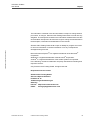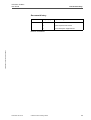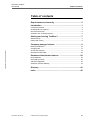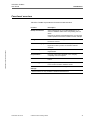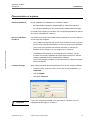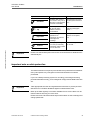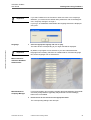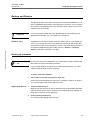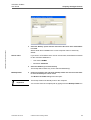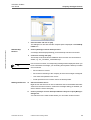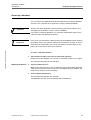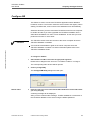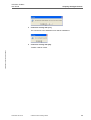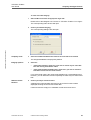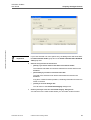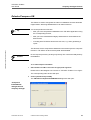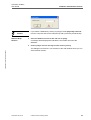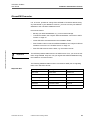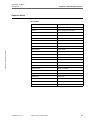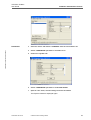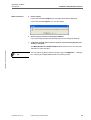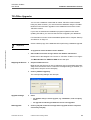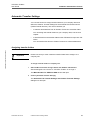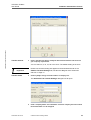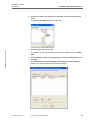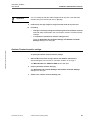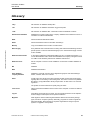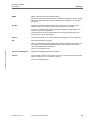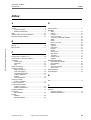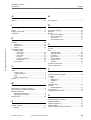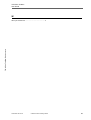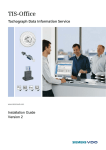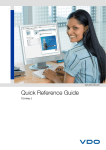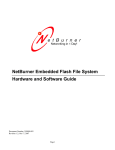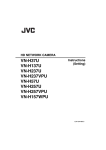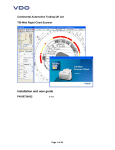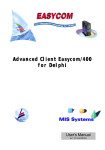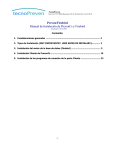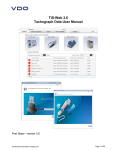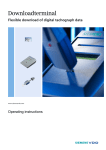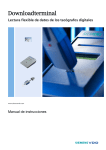Download VDO TIS OFFICE - User guide
Transcript
TIS-Office ToolBox 2 User Guide TIS-Office ToolBox User Guide Imprint The information contained in this documentation is subject to change without prior notice. In doing so, Siemens VDO Trading GmbH does not enter into any obligation. The description is based on the information available at the time this documentation was printed. We reserve the right to change technical details in the description, information and illustrations in this manual. TIS-Office Toolbox • Edition 07/2007 Siemens VDO Trading GmbH shall accept no liability for program errors and for incorrect information in the documentation or for any consequential damages arising from this. Microsoft Internet Explorer® is a registered trademark of the Microsoft® Corporation. Windows is a registered trademark of the Microsoft® Corporation. Acrobat® is a registered trademark of the Adobe Systems Incorporated. In the following, the above trademarks are partly used without indicating their respective owners. © by Siemens VDO Trading GmbH. All rights reserved. Responsible for the content Siemens VDO Trading GmbH Service & Special Solutions Postfach 16 40 78006 Villingen-Schwenningen Germany Internet http://www.siemensvdo.com E-Mail [email protected] TU00-0881-01410 02 © Siemens VDO Trading GmbH II TIS-Office ToolBox User Guide Document history Document history Date Chapter/ page Subject, change, action taken 07/2007 Revision TIS-Office 2.6. V System requirements revised 7 Access description supplemented TIS-Office Toolbox • Edition 07/2007 Release: 07/26/2007 TU00-0881-01410 02 © Siemens VDO Trading GmbH III TIS-Office ToolBox User Guide Table of contents Table of contents Requirements and security .................................................... V Introduction .............................................................................1 Functional overview ....................................................................................... 2 Characteristics at a glance ............................................................................ 3 About this document ..................................................................................... 5 Important note on data protection .................................................................. 6 Starting and closing ToolBox 2 .............................................7 Start and login ............................................................................................... 7 Exiting and closing ........................................................................................ 9 Company manager features ...................................................9 TIS-Office Toolbox • Edition 07/2007 Backup and Restore .................................................................................... 10 Configure DB ............................................................................................. 17 Check Data Integrity .................................................................................... 19 ReIndex/Compress DB ............................................................................. 22 Database administrator features .........................................24 Drop Database ........................................................................................... 24 KiscanDB Converter ................................................................................. 26 TIS-Office Upgrades ................................................................................ 35 Automatic Transfer Settings ......................................................................... 37 Glossary ..................................................................................43 Index ........................................................................................45 TU00-0881-01410 02 © Siemens VDO Trading GmbH IV TIS-Office ToolBox User Guide Requirements and security Requirements and security System requirements TIS-Office Toolbox • Edition 07/2007 As TIS-Office ToolBox 2 is installed with TIS-Office, the same requirements must be met: Operating system Windows® 2000 Professional (current Service Pack) Windows® XP Professional (current Service Pack) Windows Vista Database MSDE200RelA / Microsoft® SQL Server 2005 Express / Microsoft® SQL Server 2005. Browser Microsoft® Internet Explorer® from Version 6.0 Security Logging in The access data, i.e. user name and password, must be entered correctly to start TIS-Office ToolBox 2 and start a function. The security precautions below should be taken to protect your data access: • You should change the initialisation password you received from your service partner. • Do not disclose your password to third parties. The members of staff of your service partner or Siemens VDO Trading GmbH will never ever ask you for this password. • Store your personal data access (user, password) in a safe place. • We recommend that you change the password regularly. For information on how to change the password please refer to the online Help. Closing ToolBox 2 Always close TIS-Office ToolBox 2 correctly by selecting [Exit]. TU00-0881-01410 02 © Siemens VDO Trading GmbH V TIS-Office ToolBox User Guide Introduction Introduction TIS-Office is a fleet management office application intended for fleet company office staff, fleet managers and authorities. Its various modules include functions for managing master data, analysing tachograph data, generating driver, vehicle and security reports, configuring the system, setting tachograph and scanner parameters and defining user settings. TIS-Office ToolBox 2 provides all the necessary functions for maintaining TIS-Office databases, e.g. from various companies managed in TIS-Office. TIS-Office Toolbox • Edition 07/2007 Database structure Important All TIS-Office databases have the same structure and are called "TISOffice" by default. You can thus select any company code for the databases that you create to manage your companies. Modifying the company code does not affect database allocation. Siemens VDO Trading GmbH and/or its service partner will not support TIS-Office databases that have been managed using other tools than TIS-Office ToolBox 2. Installation TIS-Office ToolBox 2 is installed automatically when installing the TIS-Office application (stand-alone and client installation). Further steps need not be carried out. Target audience This user guide has been written for you, the TIS-Office database administrator or company manager responsible for maintaining TIS-Office database(s). It has devised to enable you to maintain databases using the TIS-Office ToolBox 2 utility. In addition to this manual, the following TIS-Office documentation is available: TU00-0881-01410 02 • Installation Guide • TIS-Office - First steps… • Online Help. © Siemens VDO Trading GmbH 1 TIS-Office ToolBox User Guide Introduction Functional overview TIS-Office ToolBox 2 provides the functions mentioned below: Function Description Backup and Restore Saves a backup file of a TIS-Office database, e.g. to archive a database status before compressing it in TISOffice. TIS-Office Toolbox • Edition 07/2007 Restores any backup of the database later, if you find that certain reports have not been created in time for example. ConfigureDB Connects the TIS-Office application with a database located on a server. Check data integrity Checks the database for invalid tachograph data, i.e. logical errors after you have converted a KISCAN database. ReIndex/CompressDB Reorganises the index of a database and thus eliminate fragmentation. Drop Database * Removes a TIS-Office database of one company completely from the computer. KISCAN-DB Converter * Converts a KISCAN database to the TIS-Office database format. TISOffice Upgrades * Upgrades your database from an older TIS-Office version to the current TIS-Office database format. Automatic Transfer Settings * TISFileTransfer Service settings. * These functions are only available to database administrators. TU00-0881-01410 02 © Siemens VDO Trading GmbH 2 TIS-Office ToolBox User Guide Introduction Characteristics at a glance TIS-Office databases During installation two databases are created by default: • the administration database (TISAdminDB) for meta information and • the TIS-Office database for the (automatically created) default company. If you add a new company in TIS-Office, the corresponding database is created and can be managed with ToolBox 2. Access to TIS-Office ToolBox 2 You must log in to access the ToolBox 2 utility. Depending on the user, different access rights are assigned: • The company manager has full access to all TIS-Office functions and has the role of the company administrator. He has only access to his database. TIS-Office Toolbox • Edition 07/2007 This access mode provides the features necessary to maintain the database for the company you are assigned to in TIS-Office. • The database administrator is not assigned to any company. He has access to all company databases and performs all functions to maintain company databases and the administration database. This access provides in addition to the features for the company manager advanced features. Company manager Important TU00-0881-01410 02 Start ToolBox and enter the credentials below to log in as a company manager: • Company Code: Company code to access the company database, e.g. TISOFFICE • User ID: ADMIN • Password: admin123 If you have changed the ADMIN user’s login data in TIS-Office, the new credentials will also apply to ToolBox 2. © Siemens VDO Trading GmbH 3 TIS-Office ToolBox User Guide Database administrator TIS-Office Toolbox • Edition 07/2007 Important Introduction Start ToolBox and enter the credentials below to log in as a database administrator: • User ID: TISOFFICEDBA • Password: dbasvsso The company code must not be entered when logging on as a database administrator. A separate log file named "TISAdmin.log" is saved in the path entered when TIS-Office is installed, e.g. "C:/Program Files/Siemens/TIS-Office/Logs". Under this path you will find the ToolBox 2 activity log (protocol) that can help you if any errors have occurred. In case of severe TIS-Office database problems you can send a copy of this log file to your service partner. For more information on how to log in please refer to Chapter "Start and login" on Page 7. TU00-0881-01410 02 © Siemens VDO Trading GmbH 4 TIS-Office ToolBox User Guide Introduction TIS-Office Toolbox • Edition 07/2007 About this document What you should know This document has been written for the TIS-Office administrator. It assumes that the administrator has gained practical experience of how to manage data with TIS-Office and SQL databases. Uniform structure The uniform structure of the sections that describe this application should make it easier for you to start using the programme. Typographical conventions • The left column … ... is reserved for what we call marginal notes that emphasise a specific subject in the form of categories and should thus make finding information easier for you. You can also access these categories using the index. • The right column … ... is reserved for the detailed description using text, pictures of TIS-Office dialogue boxes (screens) and tables. Symbols and characters used TU00-0881-01410 02 Symbol Description Example "…" Menu entries, functions and text information on the application and also field names, if these are part of an instruction description "Browse for Folder"; (…) Amendments, explanations, examples TIS (Tachograph Information Services) > … and …: Menu items, followed by a colon if a tab is also referred to "[Start] > All Programs" […] Buttons that must be used to start an action Click on [Close] to… • Work steps without a specific order and first level lists • are not numbered ... – Stages or second level lists – If an action … bold typeface Work steps and login data, e.g. password 1. Click on [OK]. italic typeface References to a chapter, the title of a chapter or a marginal note See also "About this document" small capitals Keys used to operate the program Confirm your entry with RETURN or ENTER. © Siemens VDO Trading GmbH "Server" Password: admin123 5 TIS-Office ToolBox User Guide Introduction Symbol Description Example Condition Conditions that must be met in order to carry out an instruction or a programme command successfully Before logging on for the first time you must ensure that … Tip Practical tips for working with the TIS-Office ToolBox 2 and this documentation For further information on analysing tachograph charts … Notes on the application, explanations on programme connections and background knowledge If your password or user name is not accepted, then … Warning of operating errors that you definitely must heed in order to avoid errors or data loss Before deleting an entry you should… Important TIS-Office Toolbox • Edition 07/2007 Caution Important Please note that all descriptions and screen shots are based on Windows XP's standard layout. Important note on data protection The Data Protection Act requires personal data to be protected from fraudulent use by third parties. Any infringement of the Data Protection Act will be prosecuted. If you use a data processing system for recording, processing and storing personal data electronically, you are obliged to comply with the Data Protection Act. Important Take appropriate technical and organisational measures to protect personal data stored in TIS-Office databases against unauthorised access. Back up the data regularly in machine readable form to ensure that it can be restored without incurring too much work. Please refer to the TIS-Office online help for information on how to manage and change passwords. TU00-0881-01410 02 © Siemens VDO Trading GmbH 6 TIS-Office ToolBox User Guide Starting and closing ToolBox 2 Starting and closing ToolBox 2 Start and login When TIS-Office is installed, you can create a short cut for ToolBox 2 either on your desktop or on the Quick launch bar. Tip You must log in to access ToolBox 2: Starting ToolBox 2 1 Select "[Start] > All Programs > TIS-Office > ToolBox 2". TIS-Office Toolbox • Edition 07/2007 The login screen will be displayed. Company code 2 Enter the login data for – the company manager or – database administrator and click on [OK]. The main window will be displayed; see also Page 8. The graphical interface is shown in the language defined for the company manager in TIS-Office. TU00-0881-01410 02 © Siemens VDO Trading GmbH 7 TIS-Office ToolBox User Guide Starting and closing ToolBox 2 If you start ToolBox 2 for the first time or want to access a new company’s database, you must enter the default data; please also refer to the Marginal note "Company manager" on Page 3. Important If you log in as a database administrator the language selection is displayed every time. Language 3 Select the appropriate language and click on [OK]. TIS-Office Toolbox • Edition 07/2007 The main window corresponding to your login data will be displayed. By default, only English can be selected. If you have selected another language when installing TIS-Office or installed further TIS-Office language files, these languages can be selected too. Important Main window for TIS-Office Database Administrator Main Window for Company Manager If you have logged in as a company manager the [Drop Database], [KiscanDB Converter] and [TISOffice Upgrades] and [Automatic Transfer Settings] buttons are not available. 4 Decide what to do next and click on the appropriate button. The corresponding dialogue box will open. TU00-0881-01410 02 © Siemens VDO Trading GmbH 8 TIS-Office ToolBox User Guide Company manager features Exiting and closing To exit ToolBox 2: Logout • Click on [Exit] in the main window. You will be logged out and ToolBox 2 will be closed. Company manager features TIS-Office Toolbox • Edition 07/2007 You can only carry out the functions described in this chapter for the company to which you are assigned as a company manager or company administrator. For the database administrator functions please refer to Chapter "Database administrator features" from Page 24. If you are the company manager for more than one company, you can only manage the database to which you are currently logged on. If you want to work on another database, you must exit ToolBox 2 and log in with the appropriate login data, please also refer to the Marginal note "Company manager" on Page 3. Important Always restore TIS-Office databases using the Restore function in Toolbox. TIS-Office does not recognise databases that have been restored using MS SQL Enterprise Manager. It is strongly advisable to save a backup file of all databases before carrying out any of the functions described in this manual. You can save this backup on an external storage, for example on a DVD or a ZIP drive. Use the backup function described in Chapter "Backup and Restore" on Page 10 to save a backup. It is recommended that you close the TIS-Office application before working with ToolBox 2. This applies to all clients working with the database that is to be managed. TU00-0881-01410 02 © Siemens VDO Trading GmbH 9 TIS-Office ToolBox User Guide Company manager features Backup and Restore This feature enables you to save a backup file of a TIS-Office database, e.g. to archive a database status before compressing it in TIS-Office. You can restore any backup of the database later if you find that certain reports have not been created in time for example. You should save a backup file of the database that is to be deleted by the database administrator, e.g. if a company is to be closed. Important TIS-Office Toolbox • Edition 07/2007 Database name A database can be restored either under the same name or under a different name. If you change the name of the database, this will not affect login data such as the company code or password. However, you must assign a renamed and restored database using the modify function in Utilities > Company Details in TIS-Office (“Company“ module). Backing up a database If you want to archive your databases, you should create a folder for the backup files before carrying out the backup function. Tip If you manage different companies as a database administrator, you could create a separate folder for each company. To backup a TIS-Office database: 1 Start ToolBox 2 and enter the appropriate login data. Please refer to the Marginal note "Access to TIS-Office ToolBox 2" on Page 3. The corresponding main window will be opened. Stopping the Service 2 Stop the TIS-Office Service. Right-click on the Service icon in the notification area on the taskbar and select “Stop“ from the shortcut menu. Confirm the message asking you whether you really want to stop the service with [OK]. 3 Click on [Backup And Restore]. The corresponding dialogue box will open. TU00-0881-01410 02 © Siemens VDO Trading GmbH 10 TIS-Office ToolBox User Guide Company manager features TIS-Office Toolbox • Edition 07/2007 4 Select the "Backup" option and enter the name of the server where the database is located. With a stand-alone installation the current computer name is entered by default. Server name If you work in a TIS-Office client / server environment, the default access data for the TIS-Office database is: 5 • User name: ADMIN • Password: admin123 Select the database you want to back up. The backup will be taken only for the selected database(s). Backup folder 6 Click on the button to the right of the "BackUp Folder" box and select the folder to which the backup file is to be saved. The Browse for Folder dialogue box will open. The backup folder must already exist on the computer. Important TU00-0881-01410 02 You can also enter the complete path by typing it into the BackUp Folder box. © Siemens VDO Trading GmbH 11 TIS-Office ToolBox User Guide Company manager features 7 Select the folder and click on [OK]. TIS-Office Toolbox • Edition 07/2007 The dialogue box will close and the complete path is displayed in the BackUp Folder box. Start backup function 8 Click on [Backup] to start the backup function. A message will be displayed telling you that backup has been successful. 9 Confirm the message with [OK]. The backup is saved under the database name to which the current date is added, e.g. "SV_TIS-Office_14Feb2007.bkp". If an error has occurred, a corresponding message will be displayed. When you have confirmed the message, you can debug and repeat the backup. Possible errors could be: Tip Starting the Service 10 • Server name not correct. • Server does not belong to the company to which the manager is assigned. • User name and password not correct. • Folder permission has not been set for the backup folder. Start the TIS-Office Service. Right-click on the Service icon in the notification area on the taskbar and select “Start“ from the shortcut menu. Confirm the message asking you whether you want to start the service with [OK]. 11 Click on [Cancel] to close the "Backup and Restore Utility for Company Manager" dialogue box. You will return to the main window where you can select another function. TU00-0881-01410 02 © Siemens VDO Trading GmbH 12 TIS-Office ToolBox User Guide Company manager features Restoring a database You can restore any database backup that matches the TIS-Office database structure. This could also be a "repaired" or simply a backup database. Stop the TIS-Office application before performing the restore function. This also applies to all clients in a client / server installation. Condition If you want to restore a database, you must have administrator rights on the computer where the database is located. In any case you should save a backup of the current database before restoring an (earlier) version; see Chapter "Backing up a database" on Page 10. This is particularly recommended if you are not sure where to find the data you are looking for in the version that is to be restored. TIS-Office Toolbox • Edition 07/2007 Important To restore a TIS-Office database: 1 Start TIS-Office ToolBox 2 and enter the appropriate login data. Please refer to the Marginal note "Access to TIS-Office ToolBox 2" on Page 3. The corresponding main window will open. Stopping the Service 2 Stop the TIS-Office Service. Right-click on the Service icon in the notification area on the taskbar and select “Stop“ from the shortcut menu. Confirm the message asking you whether you really want to stop the service with [OK]. 3 Click on [Backup And Restore]. The corresponding dialogue box will open. The databases you are currently working with are displayed. TU00-0881-01410 02 © Siemens VDO Trading GmbH 13 TIS-Office ToolBox User Guide Company manager features Displaying the databases used TIS-Office Toolbox • Edition 07/2007 4 Select the "Restore" option and enter the name of the server where the database is to be restored. With a stand-alone installation the current computer name is entered by default. Server name Selecting backup file If you work in a client/server installation of TIS-Office the default access data for the TIS-Office database is: 5 • user name: ADMIN • password: admin123 Click on the button to the right of the "Restore File Path" box, select the path and backup database file that you want to restore. The Open dialogue box will be displayed to search for the backup file. Important TU00-0881-01410 02 You can also enter the complete path (including the name of the backup file) by typing it into the Restore File Path box. In this case you can skip Step 6. © Siemens VDO Trading GmbH 14 TIS-Office ToolBox User Guide Company manager features TIS-Office Toolbox • Edition 07/2007 6 Select the file and click on [Open]. The dialogue box will close and the complete path is displayed in the Restore File Path box. Do not enter the name of a database that does not belong to TIS-Office. This will overwrite the database which can then no longer be used with the corresponding application. Caution Please note: • Only select backup files created with the current TIS-Office version. The restore operation will fail if the structure of the selected database backup does not match the TIS-Office database structure. • Only use TIS-Office database names that you are allowed to manage as the fleet manager. When entering the name of the currently used database, the TIS-Office database will be overwritten with the backup data. So don't forget to back up the currently used database before using the restore function. The "TISAdminDB" (administration database) must always be restored with the same name. If it is restored with a different name, the application might become inaccessible. 7 Enter the name of the database that is to be restored, for example "TIS-Office". If you enter TU00-0881-01410 02 • the database name of the current database, this database will be overwritten with the backup data. • a new database name, you must assign this new database in TIS-Office later using the modify function in Utilities > Company Details. This requires the "Company" module to be activated. © Siemens VDO Trading GmbH 15 TIS-Office ToolBox User Guide Start restore function Company manager features 8 Click on [Restore] to start the restore function. If the database name already exists, you will be prompted to confirm that you want to overwrite the existing database. A message will be displayed telling you that the restore operation has been successful. 9 Confirm the message with [OK]. The restored database is listed in the database box. If an error has occurred, a corresponding message will be displayed. When you have confirmed the message, you should stop MSDE/SQL Server and repeat the restore operation. Tip Starting the Service 10 Start the TIS-Office Service. TIS-Office Toolbox • Edition 07/2007 Right-click on the Service icon in the notification area on the taskbar and select “Start“ from the shortcut menu. Confirm the message asking you whether you want to start the service with [OK]. 11 Click on [Cancel] to close the “Backup and Restore Utility for TISOFFICE DBA“ dialogue box. You will return to the main window where you can select another function or close ToolBox by clicking on [Exit]. Important TU00-0881-01410 02 If you have restored a database under a different database name, remember to assign this restored database in TIS-Office using the modify function in Utilities > Company Details. This function is part of the “Company“ module. © Siemens VDO Trading GmbH 16 TIS-Office ToolBox User Guide Company manager features Configure DB This feature is used to connect the TIS-Office application with a database located on a server. The function saves the server name to the registry. When starting TIS-Office later, it will connect to the database server automatically. Select this function if you have moved the TIS-Office server from one computer to another and also if you have upgraded the TIS-Office installation from a stand-alone installation to a client / server installation. In this case you must perform this function on each client. The TIS-Office clients must have access to the server computer where the TIS-Office database is installed. Condition TIS-Office Toolbox • Edition 07/2007 You must have administrator rights on the server computer where the TIS-Office database is located. For further information please refer to the TIS-Office Installation Guide. To configure a database: 1 Start TIS-Office ToolBox 2 and enter the appropriate login data. Please refer to Marginal note "Access to TIS-Office ToolBox 2" on Page 3. The corresponding main window will be opened. 2 Click on [ConfigureDB]. The ConfigureDB Utility dialogue box will open. Server name 3 Enter the name of the server where the TIS-Office database is located and confirm your entry with [OK]. A warning message will be displayed. After you have confirmed this message, ToolBox establishes a connection to the TIS-Office database on the server using the default password. TU00-0881-01410 02 © Siemens VDO Trading GmbH 17 TIS-Office ToolBox User Guide Company manager features 4 Confirm the message with [Yes]. The connection to the database server will be established. 5 Confirm the message with [OK]. TIS-Office Toolbox • Edition 07/2007 ToolBox 2 will be closed. TU00-0881-01410 02 © Siemens VDO Trading GmbH 18 TIS-Office ToolBox User Guide Company manager features Check Data Integrity This feature is used to check the database for invalid chart data. This could be required after converting a KISCAN database into TIS-Office database format. Tip For database security reasons you should perform this function at regular intervals. TIS-Office Toolbox • Edition 07/2007 You can search for Tip • Chart without modes: The system checks for chart totals without corresponding activity data. These charts can be deleted. • Chart Total Not Same As Mode Total: The system checks for differences between the totals for each activity on the chart and the corresponding totals in the modes list, e.g. for driving time etc. These charts can be recalculated. A log file is saved every time this function is performed. For each listed entry displayed in the Check Data Integrity dialogue box a corresponding entry is added to the log file. You will find the log file in your TIS-Office application folder, e.g. "C:/Program Files/Siemens/TIS-Office/Logs". Before deleting any chart data record you can check the log file for details. Important TU00-0881-01410 02 You should always save a backup file of the database before deleting any chart data records. © Siemens VDO Trading GmbH 19 TIS-Office ToolBox User Guide Company manager features To check chart data integrity: 1 Start ToolBox 2 and enter the appropriate login data. Please refer to the Marginal note "Access to TIS-Office ToolBox 2" on Page 3. The corresponding main window will open. 2 Click on [Check Data Integrity]. TIS-Office Toolbox • Edition 07/2007 The corresponding dialogue box will open. Company code 3 Select the TIS-Office database that contains the chart data to be checked. The assigned database is displayed by default. Integrity options 4 Select the – "Chart without modes" check box if you want to search only for chart data sets with missing mode details and/or – "Chart Total Not Same As Mode Total" check box if you want to search for chart data records with inconsistent totals. If you select both options the result will be displayed in a single dialogue box. However, you can start each function separately to create only one of the result lists. Start the check function 5 Click on [Check] to start the function. A dialogue box with separate list boxes for each of the functions will be displayed showing the charts with invalid data. If the list boxes are empty no invalid data records have been found. TU00-0881-01410 02 © Siemens VDO Trading GmbH 20 TIS-Office Toolbox • Edition 07/2007 TIS-Office ToolBox User Guide Company manager features If you have selected one of the options only, the dialogue box will show either the Chart without modes group box or the Chart Total Not Same As Mode Total group box. Important 6 Select an entry from the list and click on – [Delete] if you want to delete a chart data record without modes. The selected chart data record will be deleted from the list and from the database. – [Recalculate] if you want to recalculate chart data. The total of the selected chart will be recalculated and saved in the database. A log file is created for both operations, containing information for each row shown in the lists. – [Cancel] to close the dialogue box. You will return to the Check Data Integrity dialogue box. 7 Click on [Cancel] to close the "Check Data Integrity" dialogue box. You will return to the main window where you can select another function. TU00-0881-01410 02 © Siemens VDO Trading GmbH 21 TIS-Office ToolBox User Guide Company manager features ReIndex/Compress DB This feature is used to reorganise the index of a database and thus eliminate fragmentation. With large databases this can take some time. You should perform this function TIS-Office Toolbox • Edition 07/2007 Tip • after you have compressed a database in the TIS-Office application using the corresponding function, • after you have checked data integrity and deleted or recalculated chart data records, • if working with TIS-Office has become too slow, e.g. when generating a report. This function will not compress the database in the same way as the compress function in TIS-Office. No driver activity data will be deleted. Do not stop the process by clicking on [Cancel]. This could irrevocably destroy the database. Caution To re-index/compress a database: 1 Start TIS-Office ToolBox 2 and enter the appropriate login data. Please refer to the Marginal note "Access to TIS-Office ToolBox 2" on Page 3. The corresponding main window will open. 2 Click on [ReIndex/CompressDB]. The TIS-Office Compress/IndexRebuild dialogue box will open. "Compress/ IndexRebuild" dialogue box for company manager TU00-0881-01410 02 © Siemens VDO Trading GmbH 22 TIS-Office ToolBox User Guide Company manager features "Compress/ IndexRebuild" dialogue box for database administrator If you are logged in as database administrator you can select a database. TIS-Office Toolbox • Edition 07/2007 Start re-index function 3 Click on [Compress]. A progress bar will show the process and a corresponding message will be displayed when compressing is complete. Do not stop the process by clicking on [Cancel]. This could irrevocably destroy the database. Caution 4 Click on [OK] to confirm the message that compression has been successful and then click on [Cancel] to close the dialogue box. You will return to the main window where you can select another function. TU00-0881-01410 02 © Siemens VDO Trading GmbH 23 TIS-Office ToolBox User Guide Database administrator features Database administrator features In addition to the functions described in Chapter "Company manager features", there are functions that can only be carried out by the database administrator. For information on the login credentials please refer to the Marginal note "Database administrator". It is highly recommended to save a backup copy of any database that is to be deleted, converted or upgraded. You can save this backup file on an external storage medium such as a DVD or ZIP drive. Important TIS-Office Toolbox • Edition 07/2007 To save a backup copy use the backup function described in Chapter "Backup and Restore" on Page 10 . Drop Database You use this feature to remove a company’s TIS-Office database from the computer completely. This database can then only be restored with a previously saved backup copy. The default TIS-Office database cannot be deleted. Important To delete a database: 1 Start ToolBox 2 and enter the login data for the database administrator. Please refer to the Marginal note "Access to TIS-Office ToolBox 2" on Page 3. The Main Window For TISOffice DBA window will open. 2 Click on [Drop Database]. A dialogue box to select the database and to start the function will open. TU00-0881-01410 02 © Siemens VDO Trading GmbH 24 TIS-Office ToolBox User Guide Database administrator features If you delete a database by clicking on [Drop] it will be physically removed from the computer and can be restored only with a previously saved backup. Caution Start the Drop function 3 Select the database from the list box and click on [Drop]. A message will be displayed to indicate the successful removal of the database. 4 Click on [OK] to close the message and then click on [Cancel]. TIS-Office Toolbox • Edition 07/2007 The dialogue box will close. You will return to the main window where you can select another function. TU00-0881-01410 02 © Siemens VDO Trading GmbH 25 TIS-Office ToolBox User Guide Database administrator features KiscanDB Converter It is, of course, possible to change from KISCAN to TIS-Office without losing any data stored in your database. However, you must convert your KISCAN database to the TIS-Office database format. TIS-Office Toolbox • Edition 07/2007 Proceed as follows: Important • Backup your KISCAN database, e.g. on an external storage. • Transfer the tables; see Chapter "KISCAN database conversion to ANSI format" on Page 30. • Install TIS-Office 2 as described in the Installation Guide. • Start ToolBox 2 and convert the KISCAN database; see Chapter "KISCAN database conversion to TIS-Office format" on Page 33. • Start TIS-Office and check the data, e.g. the master records. The KISCAN paradox tables must be in ANSI format. If not, you must convert them using KISCAN. Only then can you migrate the KISCAN database using the ToolBox 2 converter function. The following database tables must be converted to ANSI prior to migrating them to the TIS-Office format: Required data TU00-0881-01410 02 Data Required Data Type Paradox Table Name Driver Data Master Data Chauffeur.db Vehicle Data Master Data Vehicle.db Vehicle Change Data Reference Data Tournee.db Activity Data Transaction Data Activitie.db Chart Data Transaction Data Disque.db Agency Data Master Data Societe.db © Siemens VDO Trading GmbH 26 TIS-Office ToolBox User Guide Database administrator features Database fields Driver Data TIS-Office Toolbox • Edition 07/2007 : TU00-0881-01410 02 KISCAN Data Field Description Code Number Reference number Vehicle Vehicle assigned to the driver Hiring Date Hiring date Leaving Date Leaving date Department Site to which the driver is assigned Title Title Name Surname Forname Forename Maiden Name Maiden name Birth Date Date of birth Birth City Place of birth Birth Country Native country Nationality Nationality Number National insurance number Family Marital status Child's Number Number of children Address Address1 Address Address2 Postal Code Postal code City City Phone Phone Comment Comment © Siemens VDO Trading GmbH 27 TIS-Office ToolBox User Guide Database administrator features TIS-Office Toolbox • Edition 07/2007 Vehicle Data KISCAN Data Field Description Vehicle Code Vehicle code, internal number License# Registration number Vehicle Type Transport type, e.g. "Goods" Service Date Registration date Brand Manufacturer Brand Type Model Under Carriage VIN Department Site to which the vehicle is assigned Kilometer Last odometer entry Last Kilometer Date of last odometer entry Comments Comments Vehicle Changes (charts with data for more than one vehicle) KISCAN Data Field Description Disc Code Route# Vehicle Trailer 1st Crew 2nd Crew Start Km End Km Start City End City Start Fuel End Fuel Treatment Ok The driver code must be determined using the chart number. Important TU00-0881-01410 02 Route# is a consecutive number. If a driver has changed vehicles, the tachograph chart’s Route# (route number) will be modified too. © Siemens VDO Trading GmbH 28 TIS-Office ToolBox User Guide Database administrator features Activity Data KISCAN Data Field Description Activity Date Activity date Start Time Start time of the activity Duration Duration Activity Activity type, e.g. driving time Read KM Distance Read CONS Fuel consumption TIS-Office Toolbox • Edition 07/2007 Chart Data KISCAN Data Field Description Reading Date Date when chart data has been entered Reading Time Time read from the chart Modify Date Modification date of the chart Modify Time Modification time of the chart Sites TU00-0881-01410 02 KISCAN Data Field Description Code Reference, internal number for a site Name Name Address Address1 Address Address2 Postal Code Postal code City City Phone Phone Fax Fax Represent Name Contact Comments Comments © Siemens VDO Trading GmbH 29 TIS-Office ToolBox User Guide Database administrator features KISCAN database conversion to ANSI format If more than one database has been maintained in KISCAN, each database must be converted individually. Important To convert the KISCAN tables to the ANSI format: 1 In Explorer copy all database files of the relevant company from the "Base1" folder to the "BaseInit" folder. TIS-Office Toolbox • Edition 07/2007 Copying KISCAN database files You will find the "Base1" and the "BaseInit" folder in the KISCAN folder. 2 Start "bdecfg32.exe" with a double click. The BDE Configuration Utility - IDAPA32.CFG window will open. TU00-0881-01410 02 © Siemens VDO Trading GmbH 30 TIS-Office ToolBox User Guide TIS-Office Toolbox • Edition 07/2007 Parameters Database administrator features 3 Select the "Driver" tab and then "PARADOX" from the "Driver Name" list. 4 Set the "LANGDRIVER" parameter to "Paradox 'ascii'". 5 Click on the "System" tab. 6 Set the "LANGDRIVER" parameter to "Pdox ANSI Intl850". 7 Open the "File" menu, save the settings and close the window. The Explorer window is displayed again. TU00-0881-01410 02 © Siemens VDO Trading GmbH 31 TIS-Office ToolBox User Guide Database administrator features 8 Start "BdeLang.exe" with a double click. TIS-Office Toolbox • Edition 07/2007 The PARADOX Tables : LangDriver Modification window will open. 9 Check the settings as shown in the screen above and select the "LangDriver Modification (DBE)" check box. The [Initialization of Files using the new LangDriver] button will be made available. Start conversion 10 Click on [Initialization of Files using the new LangDriver] to start the conversion process and confirm the security message with [OK]. A progress bar will show the conversion process. When it is complete, a corresponding message is displayed. 11 Confirm the message with [OK]. The message box and the window will close. You can now start migrating the database; see Page 33. TU00-0881-01410 02 © Siemens VDO Trading GmbH 32 TIS-Office ToolBox User Guide Database administrator features KISCAN database conversion to TIS-Office format To convert the KISCAN database: 1 Start ToolBox 2 and enter the login data for the database administrator. Please refer to the Marginal note "Access to TIS-Office ToolBox 2" on Page 3. The Main Window For TISOffice DBA window will open. 2 Click on [KiscanDB Converter]. TIS-Office Toolbox • Edition 07/2007 The Migration: KISCAN TO TIS-Office DB Converter dialogue box will open. Convert KISCAN database 3 Specify the details for converting the KISCAN database: – "KISCAN DB Directory": Browse for the "BaseInit" folder. – "TIS-Office DB": e.g. "TIS-Office - TIS-Office". If you manage databases from different companies, you must select the database to which the KISCAN data is to be migrated. 4 Select – "Complete" to migrate all tachograph charts, drivers, vehicles and sites from KISCAN to TIS-Office. – "Append" and set the start and end date to migrate data records between these dates to the TIS-Office database only. If this option is selected, you can enter a period from which chart data will be imported into TIS-Office. Important TU00-0881-01410 02 With Append you can select the site to which the database is assigned, e.g. "TISOffice", from the Default Site box. © Siemens VDO Trading GmbH 33 TIS-Office ToolBox User Guide Start conversion Database administrator features 5 Click on [Start]. If you have selected Complete, the message below will be displayed. If you have selected Append, you can skip step 5. 6 Click on [Yes] to continue converting the database. If you click on [No] the process will stop and you can change the settings. 7 Confirm the message that conversion has been successful with [OK] and close ToolBox 2 with [Exit]. TIS-Office Toolbox • Edition 07/2007 The Main Window for TISOffice DBA window will close. You can now start TIS-Office to check the data. Tip TU00-0881-01410 02 You can open a log file by clicking on [View Log] in the Migration: ... dialogue box. This log file includes details of the conversion process. © Siemens VDO Trading GmbH 34 TIS-Office ToolBox User Guide Database administrator features TIS-Office Upgrades You can use a database created with an earlier TIS-Office version without losing any data. However, you must restore the database using the ToolBox Restore function and then upgrade it to the database format of the current TIS-Office version. If you have not selected the installation program's update function when updating TIS-Office, you must use this function to upgrade your databases. For information on how to restore a database please refer to Chapter "Backup and Restore" on Page 10. Create a backup copy of the database before performing a database upgrade. TIS-Office Toolbox • Edition 07/2007 Important To upgrade the earlier TIS-Office version database: 1 Start ToolBox 2 and enter the login data for the database administrator. Please refer to the Marginal note "Access to TIS-Office ToolBox 2" on Page 3. The Main Window For TISOffice DBA window will open. Stopping the Service 2 Stop the TIS-Office Service. Right-click on the Service icon in the notification area on the taskbar and select "Stop" from the shortcut menu. Confirm the message asking you whether you really want to stop the service with [OK]. 3 Click on [TISOffice Upgrades]. The corresponding dialogue box will open. Upgrade settings Start upgrade TU00-0881-01410 02 4 5 Select – the database that you want to upgrade, e.g. "TISOFFICE", under "Company Code". – the upgrade file indicating the database version to be upgraded. Click on [OK] and confirm the message that the upgrade has been completed successfully with [OK]. © Siemens VDO Trading GmbH 35 TIS-Office ToolBox User Guide Database administrator features 6 Repeat steps 3 and 4 for each TIS-Office database. If you have created several companies, you must upgrade all the relevant databases. Important Please remember to upgrade the administrator database (TISAdminDB) too. Starting the service 7 Start the TIS-Office Service. Right-click on the Service icon in the notification area on the taskbar and select "Start" from the shortcut menu. Confirm the message asking you whether you want to start the service with [OK]. Click on [Exit] to close ToolBox. 9 Start TIS-Office and enter the software keys for all modules you work with. TIS-Office Toolbox • Edition 07/2007 8 TU00-0881-01410 02 © Siemens VDO Trading GmbH 36 TIS-Office ToolBox User Guide Database administrator features Automatic Transfer Settings You use this function to assign transfer folders to your company sites and define the Outdoor Terminal settings for the automatic file transfer service (TISFileTransfer Service). This service enables you • to transfer download files from an Outdoor Terminal to a transfer folder. You can assign the transfer folders to your company sites; see the next chapter. • to transfer files from the transfer folders to the IFS folder for import into TISOffice. You can transfer files from an Outdoor Terminal or a Downloadterminal. TIS-Office Toolbox • Edition 07/2007 Assigning transfer folders Please note that you must create the transfer folder first to assign it to a company site. Important To assign a transfer folder to a company site: 1 Start ToolBox 2 and enter the login data for the database administrator. See the Marginal note "Access to TIS-Office ToolBox 2" on Page 3. The Main Window For TISOffice DBA window will open. 2 Click on [Automatic Transfer Settings]. The Automatic File Transfer Settings and Outdoor Terminal Settings dialogue box will open. TU00-0881-01410 02 © Siemens VDO Trading GmbH 37 TIS-Office Toolbox • Edition 07/2007 TIS-Office ToolBox User Guide Transfer interval Database administrator features 3 Under "Transfer Files Every" modify the download file transfer interval to suit your company requirements. You can select 4, 8, 12, 16, 20 or 24 hours. The default setting is 24 hours. Please note that this setting also applies to the download interval on the Outdoor Terminal Settings tab; see also the Marginal note "Download interval" on Page 41. Important Transfer folder 4 Click on [Add] to assign a transfer folder to a company site. The Automatic File Transfer Settings dialogue box will open. 5 TU00-0881-01410 02 Under "Company Name" and "Site Name" select the company and site to which the transfer folder is to be assigned. © Siemens VDO Trading GmbH 38 TIS-Office ToolBox User Guide Database administrator features 6 Click on the button to the right of the "Folder Path" box to specify the transfer folder. The Browse for Folder dialogue box will open. TIS-Office Toolbox • Edition 07/2007 7 Select the folder and click on [OK]. The dialogue box will close and the transfer folder is displayed under Folder Path. 8 Click on [OK] and confirm the message telling you that the settings will be saved with [OK]. The Automatic File Transfer Settings and Outdoor Terminal Settings dialogue box will be displayed in the foreground again. TU00-0881-01410 02 © Siemens VDO Trading GmbH 39 TIS-Office ToolBox User Guide Database administrator features You can modify the transfer folder assignment at any time. Just select the relevant entry from the list and click on [Modify]. Important 9 10 Perform Step 4 to Step 8 again to assign a transfer folder to any other site. Proceed by – making the necessary settings for transferring files from an Outdoor Terminal Start with Step 5 described in the next Chapter "Outdoor Terminal transfer settings". – or complete the automatic file transfer setting process. Close the Automatic File Transfer Settings and Outdoor Terminal Settings dialogue box with [OK]. TIS-Office Toolbox • Edition 07/2007 Outdoor Terminal transfer settings To specify the Outdoor Terminal transfer settings: 1 Start ToolBox 2 and enter the login data for the database administrator. See the Marginal note "Access to TIS-Office ToolBox 2" on Page 3. The Main Window For TISOffice DBA window will open. 2 Click on [Automatic Transfer Settings]. The Automatic File Transfer Settings and Outdoor Terminal Settings dialogue box will open. 3 TU00-0881-01410 02 Switch to the "Outdoor Terminal Settings" tab. © Siemens VDO Trading GmbH 40 TIS-Office Toolbox • Edition 07/2007 TIS-Office ToolBox User Guide Download interval Database administrator features 4 Under "Download Files Every" modify the Outdoor Terminal download file transfer interval to suit your company requirements. You can select 4, 8, 12, 16, 20 or 24 hours. The default setting is 24 hours. Please note that the download interval setting is the same as for Automatic File Transfer Settings; see also Marginal note "Transfer interval" on Page 38. Important 5 Click on [Add] to specify the transfer settings for a new Outdoor Terminal. The Outdoor Terminal Settings dialogue box will open. Transfer folder TU00-0881-01410 02 6 Under "Folder Path" select the transfer folder where the Outdoor Terminal download files are to be stored. © Siemens VDO Trading GmbH 41 TIS-Office ToolBox User Guide Database administrator features Important The transfer folders must have already been assigned to a company site. If not, you cannot make a selection here. See also Chapter "Assigning transfer folders" on Page 37. TCP/IP settings 7 Enter the Outdoor Terminal's TCP/IP settings into the IP Address, Gateway and Subnet Mask boxes. Please contact your network administrator for the correct TCP/IP settings. Important 8 Click on [OK] and confirm the message telling you that the settings will be saved with [OK]. TIS-Office Toolbox • Edition 07/2007 The Automatic File Transfer Settings and Outdoor Terminal Settings dialogue box will be displayed in the foreground again. You can modify the Outdoor Terminal settings at any time. Just select the relevant entry from the list and click on [Modify]. Important 9 10 TU00-0881-01410 02 Perform Step 5 to Step 8 again to specify the settings for any other Outdoor Terminal. Close the Automatic File Transfer Settings and and Outdoor Terminal Settings dialogue box with [OK]. © Siemens VDO Trading GmbH 42 TIS-Office ToolBox User Guide Glossary TIS-Office Toolbox • Edition 07/2007 Glossary *.bkp File extension for database backup files. *.ldf File extension for database transaction log (protocol) files. *.mdf File extension for database files. These files contain the database contents. Administrator database Database that controls queries to the company database and maintains functions. In TIS-Office it is called "TISAdminDB". ANSI American National Standards Institute ASCII American Standard Code for Information Interchange Backup Copy of a database used to archive a certain status. Data integrity Every database has a fixed structure for storing data entered and delivering results to specific queries. To ensure chart data integrity too, the "Check Data Integrity" function is also available. Database administrator In TIS-Office ToolBox the administrator (DBA) can carry out advanced functions , e.g. convert KISCAN data. With a stand-alone installation the company manager functions in ToolBox 2 are absolutely sufficient for database maintenance. Database server Server computer in a client / server installation on which the TIS-Office database is located. DB Database DBA Database Administrator Fleet database / company database Database of a specific company where digital tachograph or chart data relating to drivers, vehicles, charts etc. is stored. Index An SQL index is a subset of the data contained in table columns that are arranged logically either in ascending or descending order. The index is used to sort (ORDER BY clause), group (GROUP BY clause) and join data. An SQL index is an encoded logical file. The system can retrieve data more quickly using the index. Local server With a stand-alone installation the local server is the computer on which TIS-Office is installed. Log file A file listing events that have occurred. The raw log file information can be helpful if technical support staff requires more specific information. Migration Data migration means transferring data between different environments (storage types, formats or computer systems). Generally, programs are used to migrate the data automatically. Data migration is required if organisations change computer systems or upgrade to new systems. TU00-0881-01410 02 © Siemens VDO Trading GmbH 43 TIS-Office ToolBox User Guide MSDE Glossary MSDE = Microsoft SQL Server Desktop Engine SQL Server version with a limited number of database management functions, limited data size (2 GB) and limited number of parallel access operations (max. 5 parallel processes). Re-index An index is a separate database file that stores information on the fields used in database tables. Thus, frequent queries can be performed more quickly. An index can get fragmented when data is being modified. This fragmentation can cause query performance problems. The reindex function reduces fragmentation by rearranging the index pages and compacting the rows on these pages. Restore This function enables you to ’install’ a database that replaces the current database. SQL SQL (Structured Query Language) SQL is an ANSI (American National Standards Institute) standard computer language for accessing and manipulating database systems. SQL statements are used to retrieve and update data in a database. TIS-Office Toolbox • Edition 07/2007 (Source: www.w3schools.com) SQL Server 2005 Express Replacement of MSDE 2000 with less limitation. Transfer The movement of data from one location to another. A modern definition would be the transfer of data from one environment to another. (Source: www.wikipedia.org) TU00-0881-01410 02 © Siemens VDO Trading GmbH 44 TIS-Office ToolBox User Guide Index Index A D Access ............................................................................ 3 – company manager.................................................... 3 – database administrator............................................. 4 ANSI.............................................................................. 31 Append data from KISCAN database............................ 33 Automatic Transfer Settings .......................................... 37 Data protection................................................................ 6 Database – ANSI....................................................................... 31 – backup.................................................................... 10 – configure ................................................................ 17 – connect to server.................................................... 17 – conversion of KISCAN database ............................ 26 – delete ..................................................................... 24 – format ..................................................................... 30 – format conversion................................................... 33 – KISCAN.................................................................. 30 – migration ................................................................ 33 – parameters ............................................................. 31 – re-index .................................................................. 22 – restore .................................................................... 13 – server name ........................................................... 17 – table format ............................................................ 31 – TIS-Office ................................................................. 3 – transfer format ........................................................ 30 – upgrade .................................................................. 35 Database administrator – compress/index-rebuild .......................................... 23 – drop database ........................................................ 24 – features .................................................................. 24 – server access data ................................................. 11 – server name ........................................................... 11 Delete database ............................................................ 24 Drop Database .............................................................. 24 B TIS-Office Toolbox • Edition 07/2007 Backup .......................................................................... 10 Backup folder ................................................................ 11 C Change from TIS-Office 1 to 2 ...................................... 35 Characteristics, TIS-Office ToolBox 2 ............................. 3 Chart data – missing mode ......................................................... 20 – recalculate.............................................................. 21 – total ........................................................................ 20 Check data integrity ...................................................... 19 Company manager – backup and restore................................................. 10 – check data integrity ................................................ 19 – compress/index-rebuild .......................................... 22 – configure database................................................. 17 – features .................................................................... 9 – re-index database................................................... 22 company manager – access to ToolBox 2 ................................................. 3 Compress database ...................................................... 22 Compress/IndexRebuild – company manager.................................................. 22 – database administrator........................................... 23 Configure database....................................................... 17 Conversion – KISCAN tables ....................................................... 32 Convert – database ................................................................ 26 – KISCAN database .................................................. 33 TU00-0881-01410 02 © Siemens VDO Trading GmbH E Exit .................................................................................. 9 F Features – company manager.................................................... 9 – database administrator........................................... 24 45 TIS-Office ToolBox User Guide Index G Q Glossary........................................................................ 43 Quit ToolBox 2 ................................................................ 9 I R Imprint ............................................................................. II Integrity of chart data .................................................... 19 Introduction ..................................................................... 1 Recalculate chart total................................................... 21 Re-index........................................................................ 22 Restore ......................................................................... 13 – backup file selection ............................................... 14 – server access data ................................................. 14 – server name ........................................................... 14 – stop database server.............................................. 13 TIS-Office Toolbox • Edition 07/2007 K KISCAN......................................................................... 26 – conversion.............................................................. 33 – database files ......................................................... 30 – transfer ................................................................... 30 KISCAN conversion – database fields – activity data ..................................................... 29 – chart data ........................................................ 29 – driver data ....................................................... 27 – site data........................................................... 29 – vehicle change data ........................................ 28 – vehicle data ..................................................... 28 – required data .......................................................... 26 L Login ............................................................................... 7 – company code .......................................................... 7 – company manager.................................................... 3 – data .......................................................................... 7 – database administrator............................................. 4 Logout ............................................................................. 9 M Main window for company manager................................ 8 Main window for database administrator ......................... 8 Manual conventions – symbols and characters ........................................... 5 – typographical conventions ........................................ 5 Missing mode ................................................................ 20 O Outdoor Terminal .......................................................... 37 – settings................................................................... 40 TU00-0881-01410 02 © Siemens VDO Trading GmbH S Security .......................................................................... V Start ................................................................................ 7 – backup function ...................................................... 12 – checking function.................................................... 20 – conversion........................................................ 32, 34 – drop function .......................................................... 25 – re-index function..................................................... 23 – restore function....................................................... 16 – upgrade .................................................................. 35 symbols and characters .................................................. 5 System requirements ..................................................... V T TIS-Office database upgrade ........................................ 35 ToolBox 2 – close......................................................................... 9 – desktop icon ............................................................. 7 – installation ................................................................ 1 – start .......................................................................... 7 Total differences............................................................ 20 Transfer – KISCAN database .................................................. 30 Transfer folder............................................................... 37 Typographical conventions.............................................. 5 U Update KISCAN to TIS-Office ....................................... 26 Upgrade installation ...................................................... 35 Upgrade of database..................................................... 35 Upgrade settings ........................................................... 35 User information, about this document............................ 5 46 TIS-Office ToolBox User Guide W TIS-Office ToolBox • Edition 07/2007 What you should know .................................................... 5 TU00-0881-01410 02 © Siemens VDO Trading GmbH 47