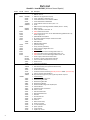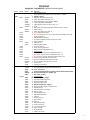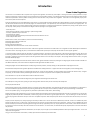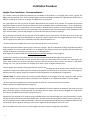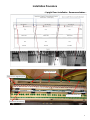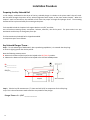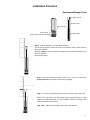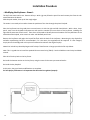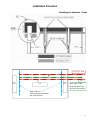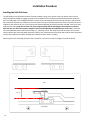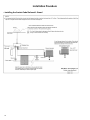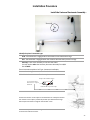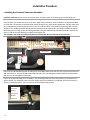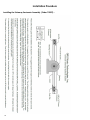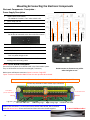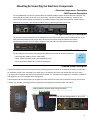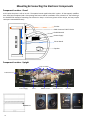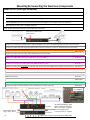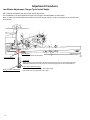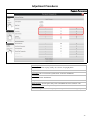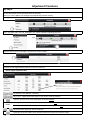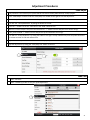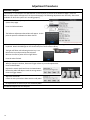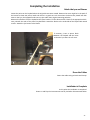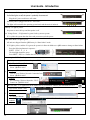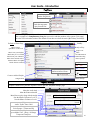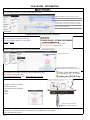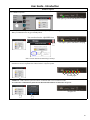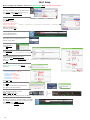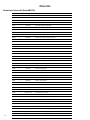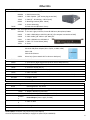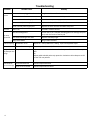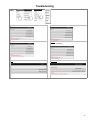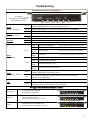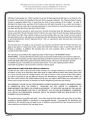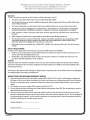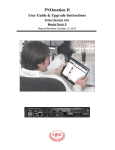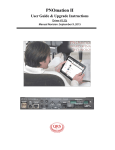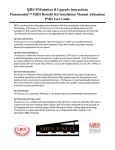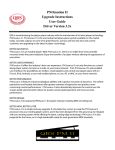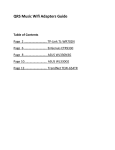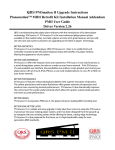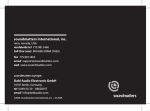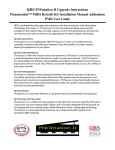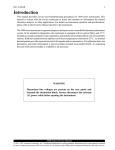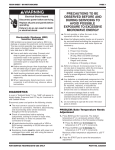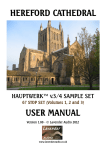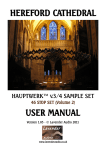Download QRS Music Technologies PMII User guide
Transcript
QRS MUSIC TECHNOLOGIES, INC. PMII Installa on Manual (51074) QRS PNOma on II Manual Revision: September 24, 2013 The PMII unit MUST be within 30” of the Input Connector of the First Driver Board New Driver Boards INPUT From PMII DRIVER PORT A OUTPUT To Input of Next Board “LOGIC” end of board is the INPUT Reduced size with the same drive capability Surface Mount Technology (SMT) design with flush trimmed leads where needed Special con‐formal coa ng for high electrical insula ng value Custom matching aluminum extrusion for safe easy moun ng Smaller signal “ribbon” cable is less bulky New high speed FET components for improved performance LED for each key solenoid circuit for easier troubleshoo ng LED's show signal to FET is good If a solenoid is not moving but the associated LED is ligh ng, it's a solenoid or wire problem QRS Music Technologies, Inc. 269 Quaker Drive Seneca, PA 16346 (814) 676‐6683 www.qrsmusic.com Table of Contents Introduc on Parts List Grand Kit ‐ PNOma on II (815002) Without Record Upright Kit ‐ PNOma on II(815022) Without Record Prepara on Make Certain that the Kit will Fit! Tools Needed Regula on Piano Ac on Regula on Installa on Procedures Upright Piano Installa on ‐ Recommenda ons Upright Slot Diagram & Images Ver cal Pedal Solenoid Li er Assembly [Includes Pedal Solenoid 70130] Twin Speakers for Upright Installa on ‐ Special Order Part # 76047 Preparing the Key Solenoid Rail Key Solenoid Plunger Throw Key Solenoid Rail Assembly ‐ Solenoid to Key Alignment Modifying the Keyframe ‐ Grand [Perform a PNOscan II Record Installa on Here] Cu ng the Keybed Slot Installing the So ‐Shi Lever Installing the Sustain Pedal Trapwork Installing the Sustain Pedal Solenoid ‐ Grand Installing the Universal Sostenuto Assembly Installing the Steinway Sostenuto Assembly [Special Order Part # 70897] Moun ng and Connec ng the Electronic Components Electronic Components ‐ Descrip on Power Supply / Driver Board PMII Processor / Pin‐Light Extension (PLx) / Wi‐Fi Device / Powered Speaker Component Loca on ‐ Grand and Upright Mount & Connect: Power Supply / Processor / Wi‐Fi / Speaker / PNOscan II (Record) Mount & Connect the PLx Mount the Key Solenoid Rail / Mount & Connect the Driver Boards Adjustment Procedures Lost Mo on Adjustment: Plunger‐Plunger Tip to Keytail Height Introduc on to PNOma on II “PMII” Wirelessly Connect to PMII and Power ON Playback Parameters Key Adjust / Test Files Pedal Adjust Pedal Test [Test Files] PNOscan Adjust [PNOscan II must be installed] System Break‐In [Key Solenoids / Pedal Solenoid / Re‐Do Key and Pedal Adjust] Comple ng the Installa on Install Rail Cover, Lyre Braces and Dress Cables A ach the Lyre Braces, Dress the Cables / Installa on is Complete User Guide ‐ Introduc on Wirelessly Connect to PMII and Power ON Play Piano Playback Se ngs System Informa on / Upda ng the Driver “Opera ng System” [OS Update] Shutdown Op ons Wi‐Fi Setup Configura ons for PNOma on II How to change Modes: Stand Alone & Network Other Kits Technician’s Service Kit PMII Upgrade Kit (81525) & PMII MIDI Upgrade Kit (81529) QRS Remote Control Troubleshoo ng Warranty Informa on 5 Year Warranty Informa on [Cer fied Installer Installa ons Only] 3 4 5 6 7 8 9‐10 11 12 13 14 15‐17 18‐19 20 21‐22 2324 25‐27 28‐29 30‐31 32 33 34 35 36 37 38 39 40 41 42 43 44 45 46 47 48 49 50‐53 54‐55 56 57‐61 62‐63 Introduc on QRS is pleased that you have chosen the QRS PNOma on II™ Retrofit Kit, the superb retrofit kit for automa ng acous c pianos. This product brings a level of excellence in reproducing live per‐ formances on the piano. It is made possible by many remarkable technical innova ons. Howev‐ er, in spite of its high level of sophis ca on, this retrofit kit is easy to install and service. Before beginning the installa on, take me to read “Make Certain the Kit Fits,” to ensure that the piano will indeed accept the kit. This kit will NOT fit into a spinet piano. Familiarize yourself with the parts in the kit before proceeding and then let the instruc ons guide you. All piano keys have a tendency to react differently. The key solenoids provide three adjustments: the first adjusts the amount of plunger throw to match that of the key‐tail li , the second sets the lost mo on between the key tail and the plunger p and the third adjusts the force of each key solenoid. Although the kit has been provided with enough solenoids to play 80 notes, the instrument has been designed to support the en re 88‐note range of the modern piano. The addi onal parts required may be purchased separately if an 88‐note installa on is desired. The standard Pianoma on kit comes with a pedal solenoid but will also run in magic pedal mode if the Pedal Solenoid is not present. The pedal solenoid is connected to the power supply by a 4 posi on plug. The Pedal Solenoid will ac vate the trapwork, therefore li ing the dampers off of the strings as a real pianist would. In “Magic Pedal Mode” the key solenoids control the sustain events by extending note dura ons to the corresponding pedal ON event. The instrument uses rela vely low voltages supplied by an isola on transformer. Low voltages eliminate the danger of electrical shock to the installer (Below UL limit of 41V). The electronics are fully shielded to prevent electromagne c interference. You will need some materials not provided with the kit to complete the installa on. Steinway grand pianos require special Sostenuto trapwork not supplied with the standard kit. Order QRS part number 70897 3 Parts List Grand Kit ‐ Item #815002 [Without Record Op on] 4 Item #2 Item #3 Item #4 76040 81500 71500B 80124 80108 82122 82124 75210 79226 79232 82797 71009 71010 70253 60205 82127 82128 82129 70400A 8012406 50128 50126 50141 790185B 5606433 80108S 990026 70388 73398 811437 811439 8115902 70263 70348 70050A 70065 70130 70743 74270D 70083F 70058 70054 70056 70062 70078 70079 70075 70080 70222 70224 70226 70228 70236 70204 70208 70218 70129 70076 70190 70178 QTY Descrip on 1 1 1 2 2 1 1 4 1 1 1 5 2 1 1 1 4 1 1 3 1 1 3 1 1 1 1 1 1 1 1 1 1 1 1 1 80 1 2 4 4 8 8 8 8 38 1 1 1 1 2 10 4 8 16 8 4 2 QRS Amplified Speaker PMII Kit ‐ Grand PMII PLP x Pin Light Extension (PLx) Cable: 1/8” Male to 1/8” Male ‐ 6.5’ Cable: USB A Male to 5‐Pin USB Mini B Male Cable: USB A Male to USB B Male Cable: PNOscan extension ribbon, black ‐ 72” Screw PMII Processor Assembly [2 Brackets ‐80109 / Screws ‐ 37322] PMII Processor Cable: 1/8” Male to Twin RCA ‐ 8’ NEW! 16‐Note Driver Board NEW! Aluminum Extrusion ‐ Driver Board Moun ng [70585 Screws x 6] Power Supply Rev 2 QRS 32GB SD Card w/Music Wi‐Fi Device w/Power Adapter and Ethernet Cable Owners Pack Out AAA Ba eries PMII Big Bu on Remote Split Loom Tubing Clamp, R Cable (7/8” Black) Owners Warranty Registra on Card Cable Package: NEW! Driver Board Interconnec ng Ribbon Cable ‐ 4” NEW! Driver Board Interconnec ng Ribbon Cable ‐ 14” NEW! Processor to Driver Board Signal Ribbon Cable ‐ 30” Power Supply to Note Driver Power Cable Processor to Power Supply Ribbon Cable 48” User Control Box Cable (Processor to FE 6’) Power Cord 3’ Extension Cord 8’ Black Rail & Components Assembly Note Rail Assembly‐Grand (2 Rails & 80 Solenoids) Solenoid Rail Cover Pedal Solenoid Assembly Universal Sostenuto Assembly (Steinway Sostenuto 70897 ‐ Special Order) Sustain Trapwork Assembly REV D Key Solenoid Plungers 4.5” [Felt Tip] “No key‐tail felt required” Small Parts Bag: Dual Solenoid Moun ng Plate Rail Moun ng Plate Bolt Rail Moun ng Plate Nut Rail Moun ng Bracket Rail Bracket Moun ng Screw 10/32 x5/16” #10 Flat Washer #10 External Star Lock Washer #10 x 1” Screw Le So Shi Bracket Right So Shi Bracket Axel Rod Axel Rod lock Nut Nylon Washer Cable Tie Ribbon Cable Clamp Power Cord Clamp 1” Cable Clamp Screw 8/32 x 1/4” Bolt Fender Washer 10/32 x 1/2” Screw Parts List Upright Kit ‐ Item #815022 [Without Record Op on] Item #2 Item #3 Item #4 76040 80124 80108 82122 82124 75210 79226 79232 82797 71009 71010 70253 60205 82127 82128 82129 8012406 50128 50126 50141 790185B 5606433 80108S 990026 70388 73398 811437 811439 8115902 70263 70348 70400A 70050A 70074 51045 70083R 70084 70061 70058 70054 70056 70123 70078 70079 70075 70080 70222 70224 70226 70228 70236 70204 70208 70218 70129 70076 70190 70178 81502 70051 QTY Descrip on 1 1 1 2 2 1 1 4 1 1 1 5 2 1 1 1 4 1 1 3 1 1 3 1 1 1 1 1 1 1 1 1 80 1 80 1 1 80 2 4 4 8 8 8 8 38 1 1 1 1 2 10 4 8 16 8 4 2 QRS Amplified Speaker [Twin Speakers can be ordered for smaller pianos ‐ # 76047] PMII Kit ‐ Upright PMII PLP x Pin Light Extension (PLx) Cable: 1/8” Male to 1/8” Male ‐ 6.5’ Cable: USB A Male to 5‐Pin USB Mini B Male Cable: USB A Male to USB B Male Cable: PNOscan extension ribbon, black ‐ 72” Screw PMII Processor Assembly [2 Brackets ‐80109 / Screws ‐ 37322] PMII Processor Cable: 1/8” Male to Twin RCA ‐ 8’ NEW! 16‐Note Driver Board NEW! Aluminum Extrusion ‐ Driver Board Moun ng [70585 Screws x 6] Power Supply Rev 2 QRS 32GB SD Card w/Music Wi‐Fi Device w/Power Adapter and Ethernet Cable Owners Pack Out AAA Ba eries PMII Big Bu on Remote Split Loom Tubing Clamp, R Cable (7/8” Black) Owners Warranty Registra on Card Cable Package: NEW! Driver Board Interconnec ng Ribbon Cable ‐ 4” NEW! Driver Board Interconnec ng Ribbon Cable ‐ 14” NEW! Processor to Driver Board Signal Ribbon Cable ‐ 30” Power Supply to Note Driver Power Cable Processor to Power Supply Ribbon Cable 48” User Control Box Cable (Processor to FE 6’) Power Cord 3’ Extension Cord 8’ Black Rail & Components Assembly ‐ Upright Note Rail Assembly‐Grand (2 Rails & 80 Solenoids) Foam ‐ Lost Mo on Ver cal Pedal Solenoid Li er Assembly [Includes Pedal Solenoid 70130] Key Solenoid Plungers 4.5” [Rubber Tip] Key Tail Felt 1’‐1/16” Small Parts Bag: Felt ‐ Lost Mo on ‐ Upright Dual Solenoid Moun ng Plate Rail Moun ng Plate Bolt Rail Moun ng Plate Nut Rail Moun ng Bracket ‐ Upright Rail Bracket Moun ng Screw 10/32 x5/16” #10 Flat Washer #10 External Star Lock Washer #10 x 1” Screw Le So Shi Bracket Right So Shi Bracket Axel Rod Axel Rod lock Nut Nylon Washer Cable Tie Ribbon Cable Clamp Power Cord Clamp 1” Cable Clamp Screw 8/32 x 1/4” Bolt Fender Washer 10/32 x 1/2” Screw 5 Introduc on Make Certain that the Kit will Fit! All kits play 80 notes, excluding the first and last 4 keys of the standard piano keyboard. The following ques ons should be asked before beginning an installa on: 1. Is it a grand or upright piano? The kit will not fit into a spinet piano. 2. Is the keybed made of wood or a wood‐veneered laminate? 3. Does the piano have a range of 88 notes, extending from low A to high C? 4. Is the keyframe made of wood? 5. Is the piano well‐regulated and in good mechanical condi on?. 6. Does the piano have sufficient space beneath the soundboard or inside an upright to mount the pedal solenoid & power supply (5.25" x 5.25" x 12.5")? 7. Can the back of the key frame be cut away 1 3/16"? Tools Needed Paper Pencil Measuring Tape Long Straightedge Adjustable Frame Square Screwdriver (Assortment) Power Screwdriver (Op onal) Socket (Assortment) 11/32” Nut Driver 5/16” Nut Driver Hammer Hacksaw Metal File Rasp U lity Knife Plas c Cu ng Board 6 Wood Chisel Awl Wood Glue Spray Paint (Black) Sandpaper (Assortment) Palm Sander (Op onal) Jig Saw Jig Saw Blades (Assortment) Power Drill (Right Angle Op onal) Drill Bits (Assortment) 1‐3/4” Forstner Bit or Flat (paddle) Bit Center Punch Circular Saw ‐ 7 1/2” blade (Op onal) Router (Op onal) Vacuum Cleaner Introduc on Piano Ac on Regula on This discussion is not intended to be a complete course on grand ac on regula on, but rather may prove helpful in restoring the ac on to proper performance. Proper alignment of ac on parts, and key easing are all very important steps in the regula on procedure. The following procedure assumes that this preliminary work has been checked and performed as necessary. Before removing the ac on from the ac on cavity, evaluate ac on regula on. If the ac on is not well regulated, proper perfor‐ mance of the system cannot be expected. During the installa on process of the PNOma on II Player System, it is quite possible that ac on regula on will be directly affected. A por on of the keyframe and back rail cloth will be removed so that the note solenoid plungers can contact the keytails. This opera on may cause the keytails to be lower than their original posi on. The result of lower key tails is an increase in both key height, and hammer strike distance. Restoring the strike distance to specifica ons by turning out the capstan screws is not the proper remedy. Always re‐work the back rail height so that the key height is at its original posi on. ‐ Are the keys level? ‐ Do the hammers let off 1/8 in the bass, tapering to 1/16 in the high treble? ‐ Is the drop 1/16 below the point of let‐off? ‐ Is the hammer line straight? ‐ Are the hammer shanks approximately one shank thickness above the hammer rest rail? ‐ Is there adequate a er‐touch? With the ac on on a flat, clean workbench, measure and record the following: Natural key height at bass and treble ends. Sharp height above naturals. Key dip; both naturals and sharps. The height of the first and last hammers in each sec on of the ac on. Replace the keys and ac on stack on the ac on frame. Refer to the regula on measurements recorded earlier to see if regula on has been affected by the modifica ons to the ac on frame. If key height, key level, or strike distance are different than previously recorded, steps must be taken to restore proper regula on. To restore key height, replace the back rail cloth with one of a thicker dimension. Remove the ac on stack and keys. A er removing the old back rail cloth, be sure that all traces of glue have been removed from the back rail. Replace a few of the end keys and try various thickness of back rail cloth, without glue, to ball park the correct key height. Light finger pressure on the capstan screw will approximate the force that is normally on the capstan. Set key height with the back rail cloth at, or slightly below the desired key height. When you are sa sfied that you have the best choice of back rail cloth, glue the material to the back rail, leaving the rear edge unglued. Name board felt is available in a few different thicknesses, and can be used for fine adjustments when glued under the back rail cloth. Although key height can be reestablished quite accurately using the above procedure, some key leveling is to be expected when replacing back rail cloth. Remember that subsequent ac on regula on adjustments will affect those already performed. To prepare the ac on for fine regula on, do the following quickly: Check or set repe on lever height so it is slightly higher than the jack. During your final regula on, trip the jack tender with your finger and release it slowly. If regulat‐ ed properly, you will be able to feel the jack brushing the knuckle as it is released. The jack must return completely under the knuckle. Set strike distance to 1 3/4. Be sure that hammer shanks are above the rest rail. Check or set jack posi on so that the back edge of the jack is aligned with the back edge of the knuckle core. Set let‐off 1/8 from string in the bass, tapering to 1/16 in the high treble. Make sure that you have some drop a er escapement. Set drop to 1/16 below let‐off. With the above preliminary steps completed, level keys as necessary to their final specifica on. Note that with key height at the same specifica on as it was before ac‐ on frame modifica on, key dip should be correct (assuming that the dip was correct prior to the installa on procedure). Also, damper li ming is reestablished. Check or set repe on spring. The spring should carry the hammer upward with a steady mo on, without kicking. With the preliminary ac on regula on done, you are ready to establish the strike distance and key dip measurements that will result in proper a er‐touch. Since the key height/key dip rela onship has been reestablished, consider varying only the strike distance to get the proper a er‐touch. If you are working on an older instrument, consider varying both strike distance and dip to arrive at an acceptable compromise. Select sample keys with which to work, like the first and last two keys in each sec‐ on. Depress your first sample key very slowly, stopping its movement just a er let off. Look to see if there is addi onal key travel le . If there is no addi onal key travel a er the let off point, there is no a er‐touch. Key dip will have to be increased, or strike distance will have to be decreased. If there is too much addi onal key travel a er the let off point, the hammer may block against the strings when the key is played fully into its dip. Key dip will have to be decreased, or strike distance will have to be increased. Be sure that the sharps have the same a er touch as the naturals. As a second check, see that with the key fully depressed, there is s ll some travel le at the jack tender. When you have the key dip/strike distance established on your samples, set your key dip to your established specifica on uniformly throughout the ac on. You are now ready for the final regula on. Using your new strike distance measurements, carefully repeat the above outlined steps for the final me. 7 Installa on Procedure Upright Piano Installa on ‐ Recommenda ons... This sec on outlines the differences between the installa on of the QRS kit in an upright piano versus a grand. The differences are rela vely small, and an installer familiar with the installa on procedure for a grand piano should have no difficulty installing the system in an upright. The differences are as follows: On a grand piano the slot cut into the keybed is determined by the loca on of the keytails. The posi on of the ac on determines where to cut the slot and you mount the rail to the bo om of the keybed accordingly. On an upright piano, with limited space for the components, the slot loca on is determined the posi on of the key solenoid rail assembly. Begin by determining how close can you mount the rail to the plate and s ll have the plungers strike the bo om of the keys. And remember, you want the plungers as close to the back‐end of the keys as possible. On a grand piano we usually cut one long slot in the keybed for the key solenoid rail. We want to cut three slots in the upright to keep the wood at the break‐points to support the ac on bracket studs. We suggest adding a piece of angle‐ iron to support the keybed. This is mounted at the back side of the balance rail. Since the mechanism is hidden from view, a key solenoid rail cover is not necessary. Sostenuto and Sustain Pedal Trapwork aren’t used on the upright. We do recommend installing the pedal solenoid for be er playback. The sustain pedal mechanism on an upright is very different from that of a grand piano and requires the installer to fabricate a moun ng system specific to the individual piano. As of August, 2013 QRS includes the Ver cal Pedal Solenoid Li er assembly in the upright kit. In most cases, the back rail and back rail cloth must be relocated toward the back edge of the piano keys. IMPORTANT: Care must be taken to first measure the key dip at the back end of the keys before any work begins. Sec‐ ondly, a er the back rail has been relocated, you must ensure that the key dip is exactly the same as it was before star ng. If it is not, you must either trim the back rail or shim it up to its original measurement. Special upright driver board moun ng brackets are required for moun ng the driver boards to the solenoid rail. These brackets are longer which allow the driver boards to hang below the solenoid rail to save space. Since the upright key‐ bed is thinner than a grand, longer key solenoid rail moun ng brackets are supplied with the upright kit. SPECIAL NOTE: The driver boards are usually oriented differently on an upright which will change the order that the keys play. You can reverse the key order by selec ng “Invert Keybed” in the “Playback Parameters” sec on of PMII. All of the electronic components are mounted inside the piano in a place convenient for the installer. Smaller speakers are supplied with the upright kit. You may need to cut a 1” hole directly through the soundboard of the piano towards the bo om of the piano at the end where the power supply is usually mounted. This will allow the main power plug to easily be plugged into a wall outlet. This hole will not affect the sound of the piano in any way. Alignment of the solenoid rail is made by laying a wooden s ck at the top back edge of the keys and carefully transfer‐ ring the centerline of each key onto the wooden s ck. This s ck will become your guide to posi on the key solenoids on the rail. Remember that a standard installa on is 80 notes. Start with note #5 and end with note #84 and slide each pair of solenoids in direct alignment with your marks on the alignment s ck and ghten the 11/32” nuts. We’ve included some pictures on the next few pages to help you with the upright piano installa on. 8 Installa on Procedure ...Upright Piano Installa on ‐ Recommenda ons... Three keybed slots Angle-iron to support keybed Re-positioned back rails PNOscan II Record Strip 9 Installa on Procedure ...Upright Piano Installa on ‐ Recommenda ons... 10 Installa on Procedure ...Upright Piano Installa on ‐ Recommenda ons Ver cal Pedal Solenoid Li er # 51045 Includes the Pedal Solenoid This twin speaker set is a special order item. Twin Speakers for smaller piano upright pianos # 76047 Mount two brackets. One on each side of each speaker . Use two screws per bracket. Attach brackets to piano. 11 Installa on Procedure Preparing the Key Solenoid Rail In this chapter, we determine the throw of the key solenoid plunger in rela on to the piano ac on’s key‐tail travel. We also walk through the process of key solenoid alignment with respect to the piano ac ons keytails. When this chapter’s work has been done, the solenoid rail will have the proper rail height and plunger throw. The moun ng brackets will be in place and ready for moun ng to the piano. Tools needed include the 2 op onal rail support brackets a 11/32" nut driver, two rail bracket moun ng screws, screwdriver, hacksaw, metal file, ruler and a pencil. The piano ac on is on your workbench and the keys are facing away from you. The Pianoma on Key Solenoid Rail is shipped assembled. Its component parts are as follows: Key Solenoid Plunger Throw... Step 1. To take advantage of PNOma on's best reproducing capabili es, it is essen al that the plung‐ er throw is slightly greater than the keytail li . Note the following measurements: B. Measure the bo om of the keytail to the keybed at the KEYTAIL UP posi on. A. Measure the bo om of the keytail to the keybed at the KEYTAIL DOWN posi on. B=___________ A=___________ B‐A(C)=__________ B A Keyframe Keybed Step 2. Take the key li measurement “C” above and add 1/16" to compensate for the felt plung‐ er p. This is the measurement used to find the rest posi on of the plunger. Plunger Throw = C + 1/16” ______________ 12 Installa on Procedure ...Key Solenoid Plunger Throw Plunger Tip-Felt Plunger Stem Key Solenoid Solenoid Cap Used to adjust Plunger Throw Plunger Body Step 3. Hold the plunger in its "ON‐HOLD" posi on. This On‐Hold posi on is where the TOP of the Plunger Body is flush with the top of the solenoid. Posi on a gauge, a piece of wood or cardboard, and mark the loca on of top of the Plunger Tip. Release the plunger. Step 4. From the posi on marked in step 3, use a ruler to measure the Plunger Throw distance (step 2) and mark your gauge. Step 5. Turn the Key Solenoid Cap to move the Plunger Tip to your mark. NOTE: If the cap won’t raise the plunger high enough because it is ght against the solenoid housing, no more threads, remove the plungers and insert Lost‐Mo on felt washers. Step ‐ Final. Adjust all lost mo on caps to the same posi on. 13 Installa on Procedure Key Solenoid Rail Assembly ‐ Solenoid to Key Alignment With the piano ac on on your workbench and the fronts of the keys facing away from you. Place the solenoid rail on the workbench in front of the keytails and put the plungers inside the solenoids. Turn the solenoid rail assembly on its side, so that the plungers are now parallel to the workbench surface and the felt plunger ps are touching the back ends of the piano keys. The first plunger should start all the way to the le side of the rail. Secure the rail and ac on with the two clamps so they will not move during the alignment process. Mark which side is bass and treble. Make sure all the solenoid plates are free moving. If they are not, use an 11/32” nut driver to loosen them. The spacing between sec ons has been held in check by the introduc on of solenoid assembly pairs adjacent to the breaks. Because not all sec ons on a piano will have an even number of notes played in them, those which have an odd number will require a modified solenoid assembly to provide the addi onal note required, and this modified note will be placed adjacent to a sec on break or at either end. Count the number of keys to be played in each sec on. If there is an even number, align the solenoids with plungers already on the rail with the centers of their respec ve key tails. If the number of keys to be played is odd, simply re‐ move one of the solenoids from the double moun ng bracket and con nue to the alignment of the next sec on. If necessary, cut away the unused por on of the rail ends with a hack saw and file off all burrs with a metal file. Be careful not to cut away the rail bracket moun ng holes, or cut any solenoid wires. Mount all 8 rail support brackets to the rail with the 10‐32 X 7/16" screws and #10 external star washers. Note: The distance from the bo om of the keybed to the bo om of the keytail felt should be equal to the distance from the top of the solenoid plunger to the top of the rail moun ng brackets. At this stage, the key solenoids have been matched up with their corresponding keytails. The rail has been cut to length, and the rail brackets a ached in place. Put the rail aside for future installa on in the piano. 14 Installa on Procedure Modifying the Keyframe ‐ Grand... If you are installing a QRS PNOscan II record system you should incorporate it’s installa on while modifying the pi‐ ano ac on. The PNOscan II has it’s own installa on manual. The Keyframe will probably require modifica on to accommodate the Key Solenoid Rail Assembly. The key tails must protrude over the back of the ac on frame, so the rear of the key frame must be cut away. Tools needed for this chapter: pencil, paper, wood chisel, straightedge, jig saw, palm sander & sand paper, u lity knife, wood glue and an assortment of screwdrivers. At this point in the installa on, the piano is on its legs, the fall board, keyslip, and cheek blocks have been removed, and the lyre is s ll in place. The piano has been measured to verify that the Note Rail Assembly will fit. Measure the distance the ac on shi s when the le (una corda) pedal is pressed. (If a hammer li rail is installed, measure the distance the hammers li for a given movement of the so pedal lyre li rod.) Measure the distance the so shi (una corda) pedal li rod travels when the pedal is depressed. Write these measurements down for later trapwork installa on. Remove the en re grand or upright piano ac on from the piano and place it on a clean, level workbench. Do not de‐ press the keys while sliding the ac on in or out of the piano, or broken hammers will result. Examine the rela onships of the key tails to the rear edge of the keyframe. Each key tail must have at least 1‐1/4" ex‐ posed beyond the rear edge of the key frame. If this is not the case, then the key frame must be modified. If modifica‐ ons are required, follow these steps: IMPORTANT: Before removing the hammer ac on from the key frame ac on you must first measure the distance from the bo om of the key frame ac on to the bo om of the piano key. Next, depress the key and measure once again, from the bo om of the key frame ac on to the bo om of the key. Write these measurements down for later use. With a screwdriver remove the wooden key stop rail from the key frame. With a screwdriver remove the hammer ac on from the keyframe, being certain to note any screw length differences in the 8 or 10 wood screws used to secure the ac on to the keyframe. It is always advisable to put the same screw into the same hole. Verify that the keys are properly numbered before removing them. Remove all keys except key numbers 5, 84, and the break keys. With a pencil, mark 1‐1/4" in from the ends of the key tails onto the keyframe. Allow an addi onal 1/4" at either end of each sec on. With a straightedge to guide you, connect the marks in each sec on. Removal of the back rail felt may be required before this step. (Figure 1) The back rail felt rests beneath the key tails, and can be removed by using a sharp u lity knife or in some cases a wood chisel. Place the removed back rail felt to the side for future use when reloca ng and re‐gluing in its new posi on. 15 Installa on Procedure ...Modifying the Keyframe ‐ Grand... The key frame must now be cut. Remove all keys. With a jig saw, follow the pencil line and cut away the frame in each sec on between the breaks. With the palm sander, clean up all the rough edges. The ac on is now ready to be used to locate the posi ons of the slots through the piano's keybed. Place the keyframe into the grand piano case and secure it with the right and le cheek blocks. With a short, sharp pencil, reach into the keyboard compartment and mark the notched rear most limits of the keyframe, including the right and le extremes of each notch. These lines will be used to iden fy the exact loca ons of the keybed slots on the underside of the keybed, so be certain to make well‐defined pencil lines. Remove the keyframe and reglue the keytail felt flush with the back of the keyframe. Measuring the key dip before and a er reposi oning the felt is recommended. If it is the same, less regula on will be required. If it has changed, simply shim the back edge with a thin piece of cardboard to maintain the original key dip. Newer kits include key solenoid plungers with felt ps. Therefore we no longer provide the felt strip below. Note: This is a good me to install the op onal 88 note record strip (70014). See the PNOScan record strip installa on manual. Place all of the keys back on the key frame. Re‐install the hammer ac on on the key frame, using the same 8‐10 screws you removed earlier. Re‐install the Key Stop Rail. At this point, the grand ac on modifica ons are complete. For best player performance it is important that the ac on be regulated properly. 16 Installa on Procedure ...Modifying the Keyframe ‐ Grand 1-3/4” to 2” slot 1/4” Treb Leg Lyre Bass Leg Back edge of the keyframe drawn on the top of the keybed. Ends of the sot. Lines transferred from the top of the keybed. 17 Installa on Procedure Cu ng the Keybed Slot... Tools needed for this chapter include a circular saw (sabre saw with a sufficiently long blade/ router may be used), a power drill with a sharp 1‐3/4" Forstner bit (or wood boring bit), various screwdrivers, a frame square, a pencil, a tape measure, and paint that matches the underside of the piano. At this point the piano is on its legs, the ac on is outside of the piano case and has been modified to allow the key tails to protrude over the rear of the key frame by 1‐1/4". Felts are a ached to the undersides of each key tail, and the original trapwork is s ll in place. Next, have an assistant press the sustain pedal. While he depresses it, measure the distance the pedal lyre li rod moves and write it down. Likewise, measure the distance the damper li rail rises when the pedal is pressed. This measurement can be taken from inside the case. Next, mark the exact loca on of the upward extension of the pedal lyre's ver cal rods onto the keybed bo om. Set these measurements aside for later trapwork installa on. Repeat the above step with the Sostenuto pedal (if it exists). There may be two or more ac on stop blocks inside the case. These blocks stop the inser on of the grand piano key‐ board at the proper loca on and prevent it from li ing up off the keybed. In the event that these interfere with the slot to be cut, remove by force applied by a sharp chisel and hammer. Remove the lyre from the piano. Turn the piano on its flat or bass side and secure it. Make a visible pencil mark outlining the bass and the treble legs. Next, remove each leg marking them accordingly (bass, treble, tail) and place in a safe area to prevent damage. Use a pencil and mark the lyre rod strike points (where the lyre rods hit the original trap work) on the bo om of the keybed. Remove all trapwork, and other parts that may interfere with the keybed modifica ons from the underside of the piano. Using a tape measure, record the distance from the front of the piano case to the marks you previously made inside the case. Do this on both the bass and treble end. Call this the depth measurement. Transfer the slot marks made on the inside of the piano case to the underside of the keybed. For Upright installations, See Page 9. 18 Installa on Procedure ...Cu ng the Keybed Slot Taking into account any varia ons in the contour of the front of the piano and using the frame square aligned with the mark just made on the front underside of the keybed, measure and mark the depth measurement on the underside of the keybed. Next, measure 1/4" toward the front of the piano scribing a straight line between the bass and treble notes. Then measure 1‐3/4" toward the rear of the piano from the newly scribed line. Whenever possible we recom‐ mend keeping in the breaks. Each slot should be at least 1‐3/4" wide (2” Maximum). The longitudinal center of each slot must correspond to the center line of the felt padded key tails, which is 1/2" in from the end of each key. Verify the marks just made. Drill a small exploratory hole within each slot and compare the posi on of the slot with the marks made inside the case. Correct each slot posi on as required. Using a 1‐3/4" Forstner bit, drill holes centered at the ends of each slot. Cut the lengths of each slot with a sabre saw, circular saw or router (being extremely careful with all power tools), con‐ nec ng the end holes just made. Avoid cu ng away the breaks between the slots if possible. Rasp or sand the slots smooth and square with the surface of the keybed. Bevel the top most slot edges with coarse sand paper. The slots should be sealed with paint matching the bo om of the piano, or a clear sealant to retard drying of the wood. At this point the slots have been posi oned and cut. Now is the me to remount the So Shi Lever. Side View of Modified Keyframe and Keybed 19 Installa on Procedure Installing the So ‐Shi Lever The So Shi (una corda) pedal mechanism usually includes a long, cast‐iron bell crank lever whose short arm pro‐ trudes though the keybed to engage a groove cut in the bo om of the keyframe somewhere beneath the treble sec‐ on. The shi pedal in this configura on does not have to pass through the solenoid rail and, therefore, may o en be le untouched. However, on some pianos you may have to move the so shi toward the front of the piano to accom‐ modate for the width of the rail. For the pianos that need modifica on, brackets have been included in the kit for easy readjustment. It is a good idea to leave one of the original wooden blocks a aching the so shi lever to the key bed, and only use one of the brackets supplied. This will make adjus ng the So Shi lever much easier. The brack‐ ets can be a ached to the keybed with four #10 x 1” moun ng screws. The pedal must shi the ac on the same dis‐ tance as before with the same pedal movement. Refer to the measurements taken when the trapwork was removed to verify that this behavior has been retained (See “Modify the Piano Ac on” sec on). Measuring from the front edge of the slot there should be 2‐1/4 inches to the front edge of the so ‐shi hole. Slot 2-1/4” Lyre Brace 20 Installa on Procedure Installing the Sustain Pedal Trapwork... General Recommenda ons When you are at the point where you are ready to start removing the original trapwork system from the piano we rec‐ ommend that you trace around the trap components before you actually remove them. This is just a good reference should you have ques ons about leverage, stroke or placement a er you have removed everything. You should also trace around anything else you will be removing such as the piano legs. It is normally a good idea to install the new trap components (except for the Sostenuto) a er you install the solenoid rail because there is only one correct place the rail can be installed, where as the trap components are somewhat flexi‐ ble in their placement. The first is deciding if you need to mill any areas of the keybed besides the rail slot itself. The most likely places that would require special milling would be to mill a recess for the Sostenuto actuator assembly so it can be mounted above the solenoid rail. Another case would be to mill a pocket in the keybed to accommodate the up most posi on of the so shi lever such as on a Steinway. You might be milling a slot perpendicular to the solenoid slot to fit a bridge support if you can’t leave one when you cut the main slot. Depending on the situa on you may need to drill a new hole for the sustain dowel. It is important to realize these possibili es before you cut the slot. You don’t want to cut the slot, clean up the mess and install the solenoid rail just to find out you need to cut more material to accommodate a piece of the trap hardware! Once you have the slot laid out on the bo om of the keybed (we recommend using a soap stone or med p grease pencil), it will be much easier to conceptualize how you will configure the trap system. With the lines drawn exactly where the slot will be cut, you will be able to tell what obstacles will need to be moves, modified or worked around. For instance if you are installing a 88 note rail, you will immediately see what needs to be done to the piano legs. (you should have traced around the legs before you remove them.) You can measure the total width of the solenoid rail and so shi lever assembly, reference this measurement off the front of the slot line you drew and decide if you need to move the lyre assembly forwards. The chapters that follow this overview will provide explana ons and graphic details that will help you realize the ideas behind the hardware design. For the most part, you will find that the hardware we supply will adapt easily to a typical installa on bit keep in mind that the hardware we have designed can be easily modified to adapt to unique applica‐ ons. If bending a lever to fit your par cular installa on fits the bill, then bend as needed. It’s your ingenuity that final‐ izes the hardware’s conformity. 21 Installa on Procedure ...Installing the Sustain Pedal Trapwork 1 Draw a Straight line between the sustain hole in the keybed, lyre sustain push rod and the Pedal Solenoid. 2 Place the trapwork on the keybed so that it follows that line 3 Fasten the trapwork to the keybed with the 4, 3 1/2” screws provided. 4 Screw the locking nylon nuts onto the #8 Damper Tray Push Rod so that it supports the damper tray. Screw the 2 #8 nuts with a washer on the other end. 5 Insert the #8 Damper Tray Push rod onto the Damper Tray. 6 Align the #8 Damper Tray Push Rod with the predrilled hole in the Trapwork Straight Bar. Put the Nylon Collar in that hole. 7 Place felt or leather on the Adjustable Lyre Rod Lever where the sustain push rod makes contact with the Adjustable Lyre Rod Lever. 8 Adjust the Lyre Rod Lever un l it reaches over the lyres sustain push rod. 9 Adjust the 2 #8 Nuts so that the dampers fall to a full rest on the strings 10 Tighten the nuts a er all the lost mo on is out. 11 Notch the Solenoid Rail cover where the Trapwork Straight Bar enters 12 Adjust the Pedal so that there is 1/4” li on the damper tray 1 2 3 4 Lyre Rod Adjustable Lyre Rod Lever Adjustable Lever Bolt Solenoid Rail Cover 22 5 6 7 8 Nylon Collar Nut Lock Washer Damper Tray Push Rod 9 10 11 12 Carriage Bolt Carriage Bolt Nut Trapwork Bar “S” Shaped Nylon Washer 13 Nylon Moun ng Block 14 Trapwork Straight Bar Installa on Procedure Installing the Sustain Pedal Solenoid ‐ Grand... You can now turn your a en on to the installa on of the sustain pedal solenoid assembly. This procedure is not required when sustain pedal is not installed. Because there is a certain amount of varia on in the architecture of grand pianos, you will probably have to custom‐tailor the following direc ons to suit the mechanical dimensions of the par cular instrument you are working on. The key elements to focus on here include the sustain pedal lyre rod's upward projec on onto the keybed immediately above it, the loca on of the large hole through which the original sustain pedal pitman dowel projected to reach its corresponding hole in the wooden or aluminum damper tray (which li s all of the piano's dampers simultaneously), and the rearmost OUTSIDE ver cal wall of the keyboard compartment, called "the belly rail." The proper installa on of the sustain pedal solenoid assembly takes into account the dimensional rela onships of these three elements. In addi on to providing for both the manual and automa c opera on of the piano's dampers, you want to give the sustain pedal solenoid as much mechanical advantage as possible in order to minimize the power required to ac vate it. Despite the excellent design of the sustain pedal solenoid assembly, its long term opera on depends upon your skill in loca ng the various leverage‐points which enable it to func on both manually and auto‐ ma cally. Op mally, the sustain pedal solenoid assembly will be mounted on the belly‐rail immediately behind the sustain pitman dowel which formerly con‐ nected the old trapwork lever's far end to the damper tray in the keyboard compartment. This arrangement provides the shortest distance between the sustain pedal solenoid assembly's lever‐arm and the load imposed by the damper tray through the pitman dowel. Where such a situa on exists, you will use the four moun ng holes to locate the four #10 x 1" panhead screws used to secure the pedal solenoid to the belly‐rail. If the belly rail is too close to the pitman dowel, locate the solenoid on a frame member or on an extension a ached to the frame member. Now, measure the distance from the center of the pedal solenoid's pusher p to the exact center of the damper tray's pitman rod loca on. Sixty per‐ cent (60%) of this distance FROM THE PEDAL SOLENOID'S CENTER (that is, the lion's share of this distance) is the loca on of the fulcrum of the trap‐ work assembly's straight bar. The remaining 40% of this distance becomes the minor por on from the fulcrum to the pitman dowel. 23 Installa on Procedure ...Installing the Sustain Pedal Solenoid ‐ Grand 24 Installa on Procedure Install the Universal Sostenuto Assembly... Not used Iden fy the piano’s Sostenuto type. Push ‐ The Sostenuto is engaged when the actuator rises toward the strings. Pull ‐ The Sostenuto is engaged when the actuator descends away from the strings. Steinway ‐ Part of the assembly is built into the ac on. You will need to order the Steinway Sostenuto Assembly from QRS. Part # 70897 These instruc ons explain a Pull Type Sostenuto installa on. Remove the exis ng actuator a ached to the Sostenuto blade. Drill a hole in the new actuator for the staple. Clamp to the Sostenuto rod here. Use one of these three holes for the “L” shaped thread-rod. Drill hole here to pinch the staple. Connect the actuator to the staple on the Sostenuto bar. Clamp the actuator over the bar so the staple is pinched by the hole just drilled and the large hole clamps around the rod. Tighten the actuator screw. Push the “L” shaped thread rod through one of the three holes in the actua‐ tor and secure with the lock‐nut. 25 Installa on Procedure ...Installing the Universal Sostenuto Assembly... Install the push lever which consists of the Push Block, the Main Sha , the Sha Bearings and the Swing Arm. Determine placement of the push lever by first installing the pedal lyre on the piano. Place the push lever so that the end of the lyre’s Sostenuto rod is on the outer edge of the push block when the pedal is not depressed. Make sure that there is clearance as the push block travels through its arc as the pedal is depressed. The push block posi‐ on is adjustable by loosening the set‐screw. There are several indents in the sha for posi oning. Also note the posi on of the sha bearing and bushing has been placed as close to the bend in the sha as possible to prevent the bushing from working its way out during opera on. Only this sha bearing should be fastened in place at this me. It is OK for the sha bearings to slightly overhang the slot. The assembly may need inset into the keybed to accommodate the key solenoid rail and rail cover. “L” Shaped Thread-Rod Shaft Bushing Main Shaft Push Block & Felt Pad Swing Arm Shaft Bearings Insert the second Sha Bearing and the Swing Arm to the Main Sha . Screw the first lock‐nut onto the thread‐rod and then a washer. Push the thread‐rod through the oval hole in the Swing Arm and then add the second washer and lock‐nut. Do not ghten the lock nuts. Center the thread rod/Swing Lever assembly in the slot being mindful of where the piano keys and solenoid rail will be located. The Sostenuto parts can touch neither when the installa on is completed. Once the ac vator as‐ sembly is centered properly you can screw the second sha bearing in place. Lock Nut Washer Swing Arm Washer Lock Nut 26 Installa on Procedure ...Installing the Universal Sostenuto Assembly A ach the small return spring to the thread‐rod so it pulls up on the actuator. You’ll have to find a conven‐ ient place above the actuator to a ach the other end of the spring. Adjust the Sostenuto by loosening the locking screw on the swing arm to allow the main sha to spin freely without ac va ng the Sostenuto. Swing the main sha so that the brass insert on top of the push block is centered on the spring with the pedal in the rest posi on. Rotate the swing arm so that the piano’s Sostenu‐ to tab li er bar is about 1/16” away from damper Sostenuto tabs. Tighten the swing arm locking screw. Push the Sostenuto pedal on the lyre and inspect the opera on of the mechanism. When the pedal is depressed the tab li er bar should be nearly parallel with the key bed. Install the solenoid rail so that it goes over the Sostenuto sha . 27 Installa on Procedure Installing the Steinway Sostenuto Assembly (Order 70897)... 28 Installa on Procedure ...Installing the Steinway Sostenuto Assembly (Order 70897) Route out the Sostenuto actuator pocket, centered on the original dowel hole, 2” x 2”. The depth is dependent on the key bed thickness but, the monkey must be able to slid over the actuator guide. Actuator Guide 29 Moun ng & Connec ng the Electronic Components Electronic Components ‐ Descrip on... Power Supply Descrip on 1 ON/OFF Main Power Switch The UNSW OUT socket is “hot” when switch is ON 2 FUSE: 7amp 250 volt 3 Processor ‐ Ribbon Power Cable to PMII 4 AC INPUT ‐ From home’s AC Outlet 5 SUST PEDAL ‐ To Sustain Pedal Solenoid 6 Moun ng Bracket Can be also be mounted to the short side of the chassis 1 2 3 7 RAIL PWR ‐ DC Power Harness cable to Driver boards 8 UNSW OUT ‐ Un‐switched AC Out (To Wi‐Fi device) 9 FOR FUTURE USE 4 5 6 7 8 9 10 11 10 SW OUT ‐ To Speaker “Hot” only when HI light is ON 11 LO/HIGH volt LEDs. Both LEDs must be out before con‐ nec ng or disconnec ng cables NEW! Driver Board Descrip on There are five Key Note Driver Boards used in the Pianoma on System. They are all iden cal and can be interchanged, if necessary. No ce Input and Output connectors! Input is near the “Logic LED” “Input” must be connected to PMII’s Driver Port A or previous driver board. Do Not connect or disconnect any cables when the lights are on! Four pin male connector / Connect Note Driver Power cable 811437 ‐ From Power Supply Rail Power Connect Key Solenoids to these sixteen 2‐pin connectors From PMII or previous driver board To next driver board INPUT Logic LED OUTPUT Individual note LEDs Low Voltage Light High Voltage Light Individual note LEDs Ribbon Cable Connectors / Connect Note Driver Ribbon cables 82126, 82127 & 82128 From PMII Driver Port A to bass end board and then chain other boards together 30 Do Not Fold Ribbon Cables! Moun ng & Connec ng the Electronic Components ...Electronic Components ‐ Descrip on PMII Processor Descrip on The new PNOma on II processor replaces both the tradi onal QRS processor and the QRS user controller. The en re QRS Music library can be put on an SD memory card and inserted into the PMII unit. Control of the system is best achieved when connected via a standard wireless access point and an iPad or Android device. PNOma on II Processor with the SD Card Music Library, Moun ng brackets and screws Pin‐Light Extension (PLx) Descrip on The PLx box is used to extend two of the USB ports and two of the audio ports from the PMII processor to an easily accessible loca on under the keybed. This box is also used to show the status of the system. Pin‐Light Port Extender [PLx] [Six Lights; IR Sensor; Stereo & USB Ports; Microphone; Reset Bu on] Wi‐Fi Device Descrip on The Wi‐Fi device is the wireless link between the PMII processor and the iPad control device. TLWR702N Universal power adapter (5V/1A, 100V~240V) Cables: USB A to wireless power jack and RJ45 Ethernet Velcro Strip [Use to a ach Wi‐Fi to beam or back post] Powered Speaker Descrip on A powerful amplifier with discrete output devices providing peak power output of 35 wa s when used on 115 AC volts. An automa c on/off circuit, ac vated by an audio signal. The speakers will mute one minute a er the music stops. A tri‐state power indicator with pilot LED to indicate the power "on" condi on in full brightness, "stand‐by" condi on in half brightness, and "off" condi on with no brightness. Treble and bass controls which allow you to adjust the treble and bass to cope with a par cular listening environment. A simple, yet versa le, moun ng bracket is supplied for moun ng the AR speaker under your piano. A ach speaker to piano beam using six screws Verify that the red line voltage switch is set to 115 31 Moun ng & Connec ng the Electronic Components Component Loca on ‐ Grand At this point the piano is s ll on its side. The op onal sustain pedal solenoid is in place. All the trapwork modifica‐ ons have been completed and a clear passage has been made for installa on of the solenoid rail. The following is the SUGGESTED method of moun ng the electronics. Keep in mind every piano will be unique, and may require some parts mounted differently. PLx Box PMII Processor & Wi‐Fi Device Pedal Solenoid Power Supply Driver Boards Speaker Component Loca on ‐ Upright 5 Driver Boards Pedal Solenoid Power Supply Wi-Fi PLx 32 PMII Processor Extension Cord Speakers Moun ng & Connec ng the Electronic Components Mount the Power Supply Having located the sustain pedal solenoid assembly, you can now locate the Power Supply chassis on the side of an adjacent wooden beam beneath the piano's soundboard. You should a empt to locate the Power Supply chassis as close to the belly‐rail as possible so as to avoid exceeding the length of the related cables. The moun ng can be placed on either the wide or narrow side of the power supply. Mount and Connect the PMII Processor and the Op onal PNOscan (Record) Moun ng the new PNOma on II processor to the piano and connect these cables. The DRIVER PORT A socket MUST within 30” of the INPUT of the first Driver Board. ‐ “DRIVER Port A” [This is the new flat black cable going to the driver boards] - “POWER SUPPLY” [This is the 3/4” flat gray cable going to the power supply] - “KEYSCAN PRIMARY” ‐ QRS PNOscan Record Systems Only ‐ Black flat cable coming from the record system’s So ‐Shi circuit board. Mounting Brackets Mount and Connect the Wi‐Fi Adapter and Speaker Plug the wireless power adapter into an AC outlet. There are two possible loca ons: The un‐switched outlet [UNSW OUT] on the type A power supply, if it’s not being used. or The extension cord from the wall outlet that runs inside or under the piano. Connect the Ethernet cable from the wireless to the Ethernet port on the PMII processor. Using the Velcro strip supplied, a ach the wireless unit to the piano . Connect your powered speaker to the PMII’s Audio #3 jack. Use the 1/8” stereo‐to‐RCA cable provided. Driver Port A Power Supply TL‐WR702N PNOscan Silver contact side down Amplified Speaker 33 Moun ng & Connec ng the Electronic Components MountthePLx(PinLightExtension) ThePin‐LightExtensionservesseveralfunctions: Sixlightswilldisplayvaluableinformationaboutyoursystem. Thebuilt‐inIRSensorwillallowyoutouseyourexistingQRSRemotetocontrolPMII. USBA‐USBMiniB&1/8”stereojacksextendtheportsfromPMIItoanaccessiblepositiononthepiano. ThebuttonisforPlay/Stop/StandbyandReset. MountthePLxunitunderthekeybedatthetreblesideofthepiano. IR Sensor for QRS remote control access Connectoneendofthe6‐pin latribboncabletothePMII’s“ALT”port.Theblacksideofthecablefacestheword“ALT” Connecttheotherendofthe6‐pin latribboncabletothePLxconnector.Connectsotheblacksidefacestheceiling. ConnecttheUSBAMalecabletooneoftheUSBHostsocketsonthePMII. Connecttheotherendofthecable,USB5‐PinMiniB,tobackofthePLx. PMIIUpdates &MusicSource ConnecttheUSBBMalecabletothe“USBClient”portothePMII. Computer Connecttheotherendofthiscable,USBAMale,tothebackofthePLx. Connectoneendofa1/8”audiocabletothePMII’sAudio#1socket. Audio#1 Connecttheotherend[UseAdapter]tothelast1/8”socketofthePLx.PMIIExternal[AUXLineInput]Source. AUXLineIn Connecttohomestereosystem.MixesSynthPianowithAudio. Audio#2 NOTYETFunctionalasofDriverversion3.93 MainAudioOutput MixedOutput Audio#3 QRSSpeaker Connectoneendofa1/8”audiocabletothePMII’sAudio#4socket. Audio#4 Connecttheotherend[UseAdapter]totheremaining1/8”socketofthePLx. Headphone UseAdapters PLxRear ON/StandbyButton Play/Stop/Reset 34 PLxFront AnadditionalUSBAtoUSB MiniBcableisprovidedfor usertoconnecttocomputer forrecordingpurposes. Arecordsystemisrequired. Lights:Power/System/Network/Mode/MIDI/AMI Moun ng & Connec ng the Electronic Components Mount the Key Solenoid Rail At this point, the rail has solenoid assembly pairs corresponding to ac ve keys at either end of each ac on sec on and the rail has been previously cut to length. The piano is on its side; all of the elec‐ tronics, moun ng hardware and trapwork are in place and func oning. Since the piano is res ng on its le side, you can install the key solenoid rail easily by res ng the bass‐most (that is, the lowest) por on of the rail on the lowest end of the lowest slot and then bringing the treble‐most part of the solenoid rail into the higher slots. The external parts of the rail assembly will take the brunt of the weight of the key solenoid rail and spare the more fragile internal structures. You can use a heavy‐duty screwdriver inserted between the bass‐most aspect of the lowest slot and the lowest part of the rail assembly as a simple wedge‐lever to fine‐tune the rail's precise alignment within the slot‐system. Look inside the keyboard compartment to observe the alignment of the solenoid plungers alignment with their respec ve key‐tails. If these are not sa sfactory, you will have to remove the key solenoid rail assembly and place it back on the workbench in front of the keyframe‐with‐keys to correct any misalignment. Once you are sa sfied with these adjustments and the rail is properly aligned within the keybed slots, take a spring‐ loaded center punch or a sharp awl and carefully mark the centers of the four corner brackets, in the larger of the two holes in each bracket. Next, fasten the four alignment screws with the large washers. This will allow you to move the solenoid rail 1/4" in all direc ons for fine alignment. NOTE: The solenoid rail can be installed easily and more accurately when the piano is on its legs and the ac on is in place. However, an assistant may be required to hold the rail while it is being fastened to the keybed for this step. In the case of uneven keytails, a lost mo on adjustment can be made for each individual key. Each solenoid has a 5/8" nylon cap at the bo om of the solenoid. With the 5/8" socket wrench turn the nylon cap clockwise to raise the plunger p or counter clockwise to lower the plunger p. Mount and Connect the NEW Driver Boards There are 5 Note Driver Boards, 2 Aluminum Extrusions and 5 Black Ribbon Cables [30” x 1, 14” x 1 & 4” x 3] in the kit. You will slide the driver boards into the grooves of the extrusions and then mount the extrusions to the keybed. Before moun ng, you will want to find loca ons for the two extrusions so that all of the cables will reach. 1] Connect the 30” ribbon cable from PMII Driver Port A to the INPUT end of the first driver board, bass or treble. 2] Connect the other boards with the cables provided. The 14” cable is used to connect between the two extrusions. Silver, contact side of cable faces away from view. INPUT OUTPUT From PMII To Input of DRIVER PORT A Next Board “LOGIC” end of board is the INPUT Each 16‐note driver board has 16 pairs of header pins, one header pair for every note. Start with the lowest key sole‐ noid plug and plug it onto the lowest (that is, the le most) header pair. The next key solenoid plug should be the op‐ posite wire color and it goes onto the next higher header pair. Con nue this process for all 16 pair‐posi ons on each board (Note: if there is a single solenoid at a break, there may be a wire color change.). At this point, all boards have been mounted and connected to their respec ve key solenoid. Also, all electronic compo‐ nents, solenoid rail, and trap work have been mounted to the piano. 35 Adjustment Procedures Lost Mo on Adjustment: Plunger‐Tip to Keytail Height Don’t confuse Lost Mo on with the Plunger Throw adjustment! The Lost Mo on is the space between the ps of the plungers and the bo oms of the keytails. Raise or lower the Key Solenoid Rail Assembly so that the plunger ps are as close as possible to the keytails with‐ out touching. Felt‐TipPlungers LostMotion Adjustthesolenoidrailassembly Solenoids Fullyencasedsolenoidswithauniquemetalalloyinnersleevespeciallydesignedfor PNOmation.Builttoholdtolerancesofcommercialapplicationsandenvironments. PlungerThrowAdjustment 36 Te lonImpregnatedPlungers Won’tCorrode/Non‐Sticking/Self‐Lubricating Don’tlubricate,justwipewithadrycloth. Introduction to PNOmation II “PMII” PLx Box “Pin-Light Extension” - What is the status of the system? The PLx box should be located under the piano near the edge for easy visibility. Contact your dealer or installer if you cannot locate this box. Button Lights 1 te da Up & 2 3 M ic us es on er t h p In pu x ad m e u o H A C 4 5 6 The six lights will give you important information about the system before connecting to PMII. The four sockets [two USB & two 1/8” stereo Audio] “Extend” the PMII ports for easy access. Large USB - Update PMII & External Music Access / Small USB - Record to Computer, pianos with optional record. Audio 1- Aux In: External Music Access / Audio 4 - Headphones The button has multiple functions. [Power ON, from “Standby”, Start & Stop Play] Network Mode - How are going to connect to PMII? Use qrspno.local instead of the IP address in either Stand Alone or Network modes Stand Alone - No connection to the Internet. The user wirelessly connects to QRSPNO#### and PM II delivers the IP address and control on Google Chrome, Safari or Android web browser, at the IP address of 192.168.1.1 or qrspno.local PM II and the users Wi-Fi device communicate only with each other. In Stand Alone mode the third PLx light is green. Network - Connection to the Internet, the preferred operating mode. Connect using qrspno.local The Wi-Fi device under the piano is programmed to connect to the users home network. Wi-Fi devices we provide will NOT connect to a 5GHz home router. PM II is programmed to get an IP Address from the home router. In Network mode the third PLx light is yellow. Network Mode Advantages: The Wi-Fi control device, iPad, can be connected to the Internet and still control PM II. Register, Place Music Orders and Update PMII directly through the internet. Voice Prompts Button & IR Remote Control Sensor We send a number of voice prompts to the speaker. System status, Version #, IP address can be heard during the power on sequence and from QRS remote control commands. The speaker must be on to hear these prompts. We normally connect the speaker to a switched outlet so that it is off when PMII is in Standby mode. If the first PLx light is yellow, press the PLx button once so the first light is green. To test, press any one of the numbered buttons on the QRS remote control. Connecting to PMII It’s always a good idea to look at the PLx lights, especially if you can’t connect. The second light should ALWAYS be green. You won’t be able to connect to PMII if the second light is yellow. If it’s not green, unplug the piano from the AC wall outlet, wait a few minutes and then reconnect to power. Connect your wireless device to the Wi-Fi that you are using, either QRSPNO#### or your home network. Go to your web browser and enter qrspno.local, 192.168.1.1 or the address provided by your home router. Multiple PMII pianos, set up for Network Mode and using the same local network, cannot use qrspno.local to connect. Trial Activation: 90 Day Trial Period Don’t forget to create an account to receive your 90 day access to the entire QRS music library. Connect to the piano, not the QRS website, and go to System Setup / Trial Activation. Press the green Customer Activation button, fill out the form and then press the Save button. Purchasing Music Select the music you want from the Sample Library and go to the cart. The cart will give you the numbers needed to place your order. Call QRS at 800-247-6557 or just press “Purchase Music” / “Place Order” to send via email. Once the order is processed go back to the cart and press “Enter Release Key” and enter the Release Key given by QRS. Check for PMII updates For best performance please keep your PMII system updated to the latest Software Driver Version. Connect to your piano and go to Information / System for your current version. Download the latest at http://qrsmusic.com/support_pmii.asp 37 Adjustment Procedures Wirelessly Connect to PMII and Power ON Check the status of the system by looking at the lights on the PLx box. If all of the lights are off, the power is probably disconnected Plug the AC power cord into a wall outlet. When the piano is plugged into the AC wall outlet…. The lights will scan while the operating system loads and the music is indexed. Stand By - #1 light is yellow. No power to move the keys and the speaker is off. Low Voltage Power - #2 light must be green for the system to operate. If it’s yellow the system has shut down and you must recycle the power. Stand Alone Mode- #3 light is green. All units are shipped from the QRS factory in “Stand Alone” mode. If #3 light is yellow, and the #2 is green, the system is in Network Mode use a QRS remote to change to Stand-Alone. Press the following buttons in sequence… SHIFT FUNC 9 9 0 The third light should be green. Press SHIFT INFO to confirm the 192.168.1.1 address. Connecting into PMII - Two Steps Wirelessly connect your device to the piano’s Wi-Fi Adapter. iPod Touch / iPhone / iPad Go to Settings / Wi-Fi Select “QRSPNO ####” 1 Computer [Windows 7 example shown] Click on your Wireless Network Connection Icon. Select “QRSPNO ####” Android Go to Settings / Wireless Networks / Wi-Fi Connect to “QRSPNO ####” QRSPNO ### Enter 192.168.1.1 or qrspno.local in the address box of your browser window, then refresh the browser. iPod Touch / iPhone / iPad Safari 2 Computer Use Google Chrome Android Press the “Power ON” button. 38 Adjustment Procedures Playback Parameters Invert Keyboard: Shown OFF, for Grand's Reverses the direction of play, usually on, as shown, for upright pianos. Magic Pedal: Shown “OFF” Lowest Key: Set to 5 for 80 note systems and 1 for 88 note installations. Lowest Note: Refers to MIDI. Set to 25 for 80 note installations. Transpose: Set to 0. MIDI Out Delay: Sets the piano delay of the 5-Pin MIDI Out socket. Default = 500. Solenoid Delay (Ms): Sets the piano delay to the driver boards. Default = 500. All other settings are reserved for QRS system set-up and should not be changed by user. 39 Adjustment Procedures Key Adjust The key adjustment sets the minimum force for each key. There is no “save” bu on. Your changes are automa cally saved to memory. Press “System Setup” Press “Test Files” then “Test‐Up_Down Runs” for a warm‐up before adjus ng key levels. Stop Stop the Test File. Press “Key Adjust” and then the “START” bu on. Piano key #5 should begin to repeat. [Key #1 for 88 note systems] You must set the Legato AND Staccato Force levels for each key. Set the Legato adjustment first. Previous Key / Key Number / Next Key Key “Force”: Legato & Staccato. Adjust so key plays as so ly as possible. “Extend”: Sets the Force value “displayed” to all notes upscale. Global Clicking “More” or “Less” increases or decreases the force for ALL Keys. Entering a number in the force box sets the Key Force value entered to ALL Keys. Chroma c Scale: Down/Up. Use as a final test. Please press the EXIT bu on when finished. Otherwise the note will con nue to play. 40 Adjustment Procedures Pedal Adjust This procedure is not necessary on systems that do not have a sustain pedal solenoid, usually uprights . Press “Pedal Adjust” and then slide the “Start/Stop Test” bu on to the right to start the adjustment. The sustain pedal solenoid and the sustain dampers should start to cycle ON and OFF. Turn OFF the “Thump Reduc on” by sliding the bu on to the le . Press the “‐” bu ons to set the “Ini al Drive” and “Hold” values to zero. Watch the sustain dampers and press the Ini al Drive’s “+” bu on un l the dampers move off the strings. Then, press the Hold “+” bu on un l the dampers li up and hold off of the strings. Turn ON the “Thump Reduc on” by sliding the bu on to the right. Thump reduc on will pulse the pedal solenoid as it’s release to break it’s fall and reduce noise. Adjust the release up and down un l the solenoid drops quietly. Stop the adjustment by sliding the “Start/Stop Test” bu on to the le . Pedal Test Press “Test Files” Select “PedalKeySync.MID to test your pedal adjustment. 41 Adjustment Procedures PNOscan II Adjust If PNOma on II is connected to the QRS PNOscan II record system, as shown at the bo om of page 5, then the PNOscan Adjust op on will appear on the System Setup page. The following adjustments are necessary a er ini al installa on or when the system isn’t recording properly. Select the PNOscan Adjust op on from the Home Screen’s System Setup page. Press the Calibrate bu on. The PNOscan Adjustment Started box will appear. At this point the previous calibra on has been cleared. To calibrate the PNOscan key sensors you’re going to play each key, in sequence, star ng at the bass end of the keyboard. Watch the MIDI light on the PLx box and press the first bass‐end key. The light will flicker red indica ng that the key is set. Release the key and proceed up the keyboard. Move to the next key when the PLx light flashes. Press OK when finished. MIDI Adjust the Sustain Pedal. Wait for changes in the Rest, Down and Trigger values as you make adjustments. Press the Rest bu on. Depress the sustain pedal and Press the Down bu on. Release the pedal and depress un l the strings sustain. Press the Trigger bu on. Adjust the So Pedal. Follow the same procedures above with the so pedal. No adjustments are necessary for the Sostenuto pedal. The PNOscan adjustments are complete. 42 Pedals Soft Sostenuto Sustain Adjustment Procedures System Break‐In Key Solenoids Press “System Setup”, Performance Setup, “Test Files” Select Repeat 1 Song: Speaker Icon; Playback Options; 1 Song. Select one of the “Test Chromatic Velocity…” test files to break-in the key solenoids. Run this test for about 30 minutes. Pedal Solenoid Select “PedalKeySync.MID to test your pedal adjustment. The sustain dampers should stay raised for about 2 seconds. Break-In Select “At A Georgia Camp Meeting” a song that uses the sustain pedal solenoid. Set Volume to “Full Expression” Repeat 1 Song Play for at least 1 hour. Re‐Do the Key and Pedal Adjustments Turn OFF the 1 Song Repeat func on. Go back and run through the Key and Pedal Adjustments a er the break‐in period. 43 Comple ng the Installa on Install the Rail Covers Shutdown the system and unplug the unit from AC power. Install the two key solenoid rail covers using “L” brackets 44 Comple ng the Installa on A ach the Lyre and Braces Locate the points on the keybed where the original braces were seated. Because the cover might be in the path of the braces to these two points, bend each brace in a gentle arc such that when the braces are placed into their seats on the lyre, their opposite ends come up just under their original moun ng posi ons. Measure the distance from the keybed to the brace bracket. Fill the distance with a block of the appropriate thick‐ ness, painted the color of the piano's keybed finish. A ach the blocks to the underside of the keybed with wood screws. A ach the lyre braces to the blocks. If necessary, insert a spacer block between the keybed and the brace so that the lyre clears the rail cover. Dress the Cables Secure the cables using wire‐ es and clamps. Installa on is Complete At this point the installa on is completed. Power on and Play the instrument to test for pinched or disconnected cables. 45 User Guide ‐ Introduc on Wirelessly Connect to PMII and Power ON Check the status of the system by looking at the lights on the PLx box. If all of the lights are off, the power is probably disconnected Plug the AC power cord into a wall outlet. When the piano is plugged into the AC wall outlet…. The lights will scan while the operating system loads and the music is indexed. Stand By - #1 light is yellow. No power to move the keys and the speaker is off. Low Voltage Power - #2 light must be green for the system to operate. If it’s yellow the system has shut down and you must recycle the power. Stand Alone Mode- #3 light is green. All units are shipped from the QRS factory in “Stand Alone” mode. If #3 light is yellow, and the #2 is green, the system is in Network Mode use a QRS remote to change to Stand-Alone. Press the following buttons in sequence… SHIFT FUNC 9 9 0 The third light should be green. Press SHIFT INFO to confirm the 192.168.1.1 address. Connecting into PMII - Two Steps Wirelessly connect your device to the piano’s Wi-Fi Adapter. iPod Touch / iPhone / iPad Go to Settings / Wi-Fi Select “QRSPNO ####” 1 Computer [Windows 7 example shown] Click on your Wireless Network Connection Icon. Select “QRSPNO ####” Android Go to Settings / Wireless Networks / Wi-Fi Connect to “QRSPNO ####” QRSPNO ### Enter 192.168.1.1 or qrspno.local in the address box of your browser window, then refresh the browser. iPod Touch / iPhone / iPad Safari 2 Computer Use Google Chrome Android Press the “Power ON” button. 46 User Guide ‐ Introduc on Play Piano Press the play button to start the song shown. Or... Touch the song name to play from the list. Notice the song in the list below with an Asterisk * in the second line of the title. This is a sample of a Complimentary Song that you receive with the purchase of the system. [318 songs] Go to the Trial Activation section of the manual to learn how to release the entire QRS Library for 90 days. Stop Play Pause Playback Settings Go Back to Home Page Standby Music Groups QRS Music on SD Card Ready to Play Jump to “B” Titles Use PC Mouse Click & Hold left button then drag mouse up/down. Music from your Playlists Music that you’ve recorded Music from your USB drive Music from external sources Purchase Music from QRS Unlock Feature or Music Song Title Color Red Complimentary Songs are indicated with an Asterisk * Solo Blue Concert Blac SyncAlong k Sing Along Create or Add to Playlist Music Groups Song Search Playback Settings To adjust volume levels, press the “Speaker” icon to open the “Playback Settings” page. Mute the Audio Only Mute the Piano and Audio Mute Piano to play along with the Audio Sets the Master Volume to Level 75 Sets the Master Volume to Level 1 EQ Audio: Treble / Bass / Mid Prompts Voice Prompt - Volume and EQ Playback Options Repeat Modes: Off / 1 Song / All Songs Tempo and Transpose Adjusts the Audio Volume Only Adjusts Piano & Audio Volume Levels 47 User Guide ‐ Introduc on System Information Go to Information / System to view the current “Driver” version. PMII Serial Number - Required to Release Music Driver Version 10 pin PNOscan - QRS Record System Numbers above zero indicate a record sensor strip is attached. There is only one strip attached to this PMII Last Key Adjust (Align) Date Updating the Driver “Operating System” [OS Update] Check the QRS website for the latest updates: http://www.qrsmusic.com/support_pmii.asp There are two update “Patches” on the website: System and Media. Media System Revision 9 - July 26, 2013 System Patch 4.46 - August 1, 2013 Go to the OS Update page to check your current patches and to view the update progress. Current Software Driver The Last Patches applied to PMII are here. Compare the dates, they should those on the web. If newer Patches are available, copy them both to a USB memory stick. Don’t unzip or rename these files! “system_patch_2013-xx-xx.zip” and “media_patch_2013_xx-xx.zip” Plug the USB memory stick in the USB port on the PLx box. The update procedure is automatic: Old Patch File Found Copy Patch File from USB Drive Unzip Execute Reboot Look for the light to signal that PMII has accessed the USB drive. Go to “Shutdown Options” and select “Reboot” and wait for system to reboot and reconnect. Go back to the “OS Update” page and verify that the system updated to the latest patches. Remove the USB memory stick. 48 User Guide ‐ Introduc on Shutdown Options Go to “Shutdown Options” First light is green and PNOmation is ready “Standby” - Shuts off power to the key solenoids but keeps the processor running. When you finished for the day go to Standby Mode. You can also select the “QRS/PWR icon First light is yellow and PMII is sleeping Notice Version Number & Remaining Trial Days “Reboot” - Restarts the system in case the unit does not respond to commands. Sometimes a reboot is required after a Music Release or System Update. Scanning lights “Shutdown” - Shuts OFF the system for a move or when the unit won’t be used for a while. To restart after a shutdown the piano must be disconnected and then reconnected to AC power. All lights Off 49 Wi‐Fi Setup Configura ons for PNOma on II Please update PMII to the latest Driver version before switching modes. See the “Upda ng the Driver “Opera ng System” [OS Update]” sec on of the Owner’s manual for details. Both PMII AND the Wi‐Fi device must be programmed to switch modes. There is no connec on to the Internet. The user wirelessly connects to the TP‐Link (SSID = QRSPNO) and PM II delivers control on Google Chrome, or Safari, at the IP Address of 192.168.1.1. PM II and the users Wi‐Fi device communicate only with each other. Stand Alone #3 Light = Green The TP‐Link is programmed to connect to the users home network. PM II is programmed to get an IP Address from the local router. The advantage is that the Wi‐Fi control device can be connected to the Internet and s ll control PM II. Network #3 Light = Yellow How to configure the TP‐Link TL‐WR702N from “Stand Alone” Mode to “Network Mode” 79232 How to Configure the TP‐Link TL‐WR702N from Network to “Stand Alone” Mode How to Configure the TP‐Link TL‐WR702N to Stand Alone Mode a er a TP‐Link Reset The TP‐Link will NOT connect to a 5GHz home router. Windows 7 & Google Chrome iPad; iPhone; iPod/Touch & Safari Windows 7 & Google Chrome iPad; iPhone; iPod/Touch & Safari Windows 7 & Google Chrome iPad; iPhone; iPod/Touch & Safari How to Reset the EnGenius ETR9330 for QRS’ “Default” Stand Alone Mode: 79224 How to Configure the EnGenius ETR9330 for QRS “Network” Mode: Setup the ASUS WL 330N3G Wireless for PMII in Stand‐Alone Mode 79224 Setup ASUS WL 330N3G Wireless for PMII in Network Mode Setup the ASUS WL 330gE Wireless for PMII in Stand‐Alone Mode 79224 Setup ASUS WL 330gE Wireless for PMII in Network Mode TRENDnet Android Device 50 Se ngs / Wireless Networks / Wi‐Fi Se ngs / Connect to “QRSPNO” Press the more bu on and select Advanced. Select “Use Sta c IP” and enter the same numbers as for Apple products above. Contact QRS Music for these instruc ons. Wi‐Fi Setup How to Configure the TP-Link: “Stand Alone” to “Network” Mode [iPad & Safari Example] Change PMI to Network Mode From an iPod/Touch, iPhone or iPad Go to... System Setup/ Other Settings / Network Settings Turn OFF DHCP Server Enable (Standalone) Turn ON Static IP(off) or DHCP Client(on) Press the Apply Changes Button Press Yes to confirm Press Yes again. or From a QRS Remote Control Press the following buttons in sequence… SHIFT FUNC 9 9 1 Third light flashes red/green and then solid yellow You will be Disconnected form PMII Set a Static IP Address on your iTouch, iPhone or iPad Select Settings and then Wi-Fi, Turn ON if necessary Select and Connect to QRSPNO Stand Alone QRSPNO Stand Alone QRSPNO Stand Alone Select the Blue Circle to the right of QRSPNO Network Select Static Enter the following: IP address = 192.168.0.5 Subnet mask = 255.255.255.0 Router = 192.168.0.254 DNS = 192.168.0.254 HTTP Proxy should be OFF Go back to your home screen… Select the Safari browser Enter the following address: 192.168.0.254 and press “Go” Enter admin as the User Name and Password Press Log In Press Quick Setup Press Next Press Bridge Mode Press Next Press the Survey button Click Connect next to the network that you wish to join Change the SSID to QRSPNO Network Set Channel to Auto Select the Security Option type of your home network Enter your Network Password Click Next You may be asked to change the channel Note Channel # Press OK and Change the Channel Press OK and then click Next Select Disable Security Click Next Click Reboot Click OK to confirm The TP-Link is now linked to your home network and ready for “Network Mode” on the PMII. If you did not hear the IP address press SHIFT and then INFO on the QRS remote control. You may have to reboot PMII by unplugging from AC power and reconnecting. Open Safari enter the IP address heard from the speaker. 51 Wi‐Fi Setup How to Configure the TP-Link: “Network” to “Stand Alone” Mode [iPad & Safari Example] Set a Static IP Address on your iTouch, iPhone or iPad Select Settings and then Wi-Fi, Turn ON if necessary Select and connect to QRSP-O Network Select the Blue Circle to the right of QRSPNO Network Select Static Enter the following: IP address = 192.168.0.5 Subnet mask = 255.255.255.0 Router = 192.168.0.254 DNS = 192.168.0.254 HTTP Proxy should be OFF Go back to your home screen… Select the Safari browser Enter the following address: 192.168.0.254 and press “Go” Enter “admin” as the User Name and Password Press the “Log In” button Click Quick Setup Click Next Select Router Mode Click Next Change the SSID to QRSPNO Stand Alone Set Channel to Auto Under Security Options: Select Disable Security Click Next Under WAN Connection Type select Static IP Click “Next” Enter the following: WAN Connection Type = Static IP IP address = 192.168.1.5 Subnet mask = 255.255.255.0 Default Gateway = 192.168.1.1 Primary DNS = 192.168.1.1 Secondary DNS = 192.168.0.254 Click Next or Save Click Reboot Click OK Restart - Wait for the TP-Link to finish and restart Close browser when 100% complete On the QRS PNOmation II remote control: Press the following buttons in sequence… SHIFT FUNC 9 9 0 The third light should be green Press SHIFT INFO to confirm the 192.168.1.1 address The device is now ready for “Stand-Alone Mode” on the PMII. Select Settings and then Wi-Fi on your iPad, iPhone or iTouch. Select and Connect to QRSPNO Stand Alone Open Safari and enter 192.168.1.1 52 Wi‐Fi Setup How to Recover the TP-Link: to “Stand Alone: after a TP-Link Reset [iPad & Safari Example] The TP-Link has been pre-programmed by QRS so it’s not necessary to reset it. But, if the SSID name shown on the back of the TP-Link appears in your wireless network connection list, it’s been reset. To reset the TP-Link, press and hold the “Reset” button on the side of the TP-Link for 8 seconds, or until the light blinks at lease 3 times. Select Settings and then Wi-Fi on your iPad, iPhone or iTouch Select and Connect to the TP-Link TP-Link_50B880in our example You may be asked for the TP-Link’s password. It’s located on the back of the TP-Link. Set a Static IP address on your iTouch, iPhone or iPad Touch the blue circle to the right of the TP-Link Enter the following: IP address = 192.168.0.5 Subnet mask = 255.255.255.0 Router = 192.168.0.254 DNS = 192.168.0.254 Go back to your home screen… Select the Safari browser Enter the following address: 192.168.0.254 and press Go Enter admin as the User Name and Password Press the “Log In” button. Click Quick Setup Click Next Select Router Mode Click Next Change the SSID to QRSPNO Stand Alone Set Channel to Auto Under Security Options: Select Disable Security Click Next Under WAN Connection Type select Static IP Click “Next” Enter the following: WAN Connection Type = Static IP IP address = 192.168.1.5 Subnet mask = 255.255.255.0 Default Gateway = 192.168.1.1 Primary DNS = 192.168.1.1 Secondary DNS = 192.168.0.254 Click Next or Save Click “Reboot” Click “OK” to confirm. The TP-Link will configure and restart. On the QRS PNOmation II remote control: Press the following buttons in sequence… SHIFT FUNC 9 9 0 The third light should be green. Press SHIFT INFO to confirm the 192.168.1.1 address. The device is ready for Stand-Alone Mode on the PMII Connect to the QRSPNO Stand Alone Open Safari and Navigate to 192.168.1.1 53 Other Kits Technician’s Service Kit (Item #81575) Item # 54 QTY Type Descrip on 50128 1 PMII Parts Cable: 1/8” Male to 1/8” Male ‐ 6.5’ 990026 1 PMII Parts Cable: 1/8” Male to Twin RCA ‐ 8’ 790185B 1 PMII Parts Cable: 6‐Pin black ‐ 72” 50126 1 PMII Parts Cable: USB A Male to 5‐Pin USB Mini B Male 50141 1 PMII Parts Cable: USB A Male to USB B Male 8152503 1 PMII Parts Coupler, Flex Cable ‐ 10‐Pin 80124 1 PMII Parts PLx: PMII PLP x Pin Light Extension 8152501 1 PMII Parts Power Adapter, AC/DC PNOma on II 50139 1 PMII Parts USB Thumb Drive with Update File 811437 1 PMM Parts Cable, Power Supply to Note Driver Power 811433 1 PMM Parts Cable, Processor to Note Driver Signal Ribbon 811434 1 PMM Parts Cable, Processor to Power Supply Ribbon 8115902 1 PMM Parts Cable, User Control Box to Processor ‐ 6’ 70072 4 PMM Parts Cap ‐ Lost Mo on ‐ Key Solenoid 70120 2 PMM Parts Driver Board, 16‐Note ‐ Mounted on chassis 70570 1 PMM Parts EEPROM 1.51 70084 1 PMM Parts Felt, Key Tail 1’‐1/16” 70219 4 PMM Parts Fuse: Power Supply [70210] 702821 4 PMM Parts Fuse: Power Supply Rev 2 [75210] 70083F 4 PMM Parts Plunger 4.5” [Felt Tip] 70083R 4 PMM Parts Plunger 4.5” [Rubber Tip] 75210 1 PMM Parts Power Supply Rev 2 73398 1 PMM Parts Remote, PMII Big Bu on 70071 2 PMM Parts Solenoid ‐ Key, Black 70070 2 PMM Parts Solenoid ‐ Key, White 70130 1 PMM Parts Solenoid Assembly, Pedal 70743 1 PMM Parts Sostenuto Assembly, Universal 76040 1 PMM Parts Speaker, QRS Amplified 74270D 1 PMM Parts Trapwork Assembly, Sustain REV D 7921706 1 PNOscan Parts Cable: 10‐Pin 38" 79205 1 PNOscan Parts Circuit Board, Keyscan 79209 1 PNOscan Parts Circuit Board, So Pedal 79208 1 PNOscan Parts Circuit Board, Sustain Pedal 79206 1 PNOscan Parts Coupler, Flex Cable ‐ 6‐Pin 7921701 1 PNOscan Parts Power Adapter, AC/DC ‐ PNOscan TUSB 79210 1 PNOscan Parts TUSB Interface 79227 1 Spare Parts 811435 1 Tools Cable: Test & Alignment Box 70256 1 Tools Test & Alignment Box 70115 5 Upright Conversion Bracket, Note Driver Moun ng ‐ Upright 70123 8 Upright Conversion Bracket, Rail Moun ng ‐ Upright 70061 90 Upright Conversion Felt ‐ Lost Mo on ‐ Upright 70074 90 Upright Conversion Foam ‐ Lost Mo on Wireless Access Point, PMII ‐ w/Power Adapter and Ethernet Cable Other Kits 81525 PMII Upgrade Kit Package Contents 80108 79226 PNOma on II Processor Assembly 80108A 1 PMII Processor Only 990026 1 Cable: Speaker [1/8” stereo plug to two RCA] 70213 1 Cable [6” ‐ RCA M Plug ‐ 2 RCA F Jacks] 80109 2 Moun ng brackets [New ‐ Metal] 37322 4 Screws: Moun ng SD Card with the QRS Music Library 80124 PLx ‐ Pin‐Light Port Extender Package 8012406 1 PLx Unit: Lights, IR Sensor; Stereo & USB Ports; Microphone; Bu on 50126 2 Cable: USB A Male to USB 5‐Pin Mini B [1 for computer connec on to PMII] 50128 2 Cable: Audio [1/8” Male to 1/8” Male] 6.5’ 50141 1 Cable: USB Male A to USB Male B 790185B 1 Cable: 72” Six‐Pin Ribbon [Black] 35271 4 Screw 79232 Portable Wireless Assembly TP‐Link TL‐WR702N Universal USB power adapter (Out: +5V/1A, In:100V~120V) Cable: USB Cable: RJ45 Ethernet 50074 Velcro Strip [Use to a ach Wi‐Fi to beam or back post] 70204 5 Cable Ties 30403 1 Screw Driver [Right‐Angled Phillips #2 to remove old processor] 70208 3 Clamp [Wave Shaped Ribbon] 70585 3 Screws for Clamp [6x1/2”] 30409 1 Screw Driver [Snub‐Nosed Phillips] 70152 1 Cable: 10’ MIDI 7921706 1 Cable: 10‐Pin [Use with 10‐Pin Coupler to extend PNOscan cable to PMII] 8152503 1 Coupler: 10‐Pin 81525i 1 PMII Upgrade Instruc ons TL‐WR702N 81529 PMII MIDI Upgrade Kit Package Contents 81525 PMII Upgrade Kit ‐ See above 8152905 PMII Upgrade Kit to PMII MIDI Upgrade Kit Conversion 70166 2 Adapter: MIDI Barrel Connector 990026 Cable: Speaker [1/8” stereo plug to two RCA] 815250 1 Power Adapter [Power supply for PMII] 200711 6 2 Cable: 6’ MIDI 73398 PMII Big Bu on Remote 70388 4 AAA Ba eries Record Op on “PNOscan II Key Sensor Strip (Item #79217) Grand kit w/Record (Item #815006) or Upright kit w/Record (Item #815026) 55 QRS Remote Control SD Music Source Demo Future Option PWR Power ON/OFF USB Music Source MIDI IN Music Source P LIST Future Option AUD UP / DN Audio Volume - Offset MSTR UP / DN Master Volume - Adjusts Piano and Audio Levels PNO UP / DN Piano Volume - Offset Numbers 0-9 ENTER Future Option Play Music Next Song Stop Music II Pause Music REC 56 Previous Song Record a Song SHIFT Press “SHIFT” and a button below. RADIO Future Option TEST Test Music Files D OFF Future Option SPDIF Future Option AUX Play Music from an External Source Connected to Audio Port #1 ALIGN Key Calibration SET Future Option A Future Option DYN Future Option MUTE AUD Mute Audio B Future Option MUTE PNO Mute Piano ADD Future Option COPY Future Option INFO Current IP Address STAT Future Option PSET Future Option RESET Future Option FUNC Use with SHIFT and Number Buttons to access Special Features PGM Future Option RAND Future Option VOICE Future Option PRAC Future Option Troubleshoo ng Problem Possible Cause Remedy Unit will not Power cord is not plugged into live socket Plug line cord into wall outlet turn on Wall outlet is not live Some wall outlets ate controlled by a wall switch No music. Power switch on Power Supply is off Check the main power supply switchn. Blown external power supply fuse Replace the 7amp 250 volt Fast‐Blow fuse Blown internal power supply fuse Replace the 5mm 250 volt Slow‐Blow 5amp fuse Mute is on Located in volume controls Solenoid misalignment Loosen the 11/32” solenoid moun ng plate nut and align the push‐ er p with the center of the key tail Key stays depressed Bent Solenoid Plunger Push Rod Magic Pedal Mode Replace solenoid plunger Plug in Pedal Solenoid Pedal Thumping Modula on Level Adjust the “Thump Reduc on” se ng. System Setup/Pedal Adjust Throw distance too great Decrease pedal throw to 3/16” Dampers do not Trapwork fully dampen the strings Adjust manual sustain rod down to allow dampers to fall to their full rest posi‐ on Or Adjust pedal solenoid pusher p upward or clockwise to allow dampers to fall to their full rest posi on Shortened Solenoid Solenoid Over‐ current Message Short on Driver board Find and replace Solenoid 57 Find and replace Driver board Troubleshoo ng Power System Log View Settings: Lists the Current and Default Values for the following. items Volume Solenoid Keyboard Power Supply MIDI Network DRM Pedal PNOscan Record USB Drive Velocity Map Debug 58 Troubleshoo ng Utilities Playlists Record Settings Alarms ON/OFF Scheduling Logs Application 59 Troubleshoo ng Testing the system from the PLx box. When the first light is yellow and the second is green, the system is in standby mode. The PMII processor is ready but the power to the key solenoids is off. Press the PLx button once to turn the first light green, which turns on the power to the key solenoids. Pressing the button now will play the piano. Pressing the button again will stop play. If the first two or more lights are yellow, the system has shut down. Unplug the AC power cord from the wall outlet... Wait two minutes and then reconnect. No Music Shutdown / Unplug from AC wall outlet / Reinsert SD card / Reconnect to power. PMII Light Patterns and Button Functions 1 2 3 2 Blinks / sec Idle Blink Blinks with MIDI data. Piano should be playing. Solid Idle 1 Wink / sec Indexing Music Rapid Blinking Updating Driver 1 Blink / sec Network Mode = Network with Connection Solid Network Mode = Stand Alone with Connection Off Network Mode = No Connection Hold down for just 4 seconds to change Network Mode. Stand Alone Network OFF Hold down for 8 seconds to power OFF PMII. - Tap again to reboot. 60 Troubleshoo ng Pin-Light Extension [PLx] Light Patterns PLx Button [Play/Pause/Standby/Reboot] and IR Remote Sensor Power Power Power to Solenoids System Power to Electronics Network Green Yellow Red Green Yellow Green Yellow Red Green Mode Music Source Yellow MIDI MIDI Data to Solenoids AMI Green Red System Network Mode MID AM Solid: Power Supply’s Hi Light is ON [Power to Solenoids and Speaker] Flashing: MIDI Data Detected - Piano should be playing Solid: Standby: PMII=ON, “Hi” Power=OFF waiting for ON command Solid: Key or Pedal Solenoid Over-Current Shut Down Solid: Power Supply’s “Lo” Power LED is ON, PLx initialized. Blinks with QRS Remote Control Activity Solid: Stand-Alone Mode [PMII delivers 192.168.1.1 IP Address] Solid: Network Mode [PMII gets IP Address from Home Router] Flashing - PMII is not getting an IP Address or not communicating with Wi-Fi Solid: SD Card or USB Drive [Active after song has been selected] 1 Blink: No SD Card or USB Memory Drive Detected 2 Record Source [Active after song has been selected] Blinks: 3 Test Files [Active after song has been selected] Blinks: 1 Blink: External: Auxiliary Line In Solid: External: QRS Controller 3 External: MIDI IN 5-Pin Blinks: 2 External: MIDI IN USB Client Blinks: Solid: Keyscan/Primary 10-pin connection to PNOscan II (Record) Flashing: MIDI traffic from record system Solid: No Keyscan/Primary 10-pin connection to PNOscan II (Record) Flashing: 5-pin MIDI traffic Green Solid: Decoding MIDI Data Yellow Solid: No MIDI Data detected Flashing: Audio pass-thru [Including Voice Prompts] Pin-Light Extension [PLx] Button Functions Play / Stop When the 1st light is green… ...press to play the selected song. ...press again to stop playback. Standby Press and Hold for 8 seconds… ...yellow lights will can left… ...release when just the 1st light is yellow. Reboot Press and Hold for 15 seconds… ...yellow lights will scan left then right ...release when the 1st three lights are yellow. 61