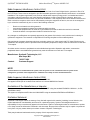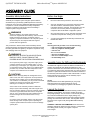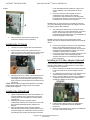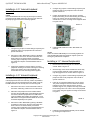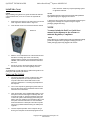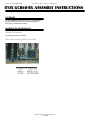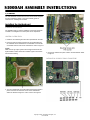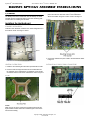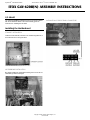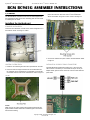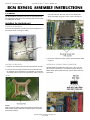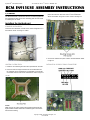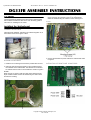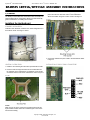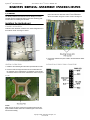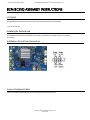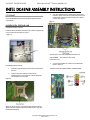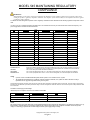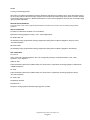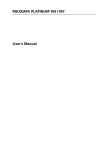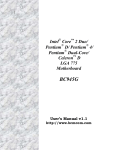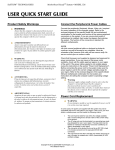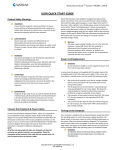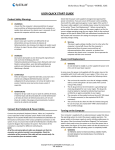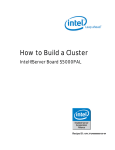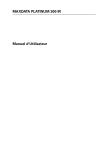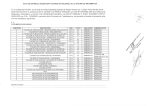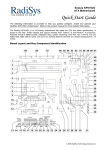Download BCM IN915GVE User manual
Transcript
SySTIUM® TECHNOLOGIES Assembly Guide Model 545 SySTIUM® TECHNOLOGIES MotherBoard ReadySM System • MODEL 545 Radio Frequency Interference Notice (USA) This equipment has been tested and found to comply with the limits for a Class B digital device, pursuant to Part 15 of the FCC Rules. These limits are designed to provide reasonable protection against harmful interference in a residential installation. This equipment generates, uses, and can radiate radio frequency energy and, if not installed and used in accordance with the instructions, may cause harmful interference to radio communications. However, there is no guarantee that interference will not occur in a particular installation. If this equipment does cause harmful interference to radio or television reception, which can be determined by turning the equipment off and on, the user is encouraged to try to correct the interference by one or more of the following measures: • • • • Reorient or relocate the receiving antenna. Increase the separation between the equipment and the receiver. Connect the equipment into an outlet on a circuit different from that to which the receiver is connected. Consult the dealer or an experienced radio/TV technician for help. Any changes or modifications not expressly approved by the grantee of this device could void the user’s authority to operate the equipment. The customer is responsible for ensuring compliance of the modified product. Only peripherals (computer input/output devices, terminals, printers, etc.) that comply with FCC class B limits may be attached to this computer product. Operation with noncompliant peripherals is likely to result in interference to radio and TV reception. All cables used to connect to peripherals must be shielded and grounded. Operation with cables, connected to peripherals that are not shielded and grounded may result in interference to radio and TV reception. Manufacturer: Systium® Technologies, LLC New Hope, MN 763-537-3600 Contact: Customer Support NOTE If a Class A device is installed within this system; then the system is to be considered a Class A system. In this configuration, operation of this equipment in a residential area is likely to cause harmful interference. Radio Frequency Interference Notice (CDN) This Class B digital apparatus complies with Canadian ICES-003. Cet appareil numérique de Ia classe B est conforme a Ia norme NMB-003 du Canada. Declaration of the Manufacturer or Importer This system is compliant with Low Voltage Directive 2006/95/EC using the standard EN60950-1:2006+A11, 2 (IEC60950-1:2005). This system is compliant with EU directive 2004/108/EC using the standards EN55022 and EN55024-1. nd Ed., Disclaimer Statement Systium® Technologies makes no warranty of any kind with regard to this material, including, but not limited to, the implied warranties of merchantability and fitness for a particular purpose. Systium Technologies assumes no responsibility for any errors that may appear in this document. Systium Technologies makes no commitment to update nor to keep current the information contained in this document. No part of this document may be copied or reproduced in any form or by any means without prior written consent of Systium Technologies. Third-party brands and trademarks are the property of their respective owners. Copyright © 2010, Systium® Technologies, LLC PN: 91004-03 MotherBoard ReadySM System • MODEL 545 SySTIUM® TECHNOLOGIES ASSEMBLY GUIDE Assembly Safety Instructions Before You Begin Assembly of a computer system using this product shall be assembled only by technically qualified personnel. Follow the instructions in the document “Model 545 Maintaining Regulatory Compliance” to meet and maintain the safety and product regulatory compliance of this product when assembling a computer system using this product. 1. Be sure to follow each procedure in the correct order. 2. Set up an equipment log to record the computer’s model and serial numbers, all installed options, and other information about the computer. This information must be saved as a record of the product’s configuration and compliance with the allowable configuration options. 3. We recommend that you use an anti-static wrist strap and a conductive foam pad when working on the computer. 4. You will need a Phillips (#1 and #2 bits) screwdriver and Needle Nose Pliers. WARNINGS Read and adhere to all of these instructions and instructions supplied with this assembly. Failure to follow these instructions will result in voiding the product c regulatory compliance statements. The computer system will most likely be noncompliant with other regional product laws and regulations. The procedures in this document assume familiarity with the general terminology associated with personal computers and with the safety practices and regulatory compliance required for using and modifying electronic equipment. WARNINGS TO PREVENT ACCESS TO HIGH ELECTRICAL ENERGY PARTS, DO NOT REMOVE THE COVERS WHILE THE SYSTEM IS POWERED ON! Do not open the power supply. The power supply in this computer contains no user-serviceable parts. To avoid personal injury or damage to your equipment, refer repair or replacement of the power supply to qua 4fied technical personnel only. All other areas and components of this computer are considered user-accessible. CAUTIONS Electrostatic discharge (ESD) can damage disk drives, add-in cards, and other components. Do the procedures described in this chapter only at an ESD workstation. If such a station is not available, you can provide some ESD protection by wearing an anti-static wrist strap and attaching it to a metal part of the chassis. Add-in cards can be extremely sensitive to ESD and always require careful handling. After removing the card from its protective wrapper or from the computer, place the card flat on a grounded, static-free surface, component side up. Use a conductive foam pad (f available, but not the board wrapper Do not slide the board over any surface. For proper cooling and airflow, always close the chassis before turning on the computer system. Operating the computer system without the chassis closed can damage system parts. NOTE The integration kit provides screws for the following: • Four 5.25 Peripheral mounting slides • Four 3.5 peripheral mounting slides • One lock tab •Two screw-in standoffs • Eleven 6-32 Phillips Screws • Nine 6-32 x 4.5mm Philips screws • Six M3 Phillips screw Assembly Notes for Different Motherboards The Model 545 supports a number of different motherboards. A number of the assembly step details are different for each specific motherboard. This manual describes the steps required to complete the base system assembly task. Any steps or figures specific to a particular motherboard are noted with a reference to the assembly instructions specific to that motherboard. If no other board instructions are present, then the assembly step is consistent for all motherboards. NOTE If the manual does not include information for your specific motherboard check the Systium Technologies web site www.Systium.com, Tech Support for updates to this manual. Unpack the System Systium Technologies offers MotherBoard Ready products in two packaging configurations. The first is a reusable “End-User” ready single package. The second is a hi-volume bulk package. The instructions detailed are for the single package. Any differences in procedures between the single package and bulk package are noted within each section. The integration kits are the same for the single or bulk package MotherBoard Ready Systems. CAREFULLY UNPACK THE COMPUTER. Save the box and packaging material for shipment to the customer. If components are missing please contact your supplier or Systium Technologies. Copyright © 2010, Systium® Technologies, LLC PN: 91004-03 SySTIUM® TECHNOLOGIES MotherBoard ReadySM System • MODEL 545 BULK PACKAGE 4. Rotate the top of the cover away from the chassis and then pull the side cover upwards and away from the chassis. Refer to Figure 3. 5. Place the cover to the side where it will not get scratched or damaged before reassembly. Please re-cycle the packaging. None of the bulk pack packaging is designed for reuse when shipping to the end customer. CONTENTS The Model 545 MotherBoard Ready System product contains the following: • • • • Model 545 Chassis with Power Supply Installed North American Compliant Power Cord Integration Kit Quickstart Guide. (This manual must be included in shipment to the End User.) Manual • Removing a Side Cover 1. Remove the plastic bag protecting the chassis. Save the bag for shipping the assembled computer. FIGURE 1 FIGURE 3 NOTE The same steps are followed for the left cover. The left cover only needs to be removed for installation of a peripheral in the lower 5.25” bay. If the left cover is not removed then care must be taken not to scratch or damage the cover when assembling the system. Removing the Front Bezel The front bezel must be removed to install a 5.25” or 3.5” external peripheral. 1. Locate the two bezel clips at the right front face of the chassis. Refer to Figure 4 2. Carefully push the clips towards the center of the chassis until the clips are free of the chassis and can be pushed out of the chassis towards the front. 2. Remove the two screws securing the right cover (As viewed from the rear of the chassis) to the chassis. Refer to Figure 1 FIGURE 4 FIGURE 2 3. Using the handhold in the cover slide the cover toward the rear of the chassis. The cover should move approximately 1 inch. Refer to Figure 2 3. Carefully rotate the bezel away from the right front of the chassis. This will disengage the mounting clips on the left side of the bezel. Refer to Figure 5 Copyright © 2010, Systium® Technologies, LLC PN: 91004-03 SySTIUM® TECHNOLOGIES MotherBoard ReadySM System • MODEL 545 FIGURE 5 4. for the motherboard being installed for a figure of the correct installation of the motherboard into the I/O shield. Using the mounting screws supplied, mount the motherboard to the chassis. Ensure that the motherboard is fully inserted into the I/O shield while being tightened into place. Check that the fingers on the I/O shield are in contact with the connectors. NOTE: Failure to ensure the fingers are touching the connectors can result in EMI leakage that will result in the computer system not meeting the product's EMC compliance. 5. 4. Place the bezel to the side where it will not get scratched or damaged before reassembly. The power supply supports the connection of the fan monitor cable to one of the motherboard fan connectors. Refer to the assembly instructions for the specific motherboard being installed for the correct installation of the power supply fan monitor cable. NOTE: Connection of the power supply fan monitor cable is optional. The cable can be left unconnected, placed cleanly inside the chassis. Installing the I/O Shield 6. 1. Locate the I/O shield supplied with the motherboard. 2. Place the lower surface of the I/O shield in the I/O opening in the rear of the chassis. Ensure the I/O shield is fully inserted into the opening. Refer to Figure 6 7. Connect the front panel connectors to the motherboard. Refer to the motherboard manual for the correct positions. Refer to assembly instructions for the specific motherboard being installed for a figure of the correct installation of the front panel connectors. Connect the ATX and ATX-12V power connectors to the motherboard. Refer to the motherboard specific assembly instructions for any additional motherboard power connections. Installing a PCI-E Video Adapter (Optional) FIGURE 6 3. Carefully press the top surface of the I/O shield into the I/O opening. Be careful to only place pressure at the outer edges of the I/O shield when pressing on the I/O shield. Check that the I/O shield is fully inserted into the I/O opening. NOTE: Failure to properly install the I/O shield can result in EMI leakage that will result in the computer system not meeting the product's EMC compliance. If the motherboard does not support a built-in video adapter or the built-in video adapter is not being used, you must install a video adapter in the slot provided. 1. Refer to motherboard manual for the location of the PCIE video slot. Remove the screw holding the I/O slot cover. 2. To completely remove the I/O slot cover, slide the cover upwards and away from the back of the chassis. 3. Refer to the video adapter manual for any installation or configuration steps that need to be completed before installing the adapter into the chassis. Installing the Motherboard 1. 2. 3. Specific motherboards may require the installation of a screw-in standoff(s) in the chassis base to mount the motherboard to. The standoff(s) are included with the integration kit. Following the instructions supplied with the motherboard, install the CPU and memory. Ensure that the recommended ESD protection guidelines are followed. Place the motherboard on the mounting supports. Carefully slide the motherboard towards the rear of the chassis to engage the motherboard connectors into the I/O shield openings. Refer to the assembly instructions FIGURE 7 4. 5. Install the video adapter. Refer to the motherboard manual for any motherboard specific installation instructions. Secure the video adapter to the chassis by installing the I/O cover screw removed in step 1. Copyright © 2010, Systium® Technologies, LLC PN: 91004-03 MotherBoard ReadySM System • MODEL 545 SySTIUM® TECHNOLOGIES FIGURE 9 Installing a I/O Adapter (Optional) If an I/O adapter is part of the system configuration the following instructions should be followed. If no I/O adapter is to be installed, then this section can be skipped. 1. Remove the screw holding the I/O slot cover for the I/O slot to be used. Refer to Figure 8 for the location of the I/O slot covers. NOTE 2. To completely remove the I/O slot cover, slide the cover upwards and away from the back of the chassis. The mounting rails are marked with a "F" for the floppy mounting screw location and a "H" for the LS120 drive mounting screw location. 3. Refer to the I/O adapter manual for any installation or configuration steps that need to be completed before installing the I/O adapter into the chassis. 4. Install the I/O adapter. Refer to the Intel BOX motherboard manual for any motherboard specific installation instructions. Full-length adapters should be installed such that the front of the adapter engages the correct slot in the card guide at the front of the chassis. Refer to Figure 8 4. Install the second mounting rail on the opposite side of the 3.5” peripheral. 5. Line up the mounting rails with the corresponding guides in the front of the chassis. Insert the peripheral into the chassis until the front tabs lock to the side of the chassis. Refer to Figure 10 FIGURE 10 FIGURE 8 5. Secure the I/O adapter to the chassis by installing the I/O cover screw removed in step 1. NOTE Installation of full-length ISA adapters in the bottom slot require Systium Part # 54536-00 to provide a front card guide. Installing a 3.5” External Peripheral(s) (Floppy) NOTE If a second 3.5" external peripheral is installed you must first remove the EMI shield built in to the chassis. The EMI shield can be removed by inserting a screwdriver into the hook in the EMI shield. The shield can then be rotated carefully to break the mounting slips. Completely remove the EMI shield form the chassis and dispose of the EMI Shield. Refer to Figure 15 Installing a 5.25” External Peripheral(s) NOTE The system must have one 3.5" external peripheral installed. Failure to install a 3.5" external peripheral can result in EMI leakage that will result in the computer system not meeting the product's EMC compliance. (Middle and Top Bays) 1. Configure any jumpers or switch settings required by the peripheral. Refer to the peripheral's user manual for specific instructions. 1. Configure any jumpers or switch settings required by the peripheral. Refer to the peripheral's user manual for specific instructions. 2. Locate the 5.25” external peripheral mounting rails in the integration kit. The 5.25” mounting rails are the larger of the two mounting rails supplied. 2. Locate the 3.5” external peripheral mounting rails in the integration kit. The 3.5” mounting rails are the smaller of the two types of rails supplied. 3. Position the mounting rail on the side of the peripheral (CD-ROM) as shown in Figure 11. The mounting rails are installed by pressing the two tabs into the peripheral's upper mounting screw holes. 3. Position the mounting rails on the side of the peripheral (floppy) as shown in Figure 9. Using the supplied M3 screws, attach the mounting rail to the peripheral. Copyright © 2010, Systium® Technologies, LLC PN: 91004-03 MotherBoard ReadySM System • MODEL 545 SySTIUM® TECHNOLOGIES FIGURE 11 4. Install the second mounting rail on the opposite side of the peripheral. 5. If the 5.25” external peripheral is being installed in the middle bay you must first remove the EMI shield built in to the chassis. The EMI shield can be removed by inserting a flat blade screwdriver into the hook in the EMI shield. The shield can then be rotated carefully to break the mounting clips. Completely remove the EMI shield from the chassis and dispose of the EMI Shield. Refer to Figure 15 6. Line up the mounting rails with the corresponding guides in the front of the chassis. Insert the peripheral into the chassis until the front tabs lock to the side of the chassis. Refer to Figure 10 3. Configure any jumpers or switch settings required by the peripheral. Refer to the peripheral’s user manual for specific instructions. 4. Position the mounting rail on the side of the peripheral (Hard Drive Raid Assembly) as shown in Figure 12. The mounting rails are installed by pressing the two tabs into the peripheral’s upper mounting screw holes. Install the second mounting rail on the opposite side of the peripheral. FIGURE 12 5. NOTE Line up the mounting rails with the guides for the middle bay. Insert the peripheral into the chassis until the front locking tabs lock to the side of the chassis. Refer to Figure 13. The system must have one 5.25" external peripheral installed or an EMI shield must be installed. Failure to install a 5.25" external peripheral or EMI shield can result in EMI leakage that will result in the computer system not meeting the product's EMC compliance. A 5.25" EMI shield is not supplied with the Model 545 and must be ordered separately from Systium. Installing Full Size External 5.25” Peripheral Devices (Hard Drive Raid Assembly) FIGURE 13 The Model 545 is designed to support mounting a 5.25” full size external peripheral, such as a Hard Drive Raid Assembly, in the middle and lower 5.25 peripheral bays. 6. NOTE Customers installing large wattage peripherals, like a hard drive raid assembly, should check the system power budget to ensure sufficient power for the operation of the peripheral. Customers using the 250watt configuration may want to install the optional chassis cooling fan to ensure sufficient cooling for the peripheral. Install mounting screws in the lower peripheral bay mounting holes to secure the peripheral directly to the chassis. Refer to Figure 15 for the position of the holes on the right side of the chassis. Refer to Figure 14 for the position of the holes on the left side of the chassis. NOTE The Model 545 can support a full size peripheral mounted in the top and middle 5.25 peripheral bays. The middle and lower bays are recommended due to improved mounting rigidity for the larger peripheral. It is recommended that the top and middle peripheral bays be only used for a full size peripheral when no peripheral is installed in the top bay and no EMI shield is available to block the top bay. 1. Remove the left cover if not removed earlier. Refer to the section “Removing a Side Cover” for instructions. 2. Remove the EMI Shields. The EMI shields can be removed by inserting a flat blade screwdriver into the hook in the EMI shield. The shield can then be rotated carefully to break the mounting clips. Completely remove the EMI shield from the chassis and dispose of the EMI shield. Refer to Figure 15. FIGURE 14 Copyright © 2010, Systium® Technologies, LLC PN: 91004-03 SySTIUM® TECHNOLOGIES MotherBoard ReadySM System • MODEL 545 Installing a 5.25” External Peripheral 4. Configure any jumpers or switch settings require by the peripheral. Refer to the peripheral's user manual for specific instructions. 5. Position the peripheral in the bay with the mounting peripheral mounting screw holes matching the mounting holes in the chassis. Secure the peripheral to the chassis with four of the mounting screws supplied. Refer to Figure 14 & 16 (Lower Bay) NOTE It is recommended that the lower bay only be used for an external peripheral after the middle and top bays have been used. The lower bay uniquely supports internal or external peripherals. FIGURE 16 FIGURE 15 6. 1. 2. 3. Configure any jumpers or switch settings required by the peripheral. Refer to the peripheral's user manual for specific instructions. Remove the built-in EMI shield by placing a flat blade screwdriver in the hook on the front of the shield. The shield can then be rotated carefully to break the mounting slips. Completely remove the EMI shield from the chassis and dispose of the EMI Shield. Refer to Figure 16. Position the peripheral in the bay with the mounting peripheral mounting screw holes matching the mounting holes in the chassis. Secure the peripheral to the chassis with four of the mounting screws supplied. Installing a 5.25” Internal Peripheral The Model 545 is designed to support mounting of a 5.25” internal peripheral in the lower 5.25” bay. While it is possible to physically mount an internal peripheral in the middle or top bay the EMI shield will not fit correctly due to the mounting rails. 1. Remove the left cover if not removed earlier. Refer to the section "Removing a Side Cover" for instructions. 2. Determine if the peripheral can be installed without removing the front EMI shield. If the EMI shield must be removed to install the peripheral then an EMI shield must be installed after installing the peripheral. A 5.25” EMI shield is not supplied with the Model 545 and must be ordered separately from Systium. 3. Remove the built-in EMI shield by placing a flat blade screwdriver in the hook on the front of the shield. The shield can then be rotated carefully to break the mounting clips. Completely remove the EMI shield from the chassis and dispose of the EMI Shield. Refer to Figure 15 Install the EMI shield if the built-in EMI shield was removed. NOTE Failure to install an EMI shield for a 5.25 internal peripheral can result in EMI leakage that will result in the computer system not meeting the product's EMC compliance. Installing a 3.5” Internal Peripheral(s) 1. Remove the screw securing the 3.5” carrier to the chassis. Refer to Figure 16 2. Grab the edge of the carrier and slide the carrier away from the chassis. Slide the carrier outwards until it is fully disengaged from the chassis. Refer to Figure 16 3. Configure any jumpers or switch settings required by the peripheral. Refer to the peripheral's user manual for specific instructions. 4. Insert the 3.5” peripheral (HD Shown) into the carrier. The power and signal connectors should be oriented towards the rear of the chassis once the carrier is installed. Align the 3-5” peripheral mounting screws with the mounting holes in the carrier. Secure the peripheral to the carrier using the supplied mounting screws. Refer to Figure 17 FIGURE 17 5. Install the carrier/peripheral assembly into the chassis by reversing the steps 2 and 1. Copyright © 2010, Systium® Technologies, LLC PN: 91004-03 SySTIUM® TECHNOLOGIES MotherBoard ReadySM System • MODEL 545 NOTE The 3.5" peripheral carrier supports two 1" high devices or one 1.6' high device. For a second 1" high peripheral please repeat steps 3 and 4 before installing the assembly into the chassis. Connect Peripheral Cables 1. Connect the cables supplied with the motherboard and/or installed peripheral devices. Care should be given to ensure the cables do not block airflow within the chassis and are routed cleanly to facilitate future system maintenance. Refer to assembly instructions for the specific motherboard being installed for a figure showing an example of cable routing. 2. Connect the power cables to the peripherals. The various peripherals are connected as follows: FIGURE 19 Install Cover Lock Tab NOTE PERIPHERAL LOCATION 5.25” PERIPHERALS POWER CONNECTOR POWER CABLE WITH 3 STD 3.5” EXTERNAL PERIPHERALS POWER CABLE WITH 1 MINI AND 2 3.5” INTERNAL PERIPHERALS POWER CABLE WITH 2 PERIPHERAL PCI-E VIDEO CONNECTOR POWER CABLE WITH 6 PIN PERIPHERAL CONNECTORS STD PERIPHERAL CONNECTOR CONNECTORS CONNECTOR Install Front Bezel The Model 545 utilizes a power supply with an Energy Hazard on the 12V circuit. Compliance with CE requires installation of the cover lock tab and a lock or the use of the 6-32 TORX screw to secure the top cover. 1. Locate the locking tab and mounting screw in the accessory package. 2. Position the locking tab in the notch on the right rear edge of the chassis. Secure the locking tab to the chassis using the screw supplied. Refer to Figure 20. FIGURE 20 FIGURE 18 1. Remove any plastic filler panels required for access to installed external peripherals. The bezel comes with the top 5.25” and top 3.5” external peripheral fillers removed. 2. Position the clips on the outside of the bezel into the corresponding holes in the front of the chassis. Carefully rotate the bezel towards the chassis until the clips are fully inserted into the chassis. Refer to Figure 18 3. Secure the 5.25” external peripheral to the chassis with the supplied mounting screw. Refer to Figure 19 Copyright © 2010, Systium® Technologies, LLC PN: 91004-03 MotherBoard ReadySM System • MODEL 545 SySTIUM® TECHNOLOGIES Install Side Cover Intel’s Test view. Install any required operating system or application software. NOTE Before installing the right side cover please check that all cables are connected and no tools, screws or accessories are left inside the chassis. 1. Position the lower groove in the side cover to fit onto the lower edge of the chassis. Refer to Figure 21. 2. Close the side cover so as to be flush with the chassis. NOTE The computer must have all the required warning and information lights functioning before shipping to the end user. 5. Disconnect the computer from the peripherals used during the testing phase. Package the computer using the original packaging (Single Pack Only). NOTE FIGURE 20 You must include the End User Quick Start manual in the shipment to the customer to maintain Regulatory Compliance. NOTE If the computer was assembled from a bulk pack Motherboard Ready product the computer must be packaged in a Single pack box or similar packaging before being shipped to the end user. 3. Slide the cover towards the front of the chassis. Ensure that all the mounting clips on the cover are fully engaged with the chassis. If the optional locking tab is installed, ensure that the tab is inserted into the slot in the cover. 4. Secure the cover to the chassis with the two screws removed when the cover was originally removed. NOTE To install the left cover the same steps are followed except there is no locking tab on the left side of the chassis. Power up the System 1. Connect the keyboard, mouse, monitor and any other required peripheral for the correct operation of the computer. Refer to the Quick Start section in this manual for assistance in connecting the peripherals to the computer. 2. Turn on the computer by pressing the power switch on the front panel. Refer to the Quick Start Section of this manual for more information. 3. Verify the operation of the POWER ON indicator on the front panel. The LED should glow constantly when the computer is turned on. Verify that the floppy LED turns on when the system resets the floppy drive during the POST. Verify the operation of the hard drive LED on the front panel. The LED should turn on when the POST resets the hard drive or attempts to boot the computer. Correct any problems detected during the initial power up phase. 4. Test the complete operation of the computer using a known good computer functional test program such as Copyright © 2010, Systium® Technologies, LLC PN: 91004-03 SySTIUMTM TECHNOLOGIES MOTHERBOARD READY SM SYSTEM •MODEL54 5 ITOX GCB60-BX ASSEMBLY INSTRUCTIONS I/O Shield The ITOX GCB60-BX motherboard uses the I/O shield supplied with the motherboard. Refer to the main assembly guide for instructions on installing the I/O shield. Installing the Motherboard STANDOFF INSTALLATION No additional standoffs are required. INSTALLATION OF FRONT PANEL CONNECTORS Copyright © 2007, Systium Technologies, LLC PN: 91260-00 S3000AH ASSEMBLY INSTRUCTIONS I/O Shield FIGURE 3 The Intel S3000AH motherboard uses the Intel I/O shield supplied with the motherboard. Refer to the main assembly guide for instructions on installing the I/O shield. Installing the Motherboard STANDOFF INSTALLATION The S3000AH does not require installation of the brass stand-offs included in the integration kit. These parts can be disposed of. HEATSINK INSTALLATION 1. Install the CPU following the instructions provided with the CPU. 2. Insert the heat sink support bracket into the motherboard from the underside of the motherboard. The standoffs on the bracket are inserted into the holes in the motherboard. Refer to Figure 2 NOTE Make sure the top surface of the heat sink support bracket has the mylar insulator. Failure to have the insulator in place will result in the board not working. 4. Connect the heatsink fan power cable to the motherboard. Refer to Figure 3 FIGURE 2 INSTALLATION OF FRONT PANEL CONNECTORS 3. Turn the motherboard over while holding the support bracket in place. Place the new heat sink mount on the motherboard. Attach the heatsink using the 4 built-in screws. See Figure 3 Copyright © 2007, Systium® Technologies, LLC PN: 91249-00 SySTIUMTM TECHNOLOGIES MOTHERBOARD READY SM SYSTEM •MODEL54 5 RADISYS KP915GV ASSEMBLY INSTRUCTIONS I/O Shield The Radisys KP915GV motherboard uses the Radisys I/O shield supplied with the motherboard. Refer to the main assembly guide for instructions on installing the I/O shield. 3. Turn the motherboard over while holding the support bracket in place. Place the new heat sink mount on the motherboard. Attach the heatsink using the 4 built-in screws. See Figure 3 FIGURE 3 Installing the Motherboard STANDOFF INSTALLATION Install two brass standoffs, included in the chassis integration kit, in the locations shown in the figure 1 below. 4. Connect the heatsink fan power cable to the motherboard. Refer to Figure 3 HEATSINK INSTALLATION INSTALLATION OF FRONT PANEL CONNECTORS 1. Install the CPU following the instructions provided with the CPU. 2. Insert the heat sink support bracket into the motherboard from the underside of the motherboard. The standoffs on the bracket are inserted into the holes in the motherboard. Refer to Figure 2 FIGURE 2 NOTE Make sure the top surface of the heat sink support bracket has the mylar insulator. Failure to have the insulator in place will result in the board not working. Copyright © 2005, Systium® Technologies, LLC PN: 91182-00 SySTIUMTM TECHNOLOGIES MOTHERBOARD READY SM SYSTEM • MODEL 545 ITOX G4V-620B(N) ASSEMBLY INSTRUCTIONS I/O Shield The ITOX G4V-620B(N) motherboard uses the I/O shield supplied with the motherboard. Refer to the main assembly guide for instructions on installing the I/O shield. INSTALLATION OF FRONT PANEL CONNECTORS Installing the Motherboard STANDOFF INSTALLATION Install one brass standoff, included in the chassis integration kit, in the location shown in the figure below. MOTHERBOARD INSTALLATION Be careful installing the motherboard making sure none of the I/O shield tabs get bent or damaged. Copyright © 2003, Systium Technologies, LLC PN: 91136-00 SySTIUMTM TECHNOLOGIES MOTHERBOARD READY SM SYSTEM •MODEL5 45 BCM BC945G ASSEMBLY INSTRUCTIONS I/O Shield The BCM BC945G motherboard uses the I/O shield supplied with the motherboard. Refer to the main assembly guide for instructions on installing the I/O shield. 3. Turn the motherboard over while holding the support bracket in place. Place the new heat sink mount on the motherboard. Attach the heatsink using the 4 built-in screws. See Figure 3 FIGURE 3 Installing the Motherboard STANDOFF INSTALLATION Install two brass standoffs, included in the chassis integration kit, in the locations shown in the figure 1 below. 4. Connect the heatsink fan power cable to the motherboard. Refer to Figure 3 HEATSINK INSTALLATION INSTALLATION OF FRONT PANEL CONNECTORS 1. Install the CPU following the instructions provided with the CPU. The BCM BC945G motherboard supports only a two pin Power LED connector. Therefore you must install a three pin to two pin adapter cable, Systium Part # 10416-00, onto the Power LED front panel cable. 2. Insert the heat sink support bracket into the motherboard from the underside of the motherboard. The standoffs on the bracket are inserted into the holes in the motherboard. Refer to Figure 2 FIGURE 2 NOTE Make sure the top surface of the heat sink support bracket has the mylar insulator. Failure to have the insulator in place will result in the board not working. Copyright © 2006, Systium® Technologies, LLC PN: 91217-00 SySTIUMTM TECHNOLOGIES MOTHERBOARD READY SM SYSTEM •MODEL5 45 BCM RX945G ASSEMBLY INSTRUCTIONS I/O Shield The BCM RX945G motherboard uses the I/O shield supplied with the motherboard. Refer to the main assembly guide for instructions on installing the I/O shield. 3. Turn the motherboard over while holding the support bracket in place. Place the new heat sink mount on the motherboard. Attach the heatsink using the 4 built-in screws. See Figure 3 FIGURE 3 Installing the Motherboard STANDOFF INSTALLATION Install two brass standoffs, included in the chassis integration kit, in the locations shown in the figure 1 below. 4. Connect the heatsink fan power cable to the motherboard. Refer to Figure 3 HEATSINK INSTALLATION INSTALLATION OF FRONT PANEL CONNECTORS 1. Install the CPU following the instructions provided with the CPU. The BCM RX945G motherboard supports only a two pin Power LED connector. Therefore you must install a three pin to two pin adapter cable, Systium part# 10416-00, onto the Power LED front panel cable. 2. Insert the heat sink support bracket into the motherboard from the underside of the motherboard. The standoffs on the bracket are inserted into the holes in the motherboard. Refer to Figure 2 FIGURE 2 NOTE Make sure the top surface of the heat sink support bracket has the mylar insulator. Failure to have the insulator in place will result in the board not working. Copyright © 2006, Systium® Technologies, LLC PN: 91219-00 SySTIUMTM TECHNOLOGIES MOTHERBOARD READY SM SYSTEM •MODEL5 45 BCM IN915GVE ASSEMBLY INSTRUCTIONS I/O Shield The BCM IN915GVE motherboard uses the I/O shield supplied with the motherboard. Refer to the main assembly guide for instructions on installing the I/O shield. 3. Turn the motherboard over while holding the support bracket in place. Place the new heat sink mount on the motherboard. Attach the heatsink using the 4 built-in screws. See Figure 3 FIGURE 3 Installing the Motherboard STANDOFF INSTALLATION Install two brass standoffs, included in the chassis integration kit, in the locations shown in the figure 1 below. 4. Connect the heatsink fan power cable to the motherboard. Refer to Figure 3 HEATSINK INSTALLATION INSTALLATION OF FRONT PANEL CONNECTORS 1. Install the CPU following the instructions provided with the CPU. 2. Insert the heat sink support bracket into the motherboard from the underside of the motherboard. The standoffs on the bracket are inserted into the holes in the motherboard. Refer to Figure 2 FIGURE 2 NOTE Make sure the top surface of the heat sink support bracket has the mylar insulator. Failure to have the insulator in place will result in the board not working. Copyright © 2006, Systium® Technologies, LLC PN: 91229-00 SySTIUMTM TECHNOLOGIES MOTHER BOARD READ YSM SYSTEM • MODEL 545 DG33FB ASSEMBLY INSTRUCTIONS I/O Shield The Intel DG33FB motherboard uses the Intel I/O shield supplied with the BOX motherboard. Refer to the main assembly guide for instructions on installing the I/O shield. 3. Turn the motherboard over while holding the support bracket in place. Place the new heat sink mount on the motherboard. Attach the heatsink using the 4 built-in screws. See Figure 3 FIGURE 3 Installing the Motherboard STANDOFF INSTALLATION Install two brass standoffs, included in the chassis integration kit, in the locations shown in the figure 1 below. 4. Connect the heatsink fan power cable to the motherboard. Refer to Figure 3 HEATSINK INSTALLATION 1. Install the CPU following the instructions provided with the CPU. INSTALLATION OF FRONT PANEL CONNECTORS 2. Insert the heat sink support bracket into the motherboard from the underside of the motherboard. The standoffs on the bracket are inserted into the holes in the motherboard. Refer to Figure 2 NOTE Make sure the top surface of the heat sink support bracket has the mylar insulator. Failure to have the insulator in place will result in the board not working. FIGURE 2 Copyright © 2008, Systium® Technologies, LLC PN: 91273-00 SySTIUMTM TECHNOLOGIES MOTHERBOARD READY SM SYSTEM •MODEL54 5 RADISYS LR915G/BY915GV ASSEMBLY INSTRUCTIONS I/O Shield The Radisys LR915G/BY915GV motherboard uses the Radisys I/O shield supplied with the motherboard. Refer to the main assembly guide for instructions on installing the I/O shield. 3. Turn the motherboard over while holding the support bracket in place. Place the new heat sink mount on the motherboard. Attach the heatsink using the 4 built-in screws. See Figure 3 FIGURE 3 Installing the Motherboard STANDOFF INSTALLATION Install two brass standoffs, included in the chassis integration kit, in the locations shown in the figure 1 below. 4. Connect the heatsink fan power cable to the motherboard. Refer to Figure 3 HEATSINK INSTALLATION INSTALLATION OF FRONT PANEL CONNECTORS 1. Install the CPU following the instructions provided with the CPU. 2. Insert the heat sink support bracket into the motherboard from the underside of the motherboard. The standoffs on the bracket are inserted into the holes in the motherboard. Refer to Figure 2 FIGURE 2 NOTE Make sure the top surface of the heat sink support bracket has the mylar insulator. Failure to have the insulator in place will result in the board not working. Copyright © 2006, Systium® Technologies, LLC PN: 91212-00 SySTIUMTM TECHNOLOGIES MOTHERBOARD READY SM SYSTEM •MODEL54 5 RADISYS RB945G ASSEMBLY INSTRUCTIONS I/O Shield The Radisys RB945G motherboard uses the Radisys I/O shield supplied with the motherboard. Refer to the main assembly guide for instructions on installing the I/O shield. 3. Turn the motherboard over while holding the support bracket in place. Place the new heat sink mount on the motherboard. Attach the heatsink using the 4 built-in screws. See Figure 3 FIGURE 3 Installing the Motherboard STANDOFF INSTALLATION Install two brass standoffs, included in the chassis integration kit, in the locations shown in the figure 1 below. 4. Connect the heatsink fan power cable to the motherboard. Refer to Figure 3 HEATSINK INSTALLATION INSTALLATION OF FRONT PANEL CONNECTORS 1. Install the CPU following the instructions provided with the CPU. 2. Insert the heat sink support bracket into the motherboard from the underside of the motherboard. The standoffs on the bracket are inserted into the holes in the motherboard. Refer to Figure 2 FIGURE 2 NOTE Make sure the top surface of the heat sink support bracket has the mylar insulator. Failure to have the insulator in place will result in the board not working. Copyright © 2005, Systium® Technologies, LLC PN: 91214-00 SySTIUMTM TECHNOLOGIES MOTHERBOARD READY SM SYSTEM • MODEL 545 SH845G/BG845G ASSEMBLY INSTRUCTIONS I/O Shield INSTALLATION OF FRONT PANEL CONNECTORS The Radisys SH845G/BG845G motherboard uses the I/O shield supplied with the motherboard. Refer to the main assembly guide for instructions on installing the I/O shield. Installing the Motherboard STANDOFF INSTALLATION Install two brass standoffs, included in the chassis integration kit, in the locations shown in the figure below. MOTHERBOARD INSTALLATION Be careful installing the motherboard making sure none of the I/O shield tabs get bent or damaged. Copyright © 2003, Systium Technologies, LLC PN: 91134-00 ® SySTIUM TECHNOLOGIES MOTHERBOARD READY SM SYSTEM • MODEL 545 BCM BC35Q ASSEMBLY INSTRUCTIONS I/O Shield The BCM BC35Q motherboard uses the I/O shield rear panel supplied with the motherboard. 115V AC or 230V AC Installing the Motherboard The BCM BC35Q motherboard is installed as described in the Model 545 Assembly Guide. No extra steps are required. Installation of Front Panel Connectors Connect Peripheral Cables Refer to the Model 545 Assembly Guide for the suggested peripheral cable routing. Copyright © 2009, Systium® Technologies, LLC PN: 91333-00 SySTIUM® TECHNOLOGIES MotherBoard ReadySM System • MODEL 545 INTEL DG43NB ASSEMBLY INSTRUCTIONS I/O Shield 3. The Intel DG43NB uses the Intel I/O shield supplied with the motherboard. Turn the motherboard over while holding the support bracket in place. Place the new heat sink mount on the motherboard. Attach the heat sink using the 4 built-in screws. See Figure 3. Figure 3 Installing the Motherboard STANDOFF INSTALLATION Install two brass standoffs, included in the chassis integration kit, in the locations shows below in Figure 1. Figure 1 Please note: The motherboard pictured is not the DG43NB- . This picture is for visual reference only. 4. HEATSINK INSTALLATION 1. Install the CPU following the instructions provided with the CPU. 2. Insert the heat sink support bracket into the motherboard from the underside of the motherboard. The standoffs on the bracket Connect the heatsink fan cable to the motherboard. Refer to Figure 3. INSTALLATION OF FRONT PANEL CONNECTORS Figure 2 NOTE Make sure the top surface of the heatsink support bracket has the Mylar insulatator. Failure to have the insulator in place may cause motherboard disruption. Copyright © 2009, Systium® Technologies, LLC PN: 91334-01 MODEL 545 MAINTAINING REGULATORY COMPLIANCE WARNINGS Read and adhere to all of these instructions supplied for the Model 545 system. Failure to follow these instructions will result in voiding the product’s regulatory compliance statements. The computer system will most likely be noncompliant with other regional product laws and regulations. To maintain the CSA listing and compliance to other regulatory certifications and/or declarations the following regulated components must be used. You must only use a motherboard listed in the table below. The motherboard must only be used with the CPU model and frequency, and power supply listed in the table for that motherboard. MFG Motherboard Intel Intel Intel Intel Intel Radisys Radisys Radisys Radisys ITOX ITOX ITOX ITOX BCM BCM BCM BCM DH55HC DP43TF DG43NB DG33FB S3000AH BG845G, SH845G LR915G/BY915GV KP915GV RB945G EL630-NR PT630-NRM GCB60-BX-N G4V620-B, G4V620-N BC35Q IN915GVE RX945G RX965Q POWER SUPPLY CHASSIS ADAPTERS PERIPHERALS Note s Power Supplies Heat Sink Required All CPU’s to: ST430PFC ST430PFC ST430PFC ST430PFC ST430PFC ST300PFC ST430PFC ST430PFC ST430PFC ST430PFC ST430PFC ST430PFC ST430PFC ST430PFC ST430PFC ST430PFC ST430PFC Intel Supplied Systium 10304-00C Systium 10304-00C Systium 10304-00C Systium 10304-00C Radisys AVL Systium 10304-00C Systium 10304-00C Systium 10304-00C Systium 10304-00C Intel Supplied ITOX AVL Systium 10300-00C Systium 10304-00C Systium 10304-00C Systium 10304-00C Systium 10304-00C 3.33 GHz 3.0 GHz 3.0 GHz 3.0 GHz 3.73 GHz 3.06 GHz 3.8GHz 3.8GHz 3.8GHz 3.33GHz 3.33GHz 1 GHz 3.06 GHz 3.0 GHz 3.8GHz 3.8GHz 3.73GHz Systium ® ST430PFC (10648). NOTE: The Systium 430W power supply is the only supply available. If you require a replacement for your 300W power supply the 430W is an acceptable replacement. Certifications will not be affected. You must use the Systium Model 545 without modifications. You must use an adapter that is CSA, UL or TUV Listed or Recognized, FCC Class B compliant and CE Marked. You must use a peripheral that is CSA, UL or TUV Listed or Recognized, FCC Class B compliant and CE Marked. NOTE If a Class A device is installed within this system, then the system is to be considered a Class A system. The information documented above is updated as required on Systium’s Web Site; www.systium.com. Please check the web site for information on new supported components and/or processor speeds. The assembled configuration maximum power load cannot exceed the safety certification configuration maximum power load. The power supply’s output ratings are higher than the Model 545 system safety certification ratings. Customer configurations should be checked to ensure that the system’s safety certification loads are not exceeded. ST430PFC Power Supply Power Budget: Maximum power consumption cannot exceed 500W AC watts RMS Peripheral Location Maximum Power Rating 5.25” External Drive Bays 3.5 Internal Bays 75 Watts 34 Watts I/O Slot Adapters 130 Watts Notes 4.5A @ 12V, 4.5A @ 5V 2.0A@ 12V, 2.0A@5V NOTE The peripheral ratings are typically listed on the product identification label on the peripheral. The manufacturer’s specifications are another source of this information. The load wattage is determined by multiplying the peripheral supply voltage by the peripheral’s maximum current draw for that voltage. For dual voltage peripherals the total load wattage is the sum of each supply voltage’s wattage. Copyright © 2010, Systium® Technologies, LLC PN: 91018-25 1 NOTE Use Only for Intended Applications This product was evaluated as Information Technology Equipment (ITE) that may be installed in offices, homes and similar locations. The use of this product for other Product Safety Categories or Environments other than ITE may require further evaluation. Examples of other Product Safety Categories are Medical Instrumentation or Control and Test Equipment. Check with your Local Product Safety Agency for further information. REGULATORY INFORMATION A computer system, when correctly configured and assembled as instructed in this document, meets the following safety and EMC regulations. SAFETY COMPLIANCE UL 60950-1 Second Edition; CSA60950-1-07 Second Edition Information Technology Equipment - Safety - Part 1: General Requirements EN 60950-1:2006+A11 The Standard for Safety of Information Technology Equipment including Electrical Business Equipment. (European Union) “EN 60950 compliance” IEC 60950-1:2005 The Standard for Safety of Information Technology Equipment including Electrical Business Equipment. (International) EMC COMPLIANCE FCC Class B Title 47 of the Code of Federal Regulations, Parts 2 & 15, Subpart B, pertaining to unintentional radiators. (USA) “EMI regulations” “FCC compliance” CISPR 22; 2003 Limits and methods of measurement of Radio Interference Characteristics of Information Technology Equipment. (International) “CISPR 22compliance” EN 55022 Limits and methods of measurement of Radio Interference Characteristics of Information Technology Equipment. (Europe) “EN 55022 compliance” EN 55024-1 2003 ITE Immunity Standard; ICES-003, Issue 3 Interference-Causing Equipment Standard, Digital Apparatus. (Canada) Copyright © 2010, Systium® Technologies, LLC PN: 91018-25 2