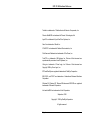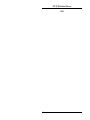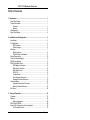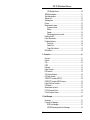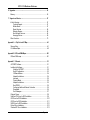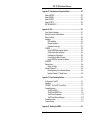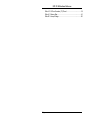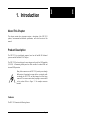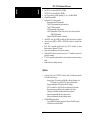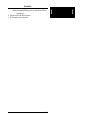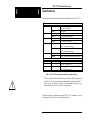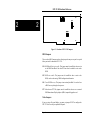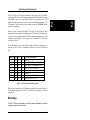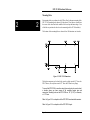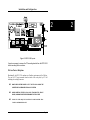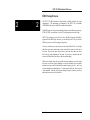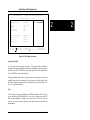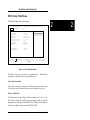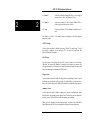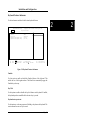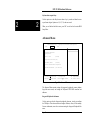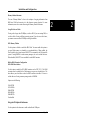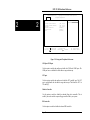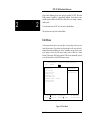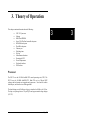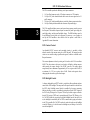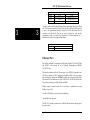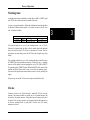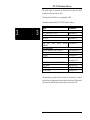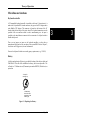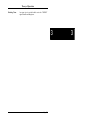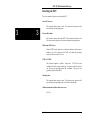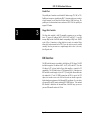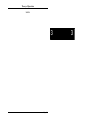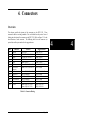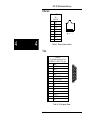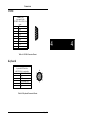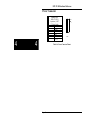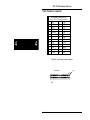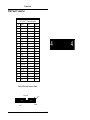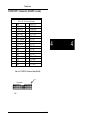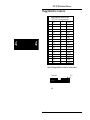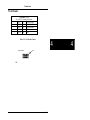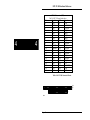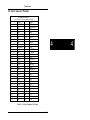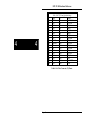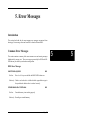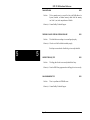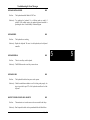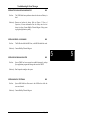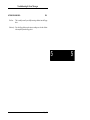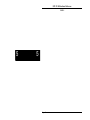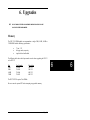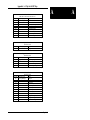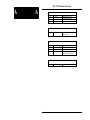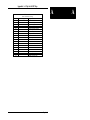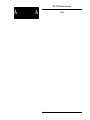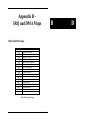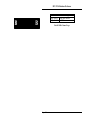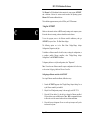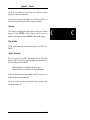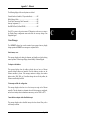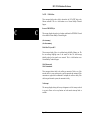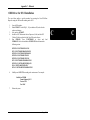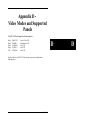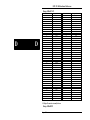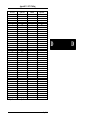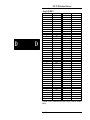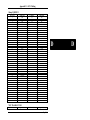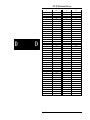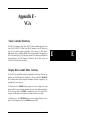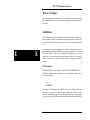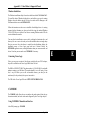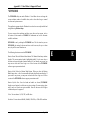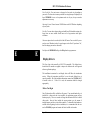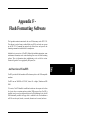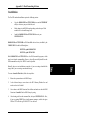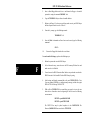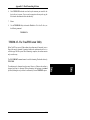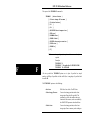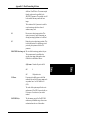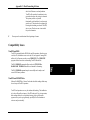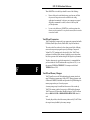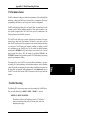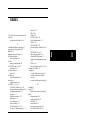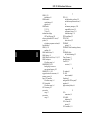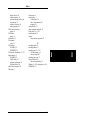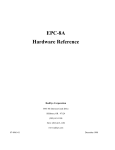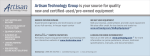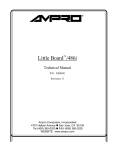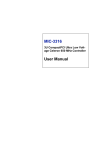Download RadiSys EPC-8A Specifications
Transcript
EPC -33/34
Hardware Reference
RadiSys Corporation
5445 NE Dawson Creek Drive
Hillsboro OR 97124
(503) 615-1100
FAX: (503) 615-1150
_________________________________________________________________
07-0268-00
September 1995
EPC-33/34 Hardware Reference
Toshiba is a trademark of Toshiba America Electronic Components, Inc.
Phoenix NoteBIOS is a trademark of Phoenix Technologies, Ltd.
LynxOS is a tradmark of Lynx Real-Time Systems, Inc.
Novell is a trademark of Novell Inc.
AT/LANTIC is a trademark of National Semiconductor, Inc.
PicoPower and Redwood are trademarks of PicoPower, Inc.
TrueFFS is a trademark of M-Systems, Inc. Portions of this document are
reproduced with permission from M-Systems, Inc.
Viking is a trademark of Cirrus Logic, Inc. Portions of this document are
Copyright 1995 by Cirrus Logic, Inc.
EPC and RadiSys are registered trademarks of RadiSys Corporation.
IBM, OS/2, and PC/AT are trademarks of International Business Machines
Corporation.
Windows 95, Windows NT, Microsoft Windows and MS-DOS are registered
trademarks of Microsoft Corporation.
Intel and IntelDX4 are trademarks of Intel Corporation.
September 1995
Copyright 1995 by RadiSys Corporation
All rights reserved.
Page ii
EPC-33/34 Hardware Reference
Hardware Warranty
RadiSys Corporation ("RadiSys") warrants the EPC system and component
modules to the original purchaser for two years from the product's shipping
date. If an EPC product fails to operate in compliance with its specification
during this period, RadiSys will, at its option, repair or replace the product at
no charge. The customer is, however, responsible for shipping the product;
RadiSys assumes no responsibility for the product until it is received. This
warranty does not cover repair of products that have been damaged by
abuse, accident, disaster, misuse, or incorrect installation.
RadiSys' limited warranty covers products only as delivered.
User
modification, such as the addition of memory arrays or other devices, may
void the warranty, and if the product is damaged during installation of the
modifications, this warranty does not cover repair or replacement.
This warranty in no way warrants suitability of the product for any specific
application.
IN NO EVENT WILL RADISYS BE LIABLE FOR ANY DAMAGES,
INCLUDING LOST PROFITS, LOST SAVINGS, OR OTHER INCIDENTAL
OR CONSEQUENTIAL DAMAGES ARISING OUT OF THE USE OR
INABILITY TO USE THE PRODUCT EVEN IF RADISYS HAS BEEN
ADVISED OF THE POSSIBILITY OF SUCH DAMAGES, OR FOR ANY
CLAIM BY ANY PARTY OTHER THAN THE PURCHASER.
THE ABOVE WARRANTY IS IN LIEU OF ANY AND ALL OTHER WARRANTIES, EXPRESSED OR IMPLIED OR STATUTORY, INCLUDING THE
WARRANTIES OF MERCHANTABILITY, FITNESS FOR A PARTICULAR
PURPOSE OR USE, TITLE AND NON-INFRINGEMENT.
Repair or
replacement as provided above shall be the Purchaser's sole and exclusive
remedy and RadiSys' exclusive liability for any breach of warranty.
Page iii
EPC-33/34 Hardware Reference
NOTES
Page iv
EPC-33/34 Hardware Reference
Table of Contents
1. Introduction ............................................................................................ 1
About This Chapter ................................................................................ 1
Product Description................................................................................ 1
Features ......................................................................................... 1
Options........................................................................................... 2
Specifications......................................................................................... 3
About This Manual ................................................................................. 4
2. Installation and Configuration ............................................................... 5
Introduction ............................................................................................ 5
Pre-Installation ....................................................................................... 5
BIOS Jumpers ................................................................................ 6
Video Jumpers................................................................................ 6
Mounting ................................................................................................ 7
Mounting Holes............................................................................... 8
ISA-bus Passive Backplane ............................................................ 9
Before Powering Up ............................................................................... 10
Power-On Screen Display ...................................................................... 10
BIOS Setup Screens .............................................................................. 11
BIOS Setup Main Menu.......................................................................... 13
IDE Adapter Sub-menus ................................................................. 14
Multi-Sector Transfers .................................................................... 16
LBA Mode Control .......................................................................... 16
32-Bit I/O........................................................................................ 16
Transfer Mode ................................................................................ 16
Boot Sequence Sub-menu .............................................................. 17
Keyboard Features Sub-menu ........................................................ 19
Advanced Menu ..................................................................................... 20
Integrated Peripherals Sub-menu ................................................... 21
Memory Shadow Sub-menu............................................................ 23
Exit Menu............................................................................................... 24
3. Theory of Operation ............................................................................... 27
Processor............................................................................................... 27
Memory.................................................................................................. 28
Memory Expansion......................................................................... 28
BIOS Flash EPROM............................................................................... 29
Super VGA / flat panel controller subsystem .......................................... 29
LCD Contrast Control...................................................................... 30
Page v
EPC-33/34 Hardware Reference
LCD Backlight Control .................................................................... 30
SRAM disk subsystem............................................................................ 31
Flash disk subsystem ............................................................................. 31
Ethernet Port.......................................................................................... 32
Watchdog timer...................................................................................... 33
ISA-bus .................................................................................................. 33
Miscellaneous functions ......................................................................... 35
Keyboard controller......................................................................... 35
Battery............................................................................................ 35
Speaker.......................................................................................... 36
Miscellaneous function connector ................................................... 36
Resetting the EPC.................................................................................. 37
Power Requirements.............................................................................. 38
Peripheral Interfaces .............................................................................. 38
Serial Ports..................................................................................... 38
Parallel Port.................................................................................... 39
Floppy Disk Controller .................................................................... 39
IDE Interface.......................................................................................... 39
4. Connectors ............................................................................................. 41
Overview ............................................................................................... 41
Ethernet ................................................................................................. 42
VGA....................................................................................................... 42
COM1 .................................................................................................... 43
Keyboard ............................................................................................... 43
Power Connector.................................................................................... 44
IDE Connector ....................................................................................... 45
VGA Feature Connector......................................................................... 46
Flat Panel Connector ............................................................................. 47
COM2/LPT1 Connector (RS-232)........................................................... 48
COM2/LPT1 Connector (RS-485 version) .............................................. 49
Floppy Disk Drive Connector.................................................................. 50
VGA Header........................................................................................... 51
Miscellaneous Connector ....................................................................... 52
PC/104 Connector Pinout....................................................................... 53
AT-bus Connector Pinouts...................................................................... 55
5. Error Messages........................................................................................ 57
Introduction ............................................................................................ 57
Common Error Messages....................................................................... 57
BIOS Error Messages ..................................................................... 57
MS-DOS Operating System Error Messages .................................. 62
Page vi
EPC-33/34 Hardware Reference
6. Upgrades................................................................................................. 65
Memory.................................................................................................. 65
7. Support and Service............................................................................... 67
In North America .................................................................................... 67
Technical Support........................................................................... 67
Bulletin Board ................................................................................. 67
Repair Services .............................................................................. 68
Warranty Repairs............................................................................ 68
Non-Warranty Services .................................................................. 68
Arranging Service........................................................................... 69
Other Countries...................................................................................... 70
Appendix A - Chip Set and I/O Map ........................................................... A-1
Memory Map......................................................................................... A-1
I/O Address Maps.................................................................................. A-2
Appendix B - IRQ and DMA Maps ............................................................... B-1
IRQ and DMA maps .............................................................................. B-1
Appendix C - Ethernet ................................................................................. C-1
AUTOSET Software .............................................................................. C-1
Installing the Software........................................................................... C-1
Using the AUTOSET...................................................................... C-2
Novell Configuration ...................................................................... C-3
I/O Base Address........................................................................... C-4
Adapter Architecture ...................................................................... C-4
Interrupts ....................................................................................... C-5
Physical Media .............................................................................. C-5
Adapter Architecture ...................................................................... C-5
Boot PROM ................................................................................... C-6
Configuring Additional Ethernet Controllers ................................... C-6
Diagnostics.................................................................................... C-6
Error Messages ............................................................................. C-7
Ethernet Drivers .................................................................................... C-9
NetWare IPX Driver for DOS Installation............................................... C-9
ODI Driver for DOS Installation ............................................................. C-10
ODI Driver for OS/2 Installation............................................................. C-11
NDIS Driver for DOS Installation ........................................................... C-12
Packet Driver Installation ...................................................................... C-12
Windows NT Driver Installation ............................................................. C-13
Page vii
EPC-33/34 Hardware Reference
Appendix D - Video Modes and Supported Panels ................................... D-1
Sharp LM64C35P.................................................................................. D-2
Sharp LM64P89 .................................................................................... D-3
Sharp LQ10DH11.................................................................................. D-4
Sharp LQ10D131 .................................................................................. D-5
NEC NL6448AC32-01 ........................................................................... D-6
Appendix E - VGA........................................................................................ E-1
Video Controller Hardware .................................................................... E-1
Display Drivers and Utilities Software.................................................... E-1
Before You Begin.................................................................................. E-2
Installation............................................................................................. E-2
DOS Installation ............................................................................ E-2
Windows Installation...................................................................... E-3
Contacting Cirrus Logic.................................................................. E-3
CLMODE .............................................................................................. E-3
Using CLMODE's Menu-driven Interface........................................ E-3
Configuring the Attached Monitor................................................... E-4
Completing the Configuration ........................................................ E-4
Current Controller Status Window.................................................. E-5
Using CLMODE's Command Line Options ..................................... E-5
WINMODE............................................................................................ E-7
Display drivers ...................................................................................... E-8
Before You Begin .......................................................................... E-8
Microsoft Windows 3.1 .......................................................................... E-9
Before Upgrading From a Previous Release .................................. E-9
Installing Windows 3.1 Display Drivers .......................................... E-9
Appendix F - Flash Formatting Software ................................................... F-1
An Overview of TrueFFS ...................................................................... F-1
Installation............................................................................................. F-3
TFORMAT - The TrueFFS Format Utility .............................................. F-5
Compatibility Issues .............................................................................. F-9
TrueFFS and DOS......................................................................... F-9
TrueFFS and SMARTDrive............................................................ F-9
TrueFFS and Compression............................................................ F-10
TrueFFS and Memory Managers ................................................... F-10
Performance Issues .............................................................................. F-11
Trouble-Shooting................................................................................... F-11
Appendix G - Enabling the SRAM............................................................... G-1
Page viii
EPC-33/34 Hardware Reference
SRAM Formatting Software................................................................... G-1
SRAM Disk Device Driver ..................................................................... G-2
Index............................................................................................................. I-1
List of Figures
Figure 2-1. Location of EPC-33/34 Jumpers .......................................... 6
Figure 2-2. EPC-33/34 Dimensions ........................................................ 8
Figure 2-3. EPC-33/34 Layout ................................................................ 9
Figure 2-4. POST Display with Error ...................................................... 11
Figure 2-5. BIOS Setup Main Menu........................................................ 13
Figure 2-6. IDE Adapter Sub-menu ........................................................ 15
Figure 2-7. Boot Seqence Sub-menu ..................................................... 17
Figure 2-8. Keyboard Features Sub-menu.............................................. 19
Figure 2-9. Advanced Menu ................................................................... 20
Figure 2-10. Integrated Peripherals Sub-menu ....................................... 22
Figure 2-11. Memory Shadow Sub-menu ............................................... 23
Figure 2-12. Exit Menu........................................................................... 25
Figure 3-1. Replacing the Battery ........................................................... 35
List of Tables
Table 1-1. EPC-33/34 Environmental and Electrical
Specifications......................................................................................... 3
Table 2-1. LCD Flat Panel Jumper Selection.......................................... 7
Table 4-1. Connector Mating .................................................................. 41
Table 4-2. Ethernet Connector Pinout .................................................... 42
Table 4-3. VGA Connector Pinout .......................................................... 42
Table 4-4. COM1 Connector Pinout........................................................ 43
Table 4-5. Keyboard Connector Pinout................................................... 43
Table 4-6. Power Connector Pinout........................................................ 44
Table 4-7. IDE Hard Disk Drive Controller Connector Pinout .................. 45
Table 4-8. VGA Feature Connector Pinout ............................................. 46
Table 4-9. Flat Panel Connector Pinout.................................................. 47
Table 4-10. COM2/LPT1 Connector Pinout (RS-232) ............................. 48
Table 4-11. COM2/LPT1 Connector Pinout (RS-485) ............................. 49
Table 4-12. Floppy Disk Drive Controller Connector Pinout .................... 50
Table 4-13. VGA Header Connector Pinout ............................................ 51
Table 4-14. Miscellaneous Connector Pinout.......................................... 52
Table 4-15. PC/104 Connector Pinout .................................................... 53
Table 4-16. PC/104 Connector Pinout (ctd) ............................................ 54
Table 4-17. AT-bus Connector (P2) Pinout ............................................. 55
Page ix
EPC-33/34 Hardware Reference
Table 4-18. AT-bus Connector (P1) Pinout ............................................. 56
Table A-1. Memory Map......................................................................... A-1
Table B-1. Interrupt Usage ..................................................................... B-1
Page x
1
1. Introduction
About This Chapter
This chapter contains three important sections: a description of the EPC-33/34
product; environmental and electrical specifications; and a brief overview of this
manual.
Product Description
The EPC-33/34 is a single-board computer, based on the Intel486 SL Enhanced
processor and the PicoPower PC/AT chipset.
The EPC-33/34 has been designed to meet stringent safety and low EMI standards
(UL-1950). All mounting bracket ports have filter networks for reduced EMI and
increased ESD protection.
Many of the connectors on the EPC-33/34 provide power through
different pins. Connecting the wrong cable or reversing the cable
can damage the EPC-33/34 and may damage the device being
connected. Use extreme caution when preparing to connect cables
to this product. Refer to Figure 2-3 for complete connector
locations.
Features
The EPC-33/34 contains the following features:
Page 1
1
EPC-33/34 Hardware Reference
1
1
• The EPC-33 uses the Intel486-DX2 @ 50MHz.
The EPC-34 uses the IntelDX4 @ 100MHz.
• One 72-pin socket for a SIMM providing 4, 8, 16, or 32MB of DRAM.
• Flashable Phoenix BIOS.
• PicoPower PC/AT chipset provides:
- High performance DRAM controller
- Two 8259 Programmable Interrupt controllers
- Two 8237 DMA controllers
- 8254 Programmable Timer Counters
- 146818 Compatible Real Time Clock with 114 bytes of battery-backed
CMOS RAM available
- Enhanced IDE (EIDE) hard drive interface
• One RS232C serial port (COM1) available via DB-9 connector on the end plate.
• One serial port (COM2) as RS232 or RS422/485 available via shared header
connector.
• IEEE 1284-1 compatible Parallel printer port (LPT1) available via shared
header connector. Supports ECP mode.
• Floppy drive controller accessed via header connector.
• Enhanced IDE hard drive interface accessed via 2.5”-standard 2mm pitch 44pin header connector.
• PC / PS-2 compatible keyboard interface on the end plate or header connector on
board.
• Standard ISA-bus cardedge connector.
Options
• Local bus Cirrus Logic CL-GD7543 (“Viking”) Super VGA/flat panel controller
with 1MB of video memory
- Supports Super VGA modes up to 800x600 on flat panel displays, and
CRT displays up to 1024x768 256 colors (non-interlaced).
- Supports simultaneous CRT displays and LCD displays.
- SVGA is available via 15-pin D-sub on end plate and 10-pin header.
- Flat panel support provided through a shrouded 44-pin header.
- Video input is available through standard feature connector.
- Software programmable flat panel contrast control
- Software programmable flat panel backlight control.
• FLASH/SRAM option includes:
- Up to 8 MB of Flash memory using the M-Systems Flash File System.
- 256 KB of battery-backed SRAM.
Page 2
Introduction
- Software programmable Watchdog Timer user-selectable from 125ms to 2
second time-out.
• Ethernet controller with 10BaseT connector.
• PC/104 daughter card interface sockets.
Page 3
1
1
EPC-33/34 Hardware Reference
1
1
Specifications
The table below lists environmental and electrical specifications of the EPC-33/34.
Environmental
Temperature
Humidity
Altitude
Vibration
operating*
storage
operating
storage
operating
storage
operating
storage
Shock
Electrical
Current
operating
storage
typical
0 - 60°C derated 2°C per 1000 ft (300 m)
over 6600 ft (2000m)
-40 to 85°C
5 - 95% (non condensing)
5 - 95% (non condensing)
0 - 10,000 ft (3000 m)
0 - 40,000 ft (12,000 m)
2.5 g acceleration over 5-300 Hz sine wave
(P-P), 1 oct/min sine sweep
5 g acceleration over 5-300 Hz sine wave
(P-P), 1 oct/min sine sweep
30 g, 11 ms duration, half-sine shock pulse
50 g, 11 ms duration, half-sine shock pulse
+5V @ 1.2A (EPC-33)
+5V @ 1.8A (EPC-34)
+12V @ 50mA for writing to Flash BIOS or
on-board Flash memory
Table 1-1. EPC-33/34 Environmental and Electrical Specifications.
!
The Intel specification for the IntelDX4 chip states that the chip casing must not
exceed 85°C. If ambient air temperature coming off the heat sink is below 42°C,
then no forced air cooling is required. Intel recommends 200 linear feet per
minute (lfm) air flow (60°C or below) for cooling purposes.
Vibration and shock specifications assume the EPC-33/34 is mounted as a single
board computer. See Figure 2-1 for mechanical dimensions.
Page 4
Introduction
1
About This Manual
This manual is divided into the following:
Chapter 1
Introduction. Describes product, provides environmental and
electrical specifications, and contains an overview of this manual.
Chapter 2
Installation and Configuration. Provides complete instructions on
how to do the following: set jumpers, provide power, connect
peripherals, mount, or install in a backplane, etc.
Chapter 3
Theory of Operations. Contains detailed information on memory,
chipsets, Flash, SRAM, etc.
Chapter 4
Connectors. Provides pinout information for each connector.
Chapter 5
Error Messages. Contains recovery information for errors.
Chapter 6
Support and Service. Lists RadiSys support and service contacts.
Appendix A
Chipset and I/O Mapping. Provides information about registers
and the I/O map.
Appendix B
IRQs and DMA. Lists the IRQs and DMA channels.
Appendix C
Ethernet. Describes the AUTOSET software and how to configure
the Ethernet device drivers.
Appendix D
LCD Cabling. Provides LCD cabling information.
Appendix E
VGA. Describes the Cirrus Logic software and VGA drivers.
Appendix F
Flash Formatting Software. Explains how to format the Flash and
configure the Flash device driver.
Appendix G
and
Enabling the SRAM. Describes how to configure SRAM drivers
how to format the SRAM.
Page 5
1
2. Installation and
Configuration
2
Introduction
Before installing the EPC-33/34, unpack and inspect it for shipping damage.
*
DO NOT REMOVE THE MODULE FROM ITS ANTI-STATIC BAG UNLESS
YOU
ARE
EPC-33/34,
IN
LIKE
A
STATIC-FREE
MOST
OTHER
SUSCEPTIBLE TO ESD DAMAGE.
IMMEDIATELY OBVIOUS,
ENVIRONMENT.
ELECTRONIC
DEVICES,
THE
IS
ESD DAMAGE IS NOT ALWAYS
IN THAT IT CAN CAUSE A PARTIAL
BREAKDOWN IN SEMICONDUCTOR DEVICES THAT MIGHT NOT
IMMEDIATELY RESULT IN A FAILURE .
*
ENSURE THAT THE INSTALLATION PROCESS AS DESCRIBED HEREIN
IS ALSO PERFORMED IN A STATIC-FREE ENVIRONMENT.
Pre-Installation
Before you mount or install the EPC-33/34 you should install any jumpers required
for your configuration. Refer to the figure below.
Page 5
2
EPC-33/34 Hardware Reference
2
2
Figure 2-1. Location of EPC-33/34 Jumpers.
BIOS Jumpers
There are three BIOS jumpers and one video jumper that may or may not be required
before you install or mount the EPC-33/34.
JP4 BIOS Boot Block write enable. This jumper must be installed in order to write
to the BIOS Boot Block. Note that JP5 must also be enabled to write to the
BIOS.
JP5 BIOS write enable. This jumper must be installed in order to write to the
BIOS, such as when saving CMOS configuration information.
JP6 Force BIOS Recovery. This jumper is not routinely installed. It is used to force
a BIOS recovery during the boot process.
JP7 Monochrome CRT. This jumper must be installed in order to use an external
IBM Monochrome Display Adapter (MDA) compatible graphics card.
Video Jumpers
If you are using a flat panel display, you must set jumpers JP1-JP3 to configure the
EPC-33/34 for use with your particular flat panel.
Page 6
Installation and Configuration
JP1, JP2, and JP3 are read by the video BIOS to select which of the six LCD flatpanel options will be used. Connecting an unsupported LCD flat-panel will produce
unpredictable results. If the system BIOS detects that a flat panel and a VGA
monitor are both connected to the system, then the video BIOS is initialized for the
VGA monitor. The flat panel can then be turned on using the CLMODE software
described in Appendix E.
Please note that a software addressable FET switch is also provided to allow
application software control of the backlight on an LCD flat-panel. The default value
is to come up with backlight control off. For more detailed information on the LCD
flat-panels, refer to Chapter 3, Theory of Operations and Appendix D, Video Modes
and Supported Panels.
In the table below, an ‘on’ in the jumper column indicates that the connector is
jumpered. JP1, JP2, and JP3 are configured as follows to select the LCD flat-panel
type:
Setting #
0
1
2
3
4
5
6
7
JP1
JP2
JP3
on
on
on
on
off
off
off
off
on
on
off
off
on
on
off
off
on
off
on
off
on
off
on
off
LCD Panel Description
Reserved
Sharp LM64C35P Passive Color LCD
Sharp LM64P89 Monochrome LCD
Sharp LQ10D131 Color TFT
Reserved
Reserved
Sharp LQ10DH11 Color TFT
NEC NL6448AC Color TFT
Table 2-1. LCD Flat Panel Jumper Selection
Due to a lack of standards in the LCD industry, standard cables are not available for
the flat panels supported on the EPC-33/34. Pinouts for the cables are listed in
Appendix D.
Mounting
The EPC-33/34 can be installed in an ISA-bus passive backplane or mounted
using mounting holes on the board.
Page 7
2
2
EPC-33/34 Hardware Reference
Mounting Holes
2
2
Six mounting holes are positioned on the PCB to allow for alternate mounting of the
EPC-33/34 in something other than an ISA-bus chassis. These holes are located near
the corners of the board and in the middle of the board top and bottom edges. Four
of the holes are positioned to also be used as mounting holes for PC/104 module(s).
The locations of the mounting holes are shown below. All dimensions are in inches.
Figure 2-2. EPC-33/34 Dimensions.
The highest component on the board is the speaker, which extends 0.55” above the
PCB. However, the end plate extends 0.75” above the PCB on the top flange.
To mount the EPC-33/34 to a surface using the screw holes, be sure to select
a location where you have access to all available header pins and
connectors. Mounting holes on the EPC-33/34 are 1/8" (0.125") in diameter,
or 3.175 mm.
Refer to Figure 2-2 for a depiction of the EPC-33/34 mechanical dimensions.
Refer to Figure 2-3 for a depiction of the EPC-33/34 layout.
Page 8
Installation and Configuration
2
Figure 2-3. EPC-33/34 Layout.
It may be necessary to remove the PC mounting bracket from the EPC-33/34
before mounting flat on a surface.
ISA-bus Passive Backplane
Mechanically, the EPC-33/34 conforms to all outline requirements of the ISA-bus.
The card is 9.5” long (measured from the inside of the end plate) by 4.2” tall
including the card edge connector.
*
MAKE SURE SYSTEM POWER IS OFF. THE EPC-33/34 CANNOT BE
INSERTED INTO OR REMOVED FROM A LIVE SYSTEM .
*
WHEN INSERTING THE EPC-33/34, AVOID TOUCHING THE CIRCUIT
BOARD, AND MAKE SURE THE ENVIRONMENT IS STATIC -FREE.
*
INSERT IT WITH ADEQUATE CONTINUOUS FORCE RATHER THAN
TAPPING OR HAMMERING ON IT.
Page 9
2
EPC-33/34 Hardware Reference
2
2
Insertion of the EPC-33/34 into an ISA-bus chassis or a passive backplane is
straightforward. Remove a blank panel from the chassis and insert the EPC33/34 into the backplane card connector. Firmly press the EPC-33/34 down
to ensure that the module is properly seated in the backplane.
Before Powering Up
Once the unit is mounted or installed, you are ready to connect cables and
peripherals as needed. Refer to Figure 2-3 if necessary.
Perform the following steps before applying power to the board:
•
•
•
•
•
•
•
keyboard connects to front-panel PS/2 style connector
monitor connects to front-panel VGA connector or header (or use flat-panel)
floppy drive connects to floppy header (optional)
hard drive connects to IDE controller (optional)
mouse connects to DB-9 serial port (optional)
Ethernet connects to 10BaseT connector (optional)
parallel port connects to COM2/LPT1 header (optional)
Also:
• make sure a SIMM is installed in the SIMM socket
• connect the MISC header for HDD, keylockpower etc. LEDs (optional)
At this point all cables, jumpers etc. should be connected to the EPC-33/34. You are
now ready to apply power. For installations in most passive backplanes, power is
provided. If not, and for EPC-33/34s using the mounting holes, power must be
supplied to the six-pin power header located near the coin cell battery. For a
description of the power header pinouts, refer to Chapter 4, Connectors.
Power-On Screen Display
The EPC-33/34 uses the Phoenix BIOS. This section details the various menus and
sub-menus that are used to configure the system. Your system may be pre-configured
and require very little intervention. This section is written as though you are
encountering each field in sequence and for the first time.
Page 10
Installation and Configuration
During the setup and configuration of the EPC-33/34, a monitor and keyboard are
required. A hard drive is recommended.
Whenever a hardware reset of the EPC occurs the system performs a power-on selftest (POST). The POST displays information showing the status of the BIOS selftest.
In the case below, floppy drive A: is not configured correctly. The screen image
displays approximately as shown.
PhoenixBIOS Version 4.04
Copyright 1985-1995 Phoenix Technologies Ltd., All Rights Reserved
Copyright 1995 by RadiSys Corp.
CPU = INTELDX4 100 Mhz
0000640K System RAM Passed
0003072K Extended RAM Passed
System BIOS Shadowed
Video BIOS Shadowed
UMB upper limit segment address:
Diskette drive A error
Press <F1> to resume,
Version 1.00.00
F673
<F2> to Setup
Figure 2-4. POST Display with Error.
If errors occur during the power-on self-test, the BIOS displays the error on the
appropriate line of the screen display and continues the boot process. It is important
to watch the POST display to verify that no errors occur.
If error messages are displayed during or after the POST display, see Chapter 5,
Error Messages.
Page 11
2
2
EPC-33/34 Hardware Reference
BIOS Setup Screens
2
2
The EPC-33/34's BIOS contains a Setup function to display and alter the system
configuration. This information is maintained in the EPC-33/34’s nonvolatile
CMOS RAM and is used by the BIOS to initialize the hardware.
The BIOS Setup can only be entered during the boot process, following a power-up,
CTRL-ALT-DEL, or equivalent. Press the F2 key when prompted to enter Setup.
NOTE: The prompt to press the F2 key to enter the BIOS setup can optionally be
suppressed in the BIOS setup. However, you can still press the F2 key to enter the
BIOS setup screens, even if the prompt is suppressed.
Use the up and down cursor (arrow) keys to move from field to field. Use the right
and left arrows to move from menu to menu, as noted in the menu bar at the top of
the screen. If you use the arrow keys to leave a menu and then return, your active
field is always at the beginning of the menu. If you select a sub-menu and then
return to the Main Menu, you return to that sub-menu heading.
Fields with a triangle to the left are actually sub-menu headings; press Enter when
the cursor rests on one of these headings to reach that sub-menu. For most fields,
position the cursor at the field and from the numeric keypad, press the + and - keys
to rotate through the available choices. Certain numeric fields can also be entered
via the keyboard. Once the entry has been changed to appear as desired, use the up
and down arrow to move to the next field.
Page 12
Installation and Configuration
PhoenixNoteBIOS Setup
Main
-
Copyright 1985-94 Phoenix Technologies Ltd.
IDE Adapter 0 Master (C:
235 Mb)
Item Specific Help
Autotype Fixed Disk:
[Press Enter]
Type:
Cylinders:
Heads:
Sectors/Track:
Write Precomp:
[User] 235 Mb
[723]
[ 13]
[ 51]
[None]
Multi-Sector Transfers:
LBA Mode Control:
32 Bit I/O:
[Disabled]
[Disabled]
[Disabled]
Transfer Mode:
[Standard]
F1
ESC
Help
Exit
Select Item
Select Menu
-/+ Change Values
Enter Select
Sub-Menu
2
F9
F10
Setup Defaults
Previous Values
Figure 2-6. IDE Adapter Sub-menu.
Autotype Fixed Disk
Use this option when setting up new disks. This option allows the BIOS to
determine the proper settings of the disk based on information on the disk, which is
detected by the EPC-33/34 BIOS for drives that comply with ANSI specifications.
Use the ENTER key to invoke this function.
Existing (formatted) disks must be set up using the same parameters that were used
originally when the disk was formatted. You must enter the specific cylinder, head,
and sector information as listed on the label attached to the drive at the factory. Use
the “User” type described below.
Type
For the majority of users, you probably have an IDE hard disk drive. Select “None” if
you are not using an IDE hard disk drive. In the case for which you have an IDE
disk but cannot employ the “Autotype” feature, then select “User” for the Type and
enter the correct drive values for cylinders, heads, and sectors/track from the disk’s
documentation.
Page 15
2
Installation and Configuration
BIOS Setup Main Menu
The BIOS Setup Main Menu is shown below:
PhoenixNoteBIOS Setup
Main
Advanced
-
RadiSys EPC-33/34
Item Specific Help
System Time:
System Date:
Diskette A:
Diskette B:
IDE Adapter 0 Master:
IDE Adapter 0 Slave:
Video System:
Boot Sequence:
Numlock:
System Memory:
Extended Memory:
F1
ESC
Help
Exit
2
Copyright 1985-94 Phoenix Technologies Ltd.
Exit
[16:17:18]
[03/02/95]
[1.44 MB, 3½"]
[Not Installed]
(C: 235 Mb)
(None)
[EGA/VGA]
[C: then A:]
[Auto]
<Tab>, <Shift-Tab>, or
<Enter> selects field.
640 KB
3072 KB
Select Item
Select Menu
-/+ Change Values
Enter Select
Sub-Menu
F9
F10
Setup Defaults
Previous Values
Figure 2-5. BIOS Setup Main Menu.
The fields in each menu and sub-menu are explained below.
information is available in the help area on each BIOS screen.
Additional help
System Time:/System Date:
These values are changed by moving to each field and typing in the desired entry.
Use the tab key to move from hour to minute to second, or month to day to year.
Diskette A:/Diskette B:
This field identifies the type of floppy disk drive installed as the A: drive. If the
EPC-33/34 has a floppy drive installed, the proper setting is usually for a 1.44 MB
floppy disk drive. Other options include 360K, 720K, 1.2 MBytes, and 2.88 MBytes.
If no drive is installed, the proper setting is NOT INSTALLED.
Page 13
2
EPC-33/34 Hardware Reference
IDE Adapter 0 Master/Slave Sub-menus:
2
2
These fields are headings for menus that allow you to enter complete disk drive
information. Once the information is entered for the drive, the entry in the Main
Menu shows the drive selected. For more information, turn to the section concerning
the IDE Adapter Menus.
Video System
These fields are the three basic settings to use with your monitor: EGA/VGA, CGA
80x25, and Monochrome.
Boot Sequence Sub-menu
The Boot Sequence Sub-menu allows you to change the boot delay, boot sequence,
and disable several displays during the boot process, such as the SETUP prompt,
POST errors, floppy drive check, and summary screen. Once you have set the boot
sequence, your choice displays in this entry in the Main Menu. For more
information, turn to the section concerning the Boot Sequence Sub-menu.
Keyboard Features (Numlock) Sub-menu
Use this menu to enable or disable various keyboard features, including enabling the
Numlock key, enabling the key click, and setting the keyboard auto-repeat rate and
delay. The Numlock setting displays for this entry in the Main Menu. For more
information, turn to the section concerning the Keyboard Features Sub-menu.
There are two more lines on the Main BIOS Setup Screen: “System Memory” and
“Extended Memory.” These are display-only fields set by the BIOS. No user
interaction is required.
IDE Adapter Sub-menus
There are two IDE adapter sub-menus: one for the master drive and one for the slave
drive. The master drive is the C: drive. To see the detailed characteristics of the
device or to change the device, choose the IDE Adapter 0 Master Sub-menu to
configure the fixed disk. The following screen displays:
Page 14
EPC-33/34 Hardware Reference
2
2
Note that the IDE adapter master 0 is not always the C: drive; it is merely the first
IDE drive. If you have configured your Flash to be the bootable device, the first IDE
drive appears as the D: drive. Flash BIOS extensions are enabled and configured in
the Advanced Menu.
Multi-Sector Transfers
You can enable or disable multi-sector transfers as needed. This option allows the
System BIOS to read ahead by the specified number of sectors whenever a disk
access is performed, reducing the number of discrete disk reads. Autotyping can
override your selection here. The default is to leave multi-sector transfers disabled.
LBA Mode Control
You can enable or disable Logical Block Addressing (LBA) as needed. LBA is a
method used by newer, larger hard disk drives that are configured in logical blocks
as opposed to the old cylinders/heads/sectors method. Autotyping can override your
selection here. The default is to use the standard mode, i.e., to leave LBA mode
control disabled.
32-Bit I/O
You can enable or disable 32-bit I/O as needed. This option allows the System BIOS
to access the onboard IDE hard disk controller with 32-bit I/O accesses. Note that
this does not refer to cable sizes or Windows disk access settings. The default is to
leave 32-bit I/O disabled.
Transfer Mode
You can set the Transfer Mode for PIO1, PIO2, PIO3 or standard, as needed. Refer
to your hard disk drive’s documentation for more details. Autotyping will override
your setting here. The default is to use the standard setting.
Once you have completed the setup for the IDE Master, you can choose the IDE
Adapter 0 Slave Sub-menu to configure your second drive. The information required
is similar to Master drive setup. When finished, press the ESC key to return to the
Main Menu.
Page 16
Installation and Configuration
Boot Sequence Sub-menu
The Boot Sequence Sub-menu allows you to change the boot sequence options. The
following displays:
PhoenixNoteBIOS Setup
-
Copyright 1985-94 Phoenix Technologies Ltd.
Boot Options
Main
Item Specific Help
Boot Delay:
Boot Sequence
[0]
[C: then A:]
SETUP Prompt:
[Enabled]
POST Errors:
[Enabled]
Floppy Check:
[Enabled]
Summary Screen:
[Enabled]
F1
ESC
Help
Exit
Select Item
Select Menu
-/+ Change Values
Enter Select
Sub-Menu
F9 Setup Defaults
F10 Previous Values
Figure 2-7. Boot Sequence Sub-menu.
Boot Delay:
Use this option to set the system to delay booting for a time period in seconds that
you set. This allows for long start up times on boot devices that spin up slowly. The
default is zero.
Boot Sequence:
Use this option to define how the system treats floppy drive A: when booting. You
can boot from a floppy in the A: drive or boot directly from the fixed disk drive. To
reduce the amount of time required to boot, set the boot sequence to use the C: drive
only. Note that the C: drive may be an IDE drive or Flash memory. The options are
as follows:
Page 17
2
2
EPC-33/34 Hardware Reference
2
2
1. A: then C:
Used to boot from the floppy disk drive, or if no floppy is
present in the A: drive, boot from the C: drive.
2. C: then A:
Used to boot from the C: drive, whether Flash or IDE, or
if none is present, boot from the A: drive.
3. C: only
Used to boot from the C: drive without searching for an A:
drive.
The default is A: then C:. The setting chosen here displays in the Boot Sequence
Sub-menu prompt.
SETUP Prompt:
Use this option to enable or disable the message “Press F2 to enter Setup.” Even if
the message is disabled, you can still press <F2> to enter the Setup Menu. The
default is to enable this prompt.
POST Errors:
Use this option to stop during the boot if the system encounters error messages.
Otherwise, the system will continue to attempt to boot despite any startup error
messages that display. The default is to enable this option, meaning the system will
stop on encountering errors during the POST process.
Floppy check:
Use this option to enable or disable the floppy drive search during the boot. To speed
up booting, you can disable the floppy check. It is still possible to boot from the A:
drive even with the floppy check disabled. The default is to enable the floppy check.
Summary screen:
Use this option to enable or disable a summary of the system configuration, which
displays before the operating system starts to load. To save time, you can disable the
summary screen. The default is to enable the summary screen display.
When you have completed the Boot Options Menu, exit back to the Main BIOS
Setup Menu using the ESC key and complete the Keyboard Features Sub-menu.
Page 18
Installation and Configuration
Keyboard Features Sub-menu
Use this sub-menu to enable or disable various keyboard features.
PhoenixNoteBIOS Setup
-
2
Copyright 1985-94 Phoenix Technologies Ltd.
Keyboard Features
Main
Item Specific Help
Numlock
Key Click:
Keyboard auto-repeat rate:
Keyboard auto-repeat delay
F1
ESC
Help
Exit
Select Item
Select Menu
[Auto]
[Disabled]
[30/sec]
[1/2 sec]
-/+ Change Values
Enter Select
Sub-Menu
F9
F10
Setup Defaults
Previous Values
Figure 2-8. Keyboard Features Sub-menu.
Numlock
Use this option to enable or disable the Numlock feature of the keyboard. This
enables the use of the keypad numbers. The default is to automatically engage the
Numlock key at boot-up.
Key Click
Use this option to enable or disable the key click feature on the keyboard. If enabled,
the keyboard produces an audible click each time a key is pressed.
Keyboard auto-repeat rate:
Use this option to set the auto-repeat rate if holding a key down on the keyboard. The
rates increment from two to 30 per second.
Page 19
2
EPC-33/34 Hardware Reference
Keyboard auto-repeat delay:
2
2
Use this option to set the delay between when a key is pressed and when the autorepeat feature begins. Options are 1/4, 1/2, 3/4, and one second.
When you are finished with this menu, press ESC to exit back to the main BIOS
Setup Menu.
Advanced Menu
PhoenixNoteBIOS Setup
Main
Advanced
-
Copyright 1985-94 Phoenix Technologies Ltd.
Exit
RadiSys EPC-33/34
Item Specific Help
Integrated Peripherals
Memory Shadow
Level 1 Cache:
[Enabled]
Large Disk Access Mode: [DOS]
RFA Memory Window
[Disabled]
Built-in BIOS Extension Configuration
RFA BIOS Base Address
F1
ESC
Help
Exit
[Not Installed]
Select Item
Select Menu
-/+ Change Values
Enter Select
Sub-Menu
F9
F10
Setup Defaults
Previous Values
Figure 2-9. Advanced Menu.
The Advanced Menu contains settings for integrated peripherals, memory shadow,
large disk access mode, and setting the M-Systems TFFS BIOS extension base
addresses.
Integrated Peripherals Sub-menu
Use this option to select the Integrated peripherals sub-menu, in order to configure
the COM ports. This sub-menu does not configure Ethernet, video, or Flash memory.
For more information, turn to the section concerning the Integrated Peripherals Submenu.
Page 20
Installation and Configuration
Memory Shadow Sub-menu
The term “Memory Shadow” refers to the technique of copying information from
ROM into RAM and accessing it in this alternate memory location. For more
information, turn to the section concerning the Memory Shadow Sub-menu.
Large Disk Access Mode:
If using a drive larger than 528 MBytes, set this to DOS if you are running DOS, or
set this to Other if using a different operating system. If you do not set this feature,
you cannot access more than 528 MBytes on larger hard disks.
RFA Memory Window
Use this option to disable or enable the RFA Flash. You must enable this option to
use your Flash memory as a bootable or a non-bootable drive. When enabled, the
Flash is visible to the system because E000-E7FF is consumed by the M-Systems file
system. If using EMM386 or other memory managers, be sure to exclude this area.
When disabled, E000-E7FF is not available for other BIOS functions.
Built-in BIOS Extension Configuration
RFA BIOS Base Address:
Use this option to enable the RFA BIOS extension on the EPC-33/34. The BIOS
extension must be enabled for the Flash memory to appear as a bootable drive. The
base address you select defines where the BIOS extension is installed. Be sure to
exclude this area if using a memory manager such as EMM386.
Options are the following:
C800-CFFFh
CC00-D300h
D000-D7FFh
D400-DC00h
D800-DFFFh
Not Installed
Integrated Peripherals Sub-menu
Use the options in this sub-menu to enable or disable the COM ports.
Page 21
2
2
EPC-33/34 Hardware Reference
PhoenixNoteBIOS Setup
-
Copyright 1985-94 Phoenix Technologies Ltd.
Integrated Peripherals
Advanced
Item Specific Help
2
2
COM port (DB-9 Connector)
COM port (Header Connector)
LPT port
Diskette Controller
IDE controller
ECP
F1
ESC
Help
Exit
Select Item
Select Menu
[3F8, IRQ 4]
[2F8, IRQ 3]
[378, IRQ 7]
[Enabled ]
[Enabled ]
[Enabled ]
-/+ Change Values
Enter Select
Sub-Menu
F9
F10
Setup Defaults
Previous Values
Figure 2-10. Integrated Peripherals Sub-menu.
COM port/COM port
Use this option to enable and configure or disable the COM1 and COM2 ports. The
COM ports are user-definable for their address range and interrupt.
LPT port
Use this option to enable and configure or disable the LPT (parallel) port. The LPT
port is user-definable for the address range and interrupt. The default for LPT1 is
378 and IRQ7.
Diskette Controller
Use this option to enable or disable the onboard floppy drive controller. This is
useful if you need to enable a separate floppy controller card in your system.
IDE controller
Use this option to enable or disable the onboard IDE controller.
Page 22
Installation and Configuration
ECP
Use this option to enable the parallel port to operate as an Extended Capabilities
parallel port (ECP). The ECP mode is for devices requiring higher data transfer
rates; it also provides symmetric bi-directional communication.
When you are finished, press ESC to exit back to the Advanced Menu.
Memory Shadow Sub-menu
The term “Memory Shadow” refers to the technique of copying information from
ROM into RAM and accessing it in this alternate memory location. The Memory
Shadow Sub-menu is discussed below.
PhoenixNoteBIOS Setup
-
Advanced
Copyright 1985-94 Phoenix Technologies Ltd.
Memory Shadow
Item Specific Help
System Shadow:
Video Shadow:
Enabled
[Enabled]
Shadow Memory Regions:
C800-CBFF:
CC00-CFFF:
D000-D3FF:
D400-D7FF:
D800-DBFF:
DC00-D8FF:
[Disabled]
[Disabled]
[Disabled]
[Disabled]
[Disabled]
[Disabled]
F1
ESC
Help
Exit
Select Item
Select Menu
-/+ Change Values
Enter Select
Sub-Menu
F9
F10
Setup Defaults
Previous Values
Figure 2-11. Memory Shadow Sub-menu.
About Shadow Memory Regions:
The shadow regions should be used only if a module is installed in the system that
contains a BIOS ROM. Enabling shadowing for the region occupied by the ROM
will increase system performance.
Page 23
2
2
EPC-33/34 Hardware Reference
2
2
Do not enable shadowing for the same region you specified for TFFS. When this
ROM extension is installed, it is automatically shadowed. If you make the same
available region available to the ROM and a device driver, for example, a memory
conflict results.
To exit this menu, press the ESC key. You return to the Main Menu.
This completes the setups for the Advanced Menu.
Exit Menu
Use the options in this menu to save your edit(s) as you go along or when you exit
back to the boot process. You can also exit without saving the edits, or go back to the
original default setups installed at the factory. In addition, you can set your system
up to backup or restore the BIOS setups usually stored in CMOS to a second
location, Flash memory. BIOS setups stored in CMOS can be automatically restored
in case of battery failure or if the CMOS becomes corrupt.
PhoenixNoteBIOS Setup
Main
Advanced
-
Copyright 1985-94 Phoenix Technologies Ltd.
Exit
RadiSys EPC-33/34
Save values & Exit
Discard values & Exit
Get Default Values
Backup CMOS to Flash
Restore CMOS from Flash
CMOS Restore Condition:
Load Previous Values
Save Current Values
F1
ESC
Help
Exit
Item Specific Help
<Tab>, <Shift-Tab>, or
<Enter> selects field.
[Bad CMOS]
Select Item
Select Menu
-/+ Change Values
Enter Select
Sub-Menu
Figure 2-12. Exit Menu.
Page 24
F9
F10
Setup Defaults
Previous Values
Installation and Configuration
Save Values & Exit
Use this option when you want to save to CMOS the values you have just entered and
then exit back to the boot process. The new values are loaded, and you exit and
reboot. You will boot using the new BIOS setups.
You must use this option before you can use the “Restore CMOS from Flash” option.
Note that you must jumper JP5 in order to write to Flash memory.
Discard Values & Exit
Use this option when you want to discard the changes you just made and set the
system back to the BIOS as it was before you started making changes. The system
boots with the old values.
Get Default Values
Use this option when you need to reset the BIOS values all the way back to the
original, default values that were configured at the factory, before any other end
users made changes. You do not exit from the BIOS setups, so you can review the
defaults and continue editing if you wish.
Backup CMOS to Flash
Use this option to immediately backup the current CMOS values to the Flash device.
This is a useful “safety feature” that gives you a backup copy of the BIOS setups that
is easily retrieved if necessary. Please note that in addition to backing up the current
CMOS values, any edits you have made to the BIOS setups are automatically saved
to CMOS before CMOS is backed up to Flash. This means that you do not have to
use the ‘Save Current Values’ option before using this option if you have made
changes.
Restore CMOS from Flash
Use this option to restore the CMOS setup configuration that is stored in the Flash
device. If you have not previously backed up CMOS to Flash, you get an error
message, “Failed to find a valid CMOS backup structure in Flash.” Press any key to
return to the Exit Menu and backup CMOS.
Page 25
2
2
EPC-33/34 Hardware Reference
CMOS Restore Condition:
2
2
Use this option to set one of the options for the automatic restore condition. There
are three options, as explained below, ranging from Never to Always, or conditional
on an event. You must first save your BIOS setups to CMOS before you can restore
them automatically.
Always. Every time the device boots, the setup configuration stored in Flash is reloaded.
Never (default). During the boot process, the setup configuration stored in Flash is
ignored.
Bad CMOS. Whenever the system detects corrupt CMOS during the boot process,
the setup configuration in Flash is re-loaded.
Load previous values
Use this option if you want to immediately re-load the system with the previous
values before this editing session started. These are not the defaults loaded at the
factory; nor are they the values stored in Flash; these are the values present in the
CMOS that were in use before the current editing session began. You do not exit, so
you can review the changes made as a result of this selection.
Save Current values
Use this option to save the edits you have made during this session. You do not exit,
and you can resume editing. This is useful for lengthy editing sessions involving
several screens.
Page 26
3. Theory of Operation
This chapter contains information about the following:
•
•
•
•
•
•
•
•
•
•
•
•
•
•
3
EPC-33/34 processor
Memory
BIOS Flash EPROM
Super VGA/Flat Panel controller subsystem
SRAM Disk subsystem
Flash Disk subsystem
Ethernet port
Watchdog timer
ISA-bus
Miscellaneous functions
Resetting the EPC
Power Requirements
Peripheral interfaces
IDE interface
Processor
The EPC-33 uses the 50 MHz Intel486 DX2 central processing unit (CPU). The
EPC-34 uses the 100 MHz IntelDX4 CPU. Both CPUs are in a 208-pin PQFP
package, and both contain an integrated math coprocessor. Note that this is not a
socketed part, and therefore is not field-upgradable.
The board design uses the PicoPower chip set to interface the 80486 to the AT-bus.
The chip set is packaged in two 176-pin TQFPs and supports mixed voltage designs
(5V/3.3V).
Page 27
3
EPC-33/34 Hardware Reference
Memory
The EPC-33/34 supports one bank (a bank is a single- or double-sided SIMM) of
70ns fast page mode DRAM installed in a 72 pin SIMM socket. The SIMM parts
used on the EPC-33/34 are 3.3 volt versions of sizes 1Mx32 (4MB), 2Mx32 (8MB),
4Mx32 (16MB) and 8Mx32 (32MB). The EPC-33/34 does not use parity DRAM.
3
3
After power on reset, the BIOS finds and sizes the memory present in the system.
The DRAM timing (in CPU clocks) in the EPC-33/34 system is set to enable the
80486 bus to achieve 4-2-2-2 timing. The EPC-33 can use SIMMs with speeds down
to 80ns due to the slower bus clock speed.
The DRAM controller is set to map 80486 addresses in the region from 0x000C8000
to 0x000EFFFF to the AT-bus. The area from 0x000C8FFF to 0x000DFFFF may be
used as shadow areas configured through setup. Memory accesses beyond the
installed DRAM and not overlapping the 1MB video memory at 0x2000000 to
0x20FFFFF are automatically sent to the AT-bus. The video memory is above the
system memory.
To improve the performance of the BIOS that is initially contained in an 8-bit wide
Flash EPROM, the BIOS is shadowed in the DRAM at address 0x000FXXXX after
power-on reset. The VGA BIOS is shadowed in the region 0x000C0000 to
0x000C7FFF.
Memory Expansion
A single 72-pin SIMM socket is provided for memory expansion. Modules must
meet the following criteria:
- fast page mode, non-parity
- 72-pin, 3.3V
- 70 nanosecond DRAM or faster
Recommended part numbers for SIMMs are discussed in Chapter 6, Upgrades.
Page 28
Theory of Operation
BIOS Flash EPROM
The main IBM-compatible BIOS and video BIOS resides in an Intel Flash device. It
is based on the Phoenix NuBIOS 4.04 code base. It includes the video BIOS,
supplied by Cirrus Logic, and support for flat panel displays. The BIOS supports a
set of six different flat panel displays. Refer to Appendix D for more information.
The Flash device has one 8KB parameter block is used to shadow the CMOS
memory, providing a method for saving setup information, even if the on-board
battery fails. The CMOS setup/restore can be done automatically by the BIOS from
the Exit Menu setups.
Super VGA / flat panel controller subsystem
A super VGA-compatible video and flat-panel display controller is provided on the
CPU board. The controller is implemented with a Cirrus Logic CL-GD7543
(“Viking”) part. The GD7543 includes an added MotionVideo and the following
features: GUI acceleration, multimedia acceleration and enhancement, standard
feature connector interface, 32-bit CPU interface, one 1 MByte of video memory,
support for 640x480 and 800x600 LCDs, simultaneous display on both CRT and flat
panel, 3.3V and 5.0V operation.
The VGA controller resides on the 32-bit 486 local bus. This requires the bus
interface section of the VGA chip to operate at 3.3V. All other sections of the chip
operate at 5V.
1 MB of video memory is present, implemented with two 256Kx16 DRAM devices.
This memory provides standard VGA modes on a CRT or flat panel display, up to
640x480 resolution in 16.8 million colors. It also provides super VGA modes up to
800x600 on flat panel displays, and CRT displays of 800x600 64K colors, and
1024x768 256 colors (non-interlaced).
The video memory is mapped to a region of the memory space above the maximum
32MB of system RAM.
Page 29
3
3
EPC-33/34 Hardware Reference
The VGA controller provides the following set of output connectors:
1.
2.
3.
4.
3
3
A 15-pin D-sub connector on the AT bracket to connect to a VGA monitor.
A 10-pin .100” pitch shrouded header which carries the same signals as the 15pin D connector.
A 26-pin .100” pitch shrouded header to provide the feature connector interface.
A 44-pin 2.0mm pitch shrouded header to connect flat panel displays.
The VGA controller includes power-up and power-down sequence control to protect
the flat panel. This includes separate outputs to control the panel logic voltage, the
panel high-voltage, and the panel backlight voltage. The BIOS includes space for
several different types of panels to be supported. At power-up, a set of jumpers is
read by the VGA controller to select which of the six options is used. Refer to
Appendix D for more information.
LCD Contrast Control
An adjustable DC-DC converter and associated circuitry is provided to allow
software control of the contrast setting of an LCD flat panel. The output from this
circuit are two variable voltages (positive and negative) which are available on the
flat panel connector.
The contrast adjustment is done by writing an 8-bit value to the I/O Port at address
0x38D. The value written to this port is used to drive a Digital to Analog converter
which controls the output voltage of the DC-DC converter. The output voltage
ranges linearly from a minimum of approximately ±4V at a register value of 0xFF, to
a maximum of +/-30V at a register value of 0x00. Positive and negative values
change together when this register value changes.
LCD Backlight Control
A software addressable on/off FET switch is provided to allow application software
control of the LCD backlight. This output on the flat panel connector is derived from
the SVGA chip’s backlight control, which is controlled by the power sequencing
built into the chip, or it can be overridden by writing directly to the CR23 register in
the SVGA chip. Writing to the I/O port at 3D4 sets up the index register so that the
desired VGA register (CR23) can be accessed through I/O port 3D5. Writing a 1 to
bit 3 of CR23 enables the override of the default backlight control. Once this bit is
set, the backlight is controlled by bit 2 of CR23 no matter what is going on elsewhere
in the VGA controller. Bit 2 of CR23 can then be used to directly turn the backlight
on and off. Writing a 1 to this bit turns the backlight on, and writing a 0 to this bit
turns the backlight off.
Page 30
Theory of Operation
SRAM disk subsystem
Two 128Kx8 SRAM devices may be factory-installed on the EPC-33/34. This
SRAM is not located in the processor's memory address space; it is accessed
indirectly through I/O reads and writes. Single byte I/O writes to 0x380-0x382 are
saved in latches that set up the lower, middle, and high address bits that drive the
SRAM’s address lines.
I/O reads/writes to 0x384 access the SRAM data at the address stored in the latches.
Each read or write from the data port also increments the address in the latches to
allow efficient reading or writing of sequences of bytes in the SRAM. These latches
are initialized to 0x00 at power-up and will be cleared by any AT-bus reset.
In order to use the SRAM as a disk device, you must first format it, using the
SRAMFMT.EXE utility, then load the SRAMDISK.SYS device driver during the
boot process.
Flash disk subsystem
The EPC-33/34 can contain an optional Flash disk up to 8 MBytes in size, using a
module and a full read/write Flash file software system licensed from M-Systems.
The system can also be booted from the Flash disk.
+12V (a maximum of 150ma is required) must be supplied via the power connector
or the ISA-bus (or PC/104 sockets) to allow erasing and writing the Flash disk
device.
The interface to the Flash disk is implemented through a memory window in the
ISA-bus memory space at E000:0. This memory window is programmed using a
range comparator function of the PicoPower PC/AT chipset. The upper address bits
which select pages within the 4MB Flash disk are provided by two registers at I/O
port 0x389-A. These registers provide the upper twelve bits of the Flash address. (In
a 4MB system, only 10 of these bits are used.)
The register at 0x38B is used to select the size of the window used to access the
Flash. The bits in this register select the source of the A15-A12 address bits sent to
the Flash memory. If the bits in 0x38B are ‘0’ then the ISA-bus address bits are
used. If the bits in 0x38B are ‘1’ the lower bits of 0x389 are used. The window size
must also be programmed into the chipset to provide the appropriate address decode.
Page 31
3
3
EPC-33/34 Hardware Reference
Address
0x389
0x38A
0x38B
3
3
Flash Disk Registers:
D7-D4
D3-D0
Flash address A19-A16
Flash address A15 - A12
unused
Flash address A23 - A20
unused
Memory Window Size select
A fourth register is used to provide control of the programming voltage to the Flash
disk. This register is located at I/O port 0x38C and uses only one bit. When this bit
is set to 1, the programming voltage is enabled. A 0 in this bit disables all write
operations to the Flash disk. This bit can also be read back to verify that the
programming voltage is actually being supplied to the Flash components (a ‘1’
indicates the presence of the programming voltage).
D7-D1
Unused
Flash Control Register 0x38C:
D0
Flash program voltage enable
Ethernet Port
The Ethernet subsystem is compatible with Western Digital 8013, Novell NE2000
and NE2000+ cards through the use of National Semiconductor's DP83905
AT/LANTIC chip.
The default configuration for the Ethernet port is as a WD8013-compatible card.
The I/O base address is 0x280. Interrupts are signaled on IRQ5. These parameters
can be changed by running the AUTOSET program that is supported under DOS.
The alternate I/O base addresses are 0x240, 0x280, 0x2C0, 0x300, 0x320 and 0x340.
The alternative interrupts are IRQ9, IRQ10 and IRQ15.
RadiSys assigns a unique Ethernet ID to each board at production time using
RadiSys’range of IDs.
Two 8K x 8 RAM chips are present for packet buffering.
A boot ROM is not supported.
The EPC-33/34 provides a connector for a 10BaseT Ethernet cable on the top edge of
the circuit board.
Page 32
Theory of Operation
Watchdog timer
A watchdog timer function is included to provide either an NMI or a RESET signal
to the CPU in the event that software loses control of the system.
A register is present that enables or disables the watchdog timer function and allows
the selection of different timeout periods. The register returns the value FF when
read. It is defined as follows:
D7 - D4
Timeout Length
Watchdog Register 0x388:
D3-D2
D1
Unused
Watchdog NMI enable
D0
Watchdog RESET enable
If the timeout length bits are set to 0, the watchdog timeout is set to 125 mS.
Otherwise, the timeout length bits define a four bit number which adds additional
time to the period (in steps of 125 mS) up to a maximum of 2 seconds. Times are
approximate; the actual timing is done off the ISA-bus refresh signal using a long
counter.
If the watchdog enable bits are set to 0, the watchdog function is available only on
the TIMEOUT pin of the miscellaneous connector. If either bit is set to 1, watchdog
time-outs will be enabled on the corresponding line to the CPU (NMI or RESET).
The watchdog signals (TIMEOUT and/or NMI and/or RESET) will be asserted if the
specified time interval elapses with no read or write from the watchdog register.
Once asserted, the signals remain asserted until the counter is reset by accessing this
register.
Upon power-on reset and all AT-bus resets, this register is initialized to 0x00.
ISA-bus
Connection is made to the ISA-bus through a standard PC/AT-style card edge
connector. This connector includes two sections; one is a 31-position connector, and
the second an 18-position connector. Each position has one contact on each side of
the board. These card edge connectors are designed, positioned and connected per
the ISA-bus specification and are gold plated, 30 micro inch [0.76 micron]
minimum, over nickel.
Page 33
3
3
EPC-33/34 Hardware Reference
The ISA-bus signals are provided by the PicoPower PC/AT chipset. The buffer
strengths, Iol and Ioh, on the bus are 12mA.
The clock speed of the ISA-bus is set to approximately 8 MHz.
Terminations contained on the EPC-33/34 CPU board are as follows:
Signal
3
3
Address lines
SA0 - SA19, and LA17 - LA24:
Data lines
SD0 - SD15:
Control strobes
~IOR, ~IOW, ~MEMR, ~MEMW, ~SMEMR,
~SMEMW:
Xfer response signals
~IOCS16, ~MEMCS16, ~0WS, ~MASTER:
DRQ inputs:
IRQ inputs:
~REFRESH output:
RESETDRV, OSC, BALE, AEN, SYSCLK, TC
~SBHE output:
~IOCHCK input:
IOCHRDY input:
Termination
10K pullup to VCC
10K pullup to VCC
4.7K pullup to VCC
300 ohm pullup to VCC
10K pulldown to GND
10K pullup to VCC
Open-collector, with 4.7K
ohm pullup to VCC
No termination
10K pullup to VCC
4.7K pullup to VCC
1K pullup to VCC
Note that pull-ups are provided on lines driven by the "current master" in order to
place these lines in a known state during the transfer of control to an ISA-bus add-in
card that uses the MASTER feature to gain control of the bus from the CPU.
Page 34
Theory of Operation
Miscellaneous functions
Keyboard controller
A PC-compatible keyboard controller is provided on the board. Connection to it is
made with a 6-pin mini-DIN circular connector, the type used in PS/2 designs and in
other RadiSys CPU designs. This connector is located at the bottom of the AT
bracket along the back edge of the circuit board. The keyboard connections are also
provided in the test connector which is used in manufacturing test. An input is
provided on the miscellaneous connector for the connection of a keylock switch to
disable the keyboard.
There are two jumpers as inputs to the keyboard controller to select color or
monochrome display and to force an update of the system BIOS. Refer to Chapter 2,
Installation and Configuration, for more information.
Power to the keyboard is fused to meet safety agency requirements (e.g., UL1950).
Battery
A built-in socketed coin cell battery is provided for backup of the real-time clock and
CMOS RAM. This cell will be installed at the factory, and is user-replaceable. The
cell used is a 3V lithium coin cell, Panasonic part number BR2330 (250mA-hour) or
equivalent.
1. Gently lift
retaining clip
2. Slide battery
in/out in line with
the direction of the
retaining clip.
Figure 3-1. Replacing the Battery.
Page 35
3
3
EPC-33/34 Hardware Reference
Diode and/or resistor protection is employed in accordance with UL1950/EN0950
requirements to prevent damage from reverse current.
Speaker
A very small speaker (0.5" [12.7 mm] maximum) is installed on the PCB and
connected to the standard PC "beep" generation circuit. It is expected that in highnoise situations a larger external speaker would be connected.
3
3
The external speaker is driven with a 5V P-P square-wave signal, with current
limiting resistors. The speaker may be connected directly to either a piezoelectric
speaker or an electromagnetic speaker.
Miscellaneous function connector
A 14-pin standard 0.100" [2.54 mm] center header connector is provided to allow
access to several miscellaneous functions of the CPU card. These functions include
the following:
Speaker
A signal is provided to allow the user to connect an external
speaker to the circuit provided on the CPU board to
generate sound.
HDD access LED
A signal is provided for the user to connect an external LED
to indicate hard disk drive access. An external current-limit
resistor is not required; current is limited by a 330 ohm
resistor to VCC.
Power on LED
A signal is provided for the user to connect an external LED
to indicate that power is applied to the system. An external
current limit resistor is not required; current is limited by a
330 ohm resistor to VCC.
Reset switch
An input is provided for the user to connect an external,
SPST-NO switch to provide a reset input to the system.
This signal may also be driven with an open-collector TTL
signal.
Key switch input
An input is provided to port P17 of the keyboard controller.
This is normally connected to a keylock switch to disable
the keyboard in the PC/AT system. This input has an
internal pullup resistor to VCC.
Page 36
Theory of Operation
Watchdog Timer
An output pin is provided which carries the TIMEOUT
signal from the watchdog timer.
3
Page 37
3
EPC-33/34 Hardware Reference
Resetting the EPC
There are a number of ways to reset (reboot) the EPC.
Power-off, Power-on
This causes the entire system to reset. The system runs the power-on selftests and reboot the operating system.
3
3
External Reset Input
The external reset input causes the EPC-33/34 to perform a hardware reset.
The system runs the power-on self-tests and reboot the operating system.
BIOS Setups EXIT Screen
From the EXIT screen, when you exit and save changes a reboot causes a
hardware reset. The system runs the POST and reboots the operating
system. It does not cause an AT reset.
CTRL+ALT+DEL
This keyboard sequence is called a "warm boot." The EPC does not
reinitialize all of the processor's hardware. The power-on self-test does not
run. However, the operating system will be reloaded. This type of reset
typically only works under DOS.
Watchdog timer
This causes the entire system to reset. The system runs the power-on selftests and reboot the operating system. See below for more details.
Additional abnormal conditions that cause a reset
Low Vcc
Page 38
Theory of Operation
Power Requirements
In most applications, the EPC-33/34 operates on 5V DC power only. The voltage
required is between 4.75 and 5.25 volts. +12V must be supplied via the ISA-bus or
the power connector to erase or program the FLASH devices, including the BIOS.
+5V may be supplied either via the ISA-bus edge connector, the PC/104 bus header,
or the power connector. Care must be taken that the maximum current ratings of the
connectors are not exceeded.
Peripheral Interfaces
Serial and parallel port functions and a floppy disk drive controller are contained in
a multi-IO chip, the FDC37C665GT, manufactured by Standard Microsystems Corp.
(SMC). For details of the operation of these functions, refer to the SMC data sheet
for this device.
Serial Ports
The COM1 serial port is located in a user-definable I/O address range. The default
is 3F8. The default is for COM1 serial port interrupts to be signaled using IRQ4.
Connection to COM1 is provided by a standard male DB-9 connector mounted on
the card bracket.
The COM2 serial port is located in a user-definable I/O address range. The default
is 2F8. The default is for COM2 serial port interrupts to be signaled using IRQ3.
Connection to COM2 is made via a standard header connector on the board that is
shared with the parallel port.
Both COM ports are 16C550-compatible and contain FIFOs. The best way to bring
up the FIFO is to set it up within the applications software, but if that is not possible
it can be set through the debug (or equivalent) routine. Bit 0 of the FIFO Control
Register (FCR) must be set with an I/O write to the Interrupt Identification Register
(IIR). For example, if COM1 uses the default address 3F8, writing to 3FA with the
hex value 01 enables the FIFO.
Page 39
3
3
EPC-33/34 Hardware Reference
Parallel Port
The parallel port is located in a user-definable I/O address range (278, 3BC, or 378).
Parallel port interrupts are signaled using IRQ7. Connection to this port is made via
a header connector on the board that is shared with the COM2 serial port. The
parallel port is bi-directional and since it conforms to IEEE 1284-I, the parallel port
supports ECP modes.
3
3
Floppy Disk Controller
The floppy disk controller is fully PC-compatible, supporting one or two floppy
drives. It occupies I/O addresses 0x3F2, 0x3F4, 0x3F5, and 0x3F7. It uses bus
interrupt IRQ6 and the 8-bit DMA channel corresponding to DRQ2 and ~DACK2
on the AT-bus. Connection to a floppy disk drive is made via a standard 34-pin
ribbon cable header mounted on the PCB. Power for the drive must be provided
externally. Note that you must use a straight-through cable to drive A (no twist);
drive B gets the twist.
IDE Interface
The IDE hard disk interface is provided by the PicoPower PC/AT chipset. The IDE
hard disk is mapped to I/O addresses 0x1F0 - 0x1F7, 0x3F6, and 0x3F7. Note that
I/O address 0x3F7 is shared with the floppy disk controller as required for PC
compatibility. The IDE hard disk uses AT-bus interrupt IRQ14. Connection to an
IDE hard disk is made through a 44-pin 0.079" [2.0 mm] pitch ribbon cable header
(the standard for 2.5" and 1.8" HDD's) mounted on the PCB. As part of the CPU
chipset, this interface exists on the 486 local bus and can therefore support the
higher throughput requirements of the Enhanced IDE specification. Up to two drives
are supported by the IDE interface including IDE CD-ROM drives. If the onboard
IDE controller is disabled in the Advanced Menu of the BIOS setup, you can use
your own IDE controller card on the AT-bus.
Page 40
Theory of Operation
NOTES
3
Page 41
3
4. Connectors
Overview
This chapter specifies the pinouts of the connectors on the EPC-33/34. These
connectors adhere to existing standards. Pins are labeled from the point of view of
looking into the front of the connector on the EPC-33/34. Refer to Figure 2-3 for the
board location of each connector. The following table lists each connector (or
equivalent) and the part number for the suggested mate:
Ref.
Function
J1
J2
J3
J4
CN1
CN2
CN3
Ethernet
VGA pinout
COM1
KBD
Power
HDD
VGA feature
connector
Flat Panel
COM2/LPT
FDD
VGA connector
Misc.
PC/104
CN4
CN5
CN6
CN7
CN8
CN9
On PCB
Suggested Mate
RJ-45 8-pin
JST KSEY-15S-1A3F19-13
JST JSEY-9P-1A3F19-13
AMP 749266-1
AMP 171825-6
Samtec STMM-122-01-S-D-20
Samtec TST-113-01-S-D-LL
AMP 554739-1
AMP 748364-1
AMP 205204-4
AMP 750206-4
AMP 171822-6
3M 152244-0110-GG
3M 3399 6600
Samtec STMM-122-01-S-D-20
3M 2534-6002UB
3M 2534-6002UB
3M 2510-6002UG
3M 2514-6002UB
Samtec ESQ-132-37-G-D
Samtec ESQ-120-37-G-D
3M 152244-0110-GG
3M 3414 6600
3M 3414 6600
3M 3473 6600
3M 3385-6600
ESQ-132-39-G-D
ESQ-120-39-B-D
Table 4-1. Connector Mating.
Page 41
4
4
EPC-33/34 Hardware Reference
Ethernet
Ethernet 10BaseT
(J1)
8-pin RJ-45
1
TPT+
2
TPT3
TPR+
4
n/c
5
n/c
6
TPR7
n/c
8
n/c
4
4
Table 4-2. Ethernet Connector Pinout.
VGA
VGA (J2)
15-pin female high-density D-sub
JST KSEY-15S-1A3F19-13 or equiv.
1
RED
2
GREEN
3
BLUE
4
n/c
5
GND
6
ANALOG GND
7
ANALOG GND
8
ANALOG GND
9
n/c
10
GND
11
n/c
12
n/c
13
H SYNC
14
V SYNC
15
n/c
Table 4-3. VGA Connector Pinout.
Page 42
Connectors
COM1
COM1: (J3)
9-pin male D-sub
JST JSEY-9P-1A3F19-13 or
equiv.
1
CD
2
RXD
3
TXD
4
DTR
5
GND
6
DSR
7
RTS
8
CTS
9
RI
4
Table 4-4. COM1 Connector Pinout.
Keyboard
1
2
3
4
5
6
Keyboard (J4)
6-pin mini-DIN circular
AMP 749266-1 or equivalent
KEYBOARD DATA
n/c
GND
KEYBOARD VCC
KEYBOARD CLK
n/c
Table 4-5. Keyboard Connector Pinout.
Page 43
4
EPC-33/34 Hardware Reference
Power Connector
1
2
3
4
5
6
4
4
Power (CN1)
AMP #171825-6,
6 position, 0.098"
[2.50 mm] pitch
GND
GND
GND
VCC
VCC
+12V
Pin 1
CN1
Table 4-6. Power Connector Pinout.
Page 44
Connectors
IDE Connector
1
3
5
7
9
11
13
15
17
19
21
23
25
27
29
31
33
35
37
39
41
43
IDE HDD (CN2)
22x2, 0.079" [2.0 mm] pitch header
~RESET
2
GND
D7
4
D8
D6
6
D9
D5
8
D10
D4
10
D11
D3
12
D12
D2
14
D13
D1
16
D14
D0
18
D15
GND
20
key
n/c
22
GND
~IOW
24
GND
~IOR
26
GND
IOCHRDY
28
n/c
n/c
30
GND
IRQ
32
~IOCS16
A1
34
~PDIAG
A0
36
A2
~HCS0
38
~HCS1
~DASP
40
GND
VCC
42
VCC
GND
44
n/c
4
Table 4-7. IDE Connector Pinout.
Top of board
CN2
Pin 1
Bracket
Page 45
4
EPC-33/34 Hardware Reference
VGA Feature Connector
4
1
3
5
7
9
11
13
15
17
19
21
23
25
4
VGA Feature Connector (CN3 )
13x2, 0.100" [2.54 mm] pitch header
GND
2
FCP0
GND
4
FCP1
GND
6
FCP2
FCEVIDIEO 8
FCP3
FCESYNC
10
FCP4
n/c
12
FCP5
n/c
14
FCP6
GND
16
FCP7
GND
18
VCLK
GND
20
BLANK
GND
22
HSYNC
FCVCLK
24
VSYNC
OVRW
26
GND
Table 4-8. VGA Feature Connector Pinout.
Top of board
CN3
Page 46
Pin 1
Connectors
Flat Panel Connector
Flat-Panel Connector (CN4)
22x2, 0.079” [2.0 mm] pitch header
CN4 Signal
CN4
Signal
1
FP0
2
FP1
3
FP2
4
FP3
5
FP4
6
FP5
7
FP6
8
FP7
9
FP8
10
FP9
11
FP10
12
FP11
13
FP12
14
FP13
15
FP14
16
FP15
17
GND
18
FPVCLK
19
GND
20
FP18
21
GND
22
LFS
23
MOD
24
FP23
25
VSYNC
26
FPDE
27
HSYNC
28
VEE
29
FP19
30
VBB
31
~LITEON
32
SWVDD
33
FP20
34
GND
35
LLCLK
36
GND
37
FPVEE
38
FPVCC
39
FP21
40
+VADJ
41
-VADJ
42
FP17
43
FP22
44
FP16
4
Table 4-9. Flat Panel Connector Pinout.
Top of board
CN4
Pin 1
Bracket
Page 47
4
EPC-33/34 Hardware Reference
COM2/LPT1 Connector (RS-232)
4
4
1
3
5
7
9
11
13
15
17
19
21
23
25
27
29
31
33
RS-232 COM2: / LPT1: (CN5)
17x2, 0.100" [2.54 mm] pitch header
COM2: DCD
2
COM2: DSR
COM2: RXD
4
COM2: RTS
COM2: TXD
6
COM2: CTS
COM2: DTR
8
COM2: RI
GND
10
LPT1: ~STB
LPT1: ~AUFD
12
LPT1: D0
LPT1: ~ERROR
14
LPT1: D1
LPT1: ~INIT
16
LPT1: D2
LPT1: ~SLIN
18
LPT1: D3
GND
20
LPT1: D4
GND
22
LPT1: D5
GND
24
LPT1: D6
GND
26
LPT1: D7
GND
28
LPT1: ~ACK
GND
30
LPT1: BUSY
GND
32
LPT1: PE
GND
34
LPT1: SLCT
Table 4-10. COM2/LPT Connector Pinout (RS-232).
Pin 1
Top of board
CN5
Page 48
Connectors
COM2/LPT1 Connector (RS-485 version)
RS-232 COM2: / LPT1: (CN5)
17x2, 0.100" [2.54 mm] pitch header
GND
2
COM2: CTSCOM2: RTS+
4
COM2: CTS+
COM2: RTS6
COM2: RXD+
COM2: TXD+
8
COM2: RXDCOM2: TXD10
LPT1: ~STB
LPT1: ~AUFD
12
LPT1: D0
LPT1: ~ERROR 14
LPT1: D1
LPT1: ~INIT
16
LPT1: D2
LPT1: ~SLIN
18
LPT1: D3
GND
20
LPT1: D4
GND
22
LPT1: D5
GND
24
LPT1: D6
GND
26
LPT1: D7
GND
28
LPT1: ~ACK
GND
30
LPT1: BUSY
GND
32
LPT1: PE
GND
34
LPT1: SLCT
1
3
5
7
9
11
13
15
17
19
21
23
25
27
29
31
33
4
Table 4-11. COM2/LPT Connector Pinout (RS-485).
Pin 1
Top of board
CN5
Page 49
4
EPC-33/34 Hardware Reference
Floppy Disk Drive Connector
4
1
3
5
7
9
11
13
15
17
19
21
23
25
27
29
31
33
4
Floppy Disk Drive Controller (CN6)
17x2, 0.100" [2.54 mm] pitch header
GND
2
~DENS
n/c
4
n/c
n/c
6
n/c
GND
8
~INDEX
GND
10
~MO1
GND
12
~DS0
GND
14
~DS1
GND
16
~MO0
GND
18
~DIR
GND
20
~STEP
GND
22
~WDATA
GND
24
~WGATE
GND
26
~TRK00
GND
28
~WRPRT
GND
30
~RDATA
GND
32
~SIDE
GND
34
~DSKCH
Table 4-12. Floppy Disk Drive Controller Connector Pinout.
Top of board
CN6
Page 50
Pin 1
Connectors
VGA Header
1
3
5
7
9
VGA header (CN7)
8x2, 0.100" [2.54 mm] pitch header
RED
2
ANALOG GND
GREEN
4
ANALOG GND
BLUE
6
ANALOG GND
HSYNC
8
GND
VSYNC
10
GND
Table 4-13. VGA Header Pinout.
4
Top of board
Pin 1
CN7
Page 51
4
EPC-33/34 Hardware Reference
Miscellaneous Connector
1
3
5
7
9
11
13
4
4
Miscellaneous Connector (CN8)
7x2, 0.100" [2.54 mm] pitch header
KEYLOCK SW IN
2
GND
HDD LED ANODE
4
HDD LED CAT
PWR LED ANODE
6
PWR LED CAT
RST SW IN
8
GND
SPRK OUT
10
GND
n/c
12
GND
TIMEOUT
14
n/c
Table 4-14. Miscellaneous Connector Pinout.
End of board
Pin 1
CN8
Page 52
Connectors
PC/104 Connector Pinout
CN9
A1
A2
A3
A4
A5
A6
A7
A8
A9
A10
A11
A12
A13
A14
A15
A16
A17
A18
A19
A20
A21
A22
A23
A24
A25
A26
A27
A28
A29
A30
A31
A32
PC/104 Connector (CN9)
32x2, 0.100" [2.54 mm] pitch socket
Signal
CN9
~IOCHCK
B1
SD7
B2
SD6
B3
SD5
B4
SD4
B5
SD3
B6
SD2
B7
SD1
B8
SD0
B9
IOCHRDY
B10
AEN
B11
SA19
B12
SA18
B13
SA17
B14
SA16
B15
SA15
B16
SA14
B17
SA13
B18
SA12
B19
SA11
B20
SA10
B21
SA9
B22
SA8
B23
SA7
B24
SA6
B25
SA5
B26
SA4
B27
SA3
B28
SA2
B29
SA1
B30
SA0
B31
GND
B32
Signal
GND
RESETDRV
VCC
IRQ9
n/c
DRQ2
n/c
~0WS
+12V
GND
~SMEMW
~SMEMR
~IOW
~IOR
~DACK3
DRQ3
~DACK1
DRQ1
~REFRESH
SYSCLK
IRQ7
IRQ6
IRQ5
IRQ4
IRQ3
~DACK2
TC
BALE
VCC
OSC
GND
GND
4
Table 4-15. PC/104 Connector Pinout.
Page 53
4
EPC-33/34 Hardware Reference
4
CN9
C0
C1
C2
C3
C4
C5
C6
C7
C8
C9
C10
C11
C12
C13
C14
C15
C16
C17
C18
C19
4
PC/104 Connector (CN9)
20x2, 0.100" [2.54 mm] pitch socket
Signal
CN9
Signal
GND
D0
GND
~SBHE
D1
~MEMCS16
LA23
D2
~IOCS16
LA22
D3
IRQ10
LA21
D4
IRQ11
LA20
D5
IRQ12
LA19
D6
IRQ15
LA18
D7
IRQ14
LA17
D8
~DACK0
~MEMR
D9
DRQ0
~MEMW
D10
~DACK5
SD8
D11
DRQ5
SD9
D12
~DACK6
SD10
D13
DRQ6
SD11
D14
~DACK7
SD12
D15
DRQ7
SD13
D16
VCC
SD14
D17
~MASTER
SD15
D18
GND
GND
D19
GND
Table 4-16. PC/104 Connector Pinout.
B0
A0
D0
C0
CN9
Page 54
Connectors
AT-bus Connector Pinouts
P1
A1
A2
A3
A4
A5
A6
A7
A8
A9
A10
A11
A12
A13
A14
A15
A16
A17
A18
A19
A20
A21
A22
A23
A24
A25
A26
A27
A28
A29
A30
A31
AT-bus (XT side) (P2)
31x2, 0.100" [2.54 mm] pitch card edge
Signal
P1
Signal
~IOCHCK B1
GND
SD7
B2
RESETDRV
SD6
B3
VCC
SD5
B4
IRQ9
SD4
B5
n/c
SD3
B6
DRQ2
SD2
B7
n/c
SD1
B8
~0WS
SD0
B9
+12V
IOCHRDY B10
GND
AEN
B11
~SMEMW
SA19
B12
~SMEMR
SA18
B13
~IOW
SA17
B14
~IOR
SA16
B15
~DACK3
SA15
B16
DRQ3
SA14
B17
~DACK1
SA13
B18
DRQ1
SA12
B19
~REFRESH
SA11
B20
SYSCLK
SA10
B21
IRQ7
SA9
B22
IRQ6
SA8
B23
IRQ5
SA7
B24
IRQ4
SA6
B25
IRQ3
SA5
B26
~DACK2
SA4
B27
TC
SA3
B28
BALE
SA2
B29
VCC
SA1
B30
OSC
SA0
B31
GND
4
Table 4-17. AT-bus Connector (P2) Pinout.
Page 55
4
EPC-33/34 Hardware Reference
4
P2
C1
C2
C3
C4
C5
C6
C7
C8
C9
C10
C11
C12
C13
C14
C15
C16
C17
C18
4
AT-bus (AT side) ( P1)
18x2, 0.100" [2.54 mm] pitch card edge
Signal
P2
Signal
~SBHE
D1
~MEMCS16
LA23
D2
~IOCS16
LA22
D3
IRQ10
LA21
D4
IRQ11
LA20
D5
IRQ12
LA19
D6
IRQ15
LA18
D7
IRQ14
LA17
D8
~DACK0
~MEMR
D9
DRQ0
~MEMW
D10
~DACK5
SD8
D11
DRQ5
SD9
D12
~DACK6
SD10
D13
DRQ6
SD11
D14
~DACK7
SD12
D15
DRQ7
SD13
D16
VCC
SD14
D17
~MASTER
SD15
D18
GND
Table 4-18. AT-bus Connector (P1) Pinout.
Page 56
5. Error Messages
Introduction
This section deals with only the most common error messages encountered when
booting up. Error messages can come from DOS or from the Phoenix BIOS..
Common Error Messages
This section contains a summary of the most common error and warning messages
alphabetized by message text. These are messages generated by the BIOS and MSDOS that may be related to your hardware configuration.
BIOS Error Messages
DISKETTE DRIVE A (B) ERROR
Problem:
BIOS
Drive A: or B: is present but fails the BIOS POST diskette tests.
Solution(s): Check to see that the drive is defined with the proper diskette type in
Setup and that the diskette drive is attached. correctly.
EXTENDED RAM FAILED AT OFFSET: NNNN
Problem:
BIOS
Extended memory is not working properly.
Solution(s): Re-configure extended memory.
Page 57
5
5
EPC-33/34 Hardware Reference
FAILING BITS: NNNN
Problem:
BIOS
The hex number nnnn is a map of the bits at the RAM address (in
System, Extended, or Shadow memory) which failed the memory
test. Each 1 (one) in the map indicates a failed bit.
Solution(s): Contact RadiSys Technical Support.
FIXED DISK X FAILURE / FIXED DISK CONTROLLER FAILURE
Problem:
BIOS
The fixed disk is not working or is not configured properly.
Solution(s): Check to see if the fixed disk is attached properly.
Run Setup to ensure that the fixed disk type is correctly identified.
5
5
INCORRECT DRIVE A (B) TYPE
Problem:
BIOS
The floppy drive listed is not correctly identified in Setup.
Solution(s): Enter the BIOS Setup program and set the floppy drive size correctly.
INVALID NVRAM MEDIA TYPE
Problem:
There is a problem with NVRAM access.
Solution(s): Contact RadiSys Technical Support.
Page 58
BIOS
Troubleshooting & Error Messages
KEYBOARD CONTROLLER ERROR
Problem:
BIOS
The keyboard controller failed its POST test.
Solution(s): Try replacing the keyboard. Use a different make or model, if
possible. If the problem persists, the onboard keyboard controller is
producing the error. Contact RadiSys Technical Support.
KEYBOARD ERROR
Problem:
BIOS
The keyboard is not working.
Solution(s): Replace the keyboard. The error is in the keyboard, not the keyboard
controller.
KEYBOARD ERROR NN
Problem:
BIOS
There is a stuck key on the keyboard.
Solution(s): The BIOS discovered a stuck key at scan code nn.
KEYBOARD LOCKED
Problem:
BIOS
The keyboard is locked to deny access to the system.
Solution(s): Check the miscellaneous header to see if it is being used properly. An
input is provided to port P17 of the keyboard controller to lock the
keyboard.
MONITOR TYPE DOES NOT MATCH CMOS - RUN SETUP
Problem:
BIOS
The monitor in use is not the same as the one recorded in the Setup.
Solution(s): Run Setup and check the video system identified in the Main Menu.
Page 59
5
5
EPC-33/34 Hardware Reference
OPERATING SYSTEM NOT FOUND
Problem:
BIOS
An operating system is not present on either Drive A: or Drive C:.
Solution(s): Check the Setup and make sure the fixed disk and drive A: are
properly identified..
PREVIOUS BOOT INCOMPLETE - DEFAULT CONFIGURATION USED
Problem:
5
5
BIOS
Previous POST did not complete successfully.
Solution(s): The POST loads the system’s default values and offers to run Setup.
If the failure was caused by incorrect values and they are not
corrected, the next boot will likely fail. On systems with control of
wait states, improper Setup settings can also terminate POST and
cause this error on the next boot. Run Setup and verify that the waitstate configuration is correct. This error is cleared the next time the
system is booted.
REAL TIME CLOCK ERROR
Problem:
BIOS
The real-time clock failed the BIOS test.
Solution(s): Try cold-starting the system. You may want to wait long enough for
the system to drain completely -- 30 minutes or so. Contact RadiSys
Technical Support.
SHADOW RAM FAILED AT OFFSET:NNNN
Problem:
Shadow RAM failed at the offset nnnn of the 64K block at which the
error was detected..
Solution(s): Contact RadiSys Technical Support.
Page 60
BIOS
Troubleshooting & Error Messages
SYSTEM BATTERY IS DEAD - REPLACE AND RUN SETUP
Problem:
BIOS
The CMOS clock battery indicator shows that the coin cell battery is
dead.
Solution(s): Remove and replace the battery. Refer to Chapter 3, Theory of
Operations, for more information. Run the Setups once the new
battery is in place. Contact RadiSys Technical Support if they system
is going through batteries quickly.
SYSTEM CACHE ERROR - CACHE DISABLED
Problem:
BIOS
The RAM cache failed the BIOS test, so the BIOS disabled the cache.
Solution(s): Contact RadiSys Technical Support.
SYSTEM CMOS CHECKSUM BAD - RUN SETUP
Problem:
BIOS
System CMOS has been corrupted or modified incorrectly, perhaps
by an application program that changes data stored in CMOS.
Solution(s): Run Setup and reconfigure the system.
SYSTEM RAM FAILED AT OFFSET:NNNN
Problem:
BIOS
System RAM failed at offset nnnn in the 64K block at which the
error was detected.
Solution(s): Contact RadiSys Technical Support.
Page 61
5
5
EPC-33/34 Hardware Reference
SYSTEM TIMER ERROR
Problem:
BIOS
The timer test failed.
Solution(s): Contact RadiSys Technical Support.
MS-DOS Operating System Error Messages
BAD OR MISSING COMMAND INTERPRETER
Problem:
5
5
DOS
The DOS operating system cannot find the Command line
interpreter.
Solution(s): Either COMMAND.COM is not present at the specified (or default)
directory level of the boot disk or the "SHELL=" statement in your
CONFIG.SYS lists the file incorrectly (wrong directory or
misspelled).
GENERAL FAILURE READING DRIVE ...
Problem:
DOS
This almost always indicates the presence of an unformatted hard
disk partition or diskette.
Solution(s): Format the partition or diskette using the utilities supplied by your
operating system.
INVALID DRIVE SPECIFICATION
Problem:
DOS
You are trying to access a logical drive (e.g., A:, B:, ...) that is not
known to the operating system.
Solution(s): Select a different logical drive. If you are trying to access a hard
disk, you may need to create the logical partition.
Page 62
Troubleshooting & Error Messages
NOT READY READING DRIVE ...
Problem:
DOS
This is usually caused by not fully inserting a diskette into the floppy
drive.
Solution(s): Eject the floppy diskette and reinsert, making sure that the diskette
seats completely into the floppy drive.
5
Page 63
5
EPC-33/34 Hardware Reference
NOTES
5
5
Page 64
6. Upgrades
*
DO NOT HANDLE THE EPC-33/34 MEMORY MODULE UNLESS YOU ARE
IN A STATIC-FREE ENVIRONMENT.
Memory
The EPC-33/34 SIMM module can accommodate a single 4 MB, 8 MB, 16 MB or
32 MB SIMM with the following specifications:
•
•
•
72 pin, 3.3V
fast page mode, non-parity
single-sided or double-sided
The following table shows which part number to order when upgrading the EPC-33
or the EPC-34.
Size
4MB
8MB
16MB
32MB
Part Number
70-0064
70-0065
70-0066
70-0067
6
Description
1M X 32
2M X 32
4M X 32
8M X 32
The EPC33/EPC34 requires 70ns SIMMs.
Be sure to turn the system OFF before attempting to upgrade the memory.
Page 65
6
EPC-33/34 Hardware Reference
NOTES
6
6
Page 66
7. Support and Service
In North America
Technical Support
RadiSys maintains a technical support phone line at (503) 646-1800 that is staffed
weekdays (except holidays) between 8 AM and 5 PM Pacific time. If you have a
problem outside these hours, you can leave a message on voice-mail using the same
phone number. You can also request help via electronic mail or by FAX addressed
to RadiSys Technical Support. The RadiSys FAX number is (503) 646-1850. The
RadiSys E-mail address on the Internet is [email protected]. If you are sending
E-mail or a FAX, please include information on both the hardware and software
being used and a detailed description of the problem, specifically how the problem
can be reproduced. We will respond by E-mail, phone or FAX by the next business
day.
Technical Support Services are designed for customers who have purchased their
products from RadiSys or a sales representative. If your RadiSys product is part of a
piece of OEM equipment, or was integrated by someone else as part of a system,
support will be better provided by the OEM or system vendor that did the integration
and understands the final product and environment.
Bulletin Board
RadiSys operates an electronic bulletin board (BBS) 24 hours per day to provide
access to the latest drivers, software updates and other information. The bulletin
board is not monitored regularly, so if you need a fast response please use the
telephone or FAX numbers listed above.
The BBS operates at up to 14400 baud. Connect using standard settings of eight data
bits, no parity, and one stop bit (8, N, 1). The telephone number is (503) 646-8290.
Page 67
7
7
EPC-33/34 Hardware Reference
Repair Services
Factory Repair Service is provided for all RadiSys products. Standard service for all
RadiSys products covers factory repair with customers paying shipping to the factory
and RadiSys paying for return shipment. Overnight return shipment is available at
customer expense. Normal turn-around time for repair and re-certification is five
working days.
Quick Exchange services (immediate shipment of a loaner unit while the failed
product is being repaired) or other extra-cost services can be arranged, but need to be
negotiated in advance to allow RadiSys to pool the correct product configurations.
RadiSys does not maintain a general "loaner" pool: units are available only for
customers that have negotiated this service in advance.
RadiSys does not provide a fixed-price "swap-out" repair service, as customers have
indicated that issues of serial number tracking and version control make it more
convenient to receive their original products back after repair.
Warranty Repairs
7
7
Products under warranty (see warranty information in the front of this manual) will
have manufacturing defects repaired at no charge. Products sent in for warranty
repair that have no faults will be subject to a recertification charge. Extended
Warranties are available and can be purchased at a standard price for any product
still under warranty. RadiSys will gladly quote prices for Extended Warranties on
products whose warranties have lapsed; contact the factory if this applies.
Customer induced damage (resulting from misuse, abuse, or exceeding the product
specifications) is not covered by the standard product warranty.
Non-Warranty Services
There are several classes of non-warranty service. These include repair of customer
induced problems, repairs of failures for products outside the warranty period,
recertification (functional testing) of a product either in or out of warranty, and
procurement of spare parts.
Page 68
Support and Service
All non-warranty repairs are subject to service charges. RadiSys has determined that
pricing repairs based on time and materials is more cost-effective for the customer
than a flat-rate repair charge. When product is received, it will be analyzed and, if
appropriate, a cost estimate will be communicated to the customer for authorization.
After the customer authorizes the repair and billing arrangements have been made,
the product will be repaired and returned to the customer.
A recertification service is provided for products either in or out of warranty. This
service will verify correct operation of a product by inspection and testing of the
product with standard manufacturing tests. There is a product-dependent charge for
recertification.
There are only a few components that are generally considered field-repairable, but,
because RadiSys understands that some customers want or need the option of
repairing their own equipment, all components are available in a spares program.
There is a minimum billing charge associated with this program.
Arranging Service
To schedule service for a product, please call RadiSys Technical Support directly at
(503) 646-1800. Have the product model and serial numbers available, along with a
description of the problem.
A Technical Support representative will issue a
Returned Materials Authorization (RMA) number, a code number by which we track
the product while it is being processed. Once you have received the RMA number,
follow the instructions of the Technical Support representative and return the
product to us, freight prepaid, with the RMA number clearly marked on the exterior
of the package. If possible re-use the original shipping containers and packaging.
In any case, be sure you follow good ESD-control practices when handling the
product, and ensure that anti-static bags and packing materials with adequate
padding and shock-absorbing properties are used.
Ship the product, freight prepaid, to
Product Service Center
RadiSys Corporation
15025 SW Koll Parkway
Beaverton, Oregon 97006-6902
Page 69
7
7
EPC-33/34 Hardware Reference
When shipping the product, include the following information: return address,
contact names and phone numbers in purchasing and engineering, and a description
of the suspected problem. Any ancillary information that might be helpful with the
debugging process will be appreciated.
Other Countries
Contact the sales organization from which you purchased your RadiSys product for
service and support.
7
7
Page 70
A
Appendix A Chip Set and I/O Map
Memory Map
The PicoPower PC/AT chipset supports 25 bits of the 32-bit physical memory
address. Memory at addresses between 0 and the theoretical maximum (32 MB
system plus 1MB video) of 20FFFFF is mapped as follows:
Address range
00000000-0009FFFF
000A0000-000BFFFF
000C0000-000C7FFF
000C8000-000DFFFF
000E0000-000E7FFF
000E8000-000EFFFF
000F0000-000FFFFF
00100000-01FFFFFF
00200000-020FFFFF
Region
640K "DOS" memory
VGA memory
Shadowed VGA BIOS
available
Flash Disk window
available
Shadowed BIOS
DRAM
VGA memory
Cached?
yes
no
yes
no
no
no
yes
yes
no
Table A-1. Memory Map.
C8000 - 0DFFFF may be used either as page frame, BIOS extension, I/O buffer
(i.e. for extended memory managers, Ethernet, etc.) or may be used by DOS as upper
memory blocks if an extended memory manager driver is installed.
Page A-1
A
EPC-33/34 Hardware Reference
A
A
I/O Address Maps
The following defines the I/O addresses decoded by the EPC-33/34.
I/O Addr
024
026
061
070
092
060
064
I/O Addr
280-28F
I/O Addr
3F8
3F9
3FA
3FB
3FC
3FD
3FE
Page A-2
Chipset Registers:
PicoPower PC/AT 1 and 2 chips
Functional group
Usage
Chipset Programming
Index Register
Data Register
Port B
Misc. functions
Port 70
Real time clock
Port 92
Misc. functions
Keyboard
Keyboard Controller :
S82C42PE chip
Data port
Command/status port
Ethernet Port:
AT/LANTIC chip
Functional group
Usage
Ethernet
Various
Serial I/O (COM1:) Port:
SMC 37C665 emulates 8250 of PC/AT
Functional group
Usage
COM1: serial port
Receiver/transmitter buffer
Baud rate divisor latch (LSB)
Interrupt enable register
Baud rate divisor latch (MSB)
Interrupt ID register
Line control register
Modem control register
Line status register
Modem status register
Appendix A - Chip Set & I/O Map
I/O Addr
2F8
2F9
2FA
2FB
2FC
2FD
2FE
I/O Addr
3F0, 3F1
Super I/O Controller :
SMC FDC37C665
Functional group
Usage
Super I/O Controller
Configuration
I/O Addr
3F2
3F4
3F5
3F7
Floppy disk drive controller :
SMC FDC37C665
Functional group
Usage
Floppy disk controller
Digital output register
Main status register
Data, status 0-3 registers
Data rate / digital in registers
I/O Addr
378
379
37A
37B
37C
37D
37E
37F
778
779
77A
A
Serial I/O (COM2:) Port:
SMC FDC37C665 emulates 8250 of PC/AT
Functional group
Usage
COM2: serial port
Receiver/transmitter buffer
Baud rate divisor latch (LSB)
Interrupt enable register
Baud rate divisor latch (MSB)
Interrupt ID register
Line control register
Modem control register
Line status register
Modem status register
Parallel I/O (LPT1 :) Port:
SMC FDC37C665
Functional group
Usage
LPT1: parallel port
Data port
Status port
Control port
EPP address port
EPP data port 0
EPP data port 1
EPP data port 2
EPP data port 3
Parallel port FIFO
Configuration register A
Configuration register B
Extended control register
Page A-3
A
EPC-33/34 Hardware Reference
A
A
SRAM subsystem :
380
381
382
384
SRAM disk
SRAM address low (W)
SRAM address middle (W)
SRAM address high (W)
SRAM data
Watchdog timer :
388
Watchdog timer
Timeout select / enable reg. (W)
Reset timer (R)
Flash Disk:
389
38A
38B
38C
Flash disk page register
Flash disk page size
Flash program enable
Flash address middle (R/W)
Flash address high (R/W)
Window size select (W)
Programming voltage enable (W)
Programming voltage detect (R)
Contrast Adjust :
38D
Page A-4
Contrast Adjust
DAC input register (W)
Appendix A - Chip Set & I/O Map
I/O Addr
3B4/3D4
3B5/3D5
3BA/3DA
3C0
3C1
3C2
3C3
3C4
3C5
3C6
3C7
3C8
3C9
3CA
3CC
3CE
3CF
A
SVGA controller :
Cirrus CL-GD7543 (“Viking”)
Functional group
Usage
VGA Controller
CRT controller index
CRT controller ports
Input status register 1
Attribute controller write port
Attribute controller read port
Misc. Output (write)
Input status register 0
Sleep Mode
Sequencer index
Sequencer ports
Pixel mask
Pixel address read mode (write)
DAC state (read)
Pixel address write mode
Pixel data
Feature control
Misc. Output (read)
Graphics controller index
Graphics controller ports
Page A-5
A
EPC-33/34 Hardware Reference
A
A
NOTES
Page A-6
Appendix B IRQ and DMA Maps
B
IRQ and DMA maps
IRQ1
IRQ2
IRQ3
IRQ4
IRQ5
IRQ6
IRQ7
IRQ8
IRQ9
IRQ10
IRQ11
IRQ12
IRQ13
IRQ14
IRQ15
NMI
On-board Interupt Usage
Keyboard controller
8259 Expansion interface
COM2: serial port
COM1: serial port
Default Ethernet option
Floppy disk controller
LPT1: parallel port
Real-time clock
(Ethernet option)
(Ethernet option)
Floating Point
IDE hard disk
(Ethernet option)
Watchdog timer
Table B-1. Interrupt Usage .
Page B-1
B
EPC-33/34 Hardware Reference
B
On-board DMA channel usage
DRQ/~DACK2
Floppy Disk controller
DRQ/~DACK3 Parallel Port
B
Table B-2. DMA Channel Usage.
Page B-2
Appendix C Ethernet
This Appendix describes how to configure the Ethernet adapter on the EPC-33/34,
including how to run the AUTOSET software and how to configure the Ethernet
driver appropriate to your operating system.
AUTOSET Software
The AUTOSET program is used to configure the Ethernet controller. Since this
may be set up by your supplier, you may never be required to use this program. The
software is contained on the optional Ethernet 1 of 2 software diskette that is an
optional item for the EPC-33/34. The AUTOSET program must be run from DOS
or a DOS shell and enables the following actions:
• Select one adapter to be configured. Up to four adapters may be installed.
• Manually select configuration options (such as I/O base address and IRQ)
for a specific installation.
If configuring multiple Ethernet controller cards in a single system, refer to the
section, "Configuring Additional Ethernet Controllers."
Installing the Software
Under DOS 5.0 or higher, or in a DOS window, insert the Ethernet 1 of 2
distribution diskette in the floppy drive and switch the command line to that floppy
drive. The DOS INSTALL.BAT file creates a subdirectory on the hard disk and
copies the collection of software drivers and configuration files from the distribution
disks to the hard disk. Type Install and press Enter. Note that AUTOSET can be
run from a floppy disk drive.
Page C-1
C
C
EPC-33/34 Hardware Reference
The Ethernet 1 of 2 distribution diskette contains the setup program AUTOSET ,
and a collection of drivers for various network interfaces and operating systems.
Ethernet 2 of 2 contains additional drivers.
The installation program assumes you have DOS in your PATH statement.
Using the AUTOSET
C
C
Make sure that network software is NOT currently running on the computer system.
If network software is running, reboot or unload the network software.
To start the program, move to the Ethernet controller subdirectory and type
AUTOSET , then press Enter. The Main Menu displays.
The following options are in the Main Menu: Display/Change Adapter
Configuration, Diagnostics, and Quit.
To initialize an Ethernet controller for the first time, to change the configuration, or
to configure multiple Ethernet controllers, select "Display/Change Adapter
Configuration" in the AUTOSET Main Menu.
To diagnose problems or verify the configuration, select "Diagnostics."
Note: If more than one Ethernet controller requires configuration for the first time,
see the section Configuring Additional Ethernet Controllers.
Configuring an Ethernet controller with AUTOSET
For a single Ethernet controller installation, follow these steps:
1.
From the AUTOSET program, select "Display/Change Adapter Settings" to set
up the Ethernet controller just installed.
2.
Skip the Novell Configuration prompt. It does not apply to the EPC-33/34.
3.
Select the I/O base address. Use the tab key to change the Ethernet controller's
I/O base address to any available location. Note: 300h is recommended because
it allows the use of most network software drivers without modification.
4.
Select the Interrupt Assignment. Be sure to avoid any interrupts used by other
interfaces in the system.
Page C-2
Appendix C - Ethernet
5.
6.
Select the Physical Media cabled up: only 10BaseT is available for the
EPC-33/34.
Select the Adapter architecture. Use "I/O Port" for NE2000 mode, or use
"Shared Memory" for Western Digital mode.
7.
Skip the Boot PROM prompt. It does not apply to the EPC-33/34.
8.
Save the configuration to the on-board memory only if your system is currently
not connected to the network. If you are experiencing difficulties, save as
temporary changes to determine if they work correctly, then run AUTOSET
again and save the changes as permanent.
9.
Run Diagnostics to verify the setup. If using Western Digital mode, specify a
shared memory base address to be used during diagnostics. Also, to guard
against conflicts, exit Diagnostics and check that any EMM386 entries in the
CONFIG.SYS file and SYSTEM.INI file (if using Windows) both exclude the
memory assignment to the Ethernet controller. If the system does not pass the
Diagnostics, try again, changing the indicated parameters.
10. Press ESC to return to the previous menu.
If only one Ethernet controller is to be installed, the configuration procedure is
complete. Exit the AUTOSET program and turn to the section Configuring the
Ethernet Drivers.
The responses entered from the AUTOSET configuration menu depicted in the
previous figure are discussed in detail below.
Novell Configuration
There are several pre-set Novell Configuration options programmed into the
AUTOSET program that are not applicable to the EPC-33/34. The Novell
Configuration option must be set to None.
Page C-3
C
C
EPC-33/34 Hardware Reference
I/O Base Address
The Ethernet controller uses 32 bytes in I/O space. The I/O Base Address must be
selected using the AUTOSET program. The AUTOSET program can only access
the Ethernet controller when the I/O space occupied by the Ethernet controller does
not conflict with I/O space previously assigned. In addition, the network interface
drivers used with the Ethernet controller must use the same I/O base address
parameter as the Ethernet controller.
C
C
The Ethernet controller is programmed at the factory with a default I/O base address
of 280h. If necessary, use the tab key to choose an optional address according to the
guidelines set out in the following sections. AUTOSET allows selection of the
following I/O base addresses: 240h, 280h, 2C0h, 300h, 320h, and 340h.
Warning: If the Ethernet controller is mistakenly programmed to
use an I/O address that conflicts with another I/O device, the
AUTOSET program will not pass the diagnostics test. In this
case, disable the other device or select a different I/O address for
the Ethernet controller. For example, an Ethernet controller
installed in a system that also contains a SCSI controller must not
be set to I/O base address 340h.
Adapter Architecture
The Ethernet controller has up to 16K bytes of shared memory buffer. The default
shared memory base on the Ethernet controller is DC00h.
If using the DOS expanded memory manager or Microsoft Windows, be sure to
exclude the area of memory reserved for the Ethernet controller base memory.
For instance, if the Ethernet controller shared memory selected is 16K bytes and is
located at DC00h, when you finish using AUTOSET , include the following
statement in the CONFIG.SYS file:
DEVICE=C:\DOS\EMM386.EXE X=DC00-DFFF ... other parameters ...
For Microsoft Windows, include the following statement in the [386Enh] section of
the SYSTEM.INI file:
EMMExclude=DC00-DFFF
Page C-4
Appendix C - Ethernet
Note that the area excluded may be greater than that required by the Ethernet
controller due to other system requirements.
If you are unsure how to make these changes, refer to the Microsoft DOS User's
Guide and Reference and Microsoft Windows Operating System manuals.
Interrupts
Use the tab key to scroll through the displayed options and select one of the listed
interrupts. Note that AUTOSET lists all interrupts, not simply those that are
available. Use the Diagnostics routine in AUTOSET to detect invalid interrupts.
Physical Media
The only physical media option for the Ethernet controller on the EPC-33/34 is
10BaseT.
Adapter Architecture
There are two options for the method of data exchange between the CPU and the
Ethernet controller. Use the tab key to toggle the displayed option and choose the I/O
Port or Shared Memory for data exchange.
NE2000 and NE2000+ users should select the I/O Port mode.
WD8003 and WD8013 users should select the Shared Memory mode.
Systems with limited amounts of memory should select I/O Port mode to avoid
conflicts with other memory-mapped devices.
Systems with ample memory, where increased performance is important, should
select Shared Memory mode.
Page C-5
C
C
EPC-33/34 Hardware Reference
Boot PROM
(Ignore this prompt. The EPC-33/34 does not support the boot PROM option of
AUTOSET .)
Configuring Additional Ethernet Controllers
C
C
To configure multiple Ethernet controllers for use in a single EPC, each Ethernet
controller must be inserted in the system and configured, one at a time , before
inserting the next Ethernet controller. Note also that only Ethernet cards using the
AT/LANTIC Ethernet chip can be configured using the AUTOSET software; more
likely, you will have to use different software if configuring multiple adapters. If that
is the case, refer to the adapter’s manual for more information.
The EPC-33/34’s onboard Ethernet controller is shipped with the default I/O base
address of 280h. A conflict occurs if more than one unmodified Ethernet controller
is installed at a time. If I/O base address 280h is not available, disable the
conflicting Ethernet card and re-configure with a new address. A unique I/O address
for each Ethernet controller is required so that AUTOSET can distinguish which
card is to be configured. Two cards cannot share the same I/O base address; if they
do, neither will be configurable. If this occurs, remove one card and change the I/O
address on the one still in the system, then return the first card.
The software driver for each Ethernet controller must be configured to match that
Ethernet controller's actual IRQ and I/O base address.
Diagnostics
Once the LAN adapter is installed and cabled, use the AUTOSET diagnostic
program to check the adapter installation.
Note that the AUTOSET diagnostic program test requires that the adapter be
attached to a properly-terminated network. Once the cable is installed, use the
AUTOSET diagnostic program to check the network interconnection.
Select the Diagnostics option in the AUTOSET menu. The Initialization and
Diagnostics menu displays. The configuration options currently chosen are listed in
parentheses.
Page C-6
Appendix C - Ethernet
The following displays while several options are checked:
Network Interface Controller (12-byte node address).............. OK
Buffer Memory Check............................................................ OK
Check Cable Connection (Cable Connected) .......................... OK
Interrupt Assignment (5)........................................................ OK
Boot PROM Check (No Boot PROM)..................................... OK
Press ESC to return to the previous menu. If Diagnostics reveals an error, return to
the Display/Change configuration menu and make the necessary changes. Run
Diagnostics again.
Error Messages
The AUTOSET software has several associated error messages that may display
during operation. AUTOSET error messages are explained below.
Out of memory error
This message displays only during development and should never display during
normal operation. If this message displays, contact RadiSys Technical Support.
No adapter at this address
This message displays when the address selected does not have an Ethernet
controller network adapter card attached. Check the hardware to make sure the
Ethernet controller is present. If the message continues to display, select another
address such as 300h, 280h, etc. If an address change does not fix the problem, the
Ethernet controller chip has failed.
No interrupt available for configuration
This message displays when there is no free interrupt to assign to the Ethernet
controller. The only solution is to determine where all the interrupts are configured,
and to free an interrupt that is redundant or unnecessary, such as COM2 or LPT1.
Cannot initiate an adapter with a disabled interrupt
This message displays when a disabled interrupt has been selected. Retry with a
valid interrupt selection.
Page C-7
C
C
EPC-33/34 Hardware Reference
No NIC.
DMA Failure
These messages display when a fault is detected in the AT/LANTIC chip on the
Ethernet controller. This is a fatal hardware error. Contact RadiSys Technical
Support.
Incorrect PROM ID Byte
C
C
This message displays when there is a hardware problem in the EEPROM. I/O mode
is thus disabled. Contact RadiSys Technical Support.
(xfer to memory)
(xfer from memory)
Failed after X bytes with X
These messages display if there is a problem during the Buffer Memory test. The
first two messages highlight errors in the transfer of data. The third message
identifies where the data transfer error occurred. This is a fatal hardware error.
Contact RadiSys Technical Support.
Cable Disconnected
Cable Unterminated
These messages indicate faults in the cabling or connection. Check to see if the
network cable is in proper working order, properly connected and terminated. If the
connections are proper and the termination is acceptable, the cables are faulty. If the
cable tests good in another system, the connection is faulty.
No Interrupt
This message displays during the Interrupt Assignment test if the interrupt selected
is not active. Return to the setup function and select another interrupt listed as
available.
Page C-8
Appendix C - Ethernet
Ethernet Drivers
After the EPC-33/34 is installed, cabled and configured, follow the instructions in
this chapter to configure the network interface drivers. The distribution diskettes
supplied with the EPC-33/34 contain drivers for IPX, ODI, NDIS and a packet driver
under DOS/Windows and OS/2. Also included are complete instructions for using
the AUTOSET software.
The majority of users running DOS/Windows select the ODI driver in 16-bit mode,
if supported by their network software.
Most OS/2 users select the ODI driver.
EPC-33/34 Ethernet support under other operating systems, such as SCO UNIX,
LynxOS, VentureCom VENIX, QNX, etc., is built into the operating system itself
and does not require additional drivers. Use the instructions provided with the
network software package.
The I/O base address, shared memory base address, and IRQ channel used by each
LAN adapter must agree with the values for those parameters that are used by the
adapter's network interface driver. The method used to change the driver parameters
depends on the network operating system software in use.
NetWare IPX Driver for DOS Installation
The Internet Packet Exchange (IPX) drivers provided with the EPC-33/34
distribution diskettes are NE2000.COM and ATLANIC.COM . The NE2000.COM
driver is used in 8-bit, NE2000 mode with the IPX interface. Once the EPC-33/34 is
configured using AUTOSET , and the distribution diskettes are loaded onto the
system, use a text editor to modify the AUTOEXEC.BAT file, entering these
commands at the end of the file:
NE2000 /o0
NETX.COM
(run NE2000 /D to display available options)
(provided by network software or operating
system distribution diskettes)
Page C-9
C
C
EPC-33/34 Hardware Reference
The NE2000.COM driver supplied on the EPC-33/34 distribution diskettes is
preconfigured for use with the Ethernet 802.3 interface. If your network requires
operating multiple protocols on top of a single card, use the ECONGIF program
provided by Novell to change the NE2000.COM interface setting to Ethernet II.
C
C
The ATLANIC.COM driver is used in 16-bit Western Digital mode with the IPX
interface. Once the EPC-33/34 is configured using AUTOSET , and the distribution
diskettes are loaded onto the system, modify the AUTOEXEC.BAT file by entering
these commands at the end of the file:
ATLANIC /o0
NETX.COM
(run ATLANIC /D to display available options)
(provided by network software or operating
system distribution diskettes)
ODI Driver for DOS Installation
The Open Data-Link Interface (ODI) adds functionality to NetWare and network
computing environments by supporting multiple protocols and multiple LAN
adapters in a single workstation. Refer to the Novell NetWare ODI Shell for DOS
manual for additional installation instructions.
Once the EPC-33/34 is configured using AUTOSET , and the distribution diskettes
are loaded onto the system, use a text editor to modify the NET.CFG file to match
the AUTOSET parameters. The interrupt, I/O address, mode, and interface type
must all match.
Then add the following programs into the AUTOEXEC.BAT file:
LSL.COM
ATLANTIC.COM
IPXODI.COM
NETX.COM
Link support layer
Multiple Link Interface Driver
IPX/SPX Protocol
(provided by operating system or workstation
distribution diskettes)
While editing the AUTOEXEC.BAT file, make sure that the path= statement
includes the directory containing the NET.CFG file.
The ATLANTIC.COM driver is used for the ODI interface in 16-bit Western
Digital mode and 16-bit NE2000 mode. The ODI interface does not support IRQ15.
Page C-10
Appendix C - Ethernet
ODI Driver for OS/2 Installation
The steps below outline a typical procedure for accessing the Novell NetWare
Requester using the ODI interface running under OS/2:
1.
2.
3.
4.
5.
Open a DOS window.
Run AUTOSET . Set the IRQ=5, I/O port address=300, and select the
adapter architecture.
Save and exit AUTOSET .
Install the OS/2 Workstation Service Requester (1 disk) and the OS/2
Utilities (2 disks) supplied with the Novell Network software.
Run INSTALL
from C:\NETWARE
to select and load
NE2000.SYS. After the installation CONFIG.SYS should contain the
following section:
DEVICE=C:\NETWARE\LSL.SYS
RUN C:\NETWARE\DDAEMON.EXE
DEVICE=C:\NETWARE\NE2000.SYS
DEVICE=C:\NETWARE\IPX.SYS
DEVICE=C:\NETWARE\SPX.SYS
RUN C:\NETWARE\SPDAEMON.EXE
DEVICE=C:\NETWARE\NWREQ.SYS
IFS=C:\NETWARE\NWIFS.IFS
RUN=C:\NETWARE\NWDAEMON.EXE
6.
Modify/create NET.CFG according to the environment. For example:
Link Driver NE2000
Frame Ethernet_802.3
Protocol IPX
Port 300 f
7.
Reboot the system.
Page C-11
C
C
EPC-33/34 Hardware Reference
NDIS Driver for DOS Installation
The NDIS ETHAT2 driver is used for 16-bit Western Digital mode and 16-bit
NE2000 mode for the NDIS interface. It is used by various protocol stacks and
applications, such as Windows for Workgroups (WFW). NDIS 3.0 protected mode
support is already included in WFW. The steps below would be part of a typical
setup for NDIS 2.0 real mode.
C
C
1.
Set up PROTOCOL.INI according to the environment. To set up
ETHAT2
for NE2000 using IRQ5 and I/O base address 300, refer to the example
below.
[EPC-34]
DriverName=ETHAT20$
IOBASE=0x300
INTERRUPT=5
[MS$NETBEUI]
DriverName=netbeui$
SESSIONS=10
NCBS=32
LANABASE=1
BINDINGS=EPC-34
[NETBEUI]
LANABASE=1
BINDINGS=EPC-34
2.
At the command line, enter NET START WORKSTATION.
3.
At the command line, enter NET VIEW to verify access to other
computers.
Packet Driver Installation
The diskettes distributed with the EPC-33/34 contain two packet drivers named
ATDRIVE.COM (for 16-bit NE2000 mode) and WD8003E.COM (for 16-bit
Western Digital mode). RadiSys also supplies files named TELBIN (a Telnet
Page C-12
Appendix C - Ethernet
terminal emulation) and FTPBIN (an FTP or File Transfer Program) that work with
TCP/IP.
In order to install the packet drivers, first run AUTOSET to initialize the adapter
(IRQ, I/O port, shared memory base, etc.)
Once AUTOSET has been run, install the packet driver. Add the following lines to
the end of the AUTOEXEC.BAT file:
C
For WD8003:
REM WD8003 <s/w interrupt> <IRQ> <IO_Base> <shared memory base>
wd8003e 0x60 5 0x240 0xDC000
IPXPKT.COM
(supplied with EPC-33/34 distribution diskettes)
NETX.COM
(supplied with network software or operating system)
For NE2000:
REM ATDrive -i <software interrupt> -b <I/O Base> -q <IRQ> -n
ATDrive -i 60 -b 240 -q 5 -n
IPXPKT.COM
(supplied with EPC-33/34 distribution diskettes)
NETX.COM
(supplied with network software or operating system)
Windows NT Driver Installation
This section explains how to use the NE2000 driver provided with Windows NT to
access the network using the EPC-33/34. Be sure to use a 16-bit data width, and run
AUTOSET first (in DOS) to set up the hardware parameters in I/O Port mode.
1.
2.
3.
4.
5.
Log on to Windows NT.
Select the Network icon in the Control Panel.
Select the Adapters button and install the NE2000 adapter.
Select and install the NE2000.SYS driver. When completed, restart the
system in order for the changes to take effect.
Select the File Manager icon. Select "Network Connection" under the Disk
Menu. Additional drives that are now available display in the list,
verifying the installation.
Page C-13
C
EPC-33/34 Hardware Reference
NOTES
C
C
Page C-14
Appendix D Video Modes and Supported
Panels
The EPC-33/34 will support the following panels:
Sharp
Sharp
Sharp
Sharp
NEC
LM64C35P
LM64P89
LQ10DH11
LQ10D131
NL6448AC
Passive Color LCD
Monochrome LCD
Color TFT
Color TFT
Color TFT
D
Interface tables for the EPC-33/34 and the above panels are included on the
following pages.
Page D-1
D
EPC-33/34 Hardware Reference
Sharp LM64C35P
D
D
EPC-33/34
1
2
3
4
5
6
7
8
9
10
11
12
13
14
15
16
17
18
19
20
21
22
23
24
25
26
27
28
29
30
31
32
33
34
35
36
37
38
39
40
41
42
43
44
Signal Name
FP0
FP1
FP2
FP3
FP4
FP5
FP6
FP7
FP8
FP9
FP10
FP11
FP12
FP13
FP14
FP15
GND
FPVCLK
GND
FP18
GND
LFS
MOD
FP23
VSYNC
FPDE
HSYNC
VEE
FP19
VBB
~LITEON
SWVDD
FP20
GND
LLCLK
GND
FPVEE
FPVCC
FP21
+VADJ
-VADJ
FP17
FP22
FP16
LCD pin 12 must be externally driven.
Sharp LM64P89
Page D-2
LM64C35P
11
13
17
19
1
3
5
7
31
29
25
23
22
24
26
28
2&8
10
9 & 15
Signal Name
DL0
DL1
DL2
DL3
DL4
DL5
DL6
DL7
DU7
DU6
DU5
DU4
DU3
DU2
DU1
DU0
GND
XCK
GND
21 & 27
4
GND
YD
14 & 16
VCC
30
6
GND
LP
18
DISP
Appendix D - LCD Cabling
EPC-33/34
1
2
3
4
5
6
7
8
9
10
11
12
13
14
15
16
17
18
19
20
21
22
23
24
25
26
27
28
29
30
31
32
33
34
35
36
37
38
39
40
41
42
43
44
Signal Name
FP0
FP1
FP2
FP3
FP4
FP5
FP6
FP7
FP8
FP9
FP10
FP11
FP12
FP13
FP14
FP15
GND
FPVCLK
GND
FP18
GND
LFS
MOD
FP23
VSYNC
FPDE
HSYNC
VEE
FP19
VBB
~LITEON
SWVDD
FP20
GND
LLCLK
GND
FPVEE
FPVCC
FP21
+VADJ
-VADJ
FP17
FP22
FP16
LM64P89
12
13
14
15
8
9
10
11
Signal Name
DL0
DL1
DL2
DL3
DU0
DU1
DU2
DU3
3
CP2
6
1
GND
S
5
VDD
35
CP1
4
DISP
D
LCD pin 7 must be externally driven.
Page D-3
D
EPC-33/34 Hardware Reference
Sharp LQ10DH11
D
D
EPC-33/34
1
2
3
4
5
6
7
8
9
10
11
12
13
14
15
16
17
18
19
20
21
22
23
24
25
26
27
28
29
30
31
32
33
34
35
36
37
38
39
40
41
42
43
44
Signal Name
FP0
FP1
FP2
FP3
FP4
FP5
FP6
FP7
FP8
FP9
FP10
FP11
FP12
FP13
FP14
FP15
GND
FPVCLK
GND
FP18
GND
LFS
MOD
FP23
VSYNC
FPDE
HSYNC
VEE
FP19
VBB
~LITEON
SWVDD
FP20
GND
LLCLK
GND
FPVEE
FPVCC
FP21
+VADJ
-VADJ
FP17
FP22
FP16
LQ10DH11
Signal Name
12
11
14
B0
B1
B2
8
7
10
G0
G1
G2
6
3
4
R2
R1
R0
1&5
2
9 & 13
GND
CK
GND
15 & 20
18
GND
VSYNC
17
VCC
16
HSYNC
LCD pins 21 and 22 remain electrically open. LCD pin 19 must be externally
driven.
Page D-4
Appendix D - LCD Cabling
Sharp LQ10D131
EPC-33/34
1
2
3
4
5
6
7
8
9
10
11
12
13
14
15
16
17
18
19
20
21
22
23
24
25
26
27
28
29
30
31
32
33
34
35
36
37
38
39
40
41
42
43
44
Signal Name
FP0
FP1
FP2
FP3
FP4
FP5
FP6
FP7
FP8
FP9
FP10
FP11
FP12
FP13
FP14
FP15
GND
FPVCLK
GND
FP18
GND
LFS
MOD
FP23
VSYNC
FPDE
HSYNC
VEE
FP19
VBB
~LITEON
SWVDD
FP20
GND
LLCLK
GND
FPVEE
FPVCC
FP21
+VADJ
-VADJ
FP17
FP22
FP16
LQ10D131
23
25
29
31
11
13
17
19
Signal Name
B0
B1
B2
B3
G0
G1
G2
G3
7
5
3
1
2
10
8&9
R3
R2
R1
R0
GND
CK
GND
12 & 15
4
GND
VSYNC
28
ENAB
22 & 24
VCC
20 & 21
6
27 & 30
GND
HSYNC
GND
NEC NL644AC32-01
Signal Name
D
NEC NL6448AC32-01
EPC-33/34
Signal Name
Page D-5
D
EPC-33/34 Hardware Reference
D
D
1
2
3
4
5
6
7
8
9
10
11
12
13
14
15
16
17
18
19
20
21
22
23
24
25
26
27
28
29
30
31
32
33
34
35
36
37
38
39
40
41
42
43
44
Page D-6
FP0
FP1
FP2
FP3
FP4
FP5
FP6
FP7
FP8
FP9
FP10
FP11
FP12
FP13
FP14
FP15
GND
FPVCLK
GND
FP18
GND
LFS
MOD
FP23
VSYNC
FPDE
HSYNC
VEE
FP19
VBB
~LITEON
SWVDD
FP20
GND
LLCLK
GND
FPVEE
FPVCC
FP21
+VADJ
-VADJ
FP17
FP22
FP16
23
24
25
26
16
17
18
19
8
7
15
14
12
11
10
9
1
2
3
B2
B3
B4
B5
G2
G3
G4
G5
R1
R0
G1
G0
R5
R4
R3
R2
GND
CLK
GND
6
5
22
GND
VSYNC
B1
29
DE
27 & 28
VCC
13
4
20
GND
HSYNC
GND
21
B0
Appendix E VGA
Video Controller Hardware
The EPC-33/34 contains a Super VGA (SVGA) graphics controller using the Cirrus
Logic SVGA CL-GD7543 “Viking” chip. This is connected to the CPU local bus to
give the best possible graphics performance. SVGA memory is 1024 Kbytes,
implemented with two 256Kx16 DRAMs. This provides standard VGA modes on a
CRT or flat panel display. The Viking chip provides SVGA modes up to 800x600 on
flat panel displays, and CRT displays of 800x600 in 65,536 (64K) colors, and
1024x768 in 256 colors (non-interlaced).
Display Drivers and Utilities Software
The SVGA Driver and Utilities Software is supplied by Cirrus Logic. There are two
diskettes: one for DOS and one for Windows 3.1x. Be sure to check for READ.ME
files on both diskettes before starting the installation. Portions of Appendix E are
copyrighted by Cirrus Logic, Inc.
For DOS users, the CLMODE utility program is used to configure flat panel
options, define the type of monitor attached, and set the video modes supported by
the Cirrus Logic chipset. CLMODE is supplied with your Cirrus Logic SVGA
software. The following section describes these utilities and how to use them.
For Windows users, the WINMODE utility is used to configure Windows for use
with the Cirrus Logic chipset, just as CLMODE works for DOS.
Page E-1
E
E
EPC-33/34 Hardware Reference
Before You Begin
The following instructions assume that the user is familiar with DOS and certain
DOS commands. Please review the associated DOS commands before performing the
installation.
Installation
The installation utility is provided to facilitate the smooth installation of the display
drivers and utility software. The installation program is menu-driven and allows you
to select and install only those display drivers for software and applications currently
in use.
E
E
It is important to note that some display drivers need to have the associated vendor's
application program already installed on the system prior to loading the Cirrus Logic
SVGA display drivers. In other cases, the loading of the display driver may be an
integral part of the vendor's product installation process. Please review the driver
product section below for specific instructions prior to running the installation
program.
DOS Installation
The DOS installation utility is located on the diskette labeled VGA Disk 1 of 2 . To
install the desired display drivers and utilities, insert the diskette into the A: drive,
then type the following:
A:
EINSTALL
This begins the installation for the English version of the software. Follow the
instructions on the screen to install the listed display drivers and Cirrus Logic
software. The installation process asks you the destination directory, then proceeds.
At any time you may press ESC to abort the installation process and go back to DOS.
Page E-2
Appendix E - Video Modes & Supported Panels
Windows Installation
The Windows installation utility is located on the diskette labeled VGA Disk 2 of 2 .
To install the desired Windows display drivers and utilities, you must be running
Windows. Insert the diskette into the A: drive, then either use File Manager or the
File/Run method to execute A:\INSTALL.EXE .
Follow the instructions on the screen to install the listed display drivers. A warning
message displays informing you that you should be using the standard Windows
VGA or SVGA driver to proceed. Users who are running Windows under OS/2 also
receive additional instruction.
You can tailor the installation to your needs by selecting the destination drive and
directory. Be sure to enter a directory so that the installation does not simply dump
files into your root. Once the software is copied from the distribution diskette, the
installation creates a Cirrus Logic group and icon if desired. Finally, the
WINMODE application starts, seeking information about your current monitor and
drivers. Note that you can cancel out of WINMODE if necessary.
Contacting Cirrus Logic
If there are any newer versions of the software provided with your SVGA adapter,
they will be available on the Cirrus Logic BBS or their Web site.
The BBS is a WILDCAT! BBS. The phone number is (510) 440-9080. It can handle
modems running up to 9600 baud. The modem should be set to NO parity, 8 data
bits, 1 stop bit. Before you are able to download software, you must join the
conference(s) for the product(s) that you are interested in.
The URL for the Cirrus Logic Web site is HTTP://WWW.CIRRUS.COM.
CLMODE
The CLMODE utility allows the user to configure the panel options, define the type
of monitor attached, and set the video modes supported by the Cirrus Logic chipset.
Using CLMODE's Menu-driven Interface
At the DOS prompt type: CLMODE
Page E-3
E
E
EPC-33/34 Hardware Reference
The main popup window consists of a number of buttons. Each button represents a
different option or menu. The underlined letter of a button name specifies the hot
key combination for that item. For example, press the [ALT] and the underlined
letter keys simultaneously or just the underlined letter key to select an option. Note
that to use a mouse, a mouse driver should be installed prior to running the
CLMODE utility in order to use the mouse pointer for button selection.
Configuring the Attached Monitor
Selecting the proper monitor brand and model will allow the Cirrus Logic chipset to
display the highest quality output that it is capable of with the attached monitor. The
monitor type determines what video modes will be available to your system. It will
also determine the vertical refresh rates available. Generally, the higher the refresh,
the better the screen will look. A description of the available monitor types is given
in the table at the end of this section.
E
E
Monitor Brand. Select the Monitor Brand button. The Monitor Brand setup window
displays. The current monitor brand is highlighted initially. Use the cursor keys or
the mouse to choose the brand of monitor attached. If your brand is not present, you
may want to check with Cirrus Logic to see if later versions of the CLMODE
software support your monitor brand.
Monitor Model. Select the Monitor Model button. When you select the Monitor
Model button above, a list of recent models sold under that brand name displays. If
your model is not present, you may want to check with Cirrus Logic to see if later
versions of the CLMODE software support your monitor model.
Monitor Refresh Rates. Once the brand and model are selected, CLMODE displays
several options for refresh rates at various settings. For some settings, there may be
only one refresh rate option available. Note also that some of the higher resolutions
may not be supported.
Completing the Configuration
There are six option buttons available once you are satisfied with the brand, model,
and refresh selections.
Help. Use the Help button to access detailed information about this screen and the
information being requested in CLMODE.
Undo. Use the Undo button to return the selections to the default settings.
Page E-4
Appendix E - Video Modes & Supported Panels
Option. Use the Option button to access additional flat panel, TV screen, and
Simulscreen setup selections. Turn the Panel option on if using a flat panel. Be
careful not to set up a CRT as a flat panel. If the screen goes black, cold-start the
system.
About. Use the About button to determine the software revision number.
Preview. Select the Preview button to view each of the new video timings that you
have selected to verify that they are compatible with your monitor. A list displays
with various settings. Select Show to display your selection. After each test screen is
displayed, press [Enter] to see the next video mode. If there is a problem, press
ESC to return to the dialog box. Try a slower setting for the resolution that did not
work and preview your choices again. Press Quit to exit the Preview mode.
Exit. Use the Exit button to exit the application. Your selections are saved. A
window displays to ask permission to make changes to the AUTOEXEC.BAT file.
Answer Yes to have the system automatically insert a line that invokes CLMODE
with the proper settings.
On many systems the monitor type will be remembered from one session to the next.
To test this, select a monitor type and exit the CLMODE program. Turn the
computer off for ten seconds. After rebooting the computer, run CLMODE and
verify whether or not the monitor that you selected is still enabled. If it is, it should
not ever need to be set again in normal use. If the monitor type was not kept then you
should select the option to have CLMODE save the monitor type in your
AUTOEXEC.BAT file. You are given this choice after selecting the Exit button.
Current Controller Status Window
The information in the current controller status window displays the controller type,
the BIOS version number, the amount of video memory present, the presence of the
EEPROM, and whether the Centering TSR is loaded.
Using CLMODE's Command Line Options
When command line options for CLMODE.EXE are given at the DOS prompt, the
menu-driven windows will not be displayed. Instead, configuration, monitor type,
video mode and refresh rate will be set at the DOS prompt. The command line
options for CLMODE.EXE are listed below:
CLMODE {modenum} {m{montype} | {s n} }
Page E-5
E
E
EPC-33/34 Hardware Reference
Where:
{modenum}
mode number
{montype}
monitor type
Valid monitor types:
0 VGA
1 8514
2 SVGA
3 Extended Super VGA
4 Multifrequency
5 Extended Multifrequency
6 Super Multifrequency
7 Extended Super Multifrequency
E
E
{montype}
t6=x(Hz)
t8=x(Hz)
t1=x(Hz)
t2=x(Hz)
s
monitor type
640x480 @ (0 = 60, 1 = 72)
800x600 @ (0 = 56, 1 = 60, 2 = 72)
1024x768 @ (0 = 87i, 1 = 60, 2 = 70)
1280x1024 @ (0 = 87i, 1 = Not available)
List status information.
For example, to set video mode 3:
CLMODE 3
For example, to select custom monitor timings with 640x480 at 60Hz and 800x600
at 72Hz refresh type:
CLMODE t6=0 t8=2
Typing an invalid option will display the command line help text. Typing [S] as a
command line option will display the current CLMODE settings.
Page E-6
Appendix E - Video Modes & Supported Panels
WINMODE
The WINMODE utility runs under Windows 3.1 and allows the user to change the
screen resolution, number of available colors, and to select either large or normal
size fonts and system resources.
This application assumes that the Windows drivers have been correctly installed and
configured using Windows Setup .
If you are unsure what resolutions and colors your video card can support, refer to
the section of this manual on CLMODE for information on how to determine
available resolutions.
WINMODE is run by selecting the WINMODE icon. The first time that you run
WINMODE, the settings for the current driver won't be correct, after you set them
once, they will be correct from then on.
The following selections are made in WINMODE:
Monitor Brand. Select the Monitor Brand button. The Monitor Brand setup window
displays. The current monitor brand is highlighted initially. Use the cursor keys or
the mouse to choose the brand of monitor attached. If your brand is not present, you
may want to check with Cirrus Logic to see if later versions of the WINMODE
software support your monitor brand.
Monitor Model. Select the Monitor Model button. When you select the Monitor
Model button above, a list of recent models sold under that brand name displays. If
your model is not present, you may want to check with Cirrus Logic to see if later
versions of the WINMODE software support your monitor model.
Monitor Refresh Rates. Once the brand and model are selected, WINMODE
displays several options for refresh rates at various settings. For some settings, there
may be only one refresh rate option available. Note also that some of the higher
resolutions may not be supported.
Colors. You can choose 16, 256, 32K, or 64K colors.
Resolution. You can choose 640x480, 800x600, 1024x768, or 1280x1024 resolution.
Page E-7
E
E
EPC-33/34 Hardware Reference
Font Cache Size. You can increase or decrease the font cache size, depending on
your needs. The font cache is memory available for saving bitmaps of frequently used
fonts. WINMODE tries to set the optimum cache size for you, but you can make
adjustments as necessary.
Operating System. Choose between DOS-Windows and OS/2-Windows depending
on your system.
Font Size. You can choose between large and small fonts. With smaller monitors, the
larger fonts are more readible. Small fonts are for large monitors with higher
resolutions.
After new options have been selected, click the OK button. You are asked if you are
ready to restart Windows in order for your changes to take effect. If you choose ‘No’,
then the changes you made are discarded.
For help on the WINMODE utility, select Help from the program menu.
E
E
Display drivers
The Cirrus Logic video controller is 100% VGA compatible. The display drivers
described in this manual are supplied to improve the resolution for each supported
software application package.
The installation instructions for each display driver will follow the introduction
section. Follow the instructions carefully to be sure that each display driver is
correctly installed. All of the installation instructions assume that VGA Disk 2 of 2
is located in drive A:. If drive B: is used, the instructions should be changed
appropriately.
Before You Begin
Not all video modes will be available on all systems. If an extended mode driver is
installed for a video mode that is not available, the application program will not
function properly. There are a number of things that determine the list of available
video modes. Some of these include the current monitor type, the amount of
installed memory, and the revision of the controller. To determine which modes are
available before beginning the driver installation, it is recommended that the user
run the CLMODE program and examine the list of available video modes.
Page E-8
Appendix E - Video Modes & Supported Panels
Microsoft Windows 3.1
Before Upgrading From a Previous Release
Before installing the new drivers you should use Windows Setup to select the VGA
or SVGA video driver so that when you install the new drivers, there is no chance of
overwriting the driver that Windows is using to control your screen. Next go to the
system directory, and find a file that is named OEM?.INF where the question mark
is a number. There may be more than one of these. These files are the different
OEMSETUP.INF files that have been used to configure Windows for different
devices. Using a text editor, such as Notepad or Edit, look at them until you find the
one that is for the previous version of the Cirrus Logic video drivers and delete it.
This is not completely necessary, but if you don't delete old files the drop down box
for Setup soon becomes very cluttered with different versions of the same files. Also,
in many cases the old files have been overwritten by newer ones, so no longer exist
anyway.
Installing Windows 3.1 Display Drivers
If you haven't already installed the WINMODE utility program, these instructions
will install a single driver for a single resolution. If you want to be able to easily
switch between different resolutions, you should install WINMODE before this
procedure.
To install the Windows 3.1 drivers from the DOS prompt, proceed as follows:
1.
Check that Windows 3.1 is already installed on your computer.
2.
From your Windows directory, at the DOS prompt, type SETUP to run the
Windows SETUP.EXE program. Follow the instructions on the screen. When
you come to the screen which lists the hardware and software components such
as display adapter (e.g. VGA, CGA, etc.), keyboard type, mouse type, etc., go to
the Display selection by using cursor keys to move the highlighted bar and press
[Enter].
From the next menu listing of display options, scroll to the bottom of the list,
and highlight the following text:
3.
Other (Requires disk provided by a hardware manufacturer)
Press [Enter], and when prompted, insert the Windows Display Driver
diskette into drive A:\ or B:\ and type A:\ or B:\[Enter].
Page E-9
E
E
EPC-33/34 Hardware Reference
4.
You will see the list of drivers and their associated resolutions, such as:
CIRRUS 7543 V1.0, 1280X1024X16
CIRRUS 7543 V1.0, 1024X768X16
CIRRUS 7543 V1.0, 640X480X16
CIRRUS 7543 V1.0, 640X480X256
CIRRUS 7543 V1.0, 640X480X64K
CIRRUS 7543 V1.0, 800X600X16
CIRRUS 7543 V1.0, 800X600X256
5.
Highlight the desired choice by moving the cursor to the correct display driver,
and then press [Enter].
6.
Continue with the remainder of the setup procedure.
To install the Windows 3.1 drivers from within Windows, proceed as follows:
E
E
1.
2.
3.
4.
5.
6.
7.
8.
Ensure that Windows 3.1 is already installed on your computer and start
Windows.
From the Main window of the Program Manager run the Windows 3.1 Setup
program.
Select Change Systems Settings... from the Options menu of Setup.
Click on the down arrow at the right side of the Display: line. Scroll to the end
of the list of available display drivers and select Other display (Requires disk
from OEM)....
Insert the Windows display driver diskette into drive A: and type A:\ as the
pathname, then click on OK.
You will see the list of available drivers and their associated resolutions, such
as:
CIRRUS 7543 V1.0, 1280X1024X16
CIRRUS 7543 V1.0, 1024X768X16
CIRRUS 7543 V1.0, 640X480X16
CIRRUS 7543 V1.0, 640X480X256
CIRRUS 7543 V1.0, 640X480X64K
CIRRUS 7543 V1.0, 800X600X16
CIRRUS 7543 V1.0, 800X600X256
Highlight by moving the cursor to the desired display driver, and then click on
OK.
Continue with the remainder of the setup procedure. The changes will not take
effect until Windows is restarted.
Page E-10
Appendix F Flash Formatting Software
This Appendix contains instructions for the use of Flash memory on the EPC-33/34.
This software is used to format a resident Flash array (RFA) such as the one present
on the EPC-33/34. Command line options for the device driver and syntax for the
formatting command are included here for completeness.
Included here is an overview of TrueFFS, followed by installation instructions, some
conformance information, and a section describing how to use the Flash formatting
software. There is information about troubleshooting at the end of this section.
Portions of Appendix F are copyrighted by M-Systems, Inc.
F
An Overview of TrueFFS
TrueFFS provides full disk emulation of Flash memory devices for DOS-compatible
machines.
TrueFFS runs on MS-DOS or PC-DOS, Version 2.0 or higher, Windows and DR
DOS.
To be active, TrueFFS should be installed and resident on the computer in the form
of a device driver or terminate-and-stay-resident (TSR) program. Once TrueFFS is
installed, it may be used to read from and write to the Flash medium. In fact, the full
DOS functionality available for floppy disks is available for the Flash medium as
well. Files can be copied, viewed, or executed, directories can be created, and so on.
F-1
F
EPC-33/34 Hardware Reference
Before the Flash medium can be accessed by TrueFFS, it needs to be formatted. The
TrueFFS format is essential for disk emulation capability. The details of this format
are completely transparent to the user. TrueFFS medium is formatted with the
TFORMAT utility (and not the DOS FORMAT command).
The formatting required by TrueFFS is a one-time operation for each Flash medium,
similar to the formatting of a floppy disk. Removable Flash media formatted by
TrueFFS on one machine can be read from and written to on any machine where
TrueFFS is installed.
TrueFFS communicates with the Flash device controller or adapter through software
drivers called Card Services and Socket Services. Card Services and Socket
Services are accepted standards of the PCMCIA (Personal Computer Memory-Card
International Association). PCMCIA software is not provided with the TrueFFS
package, except in special cases. This software is machine-specific, and therefore
should be provided by the computer vendor, controller/adapter vendor, or by the
TrueFFS integrator.
TrueFFS includes built-in Flash programming for almost all Flash chips that are
commercially available. Each new TrueFFS release will contain additional support
for Flash chips that are recent arrivals to the market.
The EPC-33/34 TrueFFS package contains the following device drivers:
F
F
RADSS.COM
DOS-loadable device driver specifically for RadiSys
hardware. It must load prior to TFFS.COM on
RadiSys products.
TFFS.COM
DOS-loadable device driver for Flash devices. The
functionality provided by this module is similar to the
DOS functionality of a floppy disk drive. It is suitable
for accessing removable, non-bootable Flash media.
A unique and important part of the TrueFFS medium format is the boot-image. The
boot-image is a special partition on the Flash medium that contains a fixed image.
This partition has several applications, most of which deal with the way the Flash
medium and TrueFFS react upon boot.
F-2
Appendix F - Flash Formatting Software
Installation
The TrueFFS standard installation requires the following actions:
•
Copy the RADSS.COM and TFFS.COM drivers and the TFORMAT
utility to a directory on your fixed disk; and
•
Make changes in the BIOS Setups depending on whether your Flash
module is to be a bootable image; and
•
Install the RADSS.COM and TFFS.COM drivers in your
CONFIG.SYS file.
RADSS.COM and TFFS.COM are DOS-installable device drivers, installed by the
CONFIG.SYS file with the following lines:
DEVICE=<path>RADSS.COM
DEVICE=<path>TFFS.COM
Both RADSS.COM and TFFS.COM are also DOS-executable programs, which
may be run from the command-line. However, they will successfully install from the
DOS command-line only if the /DRIVE switch is specified.
Basically, there are two installations to consider: if you are creating a bootable disk
image, and if you are creating a non-bootable image.
To create a bootable Flash drive, follow the steps below.
1.
Reboot the system and enter the BIOS Setups.
2.
In the Advanced setups, cursor down to the RFA Memory Window line and
make sure that it is Enabled.
3.
Cursor down to the BIOS Extension Base Address and make sure that the BIOS
Extension is Installed. Exit the BIOS Setups by saving.
4.
After booting, and from the command line, edit your CONFIG.SYS file. First,
if you are running EMM386 or a similar memory manager, exclude the region
E000 to E7FF with the tag X=E000-E7FF. Save and exit.
F-3
F
F
EPC-33/34 Hardware Reference
5.
Insert a blank floppy diskette in drive a: and format the floppy as a bootable
system drive using the command FORMAT A: /s
6.
Copy the TFORMAT utility to this new bootable diskette.
7.
Reboot to the floppy. If you have any problems, make sure in your BIOS Setups
the Boot Sequence menu is set for A: then C:.
8.
From the A: prompt, type the following comand:
TFORMAT C: /s:!
9.
Once the Flash is formatted and has a boot record created, type the following
command:
SYS C:
10.
Remove the floppy disk from the drive and reboot.
For non-bootable disk images, perform the following steps:
F
F
1.
Reboot the system and enter the BIOS Setups.
2.
In the Advanced setups, cursor down to the RFA memory Window line and
make sure that it is Enabled.
3.
Cursor down to the BIOS Extension Base Address entry and make sure that the
BIOS Extension is Not Installed. Exit the BIOS Setups by saving.
4.
After booting, and from the command line, edit your CONFIG.SYS file. First,
if you are running EMM386 or a similar memory manager, exclude the region
E000 to E7FF with the tag X=E000-E7FF.
5.
While still in CONFIG.SYS, the second thing you must do is enter the two
device drivers. Somewhere near the beginning of the file insert the following
two statements:
DEVICE=<path>RADSS.COM
DEVICE=<path>TFFS.COM
The DEVICE line may be placed anywhere in the CONFIG.SYS file.
However, RADSS.COM must come before TFFS.COM.
F-4
Appendix F - Flash Formatting Software
6.
Exit CONFIG.SYS and make sure that the path statement you entered for the
device drivers is accurate. If not, create the appropriate directory and copy the
files from the distribution disk into that directory.
7.
Reboot.
8.
Use the TFORMAT utility to format the Flash drive. If it is the D: drive, use
the following command:
TFORMAT D:
TFORMAT - The TrueFFS Format Utility
Before TrueFFS can access a Flash medium, the medium must be formatted, just as a
floppy disk must be formatted. Formatting initializes the medium and writes to it a
new and empty DOS file system. When formatting is complete, the medium contains
only a root directory.
The DOS FORMAT command cannot be used for formatting Flash media driven by
TFFS.COM.
The medium may be formatted more than once. However, all data on the medium is
destroyed each time it is formatted. When reformatting, the boot-image is retained
by default, although it may be deleted or reallocated by various TFORMAT options.
F-5
F
F
EPC-33/34 Hardware Reference
The syntax of the TFORMAT command is:
TFORMAT { drive-letter }
[ /S:boot-image-file-name ]
[ /S:drive-letter:]
[ /S:! ]
[ /S:* ]
[ /BOOTSIZE:boot-image-size ]
[ /USE:nnn ]
[ /LOWMEM:size ]
[ /LABEL:label ]
[ /DOSVER:dos-major-version ]
[ /SIZE:size ]
[ /SPARE:n ]
[ /Y ]
Note
F
F
An equal sign (=) may be used wherever a colon (:) is
required.
Examples:
TFORMAT E:
TFORMAT 2 /S:expbios.bin /LOWMEM:128K
TFORMAT D: /SIZE=8M
All sizes specified in TFORMAT options are in bytes if specified as simple
numbers, in KBytes if specified with the suffix K, or in megabytes if specified with
the suffix M.
The TFORMAT options are the following:
drive-letter
DOS drive letter of the TrueFFS drive.
/S:boot-image-file-name
Create a boot-image partition with a bootimage copied from the file specified. The
partition size will be the smallest that may
contain the file contents, unless overridden by
the /BOOTSIZE parameter described below.
/S:drive-letter:
Create a boot-image partition, with a bootimage copied from a memory card residing on
F-6
Appendix F - Flash Formatting Software
a different TrueFFS drive. The amount copied
from the socket must be specified by the
/BOOTSIZE parameter. The partition size will
be the smallest that may contain the bootimage.
This variation of the /S parameter is useful to
create boot-images which are clones of
another memory card.
/S:!
Do not create a boot-image partition. This
option is necessary if, upon reformatting, an
existing boot-image partition is to be deleted.
/S:*
Retain the previous boot-image partition. This
is the default action. If no boot-image existed
previously, this option acts like the /S:0
parameter.
/BOOTSIZE:boot-image-size The size of the boot-image partition in bytes.
This parameter must be specified when
copying a boot-image from another socket.
Otherwise it is defaulted as follows:
/S:file-name Number of bytes in the file
/USE:nnn
/S:!
0
/S:*
Old partition size
F
Percentage of available space on the Flash
medium to be used for file storage. nnn can be
any number from 1 to 100. Default is 99
(99%).
The value of this option may affect the write
performance of TrueFFS. For more details, see
Performance Considerations, later in this
manual.
/LOWMEM:size
The low-memory part of the TrueFFS DOS
medium may be handled using a faster access
mechanism than the rest of the medium.
F-7
F
EPC-33/34 Hardware Reference
Since the FAT and root directory reside in low
sector numbers, this may improve
performance. However, this option has an
overhead in TrueFFS memory requirements.
For more details, see Performance
Considerations, later in this manual.
The default is 64 KBytes. In principle, it is
possible to specify a size that will span the
entire medium, if the memory required to
handle this is available.
F
F
/SIZE:size
The size of the Flash medium to be formatted
(including the boot-image). By default the
entire medium is formatted by TFORMAT.
This option may be used to limit the formatted
size to a smaller size.
/LABEL:label
A string to be used as the DOS label of the
formatted medium.
/DOSVER:dos-major-version Format for a target system running the
specified DOS version. The default is the
current DOS version (the one on which
TFORMAT is executed). E.g. /DOSVER:3
formats for DOS 3.x. Valid values are 1 to 6.
/SPARE:n
Leave n Flash erase units as spare units for
garbage collection. The default is 1. At least
one unit should be specified for the Flash
medium to operate as a true read-write device.
More than one spare unit may be specified to
format media that have bad Flash units. In
such a case the number of spare units should
exceed the number of bad units by at least 1. It
is also possible to specify more than one spare
unit in anticipation of Flash units becoming
bad in the future.
A value of 0 spare units may be specified to
create a WORM (Write-Once-Read-Many)
disk. When formatting with this option, the
Flash medium can be written once only, after
F-8
Appendix F - Flash Formatting Software
which it will become a read-only medium.
TrueFFS will report that the medium is writeprotected when space for writing is exhausted.
This option provides very limited
functionality, and should not be used except in
special cases. The option has the advantage of
lowering the formatting overhead of TrueFFS,
since a spare Flash erase zone is not needed
for space reclamation.
/Y
Do not pause for confirmation before beginning to format.
Compatibility Issues
TrueFFS and DOS
TrueFFS is compatible with all DOS disk and file operations. Absolute sector
reads (int 25) and absolute sector writes (int 26) are supported. Among DOS
utilities, all will operate correctly except UNDELETE. The UNDELETE
program will not succeed in reconstructing TrueFFS deleted files.
The DOS FORMAT command will not work with TFFS.COM or
RADSS.COM. TFORMAT should be used instead for formatting.
F
The DOS CHKDSK command may be successfully used to analyze and
correct DOS format problems.
TrueFFS and SMARTDrive
Microsoft's SMARTDrive, Norton Cache and other disk-caching utilities may
be used to speed TrueFFS operations.
TrueFFS read operations are very fast without disk-caching. The installation
of a cache will usually not improve TrueFFS read speed. For write operations,
disk-caching utilities use a write-behind strategy, and so will boost the
apparent write speed very significantly, especially if the Flash medium is
written to only occasionally.
F-9
F
EPC-33/34 Hardware Reference
When SMARTDrive is installed, you should be aware of the following:
•
Because of the cache write-behind strategy, your data may still be in
the process of being written several seconds after the writing
application has terminated. In this case, your computer may respond
sluggishly to commands for a while, because it is still busy with
previous operations.
•
In case a write-fault occurs, SMARTDrive provides no option other
than to retry the operation. If a retry does not succeed, there is no other
course but to reboot.
TrueFFS and Compression
TrueFFS media may be compressed by any compression programs that handle
DOS disks (Double-Space, Stacker, Double-Disk, Super-Stor and others).
The write speed of these tools may be lower than expected for the following
reason: most compression programs operate by allocating a Compressed
Volume File (CVF) spanning nearly the entire disk. Since TrueFFS write
performance is influenced by the amount of available space on the medium,
the (false) appearance of the medium being full will degrade its performance.
F
F
To achieve adequate write speed with compression, it is recommended that
you first reformat the TrueFFS medium with a usage factor of 90%, i.e. use
the parameter /USE=90 in TFORMAT. This compares to the default
TFORMAT value of 99%.
TrueFFS and Memory Managers
TrueFFS usually accesses the Flash medium through a memory window in
upper DOS memory (segment range A000 to FFFF). Memory managers such
as Microsoft's EMM386, MemMaker and Quarterdeck's QEMM manage this
memory range and may use it for other purposes.
A memory manager may be installed and be unaware of the use made by
TrueFFS of a memory window. It may map it to RAM and thus disconnect
TrueFFS access to its Flash medium. Should this happen, TrueFFS will issue
the error NON-DOS DISK or UNRECOGNIZED MEDIA TYPE when it is
used.
To remedy this problem, exclude the memory window used by TrueFFS from
the range of memory handled by the memory manager.
F-10
Appendix F - Flash Formatting Software
Performance Issues
TrueFFS performance in large part reflects the performance of the underlying Flash
technology: reading from Flash chips is extremely fast. In comparison, Flash write
(programming) and Flash erase are slow by one or two orders of magnitude.
TrueFFS usually displays blazing fast read speeds, which are much faster than the
customary speed of ordinary magnetic hard disks. Write speeds are similar to the
write speeds of magnetic disks: the TrueFFS write speed is a combination of the
Flash program speed and the Flash erase speed.
The TrueFFS write speed is not a constant. It depends on the amount of free space
(unused by user data) on the Flash medium. The more free space there is, the less
often TrueFFS needs to erase Flash components. In the extreme situation when there
is no free space, TrueFFS must erase frequently, resulting in a decline in overall
write performance on the TrueFFS drive. For this reason, the default formatting
capacity used by TFORMAT is 99%, which always leaves at least 1% free. You may
want to change this value to 90%, for example, by specifying /USE=90 in the
TFORMAT command, thereby sacrificing another 9% of disk capacity, but ensuring
good write performance at all times.
The amount of free space TrueFFS sees, and that affects performance, is the space
not used by files. Some applications, such as database managers, work by allocating
a large file (possibly encompassing the entire volume), managing space within this
file using their own methods. Such applications will work unnecessarily slow in
TrueFFS, as a result of the fact that TrueFFS is not aware of the free space within the
database.
Trouble-Shooting
The following DOS error messages may occur when working with TrueFFS drives.
They are usually followed by an ABORT, RETRY, IGNORE ? question.
MEDIUM IS WRITE PROTECTED
This indicates a failure by the hardware to turn on a 12-Volt current
which is needed when writing to Flash. This may be the result of an
inadequate power supply.
F-11
F
F
EPC-33/34 Hardware Reference
UNKNOWN MEDIA
or
NON DOS FORMAT
The Flash device you have accessed may not be properly formatted. If so,
and you have previously formatted the card for Flash software other than
TrueFFS, the device needs to be reformatted with the TFORMAT
command to work with TrueFFS.
It may be that some drivers installed on your computer use overlapping
memory resources with TrueFFS, and hinder its access to the hardware.
Check whether any other installed driver uses overlapping resources. Also,
if you are using a memory management driver such as Microsoft's
EMM386, Quarterdeck's QEMM or Microsoft's MemMaker, make sure to
exclude memory areas used by TrueFFS.
ERROR WRITING DRIVE XX
A physical Flash write fault occurred several times in succession. The last
write or delete operation did not succeed.
Answer "R" (Retry) to the Retry, Abort, Ignore query. If the error persists,
answer "A" (Abort) until you return to the DOS prompt or to your
application.
The cause may be one of the following:
F
F
•
The power supply is inadequate, and cannot sustain a Flash write.
•
The Flash components are worn out (this will occur only after
prolonged use), or possess some other physical fault. This situation
can be recognized by faults occurring sporadically.
•
The TrueFFS format is damaged. In this case TrueFFS
automatically assumes the read-only mode to prevent further
damage.
F-12
Appendix G Enabling the SRAM
In order to enable the EPC-33/34’s SRAM, you must format the SRAM using
SRAMFMT.EXE, then load the device driver SRAMDISK.SYS and reboot.
SRAM Formatting Software
SRAM data integrity may be jeopardized when power is removed during a series of
write operations to the SRAM. For this reason, SRAMFMT checksums each sector.
The SRAMDISK.SYS driver must compute the same checksum in order for the
sector read to be successful. Corrupt sectors may be repaired with standard disk tools
such as MS Scandisk or Norton Utilities.
USAGE:
SRAMFMT
Formats the SRAM and prepares it for usage.
Note that it is necessary to flush the DOS buffer areas prior to accessing newly
formatted disks. This is accomplished by rebooting.
Files can be written to an SRAM device using standard DOS copy commands
(COPY, XCOPY) after formatting it and loading the device driver.
Each file is created with the same attributes as the corresponding source file. The
date/time stamp for file modification or creation stays the same also.
Page G-1
G
G
EPC-33/34 Hardware Reference
SRAM Disk Device Driver
When installing an SRAM drive, make sure you run SRAMFMT on the drive
before running the SRAMDISK.SYS driver. The driver will not recognize the
SRAM disk until it has been formatted using SRAMFMT.
The SRAM driver SRAMDISK.SYS allows use of the SRAM as a disk drive,
usually E: after using an IDE disk for C: and flash as D:. The SRAM disk is not
bootable.
To load the SRAMDISK.SYS driver, edit the CONFIG.SYS file and insert the
following line:
DEVICE=[path]SRAMDISK.SYS
The path you insert depends on what directory you create when you copy the
SRAMFMT software from the RadiSys distribution diskette to your target drive.
The SRAM driver can be loaded high to conserve conventional memory. Use the
following line under DOS 6.X:
DEVICEHIGH=[path]SRAMDISK.SYS
G
G
Page G-2
Index
3.3V and 5.0V operation supported, 29
32-bit I/O
setup for hard disk drives, 16
A
About Shadow Memory Regions, 23
accessing drives larger than 528
MBytes, 21
additional flat panel setup, E-5
ANSI specifications
drive compliance, 15
AT bus
memory configuration, 28
AT/LANTIC chip, A-2, C-8
for Ethernet, 32
AT-bus Connector
pinout, 55
AT-bus reset
clears SRAM latches, 31
auto-repeat
keyboard feature, 20
AUTOSET, C-1 to C-13
ATLANIC.COM driver, C-10
changes Ethernet configuration, 32
Configuration options, C-1
conflicts, C-4
default base address, C-2
diagnostics, C-3
Error Messages, C-7
factory settings, C-4
I/O base address, C-3, C-4
I/O port vs. Shared memory, C-3
Interrupt, C-5
IPX, C-10
NDIS, C-12
NET.CFG file, C-10
Novell configuration, C-3
ODI, C-10
OS/2 and ODI, C-11
physical media is 10BaseT only, C2
PROTOCOL.INI, C-12
shared memory buffer, C-4
skip Boot PROM prompt, C-3
skip Novell configuration prompt,
C-2
Telbin, C-12
Western Digital mode, C-10, C-12
Autotype Fixed Disk, 15
Autotyping
overrides LBA mode control, 16
overrides multi-sector transfer
setup, 16
overrides transfer mode setting, 16
B
backlight, 7
battery, 35
diode and/or resistor protection, 35
BIOS
advanced menu, 20
autotype fixed disk, 15
boot delay, 17
boot sequence, 17
boot sequence sub-menu, 14
COM1 and COM2 ports, 22
I-1
I
I
EPC-33/34 Hardware Reference
I
I
Exit Menu, 24
Flash ROMdisk installation, 21
floppy drive install, 13
floppy drive search, 18
IDE adapter sub-menus, 14
Integrated Peripherals sub-menu,
20, 21
key click, 19
keyboard auto-repeat delay, 20
keyboard auto-repeat rate, 19
keyboard features sub-menu, 14, 19
main BIOS setup menu, 13
Memory Shadow sub-menu, 21, 23
numlock feature, 19
performance, 28
Setup Screens, 12
summary screen, 18
BIOS Boot Block jumper, 6
BIOS error, 11
BIOS extension, 21
in memory map, A-1
BIOS jumpers, 6
BIOS ROM
with memory shadowing, 23
BIOS selftest, 11
BIOS Setup
enter using F2 key, 12
keystrokes used, 12
BIOS Setup prompt
can be disabled, 12
BIOS setup screen
Main Menu, 13
BIOS Setups
restoring default values, 25
BIOS write enable jumper, 6
Boot delay, 17
boot process, 11
boot ROM
not supported by Ethernet, 32
Boot Sequence, 17
I-2
Boot Sequence Sub-Menu, 14, 17
booting from floppy drive A:, 17
C
C
drive, 14
cables
caution, 1
CD-ROM drives
supported by IDE controller, 39
central processing unit (CPU), 27
208-pin PQFP package, 27
CGA monitor
setup, 14
circuit board
end plate, 8
top flange, 8
Cirrus Logic, 29, E-1
software, E-1
Cirrus Logic BBS, E-3
Cirrus Logic VGA CL7543, E-1
CLMode, 7, E-1, E-3, E-4, E-5, E-6, E7, E-8
CLMODE.EXE
command line options, E-5
CMOS
re-loading setups from Flash to fix
corrupt values, 26
restore conditions, 26
saving BIOS edits, 25
CMOS RAM, 12, 63
CMOS setup configuration
restoring from Flash, 25
CMOS values
backing up to Flash, 25
COM ports
16C550 compatible, 38
COM1, 2, 38
I/O address map, A-2
interrupt usage, B-1
Index
setup, 22
COM1 Connector
pinout, 43
COM2, 2, 38
address map, A-3
interrupt usage, B-1
COM2/LPT Connector
pinout, 48
common error messages, 58
Configuring Additional Ethernet
Controllers, C-6
configuring Flash to be the bootable
device, 16
connecting cables, 10
connecting peripherals, 10
connectors, 41
suggested mates, 41
Contrast Adjust
I/O address map, A-4
corrupt CMOS, 26
creating a non-bootable Flash image, F4
creating a bootable Flash image, F-3
CRT and LCD displays
simultaneous support, 2
CTRL+ALT+DEL reset, 37
current master, 34
D
default values
BIOS Setups, 25
DISK BOOT FAILURE, 58
Display Drivers and Utilities, E-1
DMA channel
for floppy disk controller, 39
DMA controllers, 2
DRAM
70ns fast page mode supported, 28
parity DRAM not used, 28
timing, 28
DRAM controller, 2, 28
E
ECP mode
on parallel port, 39
EGA monitor
setup, 14
electromagnetism
(reduced EMI), 1
EMI standards, 1
Enhanced IDE hard drive interface, 2
EPC-33/34 features, 1
error messages, 57
during POST, 11
stop booting if encountered during
POST, 18
ESD protection, 1
Ethernet
configuration using AUTOSET, C1
configurations changed with
AUTOSET, 32
connection, 10
connector pinout, 42
default interrupt usage, B-1
doesn't support boot ROM, 32
in memory map, A-1
multiple cards in one system, C-1
packet buffering, 32
unique ID set at factory, 32
Ethernet compatibility, 32
Ethernet controller, 2
Ethernet default configuration, 32
Ethernet subsystem, 32
Extended Capabilities (ECP) parallel
port, 23
extended memory manager, A-1
external reset, 37
I-3
I
I
EPC-33/34 Hardware Reference
F
FIFOs
on COM ports, 38
I
I
Flash
configuring as bootable device, 16
Flash BIOS extensions, 16
Flash boot-image, F-2
Flash device
backing up CMOS, 25
contains system BIOS and video
BIOS, 29
parameter blocks, 29
flash disk
erasing and writing (voltage
requirements), 31
memory window, 31
programming voltage bit, 32
subsystem explained, 31
used for booting, 31
flash EPROM
8-bit wide, 28
Flash memory
booting, 17
Flash ROM disk, 24
Flash ROMdisk BIOS extension, 21
flat panel, 30
flat panel and VGA monitor on one
system, 7
flat panel backlight control
software programmable, 2
flat panel connector
pinout, 47
flat panel contrast control, 2
software programmable, 2
flat panel display, 29
backlight control, 30
contrast control, 30
jumpers, 6
flat panel setup
I-4
using CLMODE, E-5
flat panels, 7
cabling instructions, D-1
Floating Point
interrupt usage, B-1
floppy check
setup, 18
floppy disk controller, 39
DMA channel usage, B-2
interrupt usage, B-1
I/O address map, A-3
setup, 13
floppy disk drive controller connector
pinout, 50
Floppy disk drives, 13
floppy diskette errors, 59
floppy drive
connection, 10
floppy drive controller, 2
floppy drive search, 18
floppy drives
use of twisted cable for drive B:, 39
Force BIOS Recovery jumper, 6
formatting resident flash arrays (RFAs),
F-1
G
general failure, 63
GUI acceleration
supported, 29
H
hard disk drive access LED, 36
hard disk drives
setup for 32-bit I/O, 16
hard disk failure, 59
hard drive
connection, 10
recommended, 11
hardware reset, 11
Index
high data transfer rates
using parallel port, 23
I
I/O address maps, A-2
I/O base address, C-2, C-4
I/O buffer, A-1
IDE Adapter Master/Slave menus, 14
IDE adapter sub-menus, 14
IDE Connector
pinout, 45
IDE disk, 15
IDE hard disk
interrupt usage, B-1
IDE hard disk drive
setup, 15
IDE hard disk interface, 39
IDE Master, 16
insertion in a passive backplane, 10
installation, 7
before applying power, 10
ISA bus chassis or passive
backplane, 10
integrated math coprocessor, 27
Intel486 SL Enhanced processor, 1
Intel486-DX2, 1
IntelDX4, 1
cooling requirements, 3
Interrupt controllers, 2
Interrupt Usage
table, B-1
invalid drive problems, 63
IPX, C-9, C-11
ISA bus, 2
outline requirements, 9
ISA-bus
card-edge connectors, 33
clock speed is 8 MHz, 33
terminations, 34
ISA-bus edge connector, 38
J
jumpers, 35
BIOS boot block enable, 6
BIOS write enable, 6
Force BIOS recovery, 6
Monochrome CRT, 6
K
key click, 19
keyboard
connection, 10
PC/PS-2 compatible, 2
power is fused, 35
Keyboard auto-repeat delay, 20
Keyboard auto-repeat rate, 19
Keyboard Connector
pinout, 43
keyboard controller, 35
I/O address map, A-2
interrupt usage, B-1
keyboard errors, 59, 60
keyboard features, 14
keyboard features menu, 19
keylock, 10
keylock switch, 35, 36
I
L
large disk access mode, 21
layout, 8
LCD flat panels
standard cables, 7
unsupported LCD flat panels cause
problems, 7
LCD flat-panel
jumpers, 7
LCD flat-panels
backlight, 7
I-5
I
EPC-33/34 Hardware Reference
LED
hard disk drive accesses, 36
power, 36
LEDs, 10
Logical Block Addressing (LBA), 16
low VCC reset, 37
LPT1, 39
I/O address map, A-3
IEEE 1284-I compatible, 2
LPT1: parallel port, B-1
I
I
M
main BIOS setup menu, 13
manual organization, 4
math coprocessor, 27
mechanical dimensions, 8
memory, 65
memory conflicts
with shadow memory regions, 24
memory expansion, 28
memory managers
excluding areas to use RFA, 21
memory map, A-1
Memory Shadow
defined, 21
setup, 23
memory shadow regions, 23
memory upgrades, 65
MISC header
installation, 10
Miscellaneous Connector
pinout, 52
missing operating system error, 59
mixed voltage designs supported, 27
monitor
setup, 14
monitor or cable problems, 57
monitors
using CRT and flat panel in one
system, 7
I-6
monochrome CRT jumper, 6
Monochrome Display Adapter, 6
Monochrome Display Adapter (MDA),
6
monochrome monitor
setup, 14
MotionVideo, 29
mounting
maintaining access to header pins
and connectors, 8
mounting holes, 7, 8
locations, 8
mounting instructions, 8
mounting the EPC-33/34, 7
mouse
connection, 10
M-Systems file system, 21
M-Systems, Inc., 31, F-1
multi-IO chip, 38
multimedia acceleration and
enhancement
supported, 29
multiple Ethernet controller cards
configuration, C-1
multi-sector transfers, 16
N
NDIS, C-9, C-12
network interface drivers, C-9
Non-system disk error, 59
Novell NE2000 and NE2000+ cards
Ethernet compatibility, 32
Numlock
setup, 14
Numlock feature, 19
O
ODI, C-9, C-10, C-11
On-board DMA channel usage
table, B-2
Index
onboard floppy drive controller
setup, 22
onboard IDE controller
setup, 22
On-board Interupt Usage, B-1
P
packet buffering, 32
packet driver, C-9, C-13
parallel port
connection, 10
DMA channel usage, B-2
setup, 22
parity DRAM not used, 28
passive backplane, 7
PC/104, 2
mounting holes, 8
PC/104 Connector
pinout, 53
performance
BIOS, 28
Phoenix BIOS, 2, 10
Phoenix NuBIOS 4.04 code base, 29
PicoPower, 27, 31, 34, 39, A-1, A-2
PicoPower chip set, 1, 2, 27
supports mixed voltages, 27
I/O address map, A-2
POST Errors, 18
power
caution, 1
Power Connector
pinout, 44
power header, 10
power LED, 36
power requirements, 38
power-on reset, 37
memory shadowing, 28
power-on self-test (POST), 11
pre-installation, 5
processor, 1
programming the FLASH devices
power requirements, 38
pullups, 34
R
RADSS.COM
flash device driver, F-2
Real Time Clock, 2
REAL TIME CLOCK ERROR, 60, 62
Real-time clock
interrupt usage, B-1
reset switch, 36
resetting the EPC, 37
Resident Flash Array (RFA) memory
window
setup, 21
Restoring CMOS from Flash, 25
reversing cable
can cause damage, 1
RFA BIOS extension, 21
RS-232C connector, 2
pinout, 48
RS-422/485, 2
RS-485 connector
pinout, 49
S
safety standards, 1
save your edits
in BIOS Setup, 24
saving BIOS edits to CMOS, 25
serial port problems, 58
Setup
monitor and keyboard required, 11
Setup Prompt, 18
setup screen
reset, 37
shadow areas, 28
shadow regions, 23
shipping damage, 5
I-7
I
I
EPC-33/34 Hardware Reference
I
I
SIMM, 1, 28
installation, 10
SIMM module
specifications, 65
upgrades, 65
SIMM socket
3.3V, 28
72-pin, 28
simultaneous display
CRT and flat panel, 29
software addressable FET switch, 7
speaker, 36
as highest component on board, 8
Specifications, 3
SRAM, 4, G-1
enabling, G-1
SRAM address lines, 31
SRAM devices, 31
SRAM Disk Device Driver, G-1, G-2
SRAM subsystem
I/O address map, A-4
SRAMDISK.SYS, G-1
loading high to conserve
conventional memory, G-2
SRAMFMT, G-1, G-2
suggested mates for connectors, 41
summary screen, 18
Super I/O Controller
I/O address map, A-3
SVGA controller
I/O address map, A-5
SVGA memory, E-1
system date
setup, 13
system time
setup, 13
I-8
T
TFFS, 24
and disk caching software, F-9
and disk compression software, F10
and memory managers, F-10
compatibility issues, F-9
performance issues, F-11
troubleshooting, F-11
TFFS installation, F-3
TFFS.COM
device driver, F-2
TFORMAT
options, F-6
TFORMAT Flash formatting software,
F-5
TFORMAT utility
for flash formatting, F-2
Timer Counters, 2
troubleshooting, 57
TrueFFS, F-1
overview, F-1
U
UL standard, 1
UL-1950
meets standard, 1
Unpacking, 5
unsupported LCD flat-panel, 7
upgrades, 65
upper memory blocks, A-1
V
VGA
connection, 10
VGA BIOS
shadowing, 28
VGA Connector
pinout, 42
VGA controller, E-1
Index
display drivers, E-8
output connectors, 30
protection during power-up &
power-down, 30
resides on local bus, 29
utility programs, E-1
VGA Feature Connector
pinout, 46
VGA Header
pinout, 51
VGA modes, 29
VGA monitor
setup, 14
VGA software
CLMODE, E-1
WINMODE, E-1
VGA software installation, E-2, E-3
video controller, 2
CLMODE, E-5
SetRES utility, E-7
subsytem explanation, 29
Windows drivers, E-9
video features supported, 29
Video input, 2
video jumper, 6
video memory, 2
1 MB present, 29
above system memory, 28
mapping, 29
video problems, 57
video resolutions supported, 29
Viking chip, 29, A-5, E-1
voltage required, 38
voltages
mixed voltages supported, 27
W
watchdog signals, 33
watchdog timeout, 33
watchdog timer, 2, 33, 36
I/O address map, A-4
interrupt usage, B-1
watchdog timer reset, 37
Western Digital 8013
Ethernet compatibility, 32
Windows 3.1 VGA display drivers, E-9
WINMODE, E-1
I-9
I
I