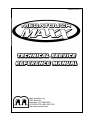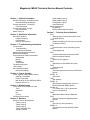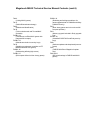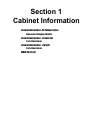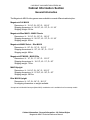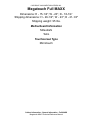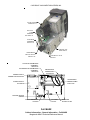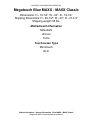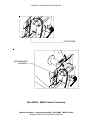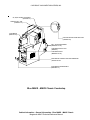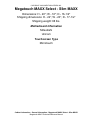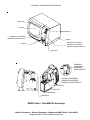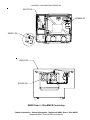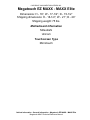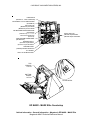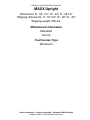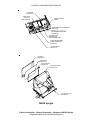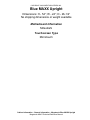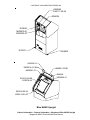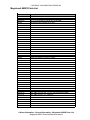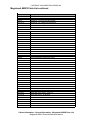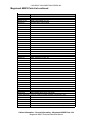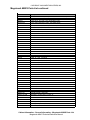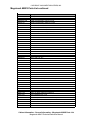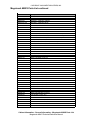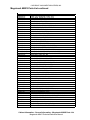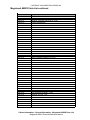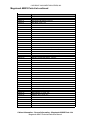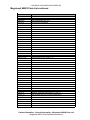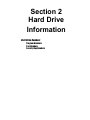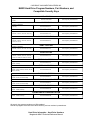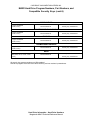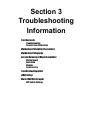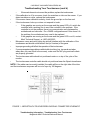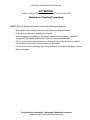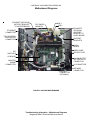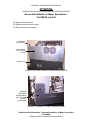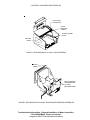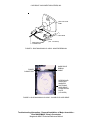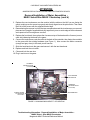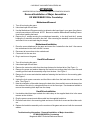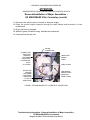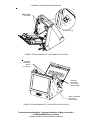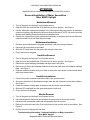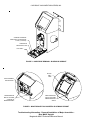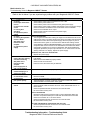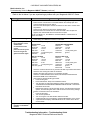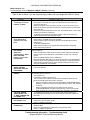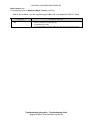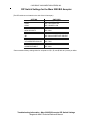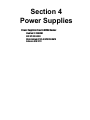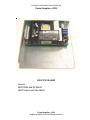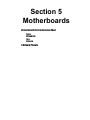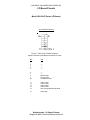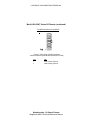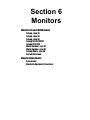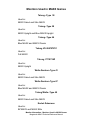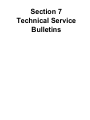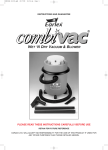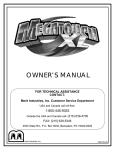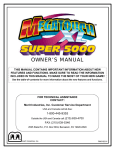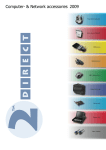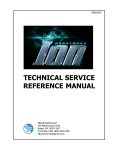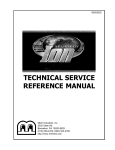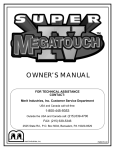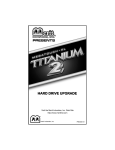Download MERIT INDUSTRIES Megatouch XL Service manual
Transcript
90003010 Rev C Merit Industries, Inc. 2525 State Rd. Bensalem, PA 19020-8529 (215) 639-4700; (800) 523-2760 http://www.meritind.com Megatouch MAXX Technical Service Manual Contents Section 1 - Cabinet Information General Information- All Cabinet Styles Dimensions/Shipping Weights General Information - Countertop Parts Illustrations General Information - Upright Parts Illustrations MAXX Parts List Section 2 - Hard Drive Information Hard Drive Numbers Program Numbers Part Numbers Security Key Numbers Section 3 - Troubleshooting Information Touchscreens Troubleshooting Touchscreen Calibration Motherboard Handling Precautions Motherboard Diagrams Access/Removal of Major Assemblies Motherboard Monitor Hard drive Touchscreen Troubleshooting Guide CMOS Setup Mars 2000 Bill Acceptor DIP Switch Settings Section 4 - Power Supplies Power Supplies Used in MAXX Games GlobTek ST-230WHF EOS VTL100-4000 Mini-GlobTek AT145-S/GPS145-MATX Enhance SFX-1211J Section 5 - Motherboards Circuit Board Cross Reference Chart Telco Mitsubishi Itox Unicorn I/O Board Pinouts (Blue) Section 6 - Monitors Monitors Used in MAXX Games Tatung--type 38 Tatung--type 58 Tatung--type 66 Tatung VS-20475TZ21 Tatung VT19726Z Wells-Gardner--type 41 Wells-Gardner--type 67 Tatung/Wells--type 40 Kortek flatscreen Monitor Adjustments Degaussing Monitor Adjustment Procedures Section 7 - Technical Service Bulletins TN 27 (Missing spacer for hard drive shock mount in upright games) TN 28 (Small coins falling into coin return slot inside countertop coinbox) TN 29 (Internal power cord in countertop games) TN 30 (Cleaning games) TN 31 (Coinbox Adjustment on Megatouch Slim MAXX Countertop Games) TN 32 (MAXX 2K CD upgrade) TN 33 (Adjustment to Slim MAXX coin chute) TN 36 (Theft deterrent) CSBULL26 (Potential electrical short circuit on EZ MAXX games) FLDBLL 18 (Idle mode) TN 41 (CD updates) FLDBLL 19 (Removing and installing the coin box in MAXX Select/Slim MAXX games) FLDBLL 20 (Tri-Towers and 11-UP in games with version 6.02 software) TN 42 (Baseball in MAXX Owner’s Manuals) TN 43 (Using a keyboard in upgrading MAXX games) TN 44 (Security key return procedure) FLDBLL 21 (Fan shield on rear door of MAXX Classic games) Megatouch MAXX Technical Service Manual Contents (cont’d) TN 46 (Linking MAXX games) TN 47 (Double Diamond name change) TN 48 (Motherboard identification) TN 49 (Telco motherboards and TournaMAXX operation) FLDBLL 22 (Thumbscrew on Elite MAXX games with integrated bill acceptor) FLDBLL 23 (Manufacturer defect in security keys) TN 54 (Replacing touchscreen controllers on EZ MAXX and MAXX Elite games) FLDBLL 26 (Software bug affecting high scores) FLDBLL 27 (Bill acceptor failures in New Jersey games) FLDBLL 28 (Rebooting and locking up problems--for games upgraded with XL to MAXX and Infinity to MAXX kits only) TN57 (New Jersey games and coin mech and bill acceptor operation) TN61 (Memory upgrade included in Ruby upgrade Kits) FLDBLL 29 (Canadian FORCE 2003 and Ruby security keys) TN58 (Software updates and championship tournaments) TN76 (FORCE 2004 Point 5/Sapphire 2 update disc) TN65 Rev D (DIP switch settings in FORCE and MAXX games) Section 1 Cabinet Information General Information- All Cabinet Styles Dimensions/Shipping Weights General Information - Countertop Parts Illustrations General Information - Upright Parts Illustrations MAXX Parts List COPYRIGHT © 2005 MERIT INDUSTRIES, INC. Cabinet Information Section General Information The Megatouch MAXX video games were available in several different cabinet styles: Megatouch Full MAXX Dimensions: H - 15-1/4”; W - 20”; D - 18-1/4” Shipping dimensions: H - 26-1/2"; W - 23"; D - 21-1/4" Shipping Weight: 95 lbs. Megatouch Blue MAXX - MAXX Classic Dimensions: H - 15-1/4”; W - 20”; D - 18-1/4” Shipping dimensions: H - 26-1/2"; W - 23"; D - 21-1/4" Shipping weight: 95 lbs. Megatouch MAXX Select - Slim MAXX Dimensions: H - 20”; W - 16”; D - 16-1/2” Shipping dimensions: H - 22”; W - 20”; D - 17-1/2” Shipping weight: 88 lbs. Megatouch EZ MAXX - MAXX Elite Dimensions: H - 16”; W - 17-1/2”; D - 15-1/2” Shipping dimensions: H - 18-1/2”; W - 21”; D - 20” Shipping weight: 75 lbs. MAXX Upright Dimensions: H - 54-1/4”; W - 24”; D - 26-1/2” Shipping dimensions: H - 57-3/4"; W - 28"; D - 30" Shipping weight: 250 lbs. Blue MAXX Upright Dimensions: H - 54”; W - 24”; D - 26-1/2” No shipping dimensions or weight available *An optional coin Mech/bill acceptor (Mars 2000) combination unit is available for all countertop models. Cabinet Information - General Information - All Cabinet Styles Megatouch MAXX Technical Reference Manual COPYRIGHT © 2005 MERIT INDUSTRIES, INC. Megatouch Full MAXX Dimensions: H - 15-1/4”; W - 20”; D - 18-1/4” Shipping dimensions: H - 26-1/2"; W - 23"; D - 21-1/4" Shipping weight: 95 lbs. Motherboard Information Mitsubishi Telco Touchscreen Type Microtouch Cabinet Information - General Information - Full MAXX Megatouch MAXX Technical Reference Manual COPYRIGHT © 2005 MERIT INDUSTRIES, INC. MONITOR BEZEL HW0092-01 SMILEY BILL ACCEPTOR BEZEL HW0088-02 LID ASSEMBLY SA0168-XX TOUCHSCREEN ASSEMBLY SA0103-01 REJECT BUTTON HW0089-01 SIDE LOCK HW8733-03 TWIN SPEAKER ASSEMBLY SA0173-01 SMILEY COVER PLATE HW0093-01 MARS COVER PLATE HW0090-01-0A CHASSIS MW0181-01 MARS BILL ACCEPTOR BEZEL HW0088-01 Full MAXX Cabinet Information - General Information - Full MAXX Megatouch MAXX Technical Reference Manual COPYRIGHT © 2005 MERIT INDUSTRIES, INC. C O IN C H U T E M W 02 00-01 O P T IC A L C O IN SENSOR S A 10042-0 1 C O IN B O X HARNESS S A 0176-01 C O IN B O X LID M W 0168-01 M E T R IM A T E R E C E P T A C LE C N 750 7-02 TELCO MOTHERBOARD ASSEMBLY SA0163-04 MITSUBISHI MOTHERBOARD ASSEMBLY SA0163-05 C O IN B O X LO C K H W 8731 CENTRONICS CONNECTOR SA10043-02 POWER SUPPLY CONNECTOR SA0157-02 CENTRONICS RIBBON CABLE EC2191-06 POWER SUPPLY EC7528-02 ROCKER SWITCH SW4024 CIRCUIT BREAKER EC0340 PC CARD SLOTS I/O BOARD SA10047-01-0B Full MAXX Cabinet Information - General Information - Full MAXX Megatouch MAXX Technical Reference Manual COPYRIGHT © 2005 MERIT INDUSTRIES, INC. Megatouch Blue MAXX - MAXX Classic Dimensions: H - 15-1/4”; W - 20”; D - 18-1/4” Shipping dimensions: H - 26-1/2"; W - 23"; D - 21-1/4" Shipping weight: 95 lbs. Motherboard Information Mitsubishi Unicorn Telco Touchscreen Type Microtouch ELO Cabinet Information - General Information - Blue MAXX - MAXX Classic Megatouch MAXX Technical Reference Manual COPYRIGHT © 2005 MERIT INDUSTRIES, INC. BOLT LOCK (MW0023-01) CTOP DOOR ASSY (MWOO16-01) TOP COVER (MW0013-01-XX) RIGHT SIDE PANEL BLUE MAXX (WD0001-03) CLASSIC MAXX (WD0001-05) SIDE DECAL JADE (GL3100-44 (LEFT)) JADE (GL3100-45 (RIGHT)) BLUE (GL3100-04) MONITOR (EC9377) SCREEN (SA9824-01) LOCK (MW0024-01- CAM LOCK) LOCK W/O CAM (HW8734-01) COTTER PIN (HW1501-01) FAN ASSY (SA5117-04-XX) FAN POWER CONNECTOR (SA0117-01) LEFT SIDE PANEL BLUE MAXX (WD0001-04) CLASSIC MAXX (WD0001-06) PLATE LATCH LEFT (MW0014-02) RIGHT (MW0014-01) REAR DOOR HINGE (MW5164) PLASTIC TUBE (HW9001) TOUCHSCREEN W/VGA ASSY. (SA0103-01) TAPE KIT (SB0016-01) GASKET BEZEL ASSY. (SA5129-01) MONITOR HARNESS (SA0225-04) TOUCHSCREEN CONTROLLER (EC9840-03) SMT3E CENTRONICS ASSY. (EC2198-01) MAIN HARNESS (SA0108-03) I/O BOARD CLASSIC (SA10051-02) BLUE (SA10051-01) BRACKET COUNTER (MW0012-01) 12VOLT COUNTER (EC9154-02) LOCK BRACKET (MW0015-01) LOCK (HW8741) CAM (HW8756) LAZY SUSAN (HW8993-02) ANTI-SKID PAD (HW8018-01) CHASSIS (MW0009-01) 4" SPEAKER ASSY (SA4084-02) CLAMP CORD (MW0038-01) RKER SWITCH (SW4024) SPLY BRKT. (MW0011-01) ATX BRACKET (MW0352-01) POWER SUPPLY (EC7531) RKER SWITCH (SW4024) POWER SUPPLY (EC7528) U BOLT W/KEPNUT FOR ALL ASSY. U-BOLT (HW1310) NUT (HW3301) HARD DRIVE (PA3021-01 - JADE 2) Blue MAXX - MAXX Classic Countertop Cabinet Information - General Information - Blue MAXX - MAXX Classic Megatouch MAXX Technical Reference Manual COPYRIGHT © 2005 MERIT INDUSTRIES, INC. PCB GUIDES MOTHERBOARD ASSEMBLY Blue MAXX - MAXX Classic Countertop Cabinet Information - General Information - Blue MAXX - MAXX Classic Megatouch MAXX Technical Reference Manual COPYRIGHT © 2005 MERIT INDUSTRIES, INC. $1,$2,$5 500 BILL STACKER (EC9796-01) SPRING, EXT, SST (HW8314-01) COIN MECH (HW8159-01) FRONT FACE COIN REJECTOR PUSH BUTTON (HW0003-01) BILL ACCEPTOR BEZEL (HW0004-01-0A) COIN BOX DOOR LOCK (HW8727) COIN BOX DOOR (MW0052-01-0A) METRIMATE CONNECTOR AND HARNESS (SA0047-02-0A COIN BOX STOP BRACKET (MW0043-01) Blue MAXX - MAXX Classic Countertop Cabinet Information - General Information - Blue MAXX - MAXX Classic Megatouch MAXX Technical Reference Manual COPYRIGHT © 2005 MERIT INDUSTRIES, INC. Megatouch MAXX Select - Slim MAXX Dimensions: H - 20"; W - 16"; D - 16-1/2" Shipping dimensions: H - 22”; W - 20”; D - 17-1/2” Shipping weight: 88 lbs. Motherboard Information Mitsubishi Unicorn Touchscreen Type Microtouch Cabinet Information - General Information - Megatouch MAXX Select - Slim MAXX Megatouch MAXX Technical Reference Manual COPYRIGHT © 2005 MERIT INDUSTRIES, INC. SA0213-02 EC9824 MW0183-01 HW0089-01 (SLIM MAXX) HW0089-02 (MAXX SELECT) HW8741 HW0088-01-0A (MARS) HW0088-02-0A (SMILEY) HW0088-03 (MAXX SELECT) EC9796 SA0218-01 HW0089-01 (SLIM MAXX) HW0089-02 (MAXX SELECT) HW0088-01-0A (MARS) HW0088-02-0A (SMILEY) HW0088-03 (MAXX SELECT) EC9796 SA0172-01 SA10042-01 HW8159-01 MAXX Select - Slim MAXX Countertop Cabinet Information - General Information - Megatouch MAXX Select - Slim MAXX Megatouch MAXX Technical Reference Manual COPYRIGHT © 2005 MERIT INDUSTRIES, INC. SA0172-01 EC9840-03 SA0211-02 SA0215-02 EC9402-03 MAXX Select - Slim MAXX Countertop Cabinet Information - General Information - Megatouch MAXX Select - Slim MAXX Megatouch MAXX Technical Reference Manual COPYRIGHT © 2005 MERIT INDUSTRIES, INC. Megatouch EZ MAXX - MAXX Elite Dimensions: H - 16”; W - 17-1/2”; D - 15-1/2” Shipping dimensions: H - 18-1/2”; W - 21”; D - 20” Shipping weight: 75 lbs. Motherboard Information Mitsubishi Unicorn Touchscreen Type Microtouch Cabinet Information - General Information - Megatouch EZ MAXX - MAXX Elite Megatouch MAXX Technical Reference Manual COPYRIGHT © 2005 MERIT INDUSTRIES, INC. TOP COVER PLATE (MP0002-03) EZ MAXX (MP0002-06) ELITE MAXX COIN ENTRY PLATE (HW8031-01) LCD DISPLAY (EC9381-01) TOUCHSCREEN CONTROLLER (EC9840-03) LINE FILTER (EC9304-01) COIN DRAWER (SA0240-03) ELITE MAXX (SA0240-02) EZ MAXX CASH BOX LOCK (HW8733-05) CROSS PRODUCT LAZY SUSAN (HW8993-02) ANTI-SKID PAD (HW8018-01) LINE CORD (EC2001) CIRCUIT BREAKER (EC3040) ELITE MAXX "U" BOLT (HW1310) BEZEL ASSY (MP0009-02) EZ MAXX (MP0009-04) ELITE 15" LCD DISPLAY (EC9381-01) TOUCH SCREEN (EC9850-01) EZ MAXX DECAL (GL3102-01) NO DECAL FOR ELITE TILT MECH (SA0236-01) EX MAXX ONLY EZ MAXX FRONT COVER (MP0005-03) ELITE FRONT COVER (MP0005-06) (SA0238-01) EZ MAXX (SA0238-02) ELITE MAXX EZ MAXX - MAXX Elite Countertop Cabinet Information - General Information - Megatouch EZ MAXX - MAXX Elite Megatouch MAXX Technical Reference Manual COPYRIGHT © 2005 MERIT INDUSTRIES, INC. HARD DRIVE (PA3021-01 - JADE 2 EDITION) MITSUBISHI 2 SLOT RISER BOARD (EC0028-02) LEFT END CAP (MP0001-01) EZ MAXX (MP0001-07) ELITE MAXX 586 MITSUBISHI MOTHERBOARD (SA0163-08) (SA0163-13) (NOVA) WITH PRINTER RIGHT END CAP (MP0001-02) EZ MAXX (MP0001-08) ELITE MAXX UNICORN MOTHERBOARD (EC0026-09) COIN DISTRIBUTION BOARD (SA10052-XX) POWER SUPPLY (EC7529-01) EZ MAXX (EC7531-01) ELITE MAXX SPEAKER ASSY. (SA4084)-CROSS PRODUCT TILT WHEEL ONLY ON EX MAXX ASSY TOP ENDCAP LATCH BOTTOM ENCAP LATCH LATCH DETAIL EZ MAXX - MAXX Elite Countertop Cabinet Information - General Information - Megatouch EZ MAXX - MAXX Elite Megatouch MAXX Technical Reference Manual COPYRIGHT © 2005 MERIT INDUSTRIES, INC. SA0237-03 MP0002-06 MW0431-01 SA0298-01 EC9796-04 MW0324-02 HW8031-01 EC9840-03 EC9304-01 SA5117-08 CN4451-01 CN4452-01 SA0240-04 MW0244-03 SW4024 HW1310 HW8733-05 EC3040 HW8401-01 EC2008-01 HW8993-02 HW8018-02 HW8721 MW0323-01 MP0009-04 SA0235-04 EC9381-02 EC9850-01 MW0322-01 MP0001-07, -08 MP0013-01 MAXX Elite with Integrated Coin/Bill Assembly Cabinet Information - General Information - Megatouch EZ MAXX - MAXX Elite Megatouch MAXX Technical Reference Manual COPYRIGHT © 2005 MERIT INDUSTRIES, INC. SA0163-14 EC0026-09 EC0028-03 PA3021-01 HW8159-01 SA10051-02 MW0425-01 EC7531-02, -03 MW0327-01 SA4084 (2 PLACES) MAXX Elite with Integrated Coin/Bill Assembly Cabinet Information - General Information - Megatouch EZ MAXX - MAXX Elite Megatouch MAXX Technical Reference Manual COPYRIGHT © 2005 MERIT INDUSTRIES, INC. MAXX Upright Dimensions: H - 54 -1/4”; W - 24”; D - 26-1/2” Shipping dimensions: H - 57-3/4"; W - 28"; D - 30" Shipping weight: 250 lbs. Motherboard Information Mitsubishi Unicorn Touchscreen Type Microtouch Cabinet Information - General Information - Megatouch MAXX Upright Megatouch MAXX Technical Reference Manual COPYRIGHT © 2005 MERIT INDUSTRIES, INC. I/O BOARD (SA10052-01) HARD DRIVE (PA3021-01) JADE 2 EDITION MONITOR SIGNAL CABLE 586 MITSUBISHI MOTHERBOARD (SA0163-08) (SA0163-13) (NOVA) WITH PRINTER UNICORN MOTHERBOARD (EC0026-09) TOUCHSCREEN CONTROLLER CABLE CONNECTOR CONTRONICS RIBBON CABLE CONNECTOR (EC2198-01) POWER SUPPLY (EC7531-01) 19" BEZEL (HW9500-01) 19"OVERLAY (SA9823-01) FOAM TAPE KIT (SB0016-01) 19" MONITOR ASSY. (EC9378-OA) T/S CONTROLLER (EC9840-03) MAXX Upright Cabinet Information - General Information - Megatouch MAXX Upright Megatouch MAXX Technical Reference Manual COPYRIGHT © 2005 MERIT INDUSTRIES, INC. BEZEL ASSY. (SA3243-02) RIGHT SIDE PANEL (WD0030-01) LEFT SIDE PANEL (WD0030-02) STAY ARM (MW0095-01) COIN BOX ASSY. (SA3248-01) SIDE DECAL LEFT SIDE (GL3017-01) RIGHT SIDE (GL3017-02) FRONT BEZEL LOCK LOCK FLAT,STR,#564 1-7/16 (HW8716) 4" SPKR ASSY (SA4084) FRONT DECAL (GL3016-XX) MAXX Upright Cabinet Information - General Information - Megatouch MAXX Upright Megatouch MAXX Technical Reference Manual COPYRIGHT © 2005 MERIT INDUSTRIES, INC. LAMP ASSY.-USA (SA0177-04-OA) EURO-(SA0177-03-OA) BULB-(LB1130-01) FAN ASSY (SA5117-05-XX) B/A ASSY.(EC9796-01) BRKT. B/A MW0146-01 LOCK-HW8731 COIN MECH-HW8249 ELEC-HW8317-XX MOTHERBOARD/ HARD-DRIVE (SA0217-01) BOLT LOCK (MW0023-07) REAR DOOR MAXX Upright Cabinet Information - General Information - Megatouch MAXX Upright Megatouch MAXX Technical Reference Manual COPYRIGHT © 2005 MERIT INDUSTRIES, INC. Blue MAXX Upright Dimensions: H - 54”; W - 24”; D - 26-1/2” No shipping dimensions or weight available Motherboard Information Mitsubishi Touchscreen Type Microtouch Cabinet Information - General Information - Megatouch Blue MAXX Upright Megatouch MAXX Technical Reference Manual COPYRIGHT © 2005 MERIT INDUSTRIES, INC. HW8989 SA5117-05-0A SW4024 EC9840 MW5003-01 MW5003-02 EC2001 HW8960 SA3230-01 MW5014-01-0B HW8951-02-0B MW5001-01 SA4084 MW5006-01 SA3210-03-0B EC9378-0A SA3202-05-0A WD2013-01-0C Blue MAXX Upright Cabinet Information - General Information - Megatouch Blue MAXX Upright Megatouch MAXX Technical Reference Manual COPYRIGHT © 2005 MERIT INDUSTRIES, INC. HARD DRIVE MOUNTING PLATE CPU SHELF Blue MAXX Upright Cabinet Information - General Information - Megatouch Blue MAXX Upright Megatouch MAXX Technical Reference Manual COPYRIGHT © 2005 MERIT INDUSTRIES, INC. Megatouch MAXX Parts List Item Description CN4451-01 CN4452-02 CN4452-03 CN7501 CN7507-02 CN7508 CN7508-02 EC0003-05 EC0005-01 EC0007-01 EC0012-04 EC0013-01 EC0016-01 EC0016-02 EC0026-01 EC0026-03 EC0027-01 EC0028-01 EC0028-02 EC0074-03 EC2001 EC2002 EC2004 EC2008-01 EC2008-02 EC2008-03 EC2008-04 EC2008-05 EC2008-06 EC2179-01 EC2187-01 EC2187-01-0A EC2187-02-0A EC2187-03 EC2187-07-0A EC2191-01 EC2191-05 EC2191-06 EC2191-08 EC2191-09 EC2193-01 EC2198-01 EC3039 EC3040 EC6056-01 EC7014 EC7528-02 RJ45 CPLR,8POSN,R/A,PNL MTG RJ-11,SPLTR,M/F,4 CNDCT RJ-11 CPLR,6POSN,R/A,PNL MTG (FOR MODEM) METRIMATE PIN, FEMALE 20-24 AWG METRIMATE RECEPT, 19 PIN METRIMATE PLUG, 12 PIN METRIMATE PLUG, 19 PIN CD-ROM PLAYER, IDE, 4X RAM SIMM, 4 MEG, 72 PIN TERMINAL BLOCK, 4 POSITION UNIV PCMCIA DATA/FAX MDM (MODEM--TOURNAMAXX) PCA,RISER BD.TELCO RAM,SIMM, 16 MEG, 72 PIN FP RAM,SIMM, 16 MEG, 72 PIN EDO MITSUBISHI MOTHERBOARD W/SIMMS AND CPU 586 W/AUD MITSUBISHI MOTHERBOARD DIMM,SDRAM,32MB MITSUBISHI RISER MITSUBISHI TWO-SLOT RISER BOARD 50' RJ-11 PHONE CABLE CORD,PWR,USA CONT EUR PWR CD, DTCH IEC CONN UK PWR CD W/DTCH IEC CONN POWER CORD POWER CORD, 240 VAC POWER CORD, 230 VAC, UK POWER CORD, 230 VAC, SWZ ROWER CORD, 230VAC, ASL POWER CORD, 2320 VAC, ITA CENTRONIC IDE-PWR RBN CBL RIBBON CABLE, 9 COND, 31"L 31", 9 COND RIBN CABLE RIBBON CABLE, 9 COND, 31" LONG RIBBON CABLE, SHIELDED, 9 COND, 9 INCH CABLE, RIBBON, 9COND, 10""L COMM CABL RIBBON CABLE, 2X20 PIN, IDE, 20"L RBN. CA. 2X20 PIN, IDE, 24"L CABLE, RIBBON, 2X20 PIN, IDE, 7""L CBL, RBN, 2X20 PIN, IDE, 9"L (TO THE MOTHERBOARD) CBL, RBN, 2X20 PIN, IDE, 12"L (TO THE CENTRONICS BRD) CBL, RBN, 2X5 PIN, 14"L, COMM DX CENTRONIC RCPT-IDE-PWR RBN CABLE CIRCUIT BREAKER 1 AMP PNL MTG CIRCUIT BREAKER 2AMP PANEL MTG FL. LAMP ASSY, 15" 230 VAC/50 HZ W/22" CABLE BALLAST, 230 VAC, 50HZ POWER SUPPLY, SW, PS/2-PC Cabinet Information - General Information - Megatouch MAXX Parts List Megatouch MAXX Technical Reference Manual COPYRIGHT © 2005 MERIT INDUSTRIES, INC. Megatouch MAXX Parts List continued Item Description EC7529-01 PWR SPLY, OPEN FR, 100W+12, + 5 EC7531-01 PWR SPLY, 145W =/- 12, +5, +3.3 (Mini Globe or ATX) EC9154 COUNTER, 12V FROG EYE MOUNTING EC9154-02 COUNTER, 12V, FROG EYE MOUNTING EC9304-01 FLTR, LINE, 250VAC@6AMP, IEC EC9360-XX VGA CRT, 13" (INDICATE TYPE) EC9361-XX VGA 13" MONITOR CHASSIS BD (INDICATE TYPE) (NOT ALL CHASSIS AND CRT TYPES ARE AVAILABLE / PRICES MAY VARY.) EC9377 MONITOR, VGA, 13" (W/CHASSIS BOARD & FRAME) EC9377-07 CRT, 13"VGA, R/A CHAS MTG EC9378-0A MONITOR, 19" VGA (OBSOLETE--SELL EC9378-05) EC9378-05 MONITOR, 19" VGA DSPL, LCD, 15" XGA (NO DISCOUNT) EC9381-01 EC9401-01 FAN,CPU 486 MOUNT,12VDC EC9402-03 FAN 3",12V, 42.5 CFM EC9410 FAN, TUBAXIAL, 3", 110V EC9790-01 $1/2/5, 500 STKR, AE2631D5E, MARS EC9796-01 B / A $1 / 2 / 5 WITH 500 STACKER EC9796-06 MARS B/A, AE2000, $1/2/5, 7000 STKR EC9824-02 ELO T/S ASSY 13" EC9828 WIRE HARN EXTENSION, MARS EC9840 TOUCHSCREEN CONTROLLER, SMT3 EC9840-02 ELO TOUCHSCREEN CONTROLLER EC9840-03 TOUCHSCREEN CONTROLLER, SMT3, W/26"L CAB EC9850-01 OVRLY, TS, 15", W/12" CAB, W/7"ESD GL2401-20 SAPPHIRE MARQUEE, UPRIGHT, XL GL2402-02-0A MAXX MARQUEE, UPRIGHT, XL2 GL2411-03 PLEXI, CLEAR, 19" CABARET SIGN GL2411-05 PLEXI, CLR, 12.315X8.32, UR, XL2 GL2411-06 PLEXI, CLR, 12.315X8.32X.177, XL2 GL2431-15 SAPPHIRE MARQUEE, XL5 GL3016-02 FT DCL, LWR, BLU & YEL, UR, XL2 GL3017-01 L SIDE DCL, BLU & YEL, UR, XL2 GL3017-02 R SIDE DCL, BLU & YEL, UR, XL2 GL3100-01 DECAL, SIDE PANEL, XL, CTOP GL3100-03 MAXX DECAL, COUNTER TOP GL3100-04 DECAL, SIDE PANEL,BLUE MAXX, CTOP GL3100-05 MAXX DCL, XL3, CTOP GL3100-40 SAPPHIRE, RIGHT DECAL, CTOP, XL GL3100-41 SAPPHIRE, LEFT DECAL, CTOP, XL GL3100-42 SAPPHIRE DECAL, SLIM MAXX GL3101-01 DECAL, FRONT, XL, CTOP GL3102-01 ELITE MAXX DECAL HW0003-01 BUTTON, B / A & CNBX, XL CTOP HW0004-01-0A BEZEL, B/A + CNBX, CTOP HW0020-01 PCB GUIDE, 2.5", SNPN SHLW CHAN HW0020-02 PCB GUIDE, 3", SNPN SHLW CHAN Cabinet Information - General Information - Megatouch MAXX Parts List Megatouch MAXX Technical Reference Manual COPYRIGHT © 2005 MERIT INDUSTRIES, INC. Megatouch MAXX Parts List continued Item Description HW0028-01 DISCONTINUED - USE PART # WD0030-01 HW0028-02 DISCONTINUED - USE PART # WD0030-02 HW0031-01-0A BEZEL TRIM, REAR, UR, XL2 HW0034-01 SPACER RING, LAZY SUSAN HW0041-01 1"WX.06T MAG TAPE, HD,W/PSA (TAPE FOR SIGN HOLDER) HW0088-01-0A BEZEL, MARS, XL2 HW0088-02-0A BEZEL, SMILEY HW0088-03 BZL,BLK,MARS,XL3 HW0089-01-0A BUTTON, REJECT, MARS HW0089-02 CLASSIC MAXX REJECTOR BUTTON HW0091-01 AIR FILTER W/GUARD, 3.13 SQ, PLASTIC (ON BACK LID) HW0092-01 BEZEL, MONITOR HW0092-01-0A BEZEL, MONITOR, CTOP, XL2 HW0092-02 BZL,BLK,MON, XL3 (MONITOR BEZEL) HW0093-01-0A COVER PLATE, SMILEY, B/A HW1310 BOLT, "U", 1/4-20X1-1/4" HW1501-01 COTTER PIN, M2 DIA X 14MM L HW3301 U BOLT NUT 1/4-20 KEPNUT HW6366 MOUNTING POST, KNURLED HW8018-01 ANTI-SKID PAD, 11.5"DIA, RA65 RBR (REPL BY HW8018-02) HW8018-02 AS PAD,11.5D,W/6.0 C/O (ANTI SKID PAD WITH HOLE) HW8031-01 GSKT, COIN ENT, CTOP, XL4 HW8031-01 COIN ENTRY PLATE HW8159-01 $.25 M/CREJ, IMONEX 950 HW8159-04 $1 CAN M/CREJ, IMONEX 950 HW8171-01 PCB GUIDE, 8", SNAP-ON, DEEP CHANNEL HW8196-01 BACK CHAN ASSY, W / O LKOT COIL HW8197-01 COIN ACCEPTOR S7 HW8249 FR/PLATE, SINGLE, M, .25, ROLL DOWN HW8249-04 M/CREJ,SGL,FRPL,ROLL DOWN $1.CAN HW8279-0A FRONT PLATE SINGLE W/COIN MECH, ADJUSTABLE HW8284 FRONT PLATE W/COIN MECH 10, 20, 50, 1 £ UK HW8285 FRONT PLATE SINGLE, ELEC. W/O COIN MECH HW8286 ELEC. COIN MECH, 1, 2, & 5 DM (GERMAN) HW8286-09 ELEC. COIN MECH CAN, .25/$1/$2 330 E/CREJ HW8286-XX ELEC. COIN MECH. (INDICATE COUNTRY) HW8314-01 SPRING, EXT, SST, .24D X3.50L HW8317-XX PROGRAMMABLE TD330 E/CREJ (ELEC MECH) PLEASE INDICATE COUNTRY WHEN PLACING ORDERS. PRICES MAY VARY. HW8319-XX ELECTRONIC MECH (INTL U/R MAXX) PLEASE INDICATE COUNTRY WHEN PLACING ORDERS. PRICES MAY VARY. HW8358-01 GASKET, NPRN, CLOSED CELL, .187DIA (ON BACK LID) HW8401-01 FLUSH HANDLE, POCKET PULL HW8711 ANCHOR PLATE FOR CAM LOCK HW8713 LOCK, FLAT,STR, 564, 1-7/16 KYRM HW8713-02 564 LOCK, KYRM, W/O CAM, 1 3/8"L (use HW8716) HW8716 LOCK,FLAT,STR,#564, 1-7/16" (FRONT BEZEL LOCK) Cabinet Information - General Information - Megatouch MAXX Parts List Megatouch MAXX Technical Reference Manual COPYRIGHT © 2005 MERIT INDUSTRIES, INC. Megatouch MAXX Parts List continued Item Description HW8721 HW8727 HW8731 HW8733-03 HW8733-05 HW8734-01 HW8741 HW8756 HW8911-01 HW8951-01 HW8951-02-0B HW8953 HW8960 HW8979 HW8989 HW8993-02 HW9001 HW9461-03 HW9500-01-0A KUV-107-001 LB1030-01 LB2100 MP0001-01 MP0001-02 MP0001-07 MP0001-08 MP0002-03 MP0002-06 MP0003-02 MP0005-03 MP0005-06 MP0006-02 MP0009-02 MP0009-04 MP0011-01 MW0009-01 MW0009-01-0C MW0009-02 MW0010-01-0G MW0011-01 MW0011-01-0B MW0012-01-0A MW0012-01-0C MW0013-01-0C MW0014-01-0B MW0014-02-0B MW0015-01 564 LOCK W/JAM NUT, 7/8" (FOR SERVICE/BACK DOOR) LOCK, FLAT, STR, DIFF, 1-1/8 (CD DR/COIN BX) LOCK, FLAT, 90', DIFF, 7/8"" (COIN BOX LOCK) LOCK, HIGH SECURITY, DIFF, 5/8 (SIDE LOCK) LK, HSCRTY, KD, 7/8, CAPKY(CASH BX DOOR & SIDE CAR LOCK) LOCK, W/O CAM, 564, 5/8"L (REAR DOOR) LOCK, CIRC, BNT, DIFF, 1/2" CAM, BENT, 1/8" OFFSET PIN, SPRING, STL, .094 0D X .50L BEZEL, MONITOR, URTS, 19" CABARET BEZEL, MONITOR, 19" URTS BEZEL, 13’ T/S LEG LEVELER, 2", 3/8-16THD SLIDE LATCH FAN GUARD, 2.8"" LAZY SUSAN, 12" DIA, 15 DEG. STOPS TUBING, PLASTIC SIGN HOLDER, PETG, 4 X 12, CTOP BEZEL, MONITOR, UR, XL2 COIN/BILL ACCEPTOR KIT, XL CTOP BULB, 9", 6 WATT, CW LAMP, FL, 15W, F15T8CW L SIDE CVR, GRN, CTOP, XL R SIDE CVR, GRN, CTOP, XL4 L SIDE CVR,BLU,XL4 R SIDE CVR,BLU,XL4 TOP CVR, 15", SIL, COIN ENT, XL4 TOP CVR, 15", BLU, COIN ENT, XL4 TOP CVR, 4.50", SIL, CTOP, XL4 FR CVR, GRY, COIN RTN, XL4 FR CVR,BLU,CN RTN,XL4 SPCR, SIDECAR, SIL, CTOP, XL4 BEZEL, 15" LCD, SIL, CTOP, XL4 BEZEL, 15" LCD, GRY, XL4 BRG SEAT,DSPL PVT,CTOP,XL4 CHASSIS,CTOP,XL CHASSIS, CTOP, XL CHASSIS, CTOP, MAXX FRAME, DISPLAY, CTOP, XL POWER SUPPLY BRACKET BARCKET, PWR SUPPLY, CTOP, XL PRINTER INTERFACE BRACKET BRACKET, CONN/COUNTER, CTOP XL TOP, CTOP, XL PLATE, (RIGHT) LATCH, CTOP, XL PLATE, (LEFT) LATCH, CTOP, XL BRACKET, LOCK, CTOP XL Cabinet Information - General Information - Megatouch MAXX Parts List Megatouch MAXX Technical Reference Manual COPYRIGHT © 2005 MERIT INDUSTRIES, INC. Megatouch MAXX Parts List continued Item Description MW0016-01-0C MW0017-01 MW0020-01-0B MW0021-01 MW0023-01 MW0023-04 MW0023-06 MW0023-07 MW0024-01 MW0028-01 MW0037-01-0A MW0038-01 MW0039-01-0C MW0043-01 MW0044-01 MW0051-01 MW0052-01-0A MW0057-01 MW0061-02 MW0063-01 MW0063-01-0K MW0095-01 MW0097-01-0A MW0098-01-0A MW0100-01 MW0101-01 MW0118-01-0B MW0119-03 MW0124-01-0B MW0129-01 MW0138-01-0B MW0146-01 MW0157-01 MW0158-01 MW0159-02 MW0161-01 MW0163-01 MW0168-01 MW0171-01 MW0171-03 MW0173-01 MW0174-01 MW0175-XX MW0177-01 MW0179-01 MW0181-01 MW0190-01 DOOR, CTOP, XL COIN BOX, CTOP, XL COIN CHUTE ENTRY, LEFT XL CTOP COIN CHUTE ENTRY, RIGHT XL CTOP BOLT, LOCK, CTOP, XL BOLT, LOCK, 7.99"L,UR, XL2 BOLT, LOCK, CTOP, XL3 (CAM FOR HW8734-01) REAR DOOR BOLT LOCK, 8.69L, UR CAM, LOCK (REAR DOOR) PLATE, POWER ENTRY CAM, LOCK, .75 X 2.0 CORD CLAMP, XL DOOR, CD-ROM ACCESS, XL, CTOP COIN BOX STOP BRACKET DOOR LOCK LATE, UR LINKAGR, COIN RETURN XL CTOP DOOR, B / A & COIN W/BOX XL CTOP COVER, FAN PROTECTOR COVER, FAN PROTECTOR, UR, XL2 PLATE, MOUNTING, PC POWER, XL PLATE, MTG, PC/PWR, XL STAY ARM, UR, XL2 TAMPER PROOF BEZEL BRKT, UR, XL2 STAY ARM HAT BRKT, UR, XL2 COIN BOX CHUTE SPACER, COIN BOX BRACKET, UPPER BRKT, SMILEY, UR, XL2 BRKT, M/CREJ, ROLL DN, UR, XL2 HINGE, UR, XL2 CVR PLT, B/A OPNG, UR, XL2 BRACE, 2 POINT LOCK, UR, XL2 BRKT, MARS B/A, UR/, XL2 SWITCH, PANEL,XL3 (FOR COUPLERS) LOCK BAR, CTOP, XL3 CAM W/DBL D C/O, LOCK, CTOP, XL3 B/A SECURITY BAR,CTOP,XL3 BRACKET, RISER/586 SPRT, CTOP LID, COIN BOX CAM, LID, COIN BOX, 5/8, CTOP (CAM FOR COIN BOX LOCK) CAM, .83, NCH, CNBX LID CTOP XL2 ELECTRONICS BOX, CTO LID, ELECTRONICS BOX, LOWER, CTOP LID, CTOP (-01: GREEN; -02: BURGUNDY) BRACKET, SPRT, TELCO PENTIUM CAM, LOCK, COIN BOX, CTOP (CAM FOR SIDE LOCK) CHASSIS, CTOP LID, ELECTRONICS BOX, CTO Cabinet Information - General Information - Megatouch MAXX Parts List Megatouch MAXX Technical Reference Manual COPYRIGHT © 2005 MERIT INDUSTRIES, INC. Megatouch MAXX Parts List continued Item Description MW0191-01 MW0192-01 MW0193-01 MW0194-01-0A MW0200-01 MW0201-01 MW0201-02 MW0203-01 MW0206-01 MW0209-01 MW0209-02 MW0209-03 MW0210-01 MW0210-02 MW0211-01 MW0220-01 MW0221-01 MW0226-01 MW0228-01 MW0237-01 MW0238-02 MW0241-01 MW0242-01 MW0242-02 MW0243-01 MW0244-02 MW0244-03 MW0245-01 MW0246-01 MW0246-02 MW0248-01 MW0253-01 MW0254-01 MW0260-01 MW0260-02 MW0260-03 MW0260-04 MW0268-01 MW0269-01 MW0281-05 MW0283-01 MW0292-01 MW0296-01 MW0297-01 MW0298-01 MW0301-01 MW0321-01 BRACKET, POWER SUPPLY, CTOP BRACKET, CABLE CLAMP, CTO BRACKET, COIN BOX, UPPER BRACKET, COIN BOX STOP COIN CHUTE, ENTRY, CTOP BRACKET, LEFT, HARD DRIVE SHOCK MTG, CTOP BRACKET, RIGHT, HARD DRIVE SHOCK MTG, CTOP BRACKET, RISER CLAMP, TELCO PENTIUM MAIN CHASIS, CTOP, XL3 BONNET,GRN,CTOP,XL3 (METAL TOP NO DECAL) BONNET,BURG,CTOP,XL3 (METAL TOP NO DECAL) BONNET,BLK,CTOP,XL3 (METAL TOP NO DECAL) BACK, ACCS, PL, CTOP, XL3 BACK, ACCS, PL, CTOP, XL3 (BACK DOOR) MTHBD, SHELF, CTOP, XL3 3PT BOP CAM, CTOP, XL3 ANGLE,SCTY REINF, UR, XL5 BRKT, L, I/O/RISER BD, XL BRKT, R, I/O/RISER BD, XL CHAS, MAIN, CTOP, XL4 DOOR, REAR, GRY, CTOP, XL4 BRKT,TOP,MAIN,CTOP,XL4 BRKT,SIDE PNL,L,CTOP,XL4 BRKT,SIDE PNL,R,CTOP,XL4 DRAWER, CNBX, CTOP, XL4 DRAWER, FACE, GRY, CTOP, XL4 DRAWER, FACE, BLU, CTOP, XL4 DRAWER CVR, CTOP, XL4 LATCH CLIP,UPR,CTOP,XL4 LATCH CLIP,LWR,CTOP,XL4 BRKT,LWR BEZEL,CTOP,XL4 LOCK BAR, CNBX DOOR, CTOP, XL4 CAM LOCK, CNBX DOOR, CTOP, XL4 LCH,S/PNL,UPR-L,CTOP,XL4 LCH,S/PNL,LWR-L,CTOP,XL4 LCH,S,PNL,UPR-R,CTOP,XL4 LCH,S,PNL,LWR-R,CTOP,XL4 COIN CHUTE, UR, XL5 LOWER COIN CHUTE, UR, XL5 BRKT,PWR ENT,BLU,ATX,XL4 FAN GUARD, CTOP, XL3 CNBXSCTY CLIP,CTOP,XL3 3PT LOCK BAR HLDR, UR, XL5 HANDLE/SWITCH PLT, UR, XL5 BRACE/MARQUEE BRKT, UR, XL5 COINBOX, UR, XL5 PLATE,SIDE LATCH,CTOP,XL4 Cabinet Information - General Information - Megatouch MAXX Parts List Megatouch MAXX Technical Reference Manual COPYRIGHT © 2005 MERIT INDUSTRIES, INC. Megatouch MAXX Parts List continued Item MW0322-01 MW0323-01 MW0324-02 MW0327-01 MW0334-01 MW0335-03 MW0336-01 MW0337-01 MW0338-01 MW0339-01 MW0343-01 MW0346-01 MW0351-02 MW0352-01 MW0388-01 MW1670-01 MW1671-01 MW1672-01 MW1674-01-0B MW1674-02-0B MW2013-01 MW5001-01 MW5003-01 MW5003-02 MW5006-01 MW5008-01 MW5008-02 MW5014-01-0B MW5153-01 MW5164-01 PA3021-01 PM0240-02 PM8928-14 PM8928-15 PM8928-47 PM8928-53 SA0013-02 SA0014-01 SA0014-03 SA0047-02 SA0047-02-0A SA0058-01 SA0063-01 SA0067-01 SA0077-01 SA0096-03 SA0101-01 Description CAM, 3 PT, REAR DR, CTOP, XL4 LOCK BAR, REAR DR, CTOP, XL4 PLATE,COIN ENT,TLT,CTOP,XL4 CHUTE,COIN RTN,CTOP,XL4 CHAS, S/CAR, 4.5", CTOP, XL4 FR PL, S/CAR, LTGRY, MARS B/A, XL4 DR, REAR, S/CAR, GRY, CTOP, XL4 CAM, S/CAR, CTOP, XL4 LOCK BAR, S/CAR, CTOP, XL4 CUP, COIN RTN, TLT, CTOP, XL4 FLAP, COIN RTN CUP, CTOP, XL4 CHASSIS,MAIN,ATX,CTOP,XL4 DOOR,REAR,BLU,ATX,XL4 BRKT,ATX,ENET,CTOP,XL BRKT,UNIV,ETR I/O RISER SPEAKER MTG BKT, 19" CABARET BRHT, GLASS, UPPER, 19" CABARET CONTROL PANNEL, 19" CABARET MONITOR SUPPORT, LEFT, 19" CABARET MONITOR SUPPORT, RIGHT, 19" CABARET DUCK BILL CAM, UR, XL5 STAY LID, URTS, 19" BRACKET, CRT ADJUST, LEFT BRACKET, CRT ADJUST, RIGHT COVER, PERFORATED, SPEAKER, 4" BRACKET, CRT LEFT, 19" URTS BRACKET, CRT RIGHT, 19" URTS BEZEL/HINGE ASSY, 19" URTS DOOR, COIN BOX, CTOP HINGE, REAR DOOR CTTS MAXX JADE 2 HARD DRIVE ASSEMBLY V15 OWNER'S MANUAL, XL3 SIGN, MEGATOUCH XL, CTOP XL6000 SIGN, BLUE MAXX RUBY SIGN RUBY 2 COUNTERTOP SIGN WIRE HARN, MARS B/A, MODIFIED XL HARN, E/M/CREJ, 19" CABARET WIRE HARN, E OR M/CREJ, 19" CAB, XL COIN BOX HARNESS ASSY COIN BOX HARNESS ASSY HARNESS, POWER SWITCH, URTB/URTS/CAB, XL HARNESS, POWER, DUAL FANS, URTS HARNESS, VOLUME POT, URTS/CAB, 260 HARNESS, MAIN, XL PWR ENTRY W/O COMM, UR, XL2 ASSY, MOTHERBOARD, DE-AMER Cabinet Information - General Information - Megatouch MAXX Parts List Megatouch MAXX Technical Reference Manual COPYRIGHT © 2005 MERIT INDUSTRIES, INC. Megatouch MAXX Parts List continued Item Description SA0101-02 SA0101-03 SA0102-01 SA0102-02 SA0102-03 SA0103-01 SA0105-01 SA0105-02 SA0105-03 SA0106-01 SA0106-09 SA0106-11 SA0107-01 SA0107-XX SA0108-01 SA0108-03 SA0111-01-0A SA0112-01 SA0112-02 SA0112-03 SA0117-01 SA0118-01 SA0118-02 SA0118-03 SA0119-01 SA0139-01 SA0157-02 SA0163-04 SA0163-05 SA0163-07 SA0163-08 SA0163-13 SA0163-14 SA0164-01 SA0165-01 SA0168-XX SA0169-01 SA0169-02 SA0172-01 SA0173-01 SA0175-01 SA0176-01 SA0177-03-0A SA0177-04-0A SA0178-01 SA0181-02 SA0182-01 ASSY, MOTHERBOARD XL, TELCO ASSY, MOTHERBOARD, TELCO HARNESS, COIN BOX, MGATCH XL, CTOP PRINTER INTEREFACE HARNESS, COIN BOX, MGATCH XL, CTOP TOUCHSCREEN/VGA DISPLAY ASSEMBLY, 13 COVER ASSY, CTOP, XL COVER ASSY, CTOP, BLUE MAXX SIL&BLK CVR, CLASSIC MAXX POWR ENTRY ASSY, CTOP XL, 120V (OLD) PWR ENT,ATX,BLU MAXX (NEW) DOM,W/COMM CPLRS,ATX,PWR ENT COIN BOX ASSY. COMPLETE W/MECH $0.25 USA COIN BOX ASSY. COMPLETE W/ELEC MECH HARNESS, MAIN, CTOP, XL HARN, MAIN, CTOP, BLUE MAXX HARNESS, DISPLAY, AC, CTOP ASSY, MOTHERBOARD & I/O, XL (DE-AMER) ASSY, MOTHER BOARD & I/O, XL (DE-AMER) ASSY, MOTHER BOARD & I/O, XL (TELCO) CABLE, POWER EXTENSION, FAN CABLE, POWER EXTENSION, CD ROM CABLE, POWER EXTENSION,MAXX CBL, PWR EXT, PCA/HDD, XL3 DOOR ASSY, CD-ROM ACCESS, XL, CTOP ELO TS/VGA DSPLY ASSY 13" R/A IEC W/LFL, CTOP 586 BOARD AND I/O ASSEMBLY (TELCO) (OBS) MITSUBISHI 586 BD & I/O, XL2 MITSUBISHI 586 & I/O, BLUE MAXX M586 W/PCMCIA CTOP M586,PCMCIA, W/O PTR UNCRN,PCMCIA,W/O PTR HARNESS, MAIN, CTOP, XL2 ASSEMBLY, SWITCH/COUNTER, CTOP ASSEMBLY, LID, CTOP .25/$1/$2/$5 CNBX, XL2 (FULL MAXX) .25 & B/A-RDY CNBX, XL2 (FULL MAXX) CNBX HARN, MARS, XL2 TWIN SPEAKER ASSEMBLY, CTOP HARNESS, DC FAN, CTOP HARNESS, COIN BOX, SMILEY, CTOP F-LMP FXTR, 220V/50HZ, 6 WATT F-LMP FXTR, 117V/60HZ,6WATTS HARN, MAIN,UR,XL2 HARN, COIN MECH, UR, XL5 TOUCHSCREEN CTRL BD ASSY, SMT3 Cabinet Information - General Information - Megatouch MAXX Parts List Megatouch MAXX Technical Reference Manual COPYRIGHT © 2005 MERIT INDUSTRIES, INC. Megatouch MAXX Parts List continued Item Description SA0184-01 SA0185-02 SA0201-01 SA0209-01 SA0209-02 SA0210-01 SA0211-01 SA0212-01 SA0213-01 SA0213-02 SA0214-01 SA0215-01 SA0215-02 SA0216-01 SA0216-02 SA0217-01 SA0217-02 SA0217-04 SA0218-01 SA0218-02 SA0218-19 SA0218-20 SA0219-01 SA0225-04 SA0231-01 SA0231-02 SA0232-02 SA0235-01 SA0235-03 SA0236-01 SA0237-01 SA0237-03 SA0238-01 SA0238-02 SA0240-02 SA0240-03 SA0241-01 SA0241-02 SA0241-03 SA0241-04 SA0242-02 SA0242-05 SA0250-02 SA0250-04 SA0255-02 SA0255-03 SA0257-01 HARN, MARS B/A, UR, XL2 HARN, SMLY B/A, UR, XL2 CENTRONICS MTG BRKT ASSY,XL HARN MAIN, CTOP, XL3 HARN MAIN, CTOP, XL3 HARN/SPEAKER ASSY, CTOP, XL3 PWR ENT W/COMM CPLRS, XL3, CTOP MINI PWR SPLY ASSY, CTOP, XL3 BEZEL ASSY, CTOP, XL3 BZL ASSY, BLK CHAS ASSY, CTOP, XL3 DOOR ASSY, CTOP, XL3 DOOR ASSY, CTOP, XL3 BONNET ASSY, BLK, CTOP, XL3 BONNET ASSY, GRN, CTOP, XL4 PCB/HDD SHELF ASSY, XL3 PCB/HDD SHELF ATX PWR, XL4 (UNICORN) PCB/HDD SHELF ASSY, XL3 .25/1/2/5 B/A CNBX, CTOP, XL3 (SLIM MAXX) .25 & B/A-RDY CNBX, CTOP, XL3 (SLIM MAXX) .25/1/2/5 B/A,BLK, XL3 (SELECT MAXX) COIN BILL ACCEPTOR READY - SELECT MONITOR ASSY, CTOP, XL3 HARN, AC, ATX, BLUE MAXX DUAL FAN ASSY, CTOP, XL3 DUAL FAN ASSY, CTOP, XL3 MINI PWR SPLYCHASSIS, CTOP, XL3 DSPL W/BZL, 15", SIL, CTOP, XL4 DSPL W/BZL, 15", GRY, CTOP, XL4 TILT MECH, CTOP, XL4 TOP CVR, SIL, CTOP, XL4 TOP CVR, BLU, CTOP, XL4 BOTTOM FRONT CVR, SIL, CTOP, XL4 BOTTOM FRONT CVR, BLU, CTOP, XL4 CNDWR, GRY, CTOP, XL4 CNDWR, BLU, CTOP, XL4 SIDE CVR, L, CTOP, XL4 SIDE CVR, R, CTOP, XL4 SIDE CVR,BLU, L, CTOP, XL4 SIDE CVR,BLU, R, CTOP, XL4 PWR ENT, GRY, CTOP, XL4 PWR ENT, BLU,MDM CPLRS, XL4 PWR SELF, GRY, CTOP, XL4 PWR SELF, BLU, CTOP, XL4 E/CREJ BRKT ASSY, CTOP, XL4 M/CREJ BRKT ASSY, CTOP, XL4 HARN, MCREJ, CTOP, XL4 Cabinet Information - General Information - Megatouch MAXX Parts List Megatouch MAXX Technical Reference Manual COPYRIGHT © 2005 MERIT INDUSTRIES, INC. Megatouch MAXX Parts List continued Item Description SA0257-03 SA0258-01 SA0258-03 SA0279-01 SA0282-01 SA10023-01-0G SA10025-01-0A SA10028-01-0C SA10042-01 SA10043-02-0A SA10046-01 SA10047-01-0A SA10047-01-0B SA10051-01 SA10051-02 SA10052-01 SA10052-02 SA3014-03 SA3202-05-0A SA3209-01 SA3210-03-0B SA3213-10-0A SA3220-12-0A SA3230-01 SA3243-02 SA3244-01 SA3246-01 SA3246-02 SA3248-01 SA3266-03-0B SA3283-02 SA4037-02 SA4084 SA4084-02 SA4084-03 SA5117-04-0A SA5117-05-0A SA5117-08 SA5129-01 SA5161-01 SA7297-10 SA7297-13 SA9823-01 SA9824-01 SA9824-02 SB0010-01-0A SB0016-01 HARN, MCREJ, CTOP,5", XL4 S/CAR W/MARS B/A, SIL/GRY, XL4 S/CAR W/MARS B/A, BLU, XL4 FAN,CTOP,XL4,GLOBETEK SPARKLE PWR SPLY & Y HARN ASSY PCA, I/O BOARD, XL VID, CTOP PCA, CRT-502, DE-AMER, RISER BOARD PCA, RS-485 COMM, SYSTEM PCA, OPTICAL COIN SENSOR PCA, CENTRONICS CONN BOARD, SOCKET PCA, ESD FILTER BOARD PCA,I/O BOARD, CTOP (obsolete) PC IN/OUT BRD, XL2, VID CTOP I/O BOARD, XL2 VID, PRINTER I/O BOARD,XL2 VID,W/O PRINTER (NO KEY) PCA, COIN DISTRIBUTION BD, XL4 PCA, CN DISTR,EXP, XL4 EPROM, 8MEG XL, BOOT (U12- R4) SHELF ASSY, TS/CRT (VGA) BRACKET ASSY, METER/TEST SWITCH TS/CRT (VGA) ASSY, COLOR, 19" COIN DR, $0.25, $ 1& 5, (VFM 2) , XL COIN DOOR ASSY, $.25/.25 XL BEZEL ASSY, 19" URTS BEZEL ASSY, UR, XL5 MONITOR SHELF ASSY, UR, XL2 DOM SHELF, M586 PC/PWR, UR, XL2 DOM SHELF, M586 PC/PWR, UR, XL2 CNBX ASSY, UR, XL5 CRT ASSY, 19" CABARET, XL, COMPLETE W/ SHELF ASSY URTS 19" CABARET 230 VAC 12V CNTR W/CONN ASSY 4" SPEAKER ASSY W/2 PIN CONN SPEAKER ASSY, 4", W/6-PIN CONN SPEAKER ASSY, 4", W/6-PIN CONN FNASY,3",12V,2 PIN CONN,W/O GD FAN ASSY, 3", 12VDC, 2 PIN, W/GUARD FNASY,3",12V,M&F CONN, W/GUARD GASKET/BEZEL ASSY HARNESS, COIN BOX, MECHANICAL, CTOP, XL SIGN HOLDER, MEGA XL (XL6000 & SIGN ASSY) SIGN HLDR,MAG OVRLY,19"TS, W/TERMN OVRLY, 13" TS, W/TERMN OVRLY, 13" TS, W/260 ADPTR (FOR GAMES W/CRT260 BRDS) COM, POWER CABLE 13"/19" TAPE KIT Cabinet Information - General Information - Megatouch MAXX Parts List Megatouch MAXX Technical Reference Manual COPYRIGHT © 2005 MERIT INDUSTRIES, INC. Megatouch MAXX Parts List continued Item SB0359-02 SB6058-01 SC3998-01 SW3005 SW4024 WD0001-01-0B WD0001-02-0B WD0001-03-0B WD0001-04-0B WD0001-05 WD0001-06 WD0013-01-0B WD0024-01 WD0030-01 WD0030-02 WD2012-01-0B WD2013-01-0C WD2017-01-0B WD2018-01 WD5060-01 WD5061-01-0B Description RUBY2 CD UPGRADE FL LAMP ASSY, 120VAC/60HZ, 15W CPU,486 DX266 PB SWITCH, MOMENTARY (SETUP/CALIBRATE) ROCKER SW, DPST, 250V, PANEL MTG SIDE PANEL, RIGHT, CTOP XL SIDE PANEL, LEFT, CTOP XL SIDE PANEL, RIGHT, BLUE MAXX SIDE PANEL, LEFT, CTOP BLUE MAXX SIDE PNL, R, STNLS&BLK SIDE PNL,L, STNLS&BLK SHELF, CRT, UR, XL2 CABINET, UR, XL5 SIDE PNL,R,UR,XL5 SIDE PNL,L,UR,XL5 CABINET, 19" URTS, BLK, REAR ACCESS SHELF, CRT MTG, 19" URTS CABINET, 19" URTS, BLK, FRONT ACCESS SHELF, 19" VIDEO, UNIVERSAL WOOD CABINET, URTS, 19" CABARET SHELF, MONITOR, 19" CABARET Cabinet Information - General Information - Megatouch MAXX Parts List Megatouch MAXX Technical Reference Manual Section 2 Hard Drive Information Hard Drive Numbers Program Numbers Part Numbers Security Key Numbers COPYRIGHT © 2005 MERIT INDUSTRIES, INC. MAXX Hard Drive Program Numbers, Part Numbers, and Compatible Security Keys JADE 2 EDIT ION Program # PG3002 V15.00 Part # PA3018-01 Security Key # SA3079-01 JADE EDIT ION Program # PG3002 (V14.00) Part # PA3018-01 Security Key # SA3079-01 SAPPH IRE 2 EDIT ION Program # PG3002 (V13.00, V13.01, V13.02, V13.10) Part # PA3017-01 Security Key # SA3065-01 SAPPH IRE EDITION Program # PG3002 (V12.00, V12.01, V12.02, V12.03, V12.10, V12.11) Part # PA3016-01 Security Key # SA3065-01 RUBY 2 EDITION Program # PG3002 (V11.00, V11.01, V11.02, V11.05) Part # PA3014-01 Security Key # SA3056-01 RUBY EDIT ION Program # PG3002 (V10.00, V10.02, V10.03, V10.06, V10.07, V10.08, V10.09, V10.10) Part # PA3013-01 Security Key # SA3056-01 EMERALD 2 EDIT ION Program # PG3002 (V9.00, V9.01) Part # PA3012-01 Security Key # SA3048-01 EMERALD EDITION Program # PG3002 (V8.00, V8.01, V8.02, V8.03, V8.04, V8.05, V8.06) Part # PA3010-02 Security Key # SA3048-01 DIAMOND 2 EDIT ION Program # PG3002 V7.03 (V7.00, V7.01, V7.02 V7.03) Part # PA3008-01 Security Key # SA3042-01 CHAMPIONSHIP DIAMOND 2 EDITION Program # PG3002 V7.03 (V7.00, V7.01, V7.02 V7.03) Part # PA3008-01 Security Key # SA3043-01 DIAMOND EDITION Program # PG3002 (V6.01, V6.00, V6.03) Part # PA3002-06 Security Key # SA3042-01 CHAMPIONSHIP DIAMOND EDIT ION Program # PG3002 (V6.01, V6.00, V6.03) Part # PA3002-06 Security Key # SA3043-01 All security key program numbers are USA standard. Hard drive program versions are the latest versions, previous versions in parentheses. Hard Drive Information - Hard Drive Numbers Megatouch MAXX Technical Reference Manual COPYRIGHT © 2005 MERIT INDUSTRIES, INC. MAXX Hard Drive Program Numbers, Part Numbers, and Compatible Security Keys (cont’d) MAXX 2K PLUS Program # PG3002 (V5.00, V5.01) Part # PA3002-05 Security Key # SA3035-01 CHAMPIONSHIP MAXX 2K PLUS Program # PG3002 (V5.00, V5.01) Part # PA3002-05 Security Key # SA3036-07 MAXX 2K Program # PG3002 (V4.00, V4.01) Part # PA3002-04 Security Key # SA3035-01 CHAMPIONSHIP MAXX 2K Program # PG3002 (V4.00, V4.01) Part # PA3002-04 Security Key # SA3036-07 MAXX Program # PG3002 (R01, R02, V3.01, V3.05, V3.06, V3.07) Part # PA3002-03 Security Key # SA3031-01 Security Key # SA3022-01 All security key program numbers are USA standard. Hard drive program versions are the latest versions, previous versions in parentheses. Hard Drive Information - Hard Drive Numbers Megatouch MAXX Technical Reference Manual Section 3 Troubleshooting Information Touchscreens Troubleshooting Touchscreen Calibration Motherboard Handling Precautions Motherboard Diagrams Access/Removal of Major Assemblies Motherboard Hard drive Monitor Touchscreen Troubleshooting Guide CMOS Setup Mars 2000 Bill Acceptor DIP Switch Settings COPYRIGHT © 2005 MERIT INDUSTRIES, INC. Troubleshooting Your Touchscreen MICROTOUCH: Features: • SMT-3 Controller in white box • Green LED on controller lit at half brightness, full brightness when screen is touched • Overlay functions on capacitance. • Touchscreen cable is on right side of CRT. Troubleshooting: • LED Flashing from 1 to 5 times - detected error or possible defective controller • LED not lit - Check +12 vdc. The SMT-3 controller may also be defective. See Figure 1 for the touchscreen overlay connector schematic. ELO GRAPHICS: Features: • Controller in a silver box • Overlay functions on Sound Acoustic Waves (SAW) - sound waves are reflected across the screen • The green LED is solid when the screen is touched and flashes when the screen is not touched. • Touchscreen cable is on left side of CRT Troubleshooting: • If check for dirt in the ridges around the edge of the screen overlay. • If the screen is not responding properly or the LED is solid even when the screen is not touched: • Check the screen for objects that may be attached. • Make sure the bezel is dry and not stuck to the screen. • Check for dirt in the grooves etched around the outside edge of the screen. • The controller may be defective. CALIBRATION: 1 - Press the Calibrate button. 2 - Touch the dot that appears in the corner for 2 seconds. 3 - Touch the dot that appears in the opposite corner for 2 seconds. 4 - Touch the dot that appears in the center of the screen for 2 seconds. The cursor should follow your finger wherever you touch the screen. NOTE: Earlier versions of XL and MAXX software will have a two-point calibration. CALIBRATION or LOCKUP PROBLEMS: • If the calibration is off over the whole area of the screen: • Recalibrate the screen. • Switch the touchscreen controller with one from another game if possible--a defective controller can produce this problem. Troubleshooting Information - Troubleshooting Your Touchscreen Megatouch MAXX Technical Reference Manual COPYRIGHT © 2005 MERIT INDUSTRIES, INC. Troubleshooting Your Touchscreen (cont’d) • • • • If these solutions do not correct the problem, replace the touchscreen. If the calibration is off in one area, check for scratches or nicks on the screen. If you detect scratches or nicks, replace the touchscreen. If the screen loses calibration entirely, check the ground pin on the line cord. If the touchscreen locks up or does not respond to touch: • If the graphics are moving on the screen and the green LED is lit, switch the controller with a working one to see if the controller is the problem. If the controller is not the problem, there is a communication error between the motherboard and controller. Do a CMOS configuration and if this doesn’t fix the problem, the motherboard may need to be replaced. • If the graphics are moving on the screen and the green LED is not lit, contact Merit Technical Support at (800) 445-9353 Microwave ovens and neon lights can and will interfere with the calibration of the touchscreen and should not be within 6 feet (or 2 meters) of the game. • Improper grounding will affect the operation of the touchscreen. • If you are experiencing problems with double-touching (e.g. two cards are taken away after only one touch to the screen), make sure the A/C plug and wall outlets are properly grounded. • The touchscreen cable should not positioned under or on top of the yoke of the monitor. • The touchscreen controller cable should not positioned near the flyback transformer. NOTE: If the cable was incorrectly installed, the cable will be on the right side of the tube and the touchscreen response will be out of sync by 180 degrees. • FIGURE 1 - MICROTOUCH TOUCHSCREEN OVERLAY CONNECTOR SCHEMATIC Troubleshooting Information - Troubleshooting Your Touchscreen Megatouch MAXX Technical Reference Manual COPYRIGHT © 2005 MERIT INDUSTRIES, INC. Touchscreen Calibration NOTE: The machine must be in the idle mode or game select mode to calibrate the touchscreen. 1. Locate and press the CALIBRATE button on the game. 2. With your index finger, touch the center of the first circle that appears on the screen. Once touched and released, a second circle will appear on the screen. NOTE: YOU MUST HOLD YOUR FINGER ON THE CIRCLE FOR APPROXIMATELY 2 SECONDS FOR THE CALIBRATION TO BE RECOGNIZED. 3. With your index finger, touch the center of the second circle that appears on the screen. 4. Once the second circle is touched and released, a crosshair will appear on the screen. To test the calibration of the screen, touch the crosshair with your finger and slowly drag your finger around the screen. The crosshair should follow your movement. Touch the EXIT button. Troubleshooting Information - Touchscreen Calibration Megatouch MAXX Technical Reference Manual COPYRIGHT © 2005 MERIT INDUSTRIES, INC. ATTENTION: OBSERVE PRECAUTIONS FOR HANDLING ELECTROSTATIC DEVICES Motherboard Handling Precautions NOTE: Before handling any boards, observe the following procedures: • Remove any static charge from your body before handling the boards. • Use a ground strap when handling the boards. • When plugging in connectors to the board, make sure the connector is inserted straight onto the header and that the connector covers all header pins. • Do not connect any peripheral device to the board if the power is still connected to the peripheral or if power is already applied to the board. • Prevent electro-static discharge by storing the boards in the anti-static bags in which they are shipped. Troubleshooting Information - Motherboard Handling Precautions Megatouch MAXX Technical Reference Manual COPYRIGHT © 2005 MERIT INDUSTRIES, INC. Motherboard Diagrams POWER SUPPLY CONNECTOR (OBSCURED) KEYBOARD CONNECTOR MOUNTING SCREW LOCATION (2 PLACES) CMOS BATTERY TOUCHSCREEN CONTROLLER CONNECTOR RISER CARD SOFT DIP SWITCHES SECURITY KEY CONNECTOR PCMCIA CARD SLOT I/O BOARD PRINTER CONNECTOR (OPTIONAL) MONITOR SIGNAL CONNECTOR SPEAKER CONNECTORS FIGURE 1 - ITOX/MITSUBISHI MOTHERBOARD Troubleshooting Information - Motherboard Diagrams Megatouch MAXX Technical Reference Manual COPYRIGHT © 2005 MERIT INDUSTRIES, INC. Motherboard Diagrams POWER SUPPLY CONNECTOR HARD DRIVE CONNECTOR CENTRONICS CONNECTOR TOUCHSCREEN CONTROLLER CONNECTOR COMM BOARD CONNECTOR SECURITY KEY MONITOR SIGNAL CONNECTOR MODEM CONNECTOR SPEAKER CONNECTOR MAIN POWER SUPPLY HARNESS FIGURE 2 - TELCO MOTHERBOARD Troubleshooting Information - Motherboard Diagrams Megatouch MAXX Technical Reference Manual COPYRIGHT © 2005 MERIT INDUSTRIES, INC. Motherboard Diagrams STANDOFF SECURING SUPPORT BRACKET TO MOTHERBOARD DC POWER HARNESS IDE 1 IDE 2 STANDOFF SECURING SUPPORT BRACKET TO AUDIO BOARD ETHERNET CONNECTOR TOUCHSCREEN CONTROLLER CONNECTOR SUPPORT BRACKETS AUDIO BOARD RISER CARD DIP SWITCHES SECURITY KEY I/O BOARD UNCONNECTED SECTION OF I/O CONNECTOR MONITOR SIGNAL CONNECTOR I/O CONNECTOR PRINTER CONNECTOR (OPTIONAL) FIGURE 3 - UNICORN MOTHERBOARD Troubleshooting Information - Motherboard Diagrams Megatouch MAXX Technical Reference Manual SPEAKER CONNECTOR COPYRIGHT © 2005 MERIT INDUSTRIES, INC. ATTENTION: OBSERVE PRECAUTIONS FOR HANDLING ELECTROSTATIC DEVICES Removal/Installation of Major Assemblies Full MAXX Motherboard Removal 1. Turn off and unplug the game. 2. Unlock and remove the lid. 3. Unscrew the 2 thumbnuts and remove the electronics box access panel at the rear of the game. You will need to unplug the 2 fan power connectors in order to completely remove the panel. Also remove the black plate along the bottom of the game. See Figure 1. 4. Use the Motherboard Diagrams section to determine the board type in your game, then disconnect all connections to the board. NOTE: Be sure to read the Motherboard Handling Precautions before handling the board. 5. Remove the 4 nuts on the monitor side of the electronics box and remove the motherboard. Insert the board into an anti-static bag for storage. Motherboard Installation 1. Place the new motherboard in the game and secure it with the 4 nuts. 2. Reconnect all connections to the motherboard. 3. Replace the back plate along the bottom of the game, then reconnect the 2 fan power connectors and replace the electronics box access panel. Secure the panel with the 2 thumbnuts. See Figure 1. 4. Replace and lock the lid. 5. Plug in and turn on the game. Hard Drive Removal 1. Turn off and unplug the game. 2. Unlock and remove the lid. 3. Unscrew the 2 thumbnuts and remove the electronics box access panel at the rear of the game. You will need to unplug the 2 fan power connectors in order to completely remove the panel. Also remove the black plate along the bottom of the game. See Figure 1. 4. Remove the 6 screws (3 per side, see Figure 2) fastening the electronics box to the game chassis, then slide the box towards you and disconnect all necessary harnesses until you can completely remove the box and access the hard drive. Remember which harnesses were disconnected. 5. Loosen the 4 screws (2 on each side) fastening the 2 hard drive mounting brackets to the electronics box until you’re able to slide the brackets away from the box. See Figure 3. 6. Remove the 4 screws and shoulder washers securing the hard drive to the mounting brackets and remove the drive. Also remove the 2 screws (1 per side) fastening the cable clamp to the drive. See Figure 3. 7. Unplug the 4-pin power connector and the ribbon cable from the hard drive. See Figure 3. Troubleshooting Information - Removal/Installation of Major Assemblies Full MAXX Megatouch MAXX Technical Reference Manual COPYRIGHT © 2005 MERIT INDUSTRIES, INC. ATTENTION: OBSERVE PRECAUTIONS FOR HANDLING ELECTROSTATIC DEVICES Removal/Installation of Major Assemblies Full MAXX (cont’d) Hard Drive Installation 1. Plug the power connector and ribbon cable into the new hard drive. 2. Fasten the cable clamp to the hard drive with the 2 screws (1 per side), then secure the hard drive to the mounting brackets with the 4 screws and shoulder washers. See Figure 3. 3. Attach the hard drive assembly to the electronics box by tightening the 4 screws that fasten the hard drive brackets to the box. 4. Place the electronics box in the game and reconnect all harnesses disconnected in step 4 above, then fasten the electronics box with the 6 screws (3 per side, see Figure 2). 5. Replace the back plate along the bottom of the game, then reconnect the 2 fan power connectors and replace the electronics box access panel. Secure the panel with the 2 thumbnuts. See Figure 1. 6. Replace and lock the lid. 7. Plug in and turn on the game. Monitor Removal 1. Turn off and unplug the game. 2. Unlock and remove the coin mech from the game. 3. Unlock and remove the lid. 4. Unscrew the 2 thumbnuts and remove the electronics box access panel at the rear of the game. You will need to unplug the 2 fan power connectors in order to completely remove the panel. Also remove the black plate along the bottom of the game. See Figure 1. 5. Remove the 6 screws (3 per side, see Figure 2) fastening the electronics box to the game chassis, then slide the box towards you and disconnect all necessary harnesses until you can completely remove the box and access the monitor. Remember which harnesses were disconnected. 6. Disconnect the monitor power connection (black and white wires running from the monitor board to the right angle connector plugged into the power supply). 7. Disconnect the monitor signal cable from the motherboard. 8. Remove the two nuts and washers securing the touchscreen controller to the game and remove the controller from the mounting screws. Then disconnect the touchscreen controller cable from the back of the controller and disconnect the Molex connector (orange and gray wires) running from the touchscreen controller cable to the main power harness. 9. Remove the 2 nuts securing the monitor assembly to the cabinet base on the cash box side. 10. Loosen (do not remove) the 2 nuts securing the monitor assembly to the cabinet base on the side opposite the cash box. 11. Slide the monitor assembly back and lift it off the mounting studs until you’re able to remove it from the game. Troubleshooting Information - Removal/Installation of Major Assemblies Full MAXX Megatouch MAXX Technical Reference Manual COPYRIGHT © 2005 MERIT INDUSTRIES, INC. ATTENTION: OBSERVE PRECAUTIONS FOR HANDLING ELECTROSTATIC DEVICES Removal/Installation of Major Assemblies Full MAXX (cont’d) Monitor Installation 1. Place the new monitor assembly on the mounting studs in the game. 2. Tighten the 2 nuts to secure the monitor assembly to the cabinet base on the opposite side of the cash box. 3. Replace the 2 nuts to secure the monitor assembly to the cabinet base on the cash box side. 4. Route the new touchscreen controller cable under the picture tube and away from the flyback transformer. Then reconnect the cable in the back of the controller and secure the controller on the mounting screws in the game with the existing hardware. Also connect the Molex connector (orange and gray wires) to the main power harness. 5. Reconnect the monitor signal cable to the motherboard. 6. Reconnect the monitor power connector. 7. Place the electronics box in the game and reconnect all harnesses disconnected in step 5 above, then fasten the electronics box with the 6 screws (3 per side, see Figure 2). 8. Replace the back plate along the bottom of the game, then reconnect the 2 fan power connectors and replace the electronics box access panel. Secure the panel with the 2 thumbnuts. See Figure 1. 9. Replace and lock the lid. 10. Replace and lock the coin mech. 11. Plug in and turn on the game. Touchscreen Removal 1. Turn off and unplug the game. 2. Unlock and remove the coin mech from the game. 3. Unlock and remove the lid. 4. Unscrew the 2 thumbnuts and remove the electronics box access panel at the rear of the game. You will need to unplug the 2 fan power connectors in order to completely remove the panel. Also remove the black plate along the bottom of the game. See Figure 1. 5. Remove the 6 screws (3 per side, see Figure 2) fastening the electronics box to the game chassis, then slide the box towards you and disconnect all necessary harnesses until you can completely remove the box and access the hard drive. Remember which harnesses were disconnected. 6. Disconnect the monitor power connection (black and white wires running from the monitor board to the right angle connector plugged into the power supply). 7. Disconnect the monitor signal cable from the motherboard. 8. Remove the two nuts and washers securing the touchscreen controller to the game and remove the controller from the mounting screws. Then disconnect the touchscreen controller cable from the back of the controller and disconnect the Molex connector (orange and gray wires) running from the touchscreen controller cable to the main power harness. Troubleshooting Information - Removal/Installation of Major Assemblies Full MAXX Megatouch MAXX Technical Reference Manual COPYRIGHT © 2005 MERIT INDUSTRIES, INC. ATTENTION: OBSERVE PRECAUTIONS FOR HANDLING ELECTROSTATIC DEVICES Removal/Installation of Major Assemblies Full MAXX (cont’d) 9. Remove the 2 nuts securing the monitor assembly to the cabinet base on the cash box side. 10. Loosen (do not remove) the 2 nuts securing the monitor assembly to the cabinet base on the side opposite the cash box. 11. Slide the monitor assembly back and lift it off the mounting studs until you’re able to remove it from the game. 12. Remove the black poly tape from around the edges of the old touchscreen. Remember how the tape was placed in order to tape the new touchscreen. 13. Use dental floss to carefully cut the foam tape holding the touchscreen to the picture tube until you are able to completely remove the touchscreen. 14. Remove any remaining adhesive residue with denatured alcohol, then wipe the surface of the picture tube with the supplied alcohol wipe. Touchscreen Installation 1. Clean the reverse side of the replacement touchscreen with the supplied alcohol wipe. 2. If there is no tape already on the screen, cut pieces of the supplied 1/2” double-sided foam tape long enough to cover each edge of the screen without overlapping. After the tape is in place on the screen, peel off the backing. 3. Replace the new touchscreen over the picture tube (with the cable on the right if you are facing the game), making sure the screen is properly and evenly aligned over the picture tube. Then clean the front of the screen with the supplied alcohol wipe. 4. Remembering the manner in which the tape was placed around the touchscreen you removed, place and cut a length of the supplied black poly tape evenly over an entire edge of the touchscreen and repeat until all 4 edges are covered. 5. Place and cut a longer length of black poly tape around all 4 edges of the screen. 6. Place the monitor assembly on the mounting studs in the game. 7. Tighten the 2 nuts to secure the monitor assembly to the cabinet base on the opposite side of the cash box. 8. Replace the 2 nuts to secure the monitor assembly to the cabinet base on the cash box side. 9. Route the new touchscreen controller cable under the picture tube and away from the flyback transformer. Then reconnect the cable in the back of the controller and secure the controller on the mounting screws in the game with the existing hardware. Also connect the Molex connector (orange and gray wires) to the main power harness. 10. Reconnect the monitor signal cable to the motherboard. 11. Reconnect the monitor power connector. 12. Place the electronics box in the game and reconnect all harnesses disconnected in step 5 above, then fasten the electronics box with the 6 screws (3 per side, see Figure 2). 13. Replace the back plate along the bottom of the game, then reconnect the 2 fan power connectors and replace the electronics box access panel. Secure the panel with the 2 thumbnuts. See Figure 1. Troubleshooting Information - Removal/Installation of Major Assemblies Full MAXX Megatouch MAXX Technical Reference Manual COPYRIGHT © 2005 MERIT INDUSTRIES, INC. ATTENTION: OBSERVE PRECAUTIONS FOR HANDLING ELECTROSTATIC DEVICES Removal/Installation of Major Assemblies Full MAXX (cont’d) 14. Replace and lock the lid. 15. Replace and lock the coin mech. 16. Plug in and turn on the game. THUMBNUTS (BOTH SIDES) ELECTRONICS BOX ACCESS PANEL BACK PLATE FIGURE 1 - FULL MAXX - REAR OF GAME WITH LID REMOVED SCREWS FASTENING ELECTRONICS BOX TO GAME CHASSIS (3 PER SIDE) FIGURE 2 - FULL MAXX - CLOSEUP OF SIDE OF GAME Troubleshooting Information - Removal/Installation of Major Assemblies Full MAXX Megatouch MAXX Technical Reference Manual COPYRIGHT © 2005 MERIT INDUSTRIES, INC. POWER CONNECTOR SCREWS FASTENING CABLE CLAMP TO HARD DRIVE (2 PLACES) HARD DRIVE CABLE CLAMP HARD DRIVE MOUNTING BRACKETS (EACH SIDE) HARD DRIVE RIBBON CABLE SCREWS FASTENING HARD DRIVE MOUNTING BRACKETS TO ELECTRONICS BOX (2 PER SIDE) SCREWS AND SHOULDER WASHERS FASTENING HARD DRIVE TO MOUNTING BRACKETS (4 PLACES) FIGURE 3 - FULL MAXX HARD DRIVE Troubleshooting Information - Removal/Installation of Major Assemblies Full MAXX Megatouch MAXX Technical Reference Manual COPYRIGHT © 2005 MERIT INDUSTRIES, INC. ATTENTION: OBSERVE PRECAUTIONS FOR HANDLING ELECTROSTATIC DEVICES Removal/Installation of Major Assemblies Blue MAXX/MAXX Classic Countertop Motherboard Removal 1. Turn off and unplug the game. 2. Unlock and open the lid. 3. Use the Motherboard Diagrams section to determine the board type in your game, then disconnect all connections to the board. 4. Using a 1/4” nut driver, remove the 2 nuts securing the motherboard assembly to the game and remove the board. Insert the board into an anti-static bag for storage. NOTE: Be sure to read the Motherboard Handling Precautions before handling the board. Motherboard Installation 1. 2. 3. 4. Place the new motherboard in the game and fasten it with the 2 nuts. Reconnect all connections to the board. Close and lock the lid. Plug in and turn on the game. Monitor Removal 1. Turn off and unplug the game. 2. Unlock and remove the coin box or coin box/bill acceptor assembly. 3. Unlock and remove the lid by first disconnecting the fan power connector, then the clear drainage tubing (from lid end) and ground strap. Also remove the monitor control board attached with velcro to the inside of the game. Then press up on the spring-loaded levers (located on each side of the lid), push the levers forward, and lift and remove the lid. Also remove the front bezel. See Figures 1 and 2. 4. Disconnect the ground wire (with the ring lug) that is attached to the metalwork next to the touchscreen controller. Then disconnect the cable from the back of the controller and disconnect the Molex connector connecting the orange and gray wires (from the touchscreen controller cable) to the main harness. 5. Disconnect the monitor power connector (black and white wires running from the monitor board to the right angle connector plugged into the power supply). 6. Disconnect the monitor signal cable from the motherboard. 7. Remove the 4 nuts securing the monitor chassis to the main chassis. Two nuts are located on each side of the monitor board. See Figure 3 for locations. NOTE: BE CAREFUL TO AVOID THE FLYBACK TRANSFORMER AND HIGH VOLTAGE WIRE RUNNING TO THE MONITOR. 8. Pick up the monitor assembly and remove it from the cabinet. Monitor Installation 1. Place the new monitor assembly in the cabinet. 2. Fasten the monitor chassis to the main chassis with the 4 nuts, 2 on each side of the monitor board. NOTE: BE CAREFUL TO AVOID THE FLYBACK TRANSFORMER AND HIGH VOLTAGE WIRE RUNNING TO THE MONITOR. Troubleshooting Information - Removal/Installation of Major Assemblies Blue MAXX/MAXX Classic Countertop Megatouch MAXX Technical Reference Manual COPYRIGHT © 2005 MERIT INDUSTRIES, INC. ATTENTION: OBSERVE PRECAUTIONS FOR HANDLING ELECTROSTATIC DEVICES Removal/Installation of Major Assemblies Blue MAXX/MAXX Classic Countertop (cont’d) 3. Connect the monitor signal cable to the motherboard. 4. Reconnect the monitor power connector to the monitor board. 5. Reconnect the touchscreen cable in the back of the controller, then reconnect the Molex connector to the main harness. 6. After replacing the front bezel, install the hood on the chassis, connecting the fan power connector, monitor control board, ground strap, and plastic drain tube. Then pull the lid towards you until the spring-loaded levers lock into place. See Figures 1 and 2. 7. Close and lock the lid. 8. Replace and lock the coin box or coin box/bill acceptor assembly. 9. Plug in and turn on the game. Hard Drive Removal 1. Turn off and unplug the game. 2. Unlock and open the lid. 3. Remove the screw securing the hard drive mounting plate to the game chassis. NOTE: If your game was converted with an XL to MAXX Kit, the hard drive mounting plate will be fastened with 2 hexnuts on either side of the edge of the mounting plate. 4. Remove the 4 screws and shoulder washers fastening the hard drive to the mounting plate and remove the hard drive. See Figure 4. 5. Disconnect the 4-PIN power connector and hard drive ribbon cable from the hard drive, then remove the hard drive from the game. Hard Drive Installation 1. Connect the power connector and ribbon cable to the new hard drive. 2. Fasten the hard drive to the mounting plate with the 4 screws and shoulder washers. See Figure 4. 3. Replace the hard drive and mounting plate in the game and secure it with the existing hardware. 4. Close and lock the lid. 5. Plug in and turn on the game. Touchscreen Removal 1. Turn off and unplug the game. 2. Unlock and remove the coin box or coin box/bill acceptor assembly. 3. Unlock and remove the lid by first disconnecting the fan power connector, then the clear drainage tubing (from lid end) and ground strap. Also remove the monitor control board attached with velcro to the inside of the game. Then press up on the spring-loaded levers (located on each side of the lid), push the levers forward, and lift and remove the lid. Also remove the front bezel. See Figures 1 and 2. Troubleshooting Information - Removal/Installation of Major Assemblies Blue MAXX/MAXX Classic Countertop Megatouch MAXX Technical Reference Manual COPYRIGHT © 2005 MERIT INDUSTRIES, INC. ATTENTION: OBSERVE PRECAUTIONS FOR HANDLING ELECTROSTATIC DEVICES Removal/Installation of Major Assemblies Blue MAXX/MAXX Classic Countertop (cont’d) 4. Remove the two nuts and washers securing the touchscreen controller to the game and remove the controller from the mounting screws. Then disconnect the touchscreen controller cable from the back of the controller and disconnect the Molex connector (orange and gray wires) running from the touchscreen controller cable to the main power harness. 5. Remove the black poly tape from around the edges of the old touchscreen. Remember how the tape was placed in order to tape the new touchscreen. 6. Use dental floss to carefully cut the foam tape holding the touchscreen to the picture tube until you are able to completely remove the touchscreen. 7. Remove any remaining adhesive residue with denatured alcohol, then wipe the surface of the picture tube with the supplied alcohol wipe. Touchscreen Installation 1. Clean the reverse side of the replacement touchscreen with the supplied alcohol wipe. 2. If there is no tape already on the screen, cut pieces of the supplied 1/2” double-sided foam tape long enough to cover each edge of the screen without overlapping. After the tape is in place on the screen, peel off the backing. 3. Replace the new touchscreen over the picture tube (with the cable on the right if you are facing the game), making sure the screen is properly and evenly aligned over the picture tube. Then clean the front of the screen with the supplied alcohol wipe. 4. Remembering the manner in which the tape was placed around the touchscreen you removed, place and cut a length of the supplied black poly tape evenly over an entire edge of the touchscreen and repeat until all 4 edges are covered. 5. Place and cut a longer length of black poly tape around all 4 edges of the screen. 6. Route the new touchscreen controller cable under the picture tube and away from the flyback transformer. Then reconnect the cable in the back of the controller and secure the controller on the mounting screws in the game with the existing hardware. Also connect the Molex connector (orange and gray wires) to the main power harness. NOTE: Use the supplied roll of 3/8” foam tape (the thicker of the two 3/8” rolls) if you need to replace the gasket on the inside of the front bezel. Be sure to remove all of the existing foam tape and adhesive first. 7. After replacing the front bezel, install the lid on the chassis, connecting the fan power connector, monitor control board, ground strap, and plastic drain tube. Then pull the lid towards you until the spring-loaded levers lock into place. See Figures 1 and 2 for locations. 8. Close and lock the lid. 9. Plug in and turn on the game. 10. When the game is finshed booting, calibrate the touchscreen. 11. Replace and lock the coin box or coin box/bill acceptor assembly. Troubleshooting Information - Removal/Installation of Major Assemblies Blue MAXX/MAXX Classic Countertop Megatouch MAXX Technical Reference Manual COPYRIGHT © 2005 MERIT INDUSTRIES, INC. FAN POWER CONNECTOR CLEAR DRAINAGE TUBING SPRING-LOADED LEVER GROUND STRAP FIGURE 1 - BLUE MAXX/MAXX CLASSIC - HOOD ASSEMBLY FRONT BEZEL NUTS MOUNTING MOTHERBOARD TO GAME (BEHIND BOARD) FIGURE 2 - BLUE MAXX/MAXX CLASSIC - MONITOR/MOTHERBOARD ASSEMBLIES Troubleshooting Information - Removal/Installation of Major Assemblies Blue MAXX/MAXX Classic Countertop Megatouch MAXX Technical Reference Manual COPYRIGHT © 2005 MERIT INDUSTRIES, INC. HIGH VOLTAGE WIRE HEATSINK MONITOR POWER CONNECTOR NUTS (TYP. 4 PLACES) FIGURE 3 - BLUE MAXX/MAXX CLASSIC - MONITOR REMOVAL POWER CONNECTOR HARD DRIVE RIBBON CABLE SCREWS AND SHOULDER WASHERS FASTENING HARD DRIVE TO MOUNTING PLATE (4 PLACES) FIGURE 4 - BLUE MAXX/MAXX CLASSIC - CLOSEUP OF HARD DRIVE Troubleshooting Information - Removal/Installation of Major Assemblies Blue MAXX/MAXX Classic Countertop Megatouch MAXX Technical Reference Manual COPYRIGHT © 2005 MERIT INDUSTRIES, INC. ATTENTION: OBSERVE PRECAUTIONS FOR HANDLING ELECTROSTATIC DEVICES Removal/Installation of Major Assemblies MAXX Select/Slim MAXX Countertop Motherboard Removal 1. Turn off and unplug the game. 2. Unlock and open the rear door. 3. Lift the spring-loaded pin (see Figure 1) and carefully slide the CPU shelf out from the game and into its service position. 4. Use the Motherboard Diagrams section to determine the board type in your game, then disconnect all connections to the board. 5. Motherboard Removal: Mitsubishi: Remove the 2 screws securing the motherboard assembly to the shelf and the 2 screws holding the 2 standoffs that are mounted to the shelf. After removing the standoffs, remove the board and insert it into an anti-static bag for storage. NOTE: Be sure to read the Motherboard Handling Precautions before handling the board. Unicorn: Remove the standoff securing one support bracket to the motherboard and the standoff securing the other support bracket to the audio board. Then disconnect the audio board and remove the remaining standoff securing the motherboard to the game and remove the board. Insert the board into an anti-static bag for storage. NOTE: Be sure to read the Motherboard Handling Precautions before handling the board. Motherboard Installation 1. Motherboard Installation: Mitsubishi: Place the new motherboard in the game, then attach the 2 standoffs to the shelf and attach the 2 screws to the standoffs. Then replace the 2 screws fastening the motherboard to the shelf. Unicorn: Place the new motherboard in the game and fasten the board to the game with the standoff. After connecting the audio board, replace the standoffs fastening the support brackets to the audio board and the motherboard. 2. Reconnect all connections to the motherboard. 3. Slide the CPU shelf back into the game until the spring-loaded pin clicks in place. 4. Close and lock the rear door. 5. Plug in and turn on the game. Hard Drive Removal 1. Turn off and unplug the game. 2. Unlock and open the rear door. 3. Lift the spring-loaded pin (see Figure 1) and carefully slide the CPU shelf out from the game and into its service position. Troubleshooting Information - Removal/Installation of Major Assemblies MAXX Select - Slim MAXX Countertop Megatouch MAXX Technical Reference Manual COPYRIGHT © 2005 MERIT INDUSTRIES, INC. ATTENTION: OBSERVE PRECAUTIONS FOR HANDLING ELECTROSTATIC DEVICES Removal/Installation of Major Assemblies MAXX Select/Slim MAXX Countertop (cont’d) 4. Remove the screw and washer fastening the hard drive mounting plate to the CPU tray and carefully pull the hard drive assembly away from the game. See Figure 2. 5. Remove the 4 screws and shoulder washers fastening the hard drive to the mounting plate. See Figure 2. 6. Remove the grommet surrounding the wires on the 4-pin power connector from the cutout in the hard drive mounting plate in order to allow room to disconnect the connector from the drive. Then disconnect both the power connector and the hard drive ribbon cable from the hard drive and remove the drive. See Figure 2. Hard Drive Installation 1. Connect the power connector and ribbon cable to the new hard drive. 2. Replace the grommet surrounding the wires on the power connector in the cutout in the hard drive mounting plate, then fasten the drive to the mounting plate with the 4 screws and shoulder washers. See Figure 2. 3. Place the hard drive assembly in the game and fasten the mounting plate to the CPU tray with the screw and washer. See Figure 2. 4. Slide the CPU shelf back into the game until the spring-loaded pin clicks in place. 5. Close and lock the rear door. 6. Plug in and turn on the game. Monitor Removal 1. Turn off and unplug the game. 2. Unlock and remove the coin mech from the game. 3. Unlock and open the rear door. 4. Remove the 2 thumbnuts securing the hood, slide the hood back, and remove it. 5. Lift the spring-loaded pin and carefully slide the CPU shelf out from the game and into its service position. See Figure 1. 6. Disconnect the monitor power connection (black and white wires running from the monitor board to the right angle connector plugged into the power supply). 7. Disconnect the monitor signal cable from the motherboard. 8. Remove the two screws fastening the touchscreen controller (see Figure 1) to the game and remove the controller. Then disconnect the touchscreen controller cable from the back of the controller and disconnect the Molex connector (orange and gray wires) running from the touchscreen controller cable to the main power harness. 9. Loosen the thumbnut securing the power supply mounting bracket to the monitor assembly. 10. Remove the 4 screws on top of the front bezel and the 2 screws (one on each side) fastening the front bezel to the game, then separate the bezel from the monitor. 11. Remove the 3 nuts (one on each side, one on the bottom of the game along the edge opposite the power switch) securing the monitor assembly to the game and remove the monitor from the cabinet. Troubleshooting Information - Removal/Installation of Major Assemblies MAXX Select - Slim MAXX Countertop Megatouch MAXX Technical Reference Manual COPYRIGHT © 2005 MERIT INDUSTRIES, INC. ATTENTION: OBSERVE PRECAUTIONS FOR HANDLING ELECTROSTATIC DEVICES Removal/Installation of Major Assemblies MAXX Select/Slim MAXX Countertop (cont’d) Monitor Installation 1. Place the new monitor in the cabinet and fasten it with the 3 nuts. 2. Replace the front bezel, then replace the 4 screws on top of the bezel and the 2 screws (one on each side) fastening the bezel to the game. 3. Fasten the power supply mounting bracket to the monitor with the thumbnut. 4. Connect the touchscreen controller cable in the back of the controller, then fasten the controller to the game with the existing hardware (see Figure 1). Also connect the Molex connector (orange and gray wires) to the main power harness. 5. Reconnect the monitor signal cable to the motherboard. 6. Reconnect the monitor power connector. 7. Slide the CPU shelf back into the game until the spring-loaded pin clicks in place. 8. Slide the hood back onto the game and secure it with the two thumbnuts. 9. Replace and lock the coin mech. 10. Close and lock the rear door. 11. Plug in and turn on the game. Touchscreen Removal 1. Turn off and unplug the game. 2. Unlock and remove the coin mech from the game. 3. Unlock and open the rear door. 4. Remove the 2 thumbnuts securing the hood, slide the hood back, and remove it. 5. Remove the two screws fastening the touchscreen controller (see Figure 1) to the game and remove the controller. Then disconnect the touchscreen controller cable from the back of the controller and disconnect the Molex connector (orange and gray wires) running from the touchscreen controller cable to the main power harness. 6. Remove the 4 screws on top of the front bezel and the 2 screws (one on each side) fastening the bezel to the game, then separate the bezel from the monitor. 7. Remove the black poly tape from around the edges of the old touchscreen. Remember how the tape was placed in order to tape the new touchscreen. 8. Use dental floss to carefully cut the foam tape holding the touchscreen to the picture tube until you are able to completely remove the touchscreen. 9. Remove any remaining adhesive residue with denatured alcohol, then wipe the surface of the picture tube with the supplied alcohol wipe. Touchscreen Installation 1. Clean the reverse side of the replacement touchscreen with the supplied alcohol wipe. 2. If there is no tape already on the touchscreen, cut pieces of supplied 1/2” foam tape long enough to cover each edge of the screen without overlapping. After the tape is in place, peel off the backing. Troubleshooting Information - Removal/Installation of Major Assemblies MAXX Select - Slim MAXX Countertop Megatouch MAXX Technical Reference Manual COPYRIGHT © 2005 MERIT INDUSTRIES, INC. ATTENTION: OBSERVE PRECAUTIONS FOR HANDLING ELECTROSTATIC DEVICES Removal/Installation of Major Assemblies MAXX Select/Slim MAXX Countertop (cont’d) 3. Replace the new touchscreen over the monitor (with the cable on the left if you are facing the game), making sure the screen is properly and evenly aligned over the picture tube. Then clean the front of the screen with the supplied alcohol wipe. 4. Remembering the manner in which the tape was placed around the touchscreen you removed, place and cut a length of supplied black poly tape evenly over an entire edge of the touchscreen and repeat until all four edges are covered. 5. Replace the front bezel, then replace the 4 screws on top of the bezel and the 2 screws (one on each side) fastening the bezel to the game. 6. Connect the touchscreen controller cable in the back of the controller, then fasten the controller to the game with the existing hardware (see Figure 1). Also connect the Molex connector (orange and gray wires) to the main power harness. 7. Slide the hood back onto the game and secure it with the two thumbnuts. 8. Replace and lock the coin mech. 9. Close and lock the rear door. 10. Plug in and turn on the game. THUMBNUT SECURING HOOD (2 PLACES) TOUCHSCREEN CONTROLLER THUMBNUT SECURING HOOD (2 PLACES) SPRING-LOADED PIN SECURING CPU SHELF MOTHERBOARD FIGURE 1 - SLIM MAXX/MAXX SELECT - CPU SECTION Troubleshooting Information - Removal/Installation of Major Assemblies MAXX Select - Slim MAXX Countertop Megatouch MAXX Technical Reference Manual COPYRIGHT © 2005 MERIT INDUSTRIES, INC. GROMMET HARD DRIVE RIBBON CABLE POWER CONNECTOR SCREW AND WASHER FASTENING HARD DRIVE MOUNTING PLATE TO CPU TRAY SPRINGLOADED PIN SCREWS AND SHOULDER WASHERS FASTENING HARD DRIVE TO MOUNTING PLATE (4 PLACES) FIGURE 2 - SLIM MAXX/MAXX SELECT - CLOSEUP OF HARD DRIVE Troubleshooting Information - Removal/Installation of Major Assemblies MAXX Select - Slim MAXX Countertop Megatouch MAXX Technical Reference Manual COPYRIGHT © 2005 MERIT INDUSTRIES, INC. ATTENTION: OBSERVE PRECAUTIONS FOR HANDLING ELECTROSTATIC DEVICES Removal/Installation of Major Assemblies EZ MAXX/MAXX Elite Countertop Motherboard Removal 1. Turn off and unplug the game. 2. Unlock and open the rear door. 3. Use the Motherboard Diagrams section to determine the board type in your game, then disconnect all connections to the board. NOTE: Be sure to read the Motherboard Handling Precautions before handling the board. 4. Remove the 2 screws securing the motherboard assembly to the shelf and the 2 screws holding the 2 standoffs mounted to the shelf. After removing the standoffs, remove the board and insert it into an anti-static bag for storage. Motherboard Installation 1. Place the new motherboard in the game and mount the 2 standoffs to the shelf. Also secure the motherboard to the shelf with the 2 screws. 2. Reconnect all connections to the motherboard. 3. Close and lock the rear door. 4. Plug in and turn on the game. Hard Drive Removal 1. Turn off and unplug the game. 2. Unlock and open the rear door. 3. Remove the centronics cable from the clamp fastened to the hard drive (See Figure 1). 4. Remove the screw and washer fastening the hard drive mounting plate to the rear door and carefully pull the hard drive assembly away from the door. See Figure 1. 5. Remove the 4 screws and shoulder washers fastening the hard drive to the mounting plate. See Figure 1. 6. Unplug the 4-pin power connector and the ribbon cable from the hard drive and remove the drive. See Figure 1. 7. Note the orientation of the cable clamp on the hard drive, then carefully remove the clamp from the surface of the drive by using dental floss to cut the foam tape. Use denatured alcohol to remove the remaining foam tape from the clamp. Hard Drive Installation 1. Use double-sided foam tape to attach the cable clamp to the supplied hard drive in the same manner as the old drive. 2. Plug the power connector and ribbon cable into the supplied hard drive. 3. Place the hard drive in the mounting plate and secure it with the 4 screws and shoulder washers. 4. Replace the hard drive assembly on the rear door of the game and secure it with the screw and washer. Troubleshooting Information - Removal/Installation of Major Assemblies EZ MAXX/MAXX Elite Countertop Megatouch MAXX Technical Reference Manual COPYRIGHT © 2005 MERIT INDUSTRIES, INC. ATTENTION: OBSERVE PRECAUTIONS FOR HANDLING ELECTROSTATIC DEVICES Removal/Installation of Major Assemblies EZ MAXX/MAXX Elite Countertop (cont’d) 5. Replace the centronics cable in the cable clamp. 6. Close and lock the rear door. 7. Plug in and turn on the game. Monitor Removal 1. Turn off and unplug the game. 2. Unlock and open the rear door. 3. Disconnect the monitor power connection (black and yellow wires) running to the power supply. 4. Disconnect the monitor signal connector from the motherboard, then remove the cable from the clamps. 5. Inside the game, access the latches for each side panel and remove both panels (see Figure 2). 6. Remove the two nuts and washers securing the touchscreen controller to the game and remove the controller from the mounting screws. Then disconnect the cable from the back of the controller and disconnect the Molex connector connecting the orange and gray wires (from the touchscreen controller cable) to the main power harness. 7. Remove the 3 screws at the top of each side piece fastening the top cover to the game (see Figure 3) and remove the top cover. 8. Loosen the 5/16” nuts securing the 2 LCD clips (one on each side piece). See Figure 3. 9. Lift the bezel and monitor assembly from the game. Monitor Installation 1. Place the new monitor assembly in the game. 2. Secure the 2 LCD clips by tightening the 5/16” nuts (see Figure 3). 3. Fasten the top cover to the game with the 3 screws at the top of each side piece (see Figure 3). 4. Connect the touchscreen controller cable in the back of the controller, then fasten the controller to the game with the existing hardware. Also connect the Molex connector (orange and gray wires) to the main power harness. 5. Replace both side panels. 6. Replace the monitor signal cable in the clamps, then connect the cable to the motherboard. 7. Connect the monitor power connector to the power supply. 8. Close and lock the rear door. 9. Plugn in and turn on the game. Touchscreen Removal 1. Turn off and unplug the game. 2. Unlock and open the rear door. Troubleshooting Information - Removal/Installation of Major Assemblies EZ MAXX/MAXX Elite Countertop Megatouch MAXX Technical Reference Manual COPYRIGHT © 2005 MERIT INDUSTRIES, INC. ATTENTION: OBSERVE PRECAUTIONS FOR HANDLING ELECTROSTATIC DEVICES Removal/Installation of Major Assemblies EZ MAXX/MAXX Elite Countertop (cont’d) 3. Disconnect the monitor power connection (black and yellow wires) running to the power supply. 4. Disconnect the monitor signal cable from the motherboard and remove it from the cable clamps. 5. Inside the game, access the latches for each side panel and remove both panels (see Figure 2). 6. Remove the two nuts and washers securing the touchscreen controller to the game and remove the controller from the mounting screws. Then disconnect the cable from the back of the controller and disconnect the Molex connector (orange and gray wires) running from the touchscreen controller cable to the main power harness. 7. Remove the 3 screws at the top of each side piece fastening the top cover to the game (see Figure 3) and remove the top cover. 8. Loosen the 5/16” nuts securing the 2 LCD clips (one on each side piece). See Figure 3. 9. Lift the bezel and monitor assembly from the game. 10. Remove the 3 screws on top of the front bezel (see Figure 3) and separate the bezel from the monitor. 11. Use dental floss to carefully cut the foam tape holding the touchscreen to the monitor until you are able to completely remove the touchscreen. 12. Remove any remaining adhesive residue with denatured alcohol, then clean the monitor glass with the supplied alcohol wipe. Touchscreen Installation 1. Clean the reverse side of the replacement touchscreen with the supplied alcohol wipe. 2. Cut pieces of the supplied 1/2” double-sided foam tape long enough to cover each edge of the screen without overlapping. After the tape is in place on the screen, peel off the backing. 3. Replace the new touchscreen over the monitor (with the cable on the left if you are facing the game), making sure the screen is properly and evenly aligned over the monitor glass. Then clean the front of the screen with the supplied alcohol wipe. 4. Reattach the front bezel to the monitor with the 3 screws removed earlier. See Figure 3. 5. Replace the monitor assembly, aligning it with the support brackets inside the game and making sure the LCD clips fit properly into the slots at the top of each side. 6. Tighten the nuts securing the 2 LCD clips. See Figure 3. 7. Replace the top cover. 8. Replace the 3 screws at the top of each side piece. The shorter screw will go in the screw hole closest to the rear of the game. See Figure 3. 9. Connect the new touchscreen controller cable in the back of the controller and secure the controller on the mounting screws in the game with the existing hardware. Also connect the Molex connector (orange and gray wires) to the main power harness. 10. Replace both side panels. Troubleshooting Information - Removal/Installation of Major Assemblies EZ MAXX/MAXX Elite Countertop Megatouch MAXX Technical Reference Manual COPYRIGHT © 2005 MERIT INDUSTRIES, INC. ATTENTION: OBSERVE PRECAUTIONS FOR HANDLING ELECTROSTATIC DEVICES Removal/Installation of Major Assemblies EZ MAXX/MAXX Elite Countertop (cont’d) 11. Reconnect the monitor power connector to the power supply. 12. Route the monitor signal connector through the cable clamps and reconnect it to the motherboard. 13. Plug in and turn on the game. 14. When the game is finshed booting, calibrate the touchscreen. 15. Close and lock the rear door. POWER CONNECTOR SCREWS AND SHOULDER WASHERS FASTENING HARD DRIVE TO MOUNTING PLATE (4 PLACES) SCREW AND WASHER FASTENING HARD DRIVE MOUNTING PLATE TO REAR DOOR HARD DRIVE RIBBON CABLE CABLE CLAMP CENTRONICS RIBBON CABLE (REMOVED FROM CLAMP) FIGURE 1 - EZ MAXX/MAXX ELITE - CLOSEUP OF CPU SECTION Troubleshooting Information - Removal/Installation of Major Assemblies EZ MAXX/MAXX Elite Countertop Megatouch MAXX Technical Reference Manual COPYRIGHT © 2005 MERIT INDUSTRIES, INC. SIDE PANEL LATCHES LATCH DETAIL FIGURE 2 - EZ MAXX/MAXX ELITE - SIDE PANEL LATCH ACCESS SCREWS SECURING BEZEL (3 PLACES) SCREWS SECURING TOP COVER (BOTH SIDES) NUTS FASTENING LCD CLIPS (BOTH SIDES) FIGURE 3 - EZ MAXX/MAXX ELITE - TOP COVER/LCD CLIP ACCESS Troubleshooting Information - Removal/Installation of Major Assemblies EZ MAXX/MAXX Elite Countertop Megatouch MAXX Technical Reference Manual COPYRIGHT © 2005 MERIT INDUSTRIES, INC. ATTENTION: OBSERVE PRECAUTIONS FOR HANDLING ELECTROSTATIC DEVICES Removal/Installation of Major Assemblies MAXX Upright Hard Drive Removal 1. Turn off and unplug the game. 2. Unlock and open the front bezel. 3. Slide the CPU shelf out of the game and into its service position. 4. Remove the screw and washer fastening the hard drive mounting plate to the CPU shelf and carefully pull the hard drive assembly away from the game. See Figure 1. 5. Remove the 4 screws and shoulder washers fastening the hard drive to the mounting plate and remove the drive. See Figure 1. 6. Remove the grommet surrounding the wires on the 4-pin power connector from the cutout in the hard drive mounting plate in order to make room to unplug the connector. Then unplug both the power connector and the ribbon cable from the hard drive. See Figure 1. Hard Drive Installation 1. Connect the power connector and ribbon cable to the new hard drive. 2. Replace the grommet surrounding the wires on the power connector in the cutout in the hard drive mounting plate, then fasten the drive to the mounting plate with the 4 screws and shoulder washers. 3. Place the hard drive assembly in the game and fasten the mounting plate to the CPU tray with the screw and washer. See Figure 1. 4. Slide the CPU shelf back into the game. 5. Close and lock the front bezel. 6. Plug in and turn on the game. Motherboard Removal 1. Turn off and unplug the game. 2. Unlock and open the front bezel. 3. Slide the CPU shelf into its service position. 4. Use the Motherboard Diagrams section to determine the board type in your game, then disconnect all connections to the board. 5. Remove the screws securing the motherboard assembly to the game and remove the board. Insert the board into an anti-static bag for storage. NOTE: Be sure to read the Motherboard Handling Precautions before handling the board. Motherboard Installation 1. Place the new motherboard in the game and fasten it with the mounting screws/standoffs. 2. Reconnect all connections to the board. 3. Slide the CPU shelf back in the game. 4. Close and lock the rear door. 5. Plug in and turn on the game. Troubleshooting Information - Removal/Installation of Major Assemblies MAXX Upright Megatouch MAXX Technical Reference Manual COPYRIGHT © 2005 MERIT INDUSTRIES, INC. ATTENTION: OBSERVE PRECAUTIONS FOR HANDLING ELECTROSTATIC DEVICES Removal/Installation of Major Assemblies MAXX Upright Monitor Removal 1. Turn off and unplug the game. 2. Unlock and open the rear door to gain access to the monitor. See Figure 2. 3. Disconnect all harnesses from the monitor. 4. Remove the two nuts and washers securing the touchscreen controller to the game (see Figure 3) and remove the controller from the mounting screws. Then disconnect the cable from the back of the controller and disconnect the Molex connector (orange and gray wires) running from the touchscreen controller cable to the main power harness. 5. Remove both bolts securing the rear of the monitor shelf to the cabinet. See Figure 3. 6. Unlock and open the front bezel. 7. Remove both bolts securing the front of the monitor shelf to the cabinet (located on the underside of the shelf). See Figure 3. 8. Remove the ground strap attached to the monitor. 9. Pull the monitor up and out through the front of the game. Monitor Installation 1. Place the new monitor in the game. 2. Replace the ground strap on the monitor. 3. Secure the front of the monitor shelf to the cabinet with the 2 bolts. See Figure 3. 4. Close and lock the front bezel. 5. Secure the rear of the monitor shelf to the cabinet with the 2 bolts. See Figure 3. 6. Connect the new touchscreen cable in the back of the controller and secure the controller on the mounting screws in the game with the existing hardware (see Figure 3). Also connect the Molex connector (orange and gray wires) to the main power harness. 7. Reconnect all harnesses to the monitor. 8. Close and lock the rear door. 9. Plug in and turn on the game. Touchscreen Removal 1. Turn off and unplug the game. 2. Unlock and open the front bezel. 3. Remove the black poly tape from around the edges of the old touchscreen, keeping the manner in which the tape was placed around the screen in mind. 4. Remove the two nuts and washers securing the touchscreen controller to the game (see Figure 3) and remove the controller from the mounting screws. Then disconnect the cable from the back of the controller and disconnect the Molex connector (orange and gray wires) running from the touchscreen controller cable to the main power harness. Troubleshooting Information - Removal/Installation of Major Assemblies MAXX Upright Megatouch MAXX Technical Reference Manual COPYRIGHT © 2005 MERIT INDUSTRIES, INC. ATTENTION: OBSERVE PRECAUTIONS FOR HANDLING ELECTROSTATIC DEVICES Removal/Installation of Major Assemblies MAXX Upright 5. Use dental floss to carefully cut the foam tape holding the touchscreen to the picture tube until you are able to completely remove the touchscreen. 6. Remove any remaining adhesive residue with denatured alcohol, then wipe the surface of the picture tube with the supplied alcohol wipe. Touchscreen Installation 1. Clean the reverse side of the replacement touchscreen with the supplied alcohol wipe. 2. Peel the backing from the 8 pieces of double-sided foam tape already adhered to the reverse side of the touchscreen. 3. Replace the new touchscreen over the picture tube (with the cable on the right if you are facing the game), making sure the screen is properly and evenly aligned over the picture tube. Then clean the front of the screen with the supplied alcohol wipe. 4. Connect the new touchscreen cable in the back of the controller and secure the controller on the mounting screws in the game with the existing hardware (see Figure 3). Also connect the Molex connector (orange and gray wires) to the main power harness. 5. Remembering the manner in which the tape was placed around the touchscreen you removed, place and cut a length of the supplied black poly tape evenly over an entire edge of the touchscreen and repeat until all 4 edges are covered. 6. Place and cut a longer length of black poly tape around all 4 edges of the screen. 7. Plug in and turn on the game. 8. When the game is finshed booting, calibrate the touchscreen. 9. Close and lock the front bezel. SCREWS AND SHOULDER WASHERS FASTENING HARD DRIVE TO MOUNTING PLATE (4 PLACES) SCREW AND WASHER FASTENING HARD DRIVE MOUNTING PLATE TO CPU TRAY GROMMET POWER CONNECTOR HARD DRIVE RIBBON CABLE FIGURE 1 - MAXX UPRIGHT - CLOSEUP OF HARD DRIVE Troubleshooting Information - Removal/Installation of Major Assemblies MAXX Upright Megatouch MAXX Technical Reference Manual COPYRIGHT © 2005 MERIT INDUSTRIES, INC. FIGURE 2 – MAXX UPRIGHT - MONITOR ACCESS HEX BOLT (TYP.4 PLACES) TOUCHSCREEN CONTROLLER FIGURE 3 – MAXX UPRIGHT - MONITOR REMOVAL Troubleshooting Information - Removal/Installation of Major Assemblies MAXX Upright Megatouch MAXX Technical Reference Manual COPYRIGHT © 2005 MERIT INDUSTRIES, INC. ATTENTION: OBSERVE PRECAUTIONS FOR HANDLING ELECTROSTATIC DEVICES Removal/Installation of Major Assemblies Blue MAXX Upright Motherboard Removal 1. Turn off the game and unplug it from its power source. 2. Open the front door and slide the CPU shelf into its service position. See Figure 1. 3. Use the Mitsubishi motherboard diagram in the Motherboard Diagrams section to determine connector locations, then disconnect all connections to the board. NOTE: Be sure to read the Motherboard Handling Precautions before handling the board. 4. Remove the screws securing the motherboard assembly to the game and remove the board. Insert the board into an anti-static bag for storage. Motherboard Installation 1. Place the new motherboard in the game and fasten it with the existing hardware. 2. Reconnect all connections to the board. 3. Slide the CPU shelf back into the game, then close the front door. 4. Plug in and turn on the game. Hard Drive Removal 1. Turn off the game and unplug it from its power source. 2. Open the front door and slide the CPU shelf into its service position. See Figure 1. 3. Remove the screw fastening the adapter carriage plate to the game. 4. Remove the 4 screws and shoulder washers securing the hard drive to the adapter carriage plate. See Figure 1. 5. Slide the hard drive forward until you’re able to remove the 4-pin power connector and ribbon cable from the hard drive. Hard Drive Installation 1. Connect the power connector and ribbon cable to the new hard drive. 2. Secure the hard drive to the adapter carriage plate with the 4 screws and shoulder washers. See Figure 1. 3. Fasten the adapter carriage plate to the game with the screw removed earlier. 4. Slide the CPU shelf back into the game and close the front door. 5. Plug in and turn on the game. Monitor Removal 1. Turn off the game and unplug it from its power source. 2. Unlock and open the front bezel and rear door to gain access to the monitor section. 3. Disconnect the touchscreen cable and all harnesses from the monitor. 4. Remove the front and rear bolts (2 per side) securing the monitor shelf to the cabinet. See Figure 2. 5. Pull the monitor out through the rear door. Troubleshooting Information - Removal/Installation of Major Assemblies Blue MAXX Upright Megatouch MAXX Technical Reference Manual COPYRIGHT © 2005 MERIT INDUSTRIES, INC. ATTENTION: OBSERVE PRECAUTIONS FOR HANDLING ELECTROSTATIC DEVICES Removal/Installation of Major Assemblies Blue MAXX Upright Monitor Installation 1. Place the new monitor assembly in the game through the rear door. 2. Fasten the monitor shelf with the front and rear bolts (2 per side). See Figure 2. 3. Close and lock the front bezel and rear door. 4. Plug in and turn on the game. Touchscreen Removal 1. Turn off and unplug the game. 2. Unlock and open the front bezel. 3. Remove the black poly tape from around the edges of the old touchscreen, keeping the manner in which the tape was placed around the screen in mind. See Figure 2. 4. Remove the two nuts and washers securing the touchscreen controller to the game (see Figure 2) and remove the controller from the mounting screws. Then disconnect the cable from the back of the controller and disconnect the Molex connector (orange and gray wires) running from the touchscreen controller cable to the main power harness. 5. Use dental floss to carefully cut the foam tape holding the touchscreen to the picture tube until you are able to completely remove the touchscreen. 6. Remove any remaining adhesive residue with denatured alcohol, then wipe the surface of the picture tube with the supplied alcohol wipe. Touchscreen Installation 1. Clean the reverse side of the replacement touchscreen with the supplied alcohol wipe. 2. Peel the backing from the 8 pieces of double-sided foam tape already adhered to the reverse side of the touchscreen. 3. Replace the new touchscreen over the picture tube (with the cable on the right if you are facing the game), making sure the screen is properly and evenly aligned over the picture tube. Then clean the front of the screen with the supplied alcohol wipe. 4. Connect the new touchscreen cable in the back of the controller and secure the controller on the mounting screws in the game with the existing hardware (see Figure 2). Also connect the Molex connector (orange and gray wires) to the main power harness. 5. Remembering the manner in which the tape was placed around the touchscreen you removed, place and cut a length of the supplied black poly tape evenly over an entire edge of the touchscreen and repeat until all 4 edges are covered. 6. Place and cut a longer length of black poly tape around all 4 edges of the screen. 7. Plug in and turn on the game. 8. When the game is finshed booting, calibrate the touchscreen. 9. Close and lock the front bezel. Troubleshooting Information - Removal/Installation of Major Assemblies Blue MAXX Upright Megatouch MAXX Technical Reference Manual COPYRIGHT © 2005 MERIT INDUSTRIES, INC. SCREWS FASTENING HARD DRIVE TO MOUNTING PLATE (4 PLACES) HARD DRIVE MOUNTING PLATE CPU SHELF FIGURE 1 - HARD DRIVE REMOVAL - BLUE MAXX UPRIGHT BLACK POLY TAPE TOUCHSCREEN CONTROLLER REAR MONITOR BOLTS LOCATED AT BACK OF MONITOR SHELF FRONT MONITOR BOLTS LOCATED UNDER MONITOR SHELF FIGURE 1 - MONITOR AND TOUCHSCREEN - BLUE MAXX UPRIGHT Troubleshooting Information - Removal/Installation of Major Assemblies Blue MAXX Upright Megatouch MAXX Technical Reference Manual COPYRIGHT © 2005 MERIT INDUSTRIES, INC. Merit Industries, Inc. Troubleshooting Guide for Megatouch MAXX™ Games Refer to the list below if you are experiencing a problem with your Megatouch MAXX™ Game. • • • • • • • • • • • • • • • • • • • • • PROBLEM(S) no power bill acceptor motor does not run no flash on the monitor screen no cooling fans operating no output from power supply no video no cooling fan operation screen is blank A/C power to the monitor and bill acceptor no output from power supply no video cooling fans are working sound is functioning A/C power to the monitor and bill acceptor power supply has +5 and +12 volt outputs no video constant beeping or a sequence of beeps no video no sound when coins are deposited poor picture quality no sound or distorted sound • • • • • • • • CORRECTIVE ACTION Check that the power cord is connected to a “live” outlet. Check that the power switch is on. Check that the power cord is connected to the game power supply. Check that the power supply’s voltage select switch is set to the proper voltage. Check the harness connections to the on/off switch and circuit breaker. Check the circuit breaker for an “open”. Check the A/C harness connection to the power supply. Check the line cord. Unicorn motherboards • Turn the game off and locate J3 along the edge of the motherboard next to the audio board. There is a jumper shorting pins 20 and 21 together that will set the motherboard to work with an ATX power supply. Move the jumper to pins 19 and 20 and turn the game on. If the fans in the cabinet start working and the screen displays “CMOS CHECKSUM ERROR”, turn off the game and connect a keyboard with a PS/2 connector to the motherboard, then follow the CMOS configuration procedure for a Unicorn motherboard. After the motherboard is configured, replace the jumper on pins 20 and 21 of J3. If the fans do not start working and there is no display, replace the power supply. Mitsubishi, Itox, and Telco motherboards • Replace the power supply. • Check the video cable connections from the motherboard to the monitor or LCD display. • Make sure the RAM DIMM is properly seated. • Check the fuse on the monitor • If there is sound, the monitor may be defective. • The DIMM may not be seated properly or may need to be replaced. • • • • Check all connections to the motherboard. Reseat the DIMM. Replace the motherboard or send it for repair. Adjust Brightness, Contrast, Horizontal, and Vertical controls with monitor controls located in the CPU section of the game. Mitsubishi and ITOX motherboards with the mini I/O board • Check the audio cable connections at PL101 of the motherboard and J11 on the I/O board. • Check the speaker harness connection at J9 of the I/O board. • Do a two-button memory clear. Unicorn motherboard • Reseat the audio board connected to CN7 on the motherboard. Make sure there are no exposed header pins on CN7 with the audio board connected. • Check the connection at J11 of the I/O board. • Check the speaker harness connection at J9 of the I/O board. • Do a two-button memory clear. Telco 586 and Mitsubishi motherboards with I/O Light • Check the speaker harness connection at J9 of the I/O board. • Do a two-button memory clear. Troubleshooting Information - Troubleshooting Guide Megatouch MAXX Technical Reference Manual COPYRIGHT © 2005 MERIT INDUSTRIES, INC. Merit Industries, Inc. Troubleshooting Guide for Megatouch MAXX™ Games (continued) Refer to the list below if you are experiencing a problem with your Megatouch MAXX™ Game. PROBLEM • coin jam • • • meter not advancing • game locks up while being played or in the attract mode no movement on the screen power has to be cycled off and on to get the game to function again • • • • • Check the coin mech and coin chute for coins blocking the pathway. Make sure the coin harness is connected between the normally open and common terminals on the coin switch. • Disconnect the bill acceptor and the coin switch one at a time to narrow down the problem. • Check the coin harness for pinched or damaged wires. • Disconnect the coin harness from J3 of the I/O board. If the coin jam still appears, the motherboard will have to be sent for repair. (NOTE: Full MAXX™™, Slim MAXX™ and Select MAXX™ cabinets have an optical coin switch.) Globtek Mini GPS145-MATX Red wire +5 volt Yellow wire +12 volt Blue wire -12 volt Violet wire +5 volt power good Black wire ground EOS VTL 100-4000 Red wire +5 volt Yellow wire +12 volt Blue wire -12 volt White wire -5 volt Violet wire +5 volt power good Black wire ground Enhance SFX 1211J Red wire +5 volt Yellow wire +12 volt Blue wire -12 volt White wire +5 volt power good Violet wire +5 volt VSB Black wire ground Brown wire +3.3 volt • game resets while being played or in the attract screens Check connection at I/O board. Check wiring at J3 METER connector on I/O board. Check the output voltages from the power supply: Globtek ST230 Red wire +5 volt Yellow wire +12 volt Blue wire -12 volt White wire -5 volt Orange wire +5 volt power good Black wire ground • • • • • • • CORRECTIVE ACTION • Clean the vents and the fans of any dust and dirt that may interfere with airflow. Clean the CPU cooling fan under the I/O board. Replace the CPU cooling fan if it is not operating properly. Clean the contacts between the I/O board, riser board, and motherboard. Reseat the DIMM on the motherboard. Clear memory with the following procedure: • Power off the game. • Press and hold the “Setup” and “Calibrate” buttons. • Turn the game on and keep holding the buttons until the screen displays “TWO BUTTON CLEAR DETECTED RELEASE BUTTONS”. This should take about 30 seconds. • Release the buttons. This will clear high scores, clear the books and reset options, and reset the game menu and coin menu to their factory settings. Perform a checksum test on the hard drive: • Power off the game. • Turn on DS2, position 8. • Turn on the game. The test will take about 25 minutes. • A failed test will lock up and display “CHECKSUM ERROR” on the screen. • A passed test will display “CHECKSUM OK” then continue to the attract screens mode. Follow same steps as above. Troubleshooting Information - Troubleshooting Guide Megatouch MAXX Technical Reference Manual COPYRIGHT © 2005 MERIT INDUSTRIES, INC. Merit Industries, Inc. Troubleshooting Guide for Megatouch MAXX™ Games (continued) Refer to the list below if you are experiencing a problem with your Megatouch MAXX™ Game. • PROBLEM game locks up with “invalid key for version PG3002 – V XXXX” • “invalid key” message while downloading software to the hard drive • “OPERATING SYSTEM NOT FOUND” (Mitsubishi motherboard) or “DISK BOOT FAILURE” (Unicorn or Telco 586 motherboard) • “QUANTUM FIREBALL, SMART FAILURE DETECTED, BACK UP HARD DRIVE” “ERROR READING DRIVE C” • • • • “CRITICAL ERROR ABORT RETRY FAIL” – or “BAD COMMAND OR FILE NAME” error “TOUCH CONTROLLER NOT FOUND” error game doesn’t recognize CD-ROM drive CORRECTIVE ACTION Check the program number on the security key, it should be compatible with the program on the hard drive. (Note: See the hard drive and security key program number list.) • Check the contacts on the security key socket. Lift up on the contact on the bottom of the socket, and make sure there is a good connection to the base of the security key. • Clean the connections between the I/O, riser, and motherboards. Loose or dirty contacts can cause an “invalid key”. • Try another key with the same program number or test the security key in another game with the same program version. This message indicates the motherboard did not boot from the CD ROM drive. • Check that the CD ROM drive is set as master. • Check the ribbon cable connections between the CD ROM drive and the motherboard. • Try another CD ROM drive. • Make sure the security key is replaced after the download is completed • Follow same steps as above. This message indicates the motherboard is not receiving data from the hard drive and has locked up. • Check the IDE ribbon cable connections at the power supply and hard drive. • Check the power to the hard drive. It should have +5 volts, +12 Volts, and ground. • Check the CMOS settings on the motherboard. • Move the hard drive IDE cable to the secondary IDE port on the motherboard to test the board. If the game does not lock up, there is a motherboard failure and the board should be sent for repair. The game will work this way, but it cannot be updated with new software. • The self-diagnostics on the hard drive has detected an error. The hard drive will have to be replaced. • This message can be caused by the hard drive or in some program versions, a coin jam while the game is turned on. • Turn the game off. • Locate DS 2, position 8 and turn it on. • Turn on power to the cabinet. This will start the hard drive checksum test, which should take about 20 minutes to complete. • When the hard drive passes the test it will display a “CHECKSUM GOOD” message⎯continue to boot up into the game attract screens. This indicates a coin jam. • When the hard drive fails the test, the game will lock up with a “CHECKSUM ERROR” message, which will stay on the screen until the power is turned off. In this case, the hard drive will have to be replaced. • Try reloading the program onto the hard drive with a set of update CD’s compatible with the security key. If it will not take the download, replace the hard drive. • • • • • Make sure the touchscreen controller is connected to the touchscreen, the motherboard, and the power supply. Perform a CMOS configuration. Make sure the jumper setting on the back of the CD-ROM drive is set to MASTER (MA). Check if the CD-ROM drive is defective by trying another drive. Perform a CMOS configuration. Troubleshooting Information - Troubleshooting Guide Megatouch MAXX Technical Reference Manual COPYRIGHT © 2005 MERIT INDUSTRIES, INC. Merit Industries, Inc. Troubleshooting Guide for Megatouch MAXX™ Games (continued) Refer to the list below if you are experiencing a problem with your Megatouch MAXX™ Game. • PROBLEM game will not download CD • • • • CORRECTIVE ACTION Make sure the CD is installed correctly, with the logo facing up. Check for scratches or a defective disc. Try a different set of CDs. If you’re downloading a CD set, make sure each disc is of the same revision. Troubleshooting Information - Troubleshooting Guide Megatouch MAXX Technical Reference Manual COPYRIGHT © 2005 MERIT INDUSTRIES, INC. CMOS Configuration Procedure for Megatouch MAXX The CMOS configuration should only be performed if your Megatouch MAXX game experiences problems booting up. MITSUBISHI/ITOX MOTHERBOARD CMOS CONFIGURATION: 1. 2. 3. 4. 5. 6. 7. 8. 9. Make sure the game is turned off. Plug in your keyboard. Turn on the power. Press F2 to enter Phoenix BIOS Setup Utility. Press F9 to load Setup Default. At Setup confirmation, press ENTER with YES shaded. Press F10 to save and exit Press YES for confirmation. Unplug the keyboard TELCO 586 MOTHERBOARD CMOS CONFIGURATION: 1. 2. 3. 4. 5. 6. 7. 8. 9. 10. 11. 12. 13. 14. Make sure the game is turned off. Connect your keyboard to J4 on the motherboard assembly. Turn on the power. Select LOAD SETUP DEFAULTS. Press ENTER. Press Y for YES. Press ENTER. Select STANDARD CMOS SETUP. Press ENTER. The Settings should be as follows: Date: Current date Time: Approximate time Hard Disks: All TYPE and MODE fields set to AUTO Drive A: 1.44M, 3.5 in. Drive B: None Floppy 3 Mode Support: Disable Video: EGA/VGA Halt On: All but keyboard After all settings have been changed or verified, press ESC. Press F10. Press Y for YES. Press ENTER. Configuration is now complete--the system should reboot. Unplug the keyboard. UNICORN MOTHERBOARD CMOS CONFIGURATION: 1. 2. 3. 4. 5. 6. 7. 8. Make sure the game is turned off. Connect your keyboard to J4 on the motherboard assembly. Turn on the power. Select LOAD SETUP DEFAULTS. Press ENTER. Press Y for YES. Press ENTER. Select STANDARD CMOS SETUP. Troubleshooting Information - CMOS Setup Megatouch MAXX Technical Reference Manual COPYRIGHT © 2005 MERIT INDUSTRIES, INC. CMOS Configuration Procedure for Megatouch MAXX (cont’d) 9. Press ENTER. The Settings should be as follows: Date: Current date Time: Approximate time Hard Disks: All TYPE and MODE fields set to AUTO Drive A: 1.44M, 3.5 in. Drive B: None Video: EGA/VGA Halt On: All but keyboard 10. After all settings have been changed or verified, press ESC. 11. Press F10. 12. Press Y for YES. 13. Press ENTER. Configuration is now complete--the system should reboot. 14. Unplug the keyboard. Troubleshooting Information - CMOS Setup Megatouch MAXX Technical Reference Manual COPYRIGHT © 2005 MERIT INDUSTRIES, INC. DIP Switch Settings for the Mars 2000 Bill Acceptor (The DIP switches are located on the side of the bill acceptor) SETTING SWITCHES 1 WAY 2 WAY 4 WAY DIP 1 ON/DIP 2 OFF DIP 1 OFF/DIP 2 ON DIP 1 ON/DIP 2 ON HIGH ACCEPTANCE HIGH SECURITY DIP 3 OFF DIP 3 ON *$1 *$2 *$5 DIP 4 ON=ACCEPT/OFF=REJECT DIP 5 ON=ACCEPT/OFF=REJECT DIP 6 ON=ACCEPT/OFF=REJECT 1 PULSE PER DOLLAR *4 PULSES PER DOLLAR DIP 7 OFF DIP 7 ON ALWAYS ENABLE HARNESS ENABLE DIP 8 OFF DIP 8 ON * Recommended factory settings allow for acceptance of $1, $2, and $5 bills at 4 pulses per dollar. Troubleshooting Information - Mars 2000 Bill Acceptor DIP Switch Settings Megatouch MAXX Technical Reference Manual Section 4 Power Supplies Power Supplies Used in MAXX Games GlobTek ST-230WHF EOS VTL100-4000 Mini-Globtek AT145-S/GPS145-MATX Enhance SFX-1211J COPYRIGHT © 2005 MERIT INDUSTRIES, INC. Power Supplies Used in MAXX Games Power Supplies - GlobTek GlobTek ST-230WHF Used in: Full MAXX MAXX Classic and Blue MAXX MAXX Upright and Blue MAXX Upright Power Supplies - GlobTek Megatouch MAXX Technical Reference Manual COPYRIGHT © 2005 MERIT INDUSTRIES, INC. Power Supplies - EOS EOS VTL100-4000 Used in: MAXX Elite and EZ MAXX MAXX Select and Slim MAXX Power Supplies - EOS Megatouch MAXX Technical Reference Manual COPYRIGHT © 2005 MERIT INDUSTRIES, INC. Power Supplies - Mini-GlobTek Mini-GlobTek AT145-S/GPS145-MATX Used in: MAXX Classic and Blue MAXX MAXX Elite and EZ MAXX MAXX Select and Slim MAXX MAXX Upright Power Supplies - Mini-GlobTek Megatouch MAXX Technical Reference Manual COPYRIGHT © 2005 MERIT INDUSTRIES, INC. Power Supplies - Enhance Enhance SFX-1211J Used in: MAXX Classic and Blue MAXX MAXX Elite and EZ MAXX MAXX Select and Slim MAXX MAXX Upright Power Supplies - Enhance Megatouch MAXX Technical Reference Manual Section 5 Motherboards Circuit Board Cross Reference Chart Telco Mitsubishi Itox Unicorn I/O Board Pinouts COPYRIGHT © 2005 MERIT INDUSTRIES, INC. I/O Board Pinouts Merit # SA10047 Series I/O Boards J3 I/O Board Connector Figure 1 - Rear View of Cable Connector Molex Connector (manufacturer part # 39-01-2160) PIN USE 1 2 3 4 5 --------------------- 6 7 8 9 10 --------METER GND SET-UP HIGH CALIBRATE HIGH 11 12 13 14 15 COIN 1 HIGH COIN 2 HIGH COIN 3 HIGH COIN 4 HIGH SET-UP/CALIBRATE/COIN GND 16 COIN GND Motherboards - I/O Board Pinouts Megatouch MAXX Technical Reference Manual COPYRIGHT © 2005 MERIT INDUSTRIES, INC. Merit # SA10047 Series I/O Boards (continued) J2 I/O Board Connector (optional) Figure 2 - Rear View of Cable Connector Molex Connector (manufacturer part # 39-01-2200) PIN USE 1 2 COIN 5 HIGH (optional) COIN 6 HIGH (optional) Motherboards - I/O Board Pinouts Megatouch MAXX Technical Reference Manual COPYRIGHT © 2005 MERIT INDUSTRIES, INC. Merit # SA10051 Series I/O Boards J3 I/O Board Connector Figure 3 - Rear View of Cable Connector Molex Connector (manufacturer part # 39-01-2200) PIN USE 1 2 3 4 5 --------------------- 6 7 8 9 10 --------METER GND SET-UP/CALIBRATE/COIN GND COIN GND 11 12 13 14 15 SET-UP HIGH CALIBRATE HIGH COIN 1 HIGH COIN 2 HIGH COIN 3 HIGH 16 17 18 19 20 COIN 4 HIGH ----------------- Motherboards - I/O Board Pinouts Megatouch MAXX Technical Reference Manual Section 6 Monitors Monitors Used in MAXX Games Tatung--type 38 Tatung--type 58 Tatung--type 66 Tatung VS-20475TZ21 Tatung VT19726Z Wells-Gardner--type 41 Wells-Gardner--type 67 Tatung/Wells--type 40 Kortek flatscreen Monitor Adjustments Degaussing Monitor Adjustment Procedures Monitors Used in MAXX Games Tatung--Type 38 Used in: MAXX Select and Slim MAXX Tatung--Type 58 Used in: MAXX Upright and Blue MAXX Upright Tatung--Type 66 Used in: Blue MAXX and MAXX Classic Tatung VS-20475TZ21 Used in: Full MAXX Tatung VT19726Z Used in: MAXX Upright Wells-Gardner--Type 41 Used in: MAXX Select and Slim MAXX Wells-Gardner--Type 67 Used in: Blue MAXX and MAXX Classic Tatung/Wells--Type 40 Used in: MAXX Select and Slim MAXX Kortek flatscreen Used in: EZ MAXX and MAXX Elite Monitor Information - Monitors Used in MAXX Games Megatouch MAXX Technical Reference Manual COPYRIGHT © 2005 MERIT INDUSTRIES, INC. Degaussing your Monitor If your monitor is displaying “purity problems,” (a display with purity problems will have parts of an all-white screen affected by blotches of color) the monitor needs to be degaussed using a “degaussing coil.” A degaussing coil is a circular electromagnet used to cancel out any stray magnetic fields that may build up on a metal object. All of our monitors have built-in degaussing coils that are automatically activated on power-up. If your game is experiencing minor purity problems, try powering down the game for 5 minutes and then reapplying power to activate the degaussing coil. If the problem is not corrected, you will have to use a manual degaussing coil. Follow the instructions below for degaussing a monitor. 1. Plug in your degaussing coil. 2. Hold the coil about three feet from the monitor, press the trigger to activate the magnetic field (for circularshaped coils, orient the coil so you see the monitor through the hole in the middle; for wand-shaped coils, point the wand towards the screen). 3. Move the coil in a circular motion around the face of the monitor and slowly approach the game. 4. Continuing to move the coil in a circular motion, slowly back away from the monitor. 5a. CIRCULAR-SHAPED COILS: When you are about three feet away, quickly turn the coil perpendicular to the monitor and release the trigger. 5b. WAND-SHAPED COILS: When you are about three feet away, point the wand away from the monitor and release the trigger. Monitor Information - Degaussing Procedures Megatouch MAXX Technical Reference Manual COPYRIGHT © 2005 MERIT INDUSTRIES, INC. Monitor Adjustment Procedures For adjusting the picture on MAXX games, we suggest following the procedures described below. The vertical/horizontal controls and brightness/contrast controls are located on the monitor control panel that is Velcroed inside the game. The monitor RGB controls are located on the monitor neck board. Tatung/Wells Gardner Monitors For games running software versions prior to Emerald: 1. Under STRATEGY, select the 11-Ball game. 2. Adjust the brightness and contrast controls until there is no shadow on the yellow balls and no pixels of the incorrect color appear on any of the balls. (Adjusting the brightness and contrast can also correct for a lack of sharpness.) 3. To adjust the color and screen positioning, use the SETUP button inside the game to bring up the VIDEO TEST button. 4. Select VIDEO TEST and bring up the grid screens (the third and fourth screens in the VIDEO TEST). Use the grid screen to ensure that the game is centered, using the vertical/horizontal controls on the monitor control board to adjust the screen position and ensure that the game screen correctly fills the monitor screen. 5. Use the RGB controls on the monitor neck board with the remaining video test screens to adjust screen color. 6. Once the necessary adjustments have been made, touch the screen until you bring up the VIDEO TEST menu again, then exit out of the menu. For games running Emerald software or a later version: 1. Under STRATEGY, select the 11-Ball game. 2. Adjust the brightness and contrast controls until there is no shadow on the yellow balls and no pixels of the incorrect color appear on any of the balls. (Adjusting the brightness and contrast can also correct for a lack of sharpness.) 3. To adjust the color , use the SETUP button inside the game to bring up the VIDEO TEST button. 4. Select VIDEO TEST and bring up the color test screens, then use the RGB controls on the monitor neck board to adjust screen color. 5. Once the necessary adjustments have been made, touch the screen until you bring up the VIDEO TEST menu again, then exit out of the menu. 6. To adjust the screen positioning, select NEW GAMES, then Backjammin, then Acey Deucey (Acey Deucey has the widest playing screen of all the games). Use the vertical/horizontal controls on the monitor control board to center the screen position and ensure that the game screen correctly fills the monitor screen. Kortek Flatscreen Monitors 1. Press any button on the monitor control board (located on the reverse side of the LCD screen) to bring up the menu screen. 2. Use the SW2 and SW3 buttons to arrow through the menu and select BASIC SETTINGS with the SW1 button. 3. Use SW1 to select default or manual settings. Follow the menus on the screen to make manual adjustments. 4. Exit out of each menu once the necessary adjustments have been made. Monitor Information - Monitor Adjustment Procedures Megatouch MAXX Technical Reference Manual Section 7 Technical Service Bulletins