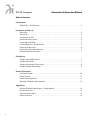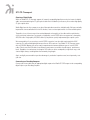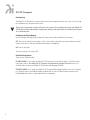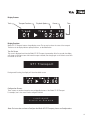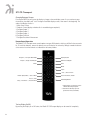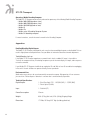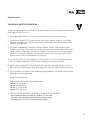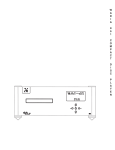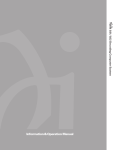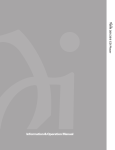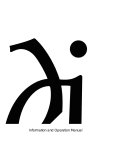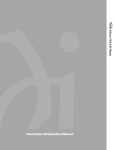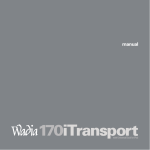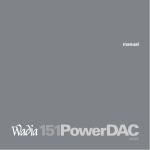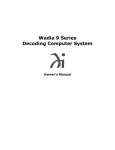Download Wadia 7 Specifications
Transcript
971CD Transport Information&Operation Manual 971CD Transport 971CD Transport Information&Operation Manual Table of Contents Preliminaries Wadia Digital – A Brief History . . . . . . . . . . . . . . . . . . . . . . . . . . . . . . . . . . . . . . . . . . . . . . . . . . . . . . . . . 3 Installation and Set-up Unpacking . . . . . . . . . . . . . . . . . . . . . . . . . . . . . . . . . . . . . . . . . . . . . . . . . . . . . . . . . . . . . . . . . . . . . . . . . . . 4 Accessories . . . . . . . . . . . . . . . . . . . . . . . . . . . . . . . . . . . . . . . . . . . . . . . . . . . . . . . . . . . . . . . . . . . . . . . . . 4 Installing the Tip-Toes . . . . . . . . . . . . . . . . . . . . . . . . . . . . . . . . . . . . . . . . . . . . . . . . . . . . . . . . . . . . . . . . 4 Connecting to Your System . . . . . . . . . . . . . . . . . . . . . . . . . . . . . . . . . . . . . . . . . . . . . . . . . . . . . . . . . . . . 5 Connecting to AC Power . . . . . . . . . . . . . . . . . . . . . . . . . . . . . . . . . . . . . . . . . . . . . . . . . . . . . . . . . . . . . . 5 Installing Batteries in Remote Control . . . . . . . . . . . . . . . . . . . . . . . . . . . . . . . . . . . . . . . . . . . . . . . . . . . 5 Choosing a Digital Cable . . . . . . . . . . . . . . . . . . . . . . . . . . . . . . . . . . . . . . . . . . . . . . . . . . . . . . . . . . . . . . 6 Connecting to a Decoding Computer . . . . . . . . . . . . . . . . . . . . . . . . . . . . . . . . . . . . . . . . . . . . . . . . . . . . 6 Using the ClockLink Connection . . . . . . . . . . . . . . . . . . . . . . . . . . . . . . . . . . . . . . . . . . . . . . . . . . . . . . . .7 Configuring Configuring the Digital Outputs . . . . . . . . . . . . . . . . . . . . . . . . . . . . . . . . . . . . . . . . . . . . . . . . . . . . . . . . . 8 Configuring ClockLink . . . . . . . . . . . . . . . . . . . . . . . . . . . . . . . . . . . . . . . . . . . . . . . . . . . . . . . . . . . . . . . . . 8 Configuring Resolution Enhancement . . . . . . . . . . . . . . . . . . . . . . . . . . . . . . . . . . . . . . . . . . . . . . . . . . .9 Changing Configuration Settings . . . . . . . . . . . . . . . . . . . . . . . . . . . . . . . . . . . . . . . . . . . . . . . . . . . . . . . .9 General Operations Front Panel Controls . . . . . . . . . . . . . . . . . . . . . . . . . . . . . . . . . . . . . . . . . . . . . . . . . . . . . . . . . . . . . . . . .10 Display Features . . . . . . . . . . . . . . . . . . . . . . . . . . . . . . . . . . . . . . . . . . . . . . . . . . . . . . . . . . . . . . . . . . . . 11 Remote Control Operation . . . . . . . . . . . . . . . . . . . . . . . . . . . . . . . . . . . . . . . . . . . . . . . . . . . . . . . . . . . .12 Operating a Wadia Decoding Computer . . . . . . . . . . . . . . . . . . . . . . . . . . . . . . . . . . . . . . . . . . . . . . . .14 Appendices Enabling/Disabling Digital Outputs – Troubleshooting . . . . . . . . . . . . . . . . . . . . . . . . . . . . . . . . . . . .14 Environmental Care . . . . . . . . . . . . . . . . . . . . . . . . . . . . . . . . . . . . . . . . . . . . . . . . . . . . . . . . . . . . . . . . . .14 Technical Specifications . . . . . . . . . . . . . . . . . . . . . . . . . . . . . . . . . . . . . . . . . . . . . . . . . . . . . . . . . . . . . .14 Safety Precautions . . . . . . . . . . . . . . . . . . . . . . . . . . . . . . . . . . . . . . . . . . . . . . . . . . . . . . . . . . . . . . . . . . 15 2 Thank You All of us at Wadia would like to offer thanks and congratulations to you for purchasing the Wadia 971 CD Transport. We sincerely believe that your Wadia 971 CD Transport will bring you many years of musical pleasure and satisfaction. While every new owner is anxious to begin listening, we encourage you to take a few minutes to read this manual and familiarize yourself with the full capabilities of the Wadia 971 CD Transport. If you are in a hurry to begin listening, please read the sections of this manual where the symbol at right is shown. ! Wadia Digital – A Brief History Wadia Digital, founded in 1988, is one of the original companies dedicated to high performance digital audio reproduction. Wadia was formed by a team of engineers from the Minneapolis based 3M Corporation (Minnesota Mining and Manufacturing) who shared many years of experience in advanced digital telecommunications research and development. In the early 1980’s, these engineers became intrigued by the emerging compact disc technology. Disappointed with the sound quality of early CD players, they examined the workings and designs of these early components and found them to be unsophisticated when compared with the technology available in other areas of digital design. In response, they founded Wadia Digital – a company based on the philosophy of applying advanced technology to improve the performance of digital audio components. Wadia’s first product, the Wadia 2000 Decoding Computer, was an absolute breakthrough in digital audio. For many discerning listeners, it proved that Digital Audio was a musically responsive, evolving, and engaging format. Building on a tradition of excellence, Wadia continues to develop innovative technology; refining, listening, engineering, and improving along the way. Since the Wadia 2000, new generations of industry-leading designs have been introduced and embraced by listeners around the world. Each step of the way, Wadia has consistently raised the standard for performance of Digital Audio playback. Here is a brief list of the technological innovations the Wadia engineers have pioneered over the past 20 years: • DigiMaster™ patented algorithm (filter optimized for reproducing music) • ClockLink™ proprietary jitter reduction technology • SwiftCurrent™ current to voltage conversion technology • First outboard Digital-to-Analog converter • First to apply glass fiber-optics to home audio • First to recognize jitter as a source of audible distortion • First to perfect digital volume control • First high-end CD player competitive with expensive separates • First company to provide bit perfect digital audio output from the iPod Although Wadia’s digital expertise and track record exceed those of any audio company, technology alone does not guarantee musical performance. Wadia designs are born of a delicate balance of technology shaped by a passion for music. Wadia is proud to introduce the Wadia 971 CD Transport, a breakthrough in sonic performance and a strong statement of our years of dedication to music. 3 971CD Transport Installation and Set-up Unpacking Use care in unpacking your Wadia 971 CD Transport. Inspect it for any shipping damage and call your dealer immediately if any is found. ! Do not plug your Wadia 971 CD Transport into an AC outlet if you find shipping damage. We advise saving all packing materials so that the unit can be easily and safely shipped if the need arises. Accessories Provided with the Wadia 971 CD Transport are the following accessories: • AC power cord • Three tip-toes with threaded studs • Three steel coasters • RCA/BNC adapter • Remote Control • Two type AAA batteries • Glass Fiber-optic cable ! Do not tip the unit onto the back panel. This can damage input and/or output connectors. Installing the Tip-Toes With the unit still positioned on its side, screw one of the tip-toes under each of the three recesses in the bottom of the 971 CD Transport. Position the Wadia 971 CD Transport where you would like it to reside in your system. We recommend choosing a solid, non-resonant, level surface for best performance. If this surface is susceptible to damage, place one of the steel coasters under each tip-toe. 4 Connecting to Your System CHECK VOLTAGE HERE ! Check to make sure your Wadia 971 CD Transport has been manufactured for operation at your AC line Voltage. Attempting to use the Player at any voltage other than the specified on the rear of the unit may damage the unit. Damage caused by improper operation is not covered by warranty. If the voltage specified is different from your AC voltage, contact your Wadia dealer. ! Connecting to AC Power We have designed your product with careful attention to every detail. We are extremely confident of the performance obtained when your Wadia component is plugged directly into the wall with the power cord provided. Your Wadia product has been designed with power conditioning, surge suppression and an extremely sophisticated overall protection scheme. Externally sourced surge protectors, power conditioners, or aftermarket power cords can be a mixed bag of benefits and limitations, particularly those which limit current and/or alter phase relationships of the voltage and current (power factor) delivered to the Wadia product. In some cases, we have found aftermarket products can be quite beneficial, while in other cases we have found that these products can actually degrade the sonic performance. If you wish to experiment with any of these devices, work closely with your local dealer – and most of all, trust your own ears. Installing Batteries in Remote Control The Wadia 971 CD Transport remote control requires two type-AAA batteries, which you will find in the accessories kit. To install the batteries, remove the battery cover on the back of the remote. Insert the batteries as indicated on the battery holders, and replace the cover. Avoid allowing static shocks to be applied to the inputs or outputs. To prevent static shocks, touch any grounded surface, such as the Wadia 971 CD Transport chassis, before connecting or removing a cable. It is unlikely that a static shock will damage the unit, but it may cause the Wadia 971 CD Transport circuitry to “lock-up” (see Lock-Up under Trouble Shooting in Appendices). ! 5 971CD Transport Choosing a Digital Cable While the Wadia 971 CD Transport supports all currently accepted high-quality transmission formats for digital audio, we recommend using the ST glass-optical cable that is included in your accessory kit or another high-quality ST glass-optical cable. Wadia Digital was the first company to use glass fiber-optic data transmission in digital audio. We have continually improved this format and believe that it offers the best, most consistent performance of all the available options. The quality of any of these transmission methods depends on the quality of the cable and the sophistication of the transmitter and receiver. For example, a high-quality coaxial S/PDIF cable can out-perform a low-quality AES/EBU cable. A high-quality AES/EBU cable may out-perform a poorly-implemented glass-optical system. We recommend that if you are using a coaxial S/PDIF connection, have the cable terminated with a BNC connector. This will provide higher performance than an RCA connector. Your Wadia 971 CD Transport comes with an RCA/BNC adapter that can be used for experimentation between different types of coaxial S/PDIF cables. Please note that USB cables from different manufacturers can exhibit a broad range of performance levels. Regardless of manufacturer, the length of USB cable can affect sound quality in significant ways, with shorter lengths always sounding better then extremely long lengths. Again, we highly recommend that you take advantage of your dealer’s experience and, most importantly, trust your ears. Connecting to a Decoding Computer Connect your chosen cable from the appropriate digital output on the Wadia 971 CD Transport to the corresponding digital input on your Decoding Computer. 6 Using the Clocklink Connection The Wadia 971 CD Transport is the second Wadia CD Transport to use ClockLink – a proprietary system for reducing jitter in CD playback systems. Used in conjunction with a Wadia Decoding Computer equipped with ClockLink, the Wadia 971’s ClockLink provides a level of sonic performance never before available. If your Decoding Computer does not have a ClockLink output, contact your Wadia dealer for information on a ClockLink upgrade. What is Clocklink? ClockLink is a technique to reduce jitter, or clock timing error, in CD playback systems. In most CD playback systems, the master clock is located as part of the CD transport. As the clock signal is transmitted to the DAC, jitter, or timing errors, infects the clock signal. When the clock signal reaches the DAC chips, this noise in the clock signal affects the time interval between successive samples. This causes audible and measurable distortion. In a ClockLink system, the master clock is located in close proximity to the actual DAC chips. Therefore there is no opportunity for jitter to degrade the clock signal. The result is a reduction in jitter and a substantial improvement in sonic performance. Connecting the Clocklink Cable ClockLink uses two cables connected between the Transport and the Decoding Computer. One goes from the digital output of the Wadia 971 CD Transport to the digital input of your Decoding Computer. The second is connected from the ClockLink output on the Decoding Computer to the ClockLink input on the Wadia 971 CD Transport. ClockLink Cable Data Cable Decoding Computer 971 CD Transport The Wadia 971 CD Transport has several functions that can be configured to match your system. You can change the configurations by using the remote control. The factory configurations settings will work in all systems. You can begin listening to your Wadia 971 CD Transport without adjusting the configuration settings, then adjust them for maximum performance at a convenient time. 7 971CD Transport Configuring The Wadia 971 CD Transport has several functions that can be configured to match your system. You can change the configurations by using the remote control. ! The factory configurations settings will work in all systems. You can begin listening to your Wadia 971 CD Transport without adjusting the configuration settings, then adjust them for maximum performance at a convenient time. Configuring the Digital Outputs You can configure each digital output separately. There are two modes available for each output: OFF: Turns off the signal from this output, as well as the circuitry used to drive the output. Turning off unused outputs will result in a small but noticeable improvement in sound quality. ON: Turns on the signal. The factory setting is ALL outputs ON. Clocklink Configuration There are two ClockLink modes: ENABLED MODE: In this mode, the Wadia 971 CD Transport will sense whether there is a ClockLink signal connected. If there is, the Wadia 971 CD Transport will automatically engage ClockLink. If there is no ClockLink cable connected, the Wadia 971 CD Transport will disengage ClockLink. DISABLED MODE: In this mode, the Wadia 971 CD Transport will disengage ClockLink even if it is connected to a ClockLink cable. If your Wadia Decoding Computer does not have a ClockLink output, switching to the Disabled Mode will result in a slight improvement in sound quality. 8 Configuring Resolution Enhancement When the Wadia 971 CD Transport is turned on, it will automatically switch to a preset Resolution Enhancement Mode. You can configure the Wadia 971 CD Transport to switch to your preferred Resolution Enhancement Mode. (see Resolution Mode Select under Operation) There are three Resolution Enhancement modes: MODE A: In this mode, the dither is processed using a high-pass dither filter. MODE B: In this mode, the dither is processed using a low-pass dither filter. OFF: Resolution Enhancement disabled. The factory setting is Mode A. Changing Configuration Settings The same sequence is used to change any of the configuration settings: 1. Press the ENTER key (↵) on the remote control repeatedly until the desired configuration screen appears. 2. Use the VOLUME UP ( +) and VOLUME DOWN ( –) keys to select the desired configuration setting. 3. Use the MUTE key to save your selection. To avoid accidentally re-configuring a different Wadia component, hold the remote very close to the display of the unit you would like to configure. When you change the configuration the new setting will be saved even if you turn the power off. For example to configure Digital Out 1 to the OFF setting, use the following steps: 1. Press the ENTER key until the “Configure Out 1” screen appears as shown below: C O N F I G U R E O U T 1 : O N 2. The factory setting is ON, so press the VOLUME UP or VOLUME DOWN keys to select between ON and OFF. When OFF has been selected, the display looks like this: C O N F I G U R E O U T 1 : O F F 3. The setting is not changed (or saved) until the MUTE key is pressed. Note: If you do not press any key for ten seconds, the display will revert to the status screen. 9 971CD Transport General Operation Using the switch located directly above the AC power input, turn the switch to the ON position. Disc Formats The Wadia 971 CD Transport will not only play CD's recorded in the Red Book CD standard (including CD-R and CD-RW), but it also can play discs recorded in several of the other popular formats: MP3, FLAC and WMA*. The Wadia 971 CD Transport will display the file format in the upper right hand corner of the display panel. If a disc with multiple formats (hybrid disc) is inserted, then the Wadia 971 CD Transport will display HYBD. When you first load a MP3, FLAC or WMA encoded disc you will see the total track count along with a disc time of “00:00”. When the Wadia 971 CD Transport is playing data discs, the user may skip tracks front and back with direct track access, using the number pad on the remote, available up to track 999. In addition, the time display options become non-operational, the Wadia 971 CD Transport will only display the time played on the track, not the time remaining for the track or the whole disc. Front Panel Controls The front panel of the Wadia 971 CD Transport features basic controls that allow you to operate basic functions without using the Remote Control. Previous Track This button will cause the unit to move to the previous track and begin playing. Open/Close/Stop If the drawer is open, pushing this button will CLOSE the drawer. If the CD is playing, pushing this button will STOP playing. If the unit is not playing, pushing this button will OPEN the drawer. Example: To open the drawer while the unit is playing, push the button once to stop and once more to open. * all data output is limited to 16 bit /44.1 kHz 10 Play/Next Track This button will cause the unit to advance to the next track and begin playing. Display Features Track Transport Functions Playback Options Format Time Display Functions Wadia 971 CD Transport features a large display screen. The top section shows the status of the transport. The bottom of the display indicates preamp functions, as described below. Turn-On Screen This screen is displayed each time the Wadia 971 CD Transport is powered-up. After five seconds, the display will change to the Input screen with internal transport selected, then change again to the Volume screen with the volume set to Zero. 971 Transport During normal listening, the display will show the default screen Configuration Screens These screens are used to change the user-configurable features of the Wadia 971 CD Transport. For example, here is the screen used to configure ClockLink: C O N F I G U R E C l o c k L i n k : E n a b l e d Note: For instructions on how to Configure the Wadia 971 CD Transport, please see Configurations. 11 971CD Transport Changing Between Screens Pressing the ENTER key will cause the display to change to the next display screen. As you continue to press the enter key, the display will “scroll” through all available display screens, then return to the beginning. The order of the display screens is: 1. Main Status Screen 2. Emphasis Screen (displays whether disc is recorded using pre-emphasis) 3. Configure Output 1 4. Configure Output 2 5. Configure Output 3 6. Configure ClockLink 7. Configure Resolution Enhancement Remote Control Operation The Wadia 971 CD Transport remote control requires two type-AAA batteries, which you will find in the accessories kit. To install the batteries, remove the battery cover on the back of the remote by sliding it towards the bottom of the remote. Insert the batteries as indicated on the battery holders. Program / Transport Time Mode Repeat / Single Track Repeat Direct Display On/Off Balance Left/Right* Enter Mode Input* 0 Drawer Open/Close / Search Back + 10** / Phase Invert* Search Forward / Mute* Pause / Play Volume Up/Down* Stop / Track Back / Track Forward * These buttons are used to control a Wadia Decoding Computer ** Use before selecting any track greater than nine (see below) Turning Display On/Off By pressing the Display On or Off button, the Wadia 971 CD Transport display can be turned off completely. 12 TRACK BACK/FORWARD : Pressing these buttons allows access to the previous or next track on a CD. SEARCH BACK/FORWARD : Pressing these buttons allows fast reverse or fast forward access through a track. Pressing the PLAY button to resumes normal playback. STOP : Pressing this button while a CD is playing stops PLAY. PAUSE : Pressing this button, while a CD is playing, suspends PLAY. Pressing the PLAY button will resume play at the point where the pause button was pressed. PLAY : After a CD has been loaded, pressing this button plays the CD beginning with the first track +10: Use before selecting any track greater than 9. For example; to select track 23 you should first press the +10 button and then press the 2 button and then the 3 button. Playback Options TIME : This button switches between the various time modes on the display. Before play, the total time on the CD is shown. Once a CD starts to play the elapsed time of that track will be shown. Pressing the button on the remote control once will cause the display to indicate the remaining time in that track (remain). Pressing this button on the remote control again will cause the display to indicate the total time elapsed for the entire CD. Pressing the button another time will cause the display to show the total time remaining for the entire CD. Finally, pressing the button again will cycle back to the original default setting. REPEAT : Pressing this button will cause the entire CD to repeat continuously. Pressing this button a second time will take the transport out of the repeat mode. SINGLE REPEAT : Pressing this button will repeat a single track continuously. Pressing the single repeat button a second time will take the transport out of single repeat mode. Resolution Enhancement Mode Select The Mode button is used to select the Resolution Enhancement Mode. This is a scrolling feature; pressing the button repeatedly will step through the possible choices to find the one that sounds best with your system: • Resolution Enhanced Mode A This setting produces a 24-bit output with triangular probability-distribution dither with a high-pass dither filter. • Resolution Enhanced Mode B This setting produces a 24-bit output with triangular probability-distribution dither with a low-pass dither filter. • Resolution Enhancement Off This setting disables the Resolution Enhancement function. Resolution Enhancement Modes A and B will disable HDCD decoding on an HDCD equipped D-to-A converter; however, listeners may find that the improvement from Resolution Enhancement will more than offset any presumed benefits of HDCD. ! 13 971CD Transport Operating a Wadia Decoding Computer The Wadia 971 CD Transport remote control can be used to operate any of the following Wadia Decoding Computers: • Wadia 1000 (1995 Upgrade or later) • Wadia 2000 (1995 Upgrade or later) • Wadia X64 (1995 Upgrade or later) • Wadia 25 • Wadia 27ix • Wadia series 9 Decoding Computer System • Wadia 521 decoding computer For more instructions, consult the owner’s manual for the Decoding Computer. Appendices Enabling/Disabling Digital Outputs The Wadia 971 CD Transport is designed in such a way that the unused digital outputs can be disabled. This can result in slightly better overall performance. See your dealer for information about these internal adjustments. TroubleShooting: Lock-up If the Wadia 971 CD Transport experiences a powerful static shock or sudden AC surge, it is possible to “lock-up” the computer circuitry. A locked-up computer may result in erratic display, no output, and no response to remote commands. If your Wadia 971 CD Transport should lock-up, unplug the AC cord. Wait at least 30 seconds before replugging in the unit. If the unit still does not operate normally, contact your dealer. Environmental Care Wadia makes every effort to be an environmentally conservative company. We appreciate it if our customers join our efforts. Please dispose of batteries in a manner that is environmentally responsible. Technical Specifications Digital Outputs 14 1 - Glass Fiber-Optic (ST), 1 - AES/EBU (XLR), 1 - SP/DIF (BNC), 1 - Plastic Optical (Toslink) Input 1 - ClockLink (ST) Power Consumption 25 watts Weight 60 lb. (27.3kg) Unit itself; 67 lb. (30.4kg) Shipping Weight Dimensions 17˝ Wide, 16˝ Deep, 6.25˝ High (including spiked feet) Safety Precautions ! IMPORTANT SAFETY PRECAUTIONS ! ! To get the best performance from your Wadia 971 CD Transport, and for your own safety, please read and follow these important safety instructions. 1 Before operating the Wadia 971 CD Transport please read all operating and safety instructions. 2 Never place the Wadia 971 CD Transport near heat sources such as radiators, fireplaces, stove, or other appliances that produce heat. Avoid placing the Wadia 971 CD Transport where it will be subject to direct sunlight or low temperatures. 3 This product is equipped with a three prong AC power cord which includes an earth ground connection. To prevent shock hazard, all three connectors must always be used. If your electrical outlets will not accept this type of plug, an adapter may be purchased. If an adapter is necessary, be sure it is an approved type and that it is used properly, supplying an earth ground. If you are not sure of the integrity of your home’s electrical system, contact a licensed electrician for assistance. 4 AC extension cords are not recommended for use with this product. If an extension cord must be used, be sure it is an approved type and has sufficient current carrying capacity to power this product. 5 Before cleaning the Wadia 971 CD Transport, always disconnect the power supply cord. Use a soft cloth and, if necessary, dampen with plain water. Never apply water, or any other cleaner, directly to the chassis. 6 If you smell smoke, or an abnormal smell, immediately unplug the Wadia 971 CD Transport from the power supply and contact your Wadia dealer. 7 Unplug unit if it becomes wet. 8 Replace fuse only with the exact type originally included. 100 volt: (1) 1 amp Slo-Blo 120 volt: (1) 1 amp Slo-Blo 220 volt: (2) 1/2 amp Slo-Blo 240 volt: (2) 1/2 amp Slo-Blo 9 THERE ARE NO USER SERVICEABLE PARTS INSIDE THE WADIA 971 CD TRANSPORT! • Do not attempt to repair or modify your Wadia 971 CD Transport. • All service should be performed by qualified service personnel. • Do not open the unit while it is attached to the AC outlet. 15