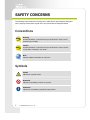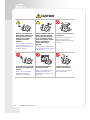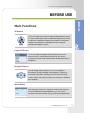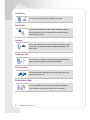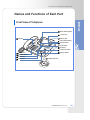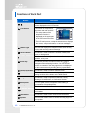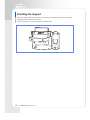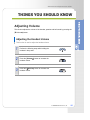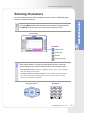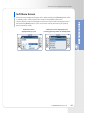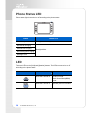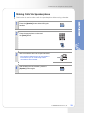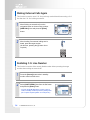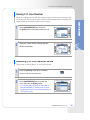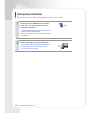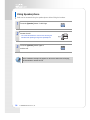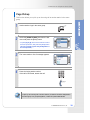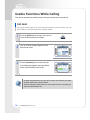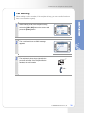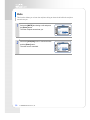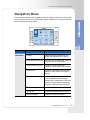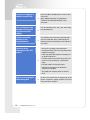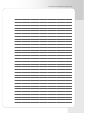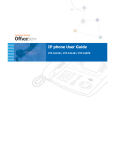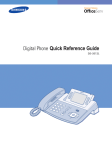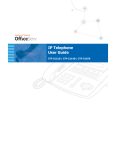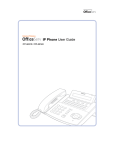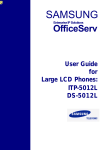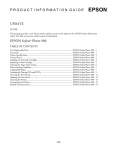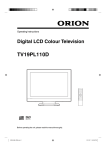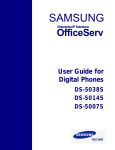Download Samsung ITP-5112L User guide
Transcript
ITP-5112L IP Telephone User Guide IP Telephone User Guide ITP-5112L SA FE T Y C ONC ER N S The following is the contents for securing user’s safety and for preventing the damage to user’s property. Please make a good use of our product with its description below. Conventions Warning Provides information or instructions that you should follow in order to avoid personal injury or fatality. Caution Provides information or instructions that you should follow in order to avoid a service failure or damage to your phone. Note Indicates additional information for referrence. Symbols Caution Indication of a general caution. Restriction Indication for prohibiting an action for a product. Instruction Indication for commanding a specifically required action. 2 © SAMSUNG Electronics Co., Ltd. ITP-5112L IP Telephone User Guide Warning WARNING Do not leave the telephone in dusty areas or in environments with extreme thermal differences or near a heating apparatus(cigarette or heater and so on). Do not use damaged power plug or cord, or loose outlet. Failure to do so may cause fire or electric shock. Failure to do so may cause fire or electric shock. Do not place vases, flowerpots, cosmetics, or medicine, which contain water, near the telephone. Failure to do so may cause fire or electric shock. Pull out the power plug and brush it with a cloth if the contact surface with power plug pins is dusty or gets wet. Contact the service center if the foreign materials or water is not removed even after brushing. Failure to do so may cause fire or electric shock. Do not pull or bend the power plug by force. Do not touch the power plug with wet hands. Failure to do so may cause damage to the power cord, fire or electric shock. Do not use or store flammable spray or materials near the telephone. Pull out the power plug when the telephone is not used for a long time. Failure to do so may cause fire or electric shock. Failure to do so may cause fire or electric shock. Be sure to connect the power connection port to the power adapter(for 220 V) offered with the telephone. Pull out the telephone line at once and contact the service center if unusual sound, smell, or smoke comes out. The use of another adapter may cause the critical damage to the telephone. Failure to do so may cause fire or electric shock. © SAMSUNG Electronics Co., Ltd. 3 Caution CAUTION Be sure to connect the LAN cable linked to network to the LAN connection port of the telephone, not to the PCconnection port of the telephone. If the LAN cable is connected to the PC connection port, the telephone or PC communication will be out of service. Do not turn off the power while the telephone is upgrading its software. Failure to do so interrupts the upgrades by stopping the operation of the telephone. 4 © SAMSUNG Electronics Co., Ltd. Clean the telephone with a soft and dry cloth when cleaning. Do not spray water directly or do not use chemical solvents such as wax, benzene, alcohol, thinner, mosquito spray, aerosol, lubricant, and detergent. Do not put a heavy material on the telephone. Failure to do so may cause the damage to the parts of the telephone and the telephone to be out of order. The use of those chemical solvents may cause the telephone’s surface to be discolored. Do not place the telephone under direct sunlight. Do not separate, repair, or remodel at your discretion. Failure to do so may cause the damage to the parts of the telephone and the telephone to be out of order. Contact the retailer or the service center if repair needs. ITP-5112L IP Telephone User Guide T AB L E O F CO NTE NTS SAFETY CONCERNS 2 Conventions.......................................................2 Symbols ............................................................2 Warning ............................................................3 Caution .............................................................4 BEFORE USE 7 Main Functions ..................................................7 Checking Parts in the Package .......................... 10 Names and Functions of Each Part .................... 11 Front View of Telephone ................................................. 11 Functions of Each Part ................................................... 12 Installing the phone ......................................... 13 Connecting the Phone .................................................... 13 Installing the Support ...................................................... 14 THINGS YOU SHOULD KNOW 15 Adjusting Volume ............................................. 15 Adjusting the Handset Volume........................................ 15 Adjusting the Speaker Volume........................................ 16 Adjusting the Bell Sound Volume.................................... 16 Entering Characters.......................................... 17 Using AOM/Soft Menu Screen ........................... 18 AOM Screen ................................................................... 18 Soft Menu Screen ........................................................... 19 Phone Status LED ............................................ 20 LED................................................................. 20 © SAMSUNG Electronics Co., Ltd. 5 BASIC FUNCTIONS 21 Making Calls.....................................................21 Making Internal Calls ...................................................... 21 Making External Calls..................................................... 22 Making Calls Via Speakerphone..................................... 23 Making External Calls Again........................................... 24 Redialing C.O. Line Number........................................... 24 Saving C.O. Line Number .............................................. 25 Redialing C.O. Line Number Saved ............................... 25 Dialing Recent Number .................................................. 26 Answering Calls................................................27 Using Handset................................................................ 27 Using Speakerphone ...................................................... 28 Page Pickup ................................................................... 29 Usable Functions While Calling ..........................30 Call Hold......................................................................... 30 Call Waiting .................................................................... 31 Mute ............................................................................... 32 Call Transfer ................................................................... 33 NAVIGATION MENU 34 Navigation Button.............................................34 Navigation Menu ..............................................35 TROUBLESHOOTING 39 ANNEX 41 Specification ....................................................41 6 © SAMSUNG Electronics Co., Ltd. ITP-5112L IP Telephone User Guide BE F ORE U SE Main Functions IP Network ITP-5112L telephone uses the already established data network for voice communication with no additional telephone line, which results into no additional expenses and reduction of telephone charges for companies or individuals with much usage of international telephone service. Large LCD Screen ITP-5112L telephone displays many functions on the LCD screen for user’s convenience so that a user can use the functions by means of the direction button and [Enter] button of Navigation. Navigation Button You can display many functions of ITP-5112L telephone (Phonebook, E-diary, Message, Sound/Screen, Conference, Call forward, My phone, Setting) on the LCD screen through icons or menus and use the functions conveniently by operating the navigation. Speed Button After setting the functions or telephone numbers with frequent use to the Add On Module(AOM) button, you can use the functions or dial the numbers only by pressing the speed button. © SAMSUNG Electronics Co., Ltd. 7 Call Pick-Up You can pick up a call to other telephone into yours. Auto-Redial You can use the functions of auto-redial, call waiting, and call queuing right after a call is completed if you want to use the functions during a call. Call Hold If an urgent matter arises or an urgent call arrives while you are on the line, you can put the caller on hold and resume the call after a while. Conference Calls You can make a conference call by pressing the [Conference] button. Up to five people can make a conversation. Call Forwarding You can forward an incoming call to another station when you cannot answer the call. Do Not Disturb (DND) You can set DND if you don’t want to answer the telephone. Then, bell does not ring even when a call is connected. 8 © SAMSUNG Electronics Co., Ltd. ITP-5112L IP Telephone User Guide Paging You can use this function when you deliver an urgent message. The function enables you to announce your message via the speakers of other telephones or external speakers without notifying one by one. Executive/Secretary When the Executive/Secretary button is pressed once, the executive and his/her secretary can be connected. The secretary can use this Executive/Secretary feature to receive an incoming call and then simply forward it to the executive. Call ID When there is an incoming call, the caller ID or name will be displayed on the LCD screen. You can see who is calling before answering the call and respond accordingly. © SAMSUNG Electronics Co., Ltd. 9 Checking Parts in the Package UTP(LAN) Cable Handset ITP-5112L Handset Support Quick Reference Guide Power Adapter(Optional) If any item is missing or damaged, please contact your dealer. 10 © SAMSUNG Electronics Co., Ltd. ITP-5112L IP Telephone User Guide Names and Functions of Each Part Front View of Telephone Select Buttons(6EA) LCD Screen Speaker Status Light Select Buttons(6EA) Screen Button Volume Button Scroll Key Conference Button Dial Button Speaker Button Hold Button Microphone Transfer Button Navigation Button © SAMSUNG Electronics Co., Ltd. 11 Functions of Each Part Button Functions , Select Buttons This button is used to select a desired function from the menus displayed on the LCD screen. LCD Screen LCD screen is composed of the status and main screens. - The setup status of the telephone function is displayed on the upper part of the LCD screen as icons. - The LCD main screen, except the status screen, displays the menus, call process status, or various messages. 12 Status Light The red LED displays the telephone status such as busy, ringing and receiving internal message. Screen Button This button is used to select the screens of AOM, Soft menu, or background. Volume Button This button is used to adjust the volume of handset, speaker, or key tone. Scroll Key This button performs the same function as [ ][ ] of Navigation when selecting functions. You can see the menus or contents of the next page that is not displayed on the current screen by scrolling the key up and down Conference Button This button is used to make a conference call. Transfer Button This button is used when transferring a busy call, or setting functions in the button on the AOM screen. Navigation Button This button is used to operate Phonebook, E-diary, Message, Sound/Screen, or Conference function. Microphone You can speak via the microphone when making a conversation with speakerphone. Hold Button This button is used to hold a call. Speaker Button This button is used to call via the speakerphone, not use the headset. Dial Button This button is used to enter numbers and characters. Speaker You can hear caller’s voice or various incoming rings via the speaker. © SAMSUNG Electronics Co., Ltd. ITP-5112L IP Telephone User Guide Installing the phone Connecting the Phone 1 Connect the headset to the headset connection port of the phone. 2 Connect a side of the LAN cable for linking PC provided with the phone to PC connection port of the phone, and the other to the network port of the PC. 3 Connect the LAN cable linked to the network to the LAN connection port of the phone. 4 5 Connect the power adapter provided with the phone to the power connection port. Connect the plug of the power adapter to the outlet. Then, the phone boots. Connect a tape recorder to the recorder connection port on the bottom of the phone if you want to connect the recorder to the phone. Network 2 3 4 5 1 © SAMSUNG Electronics Co., Ltd. 13 Installing the Support Align the support with both grooves on the bottom of the phone and push the support upward as shown in the figure below: Check if the phone is fixed completely on the flat floor. 14 © SAMSUNG Electronics Co., Ltd. ITP-5112L IP Telephone User Guide TH I NG S Y OU S H OUL D KNO W Adjusting Volume This function adjusts the volume of the handset, speaker and bell sound by pressing the [TVolumeS] button. Adjusting the Handset Volume This function is used to adjust the handset volume. 1 Perform the following steps while holding the handset in busy state. 2 Press the [VolumeS] button to increase the handset volume. 3 Press the [TVolume] button to decrease the handset volume. © SAMSUNG Electronics Co., Ltd. 15 Adjusting the Speaker Volume This function is used to adjust the speaker volume. 1 Perform the following steps while making a conversation via the speaker. 2 Press the [VolumeS] button to increase the speaker volume. 3 Press the [TVolume] button to decrease the speaker volume. Adjusting the Bell Sound Volume This function is used to adjust the bell sound volume. 1 Press the [VolumeS] button to increase the bell sound volume while ringing. 2 Press the [TVolume] button to decrease the bell sound volume while ringing. 16 © SAMSUNG Electronics Co., Ltd. ITP-5112L IP Telephone User Guide Entering Characters You can use the dial button and the navigation button to enter or edit English letters, numbers, or special characters. 1 Press the [Menu] button when the Memo screen appears. Repeat pressing the [Menu] button until the cursor moves to the target input mode. Memo Screen Input Mode : Capital Letter : Small Letter : Number : Special Character 2 Enter English letters or numbers by pressing the Dial button, and enter special characters by using the direction button of the navigation button. - Entering English letters: Default is English input mode. Enter or edit an English letter by pressing the dial button. - Entering numbers or special characters: Select number of special character input mode by pressing the [Menu] button. Enter or edit a number or special character by pressing the dial button. Navigation Button Dial Button © SAMSUNG Electronics Co., Ltd. 17 Using AOM/Soft Menu Screen You can use various functions of a phone conveniently on the Add On Module(AOM) screen or Soft menu screen. In standby mode or during a call, if the [Screen] button is pressed once, the AOM screen appears. If the [Screen] button is pressed twice, the Soft menu appears. Each screen displayed is as follows: AOM Screen The AOM screen appears during a call or when pressing the [Screen] button once in standby mode. On each screen, various functions set in a phone appear. Use the direction button of navigation or the scroll key to select the target function and press the [Enter] button on the AOM screen displayed during a call. Then, the function can be performed. Or, press the [Select] button of the target menu on the AOM screen displayed in standby mode. The AOM screen displayed when pressing [Screen] button during a call The AOM screen displayed when pressing [Screen] button in standby mode [Select] Buttons - Standby mode indicates the case that the handset is not lifted. - The menus not displayed on the screen can appear by using the scroll key. 18 © SAMSUNG Electronics Co., Ltd. ITP-5112L IP Telephone User Guide Soft Menu Screen Soft menu screen appears during a call or when pressing the [Screen] button twice in standby mode. Various functions of a phone are displayed as menus. Use the direction button of Navigation or the scroll key to select the target function and press the [Enter] button. Then, the function can be performed.(The [Select] button cannot be used.) Soft menu screen displayed during a call Soft menu screen displayed when pressing [Screen] button in standby mode © SAMSUNG Electronics Co., Ltd. 19 Phone Status LED Phone status light is turned on or off according to the phone status. Status Status LED Line is busy. Red light continuously turns on. Internal call is ringing. External call is ringing. Red light blinks. Re-incoming call is ringing. Message is left LED There are LEDs on the [Hold] and [Speaker] buttons. The LEDs are turned on or off according to the phone status. Button LED 20 LED Status Function Red LED is turned on. A call is on hold. Back Ground Music(BGM) is set. Red LED is turned on. Speaker phone is activated. © SAMSUNG Electronics Co., Ltd. ITP-5112L IP Telephone User Guide BA SI C FU NCT IO N S Making Calls This function is used to make internal or external calls. Phone is set to enblock mode that a caller should press the target number buttons and press the [Send] button by default. If a caller changes the mode to overlap mode, a caller can make a call just by pressing the target number buttons. This guide describes how to use a phone in enblock mode. Making Internal Calls This function is used to make an internal call. 1 Lift the handset and check if a calling tone is heard. Press the number of the recipient’s station. - Or, press the [Speaker] button to check if a calling tone is heard. 2 Press the [Send] button. Then, a ring back tone is heard. 3 Start conversation when the recipient answers. - Internal call is a call connected to a user who use another internal phone connected to the system in an office. - External call is a call directly connected to the switching system of a phone company. The call is made from an office to another area(e.g., house) or from another area to an office. © SAMSUNG Electronics Co., Ltd. 21 Making External Calls This function is used to make an external call. 1 Lift the handset and check if a calling tone is heard. - Or, press the [Speaker] button to check if a calling tone is heard. 2 Press the [9] button, a C.O. line group number, and press the target number. 3 Press the [Send] button. Then, a ring back tone is heard. 4 Start conversation when the recipient answers. 22 © SAMSUNG Electronics Co., Ltd. ITP-5112L IP Telephone User Guide Making Calls Via Speakerphone This function is used to make a call via a speakerphone without using a handset. 1 Press the [Speaker] button without lifting the handset. 2 Press the target phone number and the [Send] button. 3 Start conversation when the recipient answers. 4 - If the handset is lifted during a call, the speaker is turned off and you can continuously make a conversation via the handset. After finishing the conversation, press the [Speaker] button again. © SAMSUNG Electronics Co., Ltd. 23 Making External Calls Again This function is used to use a C.O. line previously used without disconnecting a C.O. line after the C.O. line is being connected. 1 2 After finishing an external call, use the navigation button or the scroll key to select [NEW CALL] item and press the [Enter] button. After checking if an external calling tone is heard, press the target number. (At this time, pressing the [9] button is not required.) Redialing C.O. Line Number This function is used to dial a recently dialed number without pressing the target number when making an external call. 1 Press the [Screen] button twice in standby mode to enter into Soft menu. 2 Select [LAST REDIAL] item from the Soft menu and press the [Enter] button. - Or, press the [1] ► [9] buttons, function codes of redial, in standby mode and press the [Send] button. (Do not press the [Send] button in overlap mode.) 24 © SAMSUNG Electronics Co., Ltd. ITP-5112L IP Telephone User Guide Saving C.O. Line Number When you make an external call, the recipient may be busy or may not answer to the call. At the time, this function is used to make a call immediately without pressing the target number by saving the number of the recipient. 1 Select [SAVE/REPEAT] item and press the [Enter] button before disconnecting a call. 2 When the ‘number saved’ message appears, replace the handset. Redialing C.O. Line Number Saved This function is used to dial a C.O. line number saved. 1 Press the [Screen] button twice in standby mode to enter into the Soft menu. 2 Select [SAVE/REPEAT] item from the Soft menu and press the [Enter] button. - Or, press the [1] ► [7] buttons, function codes of [Dial Saved Number], in standby mode and press the [Send] button.(Do not press the [Send] button in normal phone mode.) © SAMSUNG Electronics Co., Ltd. 25 Dialing Recent Number This function is used to dial a recently dialed internal/C.O. line number. 1 Press and hold the [Send] button in standby mode. Then, the number recently dialed is connected immediately. - When pressing the [Send] button shortly, the list of numbers recently dialed appears. Move to the target number in the list and press the [Send] button. 2 26 Make a conversation via the speakerphone. - If the handset is lifted during a call, the speaker is turned off and you can continuously make a conversation via the handset. © SAMSUNG Electronics Co., Ltd. ITP-5112L IP Telephone User Guide Answering Calls This section describes how to answer an internal call or external call. Using Handset Calls can be answered using the handset. 1 Lift the handset if a bell rings. 2 Answer the call. 3 Replace the handset to end the call. © SAMSUNG Electronics Co., Ltd. 27 Using Speakerphone Calls can be answered using the speakerphone without lifting the handset. 1 Press the [Speaker] button if a bell rings. 2 Answer the call. 3 - You can lift the handset to continue the call using the handset while speaking through the speakerphone. Press the [Speaker] button again to end the call. If the notification message only appears on the screen without the bell ringing, lift the handset to answer the call. 28 © SAMSUNG Electronics Co., Ltd. ITP-5112L IP Telephone User Guide Page Pickup This function allows you to pick up an incoming call to another station in the same group. 1 Another station rings in the same group. 2 Select the [PAGE PICKUP] item from the soft menu and press the [Enter] button. - Or press [6] ► [5], which are the function code of the Pick Up function, and press the [Send] button. (You do not need to press the [Send] button in the overlap mode.) 3 The ‘enter station or line #’ message appears. 4 Press the ringing station number. If the call is connected, answer the call. To pick up an incoming call to another station, the station should be designated in the same group. For group designation, contact the system administrator. © SAMSUNG Electronics Co., Ltd. 29 Usable Functions While Calling This section describes the usable functions during an internal call or external call. Call Hold If an urgent matter arises or an urgent call arrives while you are on the line, you can put the caller on hold and resume the call after a while. 1 Press the [HOLD] button during a call to put the call on hold and replace the handset. 2 The ‘On ex-hold’ message appears with its background screen. 3 Press the [Screen] button to resume the call. If the AOM screen appears, press the [Select] button, which is blinking in the screen. - If clicking the [Hold] button once, the call on hold can be resumed by the station that have held the call or another station. - If double-clicking the [Hold] button, the call on hold can be only resumed by the station that have held the call. 30 © SAMSUNG Electronics Co., Ltd. ITP-5112L IP Telephone User Guide Call Waiting When making a call to a station, if the recipient is busy, you can use this function to have a conversation urgently. 1 2 3 When making a call, if the recipient is busy, select the [CALL ON] item on the screen and press the [Enter] button. The ‘a call back is set to 0000’ message appears. The recipient’s phone rings right after the previous call ends. If the recipient lifts the handset, the call is made. © SAMSUNG Electronics Co., Ltd. 31 Mute This function allows you to hear the recipient during an internal call while the recipient cannot hear you. 1 2 32 Select the [MUTE] item during a call and press the [Enter] button. Then the recipient cannot hear you. Select the [mute(Off)] menu to cancel the mute and the [Enter] button. Then the mute is cancelled. © SAMSUNG Electronics Co., Ltd. ITP-5112L IP Telephone User Guide Call Transfer This function allows you to transfer a connected call to another station or a C.O. line. 1 Press the [Transfer] button to transfer the call. 2 After hearing a transfer calling tone, press the internal number or external number. - For an external number, press the number after the C.O. line group number such as [9]. For an internal number, press only the internal number. 3 If a ring tone is heard, replace the handset. - Or replace the handset after waiting until the call is answered and having a conversation. When transferring a call, the following situations may occur: - When the recipient to whom the call is transferred is busy or does not answer Press the [Transfer] button again to return the call to the original caller. - In the case there is no answer when transferring an external call to a station The call returns to the recipient who has transferred the call. - When the recipient to whom the call is transferred is busy Return the call to the original caller or wait until the recipient to whom the call is transferred ends the previous call by transferring to the call-waiting mode. © SAMSUNG Electronics Co., Ltd. 33 NA V I G AT IO N MEN U Navigation Button This section describes the navigation buttons of ITP-5112L that allows you to use its functions conveniently. Button Function Menu Press the [Menu] button in the standby state or during a call. Then, the main menu appears.(For the description of the menu window, refer to the next page.) Send - Used when checking the recent calling/called numbers or when making calls to the numbers directly. - Press the [Send] button long in the standby state to make a call to the most recent number. - Press the [Send] button short in the standby state to use the [Recent Calling Number Search] function. Enter - Used when selecting/saving an item where the cursor indicates in the menu mode. - Used when verifying a caller information from a C.O. line. Direction Used when editing letters/numbers or moving menu items. Cancel - Used when moving to the previous stage from the menu mode. - Used when ending the menu mode. - Used when deleting entered letters/numbers. End - Used when ending calls. - Used when ending the menu mode. This phone is basically set in the enblock mode. In this mode, you should press the [Send] button after telephone number to make a call. If changing into the overlap mode, you can make a call only by pressing a telephone number. 34 © SAMSUNG Electronics Co., Ltd. ITP-5112L IP Telephone User Guide Navigation Menu Press the [Menu] button of the navigation buttons to display the main menu on the LCD screen when the phone is in a standby state. Select a desired menu using the direction button, and press the [Enter] button. Button Phonebook Submenu Function 1. Search Searches phone numbers using the speed dials registered in the phone. 2. View Outgoing Call Log Retrieves recent outgoing call numbers or makes calls to the numbers. 3. View Incoming Call Log Retrieves recent incoming call numbers or make calls to the numbers. 4. Missed Call Retrieves call numbers received while absent or make calls to the numbers directly. 5. New Number Saves phone numbers. You can register four numbers per person(home, mobile phone, office and another number) and also register fax numbers, e-mails, groups, and memo. 6. Edit Group Adds/Modifies/Deletes group names. 7. Delete All Deletes all registered phone numbers. 8. My Own Number Shows its own phone number. © SAMSUNG Electronics Co., Ltd. 35 Button E-Diary Message Submenu 1. Wakeup Call Sets a wake-up call time and the interval. 2. Alarm Sets an alarm time and the interval. 3. Daily Planner Registers the date and hour of an important schedule and sets as an alarm rings at the designated time for a minute. 4. Memo Pad Saves brief memos in the phone. 5. Calculator Performs the four arithmetical rules(+, -, *, /) using the calculator built in the phone. 6. World Time Shows the local times in 39 cities across the world. 7. D-Day Plus Registers an important schedule and shows the left time or the past time. 8. Unit Convert Converts a unit such as length, weight, extent, temperature, and volume into another unit. 1. Message Send Writes new messages or import sentences. 2. Received Box Shows text messages received or sets the message receipt status. 3. Sent Box Manages sent message. 4. Message Box Imports various messages stored in the message box. Sound/Screen 1. Bell Select 36 Function Sets the bell sound of the phone. 2. KeyTone Select Sets the sound coming out when pressing the telephone button. 3. Volume Controls the volume of the bell/handset/speaker/key/background music/broadcast tone. 4. Select Background Sets the background screen of the LCD screen. 5. Menu Style Sets the screen of the navigation menu. 6. Background Style Sets the background color of the LCD screen. © SAMSUNG Electronics Co., Ltd. ITP-5112L IP Telephone User Guide Button Sound/Screen Submenu Function 7. Select Brightness Sets the brightness of the LCD screen. 8. Screen Saver Sets the screen wait time (10/30/60 minutes/user define). Conference - Up to 5 persons(caller included) can have a conference and speak simultaneously in the conference. Call Forward - Forwards an incoming call to another station when the user is absent.(Disable, Always, Busy, No Answer, Busy/No answer, DND) My Phone Setting 1. My Name Enters the user’s name to the phone. The name registered here is displayed on the LCD screen of the opponent’s phone when making an internal call. 2. 언어/Language Sets a language between Korean and English. 3. Change Password Changes the four-digit password in order to protect the user’s privacy when setting various functions of the phone. 4. Locked Sets the lock status of the phone in order that other person may not use the phone. 5. Private Life Protection Limits the use of telephone by other person. 6. Phone Version Confirms the software version of the telephone. 7. Reset to Default Removes the data(phone number, message) set by user and set into the initial status. 1. Answering Mode Sets the answer mode.(Ring, Auto Answer Mode, Voice Announce) 2. Absent Msg. Sets the message to be displayed on the LCD screen when user is absent. 3. Internal Call Sets the mode displaying the AOM button. © SAMSUNG Electronics Co., Ltd. 37 Button Setting 38 Submenu Function 4. AOM Page Setup Sets the displaying the number of AOM pages. 5. Dial Mode Sets the dial mode when making a call. The basic status is set as the enblock mode that can make a call by pressing the [Send] button after dialing. If you change the basic mode into overlap mode, you can make a call only by dialing. 6. Station ON/OFF Sets various additional functions. 7. Out-Code Setup Sets in order to display ‘-’ between the phones numbers when dialing in the enblock mode. 8. Network Info Shows the network information set in the phone. © SAMSUNG Electronics Co., Ltd. ITP-5112L IP Telephone User Guide TRO U BL ESH OOT IN G This section describes the problems that may occur while the phone is used and the troubleshooting of the problems. Check the following cases before contacting a service center. Please, contact the service center for troubles not solved with the following solutions. The phone is connected, but the phone is not booted. The phone is booted, but the phone does not work. ▶ ▶ - When more than one device(phone or PC) has the same IP address, ‘IP conflict’ is displayed on the screen of the phone. Contact the system operator. - When more than one phone has the same ID, ‘IP conflict’ is, also, displayed on the screen of the phone. Contact the system operator. ▶ - Check if the power adapter and various cables are properly connected to the phone. - Check if the network environment such as IP address of the phone is properly configured.(See ‘navigation menu’ Æ ‘setting’ Æ ‘8. network info’.) - With the ‘ping’ command in the computer connected to the phone, check if the IP address of the phone is available. If the address is duplicated, contact the system operator to get a new, available IP address for the phone. ▶ Check if the phone line is properly connected to the phone line connection port of the phone. (See the ‘Installing the Phone’ of ‘BEFORE USE’ in this Guide). When you pick up the handset or press the [Speaker] button, you cannot hear the dial tone. Nothing is displayed on the LCD screen while the phone is used. - Check if the cables are properly connected to the phone. - Check if a power adapter suitable for the phone(included in the package) is connected. - Pull out the plug of the phone’s power adapter and plug in again after 10 seconds. © SAMSUNG Electronics Co., Ltd. 39 A bell is not ringing, or the bell sound is low. The call status is bad because of noise and interference while calling. There is too much howling in the announcement. ▶ ▶ 40 © SAMSUNG Electronics Co., Ltd. Use the handset for the call if you were using the speakerphone. ▶ The speaker may echo if the internal phones are too closed each other. Please keep the distance between the phones at the interval of one meter. ▶ - Check if the (Calling Line Identification Presentation)CLIP service is requested to the telephone company. - Caller requested the telephone company not to disclose his/her ID. - Call was made from an area where the CLIP service is not provided(e.g., international calls). - Call was made from a public phone. - Information provided by the telephone company is damaged. - The telephone company does not service CLIP. ▶ Check if the current time is properly set at the phone. Contact the system operator if the time setup should be changed. Caller ID is not displayed on the LCD screen. Alarm is not ringing at the setting time. Press the [TVolumeS] button to turn the bell volume up. (See ‘Adjusting Volume’ of contained of ‘THINGS YOU SHOULD KNOW’ in this document. ITP-5112L IP Telephone User Guide ANN EX Specification The specification of ITP-5112L is as follows: Item Description ITP-5112L Model Name 1.1 Weight(kg) 266(Width) × 206(Depth) × 122(Height) Size(mm) Adapter Input Power Adapter Output Power AC 220 V/60 Hz; 0.5 A DC 5 V; 3 A POE Input Power DC 36-57 V(Standard 48 V); 400 mA Temperature(˚C) 0~45 Humidity(%) 10~90 No. of [Select] Buttons 12 Navigation Buttons 0 Conversation through Speaker Phone LCD Available Color Graphic LCD(320 × 240 px) B Class Device (Home IT Equipment) ▣ This product is made for home and is a device that has passed Electromagnetic Compatibility. This product can be used anywhere including residential area. ▣ This product is a B class device that has passed electromagnetic interference. © SAMSUNG Electronics Co., Ltd. 41 ITP-5112L IP Telephone User Guide