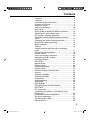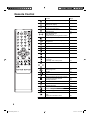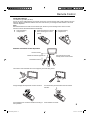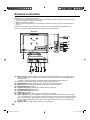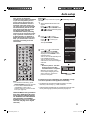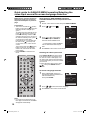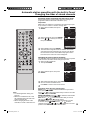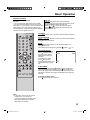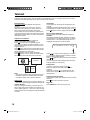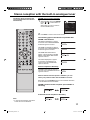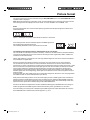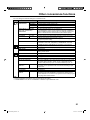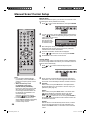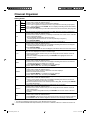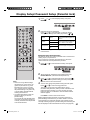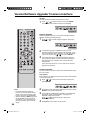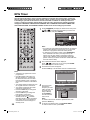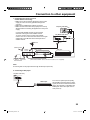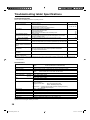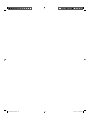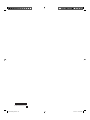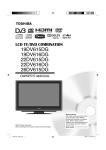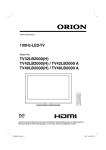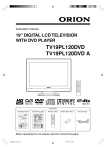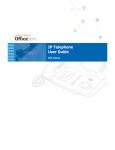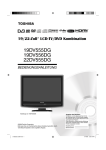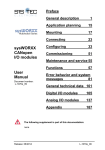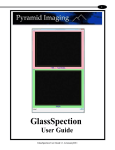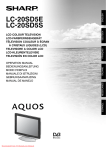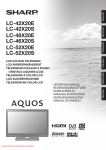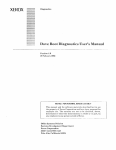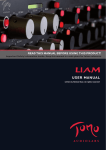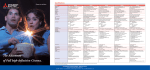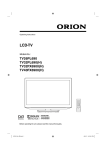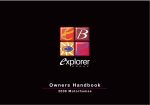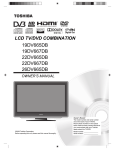Download Digital LCD Colour Television TV19PL110D
Transcript
Operating Instructions Digital LCD Colour Television TV19PL110D Before operating the unit, please read this manual thoroughly. 32G0146B_ENG.indd 1 10/11/07 1:52:09 PM Features • LCD MONITOR Resolution: 1440 x 900 pixels • On-Screen Language Display in 13 languages (English, Spanish, German, French, Italian, Swedish, Dutch, Russian, Portuguese, Turkish, Greek, Finnish or Polish) • NICAM/German A2 STEREO Hyperband cable DVB-T Combi-Tuner • 99 analogue plus 1000 DVB-T Channel position memory • Videotext – Fastext/TOPtext • Remote control • Sleep timer plus EPG-Timer • Wide-aspect-screen • Scart socket • COMPONENT input • S-Video input • Headphone Jack (for mini plug) • PC Connection (VGA) (see page 33) • HDMI-connection • CE Symbol Guaranteeing Compliance to Currently Effective European Standards Headphone Warning Loud music can damage your hearing irreversibly, therefore do not set the volume to a high level when listening through headphones, particularly for extended listening periods. Battery notice Look after our environment - contact your local authorities for advice on how to safely dispose of exhausted batteries. Information for the DVB-T function • Any function relative to the digital television (with the DVB logo) is available only within the country or area where such signals are transmitted. Verify with the salesman if it is possible to receive a DVB-T signal in the zone where you live. • Even if the television conforms to the DVB-T specifications, the compatibility to future digital DVB-T transmissions is not guaranteed. • Some digital television functions may not be available in some countries. • The DVB-T system present in this device is FTA (Free to air). Waste Disposal Tip This symbol means that your electrical and electronic equipment should be disposed at the end of its life separately from your household waste. There are separate collection systems for recycling in the EU. For more information, please contact the local authority or your retailer where you purchased the product. * The “HD ready” Logo is a trademark of EICTA. * DVB is a registered trademark of the DVB Project. This logo indicates that the product is compliant with European Digital Broadcasting. 2 32G0146B_ENG.indd 2 10/11/07 1:52:10 PM Contents Features................................................................. 2 Contents ................................................................ 3 Important safety information................................... 4 Location of controls................................................ 7 Remote Control...................................................... 8 Antenna connection ............................................. 10 Auto setup............................................................ 11 Quick guide for ANALOG MENU operation ......... 12 Selecting the video input source .......................... 12 On-screen Language Selection ........................... 12 Automatic station presetting with the built-in Tuner .................................................................... 13 Changing the order of stored channels ................ 13 Manual TV station presetting ............................... 14 Basic Operation ................................................... 15 Teletext ................................................................ 16 Stereo reception with the built-in analogue tuner .................................................................... 17 Picture size and resolution ................................... 18 Picture format....................................................... 19 Other convenience functions ............................... 21 Remarks on DVB-T system .................................. 22 Language Setup .................................................. 23 Auto Scan ............................................................ 23 Manual Scan ........................................................ 24 Carrier Setup ....................................................... 24 Channel Organizer ............................................... 25 Display Setup....................................................... 27 Password Setup (Parental lock) ........................... 27 Version ................................................................. 28 Software Upgrade ................................................ 28 Common Interface ............................................... 28 Channel list .......................................................... 29 Channel banner ................................................... 29 Multi audio ........................................................... 30 DVB-Subtitle ........................................................ 30 EPG (Electronic Program Guide) ......................... 31 EPG Timer ........................................................... 32 PC connection ..................................................... 33 Connecting an HDMI or a DVI device to the HDMI input ........................................................... 34 Connection to other equipment ............................ 35 AV colour adjustment ........................................... 37 Troubleshooting table........................................... 38 Specifications ...................................................... 38 3 32G0146B_ENG.indd 3 10/11/07 1:52:11 PM Important safety information This unit has been produced according to all current safety regulations. The following safety tips should safeguard users against careless use and the dangers connected with such use. • Although this appliance has been carefully manufactured and rigorously checked prior to leaving the factory, as with all electrical appliances it is possible for problems to develop. If you notice smoke, an excessive build-up of heat or any other unexpected phenomena, you should disconnect the plug from the mains power socket immediately. • Ensure that the unit is sufficiently ventilated! Never place next to or underneath curtains! • This set should be only be connected to an AC 220~240V / 50/60Hz mains power supply - do not attempt to connect it to any other type of supply. • The apparatus must be connected to a main socket outlet with a protective earthing connection. • The socket-outlet must be installed near the equipment and easily accessible. • Any repairs must be carried out by qualified service personnel only. • Do not open this unit. A non-expert attempting to repair the unit could be dangerous and potentially cause a fire hazard. • Keep away from rodents. Rodents (and also cockatiels) enjoy biting into electric flexes. • The animal can cause a short cut (fire hazard!) and receive a fatal electric shock. • Always hold plug when pulling out plug from power mains supply system. Do not pull on flex. The flex can become overloaded and cause a short cut. • Never wet clean. Only use a damp cloth, the same as when cleaning furniture. • Do not submerge in or under water! • Set up unit so that no one is able to trip over the flex. • Only use the unit on a stable, shock-free base in order to avoid any danger from falling. • Take note that toddlers can pull the unit down from the table or cupboard by means of its flex. Children can hurt themselves when doing this. • Do not use the unit near heat sources. The casing and flex could be damaged by the impact of heat. • Watch out for kiddies copying what adults do! Do not stick any objects through the vents! • The vents must remain open! No newspapers or covers should be put on the unit! • The remote control is not a toy! Toddlers could swallow the batteries. If a battery has been swallowed, please seek out a doctor immediately. • The screen is made of glass and can break if damage is done to it. Be careful when collecting sharpedged glass splitters. • You could be hurt or the unit could be damaged. • If the unit is mounted on the wall, contact the shop where you purchased the unit for advice, and leave the installation work to experts. Incomplete installation work can cause you injuries. • When installing the set on a wall, allow at least 6 cm clearance between the rear of the set and the wall. Clearance of less than 6 cm will obstruct the vents and cause the interior of the set to overheat, resulting in faults or damage to the set. • Taking fall-prevention measures - If these measures are not taken, the unit can fall and you could be injured. - Contact the shop where you purchased the unit to obtain full details of the measures. • When a TV stand is used, - Ensure the unit is fully on the stand and placed in the centre. - Do not leave the stand doors open. - You could be hurt as a result of the unit falling or breaking, or your fingers being caught or jammed. Take extra precautions if you have children. Please pay attention to the following instructions in order to avoid receiving a life-threatening electric shock: • Protect against moisture. Never use in the bath or sauna. • Never use near a bath, shower or swimming pool. • Never use the unit if it has got wet. This can also mean condensation moisture, which occurs in the winter when the cold unit is brought into a heated flat. Wait before operating the unit especially after it has been transported in the winter, until the cold unit has adjusted to the room temperature. • Do not place any heavy objects on the flex. Electrical isolation could be damaged. • Never wrap insulating tape around damaged flexes or on damaged plugs. These should be repaired or replaced by qualified service personnel. • Never use this unit if the cabinet is defective. Do not make provisional repairs if the cabinet is damaged - this should be replaced by a new cabinet if necessary. • Unplug the unit from the mains power supply prior to the cleaning of the unit. 4 32G0146B_ENG.indd 4 10/11/07 1:52:11 PM Important safety information Avoid placing the unit on any surfaces that may be subject to vibrations or shocks. OK ! OK ! To protect the unit during a thunder storm unplug the AC power cord and disconnect the antenna. Caution: Do not touch the antenna connector. When you leave your home for a long period of time, unplug the AC power cord for safety reasons. The unit becomes warm when in operation. Do not place any covers or blankets on the unit in order to prevent overheating. The ventilation holes are not to be blocked. Do not set up near radiators. Do not place in direct sunshine. When placing on a shelf leave 10 cm free space around the whole unit. 10cm Make some space around TV (Correct shelf assembly). The apparatus shall not be exposed to dripping or splashing and that no objects filled with liquids, such as vases, shall be placed on the apparatus. Liquids spilled into the unit can cause serious damage. Switch the set OFF and disconnect the mains power supply, then consult a qualified service person before attempting to use the unit again. 5 32G0146B_ENG.indd 5 10/11/07 1:52:11 PM Important safety information Moving the unit or carrying by hand When the unit is moved a long way, unplug the power cord and disconnect the antenna, connecting cables and any fall-prevention apparatus. • Moving without doing so could result in damage to the power cord, a fire, electric shocks or injuries from dropping the unit. When the TV stand has casters, remove caster cups from the stand and push it while supporting the unit. • Ensure that you support the unit when the stand is pushed, as this can cause the unit to fall and you could be injured. • The appliance could leave indentations in wooden tables with extremely soft wooden surfaces due to its heavy weight. • Furniture polish could corrode and dissolve rubber feet. Black imprints could be visible on the table. You should therefore only use TV benches, which have been constructed for this specific purpose. Secure the casters when the unit is installed on a TV stand with casters. • The stand can move and you could be hurt if the casters are not secured. Remove casters when the stand is placed on a soft surface such as a mat and carpet. The distance between eyes and the screen should be about 5 ~ 7 times as long as diagonal length of the screen. • Viewing from too close a distance can cause strain for your eyes. When installing the Monitor on a table, be careful not to place the edge of its stand. • This may cause the Monitor to fall, causing serious injury to a child or adult, and serious damage to the Monitor. Possible Adverse Effects on LCD Screen: If a fixed (non-moving) pattern remains on the LCD screen for long periods of time, the image can become permanently engrained in the LCD TV panel and cause subtle but permanent ghost images. This type of damage is NOT COVERED BY YOUR WARRANTY. Never leave your TV on for long periods of time while it is displaying the following formats or images: • Fixed Images, such as stock tickers, video game patterns, TV station logos, and websites. • Special Formats that do not use the entire screen. For example, viewing letterbox style (16:9) media on a normal (4:3) display (Black bars at top and bottom of screen); or viewing normal style (4:3) media on a widescreen (16:9) display (Black bars on left and right sides of screen). Attention! Cleaning instructions for your LCD TV. Safety note: Before you start to clean, switch the set’s power off completely and disconnect the plug from the mains power supply. Be careful not to scratch the plastic coated front panel - it is highly vulnerable to accidental scratching (e.g. by fingernails or other sharp items). (While cleaning, do not wear jewelry) that could cause surface scratching (such as rings, wrist-watch, etc.). Use a lint-free cloth and pure water to clean with, but make sure the cloth is thoroughly wrung out so that it is just damp and not soaking wet - also make sure that the cloth is free from any dirt that could cause scratching to the surface. Wipe the set clean using minimal pressure. Do not use standard window cleaning fluid. Its alcohol / ammonia will dissolve the front window’s coating. Never use solvent or thinner. Never use special cleaners which are designed for cleaning PC Monitors or CRT TVs. Finally carefully rub dry with a clean dry lint-free cloth. Do not use paper towels or tissues to clean the set - paper can disintegrate when wet or may leave a trail of dust behind. Some paper can also be abrasive and scratch your screen. 6 32G0146B_ENG.indd 6 10/11/07 1:52:12 PM Location of controls Top 4 5 6 7 8 Front Side 3 1 2 Description of Indicators and Controls 1. Remote sensor (Standby/Timer/On) indicator: The LED indicator lights up red in standby mode, orange in 2. standby mode when the timer is activated, and green in the power ON mode. 3. Loudspeakers (Volume) +/– buttons / In Menu: Setting. 4. (Channel) ▲/▼ buttons: Press ▲ to change to a higher numbered channel set into memory. Press 5. ▼ to change to a lower numbered channel set into memory. In Menu: Setting. In Standby: Turning on the unit. 6. MENU button: To display the menu screen. 7. TV/AV/PC button: Select input mode for TV/AV/COMPONENT/HDMI/PC. In Menu : Using as ENTER button. (Power)-key: Preparation: Connect power-cable to 230V/50Hz. 8. a) If standy-LED is red, you may power-off. To power-off, press power-key 1x and release. For confirmation, standby-LED will change to dark. b) If standby-LED is off, you may power-on. To power-on, press power-key 1x and release. For confirmation, standby-LED will change to red and about 1 second later to green. c) If the TV is currently working, press power-key 1x and release to power-off. For confirmation, standby-LED will change to dark. In power-off-condition, the TV’s power-consumption is approx. 1 Watt. If total disconnection from the mains is required, pls unplug. 32G0146B_ENG.indd 7 7 10/11/07 1:52:12 PM Remote Control Function Enter standby mode or turn on the power Page 11 Display program position number Teletext time display Activate the analogue menu 15, 29 11 Activate the digital menu 23 Select channel Select Teletext page Enter password Activate the channel organizer function Select an input source 15 16 12 Switches between the analogue TV and 12, 23 the digital TV Display the EPG (Electronic Progr. Guide) 31 Sleep Timer 15 Turn the sound on/off 15 Exit the menu screen Volume 15 Change the TV channel or Teletext page up or down In Standby: Turn on the power Cursor buttons 15, 16 12 Memorize Teletext page 100 CH LIST Toggle between the TV and radio mode 16 15 29 Teletext ON / TV+Text / OFF 16 Switches between the present channel and the last selected channel Sub Page selection Select picture format 15 16 19, 20 Display the subtitle 30 Hold the text page 16 Teletext enlargement 16 Reveal quiz page answers 16 Select between the available broadcast audio Display the multi audio menu Fastext/TOPtext buttons 17 30 16 8 32G0146B_ENG.indd 8 10/11/07 1:52:13 PM Remote Control Install the batteries Use batteries type UM3 (AA-Size). Do not use old or weak batteries. The remote control may not work properly with a weak voltage from such batteries. Replace exhausted batteries with new ones. Never try to recharge normal batteries - this could cause an explosion. Note: Exhausted batteries can leak corrosive electrolyte, which may cause damage to the remote control therefore remove exhausted batteries immediately. 1 Open the battery compartment. 2 Install the batteries as shown below, ensuring the correct polarity. 3 Close the battery compartment. Distance of Remote Control Operation Remote sensor Point the remote control directly at the remote sensor. Maximum distance approx. 5m 30 30 Transmitter window The remote control handset will not work properly in the following cases: If an obstacle is placed between the unit and the handset. Z Z Z Z If bright sunlight directly beams onto the unit front. If the batteries have not been installed according to their polarities. 32G0146B_ENG.indd 9 Z Z If the batteries are weak. 9 10/11/07 1:52:15 PM Antenna connection Note: Before you connect other appliances: • To avoid potentially damaging your set, make sure all items are switched off and disconnected from the mains power when you make the connections. • Arrange the desired connection. • When you have finished making the connections, reconnect the mains power to the unit and switch it back on. Connect your antenna as shown below (A). Connections to other equipment is explained further on P.35~37. If you have problems with reception, consult a specialist of antenna. CAM Back Side C.I.CARD (M) (D) OUT HEAD PHONE IN S-VIDEO L (MONO) (G) (C) AUDIO VIDEO R AV 2 DVB-T DIGITAL COMPONENT AUDIO OUT Y OUT Pb Pr L R (E) (F) (MONO) IN (L) SCART ANT AV 1 IN HDMI PC/HDMI AUDIO AUDIO PC MONITOR (A) (K) (B) (J) (I) (H) (A) DVB-T antenna: Connect a DVB-T antenna if DVB-T is already available in your transmission area. Special versions allow for simultaneous connection of the analogue cable TV network (B). Ask your specialist retailer. The built-in combi tuner receives all analogue cable programmes and DVB-T channels. (C) C.I. slot: for DVB-T-PayTV (still no providers at present) (see page 28). (D) HEADPHONE jack: Plug headphones with a mini plug (3.5 mm) into this jack. (E) AV2 input: Input for analogue A/V-Signal (Composite or S-Video). See P.36. (F) COMPONENT input: See P.36. (G) Digital audio output: digital output for DVB-T sound (see page 36). (H) PC MONITOR input (PC): See P.33. (I) PC/HDMI AUDIO input: See P.33, 34. (J) HDMI input : See P.34. (K) Scart socket (AV1): For the connection of scart cable. See P.35,36. (L) Power supply: Connect the supplied power cable to an AC 220-240V/50/60Hz mains power supply only - do not attempt to connect it to any other type of supply. Never try to repair a damaged AC power cord with isolation-tape - this should be repaired by a specialist or replaced. Do not let your pet loose near the cable. Animals biting into the cable could receive a fatal electric shock, and could cause a hazard to others. (M) Bracket holes: Fix a wall mounting bracket (not supplied) here. 10 32G0146B_ENG.indd 10 10/11/07 1:52:15 PM Auto setup Your unit has an Automatic installation which makes installation in your unit easy. When you turn on the unit for the first time, the Automatic installation routine is activated. Using this routine, you can select the on-screen language and automatically search for and store all the receivable analogue and digital (DVB) channels. The Automatic station presetting feature is for the set’s built-in tuner only. If you have a device such as a digital decoder (eg. Satellite or Digital Terrestrial) connected (see P.35), you would need to tune it in separately according to its own instructions. Preparation: Press (Power) on the unit or press remote. (On/Standby) on the INSTALLATION menu will 1 AUTO appear. AUTO INSTALLATION Press or to select LANGUAGE, then press ENTER. Press or to select desired language. Then press ENTER. LANGUAGE ENGLISH COUNTRY UK AUTO TUNING Press or to select 2 COUNTRY, then press ENTER. ENGLISH AUTO INSTALLATION Press or to select your country. Then press ENTER. LANGUAGE ENGLISH COUNTRY UK AUTO TUNING UK Press or to select AUTO 3 TUNING, then press ENTER. AUTO INSTALLATION The confirmation screen will be displayed. Press ENTER to start automatic tuning. Your TV will now automatically tune in all available channels. Your TV will tune the analogue channels first, then tune the digital channels. Note: • Please be patient - the Auto Tuning process can take several minutes to complete. When the programme on the screen stops changing and the sound comes on, the search process is complete. Note: • To cancel the Auto Tuning, press ANALOG MENU during the process. • If on the “AUTO INSTALLATION (COUNTRY)” screen “UK” is selected, “Move To” cannot be used in UK (see page 26). THE AUTOMATIC Tuning PROCESS WILL ONLY START BY ITSELF THE FIRST TIME YOU SWITCH THE SET ON. HOWEVER YOU CAN RESTART THIS PROCESS VIA THE MENU SYSTEM (see page 13 for analogue channels, and page 23 for digital channels). 32G0146B_ENG.indd 11 LANGUAGE ENGLISH COUNTRY UK AUTO TUNING AUTO TUNING 10 % (ANALOGUE) Auto Scan DVB-T 16QAM TV 001 002 007 :003 Radio BBC ONE BBC TWO BBC THREE 070 Carrier :1 Frequency (kHz) :562000 :001 BBC Radio 1 Searching... Progress Navigate Exit (DIGITAL) It is important to enter “DEUTSCH” and “GERMANY” in Step 1 for correct operation of the appliance in Germany. • The DVB-T tuner arranges the DVB-T channels in an order customary in the country e.g. 1-ARD, 2-ZDF, etc. • Umlaut vowels in the EPG text are only indicated correctly when country and language (Deutsch) have been properly set. 11 10/11/07 1:52:16 PM Quick guide for ANALOG MENU operation/Selecting the video input source/On-screen Language Selection Make sure the antenna connection and power supply are connected as per the description on previous page. Preparations: • Turn on the unit with the (Power) button on the unit. The (On/Timer/ Standby) indicator will light up in green. To change the unit to standby mode, press on the remote control. (On/Timer/Standby) indicator will change from green to red. To turn on the unit from standby mode, press on the remote control again. In standby mode, you can also turn the unit on with (Channel) ▲/▼ on the unit or P + / – on the remote control. To turn off the unit press (Power) button on the unit - to completely switch it off, disconnect the mains power supply. • Press TV/DVB-T to select the TV mode. Quick guide for ANALOG MENU operation Call ANALOG MENU and for example: Select AUTO TUNING. 1 Press 1 on the remote control, then press ANALOG MENU. 2 Press or to select . AUTO TUNING MANUAL TUNING CH ALLOCATION LANGUAGE ENGLISH VERTICAL POSITION 0 AUTO 4:3 DEFAULT Press or to select AUTO 3 TUNING, then press ENTER to enter the AUTO TUNING menu. 16:9 AUTO TUNING MANUAL TUNING CH ALLOCATION ... on the following pages the MENU can be called in the same way as here. LANGUAGE ENGLISH VERTICAL POSITION 0 AUTO 4:3 DEFAULT 16:9 4 Press EXIT to return to the normal screen. Selecting the video input source Press INPUT SELECT to view a signal from another device connected to your TV, such as a VCR or DVD player. You can select each input source depending on which input jacks you used to connect your devices. To select the video input source, press / . Then press ENTER within 6 seconds. INPUT SELECT ATV DTV AV1 AV2 COMPONENT HDMI On-screen Language Selection LANGUAGE (unless you 1 Select have already selected when the set was first switched on). Then press ENTER. AUTO TUNING MANUAL TUNING CH ALLOCATION LANGUAGE ENGLISH VERTICAL POSITION 0 AUTO 4:3 DEFAULT 16:9 ENGLISH 2 Press or to select the desired language. 3 Press EXIT to return to the normal screen. 12 Note: • If no buttons are pressed for more than approx. 60 seconds, the MENU disappears automatically. 32G0146B_ENG.indd 12 10/11/07 1:52:17 PM Automatic station presetting with the built-in Tuner/ Changing the order of stored channels Automatic station presetting with the built-in Tuner Perform this feature to search for and store new analogue TV programmes after the Automatic installation. (P.11) Preparation: Make sure your antenna is connected to the antenna input (see P.10). Press 1 to switch to channel1 to begin with. Select AUTO TUNING, then press ENTER. AUTO TUNING 1 MANUAL TUNING CH ALLOCATION LANGUAGE ENGLISH VERTICAL POSITION 0 AUTO 4:3 DEFAULT Select COUNTRY, then press ENTER. 2 Press or to select your country, then press ENTER. 3 16:9 COUNTRY UK START UK Select START. Then press ENTER. The automatic tuning will search for available broadcasts and should store the channels in the correct order. During the search the sound is muted. When all programs have been stored, the normal TV screen will appear. Changing the order of stored channels The Automatic station presetting stores the stations in a specific order. However, this order can be changed if you wish. Select CH ALLOCATION. Then press ENTER. AUTO TUNING 1 MANUAL TUNING CH ALLOCATION LANGUAGE ENGLISH VERTICAL POSITION 0 AUTO 4:3 DEFAULT desired option, then press 2 Select ENTER. 16:9 SORT ERASE PROGRAM SKIP CH LABEL setting the each option, press ANALOG MENU to 3 After return to CH ALLOCATION memu. 4 Press EXIT to return to the normal screen. Note: • To restart digital auto tuning, see page 23. • When the COUNTRY is set to UK, the automatic tuning will search for UHF broadcasts only. • When changing the order of the channels, it is best to start with Ch1. 32G0146B_ENG.indd 13 Description about the each setting option: SORT: Press or to select the channel that you want to move, then press ENTER. Press or to select the position that you want to move the channel to, then press ENTER. ERASE PROGRAM: Press or to select the channel that you want to erase, then press ENTER. SKIP: Press or to select the channel that you want to skip, then press ENTER. mark will appear. CH LABEL: Press or to select channel that you want to rename, then press ENTER. Press or to select character, then press or . The cursor will move to the next position. Press ENTER to set the channel label. 13 10/11/07 1:52:18 PM Manual TV station presetting If you like, you may manually tune a certain station into a selected memory-cell, without deleting or modifying other memory-cell’s contents. Example: Store the ZDF into memory-cell 2. connect analog rf-cable-supply. Select 1 Preparation: memory-cell 2. Press key 2 (see page 15). OSD will indicate 2 in right upper corner. Eventually recently stored TVchannel’s name might also appear. MENU. Press 2 orPresstoANALOG select tool-page (see here). Press or to select MANUAL TUNING. Press ENTER. AUTO TUNING MANUAL TUNING CH ALLOCATION LANGUAGE ENGLISH VERTICAL POSITION 0 AUTO 4:3 DEFAULT 16:9 SYSTEM and SOUND 3 COLOUR SYSTEM has already been preset to AUTO. Do not touch. SEARCH FINE 168.30MHz COLOUR SYSTEM AUTO SOUND SYSTEM AUTO VOX Press or to select SEARCH. 4 Press or -key, ENTER. Press to start tuning. Tuning will stop automatically at next available station. If this does not happen to be the ZDF, press or -key again to continue tuning for the ZDF. Then press ENTER. SEARCH or , to fine tune. See the note on this page. SEARCH you like use fine-tuning. Select 5 IfFINE and press ENTER. Press FINE 168.30MHz AUTO 168.30MHz COLOUR SYSTEM AUTO SOUND SYSTEM AUTO ZDF FINE 175.30MHz 175.30MHz COLOUR SYSTEM AUTO SOUND SYSTEM AUTO ZDF 175.30MHz stations in additional memory-cells, repeat 6 Tostepsstore1 toother 5. 7 Press EXIT to return to the normal screen. 14 Note: • Usually fine tuning is not necessary, due to tuning’s automatically stopping at the very best position. If you fine-tune anyway, proper working of teletext-reception with built-in tuner is no longer guaranteed. 32G0146B_ENG.indd 14 10/11/07 1:52:19 PM Basic Operation Channel selection With the numbered buttons. Example: • No. 2: Press 0 and within 2 seconds, press 2. • No. 29: Press 2 and within 2 seconds, press 9. Press P + or – to change up or down a channel. This takes approx. 2 seconds. If the auto search only stored 5 stations, only these 5 will appear. Skipped channels will not appear (see P.13). CH LIST The CH LIST shows a list of all receivable programmes. They are located in channels 1 to 99. Press CH LIST to display the CH LIST. Press or to select the desired channel. Press CH LIST to display the selected channel. Press EXIT to exit. QuickView button allows you to go back to the last selected channel. Volume adjusting Press + or – to adjust the volume. The volume level indicator disappears after 4 seconds. MUTE Press . The sound will be cut off. MUTE will appear for approx. 4 seconds. The muting can be released by pressing again or + or –. Information display In the analogue TV mode: Press . Channel number and picture size setting will appear for approx. 4 seconds. In the digital TV mode: Press . The program information will appear (see ‘Channel banner’ on page 29). STEREO 1 ARD AU TO SLEEP TIMER To set the sleep timer press . SLEEP and the minutes until shut-off will appear. Each time you press the SLEEP time shown will change. When the displayed time runs out, the unit will switch to standby. The display will disappear after approx. 4 seconds To cancel the sleep timer: Press repeatedly until ‘0’ appears. Note: • If the built-in tuner does not receive anything (e.g. if no antenna is connected) during TV-operation, then the TV-unit will change to standby after approx. 15 minutes. 15 32G0146B_ENG.indd 15 10/11/07 1:52:20 PM Teletext Teletext is sent page by page. This unit is able to automatically store up to 10 pages, but they can only be accessed once they have been stored. This can take a few moments. Fastext/TOPtext The Fastext/TOPtext is teletext with a special directory. On the lower part of the screen there are four different coloured fields (red, green, yellow and blue). These fields lead directly to the pages shown within. The coloured buttons on the remote control correspond to the coloured fields. Press the appropriate coloured button in order to activate the desired colour field. Switch on / off Teletext Teletext is not transmitted by all channels. Select a channel that shows teletext. Press . You will now see a teletext page. (If “100” is shown without any text information, it may mean that the channel you have selected does not support teletext.) Press again. The TV-screen will be split into two and both Teletext information and actual broadcast will be displayed at the same time. Press again in order to switch off teletext. Press again in order to switch on teletext again. The last page which was stored is now shown. TELETEXT TELETEXT Note: • You cannot select any other channels as long as teletext is switched on. Switch teletext off when you want to switch over to another channel. Select Page Press P + or – until the page you desire appears. Or ... enter the requested page number by using the 10 Number Buttons. And if you mistype something, just enter the complete 3-digit wrong page number then enter the desired number again. Or ... press one of the coloured teletext buttons so that a page from Fastext/TOPtext is shown. Hold Pages Some pages are divided up into subpages by the channel. Subpages are automatically shown in turn, as they are transmitted. In order to hold the page, press . Press again in order to display the next subpage. Directly Select Subpages You can directly select the subpages if required. Example: Page 128 from ARD (German teletext) comprises of 2 subpages. In the right upper corner you will, for example, see 1/2. That means that page one of 2 subpages is being shown at the moment. 128 128 ARD-Text 21.07.03 15:01:38 1/2 Press in order to select subpage 2. 4 dashes (----) are shown. Enter 0 0 0 2. It can take a minute before subpage 0002 appears. Press again in order to switch off the subpage feature. You can only select other teletext pages when the subpage feature is switched off. Enlargement In order to enlarge the display, press . Either the upper or lower half of the screen is enlarged. Each time you press you switch between the display of the upper or lower half of the screen or the full picture. Answering Quiz Questions Some pages contain quiz questions with concealed answers. Press in order to show the answers. Page 100 Press ENTER in order to show page 100. 16 32G0146B_ENG.indd 16 10/11/07 1:52:20 PM Stereo reception with the built-in analogue tuner The built-in Tuner can detect and receive NICAM stereo broadcasts automatically. NICAM stereo sound reception: Select NICAM, then press ENTER. 1 Press or to select AUTO or OFF. Select OFF if you do not want to receive NICAM sound. NICAM AUTO BASS 25 TREBLE 25 BALANCE 0 HDMI AUDIO HDMI RESET AUTO 2 Press EXIT to return to the normal screen. The following types of broadcast are possible with NICAM transmissions ‘NICAM ST’ illuminates for approx. 4 seconds when a NICAM STEREO broadcast signal is received. ‘NICAM M1’ illuminates for approx. 4 seconds when a NICAM MONO A broadcast signal is received. NICAM ST NICAM M1 ‘NICAM M1/M2’ illuminates for approx. 4 seconds when a NICAM MONO A and MONO B broadcast signal is received. NICAM M1 / M2 This will be displayed for approx. 4 seconds if a NICAM signal is received when the ‘NICAM OFF’ option is selected. NICAM OFF Stereo reception in Germany ‘STEREO’ illuminates for approx. 4 seconds when a STEREO broadcast signal is received. STEREO When 2-channel sound reception is available, you can select your preferred audio with the AUDIO I/II button. Each time you press AUDIO I/II, the sound channel will switch to the alternative channel available. NICAM 2-channel sound reception (not available in Germany) NICAM M1/M2 NICAM M1/M2 2-channel sound reception in Germany Note: • In case of bad reception, the stereo sound also can be disturbed. SOUND 1 / 2 SOUND 1 / 2 17 32G0146B_ENG.indd 17 10/11/07 1:52:21 PM Picture size and resolution Resolution and picture quality Broadcast wide screen films in different resolutions. The following table shows the resolution options for wide screen film broadcast media. Broadcast media Resolution of the wide screen signal Analogue Digital cable TV cable TV DVB-T Satellite (DVB-S) DVD HDTV BlueRaySatellite Disc/HD(DVB-S2) DVD 432i x 704 (Letterbox) Yes Yes Yes Yes No Yes Yes 576i x 704 (anamorphic) No Yes Yes Yes Yes Yes No 720 x 1280 (HD) No No No No No Yes Yes 1080i x 1920 (HD) No No No No No Yes Yes The best picture quality is achieved if the supplied resolution received corresponds approximately to the resolution of the TV being used. The TV-19PL110D has a resolution of 900x1440. The best picture quality is therefore achieved with a picture signal of 1080ix1920. The resolutions 720x1280 and 576ix704 also generate good, sharp images. The low resolution of analogue cable TV is not recommended for HD-ready equipment, as it gives the poorest picture quality visually. However, analogue cable TV is altogether sufficient for cathode ray tube TVs and their low resolution of just 576ix704. Picture quality and black bars Wide screen films come in different formats. The format is the relationship between the width and height of the picture. For example, with a 16:9 film the width to height ratio is 16:9 or 1.78:1. Only 16:9 films can fill a HDready screen without black bars. Therefore, black bars are always visible when a format other than 16:9 is received. E.g. 4:3, A 4:3 displays vertical black bars to the right and left. 4:3 picture 1:1 on 16:9 screen If a 4:3 picture is increased then it either appears distorted (see image) or some of the picture is cut off at the top and bottom. This is completely normal and is not a fault in the wide screen TV. 4:3 picture zoomed on 16:9 screen The resolution of the film being received is often lower than the resolution of the TV set. The film must therefore be expanded after being received in order to completely fill the screen. The TV-19PL110D can present 16:9 films from below and up to a resolution of 576ix704 (anamorphic, see next page) without black bars. If the received resolution of the 16:9 film is too low (432x704 or lower) then black bars remain at the top and bottom. Letterbox films (see table) are therefore always displayed on the TV19PL110D with black bars at the top and bottom. Super Cinemascope films are wider than 16:9 films. They are in the format 2.4:1 or 22:9, for example. This is clearly wider than16:9. Therefore, Super Cinemascope films display black bars at the top and bottom on any HDready TV set. The TV-19PL110D cannot remove the black bars from Super Cinemascope films. 18 Letterbox picture 1:1 on 16:9 screen Letterbox picture zoomed to the maximum on the screen of the TV-19PL110D Picture format and resolution There is no connection between the picture format and the resolution received. For example, the Super Cinemascope format can be received in all resolutions, even in the HD resolution1080ix1920. For HDTV reception too an HD-ready set may display black bars at the top and bottom. 32G0146B_ENG.indd 18 10/11/07 1:52:22 PM Picture format The desired picture format can be selected using the PICTURE SIZE button. Press PICTURE SIZE until the required format is displayed. Note: Each time the button is pressed the screen goes dark briefly before it appears in the desired format. The following formats are displayed in series: AUTO, 4:3, FULL SCREEN, 16:9, CINEMA, 14:9. AUTO If the integrated DVB-T tuner receives anamorphic programmes then the picture appears in filled format without black bars. Figure 1: Anamorphic 4:3 picture, automatically increased to 16:9 format. If the analogue tuner receives a letterbox picture with WSS signal, then the resulting picture appears as follows: The remaining black bars at the top and bottom are normal. The following notes provide a better understanding of the 16:9 format: Two TV formats can currently be received in Germany: 1. SD-TV, 2 and HD-TV. SD-TV (standard definition) corresponds to traditional TV and can be received via analogue cable, digital cable, DVB-T, satellite and sometimes via terrestrial aerials. HD-TV (high definition) corresponds to the new high definition digital TV and can be received via DVB-S2 and sometimes via digital cable. SD-TV programmes are always broadcast in 4:3 format, even when these are true 16:9 productions. The 16:9 format is produced in the TV receiver afterwards. Therefore the TV receiver must receive an anamorphic 4:3 picture. This picture is pre-distorted accordingly before being broadcast (see figure 1). After the TV receiver has uncompressed the anamorphic picture to the full 16:9 width, the distortion is cleared and the viewer watches a 16:9 picture without black bars. So that the uncompression can take place automatically, the broadcasting stations which are subject to public law broadcast a 16:9 identifier with the WSS signal (wide screen signalling). Anamorphic 4:3 broadcasts can be received anywhere except in analogue cable. Analogue cable also uses a WSS signal. As no anamorphic images are offered here, the 16:9 programmes from ARD and ZDF are shown with black bars (see above). Most private broadcasting stations do not send anamorphic pictures or WSS signals. Their 16:9 films are always broadcast in small letterbox format in low resolution with only 432 lines. Without WSS signals the AUTOmatic does not recognise anything and does not change the picture size automatically. In this case, adjust the desired picture size manually using the PICTURE-SIZE button. If AUTO is set then the integrated tuner checks whether the WSS signal is available after each change to another programme. If the WSS signal is rediscovered then the picture goes black for a short time. If the short fading out of the picture is disrupted by the WSS signal, then switch AUTOmatic off. Press the PICTURE SIZE button until the desired format appears, e.g. 16:9. 19 32G0146B_ENG.indd 19 10/11/07 1:52:22 PM Picture format Other formats Press PICTURE SIZE until the desired size is reached. 4:3 The picture is displayed in 4:3 format with black bars to the right and left. Full Screen Use this format if required. 16:9 The width of the picture will be zoomed evenly. 16:9 is particularly suitable for DVD players, DVB-T, DVB-C and satellite receivers, which can transmit and show 16:9 feature films without black bars. In the set-up menu of the set, adjust it to show that a 16:9 TV set is connected. CINEMA Use CINEMA to increase a small 4:3 letterbox signal. How do you recognise whether the broadcasting station / the set operating is using a 4:3 letterbox signal that is too low? Press the PICTURE SIZE button on the remote control until the 4:3 format appears. If the picture is surrounded by a black border as in the illustration, this is a 4:3 letterbox signal. Limited by the broadcasting station / the set operating, this signal is much too low for a 16:9 HD-ready screen. CINEMA increases this picture that is too small as far as possible. Natural visible poor focus emerges, rather as if a postcard were being increased to poster size. This unfocused appearance is conditioned by input signals that are too low and is in no way a production fault in this TV set. 4:3 Letterbox picture increased to CINEMA format. 14:9 The picture is increased somewhat but not up to the full screen width. Black bars remain on the right and left and also at the top and bottom. Note: • The picture size cannot be adjusted in PC operation. • For 720p and 1080i signals the PICTURE SIZE button does not work. • External receivers can automatically adjust the picture size via a SCART cable. Please read the instructions for the external receiver. 20 32G0146B_ENG.indd 20 10/11/07 1:52:23 PM Other convenience functions You can change the default settings to convenience use. Icon Selected Items PICTURE SPORTS PREFERENCE STANDARD MOVIE MEMORY BRIGHTNESS / CONTRAST / COLOUR / TINT(NTSC) / SHARPNESS COLOUR TEMPERATURE BLUE BACK ON / OFF BACKLIGHT RESET NICAM BASS / TREBLE / BALANCE HDMI AUDIO RESET AUTO TUNING MANUAL TUNING CH ALLOCATION LANGUAGE VERTICAL POSITION AUTO 4:3 DEFAULT * AV1 OUTPUT AV COLOUR REC SCREEN STATUS 4:3 / 16:9 ON / OFF Setup hint Bright and dynamic picture (factory-set) Standard picture quality (factory-set) Movie-like picture setting (factory-set) Your personal preferences You can adjust the picture to your preference. The “TINT(NTSC)” option can be selected if an NTSC 3.58MHz or NTSC 4.43MHz signal is input through one of the AV sockets, and NTSC or AUTO has been selected for the AV COLOUR option. Bluish (COOL) / Neutral (MEDIUM) / Reddish (WARM) You can set the TV to automatically change to a blue screen and mute the sound if the signal is weak or absent. You can use the Back light feature to adjust the screen brightness for improved picture clarity. Select “RESET” to reset PICTURE PREFERENCE, BRIGHTNESS, CONTRAST, COLOUR, TINT(NTSC), SHARPNESS, COLOUR TEMPERATURE and BACKLIGHT to the factory preset values. See page 17. You can adjust the sound quality to your preference. See page 34. Select “RESET” to reset BASS, TREBLE and BALANCE to the factory preset values. See page 13. See page 14. See page 13. See page 12. When the CINEMA mode is selected (see page 20), you can adjust the vertical picture position. Press ◀ or ▶ to adjust the vertical position of the picture by up to +10 and downwards by up to -10. This option selects the default way that a 4:3 signal is shown - either as normal “4:3” or expanded in the “16:9” mode, according to your preferences. See page 37. See page 37. This function is used in conjunction with the Timer function that is included as part of the Digital EPG. It determines whether the TV screen switches on or not when a programmed Timer setting begins - see page 32 for further details. Note: * AUTO 4:3 DEFAULT is available only for AUTO picture size setting. * In COMPONENT mode, AUTO 4:3 DEFAULT is available only for 480i/576i mode. 21 32G0146B_ENG.indd 21 10/11/07 1:52:23 PM Remarks on DVB-T system DVB-T is at present still being developed. You can get information regarding the current stage of development on http://www.ueberall-tv.de or from your specialist retailer. As a digital service DVB-T basically works differently to previous analogue TV reception. Reception Possibilities: In contrast to cable TV, DVB-T is received via room or roof antennas. A room antenna is sufficient for reception within the reception area of a DVB-T transmitter. A roof antenna may perhaps be necessary for reception in a fringe area. Existing roof antennas may have to be turned in a different direction. Contact your specialist retailer or go to http://www.ueberall-tv.de to find out about the location of the reception areas or fringe areas.You cannot get DVB-T reception outside the fringe area. Ask a certified antenna specialist for advice on interference with reception. The tuner of this appliance cannot provide active room antennas with operating voltage. Active room antennas have to be equipped with a separate power supply. Reception Quality: DVB-T reception principally either works really well or not at all. There is not a smooth transition with a constant reduction in reception quality. Digital interference occurs at maximum reception range: the image freezes, the picture becomes blocky, the sound breaks up or reception cuts out altogether at times. If you notice interference with DVB-T reception then this is usually not due to a fault on the TV appliance. Please contact an antenna specialist if you have interference with reception. Inspection of the quality of DVB-T reception is not included in the free warranty to be provided by the manufacturer of the TV appliance. Image and Sound Quality: An individual transmitter transmits up to 4 TV channels on one transmission frequency. This is possible through compression in accordance with the MPEG standard, which is similar to digital data storage on a DVD. The data rate of DVB-T is just a lot lower; at present the max. video bit rate is approx. 4Mbps and the max. audio bit rate is at 256kbps. Visible interference (e.g. blocky picture) can result at extremely low data rates despite there being excellent reception quality within vicinity of the transmitter. Blocky pictures are no fault of the receiver. They are the result of the low data rate transmitted. The digital DVB-T sound can be transmitted to the digital amplifier via the digital output of your TV set. Image Format Images are transmitted in 4:3 format, 4:3 letterbox format (with black bars above and below the picture) and anamorphic 16:9 format (without black bars). The max. transmitted resolution at present is 704x576. Encryption Encryption is basically possible, but no DVB-T channels are as yet encrypted. A CAM module and an access card are necessary to receive encrypted channels. You can get CAM modules from your specialist retailer and access cards from the respective broadcasting company. The CI slot in this appliance accepts CAM modules and therefore allows for the reception of encrypted channels. Child Lock Like DVDs, DVB-T offers can also provide age-restricted access. At the moment, no channels are equipped with this restriction. This appliance does, however, already offer the feature of setting up password protected age restrictions, which only work when the respective programmes are broadcast. DVB-T Radio The DVB-T norm stipulates radio programme broadcasts. Initial trial broadcasts have already taken place in the Berlin area. No DVB-T radio is as yet being broadcast in the remaining parts of the country. This appliance is, however, already equipped for DVB-T radio reception. DVB-T Update The DVB-T norm earmarks the transfer of firmware updates. The transfer of firmware updates is called Over Air Download or OAD for short. If this product happens to require a firmware update in future, this update could be received via DVB-T. No decision has as yet been made in Germany as to which channels should transmit updates at which time of the day. This appliance is, however, already equipped with OAD, although these questions have not yet been answered. If OAD is offered by a channel in future, you could find more information on this in teletext or on the internet, for example, on http://www.ueberall-tv.de. 22 32G0146B_ENG.indd 22 10/11/07 1:52:24 PM Language Setup/Auto Scan Language Setup/Auto Scan Preparation: Switch on appliance. Press TV/DVB-T. The appliance switches over to DVB-T-mode. Menu languages supported are English, French, German, Italian, Spanish, Russian, Portuguese, Dutch, Polish, Swedish, Turkish, Finnish and Greek. (Welsh and Gaelic are available only for Digital Service Language.) DIGITAL MENU, the menu will appear on the screen. 1 Press Press or to select Language Setup option, then press ENTER. Main menu Language Setup AB C Setup menu will appear. 2 Language Press or to select the item you want to change. Press or to select desired language. Language Setup Menu Language English Pref. Audio Language English Pref. Subtitle Language English Pref. Digital Service Language English When all changes are decided, press EXIT to return to the 3 normal screen. Navigate Enter Exit Auto Scan Preparation: Please ensure that all the connections have been made correctly (see page 10). 1 Press or to select ‘Auto Scan’ then press ENTER. Main menu Installation AB C Auto Scan Manual Scan confirmation banner will be displayed. 2 The Press or to select ‘Yes’ or ‘No’, then press ENTER. Auto Scan process will now begin. 3 The The scanning process will be displayed in the progress bar. Carrier Setup Auto Scan Note: • If “FINLAND” is selected on the “AUTO INSTALLATION (COUNTRY)” screen, two languages are displayed for each item and the first selected language has priority. The language output depends on the languages contained in the broadcast. • All the channels will be deleted before the scanning process begins. • You can cancel the scan process at any time by pressing EXIT. The carriers and the services stored before EXIT is pressed will be stored. 32G0146B_ENG.indd 23 DVB-T 16QAM TV 001 002 007 :003 Radio BBC ONE BBC TWO BBC THREE 070 Carrier :1 Frequency (kHz) :562000 :001 BBC Radio 1 Searching... Progress Navigate Exit 23 10/11/07 1:52:24 PM Manual Scan/ Carrier Setup Manual Scan With the Manual Scan option, you can tune one carrier at a time, by entering the carrier parameters manually. 1 Press or to select ‘Manual Scan’, then press ENTER. Main menu Installation AB C Auto Scan Manual Scan 2 Carrier Setup You can choose the carrier number from the Channel list by using or and the corresponding frequency set for the carrier will be set for tuning. Otherwise you can Manual Scan also directly enter Channel list Ch-21 the frequency value Frequency (kHz) 474000 to start the tuning. Navigate 0..9 Enter Exit setting the carrier, press ENTER to start the scanning. 3 After During the scan process, the list of services (TV/Radio) collected for the carrier will be listed. the confirmation banner will be displayed. 4 Then Press or to select ‘Yes’ or ‘No’, then press ENTER. 5 Press EXIT to return to the normal screen. Carrier Setup The Carrier setup option menu lists all the carriers (multiplexes) that are currently available and allows you to Rename, Delete or Rescan carriers individually. Press 1 ENTER. or to select ‘Carrier Setup’ then press Main menu Installation AB C Auto Scan Manual Scan Carrier Setup Note: • If on the ‘AUTO INSTALLATION (COUNTRY)’ screen ‘FINLAND’ is selected, ‘Frequency (kHz)’ cannot be used. • When the Country is set to FINLAND in the ‘AUTO INSTALLATION (COUNTRY)’ If there is a Channel List in the data after Auto Scan or Manual Scan, Channel Type Selection Menu will be displayed and available to set Channel List Type. Select the Channel List Type by pressing / and press ENTER • If “FINLAND” is selected on the “AUTO INSTALLATION (COUNTRY)” screen, Data is displayed on the “Carrier Setup” screen. 24 32G0146B_ENG.indd 24 the carriers are listed with their frequency and service 2 Allinformation - the user can scroll through the carrier list and select each one individually to Rename, Delete or Rescan. 3 Rename: Select carrier, then press Red button. The alphanumeric keypad will appear. You can rename a service as per your preference (see page 26). Delete: Select carrier, then press Green button. The check mark ( ) will be displayed for selected carrier. Then press ENTER. The confirmation banner will be displayed. Press or to select ‘Yes’ or ‘No’, then press ENTER. If the option ‘Yes’ is selected then all the marked carriers will be deleted from the list. Rescan: Rescan allows to tune the already tuned carrier, to collect any new programmes that are currently available in the stream. Press Blue button, to rescan the current selected carrier. 10/11/07 1:52:25 PM Channel Organizer The Channel Organizer feature provides options to organise the channels. The following options are supported: Favourite, Lock, Skip, Go To, Delete, Rename, Move, Move to, View. Press or to select Channel Organizer option, then 1 press ENTER. Main menu Channel Organizer AB C Channel Organizer menu will appear. The available 2 The programmes will be listed, depending on the current mode. The selected programme will be highlighted. To toggle within the service list, press or . Channel Organizer TV S.No Service Name 001 002 003 030 040 Fav Lock Skip Del Move BBC ONE BBC TWO BBC THREE CBBC BBC News 24 1. Fav 3. Skip 5. Delete 7. Move Enter . View Navigate 0..9 D.Menu 2. Lock 4. Go To 6. Rename 8. Move to Enter Exit TV/Radio By pressing the corresponding Number Button (1-8) or 3 the ENTER key, you can activate the following functions from this menu for each channel: Favourite, Lock, Skip, Go To, Delete, Rename, Move, Move to and View. (You can deactivate each of these functions by pressing the same number again.) See page 26 for setting details. Indications: S.No Service Name 030 Fav Service Service number name Lock Skip Del Move 1 CBBC Pay channel Delete mark Favourite group Skipped service Locked service Note: • While in TV mode, only TV programmes will be displayed and only radio programmes will be displayed while in radio mode. • Channel / Service names can only be displayed up to 10 characters - if the name is longer than this, it will be abbreviated. 32G0146B_ENG.indd 25 Move mark 25 10/11/07 1:52:26 PM Channel Organizer Setting details None Fav1 Fav *1 Fav2 Fav3 Fav4 When the service is locked, you must enter your PIN whenever you tune to the service. ① Press ▲/▼ to select the desired service. ② Press 2 on the remote control. If you already set the PIN, enter it here. If not, enter the factory preset PIN “0000”. An icon displays indicating the service is locked. Pressing 2 will turn the lock icon on and off. (PIN entry is required.) ③ Press DIGITAL MENU. Services that are set to skip will not be picked up when pressing P +/-. ① Press ▲/▼ to select the desired service. ② Press 3 on the remote control. An icon displays indicating the service to be skipped. Pressing 3 will turn the skip icon on and off. ③ Press DIGITAL MENU. To view services that are set to be skipped, use 0-9 or select from the Channel List. Use this function to jump to the specific service in one step. This is useful when there are many services displayed on screen to scroll through. ① Press 4 on the remote control. Now you can change the service number on the left side of the screen. ② Enter the number using 0-9, and then press ENTER. The highlight moves to the selected service. Delete the selected service(s) from the memory. ① Press ▲/▼ to select the desired service. ② Press 5 on the remote control. An icon displays indicating the service to be deleted. Pressing 5 will turn the delete icon on and off. ③ Press DIGITAL MENU. A confirmation message displays. ④ Press ◀/▶ to select “Yes”, and then press ENTER. Change individual service names. ① Press ▲/▼ to select the desired service. ② Press 6 on the remote control. A character set screen displays. ③ Enter new name for the service. ④ Press DIGITAL MENU. A confirmation message displays. ⑤ Press ◀/▶ to select “Yes”, and then press ENTER. Sort the order of the selected service by moving the service position. ① Press ▲/▼ to select the desired service. ② Press 7 on the remote control. An icon displays indicating the service to be moved. Pressing 7 will turn the move icon on and off. ③ Move the selected service to the desired position using ▲/▼, and then press ENTER to register the change. Sort the order of the selected service by modifying the service number. ① Press ▲/▼ to select the desired service. ② Press 8 on the remote control. Now you can change the service number on the left side of the screen. ③ Enter the number using 0-9, and then press ENTER. The service moves to the new position. Change to the service shown in the picture window. ① Press ▲/▼ to select the desired service. ② Press ENTER on the remote control. The image shown in the picture window changes. ③ Press EXIT to exit the Channel Organizer screen to view the image in full screen Delete Rename Move Move To *2 View 26 • Go To • • Skip • • Lock Assign services to four different favourite groups. ① Press ▲/▼ to select the desired service. ② Press 1 on the remote control. A selection box displays. ③ Press ▲/▼ to register the selected service to any of the four favourite groups (None, Fav1 ... Fav4) and then press ENTER. An icon displays indicating the favourite status. ④ Press DIGITAL MENU. ⑤ Now you can easily select your favourite service from the Channel List (See page 29). Note: *1 You cannot register the same service to two different favourite groups. *2 If on the “AUTO INSTALLATION(COUNTRY)” screen “UK” is selected, “Move To” cannot be used in U.K. 32G0146B_ENG.indd 26 10/11/07 1:52:26 PM Display Setup/ Password Setup (Parental lock) Press 1 ENTER. or to select ‘Display Setup’, then press Main menu System Configuration AB C Display Setup Password Setup Setup menu will appear. 2 Display Press or to select the item you want to change. Then you can change each setting by pressing Banner timeout or . 1 Sec, 2 Secs…. Select how long the service 7 Secs banner information appears on screen. Top Select whether the service banner information appears on Bottom top or bottom of the screen. Banner position Display None Transparency 10%, 20% … 50% Select the desired level of OnScreen Display transparency. all the changes are made, press EXIT to return to the 3 After normal screen. Password Setup (Parental lock) This feature allows you to have a parental control of the service viewing as per your preference. Once a service is protected with a password, it cannot be viewed unless the correct password is provided. Press 1 ENTER. or to select ‘Password Setup’, then press Main menu System Configuration AB C Display Setup Password Setup Password’ will appear. Press ‘0 0 0 0’ using the 2 ‘Enter Number Buttons. (This is the default password.) to select ‘Parental Lock’, then press or 3 Pressto selectordesired parental rating (see note). Then press Note: • There are 15 age-based ratings, ranging from ‘4’ (years old) to ‘18’ (years old) and ‘None’. Eg. If the Parental Lock is set to ‘8’ (years old), only the services which have the parental rating of ‘8’ (years old) or under will be viewable without entering the Password. • You will be prompted to enter the password, when you set new parental rating. You can set the new parental rating only when you enter the password correctly, otherwise the old parental code will be retained. 32G0146B_ENG.indd 27 EXIT to return to the normal screen. can also change the password using the next option. 4 You Press or to select ‘Change password’. Then enter your chosen new password (be sure to remember this password). After you have entered the new password for the first time, you need to enter the same password again for confirmation. The Information banner will then appear. Press EXIT to return to the normal screen. While toggling between channels, if a service which has a parental rating is selected then you will be asked to enter the correct password to view that channel. If the channel you are currently watching supports a parental rating then the rating will also be displayed in the Channel banner menu (see page 29). 27 10/11/07 1:52:27 PM Version/Software Upgrade/ Common Interface Version You can check the software and hardware versions. to select ‘Version’, then press ENTER. Press or 1 The hardware and software versions are displayed. Main menu Technical Information AB C Version Software upgrade Software Upgrade Software Upgrade allows you to download the latest software available on the Engineering channel. Press or 1 ENTER. to select ‘Software upgrade’, then press Main menu Technical Information AB C Version Software upgrade a software upgrade is available from an Over- Air2 IfDownload (OAD) then the message ‘S/W available, do you want to download?’ will be displayed - you can then select ‘Yes’ or ‘No’ by pressing or , then press ENTER. you select the option ‘Yes’ then the Software Upgrade 3 Ifprocess will be initiated. It will take about 20 minutes and after this process is complete, the TV will be rebooted automatically. If you select the option ‘No’ you can continue to watch TV programmes as before. Common Interface You can access the Common Interface module information from this menu option. Preparations Insert CAM into the DVB Common Interface slot on the backside of the TV (see page 10). Press or to select Common Interface option, then 1 press ENTER. Main menu Common Interface AB C 28 Note: • During the Software Updating process, do not turn off the unit. At this time you cannot use any of the buttons, apart from (STANDBY). • After the Software Updating process, the Digital Menu memory settings will be lost, so it is necessary to go through the setting up procedures again. 32G0146B_ENG.indd 28 CAM module name will be displayed. You have to press 2 The ENTER to view further information. the CI Menu, CAM specific information such as Module 3 Ininformation, Smart card information, Language and Software Download are shown. Press or to select information, then press ENTER to see detail. 4 Press EXIT to return to the normal screen. 10/11/07 1:52:28 PM Channel list/Channel banner Channel list 1 Press CH LIST to display the Channel list menu. Channel group Zoom window Channel list TV Channel group List of the services All S.No Services 001 002 007 030 040 051 BBC ONE BBC TWO BBC THREE CBBC BBC News 24 BBCi Carrier DVB-T 64 QAM Tuning parameters Freq 177500 kHz the Channel group (Favourite): 2 Select Press or to select between Channel groups - you Navigate Enter Exit TV/Radio can toggle through All (complete channel list)/Fav1/Fav2/ Fav3/Fav4 (see ‘Favourite’ on page 26 for details on setting Favourites). Select the Services: List of the services present under the selected Channel group will be displayed in the left side of the menu. Press or to toggle within the service list, then press ENTER. Toggle between the list of TV and Radio services: The TV/RADIO key is used to toggle between the TV and Radio mode. If you press CH LIST when you are in Radio mode then the channel list menu will display the list of Radio services. If you wish to view the list of TV services without exiting the current menu, TV/RADIO key should be pressed once. Channel banner When you change from one channel to another, the Channel banner will be displayed for the selected service. In the channel banner menu, information such as current date & time, channel name, etc. will be displayed. While watching the service, press to display the Channel 1 banner at any time. It will disappear after the Banner timeout value (this can be adjusted to your preferred value, see page 27). DVB Teletext available DVB Subtitle available Service name Lock status Service No. 001 BBC ONE Duration graph Note: • If any Channel group doesn’t have any service at the time, ‘No services’ and ‘No Information’ will be displayed in the menu. • Channel / Service names can only be displayed up to about 10 characters - if the name is longer than this, it will be abbreviated. • Subtitles are displayed on the channel banner. Some broadcasts may not provide this service. 32G0146B_ENG.indd 29 Pay TV Channel group (Favourite) Audio mode Stereo 1 251_ABC_Monosco_0... 17: 08 Undefined 17: 38 Genre Starting time/Ending time of current programme 17:17:37 20/08/2007 Age: 10 Time and date Programme name again to display the 2 Press Basic Service information. Parental rating Basic Service Information Service Name DVB-T 16QAM 001 BBC ONE Signal Quality 56% You can verify the signal Signal Strength 50% strength and quality of the selected service here. • When the Country setting has been set to FINLAND, press once more to display the advanced detailed information. Enter Exit 3 To remove the Channel banner immediately, press again. 29 10/11/07 1:52:29 PM Multi audio/DVB-Subtitle Multi audio You can select your preferred Audio mode and DVB (digital TV) subtitle Language. The Multi audio menu will display the Audio mode and Language options available with the current broadcast. AUDIO I/II to display the Multi audio menu. 1 Press The Audio mode and Language code will be displayed if available. Multi audio Audio mode Stereo No. Language Code 001 ENG Navigate Enter Exit select Audio mode, press or . In general the below 2 Toaudio modes will be supported in a service. Stereo, Left, Right and L + R. To select a Language code, press within Language code list. or to select code Multi audio Audio mode L+R No. Language Code 001 ENG Navigate Enter Exit 3 Press EXIT. Your selected audio preferences will be saved. DVB-Subtitle DVB-Subtitle is a feature supported in DVB (Digital Video Broadcasting) applications in which the service shown can be accompanied by a text display on the screen in parallel with the corresponding audio service. The DVB-Subtitle feature can be enabled or disabled at anytime. Press to display the DVB-Subtitle menu when subtitles 1 are available. Subtitle Language O ff repeatedly to select your desired subtitle Press 2 language from the available languages. Subtitle Language 30 32G0146B_ENG.indd 30 To turn off the DVB-Subtitle, press 3 appears in the Subtitle menu. English repeatedly until ‘Off’ 10/11/07 1:52:30 PM EPG (Electronic Program Guide) The Guide menu shows the available programme listings for the next 8 days only, including today. However, the guide menu will show ‘No Event Name’ for programmes which are more than 8 days ahead, or for programmes within the 8 days when no programme information is available. 1 Press GUIDE(EPG) to display the Guide menu. Guide 16:50 Sun 20/08/2007 001 BBC ONE Programme information (episode details, etc.) Service list TV Sun 20/08/2007 16:30-17:00 The Wild Thornberrys CBBC The Wild Thornberrys Bogged Down: Nigel and Eliza are on their way to film a rare fish. Nigel suggests a shortout through a bog, but Ellza is reluctant. Th... Channels 16:30 BBC ONE BBC TWO BBC THEREE CBBC BBC News 24 The Wild T... The Blue... No Event Na... Ready Steady Co... The Weakest Link Little Be... No Event Name No Event Name No Event Name Page - Page + Navigate Enter 17:00 17:30 Prev.Day View Info Events list Next Day Exit TV/Radio Highlighted programme Service list : Lists all the services that are currently available. As you scroll through the service list by pressing or , the Event list will be refreshed accordingly, and you will see the programme information for the currently highlighted programme. To scroll through the service list page by page, press Red or Green Key. Events list : List the events in a grid of rows and columns. Each row shows the list of events that are available, for the corresponding service in the service list. Within each row, you can press or to navigate through the rest of the events. You can easily move to the Previous day or Next day in the Events List by pressing Yellow or Blue key (the date of the programme information you are currently viewing is shown in the top right hand corner). The full Event name along with the duration of the event will be displayed in the bar above. Event title will be displayed only if available otherwise ‘No Description’ message will be displayed. within the Guide menu, you can open the Description 2 From menu for the currently highlighted programme by pressing . The Guide/Description menu shows the extended event description of an event. You can scroll and view the or . complete event description of the event using To return to the Guide menu, press . To clear the menu screen, press EXIT. 31 32G0146B_ENG.indd 31 10/11/07 1:52:30 PM EPG Timer You can choose whether or not the screen switches on when the timer event begins - please see page 21 (Rec screen status (LCD Power on/off)). This is so that if you are using the timer to make a recording to your VCR or other device, the TV screen will not switch on unless you want it to. If you try to switch to another channel while a timer event is in progress, the following message will appear: ‘WARNING: CHANGING THE CHANNEL WILL INTERRUPT YOUR EVENT TIMER. ARE YOU SURE YOU WANT TO PROCEED? YES/NO’. Select Yes or No according to your wishes. to display the Guide menu. Then press 1 Press/ GUIDE(EPG) / / to highlight the programme you want to set as a timer event, then press ENTER. Guide 16:50 Sun 20/08/2007 TV 001 BBC ONE Sun 20/08/2007 16:30-17:00 The Wild Thornberrys CBBC The Wild Thornberrys Bogged Down: Nigel and Eliza are on their way to film a rare fish. Nigel suggests a shortout through a bog, but Ellza is reluctant. Th... 17:00 17:30 Channels 16:30 BBC ONE BBC TWO BBC THEREE CBBC BBC News 24 The Wild T... The Blue... No Event Na... Ready Steady Co... The Weakest Link Little Be... No Event Name No Event Name No Event Name Page - Page + Navigate Enter Prev.Day View Next Day Info Exit TV/Radio Note: • If you select an event which has already started, the selected program will be displayed on the screen, as you cannot set the timer for a programme which has already started. • To display the stored timer events, press GUIDE(EPG) twice. The EPG Timer menu (see step 3 below) will appear. You can also delete or change the frequency (Once / Daily / Weekly) of the stored timer events (but please note that you cannot edit the time details that have been set from the EPG). confirmation banner will be displayed. 2 The Press or to select ‘Yes’ or ‘No’, then press ENTER (the selected option is shown in blue). EPG Timer menu will appear. 3 The Press the Red key to set the Timer mode for a selected event. Event Timer 32 Note: • A maximum of eight Timers can be programmed. • If the EPG Timer starts when it is already switched on, it will start at the exact time that is set. If it starts from the standby mode, it will begin 20 seconds in advance of the stated time. • You cannot hasten the start time from the original start time of the Event. • You cannot set with the same date and time of another Event. • Press the Yellow key to change the start time of the event. • Press the Blue key to change the time duration of the event. • If the EPG Timer begins during standby mode, the (On/timer/ Standby) indicator on the unit will be lit in orange. This is to indicate that an EPG Timer event has begun in standby mode. 32G0146B_ENG.indd 32 Service Name Mode BBC ONE Once Date Time 26/02/07 08:10 Timer mode Edit Timer Timer mode 4 The specifies the frequency of Timer wake-up which can be set as Once, Daily or Weekly. Press ENTER to save the selected Timer mode. Duration 00:23 Delete Timer Edit Duration Navigate Enter Exit Event Timer Service Name Mode BBC ONE Once Once Daily Weekly Date 26/02/ Note: To delete a timer event, select the specified event, then press the Green key. to the Guide menu, press DIGITAL MENU. 5 ToTo return clear the menu screen, press EXIT. 10/11/07 1:52:31 PM PC connection As PCs are sometimes supplied with a ‘conventional’ CRT monitor, you may need to adjust the display settings of your PC’s graphics card, otherwise the pictures may not appear correctly. Switch on your PC (still with your original monitor) - select ‘1360 x 768’ for the screen resolution, and select 60 Hz for the on-screen refresh rate. Switch off your PC, then connect it to your LCD TV while both items are still switched off. Select PC input Switch on the LCD-TV. Select the PC input mode (see page 12). Note: • If there is no video signal from the computer when the unit is in PC mode, “NO SIGNAL” will appear on the TV screen. Monitor Display modes MODE Resolution VGA 640x480 VGA 720x400 SVGA 800x600 XGA 1024x768 WXGA 1280x720 WXGA 1280x768 WXGA 1360x768 (according to Graphic card) Use a PC-VGA cable (not supplied) to connect the LCD-Monitor to your PC. Make the connections carefully so as not to break or bend the contacts inside the plug. TV (Left side view) PC/HDMI AUDIO PC MONITOR PC Refresh rate to PC/ HDMI 60Hz AUDIO 70Hz input 60Hz 60Hz 60Hz 60Hz 60Hz Note: • Digital PC-connection via HDMI input is not supported. If you try to connect your PC digitally anyway, the TV-operation might freeze. TV will stop to respond properly on usercommands. Countermeasure: Switch-off your TV and disconnect from the 230Vpower-supply. Disconnect the digital PCconnection. Now you may retry operating your TV. • If a digital PC-connection does show a picture, proper working is not guaranteed. Digital PCconnection is not granted for this TV. VGA cable (not supplied) Audio cable (not supplied) Example: Adjust the contrast. PC mode press ANALOG 1 During MENU. The Menu will appear on the screen. BRIGHTNESS 25 CONTRAST 40 HOR POSITION 0 VER POSITION 0 PHASE 25 CLOCK 0 2 Select CONTRAST, then press ENTER. Press adjust CONTRAST. 3 Press EXIT to return to the normal screen. or to Description about the each setting option: PICTURE Menu BRIGHTNESS and CONTRAST: You can adjust these according to to your personal preferences. HOR POSITION and VER POSITION: to adjust the horizontal and vertical placing of the image. PHASE and CLOCK: eliminates the horizontal (PHASE) and vertical (CLOCK) interfering lines. RED/GREEN/BLUE: influences the colour balance. BACKLIGHT: Press or to adjust the level you require. WXGA INPUT: When you input an WXGA signal, set this option to “ON”. RESET: Press ENTER to reset BRIGHTNESS, CONTRAST, RED, GREEN and BLUE to the factory preset values. AUDIO Menu BASS/TREBLE/BALANCE: Tone setting menu. RESET: Press ENTER to reset BASS, TREBLE and BALANCE to the factory preset values. 33 32G0146B_ENG.indd 33 10/11/07 1:52:32 PM Connecting an HDMI or a DVI device to the HDMI input The HDMI input receives digital audio and uncompressed video from a HDMI equipped device or uncompressed digital video from a DVI equipped device. When you connect to a DVI device with a HDMI-to-DVI adapter cable, it only transfers the video signal, so it is necessary to use separate analogue leads to transfer the audio signals. Select the HDMI input mode (see P.12). TV (Left side view) IN HDMI DVI device PC/HDMI AUDIO To DVI output To PC/HDMI AUDIO input Audio cable (not supplied) HDMI - to - DVI adapter cable (HDMI type A connector) (not supplied) HDMI cable (type A connector) (not supplied) or HDMI device To HDMI output Selecting the HDMI audio input source You must choose the appropriate HDMI audio input setting for each connection, depending on whether the source is equipped with a DVI or HDMI socket. HDMI AUDIO then press 1 Select ENTER. Press DVI. or to select HDMI or NICAM AUTO BASS 25 TREBLE 25 BALANCE 0 HDMI AUDIO HDMI RESET HDMI 2 Press EXIT to return to the normal screen. Note: • This set is classed as “HD-Ready”. This means that it is capable of displaying HD (High Definition) signals when connected to a suitable HD source, such as an HD receiver or DVD player that has HD capability, via HDMI, DVI, or Component Video connections. • Some devices may not operate properly with the TV. 34 Note: • Follow the user’s manual that came with the HDMI-system, which you try to connect to this TV. if there is no picture available via HDMI-connection, do connect via SCART-cable first. Use the HDMI-system’s remote-control to call the HDMI-system’s setup-menu onto the screen. Follow the HDMI-system’s manual, to set its video-output to HDMI. When successfully set to HDMI, select this TV’s HDMI-input, as described in here on page 12 (Select Video Input). HDMI, the HDMI logo and HighDefinition Multimedia Interface are trademarks or registered trademarks of HDMI Licensing LLC. 32G0146B_ENG.indd 34 10/11/07 1:52:33 PM Connection to other equipment 1. Connecting other units to your TV Caution. Before connecting: • Make sure to disconnect the appliance from the power supply in order to avoid any potential damage from occurring. • Make sure to establish the required connection. • Make sure that connections are properly and correctly attached before connecting the appliances to the power supply. TV (Left side view) IN S-VIDEO AV2 L (MONO) AUDIO VIDEO R Connect with Satellite receiver as shown below. Select the TV-Program at the satellite receiver. To do this, use the remote control of the satellite receiver. You can not store the same station once again additionally in LCD-Monitor which already stored in satellite receiver. AV 2 DVB-T DIGITAL COMPONENT AUDIO OUT Y OUT TV (Back side view) Pb SCART Pr R L (MONO) IN Antenna IN ANT AV 1 AUDIO ANT PC/HDMI AUDIO AV1 Satellite antenna Video recorder Satellite receiver DEC Decoder VCR DVD player TV (All illustrated SCART cables and antenna cables are not supplied) Note: S-Video signals can be played back through the AV2 input (see P.36). 2. Connecting a DVD player TV (Back side view) SCART AV 1 DVD Player (SCART cable, not supplied) For to ensure optimum picture quality, select RGB for the DVD player’s output signal (see Owner’s manual of the DVD player). AV1 SCART is compatible with RGB signal. Select AV1 input mode to view (see P.12). 35 32G0146B_ENG.indd 35 10/11/07 1:52:33 PM Connection to other equipment 3. Connecting an audio system You can supply the TV sound to the stereo equipment (A) with the scart socket. Use a special scart cable for the connection which sold at the accessory shop. (please consult your hi-fi instructions for details). If you have a surround sound amplifier/decoder (B) with a coaxial digital input, you can connect the Coaxial Digital Audio Output to it, using a suitable coaxial digital lead. This connection carries the audio AUDIO VIDEO Stereo amplifier signal from this set’s Digital channels only. R TV (Left side view) Note: • The Bass/Treble/Balance adjustments (see P.21) only function with the sound from the TV speakers - it does not affect the audio output sockets. COAXIAL AUDIO OUT AV 2 DVB-T DIGITAL COMPONENT AUDIO OUT Y OUT (A) Pr Pb Audio input R L (MONO) IN AUDIO TV (Back side view) SCART IN HDMI AV 1 PC/HDMI AUDIO PC MONITOR (Scart-RCA cable, not supplied) (B) (Coaxial digital lead, not supplied) 4. Connecting Video camera and Video recorder Surround sound amplifier system Select the “MONITOR” option in the SETUP menu (see No.6 on page 37). Select the AV2 input mode (see P.12). You can see the playback picture from video camera. This signal is output via AV1 and can be recorded by video recorder. With this arrangement, Video recorder will record exactly what is shown on the screen. Video camera to AV2 Note: Playback • If you have a camcorder with TV (Left side view) (S-VIDEO cable, not supplied) S-video, use an S-video cable IN S-VIDEO L instead of a standard video cable. (AV cable, not supplied) AUDIO VIDEO Do not connect both a standard R video cable and an S-video cable AV output AV 2 at the same time, or the picture TV (Back side view) performance will be unacceptable. SCART IN AV 1 PC/HDMI • When you input the PAL-M signal PC MONITOR HDMI AUDIO to AV2 input, select AV COLOUR Video recorder to AV1 setting to AUTO, otherwise the Recording monochrome images will be displayed. (MONO) (SCART cable, not supplied) 5. Connecting to a DVD player or other AV device with Component Video outputs If your DVD player (or other device) has Component Video output jacks, use a suitable set of leads (RCA/ Phono) to connect these to the Component Video inputs on this TV as shown - it can greatly enhance the picture quality and performance. Please remember that you will also need to connect separate leads (RCA/Phono) for the audio signals. Select the COMPONENT input mode (see P.12). TV (Left side view) To COMPONENT IN DVB-T DIGITAL COMPONENT AUDIO OUT Y OUT Pb Pr L R (MONO) IN AUDIO Video cable (not supplied) Audio cable (not supplied) Audio output Y Pb Pr Component output DVD player Note: • The Component Video input of this unit are for use with equipment which outputs interlaced signals (PAL: 36 576i/1080i or NTSC: 480i/1080i) and progressive signals (PAL: 576p/720p or NTSC: 480p/720p). 32G0146B_ENG.indd 36 10/11/07 1:52:33 PM Connection to other equipment 6. Setting of Scart socket 1 In , select AV1 OUTPUT, then press ENTER. determines whether the AV1 outputs the signal from the internal 2 This tuner or whatever input is shown on the screen. Press or to select TV or MONITOR. AV1 OUTPUT TV AV COLOUR AUTO REC SCREEN STATUS OFF TV: Outputs the last channel position selected. MONITOR: The picture displayed on TV-screen TV 3 Press EXIT to return to the normal screen. AV colour adjustment The AV Colour setting only applies when viewing devices connected to the AV inputs. 1 In , select AV COLOUR, then press ENTER. 2 Press or to select AUTO. AV1 OUTPUT TV AV COLOUR AUTO REC SCREEN STATUS OFF AUTO If AUTO option does not work, press 3 desired colour (e.g. NTSC 3.58). or to select 4 Press EXIT to return to the normal screen. Note: • PAL is the colour system used in Germany. NTSC 3.58 is used in the USA, PAL 60 used in Germany handled video recorders, which play NTSC video tape recording. If the picture shows horizontal stripes: Set to AUTO as the description above. 37 32G0146B_ENG.indd 37 10/11/07 1:52:34 PM Troubleshooting table/ Specifications Troubleshooting table Please check the following list before requesting service. Symptom Possible solution No picture, no sound No reception The TV switches off with missing antenna input signal menu, the TUNING In option cannot be selected. Wrong Colours Switch on the set. Check that the mains power outlet is properly connected. Select appropriate input mode. Unplug unit for 1 minute, then plug it back in. Have you tuned in the TV stations? Press 1 on the remote control. Connect the antenna. Make sure the set is ON and not in Standby mode This is normal. 15 minutes after the antenna signal has disappeared, the set will change to standby mode. The unit is set to AV mode. Press 1 on the remote control. Page 10 12, 33, 34, 36 10 10 15 13 Colour and Brightness errors can occur when the viewing angle / ambient air temperature (see technical specifications) are exceeded. Some channel offers audio content only. It is normal. While viewing a DVB (digital) channel, there is sound but no picture. Blocky image or image stops Check all antenna connections. intermittently. Move the antenna away from areas of possible interference. Try using an antenna booster. Some digital channels cannot Contact the service provider to subscribe. be viewed. “Database empty” message Check all antenna connections and try auto tuning again. appears on the screen. 10 23 • The LCD panel is a very high technology product, giving you fine picture details. Occasionally, a few nonactive pixels may appear on the screen as a fixed point of blue, green or red. Please note that this does not affect the performance of your product. Specifications System Video Colour System Preset channels: Frequency Range Power Supply Power Consumption: LCD Operation: Stand by: HDMI input Output Power Surrounding temperature Operating Humidity Dimensions Weight (w/o Accessories) Accessories Analogue: PAL UK, IR, CCIR, FRENCH System, B/G, D/K, I/I, L Digital: DVB-T (OFDM 2k/8k 16QAM/64QAM) PAL/SECAM/NTSC 3.58/NTSC 4.43/PAL 60 Analogue channels (99) + Digital channels (Carrier 200/Service1000) Analogue: IreE2~E4, X~Z+2, S1~S10, E5~E12, S11~S41, E21~E69 Digital: E5~E12, ItaE~G, F1~F6, Rus6~12, E21~E69 AC 220-240V, 50/60Hz approx. 57W at 230V, 50Hz approx. 1W at 230V, 50Hz 18.95” TYPE (48 cm visible) TFT low-glass Active Matrix Colour LCD, 1440 x 900 Pixel HDMI compliant (type A connector) HDCP compliant Suggested scan rates: PAL: 576i/576p/720p/1080i NTSC: 480i/480p/720p/1080i HDMI Audio: 2-channel PCM, 32/44.1/48 kHz sampling frequency 16/20/24 bits per sample approx. 1.5W (MAX) x 2 Operation: 5°C ~ 40°C/Storage: –20°C ~ 60°C Less than 80%RH 48.3(W) x 39.6(H) x 19(D) cm approx. 6.2 kg 2 batteries (AA/R6/UM-3)/Remote control unit/AC cord Weight and dimensions are approximate. Because we continually strive to improve our products we may change specifications and designs without prior notice. 38 32G0146B_ENG.indd 38 10/11/07 1:52:34 PM 32G0146B_ENG.indd 39 10/11/07 1:52:35 PM J32G0146B SH 07/12 P 32G0146B_ENG.indd 40 10/11/07 1:52:35 PM