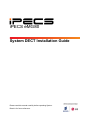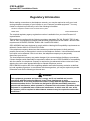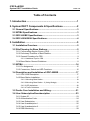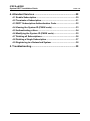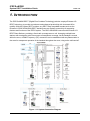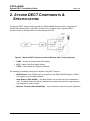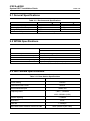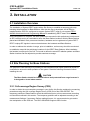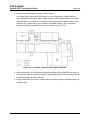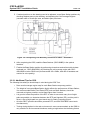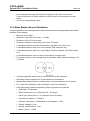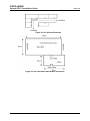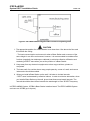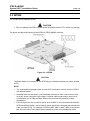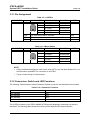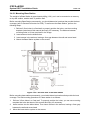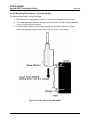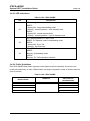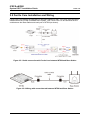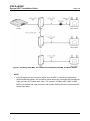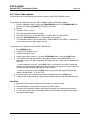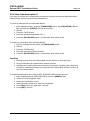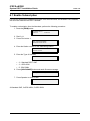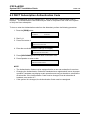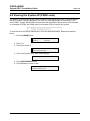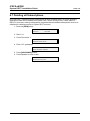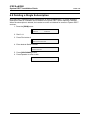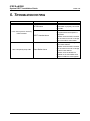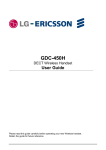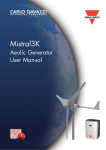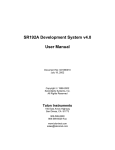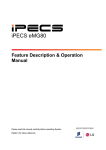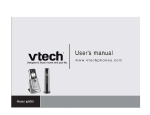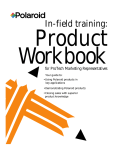Download Ericsson GDC-500H Installation guide
Transcript
iPECS eMG80 System DECT Installation Guide Please read this manual carefully before operating System. Retain it for future reference. iPECS eMG80 System DECT Installation Guide Issue 1.0 Regulatory Information Before making connections to the telephone network, you may be required to notify your local serving telephone company of your intention to use "customer provided equipment.” You may further be required to provide any or all of the following information: PSTN line Telephone numbers to be connected to the system Model name iPECS eMG80 DECT The required regulatory agency registration number is available from your local Ericsson-LG representative. This equipment complies with the following regulatory standards, EN 301, EN 406, TBR 10 and TBR 22. Also, this equipment complies with the safety requirements of EN 60950-1 and the EMC requirements of EN5022, EN5024, EN301 489-1 and EN 301 489-6. GDC-450/500H has been designed to comply with the Hearing Aid Compatibility requirements as defined in Section 68.316 of Part 68 FCC Rules. If the telephone company determines that customer provided equipment is faulty and may possibly cause harm or interruption in service to the telephone network, it should be disconnected until repair can be affected. If this is not done, the telephone company may temporarily disconnect your service. The local telephone company may make changes in its communications facilities or procedures. If these changes could reasonably be expected to affect the use of iPECS eMG80 or compatibility with the network, the telephone company is required to give advanced written notice to the user, allowing the user to take appropriate steps to maintain telephone service. iPECS eMG80 complies with rules regarding radiation and radio frequency emission as defined by local regulatory agencies. In accordance with these agencies, you may be required to provide information such as the following to the end user: WARNING “This equipment generates and uses R.F. energy, and if not installed and used in accordance with the Instruction Manual, it may cause interference to radio communications. It has been tested and found to comply with the appropriate limits for a telecommunication device. The limits are designed to provide reasonable protection against such interference, when operated in a commercial environment. Operation of this equipment in a residential area could cause interference, in which case the user, at his own expense, will be required to take whatever measures may be required to correct the interference.” iPECS eMG80 System DECT Installation Guide Issue 1.0 Revision History ISSUE 1.0 DATE Sep., 2013 SW 1.0A DESCRIPTION OF CHANGES Initial Release Copyright© 2013 Ericsson-LG Co., Ltd. All Rights Reserved This material is copyrighted by Ericsson-LG Co., Ltd. (Ericsson-LG). Any unauthorized reproductions, use or disclosure of this material, or any part thereof, is strictly prohibited and is a violation of Copyright Laws. Ericsson-LG reserves the right to make changes in specifications at any time without notice. The information furnished by Ericsson-LG in this material is believed to be accurate and reliable, but is not warranted to be true in all cases. If you are not the intended recipient, you should destroy or retrieve this material to Ericsson-LG. iPECS is trademark of Ericsson-LG Co., Ltd. All other brand and product names are trademarks or registered trademarks of their respective companies. iPECS eMG80 System DECT Installation Guide Issue 1.0 Table of Contents 1. Introduction ............................................................................. 1 2. System DECT Components & Specifications...................... 2 2.1 General Specifications .................................................................. 3 2.2 WTIB4 Specifications .................................................................... 3 2.3 GDC-600BE Specifications ........................................................... 3 2.4 GDC-450H/500H Specifications .................................................... 4 3. Installation ............................................................................... 5 3.1 Installation Overview ..................................................................... 5 3.2 Site Planning for Base Stations.................................................... 5 3.2.1 Cell-coverage Region Survey (CRS) ......................................................... 5 3.2.2 Preliminary Positions of Base Stations ...................................................... 6 3.2.3 General Procedure for CRS....................................................................... 9 3.2.3.1 Additional Tips for CRS ......................................................................... 10 3.2.4 Base Station General Guidelines ............................................................ 11 3.3 WTIB4............................................................................................ 14 3.3.1 Pin Assignment ........................................................................................ 15 3.3.2 Connectors, Switch and LED Functions .................................................. 15 3.4 Description and Installation of GDC-600BE .............................. 17 3.4.1 GDC-600E Description ............................................................................ 17 3.4.2 Base Station Installation .......................................................................... 17 3.4.2.1 Mounting Base Station .......................................................................... 18 3.4.2.2 Mounting Base Station - 2 (Using Wedge) ............................................ 19 3.4.2.3 LED Indications ..................................................................................... 20 3.4.2.4 Traffic Guidelines .................................................................................. 20 3.5 Ferrite Core Installation and Wiring ........................................... 21 3.6 User Subscription/Unsubscription ............................................ 23 3.6.1 System ID ................................................................................................ 23 3.6.2 Authentication Code ................................................................................ 24 3.6.3 User Subscription..................................................................................... 25 3.6.4 User Unsubscription I............................................................................... 26 3.6.5 User Unsubscription II.............................................................................. 27 3.6.6 RSSI Monitoring ....................................................................................... 28 i iPECS eMG80 System DECT Installation Guide Issue 1.0 4. Attendant Services ............................................................... 29 4.1 Enable Subscription .................................................................... 30 4.2 Terminate a Subscription ............................................................ 31 4.3 DECT Subscription Authentication Code .................................. 32 4.4 Viewing the System ID (PARK code) ......................................... 33 4.5 Authenticating a User .................................................................. 34 4.6 Modifying the System ID (PARK code) ...................................... 35 4.7 Deleting all Subscriptions ........................................................... 36 4.8 Deleting a Single Subscription ................................................... 37 4.9 Registering to a Networked System .......................................... 38 5. Troubleshooting.................................................................... 39 ii iPECS eMG80 System DECT Installation Guide Issue 1.0 1. INTRODUCTION The iPECS eMG80 DECT (Digital Euro Cordless Technology) solution employs Ericsson-LG DECT technology to provide convenience and enhanced productivity with increased office mobility. With the System DECT solution, any DECT Gap compatible handset such as the Ericsson-LG GDC-450H/500H DECT handset can use wireless connectivity for accessing features and functions of the iPECS system. The GDC-450H/500H connects with Ericsson-LG DECT Base Stations, providing a fixed radio coverage area or cell. Arranging multiple base stations with overlapping cells forms zones of transparent coverage. As the handset is moved within the zone, a Radio Frequency (RF) connection can be established with any Base station in the zone for transparent operation of the handset throughout the zone, using active call hand-off. Figure 1.1-1 System Connection Diagram 1 iPECS eMG80 System DECT Installation Guide Issue 1.0 2. SYSTEM DECT COMPONENTS & SPECIFICATIONS The System DECT solution works well with the iPECS eMG80 System which is comprised of WTIB4, Base Station (RPF), and DECT terminal. The next figure shows a general DECT reference model of Wireless Office Terminal System (WOTS). Figure 2.1 General DECT reference model of Wireless Office Terminal System PABX – Private Automatic Branch Exchange RFP – Radio Fixed Part (Base Station) PSTN – Public Switched Telephone Network The following is needed to configure the System using DECT phones: WTIB4 board –One WTIB4 can be connected to the iPECS eMG80 System. WTIB4 can support up to four Base Stations. Base Station (GDC-600BE) – The Base Station can process up to six simultaneous calls. The Base Station should be installed indoors and protected from surge because it is designed for indoor station. Wireless Terminal (GDC-450H/500H) – Up to 48wireless terminals can be registered. 2 iPECS eMG80 System DECT Installation Guide Issue 1.0 2.1 General Specifications Table 2.1-1 Environmental Specifications ITEM DEGREES (℃) Operation Temperature Optimum Operation Temperature Storage Temperature Relative Humidity DEGREES (℉) 0~40 20~26 10~70 0~80% non-condensing 32~104 68~78 32~158 2.2 WTIB4 Specifications ITEM SPECIFICATION WTIB4 Power Consumption DECT base station connection port DECT base station interface DECT base station feeding voltage Serial Port for GDK-TRC1 3.3W (= 660mA @ +5V) 4 E1(line coding : HDB3) +30V (±2.5%) 1 (115,200bps); ELG proprietary 4-pin serial interface 2.3 GDC-600BE Specifications Table 2.3-1 Base Station Specifications ITEM SPECIFICATION Power feeding +30VDC Transmission Max Power 250mW Access Method/Duplex TDMA/TDD Frequency Band 1,880 ~ 1,900MHz 1920~1930MHz (USA) Channel Spacing 1.728MHz Modulation GFSK Data rate 1.152Mbps Max. Base Station distance from the WTIB4 600m (twisted 2-pair cable) 3 iPECS eMG80 System DECT Installation Guide Issue 1.0 2.4 GDC-450H/500H Specifications Battery type, battery life, charger/base input voltage and current, charger output voltage and current, minimum receive power for operation, etc. Table 2.4-1 Wireless Terminal Specifications ITEM SPECIFICATION Max. Transmission Power 250mW maximum Modulation Method GFSK Frequency Band 1,880MHz ~ 1,900MHz 1920~1930MHz (USA) 4 iPECS eMG80 System DECT Installation Guide Issue 1.0 3. INSTALLATION 3.1 Installation Overview The installation of System DECT begins with a Site Survey to establish a temporary site map including initial locations for Base Stations. After the site map is developed, the WTIB(s) is installed and the iPECS is configured to support System DECT (refer to your system iPECS eMG80 Administration and Programming Manual for establishing DECT data in Web Admin). Once configuration is complete, the Base Stations are mounted in their preliminary locations and an RF coverage survey is conducted to refine the Base Station locations. With the Base Stations placed and installed in their permanent locations, handsets can be registered to System DECT. DECT employs RF signals to communicate between the handsets and Base Stations. In order to address the variation in range, prior to installation, a site survey should be conducted to establish a map with the preliminary locations for the DECT Base Stations. After installation, the handset is employed in the Cell Tool mode to define the actual RF radiation pattern and Base Station locations can be adjusted to provide seamless coverage. 3.2 Site Planning for Base Stations The purpose of Site Planning is to provide you with information and explain tasks that should be considered to ensure the best operation of the system. Read the following information before installing the unit. CAUTION The Base Station should be installed indoors and protected from surge because it is designed to be an indoor station. 3.2.1 Cell-coverage Region Survey (CRS) In order to obtain the most complete coverage in your facility, this Section explains the measuring procedures using the Cell-coverage Region Survey (CRS) tool of the GDC-600TBE. The temporary positions of Base Stations should be determined prior to this measurement according to instructions outlined in this section. The temporary positions will be adjusted according to the measurement findings, if necessary. Before reading this part, it is recommended to get used to the manipulation of the CRS tool. The GDC-450H/500H supports CRS function. 5 iPECS eMG80 System DECT Installation Guide Issue 1.0 3.2.2 Preliminary Positions of Base Stations 1. Obtain the plane drawings of the building. First, understand the general constructing materials of the walls, doors, windows, etc. The materials of the building are the main factors of attenuation of the RF signals. Figure 3.2.2-1 DECT Site Survey As the Base Station or Handset RF signal propagates, it is subject to several characteristics that affect the ability to receive the signal in a useable form. Normal attenuation, reflection, and noise all contribute to signal degradation over distance. The Base Station and Handset transmit at about 10 dbm and can receive a signal of -70 dbm. In an open field with line-of-sight, the handset and Base station can have a separation of about 175 meters. The antenna radiation pattern is approximately circular in the horizontal plane (shown Figure 3 2.2-2). In an office environment, walls, doors, windows, etc. will further attenuate the RF signal to varying degrees (guidelines below), significantly reducing the coverage area. 6 iPECS eMG80 System DECT Installation Guide Issue 1.0 Figure 3.2.2-2 Antenna Radiation Pattern Office furniture and structures such as filing cabinets, and certain windows and other surfaces can cause reflections of the original signal. Some materials cause significant reflections, which can reduce the received signal. The GDC-450H/500H has two antennas to implement antenna diversity, which minimizes the affects of signal reflections. By employing the antenna with the best signal, the affects of reflected signals can be reduced. Although reflections cannot be eliminated in an office, consider locating the Base Stations away from cabinets and other tall furniture. High noise levels affect the ability of the receiver to separate the desired signal from the general noise. Office and industrial equipments such as Fax machines, office electronics, welders, microwave ovens and even poorly maintained fluorescent lighting can generate high RF emissions, which appear as background RF noise. Also multiple reflections of the original signal can appear as noise. Again, although RF noise cannot be eliminated, noise can be reduced by locating Base stations away from nearby emitters. 7 iPECS eMG80 System DECT Installation Guide Issue 1.0 2. Determine the broadcasting range of a Base Station. In a typical office environment, the radios of the cell supported by a Base Station is approximately 25-40 meters. These figures however, are truly dependent on the office characteristics (ex., construction material of walls, placement of metallic objects, doors, windows, etc.); make sure to get to know the broadcast range in your environment taking each office characteristic into account (refer to Figure 3.2.2-3). Figure 3.2.2-3 Sample Temporary Base Station Position 3. Mark the position of the offices where wireless handsets (GDC-450H/500H) mainly will be used, and mark the places where high call demands would exist; these areas should be well covered by the Base Stations. 4. Roughly determine the number of Base Stations and the positions needed according to the above tips. 8 iPECS eMG80 System DECT Installation Guide Issue 1.0 3.2.3 General Procedure for CRS After getting well-acquainted with the operation of GDC-600TBE, and how the Base Stations work as applicable to your facility, the CRS can be conducted. Section 3.2.2, Preliminary Positions of Base Stations should already have been completed. To conduct a CRS: 1. First, verify that other DECT Base Stations in the area are powered OFF; only the one you are working with currently should be ON. 2. Mount the GDC-600TBE at the determined temporary position as high as possible; it is recommended to place the GDC-600TBE at higher than 2 meters. 3. Check the Received Signal Strength Indicator (RSSI) level in the GDC-450H/GDC500H by walking around the area; decide the cell-coverage range temporarily using the pre-determined RSSI level. 4. Repeat CRS procedure from Step 1 at the next tentative Base Station position; it is likely and recommended that the cell-coverage will overlap a bit as shown: Figure 3.2.3-1 Cell Boundary Map with Base 1 and Base 2 9 iPECS eMG80 System DECT Installation Guide Issue 1.0 5. If marked positions on the drawing need to be adjusted, move Base Station positions by checking shadow area on plan drawing, and adjusting the Cell-Coverage Regions (consider traffic of 6 calls per area, and add to plan) as shown: Figure 3.2.3-2 Adjusting Cell Boundary Positions for Base 1 and Base 2 6. After completing the CRS, install the Base Stations (GDC-600BE) in the optimal locations. 7. Finalize the Base Station position by performing a handover and call test with wireless terminals (ex., GDC-450H/500H), by checking the cell coverage region with GDC450H/500H monitor RSSI level (recommended -65 ± 5dBm, walk with 2 handsets and monitor for voice quality). 3.2.3.1 Additional Tips for CRS The following lists what you should keep in mind during the CRS Test: Draw a cell-coverage region map for each Base Station temporary position. The height of a mounted Base Station highly affects the performance of Base Station; it is recommended Radio Fixed Parts (RFP) such as Base Stations, should be mounted as high as possible, and at least higher than 2 meters. It is good to locate the position of the RFP in order to secure as many line-of-sight paths as possible, no obstacles between the RFP and Handset (PP), and the path is direct; a line-of-sight path is a good travel way for Radio Frequency signal. All other DECT products should be powered-OFF, and GDC-600TBEs cannot work simultaneously. Testing during daytime in the real environment is more recommended, as the RSSI is very sensitive to environmental situations; testing at night when the interfering factors 10 iPECS eMG80 System DECT Installation Guide Issue 1.0 are minimized will bring quite different results from a real office environment. If there is fading due to metal material, the RSSI value can be varied over a wide range. Use a fully-charged battery pack. 3.2.4 Base Station General Guidelines Using the guidelines and examples below, determine and indicate the approximate Base station locations on the drawing. Maximize line-of-sight Distance in open field 150 meters ~ -65 dbm Distance in-office 25 to 40 meters Distance in hallway or open factory floor 40 to 70 meters Locate Base stations to minimize obstructions (sprinklers, exit signs, etc.) Locate Base stations away from noise emitters (FAX machines, etc.) Locate Base stations away from metal objects (tall filing cabinets, security/fire doors, etc.) Locate Base stations near the center of the desired coverage area For proper handover, the coverage area of each Base station should overlap by 10 to 15 meters. Consider high traffic areas such as conference rooms and cafeterias. Each Base station supports four (4) simultaneous conversations. Multiple Base stations can be co-located with a minimum distance of 0.25 meters. For a multi-floor installation, plan coverage for each floor separately Attenuation approximations considering office equipment and materials: Open field = 0.5 db/meter Office environment = 2 to 3 db/meter (25 ~ 40 meters) Hall or open factory floor = 1 to 2 db/meter (40 to 70 meters) Concrete and masonry = 15 db/cm Windows, clear glass = 5 dbWindows, mirrored glass = 15 db Drywall, standard = 5 db Drywall, metal backed = 12 db Metal, 1.5 mm = > 20db 11 iPECS eMG80 System DECT Installation Guide Issue 1.0 Figure 3.2.4-1 Hallway Placement Figure 3.2.4-2 Centralized Base Station Placement 12 iPECS eMG80 System DECT Installation Guide Issue 1.0 Figure 3.2.4-3 Base Station Aligned with Corridor to Adjoining Area CAUTION 1. The appropriate position for a Base Station is no closer than 1.8m above the floor and 0.5m below the ceiling. - The best communication environment is when a Base Station and a user are of the same height. In an office environment, however, it is recommended to consider office furniture (especially iron desktops or cabinets) to minimize reflection, diffraction and scattering of DECT wave when you set the position of a Base Station. 2. Keep away from any electronic equipment such as copy machines, printers or computers. 3. The lower wall of a corridor where many people pass by, corner of a wall, and narrow indoors also should be avoided. 4. When you install a Base Station on the wall, it is better to include intervals. - DECT wave is attenuated by reflection indoors. In order to minimize attenuation, when you install a Base Station on the wall, give at least three-wave-length intervals. The intervals should be about 45cm because the wavelength is 15cm at DECT frequency. In iPECS eMG80 System, WTIB4 is Base Station interface board. The iPECS eMG80 System can have one WTIB4 (up to 4 ports). 13 iPECS eMG80 System DECT Installation Guide Issue 1.0 3.3 WTIB4 The WTIB4 can be installed on KSU. CAUTION 1. Prior to installing the WTIB4, System power should be turned OFF to avoid any damage. The layout and dip switch setting of the WTIB4 of iPECS eMG80 is shown: Figure 3.3-1 WTIB4 CAUTION The Base Station is connected to the WTIB4 by an unshielded twisted pair cable (at least CAT3). NOTE The unshielded twisted pair cable (at least CAT3) should be used to connect WTIB4 with a Base Station. Shielded cable can be used if it can withstand interference from noise sources such as an AC power cable with high voltage. A shorter cable length and/or clear line-ofview between the WTIB4 and Base Station will decrease the possibility of data degradation. Even though there are connection points such as MDF or the connection tab between WTIB4 and Base Station, the connection points should be connected with twisted-pair cable (at least CAT3). For example, WTIB4 to MDF, MDF to MDF, MDF to connection tab, and connection tab to Base Station should be joined using twisted-pair cable. 14 iPECS eMG80 System DECT Installation Guide Issue 1.0 3.3.1 Pin Assignment Table 3.3.1-1 WTIB 4 CONNECTOR RJ11 Label PIN NUMBER WTI1 SIGNAL NAME FUNCTION 1, 6 Unused/reserved 2 3 RX+(GND) TX-(+30V) Receive Data Transmit Data 4 5 TX+(+30v) RX-(GND) Transmit Data Receive Data NOTE Cell1 WTI2 WTI3 The same as the above contents The same as the above contents Cell2 Cell3 WTI4 The same as the above contents Cell4 Table 3.3.1-2 Base Station CONNECTOR RJ11 Label PIN NUMBER MJ1 SIGNAL NAME FUNCTION 1, 6 2 Unused/reserved TX+(GND) Transmit Data 3 RX(+30V) Receive Data 4 RX(+30v) 5 TX-(GND) Receive Data Transmit Data NOTE NOTE Using unshielded twisted-pair cable (more than CAT3), wire the Base Station RJ-11 to the termination point/MDF for connection to a WTIB4. Tag or number wiring for maintenance. 3.3.2 Connectors, Switch and LED Functions The following Table shows the relation between modular connector and associated cell numbers. Table 3.3.2-1 Connector Functions CONNECTOR MJ1-1(WTIB4) MJ1-2(WTIB4) MJ1-3(WTIB4) MJ1-4(WTIB4) CELL NUMBER Cell 1 Cell 2 Cell 3 Cell 4 The 4 LEDs mounted on the iPECS eMG80 WTIB4 provide diagnostic information for status of the board. The following table shows the meaning of the different LED status indicators 15 iPECS eMG80 System DECT Installation Guide Issue 1.0 Table 3.3.2-2 Switch Functions SW1 Switch Function SW1 Remark Reset Button Static switch SW2 - DIP Switch Pole Functions ON OFF Default 1 Operation TBR6 mode Normal service mode OFF 2 Echo canceller Control Echo canceller on Echo canceller off ON 3 Reserved Reserved Reserved ON 4 Base reset mode All base reset One base reset OFF NOTE TBR6 test mode needs not to be set for normal operation because TBR6 test mode is used only for DECT confirmation test. Table 3.3.2-3 LED Indications LED Color Description LD1 Blue HDLC Interrupt LD2 Blue Working indication (400ms period) LD3 Blue Reserved LD4 Blue On: Echo canceller enable Off: Echo canceller disable 16 iPECS eMG80 System DECT Installation Guide Issue 1.0 3.4 Description and Installation of GDC-600BE 3.4.1 GDC-600E Description The GDC-600BE Base station employs DECT technology to provide an RF link to any standard DECT GAP handset such as the GDC-450H/500H. The Base Station connects to a WTIB4 for access to features and resources of iPECS with an RJ-11 4-wire connector on the left-side of the unit. In addition to providing the path for signaling and audio between the Base Station and the WTIB4, this connection provides power to the GDC-600BE. Two antennas, mounted inside the housing provide antenna diversity to minimize the effects of RF signal reflection. The Base Station is meant for indoor wall mounting only. The Base Station is directly mounted on the wall using two (2) screws. Figure 3.4.1 GDC-600BE DECT Base Station 3.4.2 Base Station Installation As mentioned in previous sections in this chapter, before permanently mounting a Base Station, you should determine the most appropriate location for providing the best coverage. Base Stations may be mounted on wall or desktop up to 600m away from the WTIB4 using a twisted 2pair unshielded cable (0.5φ, AWG 24). They are remotely powered (DC 30 volts) by the WTIB4. The number of Base Stations used in a system depends on the area to be covered and the traffic density. The typical in-house coverage is a 75m radius for GDC-600BE. In practice, the cell outdoor radius in free space may up to 400m for GDC-600BE. There are two ways to install the Base Station: mounting directly to wall surface, or mounting using a wedge, as described in the following Section. 17 iPECS eMG80 System DECT Installation Guide Issue 1.0 3.4.2.1 Mounting Base Station The weight of a Base Station is approximately 460g (1.2lb.), so it can be mounted on a masonry or dry-wall surface, wooden wall, or partition wall. Before mounting Base Station permanently, you should determine locations that provide the best coverage (refer to General Procedure for CRS). To wall mount the Base Station, perform the following Steps: 1. Drill two 3.5mm holes in a fixed wall; to properly position the holes, use the mounting template (last sheet of this manual) and copy it if necessary. The distance between mounting holes is 121mm as shown in the image. 2. Insert anchors into the drilled holes. 3. Insert screws in the anchors, leaving a 3mm gap between the wall and screw head. 4. Mount the Base Station eyelets on the screws. Figure 3.4.2.1 the back side of the GDC-600BE Before mounting base station permanently, you should determine locations that provide the best coverage. The wall mounting procedure of a base station is as follows: 1. Drill two 3.5mm holes in a fixed wall. To properly position the holes, you can use mounting template that is the last sheet of this manual and copy it if necessary. 2. Insert anchors into the drilled holes. Then insert screws in the anchors, leaving a 3mm gap between the wall and screw head. 3. Mount the base station eyelets on the screws. 18 iPECS eMG80 System DECT Installation Guide Issue 1.0 3.4.2.2 Mounting Base Station - 2 (Using Wedge) To Install the Base Station using the wedge: 1. First determine the appropriate location on wall where the wedge will be mounted. 2. The wedge should be affixed to the wall using two screws; use the mounting template as in #1 of the previous procedure. 3. Attach the Base Station to the wedge by aligning the guides to the back the Base Station and pulling the Base Station down until it is secure on the wedge. Figure 3.4.2.2 the side of the GDC-600BE 19 iPECS eMG80 System DECT Installation Guide Issue 1.0 3.4.2.3 LED Indications Table 3.4.2.3-1 GDC-600BE LED S1 S2 S3 DESCRIPTION RED : booting status or communication error AMBER : - Steady ON : image downloading mode - Blinking : normal operation + all 6 channels used GREEN : - Steady ON : normal operation(idle) - Blinking : normal operation + up to 5 channels used RED : Booting status or E1 Sync. error AMBER : E1 loopback mode or downloading mode GREEN : - Steady ON : Sync. OK - Blinking : Synchronizing RED : FPGA function error AMBER : - Blinking : downloading mode GREEN : - Blinking : E1 Tx/Rx operation indication 3.4.2.4 Traffic Guidelines Each GDC-600BE Base Station supports 6 simultaneous calls, but because all users are not usually simultaneously on calls, a Base Station can support a greater number of wireless terminal users in practice. Table 3.4.2.4-1 GDC-600BE NUMBER OF CELL (BASE STATION) 1 NUMBER OF WIRELESS TERMINALS Up to 48 MAX. NUMBER OF SIMULTANEOUS CONVERSATIONS 6 2 12 3 18 4 24 20 iPECS eMG80 System DECT Installation Guide Issue 1.0 3.5 Ferrite Core Installation and Wiring Ferrite core is provided in the packaging of the Base Station for EMI. The Ferrite core should be installed when the WTIB4 is installed in the system. One Ferrite core is to be used with the line cord between the Base Station and each port of WTIB4 (as shown). Figure 3.5-1 Cable connection with Ferrite Core between WTIB4 and Base Station Figure 3.5-2 Wiring with connection tab between WTIB4 and Base Station 21 iPECS eMG80 System DECT Installation Guide Issue 1.0 Figure 3.5-3 Wiring with MDF and connection tab between WTIB4 and Base Station NOTE Even though there are connection points such as MDF or connection tab between WTIB4 and Base Station, the connection points should be connected with twisted-pair cable (at least CAT3 class) each other. For example, WTIB4 to MDF, MDF to MDF, MDF to connection tab, and connection tab to Base Station should be connected with twisted-pair cable 22 iPECS eMG80 System DECT Installation Guide Issue 1.0 3.6 User Subscription/Unsubscription 3.6.1 System ID A System ID is given to the iPECS eMG80 system attached to the wireless terminal for identification. System ID, which is the Potable Access Rights Key (PARK), is written on the KSU. The Authentication Code as well as System ID should be entered at only the Attendant Station before subscribing the wireless terminal to the iPECS eMG80 system. To display the System ID, perform the following Steps: 1. From the Attendant station, press [TRANS/PGM]; the [TRANS/PGM] LED will flash (60 IPM) and [ON/OFF] LED will be turned ON. 2. Dial 0#. 3. Press the FLEX4 button. When modifying the System ID: 1. From the Attendant Station, press [TRANS/PGM]; the [TRANS/PGM] LED will flash (60 IPM) and [ON/OFF] LED will be turned ON. 2. Dial 0#. 3. Press the FLEX6 button. 4. Enter the System ID (PARK code, refer to key sequence description below). 5. When finished, press the [HOLD/SAVE] button; a confirmation tone will be heard. CAUTION Normally you should not change the system ID. If you should change it, please contact Ericsson-LG or the local dealer in your country. The key sequence of the PARK= LLP__________PC LL – Two digits decimal representation of PARK length (Bit count) P______P – 11 heximal digits representation of PARK C – Check digit, calculated as the sum of each digit in the input stream multiplied by its position in the input stream, modulo of 11; if the result is 10, this is represented by *. Conditions 1. The System ID must be programmed when the System is installed. 2. When System ID is programmed, all previously entered data related to wireless features will be erased. 3. The initial PARK value is 00000000000000; the value will display in LCD at first. 23 iPECS eMG80 System DECT Installation Guide Issue 1.0 3.6.2 Authentication Code The Authentication Code is entered at the Attendant station before subscribing a User wireless terminal to the iPECS eMG80. To display the Authentication Code, perform the following Steps: 1. From the Attendant station, press [TRANS/PGM]; the [TRANS/PGM] LED will flash (60 IPM) and [ON/OFF] LED will be turned ON. 2. Press 0#. 3. Press the FLEX3 button; the current AC code will display on the LCD. 4. If Authentication code is correct, exit the program mode. 1. 2. 3. 4. If Authentication code is wrong, please follow the procedure: From the Attendant station, press [TRANS/PGM]; the [TRANS/PGM] LED will flash (60 IPM) and [ON/OFF] LED will be turned ON. Press 0#. Press the FLEX3 button; the current AC code will display on the LCD. Enter the Authentication Code (up to 8 digits, refer to key sequence description below). When finished, press [HOLD/SAVE]; a confirmation tone will be heard. The key sequence of the AC code= D______D D_______D – Up to 8 digits decimal representation. Condition 1. AC code must be programmed for User Subscription. 2. AC code must be programmed after the system was installed; if AC code is changed while under system operation, it may not operate properly (ex., subscribed terminal may not receive incoming calls or not make an outgoing call). 3. If PARK value is changed, AC code must also be entered again. 4. The initial AC code is 000000. 5. AC code change will not affect the system operation except subscribing new wireless terminals. 24 iPECS eMG80 System DECT Installation Guide Issue 1.0 3.6.3 User Subscription This procedure is for subscribing the wireless terminal to the iPECS eMG80 system. To subscribe the wireless terminal to iPECS eMG80 system at Attendant Station: 1. From the Attendant station, press the [TRANS/PGM] button; the [TRANS/PGM] LED will flash (60 IPM) and [ON/OFF] LED will be turned on. 2. Dial 0#. 3. Press the FLEX 1 button. 4. Enter the appropriate Station Number. 5. Enter the phone type ( 2=Standard GAP, 3=GDC-450H, 5=GDC-500H) 6. Press the [HOLD/SAVE] button; a confirmation tone is heard. 7. The Attendant Station LCD should display “SUBSCRIBED: SUCCESS”; if message is not received, perform Steps again from #1. To subscribe at the wireless terminal (GDC-450H/500H): 1. Press [MENU] button. 2. Select Phone Register menu. 3. Select Subscription menu. 4. Select empty base number (1-4) using [UP/DOWN] button, and press [OK] button. 5. The wireless terminal will search for the register system and ‘SEARCHING...X’ is displayed on the LCD. After searching the register system, PARK value is displayed on the LCD. - If value displayed is correct, press [OK] button; confirmation tone will be heard and displayed at the Attendant Station and at the wireless terminal which will then return to an idle state displaying the appropriate station number. - If value is not correct, press the [NO] button; the terminal will retry the search and display ‘SEARCHING…X” on the LCD. 6. Enter AC code (up to 8 digits decimal representation) and press [OK] button. 7. If search fails, repeat the above steps at the Attendant Station and Wireless Terminal. Condition 1. 2. 3. 4. Wireless terminal must be subscribed to system for normal service. Only Attendant can subscribe the wireless terminals (GAP). Attendant can subscribe another wireless terminal after one subscribing procedure. An error tone will be heard if attendant attempts to subscribe a wireless terminal that was subscribed already. 25 iPECS eMG80 System DECT Installation Guide Issue 1.0 3.6.4 User Unsubscription I This procedure will disconnect a wireless terminal from the iPECS eMG80 system. To unsubscribe a wireless terminal, it should be in an idle state. To unsubscribe a wireless terminal from the Attendant Station, perform the following: 1. At the Attendant station, press the [TRANS/PGM] button; the [TRANS/PGM] LED will flash (60 IPM) and [ON/OFF] LED will be turned on. 2. Dial 0#. 3. Press the FLEX2 button. 4. Enter the appropriate Station Number. 5. Press [HOLD/SAVE] button; a confirmation tone will be heard and displayed to the Attendant station and the Wireless terminal. - If using GDC-450H/500H, It will attempt to synchronize the next registered system; if any available system doesn’t exist, GDC-450H/500H displays “Not Subscribed” on LCD. 6. Power-Off the wireless terminal. Condition 1. Only an Attendant can unsubscribe a wireless terminal. 2. Attendant can only unsubscribe wireless terminals that were subscribed already; if attendant attempts to unsubscribe an unsubscribed wireless terminal, an error tone will be heard. 3. Attendant can unsubscribe another wireless terminal after completing an unsubscribing procedure. 4. Attendant can perform unsubscribing procedure only when the wireless terminal is in an idle state. 26 iPECS eMG80 System DECT Installation Guide Issue 1.0 3.6.5 User Unsubscription II If you want to perform the unsubscription procedure at wireless terminal and Attendant station independently, follow the procedure described below. To erase all subscriptions from Attendant Station: 1. At the Attendant station, press the [TRANS/PGM] button; the [TRANS/PGM] LED will flash (60 IPM) and [ON/OFF] LED will be turned on. 2. Dial 0#. 3. Press the FLEX7 button. 4. Enter the appropriate password (147*). 5. Press the [HOLD/SAVE] button; a confirmation tone will be heard. To erase one subscription from Attendant Station: 1. From the wireless terminal, press the [TRANS/PGM] button. 2. Dial 0#. 3. Press the FLEX8 button. 4. Enter the appropriate Station Number. 5. Press the [HOLD/SAVE] button; a confirmation tone will be heard. Condition 1. Wireless terminal must be unsubscribed from the system for normal service. 2. Only an Attendant can unsubscribe a wireless terminal. 3. Attendant can unsubscribe another wireless terminal after completing the subscribing procedure; if attendant attempts to unsubscribe an unsubscribed wireless terminal, an error tone will be heard. To erase the subscription when using a GDC-450H/GDC-500H wireless terminal. 1. At the wireless terminal (GDC-450H/500H), press the [MENU] button. 2. Select the ‘Phone Register’ menu. 3. Select the ‘Subscription’ menu. 4. Select the base number from which to unsubscribe. 5. Press [R/C] button for longer than 1 second. 6. Press [OK] to confirm. 27 iPECS eMG80 System DECT Installation Guide Issue 1.0 3.6.6 RSSI Monitoring Received Signal Strength Indicator (RSSI) Monitoring is a way that the dealer can install Base Stations without using the CRS tool. The RSSI level of a Base Station to which the wireless terminal is locked is displayed as a “dBm" value on the LCD (up to 80dbm.); the value is updated periodically. The handset must be subscribed for this function to work. To use RSSI Monitoring when using a GDC-450H/GDC-500H wireless terminal: 1. From the wireless terminal (GDC-400H/GDC-500H, software version 2.xxx). 2. Press the Menu [UP/DOWN] button. 3. Press the * key. 4. Enter the Technician menu by entering press PIN code (L G G A P = 5 4 4 2 7). 5. Press OK button. 6. Dial 0. 7. Press the [UP/DOWN] buttons to change ‘CELL TOOL’ mode to YES and press the [OK] button. 8. Press the [FLASH] button to view RSSI value (automatically updated periodically). 28 iPECS eMG80 System DECT Installation Guide Issue 1.0 4. ATTENDANT SERVICES The Attendant can manage User subscriptions to the iPECS eMG80 DECT. The Attendant enables subscriptions, can unsubscribe User data, request authentication and register a User to another networked system. In addition, the Attendant can view and modify DECT-related codes (Authentication and PARK). It is recommended these codes not be changed as subscribed handsets may perform erratically. Subscription management and code control services are available under the Attendant DECT Data program. To access the DECT Data program from the Attendant station, perform the following procedure: 1. Press the PGM button. STATION 100 (T) 04 SEP 01 02:49 PM 2. Dial 0 + #. 3. Press the desired Flex button (1-9), WTU (DE) SUBSCRIBE PRESS FLEX BUTTON Flex Button 1 – Enable subscription Flex Button 2 – (De) subscribe Flex Button 3 – Authentication Code Flex Button 4 – View system Id (PARK code) Flex Button 5 – Authenticate a User Flex Button 6 – Modify the system Id Flex Button 7 – Delete all subscriptions Flex Button 8 – Delete a subscription Flex Button 9 – Registering to Networked systems 29 iPECS eMG80 System DECT Installation Guide Issue 1.0 4.1 Enable Subscription For security and control, handset subscription must be authorized, and enabled. Once enabled, the User can subscribe the DECT handset. To enable a subscription from the Attendant, perform the following procedure: 1. Press the [PGM] button. STATION 100 (T) 04 SEP 01 02:49 PM 2. Dial 0 + #. 3. Press Flex button 1. WTU (DE)SUBSCRIBE PRESS FLEX BUTTON 4. Enter the Station number of the subscribing Station. WTU SUBSCRIBE ENTER STA NO. 5. Enter the Type of Handset, ENTER TYPE 2 – Standard DECT GAP 3 – GDC-450H 5– GDC-500H 6. Press [HOLD/SAVE] button and await Success message. PRESS [HOLD/SAVE] 7. Press Speaker to return to idle. SUBSCRIBE: SUCCESS 2=Standard GAP, 3=GDC-450H, 5=GDC-500H 30 iPECS eMG80 System DECT Installation Guide Issue 1.0 4.2 Terminate a Subscription For security and control, a subscription only can be terminated by the Attendant. Once the subscription is terminated, the wireless handset will no longer have access to iPECS services and will display an unregistered or not subscribed status. The handset must be idle to terminate the subscription. To terminate a subscription from the Attendant, perform the following procedure: 1. Press the [PGM] button. STATION 100 (T) 04 SEP 01 02:49 PM 2. Dial 0 + #. 3. Press Flex button 2. WTU (DE) SUBSCRIBE PRESS FLEX BUTTON 4. Enter the Station number of the subscribing Station. WTU SUBSCRIBE ENTER STA NO. 5. Press [HOLD/SAVE] and await confirmation tone. PRESS [HOLD/SAVE] 6. Press Speaker to return to idle. DESUBSCRIBE: SUCCESS 31 iPECS eMG80 System DECT Installation Guide Issue 1.0 4.3 DECT Subscription Authentication Code When a user subscribes to iPECS eMG80 DECT, entry of the DECT Authentication code is required. The Authentication Code entered by the User is compared to the code in the system to verify the User subscription. To view or enter the Authentication code from the Attendant, perform the following procedure: 1. Press the [PGM] button. STATION 100 (T) 04 SEP 01 02:49 PM 2. Dial 0 + #. 3. Press Flex button 3. WTU (DE) SUBSCRIBE PRESS FLEX BUTTON 4. Enter the new Authentication Code (up to 8 digits). AC CODE: XXXXXXXX ENTER DGT & HOLD BTN 5. Press [HOLD/SAVE] button and await confirmation tone. 6. Press Speaker to return to idle. WTU (DE) SUBSCRIBE PRESS FLEX BUTTON NOTE The Authentication Code must be assigned before a user can subscribe for services. Changing the Authentication Code after handsets have registered will cause improper operation, handsets may display erratic operation and may not be able to subscribe or de-subscribe. If the Authentication Code must be changed, first de-subscribe all handsets, see section 4.7. If the system Id is changed, the Authentication Code must be reassigned. 32 iPECS eMG80 System DECT Installation Guide Issue 1.0 4.4 Viewing the System ID (PARK code) The system Id, also known as the PARK (Portable Access Rights Key) code, is used to identify the DECT system. During subscription, the user can verify the handset is subscribing to the correct DECT system. Each WTIB carries a label with the PARK code as shown in the example. In a cascade of WTIBs, the PARK code of the master WTIB is used for the system. To view the Id for the iPECS eMG80 DECT from the Attendant station, follow the procedure below. 1. Press the [PGM] button. STATION 100 (T) 04 SEP 01 02:49 PM 2. Dial 0 + #. 3. Press Flex button 4. WTU (DE) SUBSCRIBE PRESS FLEX BUTTON 4. The current System ID (PARK code) displays. PARK: xxxxxxxxxxxxxx 5. Press [HOLD/SAVE] button. 6. Press Speaker to return to idle. WTU (DE) SUBSCRIBE PRESS FLEX BUTTON 33 iPECS eMG80 System DECT Installation Guide Issue 1.0 4.5 Authenticating a User The Attendant can request a User verify their identification. The Attendant requests an authentication, and in response the handset displays a request for the user to enter their Personal ID Number (PIN). The user must enter their PIN in order to receive further services from System DECT. The PIN, which may be up to five (5) digits is assigned in the handset by the user (refer to the GDC-450H/GDC-500H User Guide. 1. Press the [PGM] button. STATION 100 (T) 04 SEP 01 02:49 PM 2. Dial 0 + #. 3. Press Flex button 5. WTU (DE) SUBSCRIBE PRESS FLEX BUTTON 4. Enter the desired Station number. WTU USER AUTHENTICATE ENTER STA NO. 5. Press [HOLD/SAVE], and await Pass/Fail display on the Attendant phone LCD along with confirmation tone. 6. Press Speaker to return to idle. WTU (DE) SUBSCRIBE PRESS FLEX BUTTON 34 iPECS eMG80 System DECT Installation Guide Issue 1.0 4.6 Modifying the System ID (PARK code) The System ID (Park code) is a 14-digit number, which uniquely identifies the DECT system. Each DECT System must have a unique PARK code. Should a conflict occur between an iPECS eMG80 DECT and another DECT system, the System ID can be changed. NOTE Changing the System ID of an operational iPECS eMG80 DECT will remove all subscription and Authentication Code data. It will be necessary to enter an Authentication Code and subscribe all wireless handsets to System DECT if the System ID is changed. To modify System ID from the Attendant, perform the following procedure: 1. Press the [PGM] button. STATION 100 (T) 04 SEP 01 02:49 PM 2. Dial 0 + #. 3. Press Flex button 6. WTU (DE) SUBSCRIBE PRESS FLEX BUTTON 4. The current System ID (PARK code) displays; enter the new PARK code. PARK: xxxxxxxxxxxxxx 5. Press [HOLD/SAVE] button. 6. Press Speaker to return to idle. WTU (DE) SUBSCRIBE PRESS FLEX BUTTON 35 iPECS eMG80 System DECT Installation Guide Issue 1.0 4.7 Deleting all Subscriptions Up to 256 DECT handsets can be subscribed to an iPECS eMG80 DECT. In some situations, subscription data can be deleted from System DECT when moving a DECT Base station or iPECS. In this case, existing subscriptions are deleted and all handset subscriptions must be reinitialized for obtaining access to System DECT services: 1. Press the [PGM] button. STATION 100 (T) 04 SEP 01 02:49 PM 2. Dial 0 + #. 3. Press Flex button 7. WTU (DE) SUBSCRIBE PRESS FLEX BUTTON 4. Enter 147* (password). WTU SUBS ALL DATA ERASE PRESS PASSWD & HOLD 5. Press [HOLD/SAVE] button. 6. Press Speaker to return to idle. WTU (DE) SUBSCRIBE PRESS FLEX BUTTON 36 iPECS eMG80 System DECT Installation Guide Issue 1.0 4.8 Deleting a Single Subscription Up to 256 DECT handsets can be subscribed to an iPECS eMG80 DECT. In some situations, subscription data for a handset can be deleted from System DECT when replacing a handset. When the subscription is deleted, the handset must be re-initialized for access to System DECT services: 1. Press the [PGM] button. STATION 100 (T) 04 SEP 01 02:49 PM 2. Dial 0 + #. 3. Press Flex button 8. WTU (DE) SUBSCRIBE PRESS FLEX BUTTON 4. Enter desired Station number. WTU SUBSCRIPTION ERASE ENTER STA NO. 5. Press [HOLD/SAVE] button. 6. Press Speaker to return to idle. (DE)SUBSCRIBE: SUCCESS 37 iPECS eMG80 System DECT Installation Guide Issue 1.0 4.9 Registering to a Networked System A GDC-400H handset can be subscribed to the System DECT of several iPECS eMG80s simultaneously. If the iPECS eMG80s are part of a network, the DECT handset can be assigned DECT Mobility and have calls to one iPECS routed over the network to the DECT handset location. To register a handset for DECT Mobility from the Attendant station, follow the procedure: 1. Press the [PGM] button. STATION 100 (T) 04 SEP 01 02:49 PM 2. Dial 0 + #. 3. Press Flex button 9. WTU (DE) SUBSCRIBE PRESS FLEX BUTTON 4. Enter desired Station number. DECT MOBILITY ENTER STA NO. 5. Enter 1 to enable Network Mobility. STATION: XXX (1:ON/0:OFF): ??? 6. Press [HOLD/SAVE] button. 7. Press Speaker to return to idle. WTU (DE)SUBSCRIBE PRESS FLEX BUTTON 38 iPECS eMG80 System DECT Installation Guide Issue 1.0 5. TROUBLESHOOTING PROBLEM CAUSE/SYMPTOM WTIB4 issue User cannot place a call using DECT handset DECT Handset issue DECT frequently drops calls Base Station issue 39 SOLUTION - Please check at least one DECT base station is properly connected to WTIB4. - Please check the DECT terminal is registered and subscription is completed. - Please check the DECT terminal user is located in the RF coverage area of the DECT base station. - Please check cell-planning of DECT base stations. - Please check the DECT terminal user is located in the RF coverage of DECT base stations. - Please check all WTIBs are installed on the same KSU when multiple WTIBs are used together. iPECS eMG80 System DECT Installation Guide Issue 1.0 Thanks for purchasing iPECS eMG80 The contents of this document are subject to revision without notice due to continued progress in methodology, design and manufacturing. Ericsson-LG shall have no liability for any error or damage of any kind resulting from the use of this document. 40