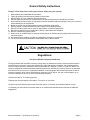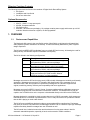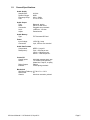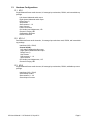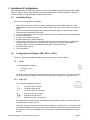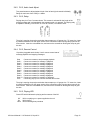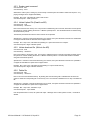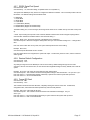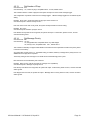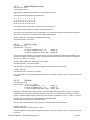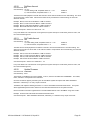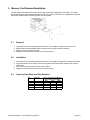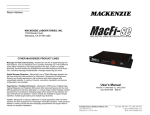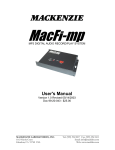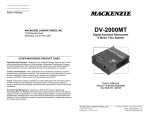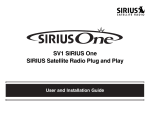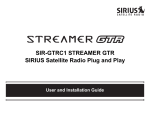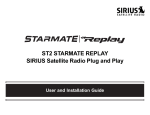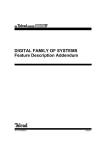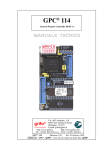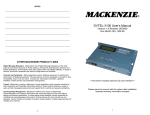Download Mackenzie M3 User`s manual
Transcript
HIGH FIDELITY MULTI-CHANNEL DIGITAL AUDIO PLAYER User's Manual Version 1.0 Revised 13, Sept 2011 Doc 99-20-088 - $25.00 MACKENZIE LABORATORIES, INC. 1163 Nicole Court Glendora, CA 91740 USA Tel: (909) 394-9007 Fax: (909) 394-9411 Web: www.macklabs.com Email: [email protected] General Safety Instructions Always follow these basic safety precautions when using the system: 1. 2. 3. 4. 5. 6. 7. 8. 9. 10. 11. 12. 13. Read carefully and understand all instructions. Follow all warnings and instructions marked on the product. DO NOT block or cover ventilation slots and openings. DO NOT place the product in a closed enclosure or cabinet unless proper ventilation is provided. Never spill liquid on the product or drop objects into the ventilation slots and openings. Doing so my result in serious damage to the components. Repair or service must be performed by a factory authorized repair facility. DO NOT staple or otherwise attach the power supply cord to building surface. DO NOT use the product near or in wet or damp places, such as wet basements. DO NOT use extension cord. Install within 6 feet of a grounded outlet receptacle. DO NOT install during lightning storm. Never touch un-insulated wires or terminals unless the unit is disconnected from both power and the rest of the phone system. Use Caution when installing or modifying configuration switches or control lines. The unit must be securely attached to a wall board, rack or table mounted. Regulations: FCC (Part 15) Radio Frequency Interference The M3 generates and uses radio frequency energy and if not installed and used in strict accordance with the manufacturer's instructions, may cause interference to radio and television reception. Unit complies with the limits for Class A devices in accordance with the specifications in Subpart J of Part 15 of the FCC Rules. This testing is designed to provide reasonable protection against such interference. However, there is no guarantee that interference will not occur in a particular installation. If this equipment does cause interference to radio or television reception, which can be determined by turning the unit off and on, the user is encouraged to try to correct the interference by one or more of the following measures: -Reorient the radio or TV receiving antenna. -Relocate the unit with respect to the radio or TV receiver or vice-versa. -Plug the unit into a different outlet so that it and the radio or TV receiver are on different branch circuits -If necessary, the user should consult the dealer or an experienced radio/television technician for additional suggestions. M3 User's Manual V 1.0 Revised 13, Sept 2011 Page 2 Table of Contents 1. 2. 3. 4. 5. OVERVIEW .......................................................................................................................................................................... 4 1.1. Features and Capabilities ................................................................................................................................................... 4 1.2. General Specifications ....................................................................................................................................................... 5 1.3. Hardware Configurations................................................................................................................................................... 6 1.3.1. M3.1 .......................................................................................................................................................................... 6 1.3.2. M3.1+1 ...................................................................................................................................................................... 6 1.3.3. M3.2 .......................................................................................................................................................................... 6 Installation & Configuration .................................................................................................................................................. 7 2.1. Installation Steps ............................................................................................................................................................... 7 2.2. Configuration and Features (M3.1, M3.1+1, M3.2) .......................................................................................................... 7 2.2.1. Power ........................................................................................................................................................................ 7 2.2.2. Audio Out .................................................................................................................................................................. 7 2.2.3. Audio Level Adjust ................................................................................................................................................... 8 2.2.4. Relay ......................................................................................................................................................................... 8 2.2.5. Remote Control ......................................................................................................................................................... 8 2.2.6. Playing LED .............................................................................................................................................................. 8 2.2.7. Config Switches ........................................................................................................................................................ 9 2.2.8. Play Mode: .............................................................................................................................................................. 10 2.2.9. RS-232 Hardware Configuration:............................................................................................................................ 11 2.2.10. USB connector .................................................................................................................................................... 11 2.3. M3.1 Enhanced Configuration and Features: .................................................................................................................. 11 2.4. M3.1+1 Enhanced Configuration and Features: .............................................................................................................. 11 2.4.1. CH 2, Audio Out: .................................................................................................................................................... 11 2.4.2. CH 2, Audio Level Adjust:...................................................................................................................................... 12 2.4.3. CH 2, Relay: ............................................................................................................................................................ 12 2.4.4. CH 2, Remote Control:............................................................................................................................................ 12 2.4.5. CH 2, Playing LED ................................................................................................................................................. 12 2.5. M3.2 Enhanced Configuration and Features: .................................................................................................................. 13 2.5.1. Remote Control, 11 - 20: ......................................................................................................................................... 13 AUDIO FILE FORMATTING ............................................................................................................................................ 13 RS-232 Commands: ............................................................................................................................................................. 14 4.1. System functional commands .......................................................................................................................................... 14 4.2. System configuration commands ..................................................................................................................................... 14 4.3. System description commands ........................................................................................................................................ 14 4.4. Enhanced System commands .......................................................................................................................................... 14 4.5. RS232 Command Syntax................................................................................................................................................. 15 4.5.1. Play snippet command ............................................................................................................................................ 15 4.5.2. Stop command ......................................................................................................................................................... 15 4.5.3. System reset command ............................................................................................................................................ 16 4.5.4. Initiate Upload File (Read from M3)....................................................................................................................... 16 4.5.5. Initiate download file (Write to the M3) ................................................................................................................ 16 4.5.6. Delete file ................................................................................................................................................................ 16 4.5.7. RS232 Serial Port Speed ......................................................................................................................................... 17 4.5.8. Restore Default Configuration ................................................................................................................................ 17 4.5.9. Format SD Card ...................................................................................................................................................... 17 4.5.10. Format SD Card and Restore Factory Defaults ................................................................................................... 18 4.5.11. Set Delay Before Play ......................................................................................................................................... 18 4.5.12. Set Pause Between Plays ..................................................................................................................................... 18 4.5.13. Set Number of Plays ........................................................................................................................................... 19 4.5.14. Set Message Priority ........................................................................................................................................... 19 4.5.15. Display system information ................................................................................................................................ 20 4.5.16. Command Listing ................................................................................................................................................ 20 4.5.17. Display Message Listing ..................................................................................................................................... 21 4.5.18. Set Time of Day .................................................................................................................................................. 21 4.5.19. Set Date ............................................................................................................................................................... 21 4.5.20. Set Bass Amount ................................................................................................................................................. 22 4.5.21. Set Treble Amount .............................................................................................................................................. 22 4.5.22. Update Firmware................................................................................................................................................. 22 Memory Card Removal/Installation: ................................................................................................................................... 23 5.1. Removal........................................................................................................................................................................... 23 5.2. Installation ....................................................................................................................................................................... 23 5.3. Capacity, Data Rates and Part Numbers: ......................................................................................................................... 23 M3 User's Manual V 1.0 Revised 13, Sept 2011 Page 3 Shipping Container Contents The following items should be found in the container of Digital Audio Record/Play System • M3 System • Installation and User Guide • Set of four rubber feet Optional Accessories: • • • • M3-PS - 12VDC 1.0 amp power pack M3-SW, Composer software SD Card memory M3-RM-x - M3 rack mount packaging. 1U package contains power supply and houses up to 4 M3 modules. Must be ordered as a system, not field upgradable. 1. OVERVIEW 1.1. Features and Capabilities The Mackenzie M3 system is the most flexible series of high fidelity, multi-channel solid state digital audio playback systems available to the industry. The M3 is backed by Mackenzie’s years of system design experience. The M3 retrieves MPEG (MP3) audio data from non-volatile SD Card memory, eliminating the need for battery backup, and delivers superb full bandwidth sound quality. The M3 is offered in the following configurations: Model # M3.1 M3.1+1 M3.2 M3-RM-x Description Single Balanced Stereo audio channel, 10 message input selections, RS232, wall mount package Dual Balanced Stereo audio channels, 10 message input selections each, RS232, wall mount package Single Balanced Stereo audio channel, 20 message input selections, RS232, wall mount package M3 rack mount packaging. 1U package contains power supply and houses up to 4 M3 modules. Must be ordered as a system, not field upgradable. Messages are stored on SD Card memory cards (1GB included). Messages are randomly and instantly accessible. Messages are stored as FAT formatted M3 allowing each of the messages to be of different duration. DML also provides for replacement messages to be a different length than the original, maximizing memory efficiency and compatibility with future applications. Messages are stored in MPEG I, Layer III format. Composer software allows a Windows computer to create entire programs with .WAV files then converts them to MPEG. The MPEG files then may be copied to the a PCMCIA drive on the computer or downloaded directly to the M3 over the RS232 port Message playback is controlled by simple contact closures or by RS232 commands. Audio outputs are balanced and level is controlled via potentiometers. Form C relay connections are provided to indicate that the M3 is playing on each audio channel. The M3 offers several different playback modes to accommodate different applications. Play/repeat, Play once per closure, Play while active, and Retrigger allow the user to customize input logic. Message repetition and delay between messages are user selectable as well. The M3's small size, industrial construction and the absence of moving parts makes it ideal for automatic unattended operation, especially in harsh environmental or mobile conditions. M3 User's Manual V 1.0 Revised 13, Sept 2011 Page 4 1.2. General Specifications Audio Quality Sample Rate: Dynamic Range: Frequency Resp.: THD: 44.1kHz 85dB 20Hz - 20kHz <0.1% at 1kHz Audio Output Type: Mode: Connection: Level: Adjust: Balanced, analog Stereo or dual mono* Pluggable euro terminals +4dB max., 150 ohm Potentiometer Audio Memory Type: FAT formatted SD Card Power Input Voltage: Connection: 12VDC @ 1 amp 2 pin, 3.81mm euro terminal Audio Data Formats Compressed: Rates(mono): Control I/O Control Inputs: RS232: Relay Outputs: Interface: MPEG 1, Layer III 7kHz = 32k bits per sec. 15kHz = 64k bits per sec. 20kHz = 128k bits per sec. Individual message start, stop 115.2kbaud (9.6k optional), 8 data bits,1 stop bit, no parity Playing 2.5mm spring terminals Mechanical Wall Mount/Table top 5.7"W x 6" L x 2.4" H Rack mount 1U Chassis Aluminum extrusion, painted M3 User's Manual V 1.0 Revised 13, Sept 2011 Page 5 1.3. Hardware Configurations 1.3.1. M3.1 Single Balanced Stereo audio channel, 10 message input selections, RS232, wall mount/table top package. Left channel balanced audio output Right channel balanced audio output Relay(Form C) Stop contact Start contacts 1 - 10 Input Common Power Connection CH2 Audio Level Adjustments, L/R Channel 1 Playing LED Configuration Switches RS232 Connection 1.3.2. M3.1+1 Dual Balanced Stereo audio channels, 10 message input selections each, RS232, wall mount/table top package. Interfaces of M3.1 PLUS, Channel 2(CH2): Left channel balanced audio output Right channel balanced audio output Relay(Form C) Stop contact Start contacts 1 - 10 Input Common CH2 Audio Level Adjustments, L/R Channel 2 Playing LED 1.3.3. M3.2 Single Balanced Stereo audio channel, 20 message input selections, RS232, wall/table top mount package. Interfaces of M3.1 PLUS, Second Stop contact Start contacts 11 - 20 Second Input Common M3 User's Manual V 1.0 Revised 13, Sept 2011 Page 6 2. Installation & Configuration This section provides complete instructions for mounting the M3 High Fidelity Multi-Channel Digital Audio Player on a Wall or Table. It also illustrates all interface requirements to auxiliary equipment, including inputs and outputs. Configuration switch settings are provided. 2.1. Installation Steps These are the general steps for installation. 1. Find a space on the wall or table. For table top applications, install included rubber feet. Allow approximately 6 inches in front of, and 6 inches in back of the unit for user access to memory and wiring. 2. Mount the unit to the selected place with its wiring at least 18” away from power supply or other equipment that generates electrical noise. 3. If you are using the optional power supply, make sure there is a standard electrical outlet available. 4. Connect audio outputs. 5. Connect control inputs and outputs. 6. Set DIP switches to the desired operation. 7. Verify memory is installed. If the unit was programmed in the factory, the memory will already be installed in the unit. If you plan to create your own messages, the memory will be shipped separately. Refer to Section 5 for additional information on checking memory. 8. Connect and apply power. 9. Test unit operation. 2.2. Configuration and Features (M3.1, M3.1+1, M3.2) This section documents the features and functions common to all versions of the M3. 2.2.1. Power 2 terminal pluggable connector. + - 12 VDC at 1 amp Ground The plug is a rising clamp style termination that accepts up to 16 gauge wire. To insert wire loosen the screw on the top of the plug, insert the wire into the side of the plug, then tighten the screw. 2.2.2. Audio Out Two, 3 terminal pluggable connectors. LL L+ Left audio output, inverting Left audio output ground Left audio output, non-inverting RR R+ Right audio output, inverting Right audio output ground Right audio output, non-inverting M3 supports balanced audio output. If unbalanced (single ended) is desired, use audio output noninverting and audio output ground. The plug is a spring clamp style termination that accepts up to 16 gauge wire. To insert wire, insert a jewelers screwdriver into the upper section of the connection until the spring clamp opens in the lower section. Insert the uninsulated wire, and remove the screwdriver causing the clamp to grab the wire. M3 User's Manual V 1.0 Revised 13, Sept 2011 Page 7 2.2.3. Audio Level Adjust Two potentiometers adjust playback level of the left and right channels individually. Range is continuous from -infinity to +3dBm. 2.2.4. Relay Playing relay is a Form C contact closure. This contact is activated for the length of the playing message and is released when the message ends or is stopped. The playing relay is capable of handling 1A at 24VDC or 0.25A at 110VAC, non-inductive load. Normally Closed Common Normally Open The plug is a spring clamp style termination that accepts up to 16 gauge wire. To insert wire, insert a jewelers screwdriver into the upper section of the connection until the spring clamp opens in the lower section. Insert the uninsulated wire, and remove the screwdriver causing the clamp to grab the wire. 2.2.5. Remote Control 12 position pluggable terminal strip. Use for remote control start of message playback and stopping messages. Stop Start 1 Start 2 Start 3 Start 4 Start 5 Start 6 Start 7 Start 8 Start 9 Start 10 Com Connect to common to stop message playback Connect to common for message 1 playback Connect to common for message 2 playback Connect to common for message 3 playback Connect to common for message 4 playback Connect to common for message 5 playback Connect to common for message 6 playback Connect to common for message 7 playback Connect to common for message 8 playback Connect to common for message 9 playback Connect to common for message 10 playback Connecting any input to common activates the function The plug is a spring clamp style termination that accepts up to 16 gauge wire. To insert wire, insert a jewelers screwdriver into the upper section of the connection until the spring clamp opens in the lower section. Insert the uninsulated wire, and remove the screwdriver causing the clamp to grab the wire. 2.2.6. Playing LED Green LED which indicates the playing and boot status of the M3. Off On Blink M3 is not playing or no power supplied to the unit M3 is playing M3 is executing other functions M3 User's Manual V 1.0 Revised 13, Sept 2011 Page 8 2.2.7. Configuration Switches 8 position DIP Switch: UP Position is OFF DOWN Position is ON This user adjustable dip switch is provided to allow the user to tailor the operation of the M3 to meet their demands. Note: This dip switch is read by the CPU only upon power up. Changing the position of the dip switch while the module is powered up will have no affect on the operation of the system. Number of Plays - 1 , 2 For applications where messages need to be repeated due to noise or for clarity. Repeating messages in this fashion eases system overhead. Global setting for all messages. When message is activated, it will play the programmed number of times. 1 Delay Between Plays Messages played immediately after one another can be confusing to the listener. Allowing a delay time can make the playback easier to understand. Global setting for all messages. 3 Play Mode Defines playback mode of message sequences. Message sequences are comprised of message material, number of plays and delay between plays 5 2 Play activated message one time Play activated message two times Play activated message three times Play activated message four times 4 One second delay between plays Five second delay between plays Ten second delay between plays Thirty second delay between plays 6 Standard operation - described in Section 2.2.8 Play one sequence per closure described in Section 2.2.8 Play while active - described in Section 2.2.8 Re-trigger - described in Section 2.2.8 Play Next Enabling next message allows Start 10(Remote Control connector, Start 10) to initiate playback of next valid message sequence. First input after power on will play message 1. All operation modes are supported and other start inputs are disabled. 7 Memory Protect Allows user to lock message memory so that messages may not be accidentally overwritten. 8 M3 User's Manual V 1.0 Revised 13, Sept 2011 Disable Enable Unlock message memory Lock message memory Page 9 2.2.8. Play Mode: Standard Operation: A momentary contact closure causes the device to play one sequence of the message corresponding to that input. A sequence being the number of plays selected by the dip switches and the selected delay time which separates them. If a contact is maintained active, the system will continuously play that message repeatedly until the input is released at which time the system will finish the current playback sequence and then stop. If multiple inputs are held active the system will play one sequence of the first message and then cycle through any other active messages sequentially based on the order which they were input. The message corresponding to the lower input number will have priority should multiple inputs be activated at exactly the same time. If a momentary contact closure is provided while a message is playing and it is released prior to the ending of the message play, it will be ignored. The system will only queue messages in this mode when inputs are activated simultaneously. If eight simultaneous inputs are momentarily provided to the system, the device will play all eight message sequences and then stop. Play one sequence per closure: If an activation input is maintained, the system will only play the message sequence one time. The M3 will wait for the input to go inactive for a preset amount of time before it will recognize that input for subsequent message activation. Other play activations will be serviced normally even with another input held active indefinitely. This mode supports message queuing. Message queuing allows the user to input multiple, momentary activation's to the M3, causing each of the messages to be played in the order they were received. The queue length will be 16 messages maximum, including the message which is playing. Any activation issued once the queue is filled will be ignored. A stop command will stop the message which is currently playing, and when released, the next message in queue will begin playing. If multiple inputs are held active and maintained, the system will play each of them and then stop. Play while active: The M3 will be activated upon reception of a maintained input control signal. The message will continue to play for the duration which the control signal is held active. If the input signal is removed prior to the end of the message sequence, the system will immediately abort the playback sequence. If the input is not removed during the delay time after the last message play in the sequence, another sequence will be initiated. If the input is removed prior to the end of the delay time the message will not be replayed. If multiple inputs are maintained active while in this mode, the system will only play the lower numbered message and then repeat. Re-Trigger: This mode allows playing messages to be interrupted by another incoming message, or another activation of the same message. If a message is currently playing and another message activation is received, the currently playing message will be stopped and the new message will be played. A maintained message activation will only play the sequence one time and then stop. If multiple inputs are activated at exactly the same time, only the lower numbered message will be played. M3 User's Manual V 1.0 Revised 13, Sept 2011 Page 10 2.2.9. RS-232 Hardware Configuration: RS-232 serial interface for control and configuration of the M3. Port settings are 115.2k baud, No Parity, 8 Bits, 1 Stop Bit. NOTE: 9.6k baud rate is a factory set option. This port is designed for communication with a local user or controller over a short reliable interface. No error detection scheme is implemented over this interface. All command characters and returned information are in ASCII format. When connected properly, the system prompt M3> will be returned. Rx Tx COM Receive Transmit Ground The plug is a spring clamp style termination that accepts up to 16 gauge wire. To insert wire, insert a jewelers screwdriver into the upper section of the connection until the spring clamp opens in the lower section. Insert the uninsulated wire, and remove the screwdriver causing the clamp to grab the wire. 2.2.10. USB connector USB type “A” connector for use with a USB memory key. The M3 will upload or download audio files to or from the USB key based on the folder names on the key. See descriptions of supported folder names: “Complete”: ALL files on the M3 will be deleted and replaced with audio files in this folder. “Delta”: Audio files of the same name will be replaced with files in this folder. “Upload”: When the M3 unit detects a memory key with only an empty Upload folder, and not other folders, all audio files will be copied from the M3 into this folder on the memory key. If both a “Complete” and a “Delta” folder exist on the key, no audio files will be transferred and an error indication will be displayed on the LEDs. 2.3. M3.1 Enhanced Configuration and Features: The M3.1 is the base model of the M3 family. All configuration and features for this model are covered in Section 2.2. 2.4. M3.1+1 Enhanced Configuration and Features: The M3.1+1 offers all the configuration and features of the base system with the addition of a second independent balanced stereo audio output and associated start contacts. Controls for channel 1 are denoted by CH1. 2.4.1. CH 2, Audio Out: Two, three terminal pluggable connectors. LL L+ Left audio output, inverting Left audio output ground Left audio output, non-inverting RR R+ Right audio output, inverting Right audio output ground Right audio output, non-inverting M3 supports balanced audio output. If unbalanced(single ended) is desired, use audio output noninverting and audio output ground. The plug is a spring clamp style termination that accepts up to 16 gauge wire. To insert wire, insert a jewelers screwdriver into the upper section of the connection until the spring clamp opens in the lower section. Insert the uninsulated wire, and remove the screwdriver causing the clamp to grab the wire. M3 User's Manual V 1.0 Revised 13, Sept 2011 Page 11 2.4.2. CH 2, Audio Level Adjust: Two potentiometer to adjust playback level of the left and right channels individually. Range is continuous from -infinity to +4dBm. 2.4.3. CH 2, Relay: Playing relay is a Form C contact closure. This contact is activated for the length of the playing message and is released when the message ends or is stopped. The playing relay is capable of handling 1A at 24VDC or 0.25A at 110VAC, non-inductive load. Normally Closed Common Normally Open The plug is a spring clamp style termination that accepts up to 16 gauge wire. To insert wire, insert a jewelers screwdriver into the upper section of the connection until the spring clamp opens in the lower section. Insert the uninsulated wire, and remove the screwdriver causing the clamp to grab the wire. 2.4.4. CH 2, Remote Control: 12 position pluggable terminal strip. Use for remote control start of message playback and stopping messages. Stop Start 1 Start 2 Start 3 Start 4 Start 5 Start 6 Start 7 Start 8 Start 9 Start 10 Com Connect to common to stop message playback Connect to common for message 1 playback Connect to common for message 2 playback Connect to common for message 3 playback Connect to common for message 4 playback Connect to common for message 5 playback Connect to common for message 6 playback Connect to common for message 7 playback Connect to common for message 8 playback Connect to common for message 9 playback Connect to common for message 10 playback Connecting any input to common activates the function The plug is a spring clamp style termination that accepts up to 16 gauge wire. To insert wire, insert a jewelers screwdriver into the upper section of the connection until the spring clamp opens in the lower section. Insert the uninsulated wire, and remove the screwdriver causing the clamp to grab the wire. 2.4.5. CH 2, Playing LED Green LED which indicates the playing and boot status of the M3. Off On Blink M3 is not playing or no power supplied to the unit M3 is playing M3 is executing boot procedure M3 User's Manual V 1.0 Revised 13, Sept 2011 Page 12 2.5. M3.2 Enhanced Configuration and Features: The M3.2 offers all the configuration and features of the base system with 10 additional start inputs. Contacts 11 - 20 are located above 1 - 10. 2.5.1. Remote Control, 11 - 20: 12 position pluggable terminal strip. Use for remote control start of message playback and stopping messages. Stop Start 11 Start 12 Start 13 Start 14 Start 15 Start 16 Start 17 Start 18 Start 19 Start 20 Com Connect to common to stop message playback Connect to common for message 11 playback Connect to common for message 12 playback Connect to common for message 13 playback Connect to common for message 14 playback Connect to common for message 15 playback Connect to common for message 16 playback Connect to common for message 17 playback Connect to common for message 18 playback Connect to common for message 19 playback Connect to common for message 20 playback Connecting any input to common activates the function The Stop and Common inputs are parallel to the corresponding inputs on the 1 - 10 connector. 3. AUDIO FILE FORMATTING The M3 unit can use audio files that are formatted as either *.WAV (44.1kHz, 16 bit) or *.MP3 (44.1kHz, 32-320 kbps, VBR). • • • Messages may be mono, or stereo. Mono messages will play the same data through both left and right side. Message lengths can be any size from a couple seconds to several hours. Audio files must be named numerically as shown below: 1.mp3 or 1.wav will be placed in message position 1, and is controlled by Start Input 1. 2.mp3 or 2.wav will be placed in message position 2, and is controlled by Start Input 2. 3.mp3 or 3.wav will be placed in message position 3, and is controlled by Start Input 3. 4.mp3 or 4.wav will be placed in message position 4, and is controlled by Start Input 4. Etc., etc. If the card has two files with the same name, but different suffix, the MP3 file will play and the WAV file will be ignored. M3 User's Manual V 1.0 Revised 13, Sept 2011 Page 13 4. RS-232 Commands: Extended control of the M3 system can be performed over the RS232 port. This port can be used to control the device from a Programmable Logic Controller (PLC), or manually from a Terminal style program, such as Hyperterminal. The protocol is human readable, allowing a technician to enter simple control commands. This port provides playback control, diagnostics, system setting adjustments, and downloading of new messages into the memory card of the M3 system. Each command and associated string must be followed by control, line feed or <CR><LF>. The RS232 protocol is 8 data bits, 1 stop bit, no parity, no flow control. The default baud rate is 115,200. The following commands are supported by the M3 system over this port. 4.1. System functional commands Play snippet Stop playing System reset Initiate upload file Initiate download file Delete file 4.2. System configuration commands RS232 Baud Rate Restore Default Configuration Format Memory Card Format and Restore Configuration Set Delay time before play Set Pause time between plays Set Number of plays for each trigger Set message Priority (Disable message) PRI 4.3. SPD CFG FMT SHP DLY PAS PLS System description commands Display system information List all commands Display message Listing 4.4. PLY ( I ) STP (ALL) RST ULD DLD DEL SYS LST DIR Enhanced System commands Set Bass Set Treble Set Time Set Date M3 User's Manual V 1.0 Revised 13, Sept 2011 BAS TRB TIM DTE Page 14 4.5. RS232 Command Syntax 4.5.1. Play snippet command Command code: PLY(I) Command body: <a>, <b>, <c>, <d> “a”, snippet #, where <a> can range from 1 to 9,999 decimal “b”, channel #, acceptable values: 1, 2, 3 (3=Both CH) “c”, # of plays, acceptable values: 1-99 “d”, pause amount, acceptable values: 0 to +/-99 (+, or nothing = seconds, - = minutes) This plays an individual snippet from memory. This command will play snippet <a>, through channel <b>, <c> times, with a <d> pause between plays. Whenever a message is playing through a particular channel, another message cannot be played through that channel. If no <a> field is provided, the system will ignore the command If no <b> field is provided, the system will play the message through channel 1 If no <c> field is provided, the system will play the message one time If no <d> field is provided, there will be a 1 second delay between repeats. Example: A PLY20,1<CR> command will: Play snippet 20, through channel 1, 1 time, pause: n/a Example: A PLY20,1,2<CR> command will: Play snippet 20, through channel 1, 2 times, with no pause between plays Example: A PLY20,1,2,10<CR> command will: Play snippet 20, through channel 1, 2 times, with a 10 second pause between the repeats. Example: A PLY20,1,2,-10<CR> command will: Play snippet 20, through channel 1, 2 times, with a 10 minute pause between the repeats. If a play snippet command is received while another message is currently playing on the specified channel, depending on the operating mode of the unit, the system may queue, or ignore the incoming message. Reference the Operating Mode documentation for more details. The PLY command can be suffixed with “ I ”, making the command “ PLYI ”. When this command is issued to a particular channel, any currently playing message will be halted, and the snippet specified in this command played immediately. Once this snippet has completed, the interrupted message will be played. Command response: End of play response: If accepted: Snippet <a>, playing on Ch <b>, <c> times, <d> pause If ignored: NAK – Message Ignored. Done playing on Ch <b> If the data entered in any of the fields is not recognized, the system will output: “Invalid value, please re-enter”, and the command will be ignored. 4.5.2. Stop command Command code: STP<a><ALL> Command body: <a>, channel #, acceptable values: 0x01, 0x02, 0x03 (0x03 = Both CH) This command will stop the currently playing message on the selected channel number. If nothing is currently playing on the channel number selected, this command will have no effect. If multiple messages are in queue, the message playing will be stopped, and the next message will be played. If no <a> field is provided, the system will stop the current message playing on both channels. The STP command can be suffixed with “ALL”, making the command “STPALL”. When this command is issued to a particular channel, the playing message will be stopped, and the queue will be purged. Example: STP1<CR>, will stop the currently playing message on channel 1 Command response: Channel <a> stopped Example: STPALL<CR>, will stop the playing message on Channel 1 and 2 and clear the queue Command response: Channel 1 stopped Channel 2 stopped If the Channel# field is not recognized, the system will output: “Invalid value, please re-enter”, and the command will be ignored. M3 User's Manual V 1.0 Revised 13, Sept 2011 Page 15 4.5.3. System reset command Command code: RST Command body: None Will reset the entire system, ceasing any current activity of the M3 system and initiate a warm boot sequence. Any playing messages will be stopped immediately. Example: RST <CR>, will initiate the system reset function Command response: <Start-up banner> 4.5.4. Initiate Upload File (Read from M3) Command code: ULD Command body: <Filename> Files can be read from the memory card. The process is initiated using this command, which after received, places the system into a mode awaiting the start of a Y Modem upload process. The actual data transfer is handled using this serial transfer protocol. The filename provided must match the name of the file to be uploaded. Special Case: If the ULD command is followed by just a number, the system will assume the file to be downloaded is a snippet and will initiate the download of the snippet number. Example: ULD 1.mp3 <CR>, will initiate the uploading of 1.mp3 from the M3 to the computer. Command response: Begin Y-Modem Upload 4.5.5. Initiate download file (Write to the M3) Command code: DLD Command body: <Filename> Files can be written to the memory card. The process is initiated using this command, which after received, places the system into a mode awaiting the start of a Y Modem download process. The actual data transfer is handled using this serial transfer protocol. Special Case: If the DLD command is followed by just a number, the system will assume the file to be uploaded is a snippet and will initiate the upload of the snippet number. Example: DLD 1.mp3 <CR>, will initiate the downloading of 1.mp3 to the M3 memory Command response: Begin Y-Modem download 4.5.6. Delete file Command code: DEL Command body: <Filename> Files on the card can be deleted remotely. By sending this command along with a valid filename will cause the system to delete the corresponding file on the memory card. Once the file is deleted there is no way to undelete the file. Special Case: If the DEL command is followed by just a number, the system will assume the file to be uploaded is a snippet and will initiate the upload of the snippet number. Example: DEL 1.mp3 <CR>, will delete 1.mp3 Command response: 1.mp3 deleted If the file specified does not exist, the system will output: “Message does not exist, please re-enter”, no file will be deleted. M3 User's Manual V 1.0 Revised 13, Sept 2011 Page 16 4.5.7. RS232 Serial Port Speed Command code: SPD Command body: <a>, baud rate setting, acceptable values: 0 to 6 (Default: 4) The speed of the RS232 port may need to be configured for different controllers. This command provides control of this feature. The different settings are described below: 0: 1: 2: 3: 4: 5: 6: 9600 Baud 19,200 Baud 38,400 Baud 57,600 Baud 115,200 Baud (Default) 230,400 Baud (Support to be determined) 460,800 Baud (Support to be determined) The default setting is 4, but once changed, the change will be stored in non-volatile memory and used at every boot up. ***Note: Upon sending the response to this command, RS232 communication will be changed requiring that the communication software be restarted with the new baud rate setting.*** Example: SPD0 <CR>, will set the baud rate of the RS232 port to 9,600 baud Command response: Baud rate changed to 9600, please reset your communication settings now. <Change baud rate> If the user enters “SPD” with out any suffix, the system will respond with the current setting. Example: SPD <CR>, Command response: Baud Rate is set to 115200 If the Port Speed field is not recognized, the system will output: “Invalid value, please re-enter”, and the command will be ignored. 4.5.8. Restore Default Configuration Command code: CFG Command body: none Any settings configured over the RS232 port can be reset to factory default settings through the use of this command. After the command is sent, the unit will reset all configurable settings to factory defaults, then reset the system. Example: CFG <CR>, will restore all of the settings to their default values Command response: This command will reset all configurable settings to their default value. Are you sure? <y/n> If the user enters “y”: Default settings loaded, followed by a system reset and the system start up banner. If the user enters “n”: CFG Command aborted 4.5.9. Format SD Card Command code: FMT Command body: none This command will format the entire SD Card, completely erasing the contents of the card. All audio files, configuration files, and all other files will be permanently and irrevocably deleted. Example: FMT <CR>, will format the SD card Command response: This command will format the SD Card and delete all messages. Are you sure? <y/n> If the user enters “y”: SD Card formatted, followed by a system reset and the system start up banner. If the user enters “n”: FMT Command aborted M3 User's Manual V 1.0 Revised 13, Sept 2011 Page 17 4.5.10. Format SD Card and Restore Factory Defaults Command code: SHP Command body: none This command will format the entire SD Card, completely erasing the contents of the card. All audio files, configuration files, and all other files will be permanently and irrevocably deleted. After the card is formatted, the unit will reset all configurable settings to factory defaults, then reset the system. Example: SHP <CR>, will format the SD Card and restore all of the settings to their default values Command response: This command will format the SD Card and reset all configurable settings to their default value. Are you sure? <y/n> If the user enters “y”: SD Card Formatted, Default settings loaded, followed by a system reset and the system start up banner. If the user enters “n”: SHP Command aborted 4.5.11. Set Delay Before Play Command code: DLY Command body: <a>, Delay amount, acceptable values: 0 to 255 (seconds), default value: 0 This command sets the amount of time the system will delay after receiving a remote message trigger prior to actually playing the message. This configuration only affects contact closure message triggers. RS232 message triggers are not affected by this setting. Example: DLY10 <CR>, will set the delay time before a message play to 10 seconds Command response: Delay time set to 10 seconds If the user enters “DLY” with out any suffix, the system will respond with the current setting. Example: DLY <CR>, Command response: Delay time is set to 0 seconds If the delay amount field is not recognized, the system will output: “Invalid value, please re-enter”, and the command will be ignored. 4.5.12. Set Pause Between Plays Command code: PAS Command body: <a>, Pause amount, acceptable values: 0 to +/-99 (seconds), default value: 0 (+, or nothing = seconds, - = minutes) This command sets the amount of pause time the system will add between the repeats of message playback. This configuration only affects contact closure message triggers. RS232 message triggers are not affected by this setting. Example: PAS10 <CR>, will set the Pause time between plays to 10 seconds Command response: Pause time set to 10 seconds Should system display a status/countdown message while the Pause time is counting down? <no> If the user enters “PAS” with out any suffix, the system will respond with the current setting. Example: PAS <CR>, Command response: Pause time is set to 0 seconds If the Pause amount field is not recognized, the system will output: “Invalid value, please re-enter”, and the command will be ignored. M3 User's Manual V 1.0 Revised 13, Sept 2011 Page 18 4.5.13. Set Number of Plays Command code: PLS Command body: <a>, number of plays, acceptable values: 1 to 255, default value: 1 This command sets the number of plays that the system will output for each remote message trigger This configuration only affects contact closure message triggers. RS232 message triggers are not affected by this setting. Example: PLS2 <CR>, will set the number of plays per contact closure to 2 Command response: Number of Plays set to 2 If the user enters “PLS” with out any suffix, the system will respond with the current setting. Example: PLS <CR>, Command response: Number of plays is set to 2 If the Number of Plays field is not recognized, the system will output: “Invalid value, please re-enter”, and the command will be ignored. 4.5.14. Set Message Priority Command code: PRI Command body: <a>,<b> <a>, Snippet Number, acceptable values: any valid Snippet <b>, Priority Level, acceptable levels: 0 to 1, default value: 1 This command is basically a snippet enable disable command that can be expanded to handle more priority levels in the future if necessary. Any snippet with a priority level of “1”, the default setting, is enabled, while any message with a priority level of “0” is disabled and won’t play when requested. The Priority setting of each message is non-volatile and is retained through power cycles. Note: Sentences are not affected by this command Example: PRI10,0 <CR>, will set the priority of message 10 to 0 (disabled) Command response: Message 10 priority set to 0 If the Priority Level field is not recognized, the system will output: “Invalid value, please re-enter”, and the command will be ignored. If the Snippet does not exist, the system will output: “Message does not exist, please re-enter”, and the command will be ignored. M3 User's Manual V 1.0 Revised 13, Sept 2011 Page 19 4.5.15. Display system information Command code: SYS Command body: None Information pertaining to the M3’s current configuration can be output for verification. Available information which will be supported by this command will be: The response will be formatted in the following way: Manufacturer of unit Model of unit M3 app version Date of app code Current Date and Time <Mackenzie> <M3> <x.xx> <Code release date> <Date / Time> Size of SD Card Number of audio files Number of sentences Number of plays Delay before play Pause between plays Bass Setting Treble Setting <Memory size> <# of audio files in DAVE folder> <#of sentence, if configured> <# of plays> <Delay amount> <Pause time> <Bass level> <Treble level> Example: SYS <CR>, will display the system information Command response: <See above> 4.5.16. Command Listing Command code: LST Command body: None Displays the list of all supported commands available to the user: The response will be formatted in the following way: System functional commands Play snippet Stop playing System reset Initiate upload file Initiate download file Delete file PLY ( I ) STP (ALL) RST ULD DLD DEL System configuration commands RS232 Baud Rate Restore Default Configuration Format Memory Card Format and Restore Configuration Set Delay time before play Set Pause time between plays Set Number of plays for each trigger Set message Priority (Disable message) SPD CFG FMT SHP DLY PAS PLS PRI System description commands Display system information List all commands Display message Listing SYS LST DIR Enhanced System commands Set Bass Set Treble Set Time Set Date BAS TRB TIM DTE Example: LST <CR>, will display the command listing Command response: <See above> M3 User's Manual V 1.0 Revised 13, Sept 2011 Page 20 4.5.17. Display Message Listing Command code: DIR Command body: None Displays the list of messages programmed on the internal memory card: The response will be formatted in the following way: 1 11 21 dd 2 12 22 dd 3 13 23 33 4 14 24 34 5 15 25 35 6 16 26 36 7 17 27 37 8 18 xx 38 9 19 xx 39 10 20 30 40 If a message number doesn’t exist, the location will be marked with “x”s. If a message has been disabled the location will be marked with “d”s. The system will insert a blank line every 100 messages. The system will display the entire listing without pauses, as the user can scroll back to see the data within their Terminal program. Example: DIR <CR>, will display the message directory listing Command response: <See above> 4.5.18. Set Time of Day Command code: TIM Command body: <a>:<b><c> “a”, hours, acceptable values: 1 – 12 “b”, minutes, acceptable values: 0 – 59 “c”, am/pm, acceptable values: AM – PM Default: 12 Default: 00 Default: AM The time of day is set through the use of this command. The time is formatted as midnight being 12:00AM. If any parameter is invalid, the command is ignored. A delimiter between hours and minutes is required. This delimiter can be a “:”, a <space>, or a comma. Example: TIM 12:59AM<CR> will set the time to 12:59AM Command response: Time set to 12:59AM If the user enters “TIM” with out any suffix, the system will respond with the current setting. Example: TIM <CR>, Command response: Current time is 01:59AM If any of the fields are not recognized, the system will output: “Invalid value, please re-enter”, and the command will be ignored. 4.5.19. Set Date Command code: DTE Command body: <a>,<b>,<c> - 4 bytes “a”, day, acceptable values: 1 – 31 “b”, month, acceptable values: 1 – 12 “c”, year, acceptable values: 2000 – 2099 Default: 01 Default: 01 Default: 2000 The date is set through the use of this command. There are 3 fields that are part of this command. The system will validate that the day within the month is valid based on the year. If any parameter is invalid, the command is ignored. A delimiter between the Day, Month and Year is required. The delimiter can be a “:”, <space>, or comma. Example: DTE 10,12,2009 <CR> will set the date to 10 December 2009 Command response: Date set to: 10 December 2009 If the user enters “DTE” with out any suffix, the system will respond with the current setting. Example: DTE <CR>, Command response: Current date is Jan 01 2000 If any of the fields are not recognized, the system will output: “Invalid value, please re-enter”, and the command will be ignored. M3 User's Manual V 1.0 Revised 13, Sept 2011 Page 21 4.5.20. Set Bass Amount Command code: BAS Command body: <a>,<b> “a”, Bass setting in dB, acceptable values: 0 – +/-10 “b”, channel number, acceptable values: 1 – 2 Default: 0 Default: 1 The bass for the audio playback is set with this command. Each channel will have it’s own bass setting. The value can be set to plus or minus 10db. If the channel number is not provided in the command string, the value will default to channel 1. Example: Example: Example: Example: BAS 3,1<CR> will set the Bass to +3dB on channel 1 BAS +3,1<CR> will set the Bass to +3dB on channel 1 BAS -3,2<CR>will set the Bass to -3dB on channel 2 BAS 3<CR>will set the Bass to +3dB on channel 1 Command response: Channel <b> bass set to: <a> If any of the fields in the command are not recognized, the system will output: “Invalid value, please re-enter”, and the command will be ignored. 4.5.21. Set Treble Amount Command code: TRE Command body: <a>,<b> “a”, Treble setting in dB, acceptable values: 0 – +/-10 “b”, channel number, acceptable values: 1 – 2 Default: 0 Default: 1 The treble level for audio playback is set with this command. Each channel will have it’s own treble setting. The value can be set to plus or minus 10db. If the channel number is not provided in the command string, the value will default to channel 1. Example: Example: Example: Example: TRE 3,1<CR> will set the Bass to +3dB on channel 1 TRE +3,1<CR> will set the Bass to +3dB on channel 1 TRE -3,2<CR> will set the Bass to -3dB on channel 2 TRE 3<CR> will set the Bass to +3dB on channel 1 Command response: Channel <b> treble set to: <a> If any of the fields in the command are not recognized, the system will output: “Invalid value, please re-enter”, and the command will be ignored. 4.5.22. Update Firmware Command code: FIRMWARE Command body: None The firmware on the MB701 unit can be updated. To do so, enter the raw ASCII data “FIRMWARE”. The header, footer, and CRC is not required for this command. Once the command is properly received by the unit. the MB701 system will respond with “Start 1K-XModem Download...” followed by a “C” every couple of seconds. The MB701, will output the following characters: “C” until a 1K X-Modem download session starts. The system allows approximately 60 seconds to start the 1K X-modem download session or the system will reset. Use the Send file command in Hyperterminal to send the “MB701APP.bin” file to the MB701 using 1K X-modem. Example: Firmware<CR> will initiate the firmware download function Command response: “Start 1K-XModem Download”, followed by “C” characters every couple of seconds. M3 User's Manual V 1.0 Revised 13, Sept 2011 Page 22 5. Memory Card Removal/Installation: The M3 utilizes removeable SD memory cards to store audio and configuration information. The image below illustrates how the card interfaces with the M3. The memory of the M3 is hot swappable and may be removed or installed without removing power from the system. 5.1. 1. 2. 3. 4. 5.2. Removal Unscrew the four mounting screws and remove the cover plate to expose the memory card. Depress eject button located directly to the right of the card to unseat the memory. Remove memory card from the M3. Replace cover and secure with the four mounting screws. Installation 1. Unscrew the four mounting screws and remove the cover plate to expose the memory card holder. 2. Align the side rails of the memory card so they glide into the black plastic guides of the memory card holder. 3. Push the card into the holder until the card “clicks in” 5. Replace cover and secure with the four mounting screws. 5.3. Capacity, Data Rates and Part Numbers: Size Model No. 1GB 2GB 4GB SD-1GB SD-2GB SD-4GB M3 User's Manual V 1.0 Revised 13, Sept 2011 Approx. recording time (Minutes) Mono / Stereo or Dual Mono 7kHz 15kHz 20kHz 32 64 128 4164 2082 1041 8328 4164 2082 16656 8328 4164 Page 23 __________________ __________________ __________________ Return Address MACKENZIE LABORATORIES, INC. 1163 Nicole Court Glendora, CA 91740 USA ------------------------------------------------------------------------------------------------------------------ OTHER MACKENZIE PRODUCT LINES Storecasting & Message On Hold - Mackenzie's full line of digital Storecasting & Message-On-Hold systems, turn your public address system and telephone into a powerful marketing tool. The DYNAVOX series offers maintenance free digital playback with tape, modem or satellite download. Several varieties are available with advanced features such as MusicThru, individual message enable/disable, message sequencing and more. Digital Message Repeaters - Mackenzie's line of Digital Message repeaters are the ideal audio announcement solutions for Public Address, Amusement, Entertainment, Museum and Exhibit applications. Self contained solid state systems offer unparalleled reliability. A variety of channel, connection, bandwidth and memory configurations are available. Controls and Peripherals - Many applications require additional equipment to optimize the performance of Mackenzie products. This area focuses on items developed or sourced for their compatibility, ease of use and value. Included are, input/output controllers, speakers, amplifiers, motion sensors and pushbuttons among others. Transit - Mackenzie is making a difference in transit applications with innovative solutions for ADA compliance and Passenger Information Systems. These products address a variety of audio and text messaging requirements and support both in-vehicle and wayside installations. M3 User's Manual V 1.0 Revised 13, Sept 2011 Page 24