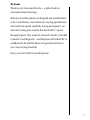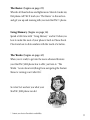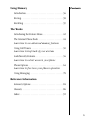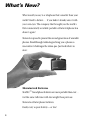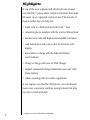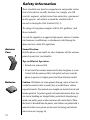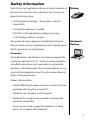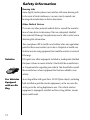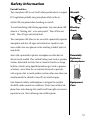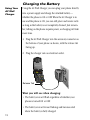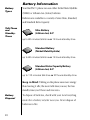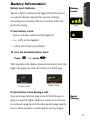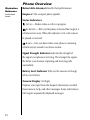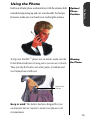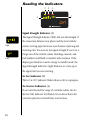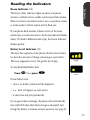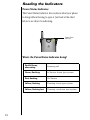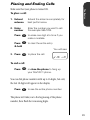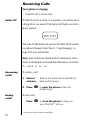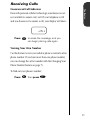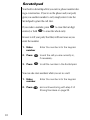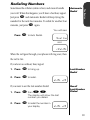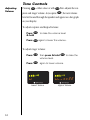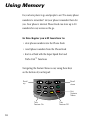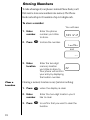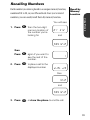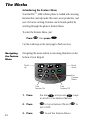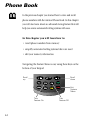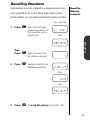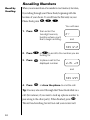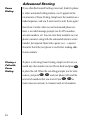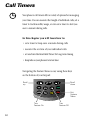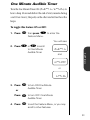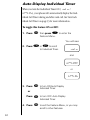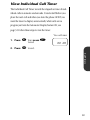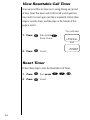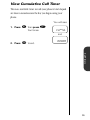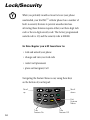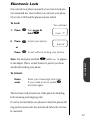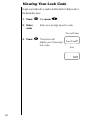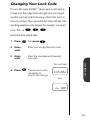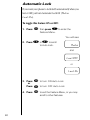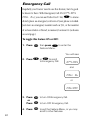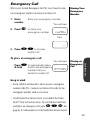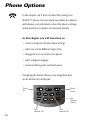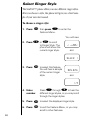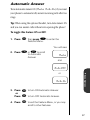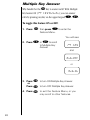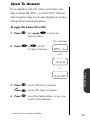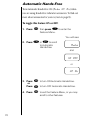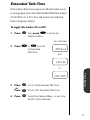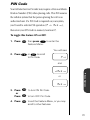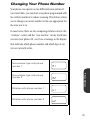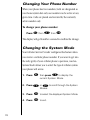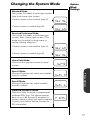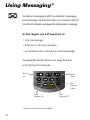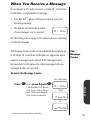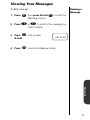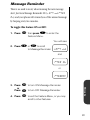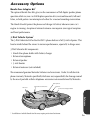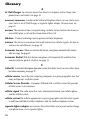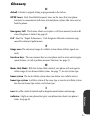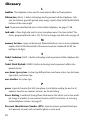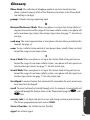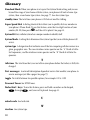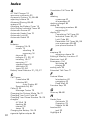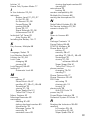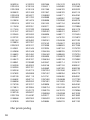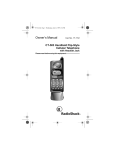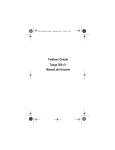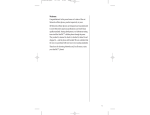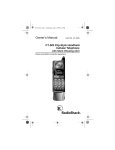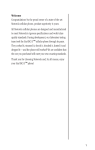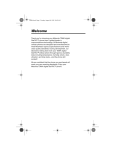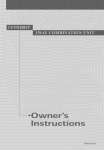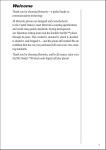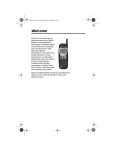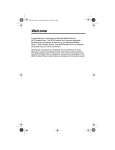Download Motorola 7000 - StarTAC Cell Phone Specifications
Transcript
Welcome Thank you for choosing Motorola—a global leader in communications technology. All Motorola cellular phones are designed and manufactured in the United States to meet Motorola’s exacting specifications and world-class quality standards. During development, our laboratory testing team took the durable StarTAC™ phone through its paces. They cooked it, steamed it, shook it, shocked it, dusted it, and dropped it—and the phone still worked! We’re confident that the StarTAC phone you purchased will meet your own exacting standards. Enjoy your new StarTAC wearable phone! 1 Manual Overview Okay, you’ve got a brand new phone with a bunch of nifty features. Now what? Afraid you’ll press the wrong key? Or forget a feature or two? Don’t sweat it! We’ve designed this User’s Guide to take you step-by-step through each feature of your new StarTAC™ 3000 phone. We’ll show you what key to press and what happens when you press it. Follow along, chapter-by-chapter, and you’ll find it’s as easy as 1-2-3. Here’s just a sampling of what you’ll learn in each chapter: Introduction (begins on page 6) Let us introduce you to this miracle of miniaturization. In the “Introduction” we’ll show you some exciting things about your new StarTAC 3000 wearable cellular phone. Getting Started (begins on page 14) First things first. We’ll explain what came with your phone and show you how to install and charge your battery so that you can get started with “The Basics” in the next section. 2 The Basics (begins on page 22) What do all those buttons and lights mean? How do I make my first phone call? We’ll teach you “The Basics” in this section and get you up and running with your new StarTAC™ phone. Using Memory (begins on page 36) Spend a little time with “Using Memory” and we’ll show you how to make the most of your phone’s built-in Phone Book. Plus learn how to dial numbers with the touch of a button. The Works (begins on page 42) When you’re ready to get into the more advanced features your StarTAC 3000 phone has to offer, just turn to “The Works.” Learn about everything from navigating the Feature Menu to viewing your Caller IDs*. So relax! Let us show you what your StarTAC 3000 phone can do! * Contact your Service Provider for availability. 3 Contents Introduction What’s New . . . . . . . . . . . . . . . . . . . . . . . . . . . . . . . . . . 6 Highlights . . . . . . . . . . . . . . . . . . . . . . . . . . . . . . . . . . . 8 Safety Information . . . . . . . . . . . . . . . . . . . . . . . . . . . . 9 Getting Started Package Contents . . . . . . . . . . . . . . . . . . . . . . . . . . . . 14 Installing and Charging. . . . . . . . . . . . . . . . . . . . . . . 15 Installing the Battery . . . . . . . . . . . . . . . . . . . . . . . . . 16 Charging the Battery. . . . . . . . . . . . . . . . . . . . . . . . . . 18 Battery Information . . . . . . . . . . . . . . . . . . . . . . . . . . 20 The Basics Phone Overview. . . . . . . . . . . . . . . . . . . . . . . . . . . . . . 22 Using the Phone . . . . . . . . . . . . . . . . . . . . . . . . . . . . . 24 Reading the Indicators . . . . . . . . . . . . . . . . . . . . . . . . 26 Placing and Ending Calls. . . . . . . . . . . . . . . . . . . . . . 29 Receiving Calls . . . . . . . . . . . . . . . . . . . . . . . . . . . . . . 30 Redialing Numbers. . . . . . . . . . . . . . . . . . . . . . . . . . . 33 Tone Controls . . . . . . . . . . . . . . . . . . . . . . . . . . . . . . . 34 4 Using Memory Contents Introduction. . . . . . . . . . . . . . . . . . . . . . . . . . . . . . . . .36 Storing . . . . . . . . . . . . . . . . . . . . . . . . . . . . . . . . . . . . .38 Recalling . . . . . . . . . . . . . . . . . . . . . . . . . . . . . . . . . . .39 The Works Introducing the Feature Menu . . . . . . . . . . . . . . . . . .42 The Internal Phone Book . . . . . . . . . . . . . . . . . . . . . .44 Learn how to use advanced memory features Using Call Timers . . . . . . . . . . . . . . . . . . . . . . . . . . . .50 Learn how to keep track of your air-time Lock/Security Features. . . . . . . . . . . . . . . . . . . . . . . . .56 Learn how to restrict access to your phone Phone Options . . . . . . . . . . . . . . . . . . . . . . . . . . . . . . .64 Learn how to fine tune your phone’s operation Using Messaging . . . . . . . . . . . . . . . . . . . . . . . . . . . . .78 Reference Information Accessory Options. . . . . . . . . . . . . . . . . . . . . . . . . . . . .84 Glossary . . . . . . . . . . . . . . . . . . . . . . . . . . . . . . . . . . . .86 Index . . . . . . . . . . . . . . . . . . . . . . . . . . . . . . . . . . . . . .92 5 What’s New? What would you say to a telephone that’s smaller than your wallet? Hard to believe… if you hadn’t already seen it with your own eyes. The company that brought you the world’s first commercially available portable cellular telephone has done it again! Motorola is proud to present the second generation of wearable phones. Breakthrough technologies bring you a phone so innovative it challenges the status quo. Just look what’s in store: Miniaturized Batteries StarTAC™ brand phone batteries are more portable than ever… Get the same talk-time with less weight than previous Motorola cellular phone batteries. Easily carry a spare battery—or two! 6 Incredible Portability Your StarTAC™ phone is so small and light, you’ll always want it with you. Keep it in your purse or put it in your pocket! Or slip it in its holster! Messaging Did you know that your StarTAC phone supports Caller ID*? If you subscribe to Caller ID service, you’ll see who’s calling before you answer. See page 30. And if you miss a call while your phone is ON, just check your handy Message Center to see who has called. See page 79. * Contact your Service Provider for availability. 7 Highlights As one of the most sophisticated cellular phones around, your StarTAC™ phone offers exceptional features that make life easier, more organized, and more fun! This miracle of modern technology can help you… • make calls in a flash with the Turbo Dial™ keys. • remember phone numbers with the internal Phone Book. • monitor your calls with displayed and audible call timers. • read information with ease on the 10 character color display. • know when to charge with the dedicated Battery Level Indicator. • charge on the go with your AC Wall Charger. • simplify automated calling systems like voice mail* with Pause Dialing. • reduce roaming with two-system registration. As you explore your StarTAC 3000 phone, you will discover many more convenient and time-saving features that help you stay in touch with style. * Contact your Service Provider for availability. 8 Safety Information Read this information before using your StarTAC™ Important cellular telephone. First introduced in 1984, the hand-held portable cellular telephone is one of the most exciting and innovative electronic products ever developed. With it you can stay in contact with your office, your home, emergency services, and others. For the safe and efficient operation of your phone, please observe these guidelines: Your wireless handheld portable telephone is a low power radio transmitter and receiver. When it is ON, it receives and also sends out radio frequency (RF) signals. Exposure to Radio Frequency Energy European and International agencies have set standards and recommendations for the protection of public exposure to RF electromagnetic energy. • International Commission on Non-Ionizing Radiation Protection (ICNIRP) 1996 • Verband Deutscher Electringenieure (VDE) DIN-0848 • Directives of the European Community, Directorate General V in Matters of Radio Frequency Electromagnetic Energy • National Radiological Protection Board of the United Kingdom, GS 11, 1988 • American National Standards Institute (ANSI) IEEE. C95. 1-1992 • National Council on Radiation Protection and Measurements (NCRP). Report 86 • Department of Health and Welfare Canada. Safety Code 6 9 Safety Information Those standards were based on comprehensive and periodic evaluations of the relevant scientific literature. For example, over 120 scientists, engineers, and physicians from universities, government health agencies, and industry reviewed the available body of research to develop the ANSI Standard (C95.1). The design of your phone complies with the FCC guidelines (and those standards). Use only the supplied or an approved replacement antenna. Unauthorized antennas, modifications, or attachments could damage the phone and may violate FCC regulations. Antenna Care Normal Position: Hold the phone as you would any other telephone with the antenna pointed up and over your shoulder. Tips on Efficient Operation: • Extend your antenna fully. • Do not touch the antenna unnecessarily when the phone is in use. Contact with the antenna affects call quality and may cause the phone to operate at a higher power level than otherwise needed. Batteries 10 Caution: All batteries can cause property damage, injury or burns if a conductive material, such as jewelry, keys or beaded chains, touches exposed terminals. The material may complete an electrical circuit and become quite hot. To protect against such unwanted current drain, exercise care in handling any charged battery, particularly when placing it inside your pocket, purse or other container with metal objects. When the battery is detached from the phone, your batteries are packed with a protective battery cover; please use this cover for storing your batteries when not in use (see page 16). Safety Information Check the laws and regulations on the use of wireless telephones in the areas where you drive. Always obey them. Also, if using your phone while driving, please: Driving • Give full attention to driving – driving safely is your first responsibility; • Use hands-free operation, if available; • Pull off the road and park before making or answering a call if driving conditions so require. Most modern electronic equipment is shielded from RF signals. However, certain electronic equipment may not be shielded against the RF signals from your wireless phone. Electronic Devices Pacemakers The Health Industry Manufacturers Association recommends that a minimum separation of six (6”) inches be maintained between a handheld wireless phone and a pacemaker to avoid potential interference with the pacemaker. These recommendations are consistent with the independent research by and recommendations of Wireless Technology Research. Persons with pacemakers: • Should ALWAYS keep the phone more than six inches from their pacemaker when the phone is turned ON; • Should not carry the phone in a breast pocket; • Should use the ear opposite the pacemaker to minimize the potential for interference. • If you have any reason to suspect that interference is taking place, turn your phone OFF immediately. 11 Safety Information Hearing Aids Some digital wireless phones may interfere with some hearing aids. In the event of such interference, you may want to consult your hearing aid manufacturer to discuss alternatives. Other Medical Devices If you use any other personal medical device, consult the manufacturer of your device to determine if they are adequately shielded from external RF energy. Your physician may be able to assist you in obtaining this information. Turn your phone OFF in health care facilities when any regulations posted in these areas instruct you to do so. Hospitals or health care facilities may be using equipment that could be sensitive to external RF energy. Vehicles RF signals may affect improperly installed or inadequately shielded electronic systems in motor vehicles. Check with the manufacturer or its representative regarding your vehicle. You should also consult the manufacturer of any equipment that has been added to your vehicle. For Vehicles Equipped with an Air Bag An air bag inflates with great force. DO NOT place objects, including both installed or portable wireless equipment, in the area over the air bag or in the air bag deployment area. If in-vehicle wireless equipment is improperly installed and the air bag inflates, serious injury could result. 12 Safety Information Posted Facilities Turn your phone OFF in any facility where posted notices so require. Aircraft FCC regulations prohibit using your phone while in the air. Switch OFF your phone before boarding an aircraft. To avoid interfering with blasting operations, turn your phone OFF when in a “blasting area” or in areas posted: “Turn off two-way radio.” Obey all signs and instructions. Blasting Areas Turn your phone OFF when in any area with a potentially explosive atmosphere and obey all signs and instructions. Sparks in such areas could cause an explosion or fire resulting in bodily injury or even death. Areas with a potentially explosive atmosphere are often but not always clearly marked. They include fueling areas such as gasoline stations; below deck on boats; fuel or chemical transfer or storage facilities; vehicles using liquefied petroleum gas (such as propane or butane); areas where the air contains chemicals or particles, such as grain, dust, or metal powders; and any other area where you would normally be advised to turn off your vehicle engine. Potentially Explosive Atmospheres Your Motorola cellular radiotelephone is designed for excellent durability under normal use conditions. Protect your cellular telephone from water damage that could result from spills or excessive exposure to rain. Never submerge your cellular phone. Equipment Care 13 Getting Started Package Contents Your phone comes equipped with a standard battery, an AC Wall Charger, and a holster — everything you need to get up and running. Your StarTAC™ 3000 Wearable Cellular Telephone on Standard Battery with Cover AC Wall Charger Works with your phone’s built-in charging system 14 Holster Just slip the phone in and clip it on! Installing and Charging Getting Started Follow the step-by-step instructions in this chapter to install and charge your battery so that you can get started with “The Basics” in the next section. In just a few simple steps, you’ll be ready to use your phone. Turn the page when you’re ready to begin. Once your battery is installed and charged, you’re ready to go. Just slip your phone into its holster with the Power/Status Indicator facing out and clip the holster onto a belt, purse or briefcase. Power/Status Indicator Accessory Options A whole new line of accessory options, now smaller and lighter than ever, can customize your cellular package for maximum performance and portability. See page 84. 15 Installing the Battery To get started, just slip the battery out of its cover, install the battery and charge the battery. Battery Covers Your phone’s battery is shipped uncharged and encased in a protective cover. This handy cover keeps conductive material from touching the battery terminals and reduces the risk of injury or damage from a short circuit (see page 9). It’s a good idea to keep your batteries covered when they’re not being used. Removing the Battery Cover 1. Pull the release latch back toward the battery. 2. Lift the battery out. Attaching the Battery Cover The battery fits into its cover like a ski boot fits into a ski. 1. Place the battery’s “toe” into the compartment as shown. 2. Press its “heel” down until you hear it snap into place. 16 Installing the Battery Battery Installation To install the battery: 1. Place the battery’s “toe” into the compartment as shown. Getting Started The battery fits into your phone like a ski boot fits into a ski. 1. 2. Press its “heel” down until you hear it snap into place. 2. To remove the battery: Battery Removal 1. Turn your phone OFF. 2. Pull the release latch back toward the battery and lift the battery out. Release Latch 17 Charging the Battery Using Your AC Wall Charger Using the AC Wall Charger, you can plug your phone directly into a power supply and charge the attached battery— whether the phone is ON or OFF. When the AC Charger is in use and the phone is ON, you can still place and receive calls as long as the battery is not completely drained. Just remember, talking on the phone requires power, so charging will take more time. 1. Plug the AC Wall Charger into the accessory connector on the bottom of your phone as shown, with the release tab facing up. 2. Plug the charger into an electrical outlet. on Release Tab PUSH What you will see when charging: • The battery icon will flash regardless of whether your phone is turned ON or OFF. • The battery icon will cease flashing and become solid when the battery is fully charged. 18 Charging the Battery Getting Started Your StarTAC™ phone’s Standard Battery charges in three to four hours using the AC Wall Charger. A Lithium Ion battery can be charged with a Rapid Charger in one to two hours. Charging Times Charging times are affected by: • Temperature Batteries should be at or near room temperature when charging. To prolong battery life and charge capacity, avoid exposing your batteries to temperatures below -10°C (14°F) or above 45°C (113°F). As a good rule of thumb, always take your phone with you when you leave your car. • Extended Usage Over extended periods of time, batteries gradually wear down and require longer charge-times. This is normal. If you’ve been charging your battery regularly and notice a decrease in talk-time or an increase in charge-time, then it’s probably time to purchase a new battery. • Nickel Metal Hydride batteries should never be left in the charger longer than 24 hours. Leaving Batteries in the Charger • Lithium Ion batteries can be left in the charger as long as you like. 19 Battery Information Battery Types Your StarTAC™ phone can use either Nickel Metal Hydride (NiMH) or Lithium Ion (LiIon) batteries. Batteries are available in a variety of sizes: Slim, Standard, and Standard Extra Capacity. Talk-Times and StandbyTimes Slim Battery (Lithium Ion) E•P up to 60 minutes talk-time or 14 hours standby-time Standard Battery (Nickel Metal Hydride) up to 60 minutes talk-time or 14 hours standby-time Standard Extra Capacity Battery (Lithium Ion) E•P up to 110 minutes talk-time or 22 hours standby-time Keep in Mind: Talking on the phone uses more energy than leaving it idle; the more talk-time you use, the less standby-time you’ll have and vice versa. Battery Disposal 20 To dispose of batteries, check with your local recycling center for a battery recycler near you. Never dispose of batteries in fire. Battery Information Battery Levels Getting Started Battery Level Indicator The three battery symbols in the upper left hand corner of your phone’s display represent the amount of charge remaining in your battery. The more symbols visible, the greater the charge. High If your battery is low: • One or no battery symbols will be displayed. Low • Lo bAt will be displayed. • A short tone will play periodically. To view the detailed battery level: Press ƒ then press › The bar graph in the display represents the battery level. The higher the graph, the closer the battery is to full charge. b __ ____ b______ Lowest Level Highest Level If your battery is low during a call: You can change batteries, plug in the AC Wall Charger or plug in a cigarette lighter adapter to resume your conversation without losing the call! A battery quick change must be done in three seconds to avoid losing the call in progress. Quick Change 21 Phone Overview Illustration Reference Retractable Antenna Extend for best performance. (inside front cover) Earpiece Ultra-compact phone speaker. Status Indicators In Use—Flashes when a call is in progress. No Service—Tells you the phone is beyond the range of a cellular service area. When this indicator is lit, calls cannot be placed or received. Roam—Lets you know when your phone is accessing cellular service outside your home system. Signal Strength Indicator Indicates the strength of the signal your phone is receiving. The stronger the signal, the better your chances of placing and receiving calls successfully. Battery Level Indicator Tells you the amount of charge left in your battery. Numeric Display (10 digit) Displays your input from the keypad, information recalled from memory, help, and other messages. Some information will require sequentially displayed messages. 22 Phone Overview ƒ Acts as a “shift” key to access the secondary functions of other keys. Illustration Reference (inside front cover) The Basics Function Keys ¡ Turns the phone ON and OFF. ‰ Recalls phone numbers from memory. ¬ Stores phone numbers into memory and turns Feature Menu items ON. Ç Clears characters from the screen and turns Feature Menu items OFF. º Ends phone calls and exits the Feature Menu. æ Places or answers calls. µ Adjusts the earpiece and ringer volume. « and » can be used to scroll through memory entries and menu features. Accessory Connector Provides the connection for an external power supply and vehicular and data accessories. Microphone Positioned for convenient conversation. Headset Jack Just plug in an optional headset for effortless hands-free conversations. 23 Using the Phone Turning the Phone ON and OFF Follow these steps to turn your phone ON: 1. Extend antenna Extend the antenna completely for best performance. 2. Open Open your phone to expose the keypad. 3. Press Press ¡ ¡ once to turn the phone ON. again to turn the phone OFF. What you will see: Each time you turn ON your phone, it performs a self-test to let you know your phone is operational. When the self-test is finished, the display reads on and you’re ready to go. Standby Mode 24 To conserve energy, your phone may turn off its lights and most indicators when in standby mode. Don’t worry, the display will come back the next time you press a key or open the phone. Using the Phone Optimal Phone Position To slip your StarTAC™ phone into its holster, make sure the Power/Status Indicator is facing out so you can see it clearly. Then just clip the holster onto a belt, purse, or briefcase and you’ll always have it with you! Wearing the Phone The Basics Hold your cellular phone as shown below, with the antenna fully extended and pointing up and over your shoulder. For best performance, make sure your hand is not touching the antenna. Power/Status Indicator Keep in mind: The holster has been designed for your convenience but isn’t meant to secure your phone in all circumstances. 25 Reading the Indicators 2 3 4 1 5 on High Low Signal Strength Indicator (1) The Signal Strength Indicator (SSI) tells you the strength of the connection between your phone and the local cellular system. A strong signal increases your chances of placing and receiving calls. You may see low signal strength if you’re in a fringe area of the cellular system. Buildings, tunnels, and bad weather could block or interfere with reception. If the display goes blank to conserve energy in standby mode, the Signal Strength Indicator’s lights flash one at a time up to the signal level you are receiving. In Use Indicator (2) The In Use (IU) Indicator flashes when a call is in progress. No Service Indicator (3) If you travel beyond the range of a cellular system, the No Service (NS) Indicator will flash to let you know that calls cannot be placed or received from your location. 26 Reading the Indicators The Basics Roam Indicator (4) The Roam (Rm) Indicator lights up when your phone accesses a cellular service outside your home cellular system. When you leave your cellular service area, your phone roams or seeks another cellular system until it finds one. If your phone finds another cellular service of the same system type as your home service, the Roam Indicator flashes slowly. If it finds a different system type, the Roam Indicator flashes quickly. Battery Level Indicator (5) The three bar segments on the phone’s Battery Level Indicator show the amount of charge remaining in your battery. The more segments you see, the greater the charge. High To view the detailed battery level: Press ƒ then press › Low If your battery is low: • One or no battery symbols will be displayed. • Lo bAt will appear on your screen. • A short tone will play periodically. If you ignore these warnings, the phone will automatically turn itself OFF when the battery charge is exhausted. Just charge the battery to resume normal operation. See page 21. 27 Reading the Indicators Power/Status Indicator The Power/Status Indicator lets you know what your phone is doing without having to open it. Just look at the chart below to see what it’s indicating. Power/Status Indicator What’s the Power/Status Indicator doing? 28 Red & Green, alternating Incoming call Green, flashing In Service: home type system Red, flashing No Service Yellow, flashing Roaming: home type system Yellow, flashing fast Roaming: non-home type system Placing and Ending Calls 1. Extend antenna Extend the antenna completely for best performance. 2. Enter number Enter the number you want to call. For example: 555-1234. Press Ç The Basics Make sure that your phone is turned ON. To place a call: to erase one digit at a time if you make a mistake. Press Ç to clear the entire entry. & hold You will see: 3. Press æ to place the call. diALing To end a call: Press º or close the phone to hang up your StarTAC™ phone. You can dial phone numbers with up to 16 digits, but only the last 10 digits will appear in the display. Press ‰ to see the entire phone number. The phone will take you to the beginning of the phone number, then flash the remaining digits. 29 Receiving Calls Your phone is ringing. • It must be ON to receive calls. Caller ID* If Caller ID service is active on your phone, you will see who’s calling before you answer! The display will flash your caller’s phone number: 5551234 The Caller ID information for your last 20 callers will be saved in your phone’s Message Center. Turn to “Using Messaging” on page 78 for more information. Note: Some calls do not include Caller ID information. If you receive a call that does not include this information, you will see: PriuAtE Answering a Call or no Id . To answer a call: 1. Extend antenna 2. Press Ending a Call æ Extend the antenna completely for best performance. or open the phone when the phone rings. To end a call: Press º or close the phone to hang up your StarTAC™ phone. * Contact your Service Provider for availability. 30 Receiving Calls The Basics Unanswered Call Indicator Even with personal cellular technology, sometimes you are not available to answer every call. If your telephone is ON and you choose not to answer a call, your display will show: cALL Press Ç to erase the message, and you can begin placing calls again. Viewing Your Own Number Use this feature to view your cellular phone’s currently active phone number. If you have more than one phone number, you can change the active number with the Changing Your Phone Number feature on page 75. To find out your phone’s number: Press ‰ then press » 31 Scratchpad Your built-in Scratchpad lets you enter a phone number during a conversation. If you’re on the phone and your party gives you another number to call, simply enter it into the Scratchpad to place the call later. If you make a mistake, press Ç to erase the last digit entered, or hold Ç to erase the whole entry. Be sure to tell your party that they will hear tones as you enter the number. 1. Enter number Enter the number into the keypad. 2. Press º to end the call you are currently in, if necessary. 3. Press æ to call the number in the Scratchpad. You can also store numbers while you are in a call. 1. Enter number 2. Press 32 ¬ Enter the number into the keypad. and continue storing with step 3 of Storing Numbers on page 38. Redialing Numbers Automatic Redial The Basics Sometimes the cellular system is busy and cannot handle your call. When this happens, you’ll hear a fast busy signal. Just press æ and Automatic Redial will keep trying the number for the next four minutes. To redial for another four minutes, just press æ again. You will see: Press æ to Auto Redial. Snd to and rEdiAL When the call goes through, your phone will ring once, then the call is live. If you hear an ordinary busy signal: 1. Press º to hang up. 2. Press æ to redial. Last Number Redial diALing If you want to see the last number dialed: 1. Press Recall Last Number Dialed ‰ then ‚, ‚. The display will show the last number you dialed. 2. Press æ to redial the number in your display. diALing 33 Adjusting Volume Tone Controls Pressing µ–either alone or with ƒ first–adjusts the earpiece and ringer volume. As you press µ, the new volume level will sound through the speaker and appear as a bar graph on your display. To adjust earpiece and keypad volume: Press µ to raise the volume level. & hold Press µ again to lower the volume. To adjust ringer volume: Press ƒ then press & hold volume level. Press µ again to lower volume. u Lowest Volume 34 µ to raise the __ ____ u______ Highest Volume Tone Controls Muting the Microphone The Basics If you need some privacy while a call is in progress, try muting the microphone–you will be able to hear the person on the other end, but he or she will not hear you. You will see: 1. Press 2. Press ƒ then press fl to mute the microphone. M<utE ƒ then press fl again to resume your conversation. 35 Using Memory Do you have places to go and people to see? Too many phone numbers to remember? Let your phone remember them for you. Your phone’s internal Phone Book can store up to 20 numbers for easy access on the go. In this chapter you will learn how to: • store phone numbers into the Phone Book • recall phone numbers from the Phone Book • dial in a flash with the Super Speed Dial and Turbo Dial™ functions Navigating the Feature Menu is easy using these keys on the bottom of your keypad: Scroll up Scroll down Exit Feature Menu Turn Feature On 36 Turn Feature Off Storing into Phone Book You can arrange your Phone Book for convenient recall by storing your nine most frequently called numbers in locations 01-09. That way you can use the Turbo Dial™ keys to dial them in a flash. See page 41. Using Memory Each phone number is stored in a “memory location” in your Phone Book. Memory locations are numbered 01-20 and can hold up to 16 digits. Your StarTAC™ phone’s memory is easy to program and makes dialing a breeze, so give it a try! Recalling from Phone Book Phone numbers stored in your Phone Book can be recalled in one of three ways: • By entering the two-digit location number • By scrolling through your Phone Book • By using one of the Recalling Shortcuts on page 41 When you feel ready for advanced memory functions that can make your life even easier, move on to the “Phone Book” section beginning on page 44. 37 Storing Numbers To take advantage of your phone’s internal Phone Book, you’ll first want to store some numbers into memory. The Phone Book can hold up to 20 numbers of up to 16 digits each. To store a number: You will see: 1. Enter number 2. Press ¬ Enter the phone number you’d like to store. 5551212 to store the number. LocAtn and __ 3. Enter location Clear a Location Clearing a memory location is easy. Just store nothing: 1. Press ¬ 2. Enter number 3. Press 38 Enter the two-digit memory location 02 you’d like to store to. Your phone will confirm your entry by displaying the location number. ¬ when the display is clear. Enter the two-digit location you’d like to clear. to confirm that you want to clear the location. Recalling Numbers You will see: 1. Press ‰ then the two-digit memory location of the number you’re looking for. 01 ’ 312 Recall by Memory Location Using Memory Each number you store is placed in a unique memory location, numbered 01 to 20, in your Phone Book. Once you’ve stored numbers, you can easily recall them by memory location. and 5551212 then Press ‰ again if you want to see the rest of the number. 2. Press æ to place a call to the displayed number. 1 diALing then 1312 and 5551212 3. Press º or close the phone to end the call. 39 Recalling Numbers Recall by Scrolling When you are uncertain of a number’s exact memory location, try scrolling through your Phone Book, beginning with the location of your choice. To scroll from the first entry in your Phone Book, press ‰, ‚, ⁄. You will see: 1. Press ‰ then enter the two-digit memory location where you’d like to begin your review. 01 ’ and 5551212 2. Press « or » to scroll to the number you are looking for. 3. Press æ to place a call to the displayed number. diALing and 5551234 4. Press º or close the phone to end the call. Note: You may also scroll through the Phone Book while in a call (for instance, if you want to look up a phone number to pass along to the other party). When finished, press º. This will cancel scrolling, but will not end your current call. 40 Recalling Shortcuts If you know the memory location of the number you want to call, try the Super Speed Dial function: Super Speed Dial 1. Enter location Enter the two-digit memory location (01-20). Using Memory You will see: 01 and 5551212 2. Press æ to place the call. diALing and 5551212 The Turbo Dial™ keys let you dial numbers stored in locations 01-09 with just the push of a button: Turbo Dial You will see: Press & hold a number on the keypad, ⁄ - ·, diALing and 5551212 and your call is placed! Keep in Mind: Location 01 is usually reserved for storing an emergency number. See Emergency Call on page 62 to find out why. 41 The Works Introducing the Feature Menu Your StarTAC™ 3000 cellular phone is loaded with amazing features that can help make life easier, more productive, and just a bit more exciting. Features can be found quickly by scrolling through the phone’s Feature Menu. To enter the Feature Menu, just: Press ƒ then press ⁄ Use the road map on the next page to find your way. Navigating the Feature Menu Navigating the menu system is easy using these keys on the bottom of your keypad: Scroll up Scroll down Exit Feature Menu Turn Feature On 42 Turn Feature Off 1. Press the star « and pound » keys to scroll to the desired feature. 2. Press ¬ to turn a feature ON and turn it OFF. 3. Press º to exit the Feature Menu. Ç to Road Map ƒ ⁄ OnEM<in » indiu » » » » » » » » » » Auto M< kEY OPEn to Auto EM<rgCY Auto EHtEnd rEM<ind SELEct Pin and and and and and and and and and and and and tM<rOFF tM<rOFF StYLE1 AnSrOFF AnSrOFF AnSrOFF LockOFF CALL On hF OFF tALk On M<Sg On LAnguAg inActiu p. 51 p. 52 p. 66 p. 67 The Works » ringEr and p. 68 p. 69 p. 60 p. 62 p. 70 p. 71 p. 83 p. 72 p. 73 43 Phone Book In the previous chapter you learned how to store and recall phone numbers with the internal Phone Book. In this chapter you will also learn about an advanced storing feature that will help you access automated calling systems with ease. In this chapter you will learn how to: • recall phone numbers from memory • simplify automated calling systems like voice mail • edit your memory information Navigating the Feature Menu is easy using these keys on the bottom of your keypad: Scroll up Scroll down Exit Feature Menu Turn Feature On 44 Turn Feature Off Recalling Numbers Each number you store is placed in a unique memory location, numbered 01-20, in your Phone Book. Once you have stored numbers, you can easily recall them by memory location. Recall by Memory Location You will see: 1. Press ‰ then the two-digit memory location of the number you’re looking for. 01 ’ 312 and then Press 2. Press ‰ again to view the complete number. 1 æ to place a call to the displayed number diALing Phone Book 5551212 then 1312 and 5551212 3. Press º or close the phone to end the call. 45 Recalling Numbers Recall by Scrolling When you are uncertain of a number’s exact memory location, try scrolling through your Phone Book, beginning with the location of your choice. To scroll from the first entry in your Phone Book, press ‰, ‚, ⁄. You will see: 1. Press ‰ then enter the two-digit memory location where you’d like to begin scrolling. 01 ’ and 5551212 2. Press « or » to scroll to the number you are looking for. 3. Press æ to place a call to the displayed number. diALing and 5551234 4. Press º or close the phone to end the call. Tip: You may also scroll through the Phone Book while in a call (for instance, if you want to look up a phone number to pass along to the other party). When finished, press º. This will end scrolling, but will not end your current call. 46 Editing a Memory Location Follow these steps to edit any one of your Phone Book’s memory locations: You will see: 1. Press ‰ and the two-digit location number you want to edit. 03 ’ and 5551212 Ç 3. Enter changes 4. Press ¬ Phone Book 2. Press to clear one digit at a time. Enter the new digits. and enter the same two-digit location number. 03 FULL and 5551212 then ChAngE? 5. Press ¬ to save the new number in this memory location and overwrite the old number. 47 Advanced Storing Pause Dialing If you often find yourself calling voice mail, bank-by-phone or other automated calling systems, you’ll appreciate the convenience of Pause Dialing. Simply save the numbers as a linked sequence, and you’ll never need to enter them again! Here’s how it works: when you call automated phone systems, a recorded message prompts you for PIN numbers, account numbers, etc. You can store these numbers in your phone’s memory along with the automated system’s access number. Just separate them with a pause (o ) – a special character that tells your phone to wait before sending additional numbers. Placing a Call with Pause Dialing 48 To place a call using Pause Dialing, simply recall it as you would any other number in your Phone Book and press æ to place the call. When the recording prompts you for information, just press ‰, æ and your phone will send the next set of numbers that you stored. Press ‰, æ as many times as necessary to transmit each set of numbers. Advanced Storing To store a Pause Dialing number, perform the following steps. You will see: 1. Enter number 2. Press ƒ 4. Press ¬ 5. Enter Location 5551212 then press æ to create a pause. 5 551212o Enter the next group 551 of numbers. 212o123 (for example a PIN number) If another group of numbers is necessary, repeat steps 2 and 3. Phone Book 3. Enter numbers Enter the automated system’s number. Storing a Pause Dialing Number to store the number. Enter the two-digit location memory location you’d like to store to. Tip: A maximum of 16 digits can be stored in a memory location. A pause (o ) counts as one digit. If your Pause Dialing number requires more than 16 digits, you can store the automated system’s phone number in one memory location and the remainder in another memory location. 49 Call Timers Your phone’s call timers offer a variety of options for managing your time. You can monitor the length of individual calls, set a timer to track monthly usage, or even set a timer to alert you once a minute during calls. In this chapter you will learn how to: • set a timer to beep once a minute during calls • monitor the air-time of your individual calls • set and view the Resettable Timer for long-term timing • keep tabs on your phone’s total air-time Navigating the Feature Menu is easy using these keys on the bottom of your keypad: Scroll up Scroll down Exit Feature Menu Turn Feature On 50 Turn Feature Off One Minute Audible Timer Turn the One Minute Timer ON (OnEM<In / tM<rOn ) to hear a beep 10 seconds before the end of every minute during a call. Don’t worry, the party on the other end will not hear the beeps. To toggle this feature ON or OFF: 1. Press ƒ then press ⁄ to enter the Feature Menu. You will see: 2. Press « or » to scroll to One Minute Audible Timer. OnEM<In tM<rOFF Call Timers and or tM<rOn ¬ to turn ON One Minute Audible Timer. Press Ç to turn OFF One Minute Audible Timer. 4. Press º to exit the Feature Menu, or you may scroll to other features. 3. Press or 51 Auto Display Individual Timer When you turn the Individual Timer ON (indiu / tM<rOn ), your phone will automatically display the Individual Call Timer during and after each call. See View Individual Call Timer on page 53 for more information. To toggle this feature ON or OFF: 1. Press ƒ then press ⁄ to enter the Feature Menu. You will see: 2. Press « or » to scroll to Individual Timer. indiu and tM<rOFF or tM<rOn ¬ to turn ON Auto Display Individual Timer. Press Ç to turn OFF Auto Display Individual Timer. 4. Press º to exit the Feature Menu, or you may scroll to other features. 3. Press or 52 View Individual Call Timer The Individual Call Timer records the elapsed air-time of individual calls in minutes and seconds. It resets itself before you place the next call and when you turn the phone OFF. If you want the timer to display automatically while calls are in progress just turn the Automatic Display feature ON; see page 52. Follow these steps to view the timer. You will see: 1. Press 2. Press ‰ º then press » twice. 00 00 to exit. Call Timers 53 View Resettable Call Timer You can record the air-time you’re using during any period of time. Reset this timer and it will record your elapsed airtime until it is reset again just like a stopwatch. Follow these steps to view the timer, and the steps on the bottom of this page to reset it. You will see: 1. Press ‰ then press » three times. rESEtbL and 00000 2. Press º to exit. Reset Timer Follow these steps to reset the Resettable Call Timer. 54 1. Press ƒ then press 2. Press º to exit. ‚, ‡, Ç. View Cumulative Call Timer This non-resettable timer records your phone’s total elapsed air-time in minutes since the day you began using your phone. You will see: 1. Press ‰ then press » four times. CUM<UL and 00000 2. Press º to exit. Call Timers 55 Lock/Security While you probably would not want to leave your phone unattended, your StarTAC™ cellular phone has a number of built-in security features to prevent unauthorized use. Activating these features requires either your three-digit lock code or the six-digit security code. The factory programmed unlock code is 123 and the security code is 000000. In this chapter you will learn how to: • lock and unlock your phone • change and view your lock code • restrict call placement • place an Emergency Call Navigating the Feature Menu is easy using these keys on the bottom of your keypad: Scroll up Scroll down Exit Feature Menu Turn Feature On 56 Turn Feature Off Electronic Lock You can lock your phone manually at any time to help prevent unwanted use. Once locked, you can leave your phone ON or turn it OFF and the phone remains locked. To Lock: 1. Press 2. Press You will see: ƒ then press & hold fi. ¬ to lock your phone. Loco?o Loc’ do or Press º to exit without locking your phone. To Unlock: Enter code Lock/Security Note: You must press and hold fi until Loc/d appears in the display. This is a safety feature to prevent you from accidentally locking your phone. Enter your three-digit lock code. If you make an error, press Ç and start again. The electronic lock prevents use of the phone by disabling both incoming and outgoing calls. If a call is received while your phone is locked, the phone will ring and you must enter the unlock code before the call can be answered. 57 Viewing Your Lock Code Forget your lock code or need to double check it? Help is only a few keystrokes away. 1. Press ƒ 2. Enter code then press ‚. Enter your six-digit security code. You will see: 3. Press ‰ The phone will display your three-digit lock code. LocCodE and 000 58 Changing Your Lock Code If you’re like many StarTAC™ phone users, you’ll want to change your three-digit lock code right away. You can personalize your lock code by choosing a three letter word, or even your initials. Then just match the letters with the corresponding numbers on the keypad. For example, you would enter “Bob” as ¤, fl, ¤. Just follow these simple steps: 1. Press ƒ then press ‚. 2. Enter code Enter your six-digit security code. 3. Enter code Enter the new desired three-digit lock code. 4. Press ‰ The new lock code will display to confirm the change. ChAngEd Lock/Security You will see: and too000 59 Automatic Lock If you want your phone to lock itself automatically when you turn it OFF, just turn Automatic Lock ON (Auto LockOn ). To toggle this feature ON or OFF: 1. Press ƒ then press ⁄ to enter the Feature Menu. You will see: 2. Press « or » to scroll to Auto Lock. Auto and LockOFF or LockOn 60 3. Press or Press ¬ to turn ON Auto Lock. Ç to turn OFF Auto Lock. 4. Press º to exit the Feature Menu, or you may scroll to other features. Service Level When loaning your phone to others, you may want to hide memory information and restrict call placement to only the first ten memory locations. Most StarTAC™ phone users choose Service Level 4 (SEruicE LEuEL 4 ). 1. Press ƒ then press ‚. 2. Enter code Enter your six-digit security code. 3. Enter number Enter the number of the service level (1 or 4) you want to select. You may select one of the two service levels listed below: Level 4: This is the standard setting. • No Restrictions. Lock/Security Level 1: Calls can be placed from memory locations 1-10 only. • No dialing from keypad. • No memory edit or storage. • No access to Turbo Dial™ keys. You will see: 4. Press ¬ The phone will display the service level selected. SEruicE and LEuEL 4 61 Emergency Call Hopefully, you’ll never need to use this feature, but it’s good to know it’s there. With Emergency Call ON (EM<rgCY CALL On ), you can use Turbo Dial™ key ⁄ to immediately place an emergency call even if your phone is locked. Just store an emergency number such as 911, or the number of a close relative or friend, in memory location 01 (as shown on next page.) To toggle this feature ON or OFF: 1. Press ƒ then press ⁄ to enter the Feature Menu. You will see: 2. Press « or » to scroll to Emergency Call. EM<rgCY and CALL On or CALLOFF 62 3. Press or Press ¬ to turn ON Emergency Call. Ç to turn OFF Emergency Call. 4. Press º to exit the Feature Menu, or you may scroll to other features. Emergency Call After you’ve turned Emergency Call ON, you’ll need to store your emergency number in memory location 01: 1. Enter number Storing Your Emergency Number Enter your emergency number. You will see: 2. Press ¬ to store your emergency number. LoCAtn then __ 3. Press ‚,⁄ to choose location 01. To place an emergency call: You will see: EM<rgCY Placing an Emergency Call Lock/Security Press ⁄ to automatically place & hold a call to the emergency number that you stored in location 01. Keep in mind: • Some cellular systems don’t allow access to emergency numbers like 911. Contact your Service Provider for the emergency number used in your area. • If Call Restriction Service Level 1 is enabled, the Turbo Dial™ keys will not be active. To override the restriction and place an emergency call, press ‰, ⁄, æ. See page 61 for information on Call Restriction Service Levels. 63 Phone Options In this chapter you’ll learn all about fine tuning your StarTAC™ phone. You can adjust your phone for optimal performance, view information about the phone’s settings, and choose from a number of convenient features. In this chapter you will learn how to: • review your phone’s Feature Menu settings • select one of nine different ringer styles • change the way you answer your phone • select a display language • conserve battery power and much more Navigating the Feature Menu is easy using these keys on the bottom of your keypad: Scroll up Scroll down Exit Feature Menu Turn Feature On 64 Turn Feature Off Feature Review After you’ve spent some time adjusting your phone’s settings, use this feature to review the selections you’ve made. Feature Review will display any features that you have changed from their original factory settings. Keep in mind: Settings cannot be changed during Feature Review. 1. Press ƒ ‚,·, ‰. If all of your phone’s features are set to their original factory settings, you will see: 2. Press Std « or » to scroll through any features you have changed from their original factory settings. 3. Press º to exit the Feature Review. Phone Options 65 Select Ringer Style The StarTAC™ phone offers you nine different ringer styles. After you choose a style, the phone will give you a brief sample of your new alert sound. To choose a ringer style: 1. Press ƒ then press ⁄ to enter the Feature Menu. You will see: 2. Press « or » to scroll to Ringer Style. The phone will show the current ringer style. ringEr and StYLE 1 3. Press ¬ to select this feature. You will hear a sample of the current ringer style. SELECt and 1-9 4. Enter number 66 Press ⁄ through · to hear the different ringer styles, or you may scroll through the ringer styles. 5. Press ¬ to select the displayed ringer style. 6. Press º to exit the Feature Menu, or you may scroll to other features. Automatic Answer Turn Automatic Answer ON (Auto AnSrOn ) if you want your phone to automatically answer incoming calls after two rings. Tip: When using the optional headset, turn Auto Answer ON and you can answer calls without even opening the phone! To toggle this feature ON or OFF: 1. Press ƒ then press ⁄ to enter the Feature Menu. You will see: 2. Press « or » to scroll to Automatic Answer. Auto and AnSrOFF AnSrOn 3. Press or Press ¬ to turn ON Automatic Answer. Ç to turn OFF Automatic Answer. 4. Press º to exit the Feature Menu, or you may scroll to other features. Phone Options or 67 Multiple Key Answer Why fumble for the æ key to answer calls? With Multiple Key Answer ON (M< kEY AnSrOn ), you can answer calls by pressing any key on the upper keypad ⁄- ». To toggle this feature ON or OFF: 1. Press ƒ then press ⁄ to enter the Feature Menu. You will see: 2. Press « or » to scroll to Multiple Key Answer. M< kEY and AnSrOFF or AnSrOn 3. Press or Press 4. 68 ¬ Ç Press º to turn ON Multiple Key Answer. to turn OFF Multiple Key Answer. to exit the Feature Menu, or you may scroll to other features. Open To Answer If you subscribe to Caller ID* service, you’ll want to turn Open to Answer OFF (OPEn to AnSrOFF ). That way when your phone rings, you can open the phone to see who’s calling without answering the phone. To toggle this feature ON or OFF: 1. Press ƒ then press ⁄ to enter the Feature Menu. You will see: 2. Press « or » to scroll to Open to Answer. OPEn to and AnSrOn or 3. Press or Press ¬ to turn ON Open to Answer. Ç to turn OFF Open to Answer. 4. Press º to exit the Feature Menu, or you may scroll to other features. Phone Options AnSrOFF * Contact your Service Provider for availability. 69 Automatic Hands-Free Turn Automatic Hands-Free ON (Auto HF On ) when you are using Hands-Free vehicular accessories. To find out more about accessories for your car, turn to page 85. To toggle this feature ON or OFF: 1. Press ƒ then press ⁄ to enter the Feature Menu. You will see: 2. Press « or » to scroll to Automatic Hands-Free. Auto and HF OFF or HF On 70 3. Press or Press ¬ to turn ON Automatic Hands-Free. Ç to turn OFF Automatic Hands-Free. 4. Press º to exit the Feature Menu, or you may scroll to other features. Extended Talk-Time Did you know that you can get more talk-time when you’re in strong signal areas? Turn the Extended Talk-Time feature ON (EHtEnd tALkOn ) and receive extra talk-time from your phone’s battery! To toggle this feature ON or OFF: 1. Press ƒ then press ⁄ to enter the Feature Menu. You will see: 2. Press « or » to scroll to Extended Talk-Time. EHtEnd and tALkOn or 3. Press or Press ¬ to turn ON Extended Talk-Time. Ç to turn OFF Extended Talk-Time. 4. Press º to exit the Feature Menu, or you may scroll to other features. Phone Options tALkOFF 71 Select Language Your phone can display messages and prompts in three different languages. Just scroll over to Select Language (SELEct LAnguAg ) to choose from English (EngLiSh ), Spanish (ESPAnoL ), or French (FrAnc ). To choose a display language: 1. Press ƒ then press ⁄ to enter the Feature Menu. You will see: 2. Press « or » to scroll to Select Language. SELEct and LAnguAg 3. Press ¬ to display the currently selected language. EngLiSh 4. Press « or »to scroll to the language you wish to select. 72 5. Press ¬ to select the language. 6. Press º to exit the Feature Menu, or you may scroll to other features. PIN Code Your Cellular Service Provider may require a Personal Identification Number (PIN) when placing calls. This PIN assures the cellular system that the person placing the call is an authorized user. If a PIN Code is required on your system, you’ll need to activate PIN operation (Pin Actiu ), then store your PIN Code in memory location 07. To toggle this feature ON or OFF: 1. Press ƒ then press ⁄ to enter the Feature Menu. You will see: 2. Press « or » to scroll to Pin Code. Pin and inActiu Actiu 3. Press or Press ¬ to turn ON Pin Code. Ç to turn OFF Pin Code. 4. Press º to exit the Feature Menu, or you may scroll to other features. Phone Options or 73 PIN Code Storing Your PIN Code After you’ve turned PIN Code operation ON, you’ll need to store your PIN Code in memory location 07: 1. Enter PIN Code Enter your PIN Code number (provided by your Cellular Service Provider). You will see: 2. Press ¬ to store your PIN Code. LoCAtn and __ 3. Press ‚,‡ to choose location 07. Placing a Call with PIN Code Activated To place a call with PIN Code activated: 1. Enter number Enter number to be called, or recall from memory. 2. Press æ and wait for the prompt (usually ”beep, beep”). 3. Press æ The phone will automatically send the PIN code you’ve stored in memory location 07. If you see inUALid Pin , check to see if you have activated PIN operation (Pin Actiu ) in the Feature Menu without storing a PIN number in memory location 07. 74 Changing Your Phone Number Your phone can operate on two different home systems. If you travel often, you can have your phone programmed with two cellular numbers to reduce roaming. This feature allows you to change your active number to the one appropriate for the area you’re in. In most areas, there are two competing cellular carriers: the “wireline” carrier and the “non-wireline” carrier. Each time you turn your phone ON, you’ll see a message in the display that indicates which phone number and which type of carrier are currently active. A1 Non-wireline type with phone number 2 A2 Wireline with phone number 1 Wireline with phone number 2 Phone Options Non-wireline type with phone number 1 b1 b2 75 Changing Your Phone Number When your phone has two numbers, both are designated as your home system but only one number can be active at any given time. Calls are placed and received by the currently active number only. To change your phone number: Press ‰ then » then ¬ The display will go blank for a second to confirm the change. Changing the System Mode Your Cellular Service Provider configures this feature when you receive a cellular phone number. If you want to get into the nitty-gritty of your cellular phone’s operation, read on. System Mode allows you to select the type of cellular system your phone will access. 1. Press ‰ then press « to display the current System Mode. 2. Press « or » to scroll through the System Modes. 76 3. Press ¬ to select the displayed System Mode. 4. Press º to exit. Changing the System Mode System Mode Settings Standard Mode: Your phone first seeks a home type system, then a non-home type system. If home system is non-wireline (type A) Std Ab If home system is wireline (type B) Std bA Reversed Preference Mode: Your phone first seeks a non-home type system, then a home type system. (This mode may be useful in fringe areas or certain roaming situations.) If home system is non-wireline (type A) If home system is wireline (type B) Home Only Mode: Phone will not operate outside its home system. Std bA Std Ab HoM<E ScAn A Scan B Mode: Phone will operate only within wireline (type B) systems. ScAn b Preferred System ID Mode: Phone will scan for home or programmed preferred SIDs first. This choice requires entry of up to 60 System ID numbers for those systems in which you wish to operate. Contact your Cellular Service Provider for SID information. Phone Options Scan A Mode: Phone will operate only within non-wireline (type A) systems. P SCAn 77 Using Messaging* Your phone is messaging ready. If you subscribe to messaging services through your Service Provider, you can receive Caller ID, Voice Mail Notification and pager-like alphanumeric messages. In this chapter you will learn how to: • view your messages • delete one or all of your messages • set reminder tones to remind you of unread messages Navigating the Feature Menu is easy using these keys on the bottom of your keypad: Scroll up Scroll down Exit Feature Menu Turn Feature On *Contact your Service Provider for availability. 78 Turn Feature Off When You Receive a Message If your phone is ON and you receive a Caller ID*, Voice Mail* Notification, or alphanumeric message: 1. Your StarTAC™ phone will beep to inform you of an incoming message. 2. The display will show the number of new messages you’ve received: 01 nE QW See Receiving Calls on page 30 for information on receiving a Caller ID message. The Message Center is like a virtual bulletin board where up to 20 Caller ID, Voice Mail Notification or pager-like alphanumeric messages can be stored. If the Message Center becomes full, it will replace the oldest messages with new messages as they are received. The Message Center To enter the Message Center: You will see: Press ‰ then press & hold ‰. 01 nE QW then 01totAL Messaging The display will show you how many new and total messages you have received or noM<ESgS * Contact your Service Provider for availability. 79 Viewing Your Messages You can scroll through your messages easily using the star « and pound » keys. Each message will be numbered from 01 to 20 with a label such as: 01 nEQW (any new message) or 01 Cid (old Caller ID message). The display will cycle through the message information as shown in the following example of an old Caller ID: 01 Cid 1847 5551212 . 1. Press ‰ then press & hold Message Center. ‰ to enter the 2. Press « or » to scroll through your messages. Storing Displayed Number ¬ to store the displayed number in your Phone Book. See Storing Numbers on page 42 for more information. Press æ to dial the displayed number. 4. Press º to exit the Message Center. 3. Press or Dialing Displayed Number 80 Viewing Your Messages To delete a message: 1. Press ‰ then press & hold Message Center. Deleting a Message ‰ to enter the 2. Press « or » to scroll to the message you want to delete. 3. Press Ç until you see: & hold 4. Press º dELEtEd to exit the Message Center. Messaging 81 Viewing Your Messages Deleting All Messages To delete all messages: 1. Press ‰ then press & hold Message Center. ‰ to enter the You will see: 2. Press Ç until you see: & hold ErASE and ALL? 3. Press Ç again to confirm. M<SgS and ErASEd 4. Press 82 º to exit the Message Center. Message Reminder There’s no need to worry about missing the new message alert. Just turn Message Reminder ON (rEM<ind M<Sg On ) and your phone will remind you of the unread message by beeping every two minutes. To toggle this feature ON or OFF: 1. Press ƒ then press ⁄ to enter the Feature Menu. You will see: 2. Press « or » to scroll to Message Reminder. rEM<ind and M<Sg On or M<SgOFF ¬ to turn ON Message Reminder. Ç to turn OFF Message Reminder. 4. Press º to exit the Feature Menu, or you may scroll to other features. Messaging 3. Press or Press 83 Accessory Options An exciting line of StarTAC™ brand phone accessories, now smaller and lighter than ever, can enhance and personalize your cellular experience. Batteries Lithium Ion batteries are different from other batteries in that you can leave them in the charger as long as you like. Nickel Metal Hydride batteries should not be left in the charger for more than 24 hours. See page 20 for battery talk-times and standby-times. Cigarette Lighter Adapter With the cigarette lighter adapter, you can power your phone and charge its battery directly from your vehicle’s cigarette lighter! In some cars, the engine must be running in order for the cigarette lighter to operate. Desktop Charger and Rapid AC Adapter The desktop charger is designed for optimal performance when used with the Rapid AC Adapter shown here. The desktop charger’s front pocket charges the battery while it’s in your phone, and the rear pocket charges a battery by itself. Headset The headset provides both an earphone and microphone in one small piece for simple hands-free and private telephone conversations. The convenient headset plugs directly into the jack on the top of your phone, so that you can wear your phone and move freely. Place the foam cover on the earpiece for a more comfortable fit. PCMCIA Modems These compact modems are made for mobility and plug directly into the bottom of your StarTAC phone, so you can send and receive faxes, e-mail and data. The PCMCIA modem works with data devices using a standard PCMCIA Type II slot. 84 Accessory Options Hands-Free Adapter Kit* The optional Hands-Free Kits give you the convenience of full duplex speaker phone operation while in your car. Full duplex operation lets you simultaneously talk and listen, so both parties can interrupt each other for a normal sounding conversation. The Hands-Free Kit powers the phone and charges its battery whenever your car’s engine is running. An optional external antenna can improve your signal reception and boost performance. 3-Watt Vehicle System* The 3-Watt Vehicular Kit for the StarTAC™ phone delivers a full 3-watts of power. This booster works behind the scenes to increase performance, especially in fringe areas. 3-Watt Vehicular Kit components: • Hands-Free phone holder with battery charger • External microphone • External speaker • 3-watt booster • External antenna (not included) We recommend genuine Motorola batteries and accessories. Under its cellular telephone warranty, Motorola specifically disclaims any responsibility for damage caused by the use of portable cellular telephone accessories not manufactured by Motorola. Microphone Glass Mount Antenna Speaker Booster Vehicular Charger/Holder Reference * Installation of vehicle/hands-free kits may require professional assistance. 85 Glossary A AC Wall Charger An accessory device that allows you to power and/or charge your phone from a wall outlet. See page 18. accessory connector A socket on the bottom of the phone where you can attach accessories such as an AC Wall Charger or cigarette lighter adapter. To learn more, see page 18. air-time The amount of time you spend using a cellular system, between the time you successfully place a call and the termination of that call. Alkaline A battery technology used in personal cellular telephones. antenna The device on your phone that sends and receives cellular signals. For tips on antenna use and efficiency, see page 10. Automatic Answer When you activate this feature, your phone automatically answers after two rings. See page 67. Automatic Redial With this feature your phone will automatically redial for four minutes with one push of a button. See page 33. C Caller ID A network/subscription dependent service that allows you to see your caller’s number before answering. See page 78. cellular carrier One of the two competing companies in a given geographic area that owns and operates a cellular system. Cellular Service Provider A company affiliated with a cellular carrier that provides cellular service to its customers. cellular signal The radio waves that carry information between your cellular phone and the cellular system. cellular system The cellular equipment in a given geographic area that relays signals to and from individual cellular telephones and the landline telephone system. cigarette lighter adapter An accessory device that allows you to power and/or charge your phone from a car’s cigarette lighter. 86 Glossary D default A feature’s original setting as programmed in the factory. DTMF tones Dual Tone Multi-Frequency tones are the tones that your phone transmits to communicate with tone activated phone systems like voice mail or bank-by-phone. E Emergency Call This feature allows you to place a call from memory location 01 even if the phone is locked. See page 62. E•P Short for “Expert Performance,” E•P designates Motorola accessories engineered for enhanced performance. F fringe area The outermost range of a cellular system where cellular signals are weak. function keys The non-numeric keys on your phone used to access and navigate menu features, as well as perform memory functions. See page 23. H Home Only Mode With this System Mode selected, your phone will only operate within range of your home cellular system. See page 77. See also system type. home system The local cellular system where you obtain your cellular service. home type system A cellular system of the same type as your local cellular system. See also non-home type system, and system type. I icon One of the variety of symbols used to designate menu features and messages. Reference indicator A light on your phone that gives you information about your phone’s status. See page 26. 87 Glossary L landline The telephone system used for conventional office and home phones. Lithium Ion (LiIon) A battery technology used in personal cellular telephones. Lithium Ion batteries generally provide more energy capacity than Nickel Metal Hydride batteries of the same weight. lock To prevent unauthorized access to the cellular telephone. See pages 57-60. lock code A three-digit code used to access your phone once it has been locked. The factory programmed lock code is 123. To view or change your lock code, see page 58. M memory location A space in the internal Phone Book where you can store a telephone number. Each of the Phone Book’s 20 memory locations (numbered 01-20) can hold up to 16 digits. N Nickel Cadmium (NiCd) A battery technology used in personal cellular telephone batteries. Nickel Metal Hydride (NiMH) A battery technology used in personal cellular telephone batteries. non-home type system A system type different from your home system. See also home type system, and system type. non-wireline See system type. P pause A special character that tells your phone to wait before sending the next set of numbers stored in one memory location. See Pause Dialing. Pause Dialing A method of storing Phone Book entries that allows you to store multiple strings of numbers in one memory location; useful, for instance, in accessing automated phone systems. See page 48. Personal Identification Number (PIN) A private numeric password which protects personal accounts such as bank-by-phone or voice mail. 88 Glossary Phone Book The collection of telephone numbers you have stored into your phone’s internal memory. Each of the 20 memory locations in the Phone Book can hold up to 16 digits. prompt A display message requesting input. R Reversed Preference Mode When your phone is set-up in this System Mode setting and you are beyond the range of your home cellular system, your phone will seek a non-home type system, then a home type system. See page 77. See also system type. road map The visual representation of your phone’s Feature Menu provided in this manual. See page 43. roam To use a cellular system outside of your home system, usually when you travel beyond the range of your home system. S Scan A Mode When your phone is set-up in this System Mode setting and you are beyond the range of your home cellular system, your phone will only operate on non-wireline type systems. See page 77. See also system type. Scan B Mode When your phone is set-up in this System Mode setting and you are beyond the range of your home cellular system, your phone will only operate on wireline type systems. See page 77. See also system type. Scratchpad A memory feature that automatically remembers the most recent number entered into the keypad. scroll To move backward or forward through a list; for example, to move backward or forward through the Feature Menu or the Phone Book using the « and » keys. Service Provider See Cellular Service Provider. Reference security code A six-digit code used to access and change certain security features. The factory programmed security code is 000000. signal See cellular signal. 89 Glossary Standard Mode When your phone is set-up in this System Mode setting and you are beyond the range of your home cellular system, your phone will seek a home type system, then a non-home type system. See page 77. See also system type. standby-time The total time your phone is ON but not used for talking. Super Speed Dial A dialing shortcut that allows you to quickly dial any number in your phone’s Phone Book. To use this feature, enter the two-digit location of your number, 01-20, then press æ and the call is placed. See page 41. System ID Every cellular system has a unique number to identify itself. System Mode A setting that determines the system type that your cellular phone will access. system type A designation that indicates one of the two competing cellular carriers in a given geographic area. The non-wireline carrier operates on the “A” block of cellular frequencies, and the wireline carrier operates on the “B” block of cellular frequencies. T talk-time The total time that you can talk on your phone before the battery is fully discharged. Text messages A network/subscription dependent service that enables your phone to receive messages just like a pager. See page 79. toggle To switch between two possible options; for example: ON vs. OFF. Transmit Tones See DTMF tones. Turbo Dial™ keys To use this feature, press and hold a number on the keypad, ⁄ through ·, and your call is placed. See page 41. U unlock code See lock code. W wireline See system type. 90 Reference 91 Index A Cumulative Call Timer 55 AC Wall Charger 18 accessory connector 23 Accessory Options 15, 84–85 adjusting volume 34 Advanced Storing 48–49 antenna 22 Attaching the Battery Cover 16 Auto Display Individual Timer 52 Automatic Answer 67 Automatic Hands-Free 70 Automatic Lock 60 Automatic Redial 33 D B batteries charging 18–19 covers 14 attaching 16 removing 16 disposal 20 indicator 21, 22, 27 installing 16–17 removing 17 standby-times 20 talk-times 20 types 20, 84 Battery Level Indicator 21, 22, 27 earpiece 22 adjusting volume 34 Editing a Memory Location 47 Electronic Lock 57 Emergency Call activating 62 placing 63 ending calls 29 Extended Talk-Time 71 C F Call Timers Cumulative 55 Individual 53 Auto Display 52 Resettable 54, 55 Caller ID 30 Message Center 79 Changing the System Mode 76–77 Changing Your Lock Code 59 Changing Your Phone Number 75–76 chargers AC Wall 18 desktop 84 internal 18 times 19 Charging the Battery 18–19 cigarette lighter adapter 84 92 deleting a message 81 all messages 81 desktop charger 84 dialing 29 messaging numbers 80 restricting 61 display 22 Cumulative Call Timer 55 Individual Timer 52, 53 Lock Code 58 Resettable Call Timer 54, 55 your messages 80–82 your phone number 31 E Feature Menu Introduction 42 navigating 42 Road Map 43 Function Keys 23 G Glossary 86–90 H Hands-Free Automatic 70 Operation 79 Vehicle Kit 85 headset 84 jack 23 Highlights 8 holster 14 Home Only System Mode 77 I In Use Indicator 22, 26 indicators Battery Level 21, 22, 27 In Use 22, 26 No Service 22, 26 Power/Status 28 reading 26–28 Roam 22, 27 Signal Strength 22, 26 Unanswered Call 31 Individual Call Timer 53 Auto Display 52 Installing the Battery 16–17 K Key Answer, Multiple 68 L Language, Select 72 Last Number Redial 33 Lithium Ion 20, 84 Lock Code changing 59 viewing 58 Lock/Security 56–63 locking 57 Automatic Lock 60 M memory editing 47 Phone Book 44–47 recalling 37, 39–41, 45–46 Scratchpad 32 storing 37, 38 Super Speed Dial 41 Turbo Dial™ Keys 41 Menu, Feature 42 Message Reminder 83 messaging deleting 81–82 dialing displayed number 80 Introduction 78 Message Center 79 receiving 79 reminder tones 83 storing displayed number 80 viewing 80 microphone 23 muting 35 modem compatibility 84 Multiple Key Answer 68 muting the microphone 35 N Nickel Metal Hydride 20, 84 No Service Indicator 22, 26 numeric display 22 O Open to Answer 69 P Package Contents 14 Pause Dialing 48–49 PCMCIA Modems 84 Phone Book 44–47 editing 47 memory 36–41 recalling 37, 39–41, 45–46 Scratchpad 32 storing 37, 38 advanced 48–49 Super Speed Dial 41 Turbo Dial™ Keys 41 phone number changing 75–76 viewing 31 Phone Options 64–77 Phone Overview 22–23 PIN Code activating 73 placing calls 74 storing 74 placing calls 29 with PIN Code 74 power key 23 Power/Status Indicator 28 Preferred System ID Mode 77 R Reading the Indicators 26–28 recalling by location 39, 45 by scrolling 40, 46 Super Speed Dial 41 93 Turbo Dial™ Keys 41 types 37 receiving calls 30–31 redialing automatic 33 instant 33 last number 33 Removing the Battery Cover 16 Resettable Call Timer 54, 55 retractable antenna 22 Reversed Preference System Mode 77 ringer adjusting volume 34 Road Map 43 Roam Indicator 22, 27 S Safety Information 9–13 Scan A System Mode 77 Scan B System Mode 77 Scratchpad 32 scrolling 46 Select Language 72 Service Level 61 Signal Strength Indicator 22, 26 Slim Battery 20 Standard Battery 20 Standard Extra Capacity Battery 20 Standard System Mode 77 standby mode 24 standby-times 20 status indicators 22 storing 37, 38 messaging numbers 80 Pause Dialing 48–49 PIN Code 63, 74 Super Speed Dial 41 System Mode Settings 77 changing 76–77 T talk-times 20 extending 71 Text messages Message Center 79 Three-Watt Vehicular Kit 85 timers Cumulative 55 Individual 53 94 Auto Display 52 Resettable 54, 55 tones Message Reminder 83 Turbo Dial™ Keys 41 Turning the Phone ON/OFF 24 U Unanswered Call Indicator 31 unlocking 57 Using Memory 36–41 Using Messaging 78–83 Using the Phone 24–25 V vehicle accessories 85 View Cumulative Call Timer 55 View Individual Call Timer 53 View Resettable Call Timer 54, 55 Viewing Your Lock Code 58 Viewing Your Messages 80–82 Viewing Your Own Number 31 volume adjusting 34 W Wearing the Phone 25 What’s New 6 When You Receive a Message 79 Y your phone number changing 75–76 viewing 31 Patent Information Manufactured under one or more of the following U.S. patents: 4564821 D282169 4571595 4573017 4574243 4585957 4602218 D284759 D285439 4616314 4617520 D286778 4626309 4628529 4629829 4630304 4630305 4633141 4636593 4636741 D288432 4648125 4649543 D288683 4654655 D289156 4662691 4667333 4668917 4670747 4672502 4680787 4681476 4683585 4692726 4704588 D292578 4706036 D292920 4710724 4711361 4715063 4716319 4716391 4723305 D294257 4727306 4727583 4730195 4734635 4736277 4737976 4740794 4741018 4741034 4742562 D295627 4746242 D295973 D295975 4751737 D296187 4761621 4764737 D297734 D297735 4777564 Re.32768 D299136 4797929 4798975 4800348 4802236 4809356 4811377 4811404 4827226 4827507 4829274 4837534 D301476 4843621 4845772 D302015 4851966 4868576 4870686 D303656 4876552 4879533 D305427 4896124 4897873 D305717 4904549 4905288 4905301 D306293 D306441 D306594 4912602 4918732 4922178 4945570 4954796 4959851 4963812 4963843 4965537 4972355 4972432 4972455 4975808 4984290 D314173 D315330 D315346 D315543 D315559 D315565 5004992 D315907 5008925 D316417 D316859 5017856 5018188 5020091 5020092 5020093 5028083 5028859 5029044 5029233 5031028 5036532 5053924 5057762 D320780 5059885 5060294 D322783 D322955 5081674 Reference 4121218 4138681 4193036 4254382 4302845 4312074 4327319 4329666 4369516 4369522 4378603 4390963 D269873 4398265 4400584 4400585 D270835 D271491 Re.31470 4431977 4434461 4455534 4462098 D275951 4484153 4485486 4486624 D276809 4491972 D277667 4504834 D278708 4523155 4546329 4550426 4551696 95 5083304 D324024 D324388 5095503 D325028 D325583 5109536 D325915 5113436 5117450 5121047 5122480 5122722 D327061 5128834 D328302 5142551 5142696 5146620 5148471 5148473 5148961 5150359 5150384 5152006 5157693 5163159 5164652 5166596 5175759 5175874 D332261 5182749 D332785 5185566 5187809 5193223 5195106 5195108 5201069 5204977 5210793 5214675 5222104 5222251 D337332 5230007 5230093 5233633 5235492 5237257 5239127 5241545 5241548 5241650 5241693 5242767 D339582 5249302 5251331 D340710 5260988 5261119 5262710 5263052 5276707 5278994 D343173 5280637 D344087 5287553 5287555 Other patents pending. 96 5287556 D344511 5301365 5321847 D348880 5349588 5359696 5361400 5363071 5365549 D352497 5366826 D353131 D353361 5375143 5375258 5379324 D354055 D354062 5384825 D356084 5402447 5406146 5406562 D357224 D357457 5410741 D357680 D357681 5428836 D359734 D359735 D359959 5432017 D360632 5438684 D361070 5442680 5446763 5448763 5448771 5453997 D362840 5457744 5459640 5463646 5465412 5469177 5475752 D365094 D365817 5486843 5487184 5488335 5488649 D366872 5493198 5493714 5497126 5497382 D367640 5499394 5506490 D368696 5510693 5511235 D369162 5513078 D369359 5519303 5519346 5524276 5524278 D370463 5530922 5542116 5544250 D372481 5546275 5546380 D372896 5551078 5559471 D374424 D374872 5572193 5574976 5577268 D375732 D375733 D375734 D375932 D375952 D376127 5588041 5589796 5590177 5594778 5594951 D377792 D377934 5604050 5606730 D378366 5613229 5613863 5615233 5621763