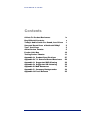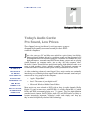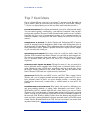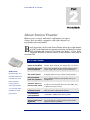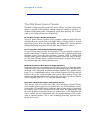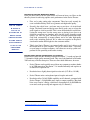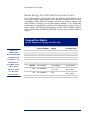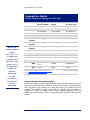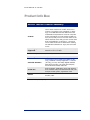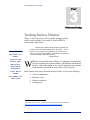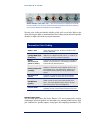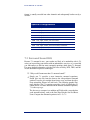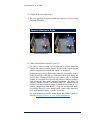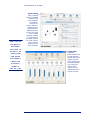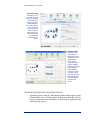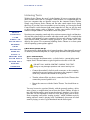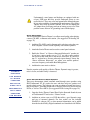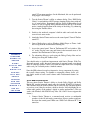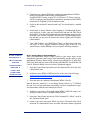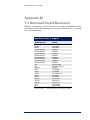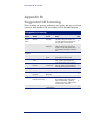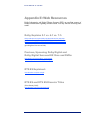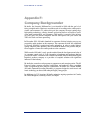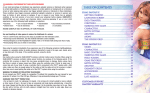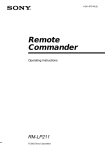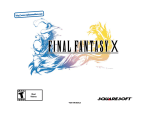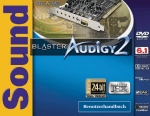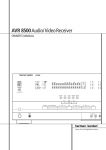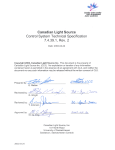Download M-Audio Sonica Theater Product specifications
Transcript
Sonica Theater 7.1 Surround Sound Portable Audio Card Reviewer’s Guide R E V I E W E R ’ S G U I D E 2003 M–Audio Inc. 45 East Saint Joseph Street Arcadia, CA 91006–2861 Telephone: 626.445.2842 Toll Free: 800.969.6434 Fax: 626.445.7564 M-Audio, the M-Audio logo, Sonica, Sonica Theater, Revolution 7.1, and the Sonica logo are trademarks or registered trademarks of M-Audio Inc., for use in the United States and other countries. Other product names may be trademarks or registered trademarks of their respective owners. The information contained in this document was examined carefully and is believed to be accurate as of its date of publication. ii R E V I E W E R ’ S G U I D E Contents A Note To Product Reviewers Key Editorial Contacts Today’s Audio Cards: Pro Sound, Low Prices Surround Sound from a Notebook? Why? Top 7 Cool Uses About Sonica Theater Product Info Box Testing Sonica Theater Appendix A: Product Specifications Appendix B: 7.1 Surround Sound Receivers Appendix C: Suggested DVD Viewing Appendix D: Suggested CD Listening Appendix E: Web Resources Appendix F: Company Backgrounder Appendix G: Press Release iii iv v 1 2 3 5 10 11 27 29 30 32 33 34 35 R E V I E W E R ’ S G U I D E A Note To Product Reviewers We’re pleased that you have chosen to review M-Audio’s Sonica Theater portable 7.1 surround sound card. It’s a product we’re very excited about. This guide provides you with editorial background information to assist you in writing your review. It is not, however, a replacement for the user guide; you should use the two together. We hope you’ll find this reviewer’s guide useful. We’d like your feedback on this document and look forward to reading your published review. Additional resources are available to assist you with your review. A list of telephone contacts is provided on the next page. Don’t hesitate to call when any question—big or small—arises. If this guide accomplishes one goal, it is that we want to help you publish a factually accurate, and well-informed review. Also, be sure to read the printed documentation that is included with the product you received. Finally, the M-Audio Web site, located at www.m-audio.com provides up-to-the-minute information. About our company name Midiman Inc. has changed its legal name to M-Audio, Inc. In your review, refer to “M-Audio,” not “Midiman.” Product photos You can download high-resolution photographs of the Sonica Theater from www.m-audio.com/company/images.php. iv R E V I E W E R ’ S G U I D E Key Editorial Contacts As you conduct your review, we encourage you to call with questions. Though we’ve worked hard to ensure that you have all the facts needed to write an accurate and comprehensive review, occasionally a question may arise that isn’t covered in this guide. For publication purposes, refer your readers to the M-Audio Web site, www.m-audio.com. Media/Editorial/Press-relations contact: Jason Ivan Director of Product Marketing M-Audio E-mail: [email protected] Cell: 408.209.8901 Technical support contact: Erik Andersen Technical Specialist M-Audio E-mail: [email protected] Phone: 626.445.2842 x381 Public-relation agency contact: Valerie Foster Shotwell Public Relations Santa Clara, Calif. E-mail: [email protected] Phone: (408) 855-8608 x102 Refer your readers to: www.m-audio.com v P O W E R W A R E 5 1 2 5 Part 1 Today’s Audio Cards: Pro Sound, Low Prices Two-channel stereo just doesn’t cut it any more as users demand high-quality surround sound for their DVDenabled computers J M-AUDIO’S MISSION IS TO BRING PRO-QUALITY AUDIO PERFORMANCE TO THE MASS MARKET IN EASY-TO-USE, AFFORDABLE PRODUCTS ust a few years ago, PC and Mac users settled for a pair of tinny, low-fidelity, battery-powered speakers driven by a mediocre sound card that generated a lot of background noise. How that has changed! Consumers now demand low-cost, high-performance, surround-sound DVD home theater systems and are placing similar demands on computer audio—just as they did with computer video. M-Audio’s Sonica Theater delivers professional-quality, high-definition audio to as many as eight speakers—from a portable computer. The notebook computer can become the center of a home theater system or raise presentations to new levels. As video technology advanced, sound lagged. Now, major vendors are continually introducing new technologies that support multi-channel surround sound and promote media as a key purpose for the computer: • • • Apple: “Digital Hub” Intel: “The center of your digital world” Microsoft: Windows Media Center Edition Most movies are now released to DVD with at least six audio channels (Dolby Digital 5.1), and, in some cases, with DTS ES 6.1, or Dolby Digital EX 6.1 (which Dolby and THX recommend playing on a 7.1 system). Two new high-definition surround music formats, SACD (Super Audio CD) and DVD-audio are likely to become increasingly important. Yesterday’s audio cards simply can’t keep up; they’re mired in hopelessly obsolete 1990s technology. 1 R E V I E W E R ’ S G U I D E Surround Sound from a Notebook? Why? How do you get top-quality surround sound from a desktop PC or Macintosh? Easy. You install a top-quality sound card. But notebooks or all-in-ones don’t have expansion slots. No problem. Attach the Sonica Theater to a USB port and enjoy the exact same result: high-quality audio for up to eight speakers. M-Audio did it by taking the internal sound card and putting it in a case barely bigger than a deck of cards. Key Editorial Statement SONICA THEATER BRINGS FULL SOUND CARD We know of no other portable audio card that offers eight analog outputs, a coaxial digital connection with AC3 and DTS output support, high-definition audio fidelity up to 24-bit/96kHz, Dolby Digital EX decoding, Windows Media 9 support, and virtual surround sound from only two speakers—let alone do it all at a street price of about $99.99. FUNCTIONALITY TO LAPTOPS AND ALL-IN-ONE With Sonica Theater, virtually any notebook can generate 7.1 channels of highquality surround sound. But so what? Why do this with a portable computer? It makes more sense than you’d realize at first. SYSTEMS. WHY BE LIMITED TO INFERIOR AUDIO? Notebooks are Today’s Desktops As notebook (or laptop) computers have grown in power, they are displacing desktops as the primary computing platform in both businesses and residences. That’s a key reason why laptop market growth is outpacing desktop growth. Applications that benefit desktop users—DVD playback, audio and media playback—are just as important for laptop users. And presentations are more frequently given using a notebook, not a desktop. So, why be stuck with poor-quality stereo audio? 2 R E V I E W E R ’ S G U I D E Top 7 Cool Uses Plug in a Sonica Theater, and you’ve got instant 7.1 surround sound. But what can you do with it? Here are some ideas you can pass along to your readers. (Being a 7.1 device, we figured having seven cool uses made more sense than just five.) PowerPoint presentations come alive with surround sound. You can count on getting—and keeping—your audience’s attention! And you don’t need gigantic speakers. Dozens of small surround-sound speaker sets are available. Someone who gives a lot of presentations can have it all: a surround speaker set, notebook computer, video projector, and Sonica Theater can easily fit in a carry-on suitcase. Powerful Presentations. Use Sonica Theater and TruSurround XT to listen to movies in surround sound on headphones. Hard to hear with all that plane noise in the background? Use the Dialog Clarity adjustment slider to make dialog and vocals more pronounced. Sonica Theater is portable and doesn’t require and AC adapter, so you can easily take it with you. In-Flight Movies in Surround. Don’t have room for a full-size media center? No problem. With a notebook and Sonica Theater you can build an ultra-compact media system in an apartment, dorm room, studio, or office cubicle. You get 7.1 channels of surround sound and great LCD video for a complete home theater experience. Space-Saving Home Theater. Though for many it’s not yet practical to have a dedicated media computer in the living room, a notebook can be used instead. Chances are it has a DVD drive, networking, and lots of media files. Leave the Sonica Theater connected to the sound system, and plug the notebook into Sonica Theater’s USB cable for a quick-and-easy connection. Unobtrusive Home Theater PC (HTPC). Really like your MP3s, movies, and CDs? Take a laptop, Sonica Theater, and a set of compact portable surround speakers on the road. It’s easy to have surround sound in places you never thought possible: a vacation home, friend’s house, hotel room, a remote office, a vacation rental, or even an RV. No problem. Theater-To-Go. Distributed Media in Surround Sound. Why bother with expensive, difficult-to-use, and poor-sounding methods of getting audio throughout your home? With a WiFi/AirPort (802.11) enabled notebook and a base station, you can use Sonica Theater to play back thousands of Internet radio stations in high-quality surround sound. You can use your notebook to play MP3 files stored on another computer on the network. Grab Windows Media 9 media from the Internet and playback new music and video content distributed in glorious surround sound. Add an RF remote control, like the RemoteWonder from ATI, and you can control your media from anywhere in the house. (www.ati.com/products/pc/remotewonder) 3 R E V I E W E R ’ S G U I D E Space-Age Signal Processing. Sonica Theater is nothing if not versatile. Here are some other uses to try: • Play Dolby Digital EX DVDs in full 7.1 surround. No external decoder is needed (PC only). • Play Dolby or DTS-encoded CDs or DVDs and pass the signal to your surround system (PC and OS X only). • Play WMA9 music in surround. Sonica Theater enables laptops and closed systems to leverage multichannel Windows Media Audio 9 content (PC only) • Play stereo CDs or MP3s in real surround using Circle Surround II. • Use the Apple DVD Player to play DVDs in surround using Circle Surround II. • Play music, movies, or games in virtual surround sound on headphones or stereo speakers using TruSurround XT. 4 R E V I E W E R ’ S G U I D E Part 2 About Sonica Theater Business users, movie and music enthusiasts can supercharge their portable computers with eight channels of top-quality surround audio B arely bigger than a deck of cards, Sonica Theater delivers up to eight channels of audio, sounds better than most internal sound cards, and streets for less than $100. It includes full versions of Tony Hawk’s Pro Skater 3, VJ Lite, Dolby Digital EX WinDVD 4, and trial versions of other software; a retail value of more than $200. KEY FEATURES Audio to Go: Sonica Theater is a portable USB sound card that lets note- Total Portability, Ready for the Road Powered via USB cable, no external power supply needed. Ultra compact, and weighs just 3.5 ounces! Powerful Surround Sound Capability Up to eight separate analog output channels (left, center, right, side (2), rear (2), and subwoofer. Quick-setup, wireless media center Leave unit connected to speakers, USB connection to laptop makes for easy “audio docking station.” Surround effect from two speakers TruSurround XT gives virtual surround-sound effect from a traditional stereo two-speaker set-up or headphones. Converts stereo to full surround sound Circle Surround II creates multichannel surround sound from two-channel stereo sources (MP3, CD), or Dolby Pro Logic sources. Supports most encoded formats Supports Dolby Digital 5.1 (AC3), Dolby Pro Logic, DTS, and other multichannel formats. Low distortion, quiet operation 101dB SNR. -89dB/.003% THD (typical) Instant Home Theater with Dolby Digital EX Dolby Digital EX decoding using WinDVD 4 provides surround signals to audio systems lacking Dolby Digital EX decode capability. book computer owners get the same high-quality, 7.1 surround audio available on desktop systems. 5 R E V I E W E R ’ S G U I D E Source: M-Audio The FAQ About Sonica Theater We admit it, there is no other product like Sonica Theater. No other vendor manufactures a portable, USB-connected, external sound card capable of delivering 7.1 channels of high-quality audio. Consequently, people have questions. We’ve anticipated several, and provide answers for them here. Do You Have To Use a Notebook Computer? Not at all. Sonica Theater is perfect for any computer lacking an internal PCI slot, including all-in-one systems such as the Apple iMac or Gateway Profile 4, or small form-factor systems such as the Dell OptiPlex and Shuttle XPC. And for full-size desktops that already have their PCI slots filled, Sonica Theater is perfect. Isn’t a Computer’s Internal Sound Capability Enough? No, not by a long shot, especially on a notebook PC. First, no notebook computer is capable of delivering 7.1 channels of sound. Even if it did, it’s unlikely that it could reproduce signals across the entire frequency spectrum (20Hz to 20kHz) with smooth, linear response. Dynamic range and signal-to-noise ratio may be sub-par, too. The Sonica Theater features excellent linear frequency response, delivers superior dynamic range, and virtually eliminates noise. What If A User Doesn’t Have Seven (or Eight) Speakers? Users who have only two speakers can still enjoy the effect of surround sound. TruSurround XT places virtual individual surround channels where they should be, as though a full complement of speakers had been installed. This capability transforms 5.1 or 6.1 multichannel sources, such as Dolby Digital or Pro Logic encoded DVDs or movies into virtual surround from a pair of stereo speakers. It can even enhance non-surround material such as music and some games. And Sonica Theater is also compatible with 4.1, 5.1, 6.1, and other speaker setups. Aren’t CDs and MP3s Recorded In Two-Channel Stereo? They sure are. And we’ve taken care of that. After investing in a Sonica Theater, seven satellite speakers, and a powered subwoofer, users will undoubtedly remember that their CD and MP3 music collections were recorded mostly in traditional two-channel stereo. Circle Surround II from SRS solves this shortcoming, using advanced algorithms to transform mono, two-channel stereo, or Pro Logic-encoded source material into real multichannel audio for playback through a full complement of surround speakers. This is same technology that many high-end hometheater receivers use. 6 R E V I E W E R ’ S G U I D E How Does it Generate High-Quality Audio? Glad you asked, and we’re sure your readers will want to know, too. Here are the three key factors in achieving superior sonic performance in the Sonica Theater. WE’VE TAKEN M-AUDIO’S • First, we’re using cutting-edge components. These have only recently become available and they allow us to generate such high audio quality. • Second is the critical issue—and some may say art form—of circuit board design. The board layout and design were done in such a way as to keep the audio signals as clean as possible. This is more difficult than it would seem. Laying the wrong trace over the wrong area, or placing it too close to an electronic component can introduce noise into the signal, degrading sound quality. For over ten years, M-Audio has developed professional audio cards used commercially to master albums and to do other high-quality audio work, including playback. We’ve taken our expertise in the professional audio market and brought it to the consumer market. • Third, since Sonica Theater is an external audio card, it isn’t subject to all the internal noise of your computer. You get far cleaner audio— especially on your laptop or compact computer—since there are no noisy system components in close proximity to the audio circuitry. YEATS OF EXPERTISE IN DEVELOPING PROFESSIONAL SOUND CARDS AND BROUGHT IT INTO THE CONSUMER MARKET. How Do Sonica Theater and Revolution 7.1 Compare? Both Sonica Theater and the internally-installed Revolution 7.1 sound card provide 7.1 channels of high quality surround sound. They were both launched in December 2002 and carry a similar street price. There are some subtle differences, however. 1 • Sonica Theater can be quickly moved from one computer to another, thanks to its USB connection. Revolution 7.1 is installed internally and requires an available PCI expansion slot. • Revolution has a slightly better signal-to-noise ratio (107 dB vs. 101 dB). • Sonica Theater omits a microphone input to keep the unit small. • Revolution offers 24-bit/192kHz capability out all channels, compared with Sonica Theater’s 24-bit/96kHz stereo input or output capability. (But both blow away Creative’s Extigy, which has to downsample to 16-bit/48kHz for even stereo audio processing and supports only 5.1 channels.)1 www4.tomshardware.com/video/20020405/extigy-01.html 7 R E V I E W E R ’ S G U I D E Beats Extigy, Pro HiFi-Link At A Lower Price For less than Creative’s Extigy sound card, the M-Audio Sonica Theater offers more audio channels, higher fidelity, lower distortion, Windows Media Audio 9 compatibility, Dolby Digital EX support, and twice the platform support. And Sonica Theater is designed to work with portable computers, so it’s significantly smaller than your laptop; Extigy requires an AC adapter and is as large as many of today’s laptops. The following chart compares several of Sonica Theater’s features to the Creative Extigy and Xitel Pro HiFi-Link. In every category, Sonica Theater is superior. Competitive Matrix Sonica Theater vs. Extigy, Pro HiFi-Link M-Audio Sonica Theater Creative Labs Extigy Xitel Pro Hi-Fi Link SONICA THEATHER OUTPERFORMS CREATIVE’S Price MSRP *Street $129.99 $129.99 $99.99 $99.99 $119.99 $99.99 EXTIGY; IT’S PORTABLE, SOUNDS BET- Audio Fidelity Stereo 24-bit/96kHz 16-bit/48kHz 20-bit/48kHz 5.1 24-bit/48kHz 16-bit/48kHz (5.1 only) N/A: Stereo Only 7.1 16-bit/48kHz N/A N/A: Stereo Only TER, AND COSTS LESS AT MAJOR RETAILERS 8 R E V I E W E R ’ S G U I D E Competitive Matrix Sonica Theater vs. Extigy, Pro HiFi-Link M-Audio Sonica Theater Creative Labs Extigy Xitel Pro Hi-Fi Link 24-bit/96kHz 16-bit/48kHz Unsupported? ASIO Support Surround Support WITH ITS UNSURPASSED DDEX Decode √ — — WMA 9 Pro Support √ — — DTS Output Support √ — — SONIC QUALITY, 7.1 Platforms Supported Macintosh, PC SURROUND PC only Macintosh, PC SOUND, AND SUPPORT FOR Audio Quality (SNR, higher is better; THD = lower is better) ALMOST ALL SNR 101dB Stereo to 7.1 SURROUND THD .003% FORMATS, SONICA 100dB .006% Sources: M-Audio company data, Extigy: www.soundblaster.com/products/extigy/ Xitel: www.xitel.com/subset_PHFL.htm 90dB Stereo .005% *street price available at a major retailer, such as CompUSA THEATER IS THE ULTIMATE EXTERNAL AUDIO UPGRADE Understanding the 24-bit / 96kHz Capability Digital audio quality depends on bit depth and sample rate. Bit depth refers to how many bits of information are available to represent each sample, a factor that translates to dynamic range. Sample rate is how many times per second the sound is sampled. The standard for today’s audio CDs is a sampling rate of 44.1kHz at a resolution of 16-bits per sample. Sonica Theater supports sampling rates up to 96kHz and resolutions up to 24-bits—among the highest available in the consumer market. 9 R E V I E W E R ’ S G U I D E Product Info Box Sonica Theater Product Summary In Brief Sonica Theater is the ultimate portable consumer audio card for PC or Mac. A mere 3.5 ounces, it connects to any notebook (or desktop) via a USB cable and lets DVD and music enthusiasts and presenters use their computer as the centerpiece of a high-quality media system, then quickly move it from den back to the office. Business users will get rave reviews from their presentations—in glorious 7.1 surround sound. Music buffs can revitalize their existing CD and MP3 collections or enjoy new surround music. Operating systems supported Windows Me, 2000, XP; Mac OS 9.2.2 or later, Mac OS X 10.1.5 or later Price MSRP/Street* $129.99 / $99.99 Warranty 1-year limited Included Software Full version of Tony Hawk’s Pro Skater 3 (PC only), WinDVD 4: Dolby Digital EX 7.1 Version (PC only), VJ Lite, VLC Dolby-Digital Enabled DVD player for Mac; 100 loops and samples, free M-Powered artists audio CD In the box Sonica Theater, USB cable, driver CD, applications software CDs, M-Powered Artists CD, user and quick-start guides, registration card Vendor M-Audio Arcadia, Calif. Web site www.m-audio.com *Estimated. Actual prices may vary. 10 R E V I E W E R ’ S G U I D E Part 3 Testing Sonica Theater There’s only one way to check out the features of this audio card, and that’s to install it, load a DVD or some music, and listen. “Really high-quality home theater systems are common now and will become more common…. It will become very common for people to sit in their living room, pull down the projector, and watch a movie with very high-quality video and sound”2 SONICA THEATER IS A —Roger Ebert GREAT CHOICE FOR MUSIC AND MOVIE ENTHUSIASTS, W HEN you work with the Sonica Theater, it’s important to remember that you’ll be examining two separate products—the hardware and the driver software—that work together as one. Several applications ship with the sound card; they are beyond the scope of this reviewer’s guide. WHETHER THEY HAVE In this portion of the Sonica Theater Reviewer’s Guide, we’ll cover the following: EIGHT SPEAKERS OR JUST TWO 2 Test bed considerations Hardware set-up Software installation Listening tests Quoted in CNN.com on Aug. 2, 2000. from Macworld magazine, an IDG publication. www-cgi.cnn.com/2000/TECH/computing/08/02/ebert.interview.idg 11 R E V I E W E R ’ S G U I D E The Test Bed The best test of a sound card is to listen to it—just the way a gamer, or music or DVD enthusiast would use it. You’ll need the following equipment for testing your Sonica Theater product: Computer You can use a Macintosh or a PC computer as long as it has a free USB port and meets the minimum system requirements. For a PC, Windows Me, 2000, or XP are required. For a Macintosh, Mac OS 9.2.2 or later is required (OS X 10.2.3 or later is recommended). Speakers To best experience Sonica Theater’s awesome sound you should have: ACCORDING TO DOLBY LABS, DOLBY DIGITAL EX DVDS ARE DESIGNED TO • Seven powered speakers (left, center, right, surround (2) and rear (or center) surrounds (2). Ideally, you’ll use 6 matched speakers, plus a center speaker designed to work with the others. You can use passive speakers with a powered multichannel surround receiver. • Powered subwoofer The Sonica Theater works well with almost any receiver or powered speaker set. It fully supports stereo, headphones, stereo with subwoofer, 2.1 (with discrete subwoofer), quadraphonic, 4.1, 5.1, 6.1, and 7.1 configurations. Though 7.1 multimedia speakers sets for the consumer market are just appearing, 7.1 is firmly entrenched in the home theater receiver market. See additional information about speakers in the next section, and refer to Appendix B for a list of some of the many 7.1 receivers currently available. BE PLAYED BACK ON A 7.1 SURROUND SYSTEM Content You can use your favorite game, movie or DVD, MP3, WMA or other audio file, or just about anything else. However, the appendix identifies sample scenes and songs that make for great test content for certain applications. We suggest that you use the recommended content unless you have content with which you are comfortable. Not all movies, for example, are mixed to take full advantage of surround channels. Choosing one of these can skew a surround listening test. About Consumer Multimedia Speakers Sonica Theater’s audio quality exceeds that of most consumer multimedia speaker systems. Consequently, you should use the best speakers and amplifiers available for your evaluation. • If you do not have access to a quality 7.1 home theater receiver and speakers, you can use any off-the-shelf multimedia system. 12 R E V I E W E R ’ S • G U I D E If using a set of multimedia speakers, we suggest a “higher end” set rather than an inexpensive set with poor sound quality. Klipsch, Logitech, Cambridge Soundworks, Midiland, and Harman Kardon can be good sources. Creative’s Inspire 6.1 offers an additional surround speaker, but at about $100 for seven speakers, we believe the set sacrifices quality for price. Speaker availability As of March 2003, 7.1 multimedia speaker sets were not generally available. This is largely because 6.1/7.1 sound cards are only now reaching the retail market. Now that these sound cards are available, several speaker manufacturers have begun development of 7.1 multimedia speaker sets. Since the Sonica Theater provides discrete 7.1 line outputs, some users may elect to “upgrade” their existing 5.1 multimedia speaker set by adding a stereo powered speaker pair and connecting it to Sonica Theater rear surround output. Though this may not provide the best sound quality or balance possible, it is a quick way to upgrade a consumer 5.1 speaker set to 7.1. ADVISE READERS TO DOWNLOAD THE LATEST DRIVER, CONTAINING SEVERAL NEW FEATURES, FROM THE M-AUDIO WEB SITE Hardware Set-Up Run the driver installer on the included CD-ROM before connecting the Sonica Theater. Better yet, download the latest driver from www.maudio.com/driversearch.php. This update includes several new features and improvements compared with the version on the CD. We urge you to advise your readers to do the same. At the end of installation on the PC, you’ll be asked to plug in the Sonica Theater before you quit the installer or restart the system (PC only). After plugging in the Sonica Theater, and stepping through the subsequent Windows screens, the installation process completes. Next, connect the speakers. Finally, reboot the system (if required). Optionally, you can install the included software applications. For the DVD playback tests, you should install the included WinDVD 4 application (PC) or the Video LAN Client (Mac OS X) which may be available in your Sonica Theater retail box. The Video LAN Client DVD Player is also available at www.videolan.org. Unfortunately, some laptops and desktops are equipped with out-ofspec USB ports that may provide inadequate power to connected devices. They may also send ground noise through the USB port. If you notice problems or impaired audio performance, plug Sonica Theater into a fully-powered USB hub. You can also unplug the AC adapter from your laptop and run on battery power to see if the problem comes from an AC grounding issue with the laptop. 13 R E V I E W E R ’ S G U I D E Sonica Theater, rear view. USB 1.1 port for connection to computer is at far left. For home theater use, unit can remain connected to speakers at all times, allowing user to simply disconnect computer from the USB port. Note the color coding and intuitive labeling of the card’s seven jacks. Refer to the chart following the photo to understand the color-coding system and which speaker channels or inputs each of the seven jacks represents. Connection Color Coding USB 1.1 Port Computer connection. Unit receives operating power through this port. Product includes a highquality USB cable. Digital Output (orange RCA-style connector) S/PDIF Coaxial output. To use, connect an RCA cable for to a digital recorder, mixer, or receiver. A 75Ω cable can be purchased separately. Center Surround L/R (black or silver) Connects to powered Surround Center (sometimes labeled “Surround Rear”) Left and Right speakers, located directly behind listener. Center/Subwoofer (orange) Connects to powered Center and Subwoofer speakers. Locate the center speaker above or below monitor or TV. The Subwoofer, with its low, non-directional frequencies, can go almost anywhere. Surround L/R (black) Connects to powered Surround Left and Right speakers, located on either side of the listener. Front L/R or headphones (green) Connects to powered Left and Right speakers, located in front of and to the left and right of listener. For a two-speaker stereo setup, use this jack. Also used for stereo headphones. Line In (blue) Signal input for recording with up to 24-bit/96KHz sampling. Driver control panel controls input level. Source: Sonica Theater user guide Speaker Output Jacks The preceding photo shows the Sonica Theater’s 1⁄8" stereo output jacks, used for connecting to powered speakers or to the inputs on a surround-sound receiver. Each jack combines two speaker outputs, saving space and simplifying installation. (For 14 R E V I E W E R ’ S G U I D E example, the Center/Subwoofer output is actually the output for both the Center and Subwoofer channels.) Most multimedia speakers use 1⁄8" stereo input jacks. If your speaker or receiver jacks are of the RCA type, instead, use a 1⁄8” to RCA cable (see following photo). This common cable can be purchased at most local stores, such as Radio Shack, Best Buy, Circuit City, Fry’s, etc. Use a 1⁄8”-to-RCA cable to connect speakers or receivers equipped with RCA jacks. The white plug (top) connects to the first listed channel, the red plug to the second. For example, with the orange Center/Subwoofer jack, the white plug goes to the Center speaker, the red to the Subwoofer. Shown: Radio Shack Part #42-2550. Note, better-quality cables yield superior sound quality. Software Installation The User Guide provides detailed information, including screen shots, about installing the software drivers on the various versions of the Windows and Mac OS operating systems. For your convenience, here are the appropriate User Guide page references: Windows XP .........................Page 5 Windows 2000 ................................6 Windows Me ...................................8 Windows 98SE ...............................9 Mac OS 9...................................... 13 Mac OS X..................................... 14 M-Audio continually improves the quality and feature set of its driver software. We recommend that you download the latest Sonica Theater driver software for your operating system from www.maudio.com/driversearch.php . New features have been added, and existing ones enhanced. Surround Sound Formats From simple stereo to 8-channel surround, a variety of sound formats are found on DVDs. More detailed information can be found on pages 18–20 of the User’s Guide. The standard speaker configurations, listed in the following chart, are used to play the most common audio formats. Note that not every encoded format has a separate encoded channel for each speaker. For example, a true 2.1 speaker configuration plays back a stereo source, but relies on bass management to route bass frequencies to the subwoofer, creating the third discrete audio channel. Similarly, the extra signal for the two surround speakers in a Pro Logic or 7.1 (Dolby Digital EX) 15 R E V I E W E R ’ S G U I D E format is actually encoded into other channels and subsequently broken out by a decoder. Speaker Configurations 2.0 Left, right “2.1” Left, right with subwoofer (no discrete subwoofer input) 2.1 Left, right; discrete subwoofer 4.0 Left, right, two surrounds 4.1 Left, right, two surrounds; subwoofer 5.0 Left, right, center; two surrounds 5.1 Left, right, center; two surrounds, subwoofer 6.1 Left, right, center; three surrounds, subwoofer 7.1 Left, right, center; four surrounds, subwoofer 7.1 Surround Sound FAQ Because 7.1 surround is new, your readers are likely to be unfamiliar with it. To assist you in providing your readers with an authoritative overview, we’ve provided you with answers to the four most commonly questions asked about 7.1 surround. For more detailed information, visit the Web sites of Dolby, DTS, THX, and Microsoft about their respective technologies. Q “Why would I want more than 5.1 surround sound?” A Simply put, 7.1 provides a more immersive surround experience. Sound goes not only from the front to the side-positioned surround speakers, but also goes straight from front to rear, and from the sides, loops around the listener in a half circle. The following graphic illustrates this idea. The 7.1 experience provides a level of realism that 5.1 cannot deliver. For those interested in the ultimate surround experience, 7.1 is the way to go. The best way to compare is to audition an EX title with a scene that has good surround mixing, such as the Star Wars Episode One Pod Racer scene. Compare the surround experience in 5.1 vs. 7.1. 16 R E V I E W E R ’ S G U I D E Q “Where do the extra speakers go?” A The extra speakers go directly behind the listener(s) as shown in the following illustration. Speaker Placement Guide 5.1 Surround Sound 7.1 Surround Sound Q “What’s the difference between 6.1 and 7.1?” today’s cinema content, it’s first important to note the distinction A For between the number of audio channels encoded in the content and the speaker configuration on which that content is to be played. Perhaps the easiest way to illustrate this with new technologies, such as Dolby Digital EX or DTS ES, is to look back at the original Dolby Pro Logic format. Though Dolby Pro Logic contains only on surround channel, it is designed to be played back with two surround speakers, each playing the same mono surround information. The newer 7.1 scheme is similar: Content is encoded/decoded as 6.1 information, but the Rear (or Center) surround channel is intended to be played on a 7.1 speaker configuration, rather than 6.1. Using two rear surround speakers provides better fill, more natural sound, better sound dispersion, and—with multiple listeners—a wider “sweet spot.” For more information, read the Dolby Digital EX listener’s guide, located at www.dolby.com/ht/co_br_0110_ListenersGuideEX.html. 17 R E V I E W E R ’ S G U I D E The Sonica Theater can also output 7.1 discrete channels. This is great for today’s new surround formats, such as Windows Media Audio 9 Professional that already support discrete 7.1 surround sound. It also makes Sonica Theater ready for future formats that take advantage of 7.1 surround. And Circle Surround II can create a 7.1 surround mix from stereo music or movies. Q “What content is available in 6.1 or 7.1?” A With Microsoft’s January 2003 launch of Windows Media Audio 9 Professional, both music and movie content will be available in 7.1 surround sound (in addition to 5.1). CircleSurround II generates a 7.1 content mix from any stereo source, or Pro Logic or CircleSurroundencoded material. Using the “Virtual 7.1” or “7.1 Expansion” feature in Sonica Theater’s Control Panel, you can experience added surround fill when listening to any 5.1 content. Also, 6.1 content, including Dolby Digital EX, DTS ES, and DTS Discrete ES, is designed for playback on a 7.1 setup. Sonica Theater Control Panel After installing the hardware and software, users interact with the control panel to manage all aspects of their Sonica Theater audio experience. As you go through the suggested listening tests, detailed later in this section, you will choose many options from the control panel. Launching the control panel varies by operating system: Double click the “M” icon in the system tray, or open the “Sonica Theater” Control Panel from the Windows Control Panels. Windows: Open the Control Panels folder and select the “M-Audio Sonica Theater” Control Panel Mac OS9: Double click “M-Audio Sonica Theater” in the Applications folder, or select “M-Audio Sonica Theater” from the OS X Preferences Panel. Mac OS X: Launching the control panel displays the speaker set-up screen. Note the folder tabs that appear horizontally across the control panel. They provide access to the Sonica Theater’s various audio-management features. Detailed information about all aspects of the control panel is located on pages 20–26 of the User Guide. 18 R E V I E W E R ’ S SETTING UP TECHNICAL G U I D E Speaker Setup (Mac). Indicates number of installed speakers, their sizes, distances from listener, crossover frequency, and more. Specifying more speakers than installed may cause sound to be routed to non-existent speakers, resulting in audio information being unheard. The “Test” function ensures correct speaker connections and levels. SPEAKER OPTIONS IS Output Mixer AS EASY AS (Windows). Faders adjust levels for each installed speaker with a high degree of control. “Solo” sends sound to selected speaker only, muting the others. This is useful to ensure that left and right are not reversed. CHOOSING THE MAKE AND MODEL FROM THE CONTROL PANEL’S POP-UP LIST 19 R E V I E W E R ’ S G U I D E Surround Sound (Macintosh). Controls all surround functions, including TruSurround XT, Circle Surround II, Dialog Enhancement, and TruBass. Refer to the following “Listening Tests” section of this guide for detailed information and suggested evaluation procedures. Speaker Setup (Windows). Provides identical functionality to the Macintosh version. “Bass Management” option routes full-range signal to satellite speakers if they are large enough to handle bass frequencies. If smallor medium-sized speakers are specified, bass signals are automatically routed to subwoofer. Operating System Considerations • Operating systems for the PC and Macintosh differ in their support of multichannel audio, a fact of life that affects all third-party developers. The following section offers more information on which tests are supported under which operating system. 20 R E V I E W E R ’ S G U I D E Listening Tests With the Sonica Theater, the proof is in the listening. If you are comparing with another external sound card or a computer’s built-in audio, we recommend that you have two computers that are identical except for the connected Sonica Theater. Simply swap between Sonica Theater and the other sound output device during these tests. If you don’t have two machines to use for testing, you can use the Sound Control Panel to switch between both sound output devices, but you will also need to adjust other settings, such as Windows’ speaker setup and the DVD Player’s number of output channels. This method is more error prone. SONICA THEATER’S 101DB SIGNAL-TONOISE RATIO ENSURES Note that some competing sound card driver software assumes single card functionality and this software that can conflict with other sound cards. We’ve noticed that even after a full uninstall of some competitors’ drivers and software, residual software remains behind, sometimes causing problems if a new sound card is later added to the system. We recommend installing Sonica Theater on a clean system with all operating system updates applied. QUIET OPERATION WHEN NO A Note About Speaker Set-Up We suggest using a high-quality pair of external speakers, either internally powered, or driven by an external amplifier, or a high-quality surround sound speaker setup. AUDIO IS PRESENT AND Test 1: Inherent Noise CLEAN AUDIO This test compares the inherent noise—or lack of noise—present in the sound output. Sonica Theater features a typical signal-to-noise ratio of 101 dB. DURING SOFT MUSICAL DO NOT PLAY AUDIO CONTENT DURING THIS TEST. Doing so may damage speakers and cause hearing loss. SEGMENTS 1. Connect the notebook’s built-in audio connector, or the competing soundcard to powered speakers, then turn up the computer’s volume all the way. Listen for the amount of noise present. 2. Turn the volume all the way down, connect the Sonica Theater, then connect the powered speakers to it. 3. Repeat the same test with the Sonica Theater. You should hear no noise. You may hear noise associated directly with the powered speakers, cables, stereo system, or amplification, but not from the Sonica Theater. It helps to test with a higher-quality sound system that doesn’t introduce a lot of noise. Note that it is also important to listen for noise during quiet parts in music. Some competing cards utilize “muting circuitry,” which eliminates noise by muting when no sound is playing back. Unfortunately, these turn off when sound is playing, so noise is again introduced into the audio signal. 21 R E V I E W E R ’ S G U I D E Unfortunately, some laptops and desktops are equipped with outof-spec USB ports that may provide inadequate power to connected devices. They may even send ground noise through the port. If you notice problems or impaired audio performance, plug Sonica Theater into a fully-powered USB hub. You can also unplug the AC adapter from your laptop and run on battery power to see if the problem comes from an AC grounding issue with the laptop. Test 2: Stereo Music This test demonstrates Sonica Theater’s excellent sound quality when playing a stereo CD, MP3, or Internet radio station. (See suggested CD listening list on page 32.) 1. Audition CDs, MP3s, and/or Internet radio selections using the notebook computer’s built-in sound capability with external speakers. 2. Attach the Sonica Theater and access the control panel software. 3. Enable the “Stereo” or “Stereo w/Integrated Subwoofer” speaker sets if you have a stereo speaker set or a “2.1” set with a stereo speaker and crossover that sends bass to the built-in subwoofer. If you have a true 2.1 set that has a discrete subwoofer input channel, choose the “Stereo w/Discrete Subwoofer” set, adjust your satellite speakers’ crossover frequency, and enable Bass Management. 4. Audition the same music as before. TRUBASS Note the superior audio quality of Sonica Theater. Dynamic range is greater, noise is lower, and audio clarity is increased. CONVERTS THE RUMBLE OF MISSLE LAUNCHES AND EXPLOSIONS INTO FREQUENCIES Test 3: Surround Sound on Stereo Speakers These tests demonstrate virtual surround sound through stereo speakers using SRS TruSurround XT. It’s perfect for users who have only two speakers connected to their system. The software can create an enhanced sound mix from either an original 5.1 surround soundtracks or from the stereo mix placed on many DVDs, as well as CDs or MP3s. (See suggested DVD viewing list on page 30.) THAT HOME SPEAKERS 1. Open the Sonica Theater Control Panel. In the Surround Sound tab, turn on TruSurround XT and set it to “Cinema” mode. CAN HANDLE 2. Audition an action scene on a DVD that offers a good dynamic range and use of surround channels. For best results, use the included WinDVD 4 software (PC) so that surround information can be pulled from the decoded Dolby Digital soundtrack and virtualized with TruSur- 22 R E V I E W E R ’ S G U I D E round XT on stereo speakers. On the Macintosh, this can be performed using Apple’s DVD Player. 3. Test the Sonica Theater’s ability to enhance dialog. Turn “SRS Dialog Clarity” on and audition a DVD passage featuring dialog along with music or sound effects. Experiment with the Dialog Enhancement Level control, as well as toggling Dialog Enhancement on and off. You should notice a marked improvement in the clarity of the dialog. Try enhancing bass using the TruBass slider. 4. Switch to the notebook computer’s built-in audio and watch the same scene in basic stereo mode. 5. Attach the Sonica Theater and access the control panel. Turn off TruSurround XT. 6. Open a Media player, such as Windows Media Player or iTunes. Audition a song from the recommended listening list. 7. Access the control panel. Turn on TruSurround XT and switch to “Music” mode. Play the same song and listen for the increased sense of “dimension” that TruSurround is able to provide. POWERED SPEAKERS UNABLE TO DECODE DOLBY DIGITAL AND DOLBY DIGITAL EX ARE NOT LEFT OUT: SONICA 8. Try enhancing dialog or vocals using the Dialog Clarity slider and enhancing bass using the TruBass slider. You should notice a significant improvement with Sonica Theater. With TruSurround engaged, notice the aural impression of surround sound even though there are only two speakers. When you switch the output back to the competing audio card, you’ll certainly notice a marked contrast. Since the SRS software boosts key frequencies, it may compensate by easing the overall volume setting. To maintain a comparable volume levels, you may find it useful to boost overall volume when TruSurround features are enabled. THEATER AND THE INCLUDED WINDVD 4.0 ARE ALL YOU NEED Test 4: DVD Surround Decode This test shows Sonica Theater’s ability to decode Dolby Digital and Dolby Digital EX encoded surround sound using the included WinDVD 4 Software. This illustrates how the Sonica Theater can be used with any surround speakers or receiver, even if they do not have a built-in decoder. It also highlights the excellent audio quality of the product’s digital to analog performance. (This test works with Windows Me/2000/XP only. Mac OS 9 and X do not support this feature.) 1. Connect Sonica Theater to a surround-sound receiver or multimedia speakers via the 1⁄8-inch analog connections. Select a speaker configuration from the control panel. Make sure “SRS Circle Surround II” is not turned on. 23 R E V I E W E R ’ S G U I D E 2. Launch the WinDVD 4 Dolby Digital EX version. The WinDVD installer is included on Sonica Theater’s Applications CD. 3. Audition a DVD that with a large dynamic range and good use of surround sound audio, such as an action scene. Sonica Theater delivers the full 7.1 surround sound experience. (See suggested DVD viewing list on page 30.) 4. Switch to the notebook’s internal sound system. You should notice a marked contrast between the two configurations. Test 5: DVD Surround Sound Pass-Through This test demonstrates Sonica Theater’s ability to play Dolby Digital and/or DTS surround-sound signals to a surround decoder. (These tests work with Windows Me/2000/XP. Dolby Digital output works with the VideoLan Client DVD Player in Mac OS X. Mac OS 9 does not support Dolby or DTS output.) 1. Connect Sonica Theater to a surround-sound decoder using the S/PDIF coaxial digital connector. Select the “Digital Output” speaker set in the Control Panel. On a Macintosh, you may also need to go the “Sound” Control Panel or Preference Pane and choose the “M-Audio Sonica Theater” or “MAudio Sonica Theater Line” driver (depending on your OS version). SRS CIRCLESURROUND II 2. Launch your DVD player and enable digital or S/PDIF output from the player’s preferences or audio output options. Audition a DVD with a large dynamic range and good surround sound support, such as one of the scenes suggested in the appendix. Sonica Theater delivers the full surround sound experience. Your decoder should note that it is receiving a Dolby Digital stream (or even DTS on the PC). ENABLES SURROUND SOUND FROM ANY DVD OR MEDIA PLAYER, Test 6: CircleSurround II Decode This test demonstrates Sonica Theater’s ability to decode Dolby Pro Logic, Pro Logic II, or SRS CircleSurround II encoded material using SRS CircleSurround II technology (These tests work with Windows Me/2000/XP, and both Mac OS 9 and X.) INCLUDING THE APPLE DVD PLAYER 2. Connect Sonica Theater to a surround-sound receiver or powered speakers using the analog audio outputs. Choose the speaker set that most closely matches your speaker setup. Depending on your operating system, you may also need to go the “Sound” or “Sound and Multimedia” Control Panel and choose the “Sonica Theater Analog 7.1 Out” driver. 3. In the Surround Sound section of the Control Panel, turn on Circle Surround II and enable “Cinema” Mode. 24 R E V I E W E R ’ S G U I D E 4. Launch any two-channel DVD player application and audition a DVD featuring good surround-sound mixing. (See Appendix C: Suggested DVD Viewing, on page 30.) If you have a TV Tuner card, you can also try playing back broadcast content that is surround encoded. ESPN broadcasts are frequently Circle Surround encoded. 5. Switch to the notebook’s internal sound card. You should notice a marked contrast. 6. Switch back to Sonica Theater. After listening to CircleSurround II processed audio for a while, open the Control Panel and turn off “SRS Circle Surround II.” Note the added depth and immersion that this mode provides. Note that some volume overhead is necessary for CircleSurround processing and that you may need to increase the volume slightly with CircleSurround enabled. 7. Turn “SRS TruBass” and “SRS Dialog Clarity” on. Experiment with various levels, as well a toggling TruBass or Dialog Clarity on and off. You should notice a marked difference in bass response and dialog sharpness. WITH CIRCLE SURROUND II, TWO-CHANNEL STEREO RECORDINGS BECOME A COMPLETE SURROUND EXPERIENCE Test 7: Playing Music In Surround Sound These tests demonstrate Sonica Theater’s ability to play stereo music in true multichannel surround sound (using Circle Surround II), and the ability to play multichannel Windows Media Audio 9 Professional (WMA Pro 9) audio files. (The Circle Surround test works with Windows Me/2000/XP, and both Mac OS 9 and X. Windows Media 9 does not yet have Macintosh support) 1. Open the Control Panel and make sure Circle Surround II is off in the “Surround Sound” pane. 2. Audition a stereo WMA or MP3 music file, such as one of the following: www.microsoft.com/windows/windowsmedia/democenter/9series/ avquality/wmapromp3/default.htm 3. From the same site, audition a multichannel WMA 9 Pro file. Note the far more “immersive,” or enveloping feeling of the 5.1 or 7.1 WMA 9 Pro mix. You can hear instruments surrounding you and a multichannel experience that matches what the artist wanted you to hear. 4. Audition a song from a CD or high-quality WMA or MP3 file using a media player such as iTunes or Windows Media Player. 5. Open the Control Panel and turn on Circle Surround II’s “Music” mode in the “Surround Sound” pane. 6. Listen to the same song again. While any music will benefit from Circle Surround II’s enhancement, music recorded with better channel separation 25 R E V I E W E R ’ S G U I D E provides a better surround experience. Try the “Recommended for CSII” tracks listed in the Appendix. 7. Switch to the Control Panel’s Output Mixer and note the meters representing additional surround channels. If you don’t see additional channels in the mixer, the source music may be mono and require you to set Circle Surround II to the “Mono” setting. Many Internet Radio broadcasts are mono. Note the immersive surround mix. On live albums, you can hear crowd noise in the rear speakers, instrument and vocal separation, and great sense of “being there.” The beauty of this feature is that it works with your entire CD, MP3, and WMA collection. Test 8: Laboratory Audio Testing Listening is the true test of any sound card. Yet for the engineers among us, some prefer to see objective “laboratory tests” that corroborate what the ear hears. You’ve already seen a chart that compares technical specifications of Sonica Theater with Creative’s Extigy (see chart on page 8). We believe the results speak for themselves. (Complete Sonica Theater specifications are listed in Appendix A: Product Specifications, page 27.) Audio testing with standard audio measurement equipment (such as Audio Precision) —especially at higher audio qualities such as 24-bit/96kHz—confirms Sonica Theater’s sound quality. The Sonica Theater test results do not rely on “brick wall” filters during testing, on muting circuits to reduce noise when no audio is playing, or on any other tricks that manufacturers sometimes use to inflate their audio quality measurements. Some items to consider as you test: • Due to USB bandwidth limitations, it is not possible to support full 24bit/96kHz stereo audio input and output simultaneously. Test methods that perform loopback tests (from output to input), such as the Rightmark Audio Analyzer program will be limited to lower resolution audio settings. Software-only audio test applications, such as this, can be difficult to configure and obtain accurate results from, and can limit output measurements to the quality of the input. • We recommend that you use the highest-quality shielded cables during tests and remove unnecessary cables during testing to reduce noise. Also avoid positioning cables next to other electrical devices such as plug strips, power cords, etc. • Our testing, as well as results from partners, objectively support that the Sonica Theater is the best-sounding. USB connected, 7,1 surround sound audio card available in the consumer market. If your test results don’t agree, please contact us. We’ll be happy to discuss your test configuration. 26 R E V I E W E R ’ S G U I D E Part 4 Appendix A: Product Specifications The following series of charts lists all technical specifications for the M-Audio Sonica Theater high-definition USB surround sound audio card. Specifications are subject to change without notice due to continuing product improvement programs. Hardware Features Output 8 channel analog line outputs (4 stereo 1/8" Mini jacks) S/PDIF digital coaxial output (RCA jack) S/PDIF out can transmit linear PCM, DTS (PC), or AC-3 Input Stereo 1/8" Mini analog line input Power Source Powered through USB cable; no AC power source needed Driver Features USB Audio Playback Formats 24-bit linear PCM 16-bit linear PCM 16-bit AC-3 output over S/PDIF (not available in Mac OS 9) SRS Circle Surround II processing (PC & Macintosh) SRS TruSurround XT processing (PC & Macintosh) 27 R E V I E W E R ’ S G U I D E Product Specifications (cont’d.) Audio Performance Line Outs Dynamic Range 101 dB (typical, -60 dB input, A-weighted) Signal-to-Noise Ratio 101 dB (typical, A-weighted) THD 0.0034% (typical, or -89 dB) Max. Line Output Level 1.0 Vrms (0 dBV) Line In Dynamic Range 98 dB (typical, -60 dB input, A-weighted) Signal-to-Noise Ratio 98 dB (typical, A-weighted) THD 0.0044% (typical, or -87 dB) Maximum Input Level 1.45 Vrms (+3.2 dBV) Sampling Frequencies (KHz) 11.025, 22.05, 32, 44.1, 48, 88.2, 96 Minimum System Requirements With SRS Circle Surround II disabled PC 200MHz Pentium with MMX 128 MB RAM Windows Me, Windows 2000, or Windows XP Macintosh Macintosh with native USB support 128 MB RAM Mac OS 9.1 or OS X, version 10.1.5 With SRS Circle Surround II enabled PC 800 MHz Pentium III 256 MB RAM Windows Me, Windows 2000, or Windows XP Macintosh 800MHz PowerMac G4 with native USB support 256 MB RAM Mac OS 9.1 or OS X, version 10.1.5 28 R E V I E W E R ’ S G U I D E Appendix B: 7.1 Surround Sound Receivers Though 7.1 technology is new to PC audio, it is already well-established in the home theater market. The sampling below lists just a fraction of the 7.1 surround receivers available today. Receivers with 7.1 Support Manufacturer Model B&K Denon Denon Harman Harman Harman Harman Harman Harman Harman Harman JVC JVC Marantz Onkyo Onkyo Onkyo Onkyo Onkyo Pioneer Pioneer Pioneer Sony Sony AVR-307 AVR-3803 AVR-4800 AVR320 AVR325 AVR520 AVR525 AVR7200 AVR8000 AVR8500 DPR1001 RX-DP10VBK RX-DP9V BK A/V SR9200 TX-DS898 TX-DS989 TX-DS989ver2 TX-NR900 TX-SR800 VSX-AX10i VSX-D1011 VSX-D2011 STR-DA4ES STR-DA7ES Kardon Kardon Kardon Kardon Kardon Kardon Kardon Kardon Source: M-Audio Representative list only. Subject to change. 29 R E V I E W E R ’ S G U I D E Appendix C: Suggested DVD Viewing The following chart identifies scenes that are great for auditioning surround sound. The DVD chapters below highlight one or more significant parts of the surround audio experience or another: bass, directional audio, environmental audio, audio clarity, dynamic range, etc. Titles designated “6.1” are specifically designed for playback on a 7.1 surround speaker configuration (see 6.1 vs. 7.1 on page 16) for more information). Note that the chapter numbers in the chart locate start scenes for particularly good sections. While some may be short, others may be as long as a few chapters. Note also that most DVDs contain multiple audio tracks. For the best experience, choose the Dolby Digital or Dolby Digital EX tracks rather than the Dolby Stereo track when using the included version of WinDVD for PC, or the VLC Player for Mac. If you have a DTS-decoding DVD player or decoder, try the DTS track available on many of these titles. While most disks default to the correct setting, it is worth checking this to avoid auditioning a stereo audio track accidentally. Suggested DVD Viewing DVD Title Scene Chapter Comments Star Wars: Episode 2 Jango Fett Fight 26 Great bass. Good Music. Great directional Audio. Support* Channels DD EX 6.1 Lord of the Rings: The Fellowship of the Ring Opening scene, Cave Troll, Others 1/29 Great ambient audio and bass. Great dynamic range and fidelity. DD EX 6.1 Fifth Element: Superbit Edition ZF1 13 Great directional AudioGreat Bass. DD 5.1 Star Wars: Episode 1 Pod Racer 22 Excellent directional DD EX Audio in 6.1. Great Bass. 6.1 Fifth Element: Superbit Edition Taxi Chase 9 Good directional AudioGreat Bass. Great Music. DD 5.1 Star Wars: Episode 2 Chase Scene 7 Great bass. Good Music. Good directional Audio. DD EX 6.1 Dolby’s “Explore our World” Rain Nice highs and bass. DD Great channel separation. The entire film makes almost constant use of surround channels. 19 30 5.1 R E V I E W E R ’ S G U I D E Suggested DVD Viewing DVD Title Scene Chapter Comments Support* Channels The Matrix Lobby 29 Good bass & surrounds. Little directional audio (environmental only) DD 5.1 U571 Depth Charge 15 Room shaking explosions DD and bass. Great environmental audio. 5.1 IMAX Super Speedway Michael Andretti Test Drive 21/22 Great directional and positional audio- Great visuals. DD 5.1 5.1 Toy Story 2: Toybox Edition Opening 5 Minutes 1 Great audio. Great Bass. Little directional. DD EX 6.1 Toy Story 2: Toybox Edition Balls bouncing in toy store 21 Great audio. Great Bass. Great directional. DD EX 6.1 The Fast and the NOS Fest Furious 4 Use of music in surrounds DD is unique 5.1 Terminator Two: Chase Ultimate DVD Edition 18 Light, but effective use of DD EX surrounds. 6.1 The Matrix Dodge This 30 Great directional audio DD 5.1 Pearl Harbor Battle of Britain 11 Great directional audio and room shaking bass. DD 5.1 Great LFE effects. Subtle, DD but effective positional audio. 5.1 22 Attack on Pearl Ice Age Opening 1 Source: M-Audio *DD = Dolby Digital 31 R E V I E W E R ’ S G U I D E Appendix D: Suggested CD Listening These recordings are great for auditioning sound quality and stereo-to-surround conversion. Items checked “CSII” are excellent for Circle Surround II playback. Suggested CD Listening Artist Album Track Notes Dave Matthews Band Listener Supported (Disk 2) Granny, Two Step Try with CircleSurround II on and off. Note crowd noise broken out into rear speakers and good channel separation. Great live feel. √ Hotel California Try before and after with CircleSurround II. Note crowd noise broken out into rear speakers and good channel separation. Great live feel. √ The Eagles Hell Freezes Over Tracy Chapman Tracy Chapman CSII Fast Car Clean guitar and tight bass. Diana Krall Love Scenes All or Nothing at All Clean recording. Good bass, vocals. Quiet spots for noise checks. Sting Ten Summoners’ Tales Fields of Gold Clean recording. Clear vocals, rim shots, guitar. Less separation in Circle Surround II, great in Stereo. Sting Nothing Like the Sun Englishman in New York Smooth recording. Clear vocals, high hat, guitar. Less separation in Circle Surround II, great in Stereo. √ Jewel Spirit Standing Still Try with CircleSurround II. √ Pink Floyd Pulse (Live) Money Try with CircleSurround II. √ Queen Bohemian Rhapsody Bohemian Rhapsody Try with CircleSurround II. √ Enya A Day Without Rain Only Time Try with CircleSurround II. √ Enya Soundtrack to Fellowship of the Rings May it Be Starts with nice vocals, great bass. Nice ambient feeling with CSII enabled. Unfortunately, recording contains clicks near middle of song that sound like vinyl pops. √ John Mayer Room for Squares Your Body is Nice bass. Clean recording. a Wonderland Source: M-Audio 32 √ R E V I E W E R ’ S G U I D E Appendix E: Web Resources Dolby Laboratories and Digital Theater Systems (DTS) are excellent sources of technical information regarding surround sound. You may find the following links useful. Dolby Explains 5.1 vs. 6.1 vs. 7.1: dolby.custhelp.com/cgi-bin/dolby.cfg/php/enduser/std_adp.php? p_sid=RSAeb1Dg&p_lva=&p_faqid=135&p_created=1013441850 &p_sp=cF9ncmlkc29ydD0mcF9yb3dfY250PTcxJnBfcGFnZT0x&p_li (preceding three lines are one link) Previous, Upcoming Dolby Digital and Dolby Digital Surround EX films and DVDs: www.dolby.com/movies/films_previous.html www.dolby.com/movies/films_upcoming.html DTS ES Explained: www.dtsonline.com/dts-es2.pdf DTS ES and DTS ES Discrete Titles (Since January 2003): www.dtsonline.com/home/dvdvideo.pdf 33 R E V I E W E R ’ S G U I D E Appendix F: Company Backgrounder M-Audio, Inc (formerly Midiman Inc.) was founded in 1988 with the goal of offering complete audio solutions to meet the needs of recording artists, audio professionals, and consumers. To achieve this goal, the company leverages cutting-edge, high-quality technology, offering features and pricing that are accessible to musicians, audio professionals, and consumers. That strategy is on track: Sales in January 2002 grew 109 percent compared with the same period one year earlier and 2003 sales look even more promising. In December 2001, M-Audio launched its consumer division, bringing easy-to-use, pro-quality audio products to the consumer. The consumer division was established to leverage M-Audio’s professional audio technology in order to make highestquality consumer audio products, and to establish M-Audio as the premier and preferred supplier of innovative audio products to the consumer. While much of M-Audio’s early growth resulted from the development and sales of its computer sound cards, it is the integration of software and hardware that has powered M-Audio’s transition from an audio and MIDI (Musical Instrument Digital Interface) products company to a provider of complete solutions with significant influence in the industry. M-Audio has created several programs to support new and emerging artists. The MPowered Artists program sponsors both known and unknown artists, providing wider recognition for their musical contributions. M-Audio also created MORE, (M-Audio Outreach Recording Ensemble), a program designed to teach music and music technology to abused and underprivileged young people. In addition to its U.S. locations, M-Audio maintains ongoing operations in Canada, the United Kingdom, Germany, France, and Japan. 34 R E V I E W E R ’ S G U I D E Appendix G: Press Release M-AUDIO LAUNCHES SONICA THEATER USB 7.1 SURROUND SOUND CARD Easy-to-use audio upgrade for desktops and laptops offers immersive surround sound, and high-resolution 24-bit/96kHz audio capability Arcadia, CA, December 23, 2002—M-Audio today announced Sonica Theater, the easy-to-use, portable audio card for desktops or laptops. Sonica Theater provides ultraimmersive 7.1 surround sound output, crystal-clear audio quality, and high-resolution 24-bit/96kHz audio playback and recording. Sonica Theater is the ultimate audio upgrade for any desktop, or for the laptop on the go. It plays DVDs and music in surround sound, make games more realistic, and can be used to record or mix music. 7.1 surround sound output and high-resolution 24bit/96kHz fidelity insure that audio is experienced the way that it was meant to. Designed by M-Audio—one of the biggest names in the professional music industry—Sonica Theater packs all this advanced technology into a small, light, buspowered, external package that’s simple to connect and use. Installation of Sonica Theater is as simple as plugging in a single USB cable. And advanced features like speaker setup software and professional bass management insure that speakers are connected properly and configured for optimum performance and audio quality. “Sonica Theater is the ultimate surround sound upgrade for laptop users or anyone else who wants the simplicity and flexibility of Sonica Theater’s USB installation.” said Jason Ivan, Director of Product Marketing for M-Audio’s Consumer Audio Division “The combination of 7.1 surround sound, pristine audio quality, and up to 24bit/96kHz recording and playback make Sonica Theater the perfect audio upgrade for almost any application.” With its high signal-to-noise Ratio of 101dB, Sonica Theater provides extremely clean audio with little noise. From whisper-quiet audio to room-shaking volumes, audio is clear and clean. The product’s exceptionally low distortion (THD) rating also insures that audio will sound the way it was meant to sound—without distortion. Sonica Theater features Dolby Digital EX decoding with the included WinDVD 4 DVD player, allowing analog output of true multi-channel audio and turning the computer into a home theater component. Sonica Theater also features Dolby Digital and DTS pass-through on its digital output. Sonica Theater supports other multi-channel formats, such as Microsoft’s Windows Media Audio 9 Professional and SRS Labs’ Circle Surround II™, allowing the user to play streaming multi-channel audio off the Internet. Full support for Microsoft Windows Media Audio 9 Professional is a first for a laptopcompatible sound card. With Windows Media Audio 9, Sonica delivers high-quality, discrete multi-channel audio over the Internet today. With Windows Media Audio 9 Professional and Sonica Theater, desktop or laptop users can enjoy incredibly highquality, high-resolution surround sound streamed live or on demand from the Internet. Sonica Theater’s support for surround sound up to 7.1 and laptop compatibility make it 35 R E V I E W E R ’ S G U I D E a great way to experience high-quality Windows Media Audio 9 Professional content at lower data rates than other formats. Whether playing back video files in surround sound, or today’s latest music released in stereo or surround Windows Media 9 format, Sonica Theater provides you the most immersive and portable surround solution around. Built-in SRS Circle Surround II technology instantly transforms CDs or MP3s into incredibly lifelike surround sound. It dynamically separates instruments, vocals, and even crowd noises for an experience that has to be heard to be believed. "Sonica Theater is the first consumer USB audio card to offer the same high-quality Circle Surround II technology found in many home theater receivers around the world" said Ted Franceschi, Executive Vice President, Marketing and Sales. "SRS Labs is excited to partner with M-Audio in providing laptop and desktop users the ultimate surround sound experience over a computer." Those without a 5.1 or 7.1 speaker system can still enjoy stunning results from Sonica Theater, thanks to built-in SRS TruSurround XT™ technology. This powerful virtual surround sound process delivers the multi-channel audio experience over standard stereo speakers or even headphones. TruSurround XT enables two channel listening that brings home what the filmmakers intended to be heard, even if additional speakers are not present. Sonica Theater includes over $200 of high-quality bundled software with full versions of Tony Hawk’s Pro Skater 3, MixMan Studio, Vjay Lite, and the Dolby Digital EX version of WinDVD 4. Also included are award-winning music creation programs with over 100 sounds and loops as well as a free sampler CD of music from M-Powered artists who use M-Audio products. Sonica Theater is due to ship in January 2003, and will be distributed in major retail stores throughout North America, and will soon be available in Japan and Europe. Estimated street price is $99.99 ### 36