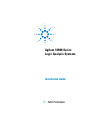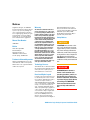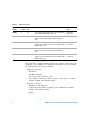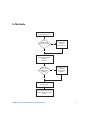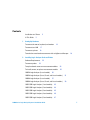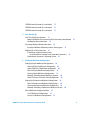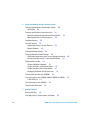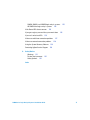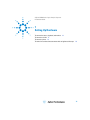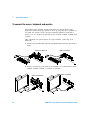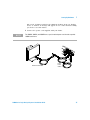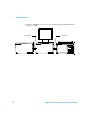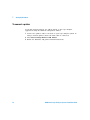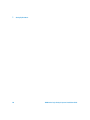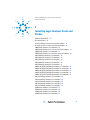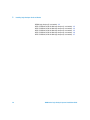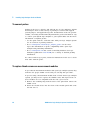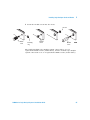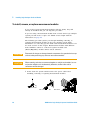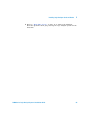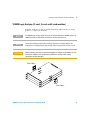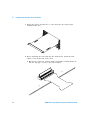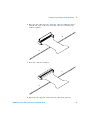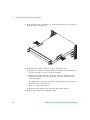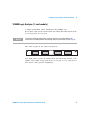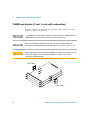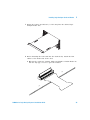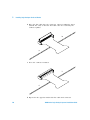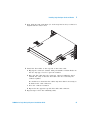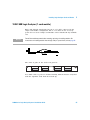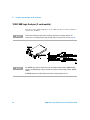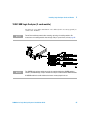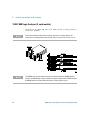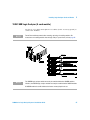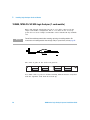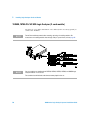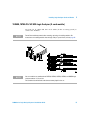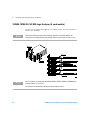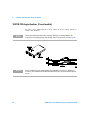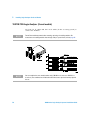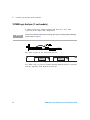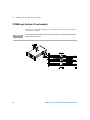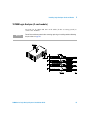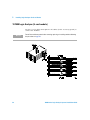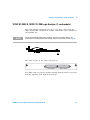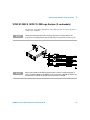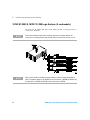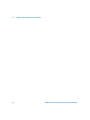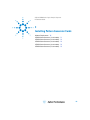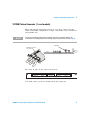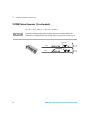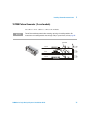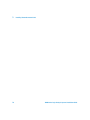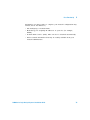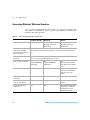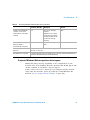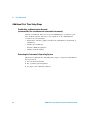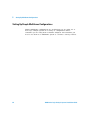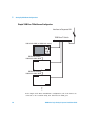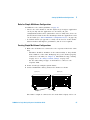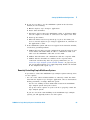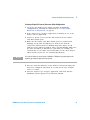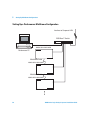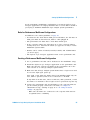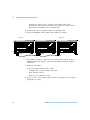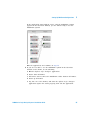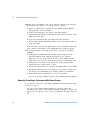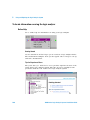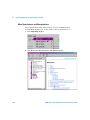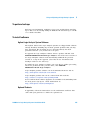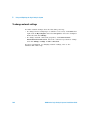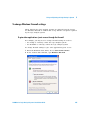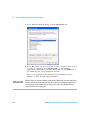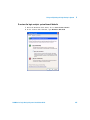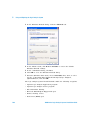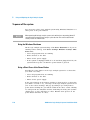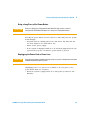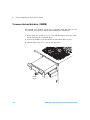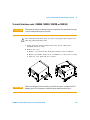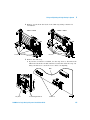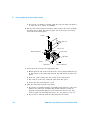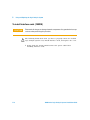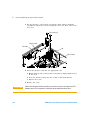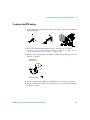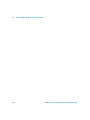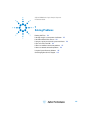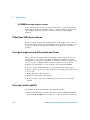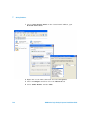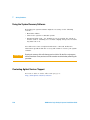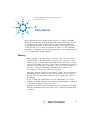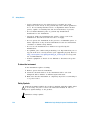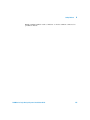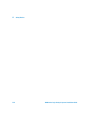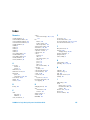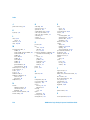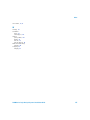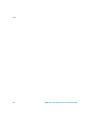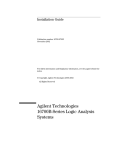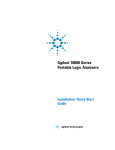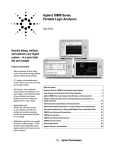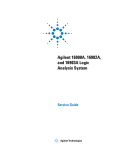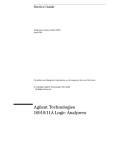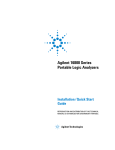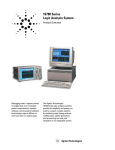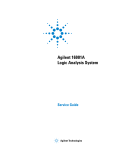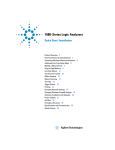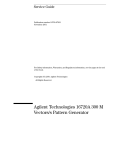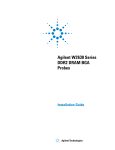Download Agilent Technologies 16700 SERIES LOGIC ANALYSIS SYSTEM 16700 Installation guide
Transcript
Agilent 16900 Series Logic Analysis Systems Installation Guide A Notices © Agilent Technologies, Inc. 2004-2009 Warranty No part of this manual may be reproduced in any form or by any means (including electronic storage and retrieval or translation into a foreign language) without prior agreement and written consent from Agilent Technologies, Inc. as governed by United States and international copyright laws. The material contained in this document is provided “as is,” and is subject to being changed, without notice, in future editions. Further, to the maximum extent permitted by applicable law, Agilent disclaims all warranties, either express or implied, with regard to this manual and any information contained herein, including but not limited to the implied warranties of merchantability and fitness for a particular purpose. Agilent shall not be liable for errors or for incidental or consequential damages in connection with the furnishing, use, or performance of this document or of any information contained herein. Should Agilent and the user have a separate written agreement with warranty terms covering the material in this document that conflict with these terms, the warranty terms in the separate agreement shall control. Manual Part Number 16900-97012 Edition Tenth edition, April 2009 Printed in Malaysia Agilent Technologies, Inc. 1900 Garden of the Gods Road Colorado Springs, CO 80907 USA Trademark Acknowledgements Windows and MS Windows are U.S. registered trademarks of Microsoft Corporation. Windows NT is a U.S. registered trademark of Microsoft Corporation. Safety Notices CAUTION A CAUTION notice denotes a hazard. It calls attention to an operating procedure, practice, or the like that, if not correctly performed or adhered to, could result in damage to the product or loss of important data. Do not proceed beyond a CAUTION notice until the indicated conditions are fully understood and met. Technology Licenses The hardware and/or software described in this document are furnished under a license and may be used or copied only in accordance with the terms of such license. Restricted Rights Legend If software is for use in the performance of a U.S. Government prime contract or subcontract, Software is delivered and licensed as “Commercial computer software” as defined in DFAR 252.227-7014 (June 1995), or as a “commercial item” as defined in FAR 2.101(a) or as “Restricted computer software” as defined in FAR 52.227-19 (June 1987) or any equivalent agency regulation or contract clause. Use, duplication or disclosure of Software is subject to Agilent Technologies’ standard commercial license terms, and non-DOD Departments and Agencies of the U.S. Government will receive no greater than Restricted Rights as 2 defined in FAR 52.227-19(c)(1-2) (June 1987). U.S. Government users will receive no greater than Limited Rights as defined in FAR 52.227-14 (June 1987) or DFAR 252.227-7015 (b)(2) (November 1995), as applicable in any technical data. WA R N I N G A WARNING notice denotes a hazard. It calls attention to an operating procedure, practice, or the like that, if not correctly performed or adhered to, could result in personal injury or death. Do not proceed beyond a WARNING notice until the indicated conditions are fully understood and met. 16900 Series Logic Analysis Systems Installation Guide Installation at a Glance 16900 Series Logic Analysis System Overview The Agilent Technologies 16900 Series logic analysis systems are modular systems with slots for logic analyzer and other types of measurement modules. 16900 Series Logic Analysis Systems Installation Guide 3 Table 1 Model comparisons Agilent model number Number of slots Multiframe Pro Display and resolution PCI expansion slots 16900A 6 Yes Uses external display, supports up to four external displays at up to 1600 x 1200 (with PCI video card) 2 full profile 1 low profile 16901A 2 Yes Built-in color touch screen display, 15 inch at 1024 x 768, supports external monitor (without additional PCI video card) 1 full profile 16902A 6 Yes Built-in color touch screen display, 12.1 inch at 800 x 600, supports up to four external monitors at up to 1600 x 1200 (with PCI video card) 2 full profile 1 low profile 16902B 6 Yes Built-in color touch screen display, 15 inch at 1024 x 768, supports external monitor (without additional PCI video card) 1 full profile 16903A 3 No Built-in color touch screen display, 12.1 inch at 800 x 600, supports up to four external monitors at up to 1600 x 1200 (with PCI video card) 1 full profile 1 low profile All models have a familiar Windows- based user interface which takes the complexity out of making logic analyzer measurements. You can perform all operations directly from one window. • Supplied accessories: • PS2 mouse. • PS2 Mini keyboard. • Accessory pouch and power cord. • Ten- conductor flying lead cable for target control port (on 16900A, 16902A, 16902B, and 16903A models). • Optional accessories: • Multiframe cable (E5861A). • 1 Gbit low- profile LAN card (Option 014 or E5860A for 16900A, 16902A, and 16903A models). • Probes. 4 16900 Series Logic Analysis Systems Installation Guide In This Guide Set up hardware and peripherals (Chapter 1) Are measurement modules installed ? No Install measurement modules (Chapter 2 & 3) Yes Go to Setting Up Multiframe Configurations (Chapter 5) Yes First-time set up considerations and Windows Welcome questions. (Chapter 4) Do you want to connect multiple frames together? No You are ready to make measurements. Go to Chapters 6 & 7 for post set up reference and problem solving. 16900 Series Logic Analysis Systems Installation Guide 5 6 16900 Series Logic Analysis Systems Installation Guide Contents Installation at a Glance In This Guide 1 3 5 Setting Up Hardware To connect the mouse, keyboard, and monitor To connect to a LAN 17 To connect a printer 18 14 To make time-correlated measurements with an Agilent oscilloscope 2 19 Installing Logic Analyzer Cards and Probes Software Requirements To connect probes 23 24 To replace thumb screws on measurement modules 24 To install, remove, or replace measurement modules 26 16962A Logic Analyzer (1-card module) 30 16962A Logic Analyzer (2-card, 3-card, and 4-card modules) 16960A Logic Analyzer (1-card module) 37 16960A Logic Analyzer (2-card, 3-card, and 4-card modules) 16951/50B Logic Analyzer (1-card module) 43 16951/50B Logic Analyzer (2-card module) 44 16951/50B Logic Analyzer (3-card module) 45 16951/50B Logic Analyzer (4-card module) 46 16951/50B Logic Analyzer (5-card module) 47 16900 Series Logic Analysis Systems Installation Guide 31 38 7 3 16950A, 16756/55/54/53A Logic Analyzer (1-card module) 48 16950A, 16756/55/54/53A Logic Analyzer (2-card module) 49 16950A, 16756/55/54/53A Logic Analyzer (3-card module) 50 16950A, 16756/55/54/53A Logic Analyzer (4-card module) 51 16950A, 16756/55/54/53A Logic Analyzer (5-card module) 52 16911A/10A Logic Analyzer (1-card module) 53 16911A/10A Logic Analyzer (2-card module) 54 16911A/10A Logic Analyzer (3-card module) 55 16911A/10A Logic Analyzer (4-card module) 56 16911A/10A Logic Analyzer (5-card module) 57 16760A Logic Analyzer (1-card module) 58 16760A Logic Analyzer (2-card module) 59 16760A Logic Analyzer (3-card module) 60 16760A Logic Analyzer (4-card module) 61 16760A Logic Analyzer (5-card module) 62 16752/51/50B/A, 16742/41/40A Logic Analyzer (1-card module) 63 16752/51/50B/A, 16742/41/40A Logic Analyzer (2-card module) 64 16752/51/50B/A, 16742/41/40A Logic Analyzer (3-card module) 65 16752/51/50B/A, 16742/41/40A Logic Analyzer (4-card module) 66 16752/51/50B/A, 16742/41/40A Logic Analyzer (5-card module) 67 Installing Pattern Generator Cards Software Requirements 8 70 16720A Pattern Generator (1-card module) 71 16720A Pattern Generator (2-card module) 72 16900 Series Logic Analysis Systems Installation Guide 4 16720A Pattern Generator (3-card module) 73 16720A Pattern Generator (4-card module) 74 16720A Pattern Generator (5-card module) 75 First-Time Set Up First-Time Set Up Considerations 78 Determine Whether the Instrument will be Connected to the Network Get Network Setup Information 78 Answering Windows Welcome Questions 80 If expected Windows Welcome questions do not appear 81 Additional First Time Setup Steps 82 Establishing an Administrator Account (recommended for standalone and networked instruments) Protecting the Instrument’s Operating System 82 5 78 82 Setting Up Multiframe Configurations Setting Up Simple Multiframe Configurations 84 Simple 100 Base-T Multiframe Configuration 85 Simple 1000 Base-T Multiframe Configuration 86 Rules for Simple Multiframe Configurations 87 Creating Simple Multiframe Configurations 87 Remotely Controlling Simple Multiframe Systems 89 Simple 2-Frame w/Crossover Cable Configuration 90 Setting Up a Performance Multiframe Configuration 92 Rules for Performance Multiframe Configurations 93 Creating a Performance Multiframe Configuration 93 Remotely Controlling a Performance Multiframe System 96 Other Multiframe Configuration Notes 97 I/O in Multiframe Configurations 97 Licenses in Multiframe Configurations 97 16900 Series Logic Analysis Systems Installation Guide 9 6 Using and Updating the Logic Analysis System To locate information on using the logic analyzer Online Help 100 100 To locate specifications and characteristics 101 Electrical and Operating Environment Characteristics More Specifications and Characteristics 102 To perform backups 101 103 To install software 103 Agilent Logic Analysis System Software Optional Products 103 To change network settings 103 104 To change Windows Firewall settings 105 To give other applications/ports access through the firewall To restore the logic analysis system firewall defaults 107 105 To power off the system 110 Using the Windows Shutdown 110 Using a Short Press of the Power Button 110 Using a Long Press of the Power Button 111 Unplugging the Power Cord or Power Loss 111 To remove the hard disk drive (16902B) 112 To install interface cards (16900A, 16902A, 16902B, or 16903A) 1 Gbit LAN Card 117 To install interface cards (16901A) To replace the CPU battery 7 118 121 Solving Problems Running Self-Tests 124 If the logic analysis system powers itself down 10 113 125 16900 Series Logic Analysis Systems Installation Guide 16900A, 16902A, and 16902B logic analysis systems All 16900 Series logic analysis systems 126 If the Power LEDs do not come on 126 If you get a registry error and the system won’t boot If you can’t write/read CDs 126 126 If there are multiframe connection problems If there are network connection problems Using the System Recovery Software Contacting Agilent Service/Support A 125 127 129 130 130 Safety Notices Warnings 131 To clean the instrument Safety Symbols 132 132 Index 16900 Series Logic Analysis Systems Installation Guide 11 12 16900 Series Logic Analysis Systems Installation Guide Agilent 16900 Series Logic Analysis Systems Installation Guide 1 Setting Up Hardware To connect the mouse, keyboard, and monitor 14 To connect to a LAN 17 To connect a printer 18 To make time-correlated measurements with an Agilent oscilloscope 19 A 13 1 Setting Up Hardware To connect the mouse, keyboard, and monitor The 16900A logic analysis system must have the system mouse and keyboard connected for the system to boot up properly. Once enabled on the LAN, the system can be operated remotely without a keyboard or mouse. Use of a monitor is optional for the 16901A, 16902A, 16902B, and 16903A. (The following rear panel figures are representative; yours may look different.) 1 Connect the provided PS/2 mouse and keyboard provided to the back of frame. 16900A and 16902A/B 16901A and 16903A 2 Connect a monitor to the back of the 16900A. A second monitor on the 16901A, 16902A, 16902B, or 16903A is optional. 16900A and 16902A/B 14 16901A and 16903A 16900 Series Logic Analysis Systems Installation Guide Setting Up Hardware 1 The touch off button switches the Windows desktop from one display device to another. A message will appear in one of the monitors telling you how to use this feature. 3 Connect the power cord supplied with your frame. NOTE The 16900A, 16902A, and 16902B have a special notched power cord in order to provide 1300W to the frame. 16901/3A Monitor Power Cable 16900 Series Logic Analysis Systems Installation Guide Frame Power Cables 16900/902 15 1 Setting Up Hardware 4 Allow a minimum of 15 cm (6 in.) spacing between instruments for proper cooling. 15 cm (6 in.) 16 15 cm (6 in.) 16900 Series Logic Analysis Systems Installation Guide Setting Up Hardware 1 To connect to a LAN Local area networks (LAN) are enabled outside of the logic analyzer application using the Windows network configuration wizard. 1 Connect the LAN cable(s) to the back of your logic analysis system. • Agilent recommends using a 1 Gbit LAN card when networking multiple frames. The 16902B and 16901A frames have an integrated 1 Gbit LAN interface. For information on installing a 1 Gbit LAN card in your system, See “To install interface cards (16900A, 16902A, 16902B, or 16903A)” on page 113. • For information on network configurations when connecting multiple frames see Chapter 5, “Setting Up Multiframe Configurations on page 83. 16900A and 16902A 10/100BaseT LAN port 10/100BaseT LAN port Optional 1Gb LAN card NOTE 16903A Optional 1Gb LAN card Microsoft recommends the following three steps to ensure the instrument's PC is protected: a Use an internet firewall. b Get computer updates. c Use up-to-date antivirus software. 2 Refer to “First- Time Set Up” on page 77 to answer the Windows Welcome when you power up the logic analyzer. 16900 Series Logic Analysis Systems Installation Guide 17 1 Setting Up Hardware To connect a printer Local and network printers are added outside of the logic analyzer application using the Windows add printer wizard. 1 Connect the printer cable to the back of your logic analysis system. If using a network printer ensure the LAN cable is connected. 2 Click Start>Settings>Printers>Add Printer. 3 Follow the Windows add printer wizard instructions. 18 16900 Series Logic Analysis Systems Installation Guide Setting Up Hardware 1 To make time-correlated measurements with an Agilent oscilloscope You can make time- correlated measurements between an Agilent 16900 Series logic analyzer and Agilent 5000, 6000, 548xx, 8000, or 80000 Series oscilloscopes. Measurements between the logic analyzer and Agilent oscilloscope are automatically de- skewed. The instruments communicate with one another through a LAN connection and Trigger In/Trigger Out. The instruments connect to your device under test through separate probes, just as when they are used independently. The oscilloscope time markers and two logic analysis system global markers are time- correlated and track each other. To set up and use the time- correlated connection, choose Setup>Add External Scope... in the Agilent Logic Analyzer application. 16900 Series Logic Analysis Systems Installation Guide 19 1 20 Setting Up Hardware 16900 Series Logic Analysis Systems Installation Guide Agilent 16900 Series Logic Analysis Systems Installation Guide 2 Installing Logic Analyzer Cards and Probes Software Requirements 23 To connect probes 24 To replace thumb screws on measurement modules 24 To install, remove, or replace measurement modules 26 16962A Logic Analyzer (1-card module) 30 16962A Logic Analyzer (2-card, 3-card, and 4-card modules) 16960A Logic Analyzer (1-card module) 37 16960A Logic Analyzer (2-card, 3-card, and 4-card modules) 16951/50B Logic Analyzer (1-card module) 43 16951/50B Logic Analyzer (2-card module) 44 16951/50B Logic Analyzer (3-card module) 45 16951/50B Logic Analyzer (4-card module) 46 16951/50B Logic Analyzer (5-card module) 47 16950A, 16756/55/54/53A Logic Analyzer (1-card module) 16950A, 16756/55/54/53A Logic Analyzer (2-card module) 16950A, 16756/55/54/53A Logic Analyzer (3-card module) 16950A, 16756/55/54/53A Logic Analyzer (4-card module) 16950A, 16756/55/54/53A Logic Analyzer (5-card module) 16911A/10A Logic Analyzer (1-card module) 53 16911A/10A Logic Analyzer (2-card module) 54 16911A/10A Logic Analyzer (3-card module) 55 16911A/10A Logic Analyzer (4-card module) 56 16911A/10A Logic Analyzer (5-card module) 57 16760A Logic Analyzer (1-card module) 58 16760A Logic Analyzer (2-card module) 59 16760A Logic Analyzer (3-card module) 60 16760A Logic Analyzer (4-card module) 61 A 31 38 48 49 50 51 52 21 2 Installing Logic Analyzer Cards and Probes 16760A Logic Analyzer (5-card module) 62 16752/51/50B/A, 16742/41/40A Logic Analyzer (1-card module) 16752/51/50B/A, 16742/41/40A Logic Analyzer (2-card module) 16752/51/50B/A, 16742/41/40A Logic Analyzer (3-card module) 16752/51/50B/A, 16742/41/40A Logic Analyzer (4-card module) 16752/51/50B/A, 16742/41/40A Logic Analyzer (5-card module) 22 63 64 65 66 67 16900 Series Logic Analysis Systems Installation Guide Installing Logic Analyzer Cards and Probes 2 Software Requirements The following table gives you the Agilent Logic Analyzer software version required for logic analyzer measurement modules in the 16900A, 16902A, 16902B, or 16903A frames. For information on updating your logic analysis system software go to “To install software” on page 103. Table 2 Software Version Required, Frames Model Number Software Version 16903A 02.00 or higher 16902B 03.70 or higher 16902A 02.00 or higher 16901A 03.60 or higher 16900A 02.00 or higher Table 3 Software Version Required, Logic Analyzer Modules Model Number Software Version 16962A 03.82 or higher 16960A 03.70 or higher 16951B 03.65 or higher 16950B 03.55 or higher 16950A 02.00 or higher 16911A, 16910A 02.00 or higher 16760A 03.20 or higher 16756/55/54/53A 02.00 or higher 16752/51/50B/A, 16742/41/40A 02.00 or higher 16900 Series Logic Analysis Systems Installation Guide 23 2 Installing Logic Analyzer Cards and Probes To connect probes Probing is the key to effective and efficient use of logic analyzers. Agilent Technologies offers a wide variety of probing accessories that support general- purpose and application- specific measurement needs. We provide reliable, electrically and mechanically unobtrusive probes that make it easy to connect your Agilent logic analyzer to your system under test. For more information on Agilent probes: • See the quick reference card that came with your logic analysis system for an overview of probing solutions. • Go to www.agilent.com/find/logic_analyzer_probes for the most up- to- date information on probe compatibility with a given logic analyzer and purchasing information. • Go to www.agilent.com and search for Probing Solutions for Logic Analyzers (publication 5968- 4632E) for a catalog of detailed probing information. To connect and set up a probe, follow the instructions in the User’s Guide that came with the probe. To replace thumb screws on measurement modules If you ordered measurement modules with your logic analysis system, they will have the proper thumb screws and you can skip this procedure. If you are using a measurement module from a 16700 Series logic analysis system, you may need to replace the thumb screws. The rigid screws on these modules are not compatible with the new ejector levers. 1 Remove the retaining ring from the back of the panel then remove the thumb screw. 2 Insert the module sleeve into the front of the module panel and screw the nut onto it. 24 16900 Series Logic Analysis Systems Installation Guide 2 Installing Logic Analyzer Cards and Probes 3 Screw the module screw into the sleeve. Hex nut Thumb screw Retaining ring Module sleeve Module screw The 16900A/16902A logic analysis system comes with a set of 6 replacement thumb screws (16900- 68713), and the 16903A logic analysis system comes with a set of 2 replacement thumb screws (16903- 68713). 16900 Series Logic Analysis Systems Installation Guide 25 2 Installing Logic Analyzer Cards and Probes To install, remove, or replace measurement modules If you ordered your measurement modules with the frame, they will already be installed and you can skip this procedure. If you are using a measurement module from a 16700 Series logic analysis system you will need to replace the thumb screws. Begin with the instructions on page 24. The following procedure guides you through installing, removing, or replacing measurement modules in the logic analysis system frame. Information on connecting specific multi- card measurement modules is in the next sections of this chapter. Measurement modules with different model numbers cannot be connected together in multi- card (Master/Expander) modules unless stated otherwise. CAUTION Electrostatic discharge can damage electronic components. Use grounded wrist straps and mats when performing any service to measurement modules. CAUTION When removing cards that are connected together as multiple-card modules, be sure to eject the multiple cards simultaneously, otherwise, the flex cables and/or connectors could be damaged. 1 Power down the system and disconnect the power cable before installing, removing or replacing measurement modules. Power Off Disconnect 26 OR Disconnect 16900 Series Logic Analysis Systems Installation Guide Installing Logic Analyzer Cards and Probes 2 2 Remove filler panels as shown in the following figure. a Loosen the thumb screws on the filler panels. b Rotate the ejector levers from the locked position to the open position. c Remove filler panels. Thumb screw Locked position Open position 3 If you are using a measurement module from a 16700 Series logic analysis system go to “To replace thumb screws on measurement modules” on page 24. If not, skip this step. 4 Ensure all ejectors are fully open and out of the way then slide the module(s) into the logic analysis system frame. The following figure shows a 6- card frame. The insertion/removal order would be the same for a 3- card frame. A single- module configuration can be installed in any available slot. 16900 Series Logic Analysis Systems Installation Guide 27 2 Installing Logic Analyzer Cards and Probes Insertion Order Removal Order 6 1 5 2 4 3 3 4 2 5 1 6 5 Seat the modules then rotate the ejector tabs to the locked position. Repeat for all modules or filler panels. Locking Order Ejecting Order 6 5 4 3 2 1 1 2 3 4 5 6 6 Tighten the thumb screws until finger tight in the same order used in step 5 above. 7 For correct air circulation, install filler panels in all unused card slots. Correct air circulation keeps the instrument from overheating. Keep any extra filler panels for future use. 28 16900 Series Logic Analysis Systems Installation Guide Installing Logic Analyzer Cards and Probes 2 8 Refer to “First- Time Set Up” on page 77 to answer the Windows Welcome questions when you power up the logic analysis system for the first time. 16900 Series Logic Analysis Systems Installation Guide 29 2 Installing Logic Analyzer Cards and Probes 16962A Logic Analyzer (1-card module) A single- card module can be installed in any available slot. For a single card, the two 16960- 61602 flex cables (kit 16960- 60002 in the accessory pouch) are not used. NOTE Turn off the mainframe power before removing, replacing, or installing modules. For instructions on installing modules into the logic analysis system frame, refer to page 26. The order of pods on the card’s rear panel is: Pod 4 Pod 2 Pod 3 Pod 1 In a multi- card set, pods are indexed from the bottom up. Because clock signals can be input to any card in the set (on pod 1 or 3), cards do not have master and expander designations. 30 16900 Series Logic Analysis Systems Installation Guide 2 Installing Logic Analyzer Cards and Probes 16962A Logic Analyzer (2-card, 3-card, and 4-card modules) Between cards, use a pair of 16960- 61602 flex cables (in the accessory pouch) to connect the modules. NOTE The 16962A logic analyzer module must only be combined with other 16962A modules. A 16962A combined set will default to the lowest memory depth in the set. NOTE Turn off the mainframe power before removing, replacing, or installing modules. For instructions on installing modules into the logic analysis system frame, refer to page 26. CAUTION When removing cards that are connected together as multiple-card modules, be sure to eject the multiple cards simultaneously, otherwise, the flex cables and/or connectors could be damaged. Flex Cables Flex Cables 16900 Series Logic Analysis Systems Installation Guide 31 2 Installing Logic Analyzer Cards and Probes 1 Insert the lowest card about 1/3 of the way into the desired logic analyzer frame slot. 2 Before inserting the next card into the desired slot, attach the flex cables to the under side of the card: a Flip up the connector actuator with your thumb or index finder. Do not use any type of tool to open the actuator. 32 16900 Series Logic Analysis Systems Installation Guide Installing Logic Analyzer Cards and Probes 2 b Place the flex cable into the connector, exposed conductive traces towards the card, so that the flex cable ears are secured by the connector guides. c Close the connector actuator. d Repeat for the opposite under- side flex cable and connector. 16900 Series Logic Analysis Systems Installation Guide 33 2 Installing Logic Analyzer Cards and Probes 3 Now, slide the next card about 1/3 of the way into its slot, so that it is aligned with the lower card. 4 Attach the flex cables to the top side of the lower card: a Flip up the connector actuator with your thumb or index finder. Do not use any type of tool to open the actuator. b Place the flex cable into the connector, exposed conductive traces towards the card, so that the flex cable ears are secured by the connector guides. Be careful not to bend the flex cables any more than is necessary to fit between the card connectors. c Close the connector actuator. d Repeat for the opposite top- side flex cable and connector. 5 Repeat steps 2- 4 for the remaining cards. 34 16900 Series Logic Analysis Systems Installation Guide Installing Logic Analyzer Cards and Probes 2 6 To verify the flex cables are installed correctly, use an ohm meter to check continuity between the pair of test points associated with each connector used. If there is continuity (0 ohms), the flex cable is seated correctly in the connector. If there is no continuity (infinite ohms), the flex cable is not seated correctly. Repeat the flex cable attachment steps, and check the continuity again. (Note that there is also a self test named “Resource Bus Connection Test” for verifying these connections when logic analyzer cards are installed.) 16900 Series Logic Analysis Systems Installation Guide 35 2 Installing Logic Analyzer Cards and Probes While maintaining alignment with the cards as a set, insert them the rest of the way into the slots, seat them, lock the ejector tabs, and tighten the thumb screws. 36 16900 Series Logic Analysis Systems Installation Guide Installing Logic Analyzer Cards and Probes 2 16960A Logic Analyzer (1-card module) A single- card module can be installed in any available slot. For a single card, the two 16960- 61601 flex cables (kit 16960- 60001 in the accessory pouch) are not used. NOTE Turn off the mainframe power before removing, replacing, or installing modules. For instructions on installing modules into the logic analysis system frame, refer to page 26. The order of pods on the card’s rear panel is: Pod 4 Pod 3 Pod 2 Pod 1 In a multi- card set, pods are indexed from the bottom up. Because clock signals can be input to any card in the set (on pod 1 or 3), cards do not have master and expander designations. 16900 Series Logic Analysis Systems Installation Guide 37 2 Installing Logic Analyzer Cards and Probes 16960A Logic Analyzer (2-card, 3-card, and 4-card modules) Between cards, use a pair of 16960- 61601 flex cables (in the accessory pouch) to connect the modules. NOTE The 16960A logic analyzer module must only be combined with other 16960A modules. A 16960A combined set will default to the lowest memory depth in the set. NOTE Turn off the mainframe power before removing, replacing, or installing modules. For instructions on installing modules into the logic analysis system frame, refer to page 26. CAUTION When removing cards that are connected together as multiple-card modules, be sure to eject the multiple cards simultaneously, otherwise, the flex cables and/or connectors could be damaged. Flex Cables Flex Cables 38 16900 Series Logic Analysis Systems Installation Guide Installing Logic Analyzer Cards and Probes 2 1 Insert the lowest card about 1/3 of the way into the desired logic analyzer frame slot. 2 Before inserting the next card into the desired slot, attach the flex cables to the under side of the card: a Flip up the connector actuator with your thumb or index finder. Do not use any type of tool to open the actuator. 16900 Series Logic Analysis Systems Installation Guide 39 2 Installing Logic Analyzer Cards and Probes b Place the flex cable into the connector, exposed conductive traces towards the card, so that the flex cable ears are secured by the connector guides. c Close the connector actuator. d Repeat for the opposite under- side flex cable and connector. 40 16900 Series Logic Analysis Systems Installation Guide Installing Logic Analyzer Cards and Probes 2 3 Now, slide the next card about 1/3 of the way into its slot, so that it is aligned with the lower card. 4 Attach the flex cables to the top side of the lower card: a Flip up the connector actuator with your thumb or index finder. Do not use any type of tool to open the actuator. b Place the flex cable into the connector, exposed conductive traces towards the card, so that the flex cable ears are secured by the connector guides. Be careful not to bend the flex cables any more than is necessary to fit between the card connectors. c Close the connector actuator. d Repeat for the opposite top- side flex cable and connector. 5 Repeat steps 2- 4 for the remaining cards. 16900 Series Logic Analysis Systems Installation Guide 41 2 Installing Logic Analyzer Cards and Probes 6 To verify the flex cables are installed correctly, use an ohm meter to check continuity between the pair of test points associated with each connector used. If there is continuity (0 ohms), the flex cable is seated correctly in the connector. If there is no continuity (infinite ohms), the flex cable is not seated correctly. Repeat the flex cable attachment steps, and check the continuity again. 7 While maintaining alignment with the cards as a set, insert them the rest of the way into the slots, seat them, lock the ejector tabs, and tighten the thumb screws. 42 16900 Series Logic Analysis Systems Installation Guide Installing Logic Analyzer Cards and Probes 2 16951/50B Logic Analyzer (1-card module) Each card shipped stand- alone has the 2 x 15 cable connected in the single- card module configuration. The 2 x 50 cables in the accessory pouch are not used. A single- card module can be installed in any available slot. NOTE Turn off the mainframe power before removing, replacing, or installing modules. For instructions on installing modules into the logic analysis system frame, refer to page 26. The order of pods on the card’s rear panel is: Pod 4 Pod 3 Pod 2 Pod 1 In a multi- card set, pods are indexed starting with the master card, then with the expander cards from the bottom up. 16900 Series Logic Analysis Systems Installation Guide 43 2 Installing Logic Analyzer Cards and Probes 16951/50B Logic Analyzer (2-card module) Use two 2 x 15 cables and two 2 x 50 cables (in the accessory pouch) to connect the modules. NOTE Turn off the mainframe power before removing, replacing, or installing modules. For instructions on installing modules into the logic analysis system frame, refer to page 26. NOTE The 16950B logic analyzer module must only be combined with another 16950B module. Likewise, the 16951B logic analyzer module must only be combined with another 16951B module. A 16950B combined set will default to the lowest memory depth in the set. 44 16900 Series Logic Analysis Systems Installation Guide Installing Logic Analyzer Cards and Probes 2 16951/50B Logic Analyzer (3-card module) Use three 2 x 15 cables and four 2 x 50 cables (in the accessory pouch) to connect the modules. NOTE Turn off the mainframe power before removing, replacing, or installing modules. For instructions on installing modules into the logic analysis system frame, refer to page 26. NOTE The 16950B logic analyzer module must only be combined with other 16950B modules. Likewise, the 16951B logic analyzer module must only be combined other 16951B modules. A 16950B combined set will default to the lowest memory depth in the set. 16900 Series Logic Analysis Systems Installation Guide 45 2 Installing Logic Analyzer Cards and Probes 16951/50B Logic Analyzer (4-card module) Use four 2 x 15 cables and six 2 x 50 cables (in the accessory pouch) to connect the modules. NOTE Turn off the mainframe power before removing, replacing, or installing modules. For instructions on installing modules into the logic analysis system frame, refer to page 26. NOTE The 16950B logic analyzer module must only be combined with other 16950B modules. Likewise, the 16951B logic analyzer module must only be combined other 16951B modules. A 16950B combined set will default to the lowest memory depth in the set. 46 16900 Series Logic Analysis Systems Installation Guide Installing Logic Analyzer Cards and Probes 2 16951/50B Logic Analyzer (5-card module) Use five 2 x 15 cables and eight 2 x 50 cables (in the accessory pouch) to connect the modules. NOTE Turn off the mainframe power before removing, replacing, or installing modules. For instructions on installing modules into the logic analysis system frame, refer to page 26. NOTE The 16950B logic analyzer module must only be combined with other 16950B modules. Likewise, the 16951B logic analyzer module must only be combined other 16951B modules. A 16950B combined set will default to the lowest memory depth in the set. 16900 Series Logic Analysis Systems Installation Guide 47 2 Installing Logic Analyzer Cards and Probes 16950A, 16756/55/54/53A Logic Analyzer (1-card module) Each card shipped stand- alone has the 2 x 15 cable connected in the single- card module configuration. The 2 x 50 cables in the accessory pouch are not used. A single- card module can be installed in any available slot. NOTE Turn off the mainframe power before removing, replacing, or installing modules. For instructions on installing modules into the logic analysis system frame, refer to page 26. The order of pods on the card’s rear panel is: Pod 4 Pod 3 Pod 2 Pod 1 In a multi- card set, pods are indexed starting with the master card, then with the expander cards from the bottom up. 48 16900 Series Logic Analysis Systems Installation Guide 2 Installing Logic Analyzer Cards and Probes 16950A, 16756/55/54/53A Logic Analyzer (2-card module) Use two 2 x 15 cables and two 2 x 50 cables (in the accessory pouch) to connect the modules. NOTE Turn off the mainframe power before removing, replacing, or installing modules. For instructions on installing modules into the logic analysis system frame, refer to page 26. NOTE You can combine any combination of 16753A, 16754A, 16755A, 16756A, and 16950A logic analyzer modules in a 2-card set. The combined set will default to the lowest memory depth in the set. 16900 Series Logic Analysis Systems Installation Guide 49 2 Installing Logic Analyzer Cards and Probes 16950A, 16756/55/54/53A Logic Analyzer (3-card module) Use three 2 x 15 cables and four 2 x 50 cables (in the accessory pouch) to connect the modules. NOTE Turn off the mainframe power before removing, replacing, or installing modules. For instructions on installing modules into the logic analysis system frame, refer to page 26. NOTE You can combine any combination of 16753A, 16754A, 16755A, 16756A, and 16950A logic analyzer modules in a 3-card set. The combined set will default to the lowest memory depth in the set. 50 16900 Series Logic Analysis Systems Installation Guide 2 Installing Logic Analyzer Cards and Probes 16950A, 16756/55/54/53A Logic Analyzer (4-card module) Use four 2 x 15 cables and six 2 x 50 cables (in the accessory pouch) to connect the modules. NOTE Turn off the mainframe power before removing, replacing, or installing modules. For instructions on installing modules into the logic analysis system frame, refer to page 26. NOTE You can combine any combination of 16753A, 16754A, 16755A, 16756A, and 16950A logic analyzer modules in a 4-card set. The combined set will default to the lowest memory depth in the set. 16900 Series Logic Analysis Systems Installation Guide 51 2 Installing Logic Analyzer Cards and Probes 16950A, 16756/55/54/53A Logic Analyzer (5-card module) Use five 2 x 15 cables and eight 2 x 50 cables (in the accessory pouch) to connect the modules. NOTE Turn off the mainframe power before removing, replacing, or installing modules. For instructions on installing modules into the logic analysis system frame, refer to page 26. NOTE You can combine any combination of 16753A, 16754A, 16755A, 16756A, and 16950A logic analyzer modules in a 5-card set. The combined set will default to the lowest memory depth in the set. 52 16900 Series Logic Analysis Systems Installation Guide Installing Logic Analyzer Cards and Probes 2 16911A/10A Logic Analyzer (1-card module) Each card shipped stand- alone has the 2 x 15 cable connected in the single- card module configuration. The 2 x 50 cables in the accessory pouch are not used. A single- card module can be installed in any available slot. NOTE Turn off the mainframe power before removing, replacing, or installing modules. For instructions on installing modules into the logic analysis system frame, refer to page 26. The order of pods on the 16910A logic analyzer card’s rear panel is: Pods 3 and 4 Pods 5 and 6 Pods 1 and 2 The order of pods on the 16911A logic analyzer card’s rear panel is: Pods 3 and 4 Pods 1 and 2 In a multi- card set, pods are indexed starting with the master card, then with the expander cards from the bottom up. 16900 Series Logic Analysis Systems Installation Guide 53 2 Installing Logic Analyzer Cards and Probes 16911A/10A Logic Analyzer (2-card module) Use two 2 x 15 cables and two 2 x 50 cables (in the accessory pouch) to connect the modules. 54 NOTE Turn off the mainframe power before removing, replacing, or installing modules. For instructions on installing modules into the logic analysis system frame, refer to page 26. NOTE You can combine the same model numbers only (16910A in a 2-card set or 16911A in a 2-card set). The combined set will default to the lowest state speed and memory depth in the set. 16900 Series Logic Analysis Systems Installation Guide 2 Installing Logic Analyzer Cards and Probes 16911A/10A Logic Analyzer (3-card module) Use three 2 x 15 cables and four 2 x 50 cables (in the accessory pouch) to connect the modules. NOTE Turn off the mainframe power before removing, replacing, or installing modules. For instructions on installing modules into the logic analysis system frame, refer to page 26. NOTE You can combine the same model numbers only (16910A in a 3-card set or 16911A in a 3-card set). The combined set will default to the lowest state speed and memory depth in the set. 16900 Series Logic Analysis Systems Installation Guide 55 2 Installing Logic Analyzer Cards and Probes 16911A/10A Logic Analyzer (4-card module) Use four 2 x 15 cables and six 2 x 50 cables (in the accessory pouch) to connect the modules. 56 NOTE Turn off the mainframe power before removing, replacing, or installing modules. For instructions on installing modules into the logic analysis system frame, refer to page 26. NOTE You can combine the same model numbers only (16910A in a 4-card set or 16911A in a 4-card set). The combined set will default to the lowest state speed and memory depth in the set. 16900 Series Logic Analysis Systems Installation Guide 2 Installing Logic Analyzer Cards and Probes 16911A/10A Logic Analyzer (5-card module) Use five 2 x 15 cables and eight 2 x 50 cables (in the accessory pouch) to connect the modules. NOTE Turn off the mainframe power before removing, replacing, or installing modules. For instructions on installing modules into the logic analysis system frame, refer to page 26. NOTE You can combine the same model numbers only (16910A in a 5-card set or 16911A in a 5-card set). The combined set will default to the lowest state speed and memory depth in the set. 16900 Series Logic Analysis Systems Installation Guide 57 2 Installing Logic Analyzer Cards and Probes 16760A Logic Analyzer (1-card module) A single 16760A logic analyzer module will have the 2 x 10 cable connected in the single- card configuration. NOTE Turn off the mainframe power before removing, replacing, or installing modules following the procedures on page 26. The order of pods on the card’s rear panel is: Pod 2 Pod 1 In a multi- card set, pods are indexed starting with the master card, then with the expander cards from the bottom up. 58 16900 Series Logic Analysis Systems Installation Guide 2 Installing Logic Analyzer Cards and Probes 16760A Logic Analyzer (2-card module) Use two 2 x 10 cables and two 2 x 40 cables (in the accessory pouch) to connect the modules. NOTE Turn off the mainframe power before removing, replacing, or installing modules following the procedures on page 26. 16900 Series Logic Analysis Systems Installation Guide 59 2 Installing Logic Analyzer Cards and Probes 16760A Logic Analyzer (3-card module) Use three 2 x 10 cables and four 2 x 40 cables (in the accessory pouch) to connect the modules. NOTE 60 Turn off the mainframe power before removing, replacing, or installing modules following the procedures on page 26. 16900 Series Logic Analysis Systems Installation Guide 2 Installing Logic Analyzer Cards and Probes 16760A Logic Analyzer (4-card module) Use four 2 x 10 cables and six 2 x 40 cables (in the accessory pouch) to connect the modules. NOTE Turn off the mainframe power before removing, replacing, or installing modules following the procedures on page 26. 16900 Series Logic Analysis Systems Installation Guide 61 2 Installing Logic Analyzer Cards and Probes 16760A Logic Analyzer (5-card module) Use five 2 x 10 cables and eight 2 x 40 cables (in the accessory pouch) to connect the modules. NOTE 62 Turn off the mainframe power before removing, replacing, or installing modules following the procedures on page 26. 16900 Series Logic Analysis Systems Installation Guide Installing Logic Analyzer Cards and Probes 2 16752/51/50B/A, 16742/41/40A Logic Analyzer (1-card module) Each card shipped stand- alone has the 2 x 10 cable connected in the single- card module configuration. A single- card module can be installed in any available slot. NOTE Turn off the mainframe power before removing, replacing, or installing modules. For instructions on installing modules into the logic analysis system frame, refer to page 26. The order of pods on the card’s rear panel is: Pods 3 and 4 Pods 1 and 2 In a multi- card set, pods are indexed starting with the master card, then with the expander cards from the bottom up. 16900 Series Logic Analysis Systems Installation Guide 63 2 Installing Logic Analyzer Cards and Probes 16752/51/50B/A, 16742/41/40A Logic Analyzer (2-card module) Use two 2 x 10 cables and two 2 x 40 cables (in the accessory pouch) to connect the modules. 64 NOTE Turn off the mainframe power before removing, replacing, or installing modules. For instructions on installing modules into the logic analysis system frame, refer to page 26. NOTE Measurement modules with different model numbers cannot be connected together in multi-card modules. However, the 16750A may be connected to a 16750B; the 16751A may be connected to a 16751B; the 16752A may be connected to a 16752B. 16900 Series Logic Analysis Systems Installation Guide Installing Logic Analyzer Cards and Probes 2 16752/51/50B/A, 16742/41/40A Logic Analyzer (3-card module) Use three 2 x 10 cables and four 2 x 40 cables (in the accessory pouch) to connect the modules. NOTE Turn off the mainframe power before removing, replacing, or installing modules. For instructions on installing modules into the logic analysis system frame, refer to page 26. NOTE Measurement modules with different model numbers cannot be connected together in multi-card modules. However, the 16750A may be connected to a 16750B; the 16751A may be connected to a 16751B; the 16752A may be connected to a 16752B. 16900 Series Logic Analysis Systems Installation Guide 65 2 Installing Logic Analyzer Cards and Probes 16752/51/50B/A, 16742/41/40A Logic Analyzer (4-card module) Use four 2 x 10 cables and six 2 x 40 cables (in the accessory pouch) to connect the modules. 66 NOTE Turn off the mainframe power before removing, replacing, or installing modules. For instructions on installing modules into the logic analysis system frame, refer to page 26. NOTE Measurement modules with different model numbers cannot be connected together in multi-card modules. However, the 16750A may be connected to a 16750B; the 16751A may be connected to a 16751B; the 16752A may be connected to a 16752B. 16900 Series Logic Analysis Systems Installation Guide Installing Logic Analyzer Cards and Probes 2 16752/51/50B/A, 16742/41/40A Logic Analyzer (5-card module) Use five 2 x 10 cables and eight 2 x 40 cables (in the accessory pouch) to connect the modules NOTE Turn off the mainframe power before removing, replacing, or installing modules. For instructions on installing modules into the logic analysis system frame, refer to page 26. NOTE Measurement modules with different model numbers cannot be connected together in multi-card modules. However, the 16750A may be connected to a 16750B; the 16751A may be connected to a 16751B; the 16752A may be connected to a 16752B. 16900 Series Logic Analysis Systems Installation Guide 67 2 68 Installing Logic Analyzer Cards and Probes 16900 Series Logic Analysis Systems Installation Guide Agilent 16900 Series Logic Analysis Systems Installation Guide 3 Installing Pattern Generator Cards Software Requirements 70 16720A Pattern Generator (1-card module) 16720A Pattern Generator (2-card module) 16720A Pattern Generator (3-card module) 16720A Pattern Generator (4-card module) 16720A Pattern Generator (5-card module) 71 72 73 74 75 A 69 3 Installing Pattern Generator Cards Software Requirements The following table gives you the Agilent Logic Analyzer software version required for pattern generator measurement modules in the 16900A, 16902A, 16902B, or 16903A frames. For the software version required by frames, see Table 2 on page 23. For information on updating your logic analysis system software go to “To install software” on page 103. Table 4 70 Software Version Required, Pattern Generator Modules Model Number Software Version 16720A 03.00 or higher 16900 Series Logic Analysis Systems Installation Guide Installing Pattern Generator Cards 3 16720A Pattern Generator (1-card module) Each card shipped stand- alone has the 2 x 10 cable connected in the single- card module configuration. A single- card module can be installed in any available slot. NOTE Turn off the mainframe power before removing, replacing, or installing modules. For instructions on installing modules into the logic analysis system frame, refer to page 26. 2x10 cable 2x10 cable connection for a single-card Master The order of pods on the card’s rear panel is: Clk Pod Pod 6 Pod 4 Pod 5 Pod 3 Pod 2 Pod 1 In a multi- card set, pods are indexed from the bottom up. 16900 Series Logic Analysis Systems Installation Guide 71 3 Installing Pattern Generator Cards 16720A Pattern Generator (2-card module) Use two 2 x 10 cables to connect the modules. NOTE Turn off the mainframe power before removing, replacing, or installing modules. For instructions on installing modules into the logic analysis system frame, refer to page 26. 2x10 Cable Expander Master 72 16900 Series Logic Analysis Systems Installation Guide Installing Pattern Generator Cards 3 16720A Pattern Generator (3-card module) Use three 2 x 10 cables to connect the modules. NOTE Turn off the mainframe power before removing, replacing, or installing modules. For instructions on installing modules into the logic analysis system frame, refer to page 26. 2x10 Cable Expander Master Expander 16900 Series Logic Analysis Systems Installation Guide 73 3 Installing Pattern Generator Cards 16720A Pattern Generator (4-card module) NOTE Turn off the mainframe power before removing, replacing, or installing modules. For instructions on installing modules into the logic analysis system frame, refer to page 26. 1 Carefully slide the 4 cards half way into the mainframe slots. 2 Use four 2 x 10 cables to connect the modules. Cable the bottom Expander Card to the Master Card first. Then cable the upper two Expander Cards to the Master Card. 3 Gently slide the cabled assembly fully into the frame and tighten the thumb screws. 2x10 Cable Expander Expander Master Expander 74 16900 Series Logic Analysis Systems Installation Guide Installing Pattern Generator Cards 3 16720A Pattern Generator (5-card module) NOTE Turn off the mainframe power before removing, replacing, or installing modules. For instructions on installing modules into the logic analysis system frame, refer to page 26. 1 Carefully slide the 4 cards half way into the mainframe slots. 2 Use five 2 x 10 cables to connect the modules. Cable the bottom two Expander Cards to the Master Card first. Then cable the upper two Expanders to the Master Card. 3 Gently slide the cabled assembly fully into the frame and tighten the thumb screws. 2x10 Cable Expander Expander Master Expander Expander 16900 Series Logic Analysis Systems Installation Guide 75 3 76 Installing Pattern Generator Cards 16900 Series Logic Analysis Systems Installation Guide Agilent 16900 Series Logic Analysis Systems Installation Guide 4 First-Time Set Up First-Time Set Up Considerations 78 Answering Windows Welcome Questions 80 Additional First Time Setup Steps 82 A 77 4 First-Time Set Up First-Time Set Up Considerations The first time you turn on the logic analysis system, the Windows Welcome session starts. Your logic analyzer configuration and the answers to the Windows Welcome questions are affected by how you choose to use the logic analyzer. NOTE Use the Enter and arrow keys on the attached keyboard. The logic analyzer front-panel keys do not work until Windows is running. Determine Whether the Instrument will be Connected to the Network NOTE If you plan to use COM automation to programmatically control a logic analysis system from a remote computer, be aware that the remote computer and the logic analysis system must both have the same kind of network membership; that is, they must both be members of a "Workgroup", or they must both be members of a "Domain". This is due to the security requirements of Distributed COM. Standalone You are going to use the logic analysis system as a standalone instrument (no LAN connection). Printing requires a printer attached to the logic analyzer, sharing files is done via CD, USB flash drive, etc. Connected to a Network If you require the ability to print, share files, remotely control the logic analyzer, etc. over the network, you need to either join a workgroup or domain. Get Network Setup Information For networking, find out whether the network that your instrument will be connected to uses the Microsoft Workgroup model or Microsoft Domain model. In order for your instrument to perform tasks over the network (print, transfer files, etc.) your instrument must be configured appropriately for the networking model in use at your site. 78 16900 Series Logic Analysis Systems Installation Guide 4 First-Time Set Up Information you may require to complete your network configuration may include, but is not limited to, • The Workgroup or Domain name. • Methodology for assigning IP addresses at your site (for example, DHCP). • Domain Name Service (DNS). This can also be obtained automatically. • Other network information that may be readily available from your network administrator. 16900 Series Logic Analysis Systems Installation Guide 79 4 First-Time Set Up Answering Windows Welcome Questions Once you have determined how you want to use your logic analyzer and your network configuration, power up your logic analyzer and answer the Windows Welcome questions. Table 5 Answering Windows Welcome Questions Standalone (No LAN) Workgroup Domain Help protect your PC N/A Choose “Help protect my PC by turning on Automatic Updates now”. Choose “Help protect my PC by turning on Automatic Updates now”. What's your computer's name? (After answering, wait several minutes for next question to appear) If your organization has a standard naming scheme, use that scheme. Otherwise, choose a descriptive name that follows the suggestions on the screen (less than 15 characters, etc.) What's your administrator password? Agilent recommends entering an administrator password for administrator accounts. See page 82 for actions that require administrator accounts. Is this computer in a domain? No (Is given WORKGROUP membership) No (Is given WORKGROUP membership) Yes Enter the domain name the logic analysis system will log onto. Enter your domain settings. N/A N/A Enter the name/password of a user who can add the logic analysis system to the domain. Checking your Internet connectivity Press 'Skip' Wait for this to finish. Wait for this to finish. How will this computer connect to the Internet? N/A N/A Choose the appropriate answer. Setting up a high-speed connection? N/A N/A Enter either the fixed IP/DNS assigned by your network administrator or select "Obtain Automatically". 80 16900 Series Logic Analysis Systems Installation Guide First-Time Set Up Table 5 4 Answering Windows Welcome Questions (continued) Standalone (No LAN) Workgroup Domain (If LAN connected) Will this computer connect to the Internet directly, or through a network? N/A Choose "Yes, through a network" (Agilent does not support connecting to the internet through a modem directly connected to the logic analyzer.) N/A (If LAN is not connected) Windows unable to determine LAN connectivity. N/A You are told to set up LAN later. N/A Ready to register with Microsoft Windows XP is already enabled to run on the logic analyzer. This registration is to allow Microsoft to contact you. Who will use this computer? For All: Entering names here lets multiple users use the logic analyzer with administrator permissions. By default their passwords will be blank. If expected Windows Welcome questions do not appear During first- time power- up, depending on the configuration of your network, some of the Windows Welcome questions that should appear, like “Is this computer in a domain?”, may not appear. If this occurs, you need to change the logic analysis system’s network setup (after the first- time power up) using the normal Windows XP methods (see “To change network settings” on page 104). 16900 Series Logic Analysis Systems Installation Guide 81 4 First-Time Set Up Additional First Time Setup Steps Establishing an Administrator Account (recommended for standalone and networked instruments) Agilent recommends that you set up an Administrator account for your logic analysis system. You have to be logged in to the Administrator account to do the following: • Install most software (applies whether the instrument is networked or standalone). • Change the workgroup. • Perform "Windows Updates". • Change firewall settings. Protecting the Instrument’s Operating System Microsoft recommends the following three steps to ensure the instrument's PC is protected. 1 Use an internet firewall. 2 Get operating system updates. 3 Use up- to- date antivirus software. 82 16900 Series Logic Analysis Systems Installation Guide Agilent 16900 Series Logic Analysis Systems Installation Guide 5 Setting Up Multiframe Configurations Setting Up Simple Multiframe Configurations 84 Setting Up a Performance Multiframe Configuration 92 Other Multiframe Configuration Notes 97 If you need to make time- correlated measurements with more logic analysis channels than can be installed into a single logic analysis system frame, you can connect multiple 16900A, 16901A, 16902A, and 16902B frames together in a multiframe logic analysis system. Guidelines for Configuring a Multiframe System • You must use the same speed networking card in all frames. • If a frame has two LAN ports, Agilent recommends only one be used. • Use the highest network speed available. • If possible, use a switch (as opposed to a hub) to isolate traffic between frames from the rest of the network. A 83 5 Setting Up Multiframe Configurations Setting Up Simple Multiframe Configurations Simple multiframe configurations are useful when you are using one or more logic analysis systems in a variety of configurations where sometimes you are using them as distinct analyzers and sometimes you need to use them as a multiframe system to correlate a variety of buses. 84 16900 Series Logic Analysis Systems Installation Guide 5 Setting Up Multiframe Configurations Simple 100 Base-T Multiframe Configuration Interface to Corporate LAN 100 Base-T Switch 16901A/902A/902B (or 16900A with monitor) Multiframe Cable 16900A/901A/902A/902B Multiframe Cable 16900A/901A/902A/902B In the simple 100 Base- T multiframe configuration, all of the frames are connected to the network using their 100 Base- T LAN port. 16900 Series Logic Analysis Systems Installation Guide 85 5 Setting Up Multiframe Configurations Simple 1000 Base-T Multiframe Configuration Interface to Corporate LAN 1000 Base-T Switch 16901A/902A/902B (or 16900A with monitor) Multiframe Cable 16900A/901A/902A/902B Multiframe Cable 16900A/901A/902A/902B In the simple 1000 Base- T multiframe configuration, all of the frames are connected to the network using their 1000 Base- T LAN port. 86 16900 Series Logic Analysis Systems Installation Guide 5 Setting Up Multiframe Configurations Rules for Simple Multiframe Configurations In addition to the earlier guidelines on page 83: • Choose one of the frames to run the Agilent Logic Analyzer application on. If you only run the application on one frame, all your configurations will be there (and will be easier to find). Also, there are I/O and node- locked license file advantages when the application is run on one frame (see “Other Multiframe Configuration Notes” on page 97). • A network switch (as opposed to a hub) can be used to isolate traffic between frames and improve performance, but it is not required. Creating Simple Multiframe Configurations 1 Make sure all frames are connected to the corporate LAN in the same way: • All frames should be members of the same Domain, or they should all be members of the same Workgroup. To get the frames properly connected to the LAN, see Chapter 4, “First- Time Set Up,” starting on page 77 or “To change network settings” on page 104. • Use the same LAN port type on all frames to connect to the corporate LAN. 2 Power off all logic analysis system frames. 3 Connect multiframe cable(s) between the frames as shown. (Output open) (Input open) Output Input One frame’s output is connected to the next frame’s input, and so on. 16900 Series Logic Analysis Systems Installation Guide 87 5 Setting Up Multiframe Configurations 4 Power up all frames. As the operating system loads, it will: • Configure the connection to the corporate LAN. • Start various services. • Start the logic analyzer service. 5 Log in to the frame you chose to run the Agilent Logic Analyzer application on, and wait for the application to start. NOTE Depending on your multiframe connection topology, it may take several seconds for the Agilent Logic Analyzer application to start. If the application starts without errors, and you see the multiframe system in the Overview window, you are ready to use the multiframe system. 88 16900 Series Logic Analysis Systems Installation Guide 5 Setting Up Multiframe Configurations 6 If you are not able to see the multiframe system in the Overview window, do the following: a Exit the Agilent Logic Analyzer application. b Power down all frames. c Disconnect and reconnect the multiframe cables to all frames. Make sure the output of one frame is connected to the input of the next. d Power up the frames. e When all frames have been powered up, log in to the frame you chose to run the Agilent Logic Analyzer application on, and wait for the application to start. 7 If the multiframe system still does not appear in the Overview window, check these potential problems: a Validate that you have properly configured the network setup on each of the frames. All frames must be able to communicate with each other over the multiframe cable and over the LAN. b Validate that all frames can communicate with the corporate LAN. c Validate that the firewalls are enabled on the corporate LAN connection and that they have the proper permissions (see “To restore the logic analysis system firewall defaults” on page 107). To test for firewall problems you could temporarily disable the firewall in the analyzers and repeat step 6. Remotely Controlling Simple Multiframe Systems If you want to control the multiframe logic analysis system remotely, there are two options: • Use one of the remote window utilities to remotely control the frame that runs the Agilent Logic Analyzer application. Choose from Remote Desktop, RealVNC, or NetOp. With this option: • You are not sending as much LAN traffic between the multiframe logic analysis system and your local PC. • Set up the remote options on your local PC to properly control the logic analysis system. If you are not in the same building as the multiframe logic analysis system, you will typically want to use this option. 16900 Series Logic Analysis Systems Installation Guide 89 5 Setting Up Multiframe Configurations • Run the Agilent Logic Analyzer application on your remote PC and connect to the multiframe system by going online and connecting to the frame. With this option: • Your performance may vary because analyzer data from all logic analysis frames must be sent over LAN to your locally running application. Simple 2-Frame w/Crossover Cable Configuration Interface to Corporate LAN 100 Base-T Switch 16901A/902A/902B (must be at least 1) Multiframe Cable 16900A/901A/902A/902B Cross-over Cable Between 1000 Base-T Interfaces When you have only two frames in the simple 100 Base- T multiframe configuration (see page 85), you can gain performance by connecting a crossover cable between the frames’ 1000 Base- T ports and configuring these ports with static IP addresses. If you have a 1000 Base- T switch, use the simple 1000 Base- T multiframe configuration instead (see page 86). 90 16900 Series Logic Analysis Systems Installation Guide 5 Setting Up Multiframe Configurations Creating a Simple 2-Frame w/Crossover Cable Configuration 1 Set up the two frames in the simple 100 Base- T multiframe configuration by following the instructions in “Creating Simple Multiframe Configurations” on page 87. 2 If the Agilent Logic Analyzer application is running on one of the frames, exit the application. 3 Connect a special cross- over LAN cable between the two frames’ 1000 Base- T LAN ports. 4 Make sure the frames’ 1000 Base- T LAN ports are enabled, and manually set up static IP addresses for them in the network connection’s Internet Protocol (TCP/IP) Properties dialog. Use IP addresses in the link- local address range (169.254.xxx.xxx). Make sure the static IP address is different for each frame; for example, use 169.254.192.0 for one frame and 169.254.192.1 for the other. (Proper subnet masks, 255.255.0.0, are automatically filled- in.) NOTE Use static IP addresses on the frames’ 1000 Base-T LAN ports to greatly improve the Agilent Logic Analyzer application start up time. 5 After the static IP addresses for the frames’ 1000 Base- T LAN ports have been configured, wait about 10 seconds for the logic analyzer service to restart. 6 Start the Agilent Logic Analyzer application, and verify that the multiframe system appears in the Overview window. 16900 Series Logic Analysis Systems Installation Guide 91 5 Setting Up Multiframe Configurations Setting Up a Performance Multiframe Configuration Interface to Corporate LAN 1000 Base-T Switch 16900A/901A/902A/902B Performance PC Multiframe Cable 16900A/901A/902A/902B Multiframe Cable 16900A/901A/902A/902B 92 16900 Series Logic Analysis Systems Installation Guide 5 Setting Up Multiframe Configurations In the performance multiframe configuration, you run the Agilent Logic Analyzer application on a high- performance PC or server. This is useful if you trying to maximize multiframe logic analysis system performance. Rules for Performance Multiframe Configurations In addition to the earlier guidelines on page 83: • You must use the 1000 Base- T LAN port in all frames; the 100 Base- T LAN ports must be disconnected, with no cable plugged- in • The performance PC must have a 1000 Base- T LAN port. • If the corporate LAN is not 1000 Base- T, or if the corporate LAN is heavily- used, use a 1000 Base- T switch (as opposed to a hub) to isolate multiframe system traffic. • Frames can be a mix of 16900A, 16901A, 16902A, and 16902B frames (or all one type). • The Agilent Logic Analyzer application runs on the performance PC. Creating a Performance Multiframe Configuration 1 Use a performance PC that can be dedicated to the multiframe setup. 2 Install the Agilent Logic Analyzer application on the performance PC. Make sure that the version you install on the performance PC is the same version as on all logic analysis system frames. 3 Make sure that all logic analysis system frames have a login screen and do not auto login upon power up. Auto login occurs when the frames have been initialized with only one user, with no password, and are not connected to a Domain. If any frame is in this state, add a second user, add a password, or add the frame to a Domain so that a login screen is presented at power up. 4 Connect the performance PC and all frames to the corporate LAN. To get the frames properly connected to the LAN, see Chapter 4, “First- Time Set Up,” starting on page 77 or “To change network settings” on page 104. • Make sure all frames are connected to the corporate LAN and are recognized before continuing. 16900 Series Logic Analysis Systems Installation Guide 93 5 Setting Up Multiframe Configurations • Because the Agilent Logic Analyzer application runs on the performance PC connected remotely to a frame, the frame’s front panel knobs and buttons are not functional. 5 Power down all of the frames and the performance PC. 6 Connect multiframe cables between the frames as shown. (Output open) (Input open) Output Output Input Input One frame’s output is connected to the next frame’s input. Connect multiple frames in sequence with the final frame having no output connected. 7 Power up all frames. As the operating system loads, it will: • Configure the corporate LAN connection. • Start various services. • Start the logic analyzer service. 8 Log in to one of the frames, and wait for the Agilent Logic Analyzer application to start. 94 16900 Series Logic Analysis Systems Installation Guide 5 Setting Up Multiframe Configurations If the application starts without errors, and the multiframe system appears in the Overview window, you are almost ready to use the multiframe system. Exit the application, and continue on step 10. 9 If you are not able to see the multiframe system in the Overview window on the frame, do the following: a Exit the Agilent Logic Analyzer application. b Power down all frames. c Disconnect and reconnect the multiframe cables between all frames. d Power up all frames. e Log into one of the frames, and start the Agilent Logic Analyzer application again. If it starts properly, then exit the application. 16900 Series Logic Analysis Systems Installation Guide 95 5 Setting Up Multiframe Configurations 10 Power up the performance PC, log in, start the Agilent Logic Analyzer application, and connect to one of the frames remotely: a When the application is starting and the Offline Startup Options dialog appears, click “Go Online...”. b In the Select System to Use dialog, click “Add System”. c In the Frame Host Name or IP Address dialog, enter the name of the frame, and click “OK”. d Select the system that was just added and click “Details...”. e In the Frame/Module Information dialog, click “Set as Auto- Connect”; then, click ”OK”. Now, each time you start the application on the performance PC it will auto- connect to that frame of the multiframe logic analysis system. 11 If you have trouble connecting to the frame, check these potential problems: a Verify that the multiframe logic analysis system appears in the Overview window when running the Agilent Logic Analyzer application on one of the frames. If it does, then simply exit the application. If it does not, then fix the problem on that frame first. b Verify that the firewalls on all frames are set up properly. This should allow the 16900 service to pass. c On the performance PC, do not block outbound traffic to port 16900. d The Refresh button in the Select System to Use dialog should show the status of the multiframe logic analysis system as “Available”. e Verify that network addressing is correct on all frames. You can do this by running “ipconfig” in a command prompt window. Remotely Controlling a Performance Multiframe System If you want to control the performance multiframe system remotely, there is only one option: • Use one of the remote window utilities to remotely control the performance PC. Choose from Remote Desktop, RealVNC, or NetOp. You will need to set up this service on your performance PC and your local PC. 96 16900 Series Logic Analysis Systems Installation Guide 5 Setting Up Multiframe Configurations Other Multiframe Configuration Notes Some other things to be aware of when using multiframe configurations: • The multiframe cable is used for time correlation, cross- triggering, and multiframe setup; all other inter- frame communication takes place over LAN. • Network interfaces need to see a direct path to the DHCP server. Otherwise, power- up times will be slow. Use static IP addresses if a direct path to the DHCP server is not available. • If you are using two or more Network Interface Cards (NICs) in a frame, each NIC must be wired to a separate subnet so that the NICs do not directly see each other (as suggested by the multiframe configuration diagrams in this chapter). If the NICs do directly see each other, networking will not work well. I/O in Multiframe Configurations • Trigger In/Trigger Out must be connected to whichever frame the Agilent Logic Analyzer application connects to. Licenses in Multiframe Configurations If you are using probes, tools, or other application software that requires a license, and you are using node- locked licenses, install the node- locked licenses where the Agilent Logic Analyzer application runs: • In the simple multiframe configurations, install node- locked licenses on the frame from which you run the Agilent Logic Analyzer application. • In the performance multiframe configuration, install node- locked licenses on the performance PC. If you are using floating licenses, the license server needs to be accessible from the frame or performance PC on which the Agilent Logic Analyzer application runs. 16900 Series Logic Analysis Systems Installation Guide 97 5 98 Setting Up Multiframe Configurations 16900 Series Logic Analysis Systems Installation Guide Agilent 16900 Series Logic Analysis Systems Installation Guide 6 Using and Updating the Logic Analysis System To locate information on using the logic analyzer 100 To locate specifications and characteristics 101 To perform backups 103 To install software 103 To change network settings 104 To change Windows Firewall settings 105 To power off the system 110 To remove the hard disk drive (16902B) 112 To install interface cards (16900A, 16902A, 16902B, or 16903A) 113 To install interface cards (16901A) 118 To replace the CPU battery 121 A 99 6 Using and Updating the Logic Analysis System To locate information on using the logic analyzer Online Help Go to online help for information on using your logic analyzer. Getting Started Use the tutorial in on- line help to get an overview of logic analyzer basics. The measurement examples show you the typical order of steps to set up and run a measurement. Tips for Experienced Users The Quick Start for 16700 Series Users provides experienced users of the 16700 Series logic analysis system with tips on how to quickly become productive with the new 16900 Series logic analysis system. 100 16900 Series Logic Analysis Systems Installation Guide 6 Using and Updating the Logic Analysis System To locate specifications and characteristics Electrical and Operating Environment Characteristics The following operating characteristics are not specifications, but are typical operating characteristics for the Agilent 16900 Series logic analysis systems. Electrical Characteristics Power Requirements Frame(16900/902A): 115/230 Vac +/- 20%, 48-66Hz, 1300W Max Frame(16902B): 100/240 Vac, 47-63Hz, 1300W Max Frame(16903A): 115/230 Vac +/- 20%, 48-66Hz, 900W Max Frame(16901A): 115/230 Vac +/- 20%, 48-66Hz, 775W Max CAT II (Line voltage in appliance and to wall outlet) Pollution degree 2 Environmental Characteristics (Operating) ! Temperature Instrument (16900A, 16902A, 16902B): 0° to + 40° C (+32° to +104° F) Instrument (16903A): 0° to + 50° C (+32° to +122° F) Instrument (16901A): 0° to + 45° C (+32° to +113° F) Disk Media: 10° to + 40° C (+50° to +104° F) Probes/cables: 0° to + 65° C (+32° to +149° F) Altitude 3,000 m (10,000 ft) Humidity Relative humidity 8 to 80% at 40° C (104° F). Avoid sudden, extreme temperature changes which could cause condensation on the circuit board. For indoor use only. Trigger In The Trigger In connector is 5.5V Max pk and DC, CAT I (line isolated). ! Clock In The Clock In connector is 5.5V Max pk and DC, CAT I (line isolated). 16900 Series Logic Analysis Systems Installation Guide 101 6 Using and Updating the Logic Analysis System More Specifications and Characteristics More specifications and characteristics for your instrument and measurement modules are in the online help. To find them go to: 1 Click Help>Help Topics. 2 Click Reference>Specifications and Characteristics. 102 16900 Series Logic Analysis Systems Installation Guide Using and Updating the Logic Analysis System 6 To perform backups Back up your information regularly to keep your archived data and files up- to- date. Use the Backup utility in Windows XP and back up to CD- Rs or to another machine. To install software Agilent Logic Analysis System Software The Agilent 16900 Series logic analysis systems are shipped with software already installed, including any licensed optional products that you may have purchased. The licensing process (described below) has been performed and the (*.lic) license file is in place. To upgrade the logic analyzer software insert a product CD and click INSTALL PRODUCTS>Install Logic Analyzer. Note that newer versions of the Logic Analyzer software will automatically uninstall the previous version as a step in the upgrade. (User files in the "Documents and Settings" folder are not affected.) To install the logic analyzer software onto your PC for offline processing, insert the product CD into your PC drive, click INSTALL PRODUCTS>"Install Logic Analyzer. Logic analyzer product software can be downloaded from the web at: http://www.agilent.com/find/la- sw- download Logic analyzer product CDs can be ordered from this web- site: http://software.cos.agilent.com/LogicAnalyzerSW To be notified when software upgrades are available for downloading from the web, please sign up for e- mail notifications at: http://www.agilent.com/find/emailupdates Optional Products If applicable, follow the instructions on the entitlement certificate that came with your purchase to enable the optional tool. 16900 Series Logic Analysis Systems Installation Guide 103 6 Using and Updating the Logic Analysis System To change network settings To make network changes after the first- time power up: • To change from a workgroup to a domain or vice versa, click Start then right click on My Computer and select Properties. Select the Computer Name tab and click Change. • To change network connection properties, click Start>Control Panel>Network Connections. Select the connection you want to change and click Change settings of this connection. For more information on changing network settings, refer to the Windows XP online help. 104 16900 Series Logic Analysis Systems Installation Guide Using and Updating the Logic Analysis System 6 To change Windows Firewall settings When 16900 Series logic analysis systems are shipped from the factory, the Windows Firewall is enabled and set up with the exceptions required by the logic analysis system. To give other applications/ports access through the firewall For example, you may need to change firewall settings in order to: • Use NetOp to remotely control the logic analysis system. • Use RealVNC to remotely control the logic analysis system. To change firewall settings to give other applications/ports access: 1 From the Windows Start menu, choose Start>Control Panel. 2 In the Control Panel window, open Windows Firewall. 16900 Series Logic Analysis Systems Installation Guide 105 6 Using and Updating the Logic Analysis System 3 In the Windows Firewall dialog, click the Exceptions tab. 4 In the Exceptions tab, if the program or service is listed, check its box to enable it; otherwise, click Add Program... to give unlisted applications permission to penetrate the firewall, or click Add Port... to give unlisted ports access through the firewall. Refer to the application’s documentation for information on port numbers or other firewall setup information. NOTE 106 Note that there are separate Windows Firewall profiles: Domain for when the computer has domain membership, and Standard for when the computer has workgroup membership. If you change the type of membership, any changes you made to the Windows Firewall settings will have to be made again. 16900 Series Logic Analysis Systems Installation Guide Using and Updating the Logic Analysis System 6 To restore the logic analysis system firewall defaults 1 From the Windows Start menu, choose Start>Control Panel. 2 In the Control Panel window, open Windows Firewall. 16900 Series Logic Analysis Systems Installation Guide 107 6 Using and Updating the Logic Analysis System 3 In the Windows Firewall dialog, click the Advanced tab. 4 In the Advanced tab, click Restore Defaults to restore the default Windows Firewall settings. 5 In the confirmation dialog, Click Yes. 6 Click OK to close the Windows Firewall dialog. 7 From the Windows Start menu, choose Start>Run; then, enter or select the file “C:\Program Files\Agilent Technologies\Logic Analyzer\ agFirewSP2.wsf”, and click OK. The logic analysis system firewall defaults enable the following exceptions: • Agilent Logic Analysis Application program. • Agilent Logic Analysis Service program. • File and Printer Sharing. • Microsoft RPC Endport Mapper TCP port. • Remote Desktop service. • Web Server (HTTP) port. 108 16900 Series Logic Analysis Systems Installation Guide Using and Updating the Logic Analysis System 6 The logic analysis system firewall defaults also enable the following ICMP (Internet Control Message Protocol) settings: • Allow incoming echo request. • Allow outgoing destination unreachable. • Allow outgoing time exceeded. NOTE Note that there are separate Windows Firewall profiles: Domain for when the computer has domain membership, and Standard for when the computer has workgroup membership. When you restore the logic analysis system firewall defaults, the defaults for both profiles are restored. 16900 Series Logic Analysis Systems Installation Guide 109 6 Using and Updating the Logic Analysis System To power off the system You can power off the logic analysis system using Windows Shutdown or a short press of the power button. NOTE When powering off the logic analysis system, wait until the fans stop turning (about 15 seconds) before turning the logic analysis system back on. This ensures that internal circuitry restarts in a known state. Using the Windows Shutdown On the logic analysis system desktop click Start> Shut Down or if you are running remote desktop, click Start> Settings> Windows Security> Shut Down. This: • Closes all programs that are running. • Writes all data to the disk. • Turns off the power supply. • If the system is unplugged while it is off and then plugged back in, the system will not power on until the power button is pressed. Using a Short Press of the Power Button Pressing the power button on the logic analysis system for a short time (less than 2 seconds): • Closes all programs that are running. • Writes all data to the disk. • Turns off the power supply. If the power button on the Remote Desktop is depressed for a short time (less than 2 seconds or so), a message on the logic analysis system screen (not on the remote desktop) will pop up asking if you really want to power down. Clicking the 'yes' button results in the above events. Clicking 'no' will prevent the shutdown and not answering the dialog box (neither clicking "Yes" or "No") will have no effect. Further short presses on the power button will have no effect. 110 16900 Series Logic Analysis Systems Installation Guide 6 Using and Updating the Logic Analysis System Using a Long Press of the Power Button CAUTION Only use a long press of the power button when the logic analysis system is unresponsive to Windows Shutdown or a short press of the power button. Pressing the power button for more than 4 seconds will power the system down abruptly: • Programs that are running will not be shut down. Any data that has not been written to the disk will be lost. • Turns off the power supply. • If the system is unplugged while it is off and then plugged back in, the system will not power on until the power button is pressed Unplugging the Power Cord or Power Loss CAUTION Only unplug the power cord when the logic analysis system is unresponsive to all other methods for powering off the system. Unplugging power or a power loss is similar to the long press of the power button with one exception: • When the system is plugged back in, it will power up and boot into Windows. 16900 Series Logic Analysis Systems Installation Guide 111 6 Using and Updating the Logic Analysis System To remove the hard disk drive (16902B) The 16902B logic analysis system has a removable hard disk drive. It can be removed and replaced without disassembling the instrument. 1 Power down the system (see page 110) and disconnect the power cable before removing the hard disk drive. 2 Loosen the thumb screw that holds the hard disk drive in place. 3 Pull the drive tray out to remove the disk drive. Thumb Screw 112 16900 Series Logic Analysis Systems Installation Guide 6 Using and Updating the Logic Analysis System To install interface cards (16900A, 16902A, 16902B, or 16903A) Electrostatic discharge can damage electronic components. Use grounded wrist straps and mats when performing this procedure. CAUTION ! The following instructions show you how to properly remove/replace the CPU tray and install PCI cards. 1 Power down the system and disconnect the power cable before installing interface cards. 2 Remove the cover. a Remove 3 screws from the back panel using a T- 10 screwdriver. b Remove the handle using a T- 15 screwdriver to remove the 2 screws. c Slide the cover back and up to remove. CAUTION When reinstalling the handle assembly, ensure that the screws are torqued to 2.372 Newton meters (21 inch pounds) so that they do not work themselves loose. 16900 Series Logic Analysis Systems Installation Guide 113 6 Using and Updating the Logic Analysis System 3 Disconnect cables from the module interface board. a If you have a 16900A, 16902A: CD ROM cable CPU power b If you have a 16903A or 16902B: Front panel reset Hard drive power PCI cable CD ROM cable (16903A only) CPU power 114 16900 Series Logic Analysis Systems Installation Guide Using and Updating the Logic Analysis System 6 4 Remove screws from the back of the CPU tray using a Torx T- 10 screwdriver. 16902B or 16903A 16900A or 16902A 7 screws 9 screws 5 Remove the CPU tray. a If you have a 16900A or 16902A, use the tray lever to disconnect the CPU board from the module interface board then slide the tray out being careful not to catch the loose cables on anything. MIB Tray lever Post and alignment hole 16900 Series Logic Analysis Systems Installation Guide Connectors 115 6 Using and Updating the Logic Analysis System b If you have a 16902B or 16903A, slide the tray out being careful not to catch the loose cables on anything. 6 For the PCI card location you will be using, remove the screw securing the filler panel, swing the tall- slot plate out of the way if necessary, and remove the filler panel. Screw PCI card Tab on card Card socket Plate over tall slots CPU board Tall slot Rear panel Bottom of CPU tray 7 Insert the PCI card into the appropriate slot: a Ensure that the tab at the bottom of the card is aligned with the slot in the bottom of the CPU tray between the CPU board and the rear panel. b Press the card securely into the socket on the CPU board. c For cards in a tall slot, swing the plate back into place. d Secure the PCI card with the screw. 8 Slide the CPU tray back into the frame. a If you have a 16900A, 16902A, or 16902B ensure that the connectors between the CPU tray assembly and module interface board are properly seated. First align the posts and holes then use the tray levers to push the tray fully into place (see the figure in step 5a). b If you have a 16903A, slide the CPU tray into the frame. 116 16900 Series Logic Analysis Systems Installation Guide Using and Updating the Logic Analysis System 6 9 Insert and tighten the screws shown in step 4. 10 Reconnect the CPU cables shown in step 3. 1 Gbit LAN Card If you ordered a 1 Gbit LAN card with your 16900A, 16902A, or 16903A frame (Option 014) it will already be installed. If you order the 1 Gbit LAN card separately (as model E5860A), you need to install the the card following the instructions beginning on page 113. To order a 1 Gbit LAN card go to: http://www.agilent.com/find/contactus 16900 Series Logic Analysis Systems Installation Guide 117 6 Using and Updating the Logic Analysis System To install interface cards (16901A) Electrostatic discharge can damage electronic components. Use grounded wrist straps and mats when performing this procedure. CAUTION ! The following instructions show you how to properly remove the 16901A logic analysis system cover, install interface cards, and replace the cover. 1 Power down the system and disconnect the power cable before installing interface cards. 118 16900 Series Logic Analysis Systems Installation Guide 6 Using and Updating the Logic Analysis System 2 Remove the cover: a Using a Torx T20 screwdriver, remove the handle assembly. b Using a Torx T10 screwdriver, remove 6 screws that secure the cover to the chassis. Optional: Removing the shroud may make it easier to remove and replace the cover. In this case, remove 4 T10 screws; then, remove the shroud. c Slide the cover back to remove. T-10 screws (6) T-20 screws (2) Shroud (4 T-10 screws) 16900 Series Logic Analysis Systems Installation Guide 119 6 Using and Updating the Logic Analysis System 3 For the interface card location you will be using, using a Torx T10 screwdriver, remove the screw securing the slot cover; then, remove the slot cover. T-10 screws (2) Display cable PCI cable Tab Slots in deck 4 Insert the interface card into the appropriate slot: a Ensure that the tab on the board’s rear panel is aligned with the slot in the deck. b Press the board securely into the socket on the motherboard. c Replace the screw. 5 Replace the cover. CAUTION 120 When reinstalling the handle assembly, ensure that the screws are torqued to 2.372 Newton meters (21 inch pounds) so that they do not work themselves loose. 16900 Series Logic Analysis Systems Installation Guide 6 Using and Updating the Logic Analysis System To replace the CPU battery 1 Power down the system and disconnect the power cable before replacing the CPU battery. 2 Access the motherboard using the steps described in “To install interface cards (16900A, 16902A, 16902B, or 16903A)” on page 113 or “To install interface cards (16901A)” on page 118. 3 Using a 1/8 inch flat- blade screwdriver, gently pry the battery from the battery receptacle. CPU Battery (positive side up) Battery Receptacle 4 Insert a new battery (CR2032 3V lithium) into the battery receptacle. 5 Put the frame back together by reversing the “access the motherboard” steps used earlier. 16900 Series Logic Analysis Systems Installation Guide 121 6 122 Using and Updating the Logic Analysis System 16900 Series Logic Analysis Systems Installation Guide Agilent 16900 Series Logic Analysis Systems Installation Guide 7 Solving Problems Running Self-Tests 124 If the logic analysis system powers itself down 125 If the Power LEDs do not come on 126 If you get a registry error and the system won’t boot 126 If you can’t write/read CDs 126 If there are multiframe connection problems 127 If there are network connection problems 129 Using the System Recovery Software 130 Contacting Agilent Service/Support 130 A 123 7 Solving Problems Running Self-Tests 1 In the Agilent logic analyzer application, click Help>Self Test. 2 In the analysis system Self Test dialog, double click on the test you want to run. 124 16900 Series Logic Analysis Systems Installation Guide 7 Solving Problems If the logic analysis system powers itself down 16900A, 16902A, and 16902B logic analysis systems The power LEDs on the frame help to figure out why a frame has powered itself down. For safety purposes, when any of these LEDs are lit the frame will not power back up until the power cord has been disconnected and then reconnected. View LEDs through these holes Internal location The colors indicate: • Green — front power supply failure. • Yellow — side power supply failure. • Red — fan failure or ‘overtemp’. For any of the above conditions, go to http://www.agilent.com/find/contactus to contact your local service representative. 16900 Series Logic Analysis Systems Installation Guide 125 7 Solving Problems All 16900 Series logic analysis systems If the system warns you it is powering down before it powers down, the dialog will describe the problem (such as a fan/overtemp problem). If the logic analysis system just powers down, it is likely a power supply problem. If the Power LEDs do not come on On the 16900A, 16902A, and 16902B frames, if the lights do not come on and if the system powers up momentarily when you plug it in, make sure the power buttons haven't become jammed or stuck in the pushed in position. If you get a registry error and the system won’t boot When powered off unexpectedly (for example, with a long press of the power button or a power loss), Windows XP may not flush all system information to disk and is vulnerable to problems. When you power back on you may get a "Registry Error" and the system won't boot. If this happens you will need to restore from the system install CD- ROM. It is best to keep regular backups of your data and use proper power down procedures. If you have data that was not backed up that you need to try to save: 1 Physically remove the disk drive. 2 Mount it under another XP system. 3 Move the data to the boot disk until you can restore the operating system. If you can’t write/read CDs On 16900A, 16902A, and 16903A logic analysis systems: ✔ Ensure that Windows recognizes the drive. Click the Start button and then click My Computer. If the drive is not listed, perform a full scan 126 16900 Series Logic Analysis Systems Installation Guide 7 Solving Problems with your antivirus software to check for and remove viruses. Viruses can sometimes prevent Windows from recognizing the drive. ✔ The CD drive must be parallel to the ground when writing to disk. CDs may not be readable in any CD- ROM drive if it was not. ✔ If a CD fails, clean it by wiping it off with a clean dry rag and then try again. If it continues to fail, insert another CD to eliminate the possibility that the original CD is defective. The 16900A, 16902A, and 16903A logic analysis systems have a DVD- ROM & CD- R/RW combination drive with the following features: • 24X Speed CD- R Writing. • 24X Speed CD- RW Writing. • 24X Speed CD- ROM Reading. • 8X Speed DVD- ROM Reading. • Can read DVD- RAM, DVD- R and DVD- RW. • Buffer Under Run Protection. • Writing Method: • Disc at Once. • Session at Once. • Track at Once. • Multi- Session. • Fixed/Variable Packet Writing. If there are multiframe connection problems All 1 Gbit LAN cards in a multiframe set up must be set with the same Jumbo Frames setting. Also, if a switch/hub is used, you must ensure that it supports the same size Jumbo Frame setting. If all 1 Gbit LAN cards are not set with the same Jumbo Frames setting, you might get error messages indicating so. • One or more of the frames is not completely initialized yet... Please wait a few seconds. To check the Jumbo Frames setting: 16900 Series Logic Analysis Systems Installation Guide 127 7 Solving Problems 1 Choose Start>Control Panel. In the Control Panel window, open Network Connections. 2 Right- click on the LAN connection and select Properties. 3 Click on Configure and then select the Advanced tab. 4 Select Jumbo Frames and the Value. 128 16900 Series Logic Analysis Systems Installation Guide 7 Solving Problems If there are network connection problems See the “Network Troubleshooting Guide” topic in the Agilent Logic Analyzer application’s online help. Briefly: • The Windows Firewall must be set to allow access to the “Agilent Logic Analysis” service in order use remote and multiframe connections (see “To restore the logic analysis system firewall defaults” on page 107). • The Windows Firewall must be set to respond to the following ICMP (Internet Control Message Protocol) requests in order to use remote and multiframe connections: • Allow incoming echo requests. • Allow outgoing destination unreachable. • Allow outgoing time exceeded. (See “To restore the logic analysis system firewall defaults” on page 107.) • The link activity light must be on; If these LEDs are not on, the LAN segment may be dead. • If connecting two logic analysis systems directly together (that is, no hub or switch between them), make sure you are using a special cross- over cable. If your IP address is in the same subnet as a working computer’s (use “ipconfig /all | more” to view IP addresses on machine in question), it is possible that your network administrators have denied access to any resources if the computer is not in the domain. In this case, you need to add the computer (logic analysis system) to the domain. 16900 Series Logic Analysis Systems Installation Guide 129 7 Solving Problems Using the System Recovery Software Restoring your system software might be necessary for the following reasons: • Hard drive failure. • Virus in the system or unstable system. • Intentional disk clean - for example if you are passing the system to another team or returning it to a rental company and you do not want any data left on it. You will need to have a keyboard and mouse connected. Follow the instructions provided with the recovery CD or DVD to restore your system software. CAUTION Running the recovery disks will reformat your hard drive. All data files and programs will be overwritten. Save your data to CD or to another machine before performing this procedure. Contacting Agilent Service/Support To locate a sales or service office near you, go to: http://www.agilent.com/find/contactus 130 16900 Series Logic Analysis Systems Installation Guide Agilent 16900 Series Logic Analysis Systems Installation Guide A Safety Notices This apparatus has been designed and tested in accordance with IEC Publication 1010, Safety Requirements for Measuring Apparatus, and has been supplied in a safe condition. This is a Safety Class I instrument (provided with terminal for protective earthing). Before applying power, verify that the correct safety precautions are taken (see the following warnings). In addition, note the external markings on the instrument that are described under "Safety Symbols." Warnings • Before turning on the instrument, you must connect the protective earth terminal of the instrument to the protective conductor of the (mains) power cord. The mains plug shall only be inserted in a socket outlet provided with a protective earth contact. You must not negate the protective action by using an extension cord (power cable) without a protective conductor (grounding). Grounding one conductor of a two- conductor outlet is not sufficient protection. • Only fuses with the required rated current, voltage, and specified type (normal blow, time delay, etc.) should be used. Do not use repaired fuses or short- circuited fuse holders. To do so could cause a shock or fire hazard. • If you energize this instrument by an auto transformer (for voltage reduction or mains isolation), the common terminal must be connected to the earth terminal of the power source. • Whenever it is likely that the ground protection is impaired, you must make the instrument inoperative and secure it against any unintended operation. A 131 A Safety Notices • Service instructions are for trained service personnel. To avoid dangerous electric shock, do not perform any service unless qualified to do so. Do not attempt internal service or adjustment unless another person, capable of rendering first aid and resuscitation, is present. • Do not install substitute parts or perform any unauthorized modification to the instrument. • Capacitors inside the instrument may retain a charge even if the instrument is disconnected from its source of supply. • Do not operate the instrument in the presence of flammable gasses or fumes. Operation of any electrical instrument in such an environment constitutes a definite safety hazard. • Do not use the instrument in a manner not specified by the manufacturer. • To optimize your comfort and productivity, it is important that you set up your work area correctly and use your equipment properly. Refer to http://www.agilent.com/quality/Working_In_Comfort.pdf for set- up and use recommendations. • Position equipment so that it is not difficult to disconnect the power cord. To clean the instrument If the instrument requires cleaning: 1 Remove power from the instrument. 2 Clean the external surfaces of the instrument with a soft cloth dampened with a mixture of mild detergent and water. 3 Make sure that the instrument is completely dry before reconnecting it to a power source. Safety Symbols ! Instruction manual symbol: the product is marked with this symbol when it is necessary for you to refer to the instruction manual in order to protect against damage to the product. Hazardous voltage symbol. 132 16900 Series Logic Analysis Systems Installation Guide A Safety Notices Earth terminal symbol: Used to indicate a circuit common connected to grounded chassis. 16900 Series Logic Analysis Systems Installation Guide 133 A 134 Safety Notices 16900 Series Logic Analysis Systems Installation Guide Index Numerics 16720A, installation, 71 16742/41/40A, installation, 63 16752/51/50A/B, installation, 63 16756/55/54/53A installation, 48 16760A, installation, 58 16900A, 4 16901A, 4 16902A, 4 16902B, 4 16903A, 4 16911/10A installation, 53 16950A installation, 48 16951/50B, installation, 43 16960A, installation, 37 16962A, installation, 30 A accessories included, 4 optional, 4 administrator, 78 administrator account, 82 Agilent web probes, 24 service/support, 125, 130 air circulation, 15, 28 altitude, 101 antivirus, 17, 82 caution electrostatic discharge, 26, 111, 113, 118 CD features, 127 product software, 103 write/read problems, 127 change network settings, 104 characteristics, 101, 102 cleaning the instrument, 131 comparison of models, 4 computer name, 80 connect keyboard, 14 LAN, 17 logic analyzer probes, 24 monitor, 14 mouse, 14 power, 15 printer, 18 time correlation fixture, 19 connection problems, 127 connection, high speed, 80 contact information, 130 cooling, 15, 28 cover removal, 119 CPU tray removal, 113, 118 CPU battery replacement, 121 cross-triggering, 97 B D backup, 103 debugging network, 129 disk clean/reformat, 130 read error, 127 display resolution, 4 domain, 78, 80 DVD-ROM, 127 C cable flying lead, 4 multiframe, 4 cards, measurement, 4 16900 Series Logic Analysis Systems Installation Guide E ejector levers, 27 electrical characteristics, 101 electrostatic discharge, 26, 111, 113, 118 environmental characteristics, 101 F filler panel removal, 27 firewall, 17, 82 changing settings, 82, 105 flowchart, installation, 5 flying lead cable, 4 frames, multiple, 4 G getting started, 5, 100 grounding, 26, 111, 113, 118 H hard drive, 130 hardware, setup, 13 help, 100 high-speed connection, 80 humidity, 101 I ICMP settings, 109 install interface cards, 113, 118 measurement modules, 26 software, 103 interface cards, 113, 118 internet, 80 inverse assemblers, 103 135 Index J O S jumbo frames setting, 127 online help, 100 optional accessories, 4 optional tools, 103 ordering thumb screws, 24, 26 oscilloscope time markers, 19 oscilloscope, time correlation, 19 overheating, 15 overview, 3 overview flowchart, 5 safety notices, 131 symbols, 131 screw replacement, 24, 26 self tests, 124 service contacting Agilent, 130 ground instrument, 113, 118 ground modules, 26, 111 web address, 125 shut down system, 110 software add-in, 103 installation, 78, 82, 103 updating, 103 version requirements, 23, 70 space between instruments, 15 specifications, 102 standalone operation, 78 supplied accessories, 4 symbols safety, 131 system power, 125 recovery, 130 software, 103 K keyboard, 4, 14 L LAN, 14, 80 connect, 17 LAN card, 4, 117 LEDs, 125, 126 M measurement modules, 4 16720A, 71 16742/41/40A, 16752/51/50A/B, 63 16756/55/54/53A, 48 16760A, 58 16911/10A, 53 16950A, 48 16951/50B, 43 16960A, 37 16962A, 30 general installation, 26 screw replacement, 24, 26 minimum space for cooling, 15 model comparison, 4 monitor, 4, 14 mouse, 4, 14 multiframe cable, 4 multiframe configuration, 83 other notes, 97 performance, 92 multiple frames, 4 N network adding logic analyzer, 78 connection decision, 78 debugging, 129 network connection problems, 129 network settings, 104 136 P password, 80 PCI cards, 113, 118 LAN card, 117 slots, 113, 118 performance multiframe configuration, 92 considerations when running, 96 power connect, 15 LEDs, 125 problems, 125 requirements, 101 turning off, 110 turning on, 77 printer, 18 probes, 4, 24 Q quick start, 100 R read problems, CD, 127 recovery procedures, 130 registry error, 126 remove CPU tray, 113, 118 filler panels, 27 removing cover, 119 replace CPU battery, 121 restoring system, 130 running self tests, 124 T target control port, 4 temperature, 101 thumb screws, measurement module, 24, 26 time correlation, 97 tips for experienced users, 100 tools, optional, 103 touch off button, 15 Trigger In, 19, 97, 101 Trigger Out, 19, 97 U update software, 103 V version requirements, 23, 70 16900 Series Logic Analysis Systems Installation Guide Index virus software, 17, 82 W warnings, 131 web address probes, 24 service/support, 125 windows power problems, 126 updates, 82 welcome, 78 welcome questions, 80 Windows Firewall settings changing, 105 workgroup, 78 changing, 82 16900 Series Logic Analysis Systems Installation Guide 137 Index 138 16900 Series Logic Analysis Systems Installation Guide