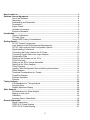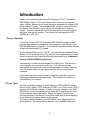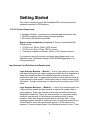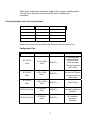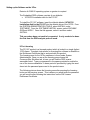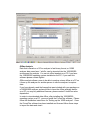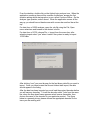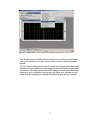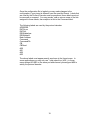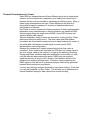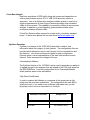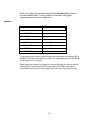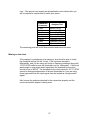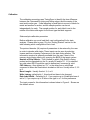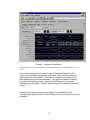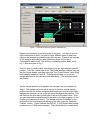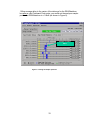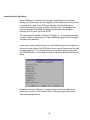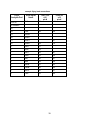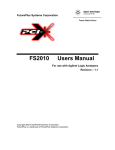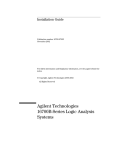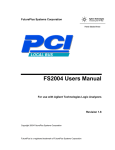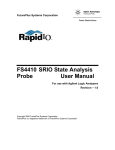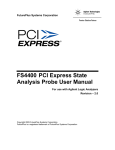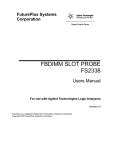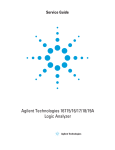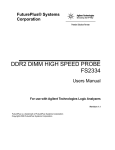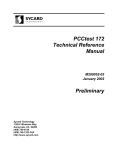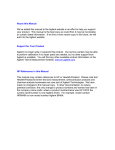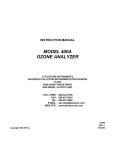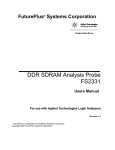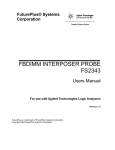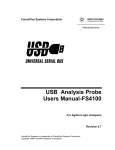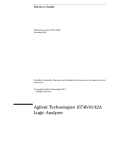Download Manual - FuturePlus Systems
Transcript
FuturePlus Systems Corporation FS1107 Embedded DDR Analysis Software Users Manual For use with Agilent Technologies Logic Analyzers Revision 2.1 FuturePlus is a registered trademark of FuturePlus Systems Corporation Copyright 2003 FuturePlus Systems Corporation How to reach us .......................................................................................................................... 3 Software License Agreement .................................................................................................... 4 Use of the Software ..................................................................................................... 4 Ownership ................................................................................................................... 4 Sublicensing and Distribution ...................................................................................... 4 Termination.................................................................................................................. 5 Export Clause .............................................................................................................. 5 Limitation of warranty................................................................................................... 5 Exclusive Remedies .................................................................................................... 5 Introduction................................................................................................................................. 6 Theory of Operation..................................................................................................... 6 IC Probe Types............................................................................................................ 6 Unique DDR Probing Considerations .......................................................................... 7 Getting Started............................................................................................................................ 8 FS1107 Product Components ..................................................................................... 8 Logic Analyzer Card Definitions and Requirements..................................................... 8 FS1107 Logic Analyzer Card Configuration Options ................................................. 10 Signal Naming Conventions ...................................................................................... 10 Connecting the Flying Leads to the IC Probe ............................................................ 10 Connecting Flying Leads to the Logic Analyzer......................................................... 11 Configuration Files..................................................................................................... 11 Setting up the Software on the 167xx ........................................................................ 12 167xx Licensing ......................................................................................................... 12 Setting up the 167xx Inverse Assembler ................................................................... 13 Setting up the 169xx Analyzer ................................................................................... 13 169xx Licensing ......................................................................................................... 14 Loading 169xx configuration files and define probes feature..................................... 14 Offline Analysis .......................................................................................................... 15 Threshold Considerations for Tristate........................................................................ 20 Cross Bus Analysis.................................................................................................... 21 EyeScan Operation.................................................................................................... 21 Symbols..................................................................................................................... 23 Timing Analysis ........................................................................................................................ 24 Pod Attachment for Timing Analysis .......................................................................... 24 Acquiring Data ........................................................................................................... 24 Sample Waveform Display ........................................................................................ 25 State Analysis ........................................................................................................................... 26 Pod Attachment for State Analysis ............................................................................ 26 Missing or slow clock ................................................................................................. 27 Calibration ................................................................................................................. 28 Acquiring Data in State Mode .................................................................................... 35 General Information.................................................................................................................. 36 Signal Connections.................................................................................................... 36 TSOP-66 IC Probe Drawing ...................................................................................... 40 TQFP-100 IC Probe Drawing..................................................................................... 41 2 How to reach us For Technical Support: FuturePlus Systems Corporation 36 Olde English Road Bedford NH 03110 TEL: 603-471-2734 FAX: 603-471-2738 On the web http://www.futureplus.com For Sales and Marketing Support: FuturePlus Systems Corporation TEL: 719-278-3540 FAX: 719-278-9586 On the web http://www.futureplus.com FuturePlus Systems has technical sales representatives in several major countries. For an up to date listing please see http://www.futureplus.com/contact.html. Agilent Technologies is also an authorized reseller of many FuturePlus products. Contact any Agilent Technologies sales office for details. 3 Software License Agreement IMPORTANT Please read this license agreement before opening the media envelope. Rights in the software are offered only on the condition that the customer agrees to all terms and conditions of the license agreement. Opening the media envelope indicates your acceptance of these terms and conditions. If you do not agree to the licensing agreement, you may return the unopened package for a full refund. In return for payment for this product, FuturePlus Systems grants the Customer a SINGLE user LICENSE in the software subject to the following: Use of the Software Customer may use the software on any one Agilent 1670x mainframe logic analysis system. • Customer may not reverse assemble or decompile the software. Customer may make copies or adaptations of the software: • For archival purpose only • When copying for adaptation is an essential step in the use of the software with the logic analyzer and/or logic analysis mainframe so long as the copies and adaptations are used in no other manner. Customer has no right to copy software unless it acquires an appropriate license to reproduce from FuturePlus Systems. • Customer agrees that it does not have any title or ownership of the software, other than the physical media. • Customer acknowledges and agrees that the software is copyrighted and protected under the copyright laws. • Transfer of the right of ownership shall only be done with the consent of FuturePlus Systems. Ownership Sublicensing and Distribution Customer may not sublicense the software or distribute copies of the software to the public in physical media, or by electronic means, or any other means without the prior written consent of FuturePlus Systems. 4 Termination FuturePlus Systems may terminate this software license for failure to comply with any of these terms provided FuturePlus Systems has requested the Customer to cure the failure and Customer has failed within 30 days of such notice. Export Clause Customer agrees not to export or re-export the software or any copy or adaptation in violation of the U.S. Export Administration regulations or other applicable regulation. Limitation of warranty FuturePlus Systems warrants that its software designated by FuturePlus Systems for use with an instrument will execute its programming instructions when properly installed on that instrument. FuturePlus Systems does not warrant that the operation of the software will be uninterrupted or error-free. The foregoing warranty shall not apply to defects resulting from improper or inadequate use by the Buyer, Buyer-supplied software or interfacing, unauthorized modification or misuse, operation outside of the environmental specifications for the product, or improper site preparation or maintenance. NO OTHER WARRANTY IS EXPRESSED OR IMPLIED. FUTUREPLUS SYSTEMS SPECIFICALLY DISCLAIMS THE IMPLIED WARRANTIES OF MERCHANTABILITY AND FITNESS FOR A PARTICULAR PURPOSE. Exclusive Remedies THE REMEDIES PROVIDED HEREIN ARE BUYER’S SOLE AND EXCLUSIVE REMEDIES. FUTUREPLUS SYSTEMS SHALL NOT BE LIABLE FOR ANY DIRECT, INDIRECT, SPECIAL, INCIDENTAL, OR CONSEQUENTIAL DAMAGES, WHETHER BASED ON CONTRACT, TORT, OR ANY OTHER LEGAL THEORY. Assistance Product maintenance agreements and other customer assistance agreements are available for FuturePlus Systems products. For assistance, contact FuturePlus Systems. 5 Introduction Thank you for purchasing the FuturePlus Systems FS1107 Embedded DDR DRAM solution. This is a software product that can be used with either a Mictor, Samtec or soft touch connector designed into a target DDR bus or with an IC probe. The embedded DDR solution in conjunction with the Agilent Technologies Logic Analyzer is a valuable tool to debug a system. This user manual will provide the information you need to install, configure, and use the solution. The solution can accommodate DDR DRAMs up to 1Gb X 32. Theory of Operation FuturePlus Systems FS1107 Embedded DDR SDRAM software license provides logic analyzer configuration and transaction level decode of the DDR SDRAM memory bus traffic. The transaction decode software includes all data commands and ECC signals. The Embedded DDR solution, FS1107, can work with an embedded Mictor , Samtec or soft touch connector. The design of the connectors onto a target board is covered in the FuturePlus Systems Application Note “Embedded Probing of DDR SDRAM Applications”. The analyzer is clocked on both edges of the DDR clock. Chip select is used to qualify real commands on the bus. The software decodes transactions and determines from the user provided cas latency and burst size values and copies the valid data under the correct read or write command. Users must use timing zoom in order to adjust the setup/hold values for capturing simultaneous reads and writes. The calibration procedure is outlined later in the manual. IC Probe Types We offer two different probes to attach directly to DDR DRAM IC devices. Both a 100 pin .65mm TQFP package (FS1008), or a 66 pin .65mm TSOP-II package (FS1109) are available. In order to properly connect to the DDR DRAM chip, it is recommended that you have the IC manufacturer’s data sheet for device pinout information. Closely review the IC probe user manual, and refer to the Signal Connections matrix and IC probe drawings in the General Information section of this manual. The probe directly attaches to the DDR DRAM device allowing state or timing analysis. The design allows operation up to a 266Mhz data rate. 6 Unique DDR Probing Considerations DDR has a differential clock CK0/CK0#. For the purpose of discussion in this document, the crossing of CK0 and CK0# will be considered to be the mid-point of CK0 rising. DDR can be thought of as consisting of two buses; the command bus and the data bus. The DDR command bus is clocked on the rising edge of CK0. State or timing analysis of the command bus does not take any special considerations for logic analyzer operation. The data bus is clocked from strobes derived from both the rising and falling edges of CK0. Strobe edges straddle the Data on READ and are centered about Data on WRITE. State mode analysis of the data bus demands special considerations, covered in the State Analysis section. Timing analysis of the data bus does not require special clocking considerations for proper logic analyzer operation. DDR Timing Differences for Read or Write Read • Strobe edges straddle data for READ Write • Strobe edges centered on data for WRITE 7 Getting Started This section introduces you to the Embedded DDR solution and lists the equipment required for DDR analysis. FS1107 Product Components • Installation diskette - contains protocol decoder and configuration files • CD-ROM containing offline viewing analysis capability • SW License Entitlement Certificates Must be ordered separately if required. IC Probe for embedded DDR DRAM devices. • FS1108 is for 100 pin .65mm TQFP devices. • FS1109 is for 66 pin .65mm TSOP-II devices. • Termination adapters for Samtec, Mictor or Soft Touch connectors For customers who put their own connectors down please refer to our application note “Embedded Probing of DDR SDRAM Applications” for routing information. Logic Analyzer Card Definitions and Requirements Logic Analyzer Modules – “Module” – A set of logic analyzer card(s) that have been configured (via cables connecting multiple cards) to operate as a single logic analyzer whose total available channels is the sum of the channels on each card. A trigger within a module can be specified using all of the channels of that module. Each module may be further broken up into “Machines.” A single module may not extend beyond a single 5 card 16700 frame. Logic Analyzer Machines – “Machine” – A set of logic analyzer pods from a logic analyzer module grouped together to operate as a single state or timing analyzer. Each logic analyzer module may be partitioned into two independent “Machines” (either two state machines, or state and a timing machine), and the pods of a module may be assigned freely to either machine. Each state analyzer machine has its own state clock. Cross triggering between modules or machines is done via the Intermodule Bus or via the Flag bits, which will communicate across a 16700 frame and its expander, or across multiple fames if the Multiframe product is used. Turbo 8 mode (333Mhz for 1671x or 400Mhz for 1675x cards) operation restricts a module to having only one machine. Logic Analyzer Requirements –16717A through 16756A modules will work for the solutions described in this manual, we recommend using 16753A modules or better. The analyzer must be running A.02.80.00 or better operating system. Probing DDR generally requires two to four logic analyzer cards depending on the bus speed, whether state or timing measurements are being used, and the type of logic analyzer card being used. For full channel timing measurements, only two cards (configured as a single logic analysis module using one analyzer “machine”) are necessary. When running at 266Mhz (state) or higher data rates the analyzer must be configured to run in its high-speed (Turbo) mode. When the analyzer is running in turbo mode you must leave 2 pod pairs unused. 9 FS1107 Logic Analyzer Card Configuration Options DDR Bus Speed 16700 Analyzer Type Timing Analysis 200Mhz (PC1600) 16717/8/9 2 cards configured as one module with one timing machine 266Mhz (PC2100) State Analysis (with 2Ghz TimingZoom™) • 4 Cards configured as 1 module 1675X 2 cards configured as one module with one timing machine • 4 cards configured as 1 module 16717/8/9, 16750/1/2 2 cards configured as one module, one machine • 4 cards configured as 1 module 16753/4/5/6 2 cards configured as one module, one machine • 4 cards configured as 1 module • 4 cards configured as 1 module and above Up to 400 16753/4/5/6 Mb/s (embedded) 2 cards configured as one module Signal Naming Conventions This operation manual uses the same signal notation as the DDR Bus specification. Reference the General Information section. Connecting the Flying Leads to the IC Probe You may find it more convenient to connect the Agilent logic analyzer’s flying leads to the IC probe before mounting the probe to the target device. Cross reference the signal name from the IC’s datasheet to the IC’s probe pin and then to the appropriate logic analyzer probe pod and pin as detailed in the General Information section. Take care in marking each pod. 10 When all the connections have been made to the IC probe, install the probe onto the IC per the probe’s instructions. Be sure to maintain pin 1 orientation. Connecting Flying Leads to the Logic Analyzer Logic Analyzer Flying Lead Set Signals Master Pod 1 Header 1 Command Master Pod 2 Header 2 Address Master Pod 3 Header 3 Data Expander Pod 1 Header 4 Data Please refer to the back of the manual and the format menu for exact pin out. Configuration Files 167xx Analyzer 16715/6/7/9 1675x 169xx Analyzer 1675x, 1695x, 1691x* File-name DR1107_1 Comments 4 Card config files for use with Mictor, Samtec or Soft Touch connector *3 Cards required for 1691x cards 16715/6/7/9 3 Card config files for use with IC probe 1675x, 1695x, 1691x* DR1107_2 1675x, 1695x, 1691x DR1107_3 2 Card Timing 16753-16756 only 16753/4/5/6, 1691x DR1107_4 2 Card config. used for Data Eyescan or Eyefinder 16753-16756 only 16753/4/5/6, 1695x DR1107_5 2 Card config. used for Command Eyescan or Eyefinder 1675x 16715/6/7/9 1675x 11 *2 Cards required for 1691x cards Setting up the Software on the 167xx Revision A.02.80.00 operating system or greater is required. The Embedded DDR software consists of one diskette: • 16700/702 Installation disk for the FS1107 To install the FS1107 software, insert the diskette labeled 16700/702 Installation disk for the FS1107 into the diskette drive of the 16700. From the SYSTEM ADMINISTRATION TOOLS, select INSTALL under SOFTWARE. From the SOFTWARE INSTALL screen, select FLEXIBLE DISK and APPLY. Once the title appears, select it and then select INSTALL. This procedure does not need to be repeated. It only needs to be done the first time the DDR analysis probe is used. 167xx Licensing The FS1107 product is a licensed product which is locked to a single Agilent 1670x frame. Complete instructions for licensing this software is detailed on the Entitlement Certificate that is enclosed with this product. The licensing area for the 1670x mainframe is found under System Administration. Once you are at the licensing area choose the Processor/Bus Solutions tab, in here you will find the DDR inverse assembler listed. Type your password in the space provided to enable the use of the inverse assembler. A demo period is provided by typing the word demo into the password space next to the product name. The following picture shows the licensing area after pressing the licensing button on the previous screen. This is where you would enter the password you will receive after following the instructions on the SW License Entitlement Certificate. 12 Setting up the 167xx Inverse Assembler Once the software has been installed correctly, the configurations are located under logic/configs/futureplus/FS1107. Use the chart to determine which configuration should be loaded. Choose the file that corresponds to the setup you have. If you do not have the cards in the same slots that the configurations were originally developed in, the analyzer will tell you which slot it is trying to load the configuration into. You must click OK for it to continue to load. When the configuration file is loaded the inverse assembler (IA) will automatically load. If the inverse assembler fails to load you can load it manually from the listing window. Press the INVASM button on the top of the screen, then choose IFS1107E from the list and select the analyzer. After selecting analyzer, press LOAD and the inverse assembler should load. Setting up the 169xx Analyzer A CD containing the 16900 software is included in the FS1107 package. The CD contains a setup file that will automatically install the configuration files and protocol decoder onto a PC containing the 16900 operating system or onto a 16900 analyzer itself. 13 To install the software simply double click the .exe file on the CD containing the 16900 software. After accepting the license agreement the software should install within a couple of minutes. 169xx Licensing Once the software has been successfully installed you must license the software. Please refer to the entitlement certificate for instructions on licensing the software. The software can only be installed on one machine. If you need to install the software on more than one machine you must contact the FuturePlus sales department to purchase additional licenses. Loading 169xx configuration files and define probes feature When the software has been licensed you should be ready to load a configuration file. You can access the configuration files by clicking on the folder that was placed on the desktop during software installation. When you click on the folder it should open up to display all the configuration files to choose from. If you put your mouse cursor on the name of the file a description will appear telling you what the setup consists of, once you choose the configuration file that is appropriate for your configuration the 16900 operating system should execute. The protocol decoder automatically loads when the configuration file is loaded. If the decoder does not load, you may load it by selecting tools from the menu bar at the top of the screen and select the decoder from the list. After loading the configuration file of choice, go into the format specification of the configuration by choosing Setup from the menu bar and then selecting Bus/Signal in the drop down menu. When the format specification appears press Define Probes at the bottom of the screen. The Define Probes feature will describe how to hook the analyzer cards to the connections on the target. The following figure shows what the Define Probes screen looks like. The figure below may differ from your display; this is an example of how the display looks in general. 14 Offline Analysis Data that is saved on a 167xx analyzer in fast binary format, or 16900 analyzer data saved as a *.ala file, can be imported into the 1680/90/900 environment for analysis. You can do offline analysis on a PC if you have the 1680/90/900 operating system installed on the PC, if you need this software please contact Agilent. Offline analysis allows a user to be able to analyze a trace offline at a PC so it frees up the analyzer for another person to use the analyzer to capture data. If you have already used the license that was included with your package on a 1680/90/900 analyzer and would like to have the offline analysis feature on a PC you may buy additional licenses, please contact FuturePlus sales department. In order to view decoded data offline, after installing the 1680/90/900 operating system on a PC, you must install the FuturePlus software. Please follow the installation instructions for “Setting up the 16900 analyzer”. Once the FuturePlus software has been installed and licensed follow these steps to import the data and view it. 15 From the desktop, double click on the Agilent logic analyzer icon. When the application comes up there will be a series of questions, answer the first question asking which startup option to use, select Continue Offline. On the analyzer type question, select cancel. When the application comes all the way up you should have a blank screen with a menu bar and tool bar at the top. For data from a 16900 analyzer, open the .ala file using the File, Open menu selections and browse to the desired .ala file. For data from a 16700, choose File -> Import from the menu bar, after selecting import select “yes” when it asks if the system is ready to import 16700 data. After clicking “next” you must browse for the fast binary data file you want to import. Once you have located the file and clicked start import, the data should appear in the listing. After the data has been imported you must load the protocol decoder before you will see any decoding. To load the decoder select Tools from the menu bar, when the drop down menu appears select Inverse Assembler, then choose the name of the decoder for your particular product. The figure below is a general picture; please choose the appropriate decoder for the trace you are working with. 16 After the decoder has loaded, select Preferences from the overview screen and set the preferences to their correct value in order to decode the trace properly. The file content is displayed on the PC screen and may be manipulated and altered to suit your particular needs using the standard Agilent controls and conventions. We highly recommend NOT changing colors unless absolutely necessary, as it is possible to end up with the same color selected for both foreground and background, making that particular label column invisible. 17 The figure below shows a typical DDR screen display. 18 Once the configuration file is loaded you may make changes to the configuration if your pinout is different from the specified format. Labels that are used by the Protocol Decoder must be preserved, these labels must not be removed or renamed. You may reorder, add or remove some of the bits assigned to these labels, the exception to this is the Command label. The following labels are used by the protocol decoder: ADDRESS DATALow DATAHi READdataLow READdataHi Bank Address Command CommandClk CB CBRead #S0 #S1 #S2 #S3 The above labels must appear exactly as shown in the format menu. In some applications you may only use 1 chip select line ( #S0 ), in those cases assign #S1-#S3 to the same pod and channel you assigned #S0 to satisfy the protocol decoder. 19 Threshold Considerations for Tristate Each DDR bus implementation will have different timing due to trace length variation on the motherboard, variations in bus loading, and sensitivity to dynamic factors such as crosstalk or simultaneous switching noise. Many of these timing characteristics are fixed. These differences are difficult or impossible to predict in advance for a variety of implementations and configurations of devices. Eye Finder is used to measure the fixed component of these implementation dependent timing characteristics so that the analyzer can sample all DQS strobed signals using the single strobe DQS0 (or any DQS chosen) and achieve reliable state capture. Stimulus dependent timing is taken into account by running the Eye Finder while worst case bus traffic occurs. The worst case data valid window boundaries are found and the analyzer is set to sample data at the center of the actual data valid window of each signal for each specific DDR implementation and configuration. Because the strobes are tri-stated between bursts their logic value is undefined. Some systems will terminate the DDR bus to a voltage close to the Vref voltage, causing the strobes to sit right at the switching threshold. During read bursts, because read data (and strobes) are actually not valid until the reflected wave reaches the probe, DQS0 may also spend a significant amount of time at Voh/2 (close to Vref) between arrival of the incident wave and the reflected wave. Therefore, simply comparing the DQS0 signal to Vref will result in spurious analysis clocks being generated between bursts and during read bursts. You can vary the logic analyzer threshold to avoid false clocking. Each time you vary the threshold, run Eye Finder. This will help you to determine the optimal threshold setting for data capture and correct clocking. 20 Cross Bus Analysis Real time acquisition of DDR traffic along with concurrent transactions on other system busses such as PCI-X, USB, SCSI and many others is supported. Use of an Agilent logic analyzer enables events on one bus to trigger measurements on other types of busses providing time-correlated views of all bus events. This capability is commonly referred to as cross-bus analysis. In addition to cross-triggering, global markers enable quick correlation between different buses. FuturePlus Systems offers support for a wide variety of industry standard buses. To learn more please visit our web site at www.futureplus.com EyeScan Operation EyeScan is a feature of the 16753/4/5/6 cards that is used to view information about the integrity of each channel. Two configuration files are provided which allows the user to use Eyescan for the command bus and the data bus. You must reconfigure the pods for each configuration. Eyescan gives a visual representation of the data valid window on each channel, it also measures the voltage of the eye. Command and Address The EyeScan feature of the 16753/4/5 can be used to generate eye patterns of signals brought to the analyzer that are related to the CK0 clock signal on the DDR DIMM bus. Load the configuration file for Command/Address, attach pods as stated in the table below. Chip Select Qualification In order to capture the Address or commands at the proper time a chip select must be used as a qualification. The configuration file uses #S0 to qualify the clock, if you need to use a different chip select then you will physically need to move a chip select to a clock pin. Embedded Connector Analyzer Pod J1 Odd D1 ( Master Pod 1 ) J1 Even D2 ( Master Pod 2 ) 21 Data Data (DQxx) and Data Strobes (DQSx) can be evaluated with EyeScan by using the DQS0 signal as a clock input to the logic analyzer card. Load the configuration file for Data eyescan and attach cables as listed below. The configuration file automatically sets up DQS0 as the clock to clock the analyzer. Embedded Connector Analyzer Pod J2 Odd D1 ( Master Pod 1 ) J2 Even D2 ( Master Pod 2 ) J3 Odd D3 ( Master Pod 3 ) J3 Even D4 ( Master Pod 4 ) J4 Odd E1 ( Expander Pod 1 ) J4 Even E2 ( Expander Pod 2 ) Note: The table above refers to customers who have placed connectors onto their target, the “J” numbers correspond to the “J” numbers in the DDR application note. The target must generate either exclusively Read or Write activity. This is because the edges of the Data Strobes change their position relative to the edges of the Data signals on a Read burst or a Write burst. There are some specialized software programs that can generate this sort of activity. 22 There are symbols that are associated with the Command label found in the format specification. These symbols can be used in the trigger sequence and also for store qualification. Symbols SYMBOL VALUE NOP 111 ACTIVATE 011 READ 101 WRITE 100 BST 110 PRECHARGE 010 REFRESH 001 LOADMODE 000 To use these symbols simply choose the label Command label and change HEX to SYMBOLS and choose the symbol you want. The example below shows the READ symbol being used for a trigger. When using these symbols for triggering or store qualification you must qualify the command with a chip select(s) and the rising edge of the DDR clock because commands are only valid on a rising edge of the clock and chip select(s) is valid. 23 Timing Analysis Pod Attachment for Timing Analysis Please refer to the table below for pod attachment for timing analysis. The configuration assumes 64 bit analysis, 2 cards connected together as 1 machine, master in D expander in E. Embedded Connector J1 odd J1 even J2 odd J2 even J3 odd J3 even J4 odd J4 even Analyzer Pod Master Pod D1 Master Pod D2 Master Pod D3 Master Pod D4 Expander Pod E1 Expander Pod E2 Expander Pod E3 Expander Pod E4 Acquiring Data Timing analysis is performed by loading the configuration file specified for timing analysis and set up the trigger specification. Touch RUN and the logic analyzer will begin to acquire data. The analyzer will continue to acquire data and will display the data when the analyzer memory is full, the trigger specification is TRUE, or when you touch STOP. The logic analyzer will flash “Waiting for Trigger” or “occurrences remaining in level x” where x is the number of the unsatisfied trigger level if the trigger condition is not satisfied. 24 Sample Waveform Display 25 State Analysis This chapter explains how to use the FS1107 to perform state analysis on an embedded DDR bus. The FS1107 embedded DDR software will load the appropriate configuration files assigning all channels, predefine the clocks, and load symbols. The inverse assembler, which is automatically loaded as part of the configuration file, will decode the data and display it as transactions State capture of the Address and Command lines of the DDR bus requires one clock edge for reliable results. CK0 can be used as the clock for the analyzer. It must be properly terminated to CK0# per normal DDR requirements. The proper termination is a 120-ohm resistor between CK0 and CK0#. This is required for proper operation of the differential clock. No extra termination is required for probing. Probe as close the termination resistor as possible. State mode analysis of DDR is performed with one machine and is clocked on both the rising and falling edges of the CK0/ #CK0 clock. Because the analyzer is clocked on both edges there will be states captured that are invalid, there is a preference in the preference menu of the decoder that will strip out invalid states. A calibration procedure is required before you can accurately capture and analyze state data that has mixed reads and writes, the calibration procedure is outlined later in this section. Before proceeding you must attach 4 logic analyzer cards together as 1 machine and load the configuration file per the table on page 13. If you are analyzing a bus with less than 32 bits you can use less than 4 cards and adjust the pod attachment accordingly. Do not load the configs. for Eyescan. Pod Attachment for State Analysis The table below shows how the pods need to be attached for state analysis of an embedded 64 bit DDR bus. For flying lead attachment please refer to the flying lead section of the manual. The connection assumes master card in slot C, expanders in slots B, D, E; 4 cards connected together as one analyzer and the pinout is the same as the Embedded DDR application 26 note. If the pinout is not exactly as the application note outlines then you will be required to reorder bits to match your pinout. Embedded Connector J1 odd J1 even J2 odd J2 even J3 odd J3 even J4 odd J4 even Analyzer Pod Master Pod C1 Master Pod C2 Master Pod C3 Expander Pod E1 Expander Pod E3 Expander Pod D1 Expander Pod D3 Expander Pod B1 The remaining pods will be left disconnected and cannot be used. Missing or slow clock If the analyzer is complaining of a missing or slow clock be sure to check the threshold settings for the J clock. If the clock was brought in differentially and you are using soft touch or Samtec connectors along with 16753-16756 cards be sure the threshold is set for “differential”. If the clock was brought in as a single ended signal then the threshold for the clock should be set to SSTL2. The threshold for the clock inputs for 16717-16752 cannot be changed independent of the pod thresholds so if you are using those type cards then the clock signal must be treated as a single ended signal. Also be sure the pods are attached to the connectors properly and the correct termination adapter is being used. 27 Calibration The calibration procedure uses TimingZoom to identify the time difference between the CommandClk (rising and falling edges) and the center of the read and/or write eyes. If dual sampling is used there is one set of labels for reads and another for writes, and the sample position can be set independently for each. The sample position for each label is set to the middle of the data valid region for the burst type the label supports. State analysis calibration procedure Before calibration you must load the 4 card configuration file for state analysis. Please refer to page 13 in the “Getting Started” section for the table showing which configuration file to load. The protocol decoder (IA) requires 4 parameters to be entered by the user in order to decode valid states. These inputs can be seen by selecting Invasm and then choosing Preferences in the state listing window. The information required is generally available from the spec. sheet of the memory device being used or by querying the BIOS of the target system. Number of Chip Selects – This is based on which Chip Select is being probed and incorporated into the IA, usually S0 and/or S1. If 4 is selected any chip select S0:S3 would be used to determine if command is valid. CAS Latency – Also defined as “CL”, or the delay from a valid Read command to when the Read data is strobed on the bus. Usually either 3, 2.5 or 2. Burst Length – Usually fixed at 2, 4, or 8. Write Latency- defaulted to 1, this should not have to be changed. Data Label Width – Defaulted to 2. If you require up to 64 data bits leave it set to 2, if you require up to 32 bits or less type in a 1 for this preference. The input screen for this information is shown below in Figure 4. Shown are the default values. 28 Figure 4 Start a memory test program that creates a good mixture of reads and writes, ideally with bursts of both types close enough together to fit several cycles of each type of burst in a single TimingZoom trace. Trigger the analyzer on a burst. This can be done by using the logic analyzer trigger macro “Find pattern n times” as shown in Figure 5 below: 29 - Trigger on a read Note that in addition to looking for the DDR commands the #S0 signal is used to determine if the command is actually addressing a memory chip and the CommandClk signal is used to make sure the command sampled on the rising edge of the CommandClk is used (since that is when the DDR command bus is valid). This example uses #S0 to identify valid commands. Any chip select that addresses an actual rank of memory may be used. If more than one chip select signal is needed (such as when there are several DIMMs on the bus) each of those chip select signals may be ‘OR’ed together in the trigger event. Bring up a waveform display and add the TimingZoom labels for the command clock, chip selects, and DQS0 (CommandClk_TZ, #S0_TZ, DQS8-0_TZ[0]) and the data bus labels for reads (READdataHi_TZ, READdataLow_TZ, and CB7-0) in the waveform view. Scroll the waveforms to find the start of a read burst. You will see this by finding where the DQS0 strobe becomes active. Figure 6 below shows an example waveform display being used to locate the start of a read burst. 30 Figure 6 - Locating a Read Burst Note: READDataLow_TZ refers to READdata31-0_TZ and READDataHi_TZ refers to READData63-32_TZ in the picture. Now the time delay from the closest edge of CommandClk prior to the center of the read data eyes can be measured. Place the G2 marker on that edge of the CommandClk. Place the G1 marker in the center of the data valid region for the read data label. You may find it easier to identify this point by locating the point on one of the DQS signals that is equal distances from the edges. Note the delay between the markers as shown in Figure 7. Repeat this procedure using the next edge of CommandClk and the corresponding data burst cycle (it will be right next to the burst cycle you just looked at). 31 CommandClk Rising Edge Center of data eye Figure 7 - Command Clk rise to center of read data eye Repeat this procedure for several cycles of the burst. You may do this for other read bursts as well if you wish to cover different types of data burst patterns and account for possible edge jitter sources. Compute the average of the times for all the burst cycles (combining those for the rise of CommandClk and the fall). This will be your sample position delay value, e.g. 1.85ns as shown in Fig. 7. Now it is time to use this delay information to set the logic analyzer sample position. From the “format” tab of the “DDR Data” analyzer window bring up the Eye Finder display, and then select the “Eye Finder Results” tab to bring up the display shown in Figure 8. This display will allow you to set the sample positions for the read and write data labels. (The write data labels are shown) Set the sample position to be equal to the average time you computed in step 6. The easiest way to do this is to point to the blue vertical sample position bar with the mouse and press and hold the left mouse button while dragging the blue bars as far to the left side of the display as possible. This will cause all the blue bars for that label to be set to the same value. Then you can drag the blue sample position bar back to the right to place it in the position you measured in step 6. The sample position is indicated on the scale at the top of the display as well as on the side under the “Sampling Position” column. Figure 9 shows the DATA31_0 (DATALow) label sample position set to +1.86ns as an example. This means that if you measured a 32 1.86ns average delay to the center of the data eye for the READdataLow bus after a valid Command Clock edge, you would set the analyzer sample position for READdataLow to +1.86ns (as shown in Figure 9). Sample Position Bars Figure 8 – Setting the Sample positions 33 Figure 9 – DATALOW set to +1.86ns Repeat this procedure as well for the ECC bits and the data strobes. For the DDR command/address bus you can repeat this procedure also, except that time is measured only from the rising edge of CommandClk since those signals are only valid at that time. This completes the procedure for the sampling position for Reads. Use the same procedure using Write bursts and set the sampling position for the Write data labels ( DATALow, DATAHi, CB). (Write data eyes are centered on the edge of the strobes whereas reads straddle the DQS strobes.) Once you have set the sampling positions for both sets of labels ( Read and Writes ) you should be ready to take state traces and be confident you will capture bus traffic correctly. For more information on EyeFinder and state mode sampling positions you can consult the on-line help system of the 16700. 34 Acquiring Data in State Mode Once calibration is complete set the trigger specification to the desired setting, set preferences ( see the beginning of the calibration section for info on preferences ) and Touch RUN and the logic analyzer will begin to acquire data once the trigger condition has been met. The analyzer will continue to acquire data and will display the data when the analyzer memory is full or when you touch STOP. The logic analyzer will flash “Waiting for Trigger” or “occurrences remaining in level x” where x is the number of the unsatisfied trigger level if the trigger condition is not satisfied. There may be many states that are not valid states because the analyzer is clocked on both edges of the DDR clock, these can be filtered after the data has been captured. To locate the filter go to the listing window and press the INVASM button, choose filter and you should see a window like the one below. By default nothing is filtered, if you want states that are not valid simply press the box next to “Not Selected State” and press apply and the non valid states will be filtered. 35 General Information Signal Connections DDR revision 1.1. example flying lead connections Logic Analyzer Pod CLK/16 DDR Signal Name TQFP-100 x32 bit pin # TSOP-66 x16 bit pin # DQS0 94 16 15 DQ15 72 65 14 DQ14 71 63 13 DQ13 69 62 12 DQ12 68 60 11 DQ11 64 59 10 DQ10 63 57 9 DQ9 61 56 8 DQ8 60 54 7 DQ7 7 13 6 DQ6 6 11 5 DQ5 4 10 4 DQ4 3 8 3 DQ3 1 7 2 DQ2 100 5 1 DQ1 98 4 0 DQ0 97 2 no connect 36 example flying lead connections Logic Analyzer Pod DDR Signal Name TQFP-100 x32 bit pin # CLK/16 no connect 15 DQ31 84 14 DQ30 83 13 DQ29 81 12 DQ28 80 11 DQ27 78 10 DQ26 77 9 DQ25 75 8 DQ24 74 7 DQ23 21 6 DQ22 20 5 DQ21 18 4 DQ20 17 3 DQ19 13 2 DQ18 12 1 DQ17 10 0 DQ16 9 37 TSOP-66 x16 bit pin # example flying lead connections Logic Analyzer Pod DDR Signal Name TQFP-100 x32 pin # TSOP-66 x16 pin # CLK/16 no connect 15 A15 14 A14 13 A13 12 A12 11 A11 41 10 A10 28 9 A9 45 40 8 A8 51 39 7 A7 50 38 6 A6 49 37 5 A5 48 36 4 A4 47 35 3 A3 34 32 2 A2 33 31 1 A1 32 30 0 A0 31 29 38 example flying lead connections Logic Analyzer Pod DDR Signal Name TQFP-100 x32 pin # TSOP-66 x16 pin # CK0 55 45 14 CS# 28 24 13 DQS3 12 DQS2 11 DQS1 10 DQS0 94 9 DM3 57 8 DM2 24 7 DM1 56 47 6 DM0 23 20 5 BA1 30 27 4 BA0 29 26 3 RAS# 27 23 2 CAS# 26 22 1 WE# 25 21 0 CKE 53 44 CLK/16 no connect 15 51 16 39 TSOP-66 IC Probe Drawing 40 TQFP-100 IC Probe Drawing 41