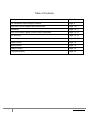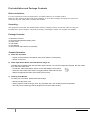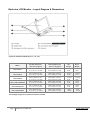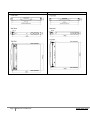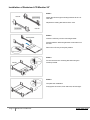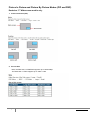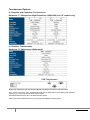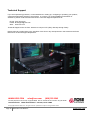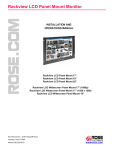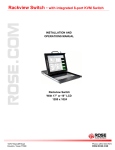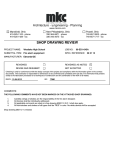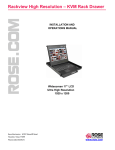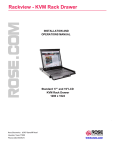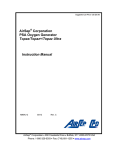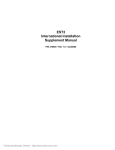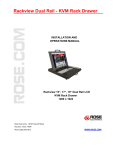Download Rose electronics Rackview LCD Panel Mount 19" Specifications
Transcript
Rackview LCD Monitor INSTALLATION AND OPERATIONS MANUAL Rackview LCD Monitor 17” Rackview LCD Monitor 19” Rackview LCD Monitor 20” Rackview LCD Widescreen Monitor 17” (1080p) Rackview LCD Widescreen Monitor 17” (1920 x 1200) Rackview LCD Widescreen Monitor 19” Rose Electronics 10707 Stancliff Road Houston, Texas 77099 Phone (281) 9337673 WWW.ROSE.COM . LIMITED WARRANTY Rose Electronics warrants the Rackview Product to be in good working order for one year from the date of purchase from Rose Electronics. Should this product fail to be in good working order at any time during this oneyear warranty period, Rose Electronics will, at its option, repair or replace the Unit as set forth below. Repair parts and replacement units will be either reconditioned or new. All replaced parts become the property of Rose Electronics. This limited warranty does not include service to repair damage to the Unit resulting from accident, disaster, abuse, or unauthorized modification of the Unit, including static discharge and power surges. Limited Warranty service may be obtained by delivering this unit during the one-year warranty period to Rose Electronics or an authorized repair center providing a proof of purchase date. If this Unit is delivered by mail, you agree to insure the Unit or assume the risk of loss or damage in transit, to prepay shipping charges to the warranty service location, and to use the original shipping container or its equivalent. You must call for a return authorization number first. Under no circumstances will a unit be accepted without a return authorization number. Contact an authorized repair center or Rose Electronics for further information. ALL EXPRESS AND IMPLIED W ARRANTIES FOR THIS PRODUCT INCLUDING THE WARRANTIES OF MERCHANTABILITY AND FITNESS FOR A PARTICULAR PURPOSE, ARE LIMITED IN DURATION TO A PERIOD OF ONE YEAR FROM THE DATE OF PURCHASE, AND NO WARRANTIES, W HETHER EXPRESS OR IMPLIED, W ILL APPLY AFTER THIS PERIOD. SOME STATES DO NOT ALLOW LIMITATIONS ON HOW LONG AN IMPLIED W ARRANTY LASTS, SO THE ABOVE LIMITATION MAY NOT APPLY TO YOU. IF THIS PRODUCT IS NOT IN GOOD W ORKING ORDER AS W ARRANTED ABOVE, YOUR SOLE REMEDY SHALL BE REPLACEMENT OR REPAIR AS PROVIDED ABOVE. IN NO EVENT W ILL ROSE ELECTRONICS BE LIABLE TO YOU FOR ANY DAMAGES INCLUDING ANY LOST PROFITS, LOST SAVINGS OR OTHER INCIDENTAL OR CONSEQUENTIAL DAMAGES ARISING OUT OF THE USE OF OR THE INABILITY TO USE SUCH PRODUCT, EVEN IF ROSE ELECTRONICS OR AN AUTHORIZED DEALER HAS BEEN ADVISED OF THE POSSIBILITY OF SUCH DAMAGES, OR FOR ANY CLAIM BY ANY OTHER PARTY. SOME STATES DO NOT ALLOW THE EXCLUSION OR LIMITATION OF INCIDENTAL OR CONSEQUENTIAL DAMAGES FOR CONSUMER PRODUCTS, SO THE ABOVE MAY NOT APPLY TO YOU. THIS W ARRANTY GIVES YOU SPECIFIC LEGAL RIGHTS AND YOU MAY ALSO HAVE OTHER RIGHTS W HICH MAY VARY FROM STATE TO STATE. IBM, AT, and PS/2 are trademarks of International Business Machines Corp. Microsoft and Microsoft Windows are registered trademarks of Microsoft Corp. Any other trademarks mentioned in this manual are acknowledged to be the property of the trademark owner. . Copyright © Rose Electronics 2013. All rights reserved. No part of this manual may be reproduced, stored in a retrieval system, or transcribed in any form or any means, electronic or mechanical, including photocopying and recording, without the prior written permission of Rose Electronics. Rose Electronics Part # MAN-RV1-LCDAnn Printed In the United States of America – Revision 1.0 Page 3 Rackview LCD Monitor WWW.ROSE.COM Table of Contents Safety Instructions Page 5 Pre-Installation and Package Contents Page 6 Rackview Layout Diagram and Dimensions Page 7-9 Installation Page 10-11 OSD (On-Screen Display Control Panel) Operation Page 12-13 PIP and PBP Page 14-15 Product Options Page 16-17 Video Format Page 18 Specifications Page 19 Product Codes Page 19 Technical Support Page 20 Page 4 Rackview LCD Monitor WWW.ROSE.COM Safety Instructions Please read all of these instructions carefully before you use the device. Save this manual for future reference. • • • • • • • • • • • Unplug equipment before cleaning. Don’t use liquid or spray detergent; use a moist cloth. Keep equipment away from excessive humidity and heat. Preferably, keep it in an air-conditioned environment with temperatures not exceeding 40º Celsius (104º Fahrenheit). When installing, place the equipment on a sturdy, level surface to prevent it from accidentally falling and causing damage to other equipment or injury to persons nearby. When the equipment is in an open position, do not cover, block or in any way obstruct the gap between it and the power supply. Proper air convection is necessary to keep it from overheating. Arrange the equipment’s power cord in such a way that others won’t trip or fall over it. If you are using a power cord that didn’t ship with the equipment, ensure that it is rated for the voltage and current labeled on the equipment’s electrical ratings label. The voltage rating on the cord should be higher than the one listed on the equipment’s ratings label. Observe all precautions and warnings attached to the equipment. If you don’t intend on using the equipment for a long time, disconnect it from the power outlet to prevent it being damaged by transient overvoltage. Keep all liquids away from the equipment to minimize the risk of accidental spillage. Liquid spilled on to the power supply or on other hardware may cause damage, fire or electrical shock. Only qualified service personnel should open the chassis. Opening it yourself could damage the equipment and invalidate its warranty. If any part of the equipment becomes damaged or stops functioning, have it checked by qualified service personnel. Regulatory Notices Federal Communications Commission (FCC) This equipment has been tested and found to comply with the limits for a Class B digital device, pursuant to Part 15 of the FCC rules. These limits are designed to provide reasonable protection against harmful interference in a residential installation. Any changes or modifications made to this equipment may void the user’s authority to operate this equipment. This equipment generates, uses, and can radiate radio frequency energy and, if not installed and used in accordance with the instructions, may cause harmful interference to radio communications. However, there is no guarantee that interference will not occur in a particular installation. If this equipment does cause harmful interference to radio or television reception, which can be determined by turning the equipment off and on, the user is encouraged to try to correct the interference by one or more of the following measures: • Re-position or relocate the receiving antenna. • Increase the separation between the equipment and receiver. • Connect the equipment into an outlet on a circuit different from that to which the receiver is connected. Page 5 Rackview LCD Monitor WWW.ROSE.COM Pre-Installation and Package Contents Before Installation: It is very important to mount the equipment in a suitable cabinet or on a stable surface. Make sure the mounting location has good ventilation, is out of direct sunlight, and away from sources of excessive dust, dirt, heat, water, moisture and vibration. Unpacking: The equipment comes with the standard parts shown in package content. Check and make sure they are included and in good condition. If anything is missing, or damaged, contact your supplier immediately. Package Contents: 1x Rackview LCD Unit 1x set of Mounting Bracket (sliding rails) 1x Power Cord 1x VGA Cable 1x User Manual 1x set of screws and washers for assembly Product Operation: a) Power On Procedure • Power on the Rackview LCD Monitor (see power switch on back panel) • Power on the CPU b) Video Input Select Button (see OSD Section, Page 12) The Rackview remembers the last valid video input selection, so if the CPU input has changed, the user needs to re-select the video input. • Locate the “Video Input Select” button on the OSD display control panel • Push the Video Input Select button to toggle between VGA and DVI Input • Select the appropriate Video Input format (VGA or DVI) c) Cleaning Your Monitor To clean your LCD safely, please follow these steps: • Disconnect the power cord. • Gently wipe the surface using a clean, dry microfiber cloth. Use as little pressure as possible. • Use only screen cleaning products designed for use with LCD monitors. Page 6 Rackview LCD Monitor WWW.ROSE.COM Rackview LCD Monitor - Layout Diagram & Dimensions Layout for Rackview LCD Monitor (17”, 19”, 20”) 6 3 Model Product Dimension (W x D x H) approx Packing Dimension (W x D x H) approx Net Weight Gross Weight RV1-LCDA17 441.6 x 500 x 44 mm 17.4 x 19.7 x 1.73 inch 588 x 758 x 120 mm 23.1 x 29.8 x 4.7 inch 10.5 kg 23 lb 16.5 kg 36 lb RV1-LCDA19 441.6 x 500 x 44 mm 17.4 x 19.7 x 1.73 inch 588 x 758 x 120 mm 23.1 x 29.8 x 4.7 inch 12.5 kg 28 lb 18.5 kg 41 lb RV1-LCDA20 439.6 x 650 x 44 mm 17.3 x 25.6 x 1.73 inch 595 x 860 x 140 mm 23.4 x 33.9 x 5.5 inch 13.5 kg 30 lb 17.5 kg 39 lb RV1-LCDA17/DWS/HD 441.6 x 480 x 44 mm 17.4 x 18.1 x 1.73 inch 588 x 758 x 120 mm 23.1 x 29.8 x 4.7 inch 11 kg 24 lb 15 kg 33 lb RV1-LCDA17/FHD 441.6 x 480 x 44 mm 17.4 x 19.7 x 1.73 inch 588 x 758 x 120 mm 23.1 x 29.8 x 4.7 inch 11 kg 24 lb 15 kg 33 lb RV1-LCDA19/DWS 441 x 460 x 44 mm 17.4 x 18.1 x 1.73 inch 588 x 758 x 120 mm 23.1 x 29.8 x 4.7 inch 13 kg 28.6 lb 17 kg 37.4 lb The package weight can vary with accessories included Page 7 Rackview LCD Monitor WWW.ROSE.COM Rackview LCD Chassis Dimensions Unit: mm 1mm = 0.03937 inch Rackview LCD Monitor 17” and 19” Page 8 Rackview LCD Monitor Rackview LCD Monitor 20” WWW.ROSE.COM Rackview LCD Widescreen Monitor 17” Page 9 Rackview LCD Monitor Rackview LCD Widescreen Monitor 19” WWW.ROSE.COM Installation of Rackview LCD Monitor 17” and 19” (including Widescreen) STEP 1 Insert the Left and Right rear-mounting slides into the Rackview Console Drawer. STEP 2 Measure the depth of the front and rear rack rails. Align each rear-mounting slide to a suitable length (depth). STEP 3 Complete the Installation. Fix the Rackview Console Drawer into the Rack using the screws, cage nuts and cup washers provided. Page 10 Rackview LCD Monitor WWW.ROSE.COM Installation of Rackview LCD Monitor 20” STEP 1 Attach the left and right mounting brackets to the 19” rack rails. Adjust the mounting brackets to fit the rack. STEP 2 Insert the LCD tray into the mounting bracket. Pull and hold the left and right black arrow buttons on the rails. Return the LCD tray to the park position. STEP 3 Fix the rear kit to the mounting brackets using the screws provided. STEP 4 Complete the installation Fully tighten all screws, front and back, left and right. Page 11 Rackview LCD Monitor WWW.ROSE.COM On-Screen Display Operation ( OSD ) Rackview 17”, 19” and 20” Standard and Widescreen Models Page 12 Rackview LCD Monitor WWW.ROSE.COM Rackview 17” Widescreen models only Page 13 Rackview LCD Monitor WWW.ROSE.COM Picture In Picture and Picture By Picture Modes (PIP and PBP) Rackview 17” Widescreen models only 1. Picture-In-Picture (PIP) 2. Screen Size Note, the Rackview 17”/DWS/HD supports up to 1920x1080p. The Rackview 17”/FHD supports up to 1920 x 1200 Page 14 Rackview LCD Monitor WWW.ROSE.COM 3. Picture-By-Picture (PBP) 4. PIP / PBP Source Page 15 Rackview LCD Monitor WWW.ROSE.COM Options for Rackview LCD Monitor, Standard and Widescreen Models a) b) c) d) HDMI - HDMI 1.1, CEA-861-D Audio - 3.5mm analog audio jacks, 2W +speakers AV - S-Video + Composite, BNC (Standard 17”/19”/20” and Widescreen 19” only) 3G/SDI - 3G/HD/SDI video (Widescreen 17” and 19” models only) Select either DVI or HDMI connector. Back panel of the Rackview LCD Monitor showing standard and optional connectors. Back panel of the Rackview LCD Monitor showing standard and optional SDI connectors. e) DC Power Back panel of the Rackview LCD Monitor showing the location of DC power connector block. Note: For all above options, the Rackview LCD Monitor chassis depth will be extended by approximately 70mm (2.75”) more than the standard chassis depth. Page 16 Rackview LCD Monitor WWW.ROSE.COM Touchscreen Options a) Resistive and Capacitive Touchscreens Rackview 17”, Widescreen High Resolution (1920x1200) and 19” models only a) Resistive Touchscreens Rackview 17” Widescreen 1080p model Back panel of Rackview LCD Touchscreen Monitor, showing the location of the connectors. Note: For the touchscreen option, the Rackview LCD chassis depth will be extended by approximately 70mm (2.75”) more than the standard chassis depth. A bundled software setup disc is included with this option. Please check with Rose Electronics for pricing and availability of these options. Page 17 Rackview LCD Monitor WWW.ROSE.COM Video Format Rackview LCD Monitor 17”, 19”, 20” DVI-D / VGA Input Rackview LCD Monitor, 17” and 19” Rackview LCD Monitor, 20” Resolution/Refresh Rate Resolution/Refresh Rate --- 1600 x 1200 x 60Hz --- 1440 x 1050 x 60Hz --- 1440 x 900 x 60Hz --- 1360 x 768 x 60Hz 1280 x 1024 x 60Hz / 75Hz 1280 x 1024 x 60Hz / 75Hz 1280 x 960 x 60Hz 1280 x 960 x 60Hz 1280 x 760 x 60Hz / 75Hz 1280 x 760 x 60Hz / 75Hz 1152 x 864 x 75Hz 1152 x 864 x 75Hz 1024 x 768 x 60Hz / 70Hz / 75Hz 1024 x 768 x 60Hz / 70Hz / 75Hz 848 x 480 x 60Hz 848 x 480 x 60Hz 800 x 600 x 60Hz / 72Hz / 75Hz 800 x 600 x 60Hz / 72Hz / 75Hz 720 x 400 x 70Hz 720 x 400 x 70Hz 640 x 480 x 60Hz / 72Hz / 75Hz 640 x 480 x 60Hz / 72Hz / 75Hz 640 x 400 x 70Hz 640 x 400 x 70Hz 640 x 350 x 70Hz 640 x 350 x 70Hz Rackview LCD Widescreen Monitor 17” and 19” DVI-D / VGA Input LCD Monitor, 17” (1080p) Resolution/Refresh Rate LCD Monitor, 17” (1920 x 1200) LCD Monitor, 19” (1440 x 900) Resolution/Refresh Rate Resolution/Refresh Rate 1920 x 1200 x 60Hz 1920 X 1080 X 60Hz --- --- --- --- --- 1440 x 900 x 60Hz 1360 x 768 x 60Hz 1360 x 768 x 60Hz 1280 x 1024 x 60Hz / 75Hz 1280 x 1024 x 60Hz / 75Hz 1280 x 1024 x 60Hz / 75Hz 1280 x 960 x 60Hz 1280 x 960 x 60Hz 1280 x 960 x 60Hz 1280 x 760 x 60Hz / 75Hz 1280 x 760 x 60Hz / 75Hz 1280 x 760 x 60Hz / 75Hz 1152 x 864 x 75Hz 1152 x 864 x 75Hz 1152 x 864 x 75Hz 1024 x 768 x 60Hz / 70Hz / 75Hz 1024 x 768 x 60Hz / 70Hz / 75Hz 1024 x 768 x 60Hz / 70Hz / 75Hz 848 x 480 x 60Hz 848 x 480 x 60Hz 848 x 480 x 60Hz 800 x 600 x 60Hz / 72Hz / 75Hz 800 x 600 x 60Hz / 72Hz / 75Hz 800 x 600 x 60Hz / 72Hz / 75Hz 720 x 400 x 70Hz 720 x 400 x 70Hz 720 x 400 x 70Hz 640 x 480 x 60Hz / 72Hz / 75Hz 640 x 480 x 60Hz / 72Hz / 75Hz 640 x 480 x 60Hz / 72Hz / 75Hz 640 x 400 x 70Hz 640 x 400 x 70Hz 640 x 400 x 70Hz 640 x 350 x 70Hz 640 x 350 x 70Hz 640 x 350 x 70Hz Page 18 Rackview LCD Monitor --- WWW.ROSE.COM Rackview LCD Monitor - Specification Rackview LCD Monitor Dimensions (in) W x D x H (mm) Weight Size Resolution Brightness c d/m2 Backlight Colors Contrast Ratio Viewing Angle H/V Active Area (mm) Screen Surface Response Time - ms PIP Function Touchscreen-USB Video Signal Shock 17” LCD 17” WS LCD 17” HI-RES LCD 19” LCD 19” WS LCD 20” LCD 17.4x19.7x1.73 441.6 x 500 x 44 17.4x 18.9x1.73 441.6 x 500 x 44 17.4x 18.9x1.73 441.6 x 500 x 44 17.4x19.7x1.73 441.6 x 500 x 44 17.4 x18.1x1.73 441.6 x 460 x 44 17.3x25.6x1.73 440 x 650 x 44 23lbs (10.5kg) 24lbs (11kg) 24lbs (11kg) 28lbs (12.5kg) 28.6lbs (13kg) 30lbs (13.5kg) 17” TFT 17.3” TFT 17.1” TFT 19” TFT 19” Wide TFT 20.1” TFT 1280 x 1024 1920 x 1080p 1920 x 1200 HD 1280 x 1024 1440 x 900 1600 x 1200 250 300 210 250 250 300 CCFL LED LED LED LED CCFL 16.7M 1.07 B (10 Bit) 16.7M (8 bit) 16.7M 16.7M 16.7M 1000:1 600:1 600:1 1000:1 1000:1 800:1 160° x 160° 338 x 270 178° x 178° 382 x 215 130° x 110° 367 x 230 170° x 160° 376 x 301 160° x 160° 408 x 255 178° x 178° 408 x 306 Haze 25%. Hard Anti Glare. Hard Anti Glare. Hard Haze 25%. Hard Haze 25%. Hard Anti Glare.Hard 5 35 30 5 5 16 No Yes Yes No No No Yes (Cap + Res) Yes (Res only) Yes (Cap + Res) Yes (Cap + Res) No No VGA (Analog 0.7Vp-p). DVI-D (TMDS single link) 10G acceleration (11ms duration) Vibration 5~500Hz 1G RMS random vibration Audio (Option) AC Power Consumption-Watt 3.5mm with L/R Speakers. Impedance 30KΩ / 750mV. Speaker Power – 2*2W 100-240VAC, 50/60HZ Max 25 / Idle 5 Max 34 / Idle 5 Max 34 / Idle 5 Environmental Operating Temp Storage Temp Reltv Humidity Max 25 / Idle 5 Max 25 / Idle 5 Max 48 / Idle 5 32°F–122°F / 0°C–50°C 23°F–140°F / -5°C–60°C 5–90% non-condensing FCC, CE, RoHS2, Reach Approvals Part Numbers RV1-LCDA17 RV1-LCDA19 RV1-LCDA20 RV1-LCDA17/DWS/HD RV1-LCDA17/FHD RV1-LCDA19/WS 17” LCD Monitor 19” LCD Monitor 20” LCD Monitor 17” LCD Monitor/Widescreen (1080p) 17” LCD Monitor/Full HD 19” LCD Monitor/Widescreen Optional Items: (check with Rose Electronics for pricing and availability) HDMI Interface Audio Option AV - S-Video Composite, BNC (Standard 17”/19”/20” and Widescreen 19” only) 3G/HD/SDI (Widescreen 17” and 19” models only) Touchscreen - Resistive Panel (Standard 17”, 19” , Widescreen 1080p and Widescreen 1920x1200 models only) Touchscreen - Capacitive Panel (Standard 17” , 19” and Widescreen 1920 x1200 models only) DC Voltage Option (12/24/48VDC) Page 19 Rackview LCD Monitor WWW.ROSE.COM Technical Support If you are experiencing problems, or need assistance in setting up, configuring or operating your product, consult the appropriate sections of this manual. If, however, you require additional information or assistance, please contact the Rose Electronics Technical Support Department at: Phone: (281) 933-7673 E-Mail: [email protected] Web: www.rose.com Technical Support hours are from: 8:00 am to 6:00 pm CST (USA), Monday through Friday. Please report any malfunctions in the operation of this Unit or any discrepancies in this manual to the Rose Electronics Technical Support Department. WWW.ROSE.COM [email protected] (800) 333 9343 Rose USA (281) 933 7673 Rose Europe +49 (0) 2454 969442 Rose Asia +65 6324 2322 Rose Australia +61 (0) 421 247083 Rose Electronics 10707 Stancliff Road Houston, Texas 77099 © Copyright 2013 Rose Electronics. All rights reserved. Specifications subject to change without notice Page 20 Rackview LCD Monitor WWW.ROSE.COM