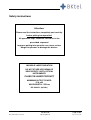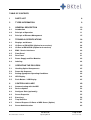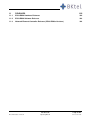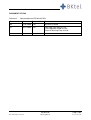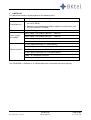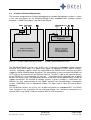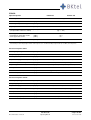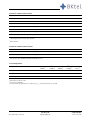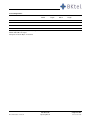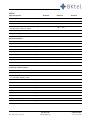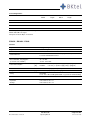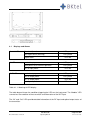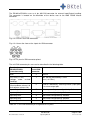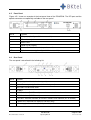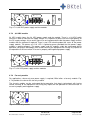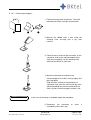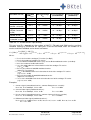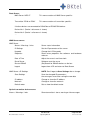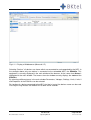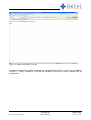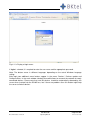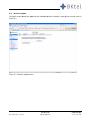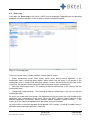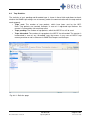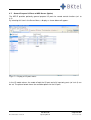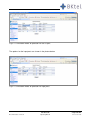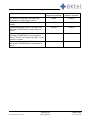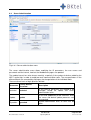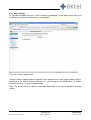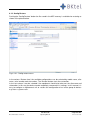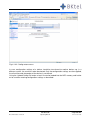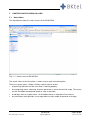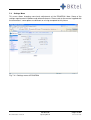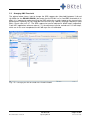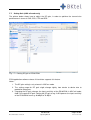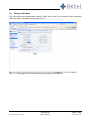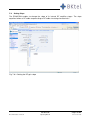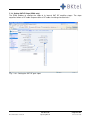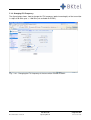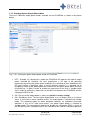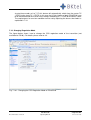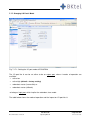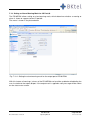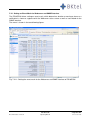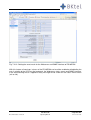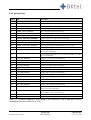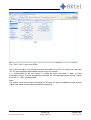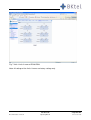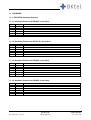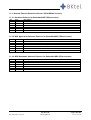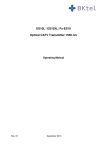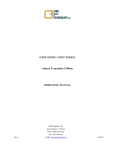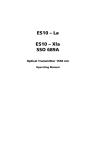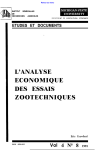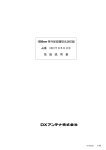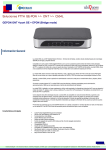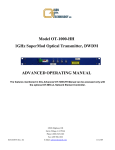Download Bktel ES26XL Specifications
Transcript
ES10L / ES10XL Optical CATV Transmitter 1550 nm and ES26XL Optical CATV & SAT-IF Transmitter 1550 nm Operating Manual Rev. 01 November 2008 Safety instructions Attention: Please read the instructions completely and carefully before putting into operation! All operation steps should be carried out in the prescribed sequence! Improper putting into operation can cause serious danger for persons or damage the devices. INVISIBLE LASER RADIATION DO NOT STARE INTO BEAM OR VIEW DIRECTLY WITH OPTICAL INSTRUMENTS CLASS 1M LASER PRODUCT MAXIMUM OUTPUT POWER: 15.6 mW WAVELENGTH: 1550 nm IEC 60825-1 (08/2001) Document status: released ES10/ES26 Page 2/104 Operating Manual rev. 01, 03.11.08 Warranty All products manufactured by BKtel communications GmbH are guaranteed to be free from defect in material and workmanship for a period of two (2) years from the date of shipment. During the warranty period, BKtel communications GmbH will repair, or replace at its option, any product or parts thereof which have been sold by BKtel communications GmbH or authorised representatives to the Buyer, where such products or parts thereof, upon inspection by BKtel communications GmbH and in the sole opinion of BKtel communications GmbH are determined to be defective in workmanship or material. BKtel communications GmbH reserves the right to issue a credit note for any defective product or parts thereof, as determined by BKtel communications GmbH, as an alternative to the repair or replacement of such defective product or parts thereof. This warranty shall extend to all products and parts thereof which have been proved defective through normal use, but this warranty shall not cover any products or parts thereof that have been subjected to conditions exceeding the applicable specifications or ratings for such products or parts thereof, or such products or parts thereof which have been disassembled, modified or otherwise abused. Buyers must notify BKtel communications GmbH in writing of any warranty claim not later than 30 days after the expiration of the warranty period. Any claims under this warranty must be made by the Buyer, and no claim will be accepted from any third party. All claims for shortage of products ordered, or for incorrect charges, must be presented to BKtel communications GmbH within 10 days after shipment of products by BKtel communications GmbH. Limitation The remedies provided for above are the Buyer’s sole and exclusive remedies. BKtel communications GmbH shall not be liable to a Buyer, or any other third parties, for installation and removal costs, or for any other special, consequential or indirect damage, including without limitation the loss of production or profit, arising from any cause whatever, even if BKtel communications GmbH has been advised to the possibility of such damage or damages, or even if such damage or damages is alleged to arise from negligent acts, omissions, or conduct of BKtel communications GmbH or its employees. The liability of BKtel communications GmbH is expressly limited to the replacement or correction of defective products or parts thereof, or to the issuance of a credit note for the purchase price of such products or parts thereof. This warranty is in lieu of all other warranties expressed or implied including, without limitation, any implied warranties or merchantability or fitness for a particular purpose. Repair Procedures Defective products or parts thereof shall be returned to BKtel communications GmbH, transportation prepaid, at the address shown below, using the original packing carton or one that will provide equal protection. All products or parts thereof which have been returned to BKtel communications GmbH, but which are found to meet all previously applicable specifications for such products or parts thereof, shall be subject to an examination charge of not less than US $ 250.00. All products or parts thereof which are returned to BKtel communications GmbH, and which are not accompanied by an itemised statement of defects shall be returned to the Buyer at the Buyers expense, and no evaluation of such product or part shall be carried out. BKtel communications GmbH shall only accept returns for which an approved Return Material Authorisation (RMA) has been issued. Repairs are warranted for the remainder of the original warranty or 90 days, whichever is greater. Claims for Shipping Damage When the product is received by the Buyer, it should be immediately inspected for damage to the product or shortages on the packing list. If the product is damaged, a claim should be filed with the carrier. A quotation for estimated costs of repair can be obtained from BKtel communications GmbH. Negotiation and settlement with the carrier must be accomplished by the Buyer. BKtel communications GmbH, Benzstrasse 4, 41836 Hueckelhoven Baal, Germany Phone: +49 (2433) 9122 0 Fax: +49 (2433) 9122 99 Email: [email protected] Document status: released ES10/ES26 Page 3/104 Operating Manual rev. 01, 03.11.08 TABLE OF CONTENTS 1 PARTS LIST 8 2 TYPES INFORMATION 9 3 GENERAL DESCRIPTION 10 3.1 Introduction 10 3.2 Principle of Operation 11 3.3 Principle of Element Management 15 4 TECHNICAL SPECIFICATIONS 18 4.1 Displays and Alarms 25 4.2 I/O Ports of ES10/ES26 (Option for a-versions) 26 4.3 I/O Port of ES10/ES26 (Option for b-versions) 28 4.4 EMS / Service Interfaces 30 4.5 Front Panel 31 4.6 Rear Panel 31 4.7 Power Supply and Fan Modules 32 4.8 Labeling 34 5 OPERATING THE ES10/ES26 35 5.1 Handling Optical Components 35 5.2 Power-Up Sequence 39 5.3 Setting appropriate Operating Conditions 39 5.4 LED Display 44 5.5 Push Button / LCD Display 45 6 CONTROLLING A NEC 49 6.1 Communicating with the NEC 49 6.2 Devices Update 53 6.3 Configure Slots (optionally) 54 6.4 Server Properties 55 6.5 Event Log 56 6.6 Trap Statistics 57 6.7 General Purpose I/O Ports of NEC Server (Option) 58 6.8 Server Administration 62 Document status: released ES10/ES26 Page 4/104 Operating Manual rev. 01, 03.11.08 6.9 SNMP Configuration 63 6.10 Server Update 66 6.11 Config Save 67 6.12 Config Restore 68 7 CONTROLLING ES10/ES26 VIA A NEC 70 7.1 Status Menu 70 7.2 Parameters Menu 71 7.3 Internal Voltages 72 7.4 Settings Menu 73 7.5 Changing SBS Threshold 74 7.6 Changing OMItotrms (AGC on modes only) 75 7.7 Setting Gain (AGC off mode only) 76 7.8 Changing AGC Mode 77 7.9 Setting Slope 78 7.10 Changing SAT-IF OMItotrms (ES26 only) 79 7.11 Setting SAT-IF Gain (ES26 only) 80 7.12 Changing SAT-IF AGC Mode (ES26 only) 81 7.13 Setting SAT-IF Slope (ES26 only) 82 7.14 Changing ITU Frequency 83 7.15 Changing Optical Output Power Mode 84 7.16 Changing Regulation Mode 85 7.17 Changing I/O Port’s Mode 86 7.18 Setting an Alarm/Warning Mask for I/O Port #0 89 7.19 Changing RF Input Alarm Mode 90 7.20 Setting CATV Signal Channel Spacing 91 7.21 Setting an Event Mask for Webserver and SNMP Interface 92 7.22 Alarm Flags 94 7.23 Warning Flags 95 7.24 Limits Menus 96 7.25 Properties Menu 99 8 CONTROLLING OTHER DEVICES WITH A NEC 100 9 MAINTENANCE 101 10 TROUBLESHOOTING 101 Document status: released ES10/ES26 Page 5/104 Operating Manual rev. 01, 03.11.08 11 RELEASES 102 11.1 ES10/ES26 Hardware Releases 102 11.2 ES10/ES26 Software Releases 103 11.3 Network Element Controller Releases (ES10/ES26a Versions) 104 Document status: released ES10/ES26 Page 6/104 Operating Manual rev. 01, 03.11.08 DOKUMENT STATUS Document Operating Manual ES10 and ES26 Revision Date 00 31.07.2008 Illies Document created 01 03.11.2008 Illies - NEC appl. SW release 2.4.2 - CSO regulation mode revised - Alarm & Warning Flags revised Document status: released Responsible Remarks ES10/ES26 Page 7/104 Operating Manual rev. 01, 03.11.08 1 PARTS LIST This document contains the description for the following units: Issue Transmitter unit Description 1. Modular external modulated 1550 nm optical transmitter basic unit for CATV (ES10) 2. Modular external modulated 1550 nm optical transmitter basic unit for CATV and SAT-IF (ES26) I/O ports Not for ES10L-types Power supply + fan module 100 VAC ... 240 VAC Power supply + fan module Power supply + fan module ±36 VDC ... ±60 VDC Power supply + fan module 24 VDC Fan-only module SC-APC optical connector, 8° angle (default) SC-APC optical connector, 9° angle (option) Optical interface FC/APC optical connector, JDS-standard (default) FC/APC optical connector, NTT-standard (option) E2000 – 0.1 dB optical connector HRL-10 optical connector The ES10/ES26 is available as an OEM product with customized front panel printing. Document status: released ES10/ES26 Page 8/104 Operating Manual rev. 01, 03.11.08 2 TYPES INFORMATION Transmitter characteristics Type Opt. output power SBS Threshold Freq. Plan NMS Interface I/O ports Wavelength RF-input Opt. OEM connector Opt. Output Version Power supply Types Property Key Meaning Version ES10 ES26 XL L 60 70 85 100 165 190 C42 N77 PAL84 xxx A B 1 X 15xx.xx 1 2 3 4 5 F R 0 OEM 230/230 48/48 24/24 230 48 24 230/48 47…870 MHz 47…870 MHz and 950…2605 MHz XL L (only ES10) +6.0 dBm (ES10L + ES10XL)) +7.0 dBm (ES10L) +8.5 dBm (ES10L + ES10XL + ES26XL) +10 dBm (ES10XL + ES26XL) +16.5 dBm (fix, only L-type) +13.0 ... +19.0 dBm (adjustable) C42 N77 PAL84 Customer specifics HTTP / SNMP Ethernet RS485 only XL 1548….1560nm 15xx.xxnm ITU Wavelength E2000 SC/APC FC/APC-NTT FC/APC-JDS SC/APC with shutter On front side On rear side BKtel OEM Version 2 x (100 … 240 VAC) 2 x (±36 … ±72 VDC) 2 x (23.5 … 24.5 VDC) 1x (100 … 240 VAC) 1 x (±36 … ±72 VDC) 1 x (23.5 … 24.5 VDC) mixed 230 VAC/ 48 VDC Type Opt. output power SBS threshold Frequency plan NMS interface I/O ports Wavelength Optical connector RF-input / opt. output OEM Version Power supply Example Transmitter characteristics: ES10XL-85-190-N77-A-1-1558.99-2-F-0-230/230: Optical transmitter type ES10XL with (2x) 8.5 dBm output power, max. 19 dBm SBS threshold, calibrated for NTSC77 frequency plan, with HTTP/SNMP Ethernet NMS interface, with I/O ports, operating nominally on 1558.99 nm, with SC/APC connectors, RF input on the front and optical outputs at the rear side, BKtel version with dual 100 … 240 VAC power supplies. Document status: released ES10/ES26 Page 9/104 Operating Manual rev. 01, 03.11.08 3 GENERAL DESCRIPTION 3.1 Introduction The optical transmitter ES10/ES26 represents a family of externally modulated 1550 nm DFB laser transmitters. These products have been developed to fulfill the requirements of modern Hybrid Fiber Coax networks for the transmission of CATV, cable phone, cable data signals and SAT-IF (only ES26). There are currently 2 different base versions available: • ES10L for applications with moderate fiber length of < 50 km This version features a SBS threshold of 16.5 dBm, a narrow linewidth laser (0.65 MHz), output powers of 2 * 7 dBm (-70 version) or 2 * 8.5 dBm (-85 version) and a RS485 interface for EMS (element management systems). For highest requirements on transmission performance and features the • ES10XL/ES26XL for applications with very long fiber length exceeding 50 km is proposed. This version offers a SBS threshold which can be adjusted between 13 and 19 dBm, a very narrow linewidth laser (0.3 MHz), output powers of > 2 * 8.5 (-85 version) or > 2*10 dBm (-100 version), ITU – grid compatible wavelength which can be adjusted by +/- 100 GHz, an 10/100 Ethernet Webserver and SNMP interface for EMS/NMS (element/network management systems). Future proof operation is accomplished due to the possibility to download updates of the network controller firmware and the transmitter firmware. Both transmitters ES10/ES26 transmitter are offered for 4 different standard frequency plans. Specifications for other frequency plans are available on request. The optical transmitter comes in a 1 unit high 19“ housing. Fig. 3.1.1 shows the view of an ES10 with RFIN socket, RFMonitor socket and optical connectors on the front panel. Optionally these connectors can be located on the rear panel. The ES26 Fig. 3.1.2 includes additionally a SATIN and SATMonitor socket at the front side. Fig. 3.1.1: View of ES10 Fig. 3.1.2: View of ES26XL Document status: released ES10/ES26 Page 10/104 Operating Manual rev. 01, 03.11.08 A Liquid Crystal Display (LCD) provides information about actual settings and properties. 6 push buttons are used to enter data locally. The background light of the LCD is switched on automatically, when a push button is pressed. The ES10/ES26 provides plug in power supply modules. The minimum configuration is one power supply + fan module together with a redundant fan-only module. Optionally two power supply + fan modules can be used for improved reliability. The power supply modules are offered in 3 different input voltage specifications: 100 ... 240 VAC, ±36 ... ±60 VDC and 24 VDC. One feature of the ES10/ES26 is the possibility to use two different power supply + fan modules in one transmitter: e.g. power supply + fan module no. 1 could be a 100 ... 240 VAC unit, power supply + fan module no. 2 could be a ±36 ... ±60 VDC unit. The optical interface can be ordered with optical connectors as specified in the parts list (pls. ref. to 1). Without the need of using special tools it is possible to change the optical interface by replacing the optical connector interface plate by another one as specified in the parts list. For an EMS (element management system) or a NMS (network management system) an Ethernet 10/100 Base-T Ethernet interface is available at the rear side of the ES10XLa/ES26XLa. This Ethernet interface supports SNMP and HTTP protocols. The IP address for the Webserver interface can be set using the push buttons at the front panel or the RS232 local set-up port at the rear side. An additional RS485 (master) interface has been implemented at the ES10XLa/ES26XLa to poll other equipment like EDFAs or optical switches which are connected to the local RS485 management bus. There are optionally one general purpose I/O port and 4 input-only ports available for additional alarm or remote functions. These I/O ports are accessible via the Webserver interface. The ES10L/XLb offers two RS485 (slave) interfaces for EMS or NMS. An external level converter from RS485 to RS232 can be offered on request to connect the ES10L/XLb to standard PCCOM1 or –COM2 interfaces. Furthermore, there is one alarm output, which can be used for simple alarm messaging functions. 3.2 Principle of Operation The transmitter is based on 5 functional blocks: RF-path, cw-DFB-laserdiode, integrated optical modulator, control electronics and power supply. The functional diagram is given in Fig. 3.2.2. The RF input signal is fed into a preamplifier including an automatic gain control circuitry. The AGC stabilizes the output signal of the preamplifier to maintain a stable RMS- (root-meansquare) optical modulation index (OMI) of the optical modulator. Input level variations are compensated as long as the AGC circuit is working in its nominal gain range. The AGC can be turned off for a constant gain operation via the push buttons, or the Ethernet interface in order to tailor the CNR/CSO/CTB performance to the used frequency plan and the requirements of the customer by using a different input level. Document status: released ES10/ES26 Page 11/104 Operating Manual rev. 01, 03.11.08 RS 232Interface Ethernet Interface Liquid crystal display + push buttons RS485 Interface CSO Detection RF - Input Input Monitor RF - Monitor Fig. 3.2.1: ES10 Block Diagram The central core of the transmitter is the electrooptical modulator working as a Mach-Zehnderinterferometer. The light from the laserdiode is coupled into an optical strip waveguide. An integrated optical splitter divides the light into two identical portions which are phase modulated by an RF signal applied to the electrodes of the modulator. The concept of the electrodes results in a push pull phase modulation of both branches. Following the modulating section the signals of both arms are combined and interfere. The interference of the phase modulated signals results in an amplitude modulation of the output light signal which is available on both outputs of the combiner. The necessary cw input light for the modulator is produced by a DFB laserdiode working with 1550 nm wavelength. There are two control loops for operating the laserdiode at constant optical output power as well as at constant temperature by means of a thermoelectric cooler. The ES10XL has been designed for DWDM applications and allows tuning the operation frequency (wavelength) by +/- 100 GHz in steps of 50 GHz. The laserdiode operating current is controlled in order to compensate for ageing effects. The temperature of the laserdiode is controlled by regulating the required drive current for the thermoelectric cooler. At 90% of the available cooler drive current and/or >130% of the initial laserdiode operating current a warning is generated which indicates ageing. At 100% cooler drive current the laserdiode operating current is switched off to protect the laserdiode against irregular temperature conditions and an alarm is generated indicating severe malfunction. Both types of indications are causing the corresponding LED on the front plate of the optical transmitter to emit. In case of a warning the LED lights yellow since the unit is still working properly, however close to its limits. In case of an alarm the LED is emitting red light. The messages to the network management system are of course more detailed. They include the actual values of the currents and temperature as well as alarm flags. Document status: released ES10/ES26 Page 12/104 Operating Manual rev. 01, 03.11.08 To suppress the Stimulated Brillouin Scattering (SBS) the wavelength spectrum of the optical signal is broadened. Two technologies are used: • Broadening the optical spectrum by modulating the laserdiode operating current • Broadening the optical spectrum by driving an optical phase modulator These SBS circuits are mandatory to avoid stimulated Brillouin scattering in optical fibers and allow operation with optical amplifiers feeding at least +13 dBm of optical power into standard single mode fibers. For the XL-version of the transmitter all microwave signals can be adjusted in amplitude via the push-buttons on the front panel to optimize the SBS and SPM (self phase modulation) performance. The coupling of light from the laserdiode into the modulator is performed by using polarization maintaining optical fiber. The optical modulator provides two optical outputs. The signal of one of these outputs is tapped to an InGaAs photodiode. The electrical signal of this photodiode is evaluated for two reasons to supervise a proper working of the cw laserdiode. In case of optical output power drop of 2 dB of nominal power an B-grade alarm (=warning alarm) is generated, in case of optical output power 0 dBm an A-grade alarm (=urgent alarm) is generated. When switching on the ES10/ES26, the transmitter starts up adjusting the bias point of the electrooptical modulator by output power regulation, it’s called “Output power based”. After warm up sequence, regulation is performed by checking the CSO beats and minimizing them, which is called “CSO based”. Both states are shown in the parameter menu. When internal working temperature is reached, the bias point of the electrooptical modulator is evaluated by one of two methods: 1. Channel controlled: A detector circuit measures CSO and CTB distortions to optimize the bias point of the electrooptical modulator. For a proper operation of the detection circuit at least two TV carriers with a frequency spacing of 24 MHz have to be present. Using this standard software setting of the detection scheme all known European and Chinese frequency plans are supported: CENELEC frequency plan, all regular 8 MHz spacing frequency plans as well as the German 7/8 MHz frequency plan. Additionally it is possible to change the standard software setting to work with regular 6 MHz frequency plans (NTSC) or pure 7 MHz frequency plans via push-buttons on the front panel or via the NMS interface. 2. Pilot controlled: (*) An internal pilot tone is used to check for distortion products out-of-band. Service signal frequency range 47 to 862 MHz is not targeted by pilot tone control. The ES26 transmitter provides the same functions as ES10 transmitter and moreover a SAT-IF signal input in order to additionally transmit SAT-IF frequency band. Its block diagram is depicted in Fig. 3.2.2. RF signal input for SAT-IF signals is separately controlled by an amplifier also providing AGC option. Again, AGC stabilizes the SAT-IF output signal of the preamplifier to maintain stable RMS- (root-mean-square) optical modulation index (OMI) of the optical modulator regarding SAT-IF signal part. Input level variations are compensated as long as the AGC circuit is working in its nominal gain range. It is recommended to switch on SAT-IF AGC, but it can be turned off for a constant gain operation in order to allow for special user requirements. *) Note: This function is protected by US-Patent 5,400,417 from 21.03.1995. In case of usage the permission of patentee is required. Document status: released ES10/ES26 Page 13/104 Operating Manual rev. 01, 03.11.08 Fig. 3.2.2: ES26 Block Diagram The ES10XLa/ES26XLa is equipped with 4 data interfaces at the rear side: • RS232 for a local set-up of the NMS Interface, • RS485 (master) for polling other BKtel equipment like EDFAs or optical switches and translating this information to the Ethernet interface (HTTP and SNMP), • Ethernet 10/100 Base-T supporting SNMP and Webserver (HTTP) protocols for interfacing to a EMS or NMS • General purpose I/O interface The ES10L/XLb is equipped with two RS485 (slave) interfaces for interfacing to an EMS or NMS. Additionally, there are two output ports available for simple alarm or warning messaging. Plug in power supply/fan modules for different input voltages are available for 100 ... 240 VAC, 36 ... 60 VDC and 24 VDC. Each module can be simply removed during operation without disturbing the operation of the transmitter by removing 2 screws. Document status: released ES10/ES26 Page 14/104 Operating Manual rev. 01, 03.11.08 3.3 Principle of Element Management The interface configuration for Element Management or Network Management systems is shown in the next two figures for the ES10XLa/ES26XLa with embedded NEC (network element controller = SNMP Proxy Agent) and the ES10L/ESXLb. Fig. 3.3.1: a) EMS / NMS Interface of ESxb b) EMS / NMS Interface of ESxa The ES10XLa/ES26XLa versions (ref. to Fig. 3.3.1 a) contain an embedded network element controller (NEC) which works as a SNMP Proxy Agent. All equipment (EDFAs, optical switches, receivers and power supplies) which are connected to the RS485 master interface and which support the BKtel RS485 protocol are polled. The received data is then translated into SNMP and HTTP and can be accessed via the Ethernet interface. The NEC is able to poll up to 48 devices on the RS485 bus. On the optional I/O ports #1 … 5 warnings/alarms collected from all polled devices can be accessed. The application software of the NEC can be updated easily in order to support new devices. An overview of software releases is given in chapter 11. BKtel offers the MIB-files for easy implementation of the SNMP interface into element/network management systems (EMS/NMS) such as Cablewatch (BKtel), HP Open View or Rosa (SA former Barco Networks). The ES10L/XLb-versions (ref. to Fig. 3.3.1 b) does not contain an embedded NEC. The RS485 slave interface of the transmitter can be accessed directly, but should be connected to an external NEC-E (e.g. BKtel’s Ethernet controller NEC-E in BK mechanics). Document status: released ES10/ES26 Page 15/104 Operating Manual rev. 01, 03.11.08 The picture below explains how the ES10XLa / ES26XLa interfaces to other devices and a SNMP EMS. Fig. 3.3.2: The ES10XLa interfacing with other equipment and a SNMP EMS. In this figure the ES10XLa/ES26XLa with embedded NEC (upper right corner) is connected to other (BKtel) devices via the RS485 interface. In the example there is an optical amplifier OVxxxxb (without embedded NEC) in 19”-1RU housing, similar to the ES10/ES26, and in total 4 subracks interfacing to the RS485 bus. A variety of BKtel devices which can be mounted on these subracks like EDFAs, optical switches, optical transmitters and receivers. For an actual overview please refer to www.bktel.com or contact BKtel directly. All of these connected devices only provide RS485 slave interfaces, since the NEC of the ES10XLa/ES26XLa is the dedicated RS485 bus master, polling all other devices. The NEC (SNMP Proxy Agent) within the ES10Xla/ES26XLa polls all devices and translates this information to Ethernet-HTTP and Ethernet-SNMP. 3.3.1 Webbrowser Communication Local management access on the embedded network element controller NEC-E (or NEC-E in BK-mechanics) is executed with a Webbrowser by establishing the NEC-E IP address. Besides the Webbrowser no other software is necessary. The access computer is only in need of an Ethernet interface; no dongles are required. If the NEC-E is not connected to a LAN/WAN, one can directly link the computer with the embedded NEC-E (or NEC-E in BK-mechanics) by crossed RJ45 cable. Document status: released ES10/ES26 Page 16/104 Operating Manual rev. 01, 03.11.08 As soon as the Webbrowser establishes the link to the NEC-E with the correct IP address, all chassis devices connected to the RS485 bus are listed on the first page. Clicking on a device listed in the menu “Devices” leads to further webpages, which allow supervision and adjustment of the selected device. 3.3.2 NMS Communication The embedded network element controller NEC-E (or NEC-E in BK-mechanics) provides an HMS compliant SNMP protocol for communication with the server of a central (umbrella) network management system (NMS). SNMP MIBs are available on request. The NMS can deal with the complete set of device management features by SNMP MIB, because all management functions are implemented in SNMP. Alarms are indicated by traps. Of course, decentralized network element controller access by Webbrowser is simultaneously available. Document status: released ES10/ES26 Page 17/104 Operating Manual rev. 01, 03.11.08 4 TECHNICAL SPECIFICATIONS ES10XL/ES26XL ES10L Optical Transmitter 1550 nm Application Electrical to optical conversion of multichannel CATV signals like AM-VSB, FM and QAM signals Enables the usage of optical amplifiers (EDFAs) as boosters or repeaters in order to realize large scale HFC networks Excellent performance in order to realize links exceeding 100 km (XL-Version) Features Low noise, narrow linewidth cw-DFB laser ITU-Grid wavelength (XL-Version) Wavelength adjustable +/- 100 GHz (XL-Version) Electrooptical modulator with 2 optical outputs Automatic RF gain control: cw, video, manual mode > 2 * 10 dBm output power (XL-100-Version) Adjustable SBS threshold up to 19 dBm to increase transmission distance (XL-Version) Front panel RF test point –20 dB Dual, hot-plug-in power supply modules for 100 ... 240 VAC, -48 VDC, +24 VDC Web and SNMP Interface (a-Version) RS232/RS485 control interface (b-Version) Built-in Network Element Controller to poll slave devices like BKtel Optical Switches and BKtel Optical Amplifiers via RS485 (a – version only) LC display and LED status indication General purpose I/O interface for remote functions (XL version only) Very thin, only 1 U design for mounting into 19”, ETSI or JIS racks Document status: released ES10/ES26 Page 18/104 Operating Manual rev. 01, 03.11.08 ES26XL Optical Properties ES26XL-85 Wavelength Side mode suppression ES26XL-100 1548 nm …1560 nm or ITU-grid CH23… CH37 [dB] > 30 Wavelength adjustment range [GHz] -100, -50, 0, +50, +100 Optical power [dBm] Relative intensity noise for CATV (for optical fiber return loss >40km) 2 x 8.5 min. 2 x 10.0 min. [dBc/Hz] < -158 (typ. < -160) SBS-Suppression threshold: CATV&SAT-IF application, 25km CATV application, 65 km [dBm] [dBm] +15 *) +19 Laser linewidth (typ.) [MHz] 0.3 *) SBS suppression threshold should be adjusted application individually as low as possible for best signal performance, since using +14…+15 dBm threshold may result in 2 dB penalty of CNR for carrier frequencies 80…110 MHz and 4 dB penalty for band I (47…68 MHz) carrier frequencies. Electrical Properties CATV RF-frequency Range [MHz] 47…862 [dB] < ±0.75 Nom. Input level per TV channel [dBµV] 80 Input level range (per carrier) [dBµV] 78…96 (for OMI =5% per CATV carrier) True RMS input level range [dBm] -16…+2 (for ALC correctly working) Slope range [dB] -2 (cable equivalent) … +8 (cable equalization) RF impedance [Ω] 75 Return loss [dB] > 20 (@ 47MHz) -1.5dB/octave, minimum 15 RF monitor (test point) level [dB] -20 (-0.8 … +0.2) [MHz] 950…2605 [dB] < ±2 Input level range (per SAT-IF carrier) [dBµV] 82…98 (OMISAT = 1.0% per SAT-IF carrier) True RMS input level range [dBm] -11…+5 (for ALC correctly working) RF impedance [Ω] 75 Return loss [dB] > 10 RF monitor (test point) level [dB] 66 ± 2.5 (for OMI = 1.0%) Frequency response flatness Electrical Properties SAT-IF RF-frequency Range Frequency response flatness Document status: released ES10/ES26 Page 19/104 Operating Manual rev. 01, 03.11.08 Performance Characteristics CATV Transmitter version C42 D84 N77 CENELEC 42 PAL-D 84 NTSC 77 42 84 77 [MHz] 5 5 4 CNR Tx/Rx *) [dB] 54.5 ( 52.5) 51.5 (49.5) 53 (51) CNR Link 1 *) [dB] 53.5 (51.5) 50.5 (48.5) 52 (50) Channel allocation plan for test Number of TV carriers Noise bandwidth # CSO Tx/Rx and Link 1 ) [dBc] 64 CTB Tx/Rx and Link 1 [dBc] 63 *) Values are valid for pure CATV application, value in backets (…) are valid for CATV & SAT-IF application with 36 QPSK modulated SAT-IF signals with carrier frequencies in the range of 1000…2600 MHz. # ) Optical output #1 Performance Characteristics SAT-IF CNR *) [dB] > 27 Intermodulation products *) [dBc] < -35 (including intermodulations due to CATV signal!) Spurious signals *) [dBc] < -38 *) Measurement conditions as described in table “Test Condition” under row “Tx/Rx”; moreover 36 QPSK modulated SAT-IF signals with carrier frequencies in the range of 1000…2600 MHz and 27 MHz IF bandwidth are used. Test Configurations st nd Booster 2 EDFA ) 1 Fiber 3 Length ) In-Line 2 EDFA ) 2 Fiber 3 Length ) Receiver 4 Popt,Rx ) 1 no no no no 0 dBm 1 15 dBm 25 dBm no no 0 dBm Tx/Rx ) Link 1 ) Transmitter mode for all tests ALC of both, CATV and SAT-IF input switched ON! 1 ) RF input level at 80 dBµV per TV carrier 2 ) EDFA with noise figure N = 5 dB 3 ) Non-dispersion shifted fiber 4 ) Receiver Rx with equivalent input noise current density of IEQ = 7 pA/√Hz and efficiency η = 0.95 A/W Document status: released ES10/ES26 Page 20/104 Operating Manual rev. 01, 03.11.08 ES10XL Optical Properties ES10XL-60 Wavelength Wavelength adjustment range Side mode suppression Optical power Relative intensity noise for CATV (for optical fiber return loss >40km) ES10XL-85 ES10XL-100 1548 nm …1560 nm or ITU-grid CH23… CH37 [GHz] -100, -50, 0, +50, +100 [dB] > 30 [dBm] 2 x 6.0 min. 2 x 8.5 min. 2 x 10.0 min. [dBc/Hz] < -158 (typ. < -160) SBS-Suppression [dBm] Threshold adjustable between +13 and +19 dBm Laser linewidth (typ.) [MHz] 0.3 [MHz] 47 –1000 Electrical Properties RF-Frequency Range Flatness [dB] < ±0.75 (47…860 MHz) <±1.5 (860 MHz…1 GHz) Nom. Input level per TV channel [dBµV] 80 Input level range (per carrier) [dBµV] 78…96 (for OMI =5% per CATV carrier) True RMS input level range [dBm] -16…+2 (for ALC correctly working) Slope range [dB] -2 (cable equivalent) … +8 (cable equalization) RF impedance [Ω] 75 Return loss [dB] > 20 (@ 47MHz) -1.5dB/octave, minimum 15 RF monitor (test point) level [dB] -20 (-0.8 …+0.2@ 862 MHz, -1,3 dB @ 1GHz) Performance Characteristics Transmitter version C42 B52 D59 D84 N77 CENELEC 42 PAL-B/G PAL-D 59 PAL-D 84 NTSC 77 42 / 0 / 0 52 / 36 / 46 59 / 0 / 0 84 / 0 / 0 77 / 0 / 0 [MHz] 5 5 5 5 4 CNR Tx/Rx [dB] 55.5 53.5 54.0 52.5 53.5 CNR Link 1 [dB] 55.0 53.0 53.5 52.0 53.0 CNR Link 2 [dB] 53.0 51.0 52.5 50.5 52.0 CNR Link 3 [dB] 50.5 49.5 50.5 49.0 50.0 CSO Tx/Rx and Link 1 [dBc] 65 70 65 65 65 CSO Link 2 [dBc] 63 70 65 65 65 CSO Link 3 at output #1 [dB] 62 65 65 63 65 CTB [dBc] 65 71 65 65 65 Channel plan Number of channels TV / FM (-4dB) / QAM64 (-10dB) Noise bandwidth Document status: released ES10/ES26 Page 21/104 Operating Manual rev. 01, 03.11.08 Test Configurations st nd Booster EDFA 1 Fiber Length In-Line EDFA 2 Fiber Length RX Tx/Rx no no no no 0 dBm Link 1 no 35 km no no 0 dBm Link 2 16 dBm 65 km no no 0 dBm Link 3 13 dBm 52 km 13 dBm 52 km 0 dBm Rx with 7 pA/√Hz input noise current density EDFAs with 5dB noise figure RF input level at 80 dBµV / TV channel Document status: released ES10/ES26 Page 22/104 Operating Manual rev. 01, 03.11.08 ES10L Optical Properties ES10L-60 Wavelength Side mode suppression Optical power Relative intensity noise for CATV (for optical fiber return loss >40km) ES10L-70 ES10L-85 1548 nm …1560 nm or ITU-grid CH23… CH37 [dB] [dBm] > 30 2 x 6.0 min. 2 x 7.0 min. [dBc/Hz] 2 x 8.5 min. (typ. < -160) SBS-Suppression [dBm] Fixed threshold +16.5 dBm Laser linewidth (typ.) [MHz] 0.65 [MHz] 47 –862 [dB] <±0.75 Nom. Input level per TV channel [dBµV] 80 Input level range (per carrier) [dBµV] 78…96 (for OMI =5% per CATV carrier) True RMS input level range [dBm] -16…+2 (for ALC correctly working) Slope range [dB] -2 (cable equivalent) … +8 (cable equalization) RF impedance [Ω] 75 Return loss [dB] > 20 (@ 47MHz) -1.5dB/octave, minimum 15 RF monitor (test point) level [dB] -20 (-0.8 …+0.2@ 862 MHz, -1,3 dB @ 1GHz) Electrical Properties RF-Frequency Range Flatness Performance Characteristics Transmitter version C42 B52 D59 D84 N77 CENELEC 42 PAL-B/G PAL-D 59 PAL-D 84 NTSC 77 42 / 0 / 0 52 / 36 / 46 59 / 0 / 0 84 / 0 / 0 77 / 0 / 0 [MHz] 5 5 5 5 4 CNR Tx/Rx [dB] 55.5 53.5 54.0 52.5 53.5 CNR Link 1 [dB] 54.0 52.5 53.0 51.5 52.5 CNR Link 2 [dB] 51.0 50.5 51.5 49.0 51.0 CNR Link 3 [dB] 48.5 48.5 49.0 46.5 48.5 CSO Tx/Rx and Link 1 [dBc] 64 70 65 65 65 CSO Link 2 [dBc] 63 70 65 65 65 CSO Link 3 at output #1 [dB] 62 65 65 63 65 CTB [dBc] 65 71 65 65 65 Channel plan Number of channels TV / FM (-4dB) / QAM64 (-10dB) Noise bandwidth Document status: released ES10/ES26 Page 23/104 Operating Manual rev. 01, 03.11.08 Test Configurations st nd Booster EDFA 1 Fiber Length In-Line EDFA 2 Fiber Length RX Tx/Rx no no no no 0 dBm Link 1 no 35 km no no 0 dBm Link 2 16 dBm 65 km no no 0 dBm Link 3 13 dBm 52 km 13 dBm 52 km 0 dBm Rx with 7 pA/√Hz input noise current density EDFAs with 5dB noise figure RF input level at 80 dBµV / TV channel ES26XL / ES10XL / ES10L General: Opt. Connector any type of high return loss connectors front or rear side mounted Optical fiber standard single mode 9/125 µm RF-connector F-female, front or rear side mounted a-version: Ethernet 10/100 interface (only XL version) Control interface b-version: RS485/232 interface Power Supply Dual redundant, hot pluggable (3 Versions are available) Power Consumption 100...240 VAC 36...72 VDC or 23.5...24.5 VDC [W] ES10XL: < 56 / 63 (1 / 2 power supply unit(s) equipped) [W] ES26XL: < 60 / 68 (1 / 2 power supply unit(s) equipped) Enclosure Weight 19” / 1 rack unit [U] (optionally compatible to ETSI or JIS standards) [kg] XL: ≈ 9.0 (depend on power supply) Safety EN 60950 Laser class 1M according IEC 60825-1 (eyesafe for normal viewing) EMC EN50083-2 Climatic specification Operation Storage ETS 300019, class 3.1 ETS 300019, class 1.2 Document status: released ES10/ES26 Page 24/104 Operating Manual rev. 01, 03.11.08 4.1 Displays and Alarms Module LED Standard Operation LED green non-urgent alarm (warning) LED yellow urgent alarm IN LED LED red nominal input power LED green input power out of nominal operation LED yellow loss of input power OUT LED LED red nominal output power LED green lack of output power LED yellow loss of output power LED red standby – operation LED dark Table 4.1.1: Meaning of LED display The table beyond shows the condition triggering the LEDs on the front panel. The “Module” LED summarizes the condition of the transmitter and information of the SAT input. The “IN” and “Out” LEDs provide detailed information of the RF input and optical output status of the transmitter. Document status: released ES10/ES26 Page 25/104 Operating Manual rev. 01, 03.11.08 4.2 I/O Ports of ES10/ES26 (Option for a-versions) The ES10XLa/ES26XLa from hardware release 2.0 (ref. to 11.1) is optionally equipped with 2 general purpose I/O and 4 input-only binary mode ports. The ports can be configured via the Webserver (HTTP) interface. The schematics of these ports are given below. Fig. 4.2.1: Schematics of I/O port Fig. 4.2.2: Schematics of input-only port Notes: • The maximum voltage applied to all ports should be not below GND level and should not exceed +5 VDC. • The input level for input high should be >1.6 V; the input level for input low has to be < 0.8 V. • The input-only port and the open drain output port have a pull-up resistor of about 100 kΩ towards 3.3 V. • The active low output resistance to GND of the output port is < 210 Ω. Document status: released ES10/ES26 Page 26/104 Operating Manual rev. 01, 03.11.08 The ES10XLa/ES26XLa uses an 8 pin Mini-DIN connector for external Input/Output handling. The connector is located on the backside of the device near to the NMS RS485 Master connector. Fig. 4.2.3: ESXLa rear side connectors Fig. 4.2.4 shows the view on the 8 port mini-DIN connector Fig. 4.2.4: 8 pin mini-DIN connector pinout The mini-DIN connector pins are used as described in the following table. Function in ES10XL/ES26XL (a-versions only) Pin Number Comments of mini-DIN connector GND 2 Ground +5.1 VDC (+/- 5%) 1 Max. 80 mA, protected by a serial (voltage under no-load condition) Input / Output No. 0 (from hardware release 2.0 and software release 2.0) Input / Output No.1 Fuse (< 6 Ohms) 5 Used for redundancy switching feature (input port) or as alarm output port. 7 Either Input or Output, configurable by Software; Input only No.2 3 Input mode configurable by Software Input only No.3 8 Input mode configurable by Software Input only No.4 4 Input mode configurable by Software Input only No.5 6 Input mode configurable by Software Table 4.2.1: mini-DIN-connector pin assignment of I/O ports Document status: released ES10/ES26 Page 27/104 Operating Manual rev. 01, 03.11.08 Notes: • On pin 1, there is a 5.1 VDC (+/-5 %) supply voltage available for feeding an external interface box, which e.g. could contain optocouplers or relays, external sensors etc.; the current sinked from this port should not exceed 80 mA. • I/O #0 is directly related to the transmitter. If the port is used as an output, alarms related to the transmitter can be accessed on this output. If the port is used as an input it enables easy redundancy switching between two redundant ES10XLa. For details please refer to 7.15. • I/O #1 to 5 are directly related to the NEC. The output port I/O No. 1, can therefore be used to display a warning or an alarm, if 1. one of the (up to 50) RS485-polled devices or 2. the ES10/ES26 or 3. at least one of the input ports (I/O #2..5), which has been set to indicate a warning or an alarm, exhibits a warning or an alarm. For details please refer to 6.7. 4.3 • All I/O ports can be addressed and configured via the Ethernet Webserver (HTML) interface or via SNMP. • In order to not degrade the EMI performance of the ES10XLa/ES26XLa, a shielded cable with the shield connected to pin 2 (GND) of the mini-DIN–connector has to be used. I/O Port of ES10/ES26 (Option for b-versions) The ESxb is equipped with one I/O port. The schematics is given in Fig. 4.2.2. The ES10L/XLb uses an 8 pin Mini-DIN connector for external Input/Output handling. The connector is located on the backside of the device near to the NMS RS485 Master connector. Fig. 4.3.1: ES10L/XLb rear side connectors Document status: released ES10/ES26 Page 28/104 Operating Manual rev. 01, 03.11.08 Fig. 4.3.2 shows the view on the 8 port mini-DIN connector Fig. 4.3.2: 8 pin mini-DIN connector pinout : The mini-DIN connector pins are used as described in the following table. Function in ES10L/ES26XL (b-versions only) Pin Number Comments of mini-DIN connector GND 2 Ground +5.1 VDC (+/- 5%) 1 Max. 80 mA, protected by a serial (voltage under no-load condition) Input / Output No.0 Fuse (< 6 Ohms) 5 Input / Output No.1 7 Used for redundancy switching feature (input port) or as alarm output port. N/A Input only No.2 3 N/A Input only No.3 8 N/A Input only No.4 4 N/A Input only No.5 6 N/A Table 4.3.1: Mini-DIN-connector pin assignment of I/O ports Notes: • On pin 1, there is a 5.1 VDC supply voltage available for feeding an external interface box, which e.g. could contain optocouplers or relays etc.; the current sinked from this port should not exceed 80 mA. • In order to not degrade the EMI performance of the ES10/ES26, a shielded cable with the shield connected to pin 2, (GND) of the mini-DIN–connector has to be used. • I/O #0 is directly related to the transmitter. If the port is used as an output, alarms related to the transmitter can be accessed on this output. If the port is used as an input it enables easy redundancy switching between two redundant ES10/ES26. For details please refer to 7.15. Document status: released ES10/ES26 Page 29/104 Operating Manual rev. 01, 03.11.08 4.4 EMS / Service Interfaces 4.4.1 NMS server interface: Ethernet 10/100Mbps (a-versions only) The NMS server interface is the main NMS interface of the optical transmitter. It supports HTTP and SNMP protocols. The NMS server firmware can be downloaded for future software upgrades via the RS232 interface. 4.4.2 Local Setup interface: RS232 (a-versions only) Connector Configurations Sub-D9 male 115200 baud, 8 data, 1 stop, no parity Interface Pinning RS232 Pin 1, 4, 6, 9: n.c. Pin 2: RxD Pin 3: TxD Pin 7: RTS Pin 8: CTS Pin 5: Gnd The local setup interface can be used by Bktel manufacturing unit to locally setup the NMS server’s parameter, like IP parameters and passwords, … Additionally it must be used to software download the NMS server firmware in case the NMS server crashes during software updates when reprogramming application flash software over Ethernet. Note: The local setup process can only be executed when the device starts up. After startup this interface has no function yet, but in the future will be used for modem connections. 4.4.3 BK device bus interface: RS485-master (a-versions only) The RS485 interface can be used to connect more devices to be managed by the Ethernet NMS server interface installed in the optical transmitter. The ES10XLa/ES26XLa in this case works as a network element controller (RS485-master), which polls all equipment that is connected to the RS485 port. 4.4.4 BK device bus interface: RS485-slave (b-versions only) The RS485-slave interfaces can be used to manage the ES10L/ES26XLb, which means to read data and to change settings. Additionally, on a SUB-D9 male connector beside the RJ-45 a RS485 to RS232 level converter is included. Document status: released ES10/ES26 Page 30/104 Operating Manual rev. 01, 03.11.08 4.5 Front Panel Figure 4.5.1 shows an example of the front panel view of the ES10/ES26. The RF-input and the optical connectors are optionally available on the rear panel. Item # Function 1 RF-input (optionally available on rear side) 2 RF-monitor output 3 Status LED’s 4 Liquid Crystal Display 5 Push button field for local set-up of transmitter 6, 7 Optical connectors (optionally available on rear side) 4.6 Rear Panel The rear panel is described in the following list: Item # Function 1 RF-input (optional located on front panel) 2, 3 Optical fiber outputs (optional located on front panel) 4 Not used in ES10/ES26, cover 5 I/O ports 6 RS485 interface (RJ-45 female): a-versions: master; b-versions: slave 7 RS232 interface (SUB-D9 male) 8 a-versions: Ethernet interface; b-versions: RS485 slave interface (RJ-45 female) 9 2 green LEDs Ethernet link & data (a-versions only) 10, 11 power supply + fan modules (field replaceable) Document status: released ES10/ES26 Page 31/104 Operating Manual rev. 01, 03.11.08 4.7 Power Supply and Fan Modules There are 3 different types of power supply and fan modules available for the ES10/ES26. All of them can be either mounted on the left hand or right hand side. It is possible to replace or exchange all of the modules during operation. This offers a big flexibility to the end user in order to customize the ES10/ES26 exactly to the actual needs. The necessary outlets for the power supply modules have to be located in the proximity of the device and have to be easily accessible. 4.7.1 100 – 240 VAC module Fig. 4.7.1 provides a view on the 100 – 240 VAC power supply and fan module. There is a AC mains input. There is one LED indicating the status of the power supply module. The power unit O.K. LED is lightening green when the power supply module is working properly. The power supply and fan modules might be exchanged during operation (hot plug-in technology) with neither harm the equipment nor having any impact on the operation of the transmitter in case of a properly working backup power supply. SV19 327827 PS004999 Ä06 1HE-230V CE AC-LINE INPUT 50-60Hz 100-240VAC Fig. 4.7.1: 100 ... 240 VAC power supply and fan modules 4.7.2 ±48 VDC module Fig. 4.7.2 shows the ±48 VDC power supply and fan module. There is a ±48 VDC cable terminal in order to connect the supply voltage. It is important to take care of the correct polarity of the DC supply voltage, either 0 or +48 VDC connected to the – and + terminals, respectively or 0 and – 48 VDC connected to the + and – terminals, respectively. A fuse and a spare fuse are implemented inside the power supply and fan module and can be replaced if required. There is one LED informing about the status of the power supply module. The power unit O.K. LED is lightening green indicating that the power supply module is working properly. The power supply and fan modules can be exchanged during operation (hot plug-in technology) with neither harming the equipment nor having any impact on the operation of the transmitter in case of a properly working backup power supply. Document status: released ES10/ES26 Page 32/104 Operating Manual rev. 01, 03.11.08 C€ DC-Line Input 36-78V DC 75W max, Fuse T2.0A SV19" 1HE-48V PS001551 Ä04 00731 4 + - Fig. 4.7.2: ±48 VDC power supply and fan modules 4.7.3 ±24 VDC module 24 VDC modul shows the 24 VDC power supply and fan module. There is a 24 VDC cable terminal in order to connect the supply voltage. It is important to take care of the right polarity of the DC supply voltage. A fuse and a spare fuse are implemented inside the power supply and fan module and can replaced if required. There is one LED informing about the status of the power supply module. The power unit O.K. LED is lightening green provided that the power supply module is working properly. The power supply and fan modules might be exchanged during operation (hot plug-in technology) with neither harming the equipment nor having any impact on the operation of the transmitter in case of a properly working backup power supply. DC-Line Input SV19" 1HE-24V C€ + - Fig. 4.7.3: 24 VDC power supply and fan modules 4.7.4 Fan-only module For applications, where only one power supply is required, BKtel offers a fan-only module. Fig. 4.7.4 provides the view on the fan-only module. 327616 SV19" Fan Module The fan-only module can be exchanged during operation (hot plug-in technology) with having neither harming to the equipment nor having any impact on the operation of the transmitter in case of a properly working power supply. Fig. 4.7.4: Fan-only module Document status: released ES10/ES26 Page 33/104 Operating Manual rev. 01, 03.11.08 4.8 Labeling The optical transmitter carries a label specifying hardware model, product number, hardware release and the ordering number (Fig. 4.8.1). Fig. 4.8.2 reveals the characteristics of the device with all options (ref. to chapter 2). Fig. 4.8.3 specifies the MAC address if applicable. In case of questions please specify all these information when communicating with BKtel or sales representatives. Fig. 4.8.1. Device label with product number and serial number Fig. 4.8.2. Label with product number and all characteristics (ref. to chapter 2) Fig. 4.8.3. MAC Address Document status: released ES10/ES26 Page 34/104 Operating Manual rev. 01, 03.11.08 5 OPERATING THE ES10/ES26 5.1 Handling Optical Components 5.1.1 Handling Optical Fibers The smallest permissible bending radius for fibers used to connect HFC devices is 30 mm (diameter of 60 mm). A smaller radius significantly attenuation of the fiber optic cables and even damage the fibers. Therefore, handle the fibers carefully, especially during installation. 5.1.2 Connecting and Disconnecting Optical Connectors 2 Please proceed as follows connecting optical links: 1. Loosen the dust caps from the transmitter’s optical port (1) and fiber patch cord. 2. Note the orientation of the device’s optical connector (2)! Plug the optical male connector of the patch cord in a sliding matter into the female connector of the device. 1 3. Save the dust caps. Please proceed in the reverse order for disconnecting optical links. Do not stare into the laser beam of view directly with optical instruments! WARNING In order to prevent uncontrolled emission of laser beams, close the optical line connector immediately after opening the connection, using the dust caps designed for this purpose. 5.1.3 Cleaning Optical Connections When a connector has been connected and disconnected several times, or following a fault, it may be necessary to clean the plug pins or bushing casing. Only those cleaning agents and materials which have been authorized by the manufacturer may be used: • Cleaning cloths made of fluff–free, disposable paper (Kimwipes from Kimberly–Clark) • Cleaning fluid: Isopropanol min. 99 % • Nylon brush (Curadent Co. Diamond) • Brush (Co. Diamond Z–216/32) • Rubber bellows (Co. Diamond Z–216/19) • Compressed air Document status: released ES10/ES26 Page 35/104 Operating Manual rev. 01, 03.11.08 Laser Radiation If you inspect the front of the plug when the equipment is switched on, there is a danger of damage to your eyes. WARNING NOTICE Therefore, always switch the equipment off for this kind of work. Use a measuring device to ensure that there is no laser beam emission from the fiber. Do not touch the surface with your fingers when cleaning. Plug pins with imprinted grooves on the front must only be daubed clean using a brush. Dust or fluff can be blown away using the rubber bellows or dust– free compressed air. Document status: released ES10/ES26 Page 36/104 Operating Manual rev. 01, 03.11.08 5.1.3.1 Cleaning the plug pins 1. Fold the cleaning cloth three times. The cloth pad now constitutes an eight–layered cloth. 1 2 3 2. Moisten the folded cloth a little using the cleaning fluid, ensuring that a dry area remains. 3. Place the front surface of the connector, or the connector shaft on the moistened part of the cloth, pressing lightly. Let the cleaning fluid work into the dirt for a short time. 4. Move the connector to and fro on the moistened part of the cloth, turning slightly and pressing lightly. Slide the front surface of the connector, or connector shaft, from the moist to the dry area, without breaking the surface contact with the cloth, so that no cleaning agent residue is left. NOTICE If the result of cleaning is not good, repeat the procedure. 5. Reconnect the connector immediately with a dust cap. Document status: released or close it ES10/ES26 Page 37/104 Operating Manual rev. 01, 03.11.08 5.1.3.2 Cleaning the connector of the transmitter device NOTICE Cleaning the device connector(s) requires device opening. Since device opening may extinguishes when doing so! damage its function, warranty Therefore, cleaning the connector may be only performed by BKtel manufacturing engineers or BKtel repair engineers! Please send device to BKtel in case you assume dirty device’s bushings and/or connectors! NOTICE 3 Only clean device’s bushing and bushing case when no connector is connected. Extremely dirty bushings must be replaced. 1. Disconnect the optical connector or remove the dust cap from the bushing. 2. Dissolve both screws of each optical connector. Caution: Extract the connector very carefully! 3. Disconnect the internal optical connector (inside the device) and clean it as described in the proceeding section. Caution: Do not extend the connector by more than 1 cm from the device body. 3 4. If the bushing is dirt, disconnect the bushing fixing by loosing the appropriate screws. 4a. Push the nylon brush through the bushing casing several times and then blow clean with rubber bellows or compressed air. Rub the outer casing and fiber bushing with a cleaning cloth, if necessary. 4b. Install bushing in the device again and close the device. Document status: released ES10/ES26 Page 38/104 Operating Manual rev. 01, 03.11.08 5.2 Power-Up Sequence • Be sure that the ES10/ES26 is going to be put into operation under the specified environmental conditions. Avoid temperature shocks after transportation of the ES10/ES26 and allow sufficient time to accommodate with the environmental conditions at the operating site. • If not already realised install the appropriate power supply + fan modules, respectively fanonly modules. • Connect the ES10/ES26 to one or two (in case of redundant power supplies) appropriate power supply lines. If only one power supply cable (instead of two) is connected to an ES10/ES26 equipped with redundant power supplies, an alarm will be generated and shown with a yellow brightening MODULE LED. • After start (with appropriate power line connections), the MODULE LED is lightening green and the LCD illumination is on. Then the LCD illumination is switched off and all front side LED’s are lightening yellow for a short time in order to enable a LED test. Afterwards all LEDs should be lightening green and the microcontroller starts to test the laser and optical modulator. During this test, which takes about 70 seconds, the optical output power on both outputs varies between zero power and about twice the nominal power (Poutnom + 3 dB). Afterwards with no RF-input signal applied, the output power may vary about +/- 1 dB on both outputs, since the CSO control loop in “channel controlled” mode, which fixes the bias point of the modulator and consequently the output power, only works precisely with a RF input signal applied. • After this procedure the LEDs should monitor the status of the transmitter. 5.3 Setting appropriate Operating Conditions 5.3.1 Optical output signal Connect a fiber optic cable with an appropriate, cleaned connector to one of the optical outputs in order to feed an HFC network. Keep in mind that the ES10/ES26 is a laser class 1M product according to IEC 60825, which requires adequate safety precautions to avoid hazard to people working with the transmitter. 5.3.2 Applying an appropriate RF input signal For proper operation, an appropriate RF input signal within the specifications as given in this section has to be applied at the RF input port. With an appropriate input signal the transmitter starts to search for the optimum bias point of the electrooptical modulator. After about 30 seconds, the optical output levels of both outputs are stable. The optical transmitter ES10/ES26 has a built-in RF power meter function, which monitors the total rms (root-mean-square) level at the input of the transmitter. This rms level has to be in a certain range, so that the transmitter can be properly adjusted. The rms level range depends on the type of ES10/ES26 and is given in the table below. Please take care that the rms level of input signal is within the given range! Document status: released ES10/ES26 Page 39/104 Operating Manual rev. 01, 03.11.08 ES10/ES26 Version C42 (42 PAL) PAL84 (84 PAL) N77 (77 PAL) ISH (35 PAL, 17 64QAM, 3 256QAM) Upgrade (47 PAL, 17 64QAM, 6 256QAM, 36 FM) KDG470 (33 PAL, 14 64QAM, 36 FM) KDG470b (33 PAL, 14 64QAM, 36 FM) Total OMI OMItotrms RMS Level Range Prms PVSB Level Range (unmodulated) PVSB Level Range (modulated) 18.8 % 19.4 % 18.6 % -16 … +2 dBm -16 … +2 dBm -16 … +2 dBm 76 … 94 dBµV 74 … 92 dBµV 74 … 92 dBµV 80 … 98 dBµV 78 … 96 dBµV 78 … 96 dBµV 18.4 % -16 … +2 dBm 77 … 95 dBµV 80 … 98 dBµV 18.9 % -16 … +2 dBm 74 … 92 dBµV 77 … 95 dBµV 18.75 % -19 … -1 dBm 73 … 91 dBµV 75 … 93 dBµV 18.75 % -16 … +2 dBm 76 … 94 dBµV 78 … 96 dBµV Table 5.3.1.1: ES10/ES26 RF input leveling This rms level Prms depends on the number of AM-TV, FM-radio and QAM carriers and their individual leveling at ES10/ES26 RF input port. It can be calculated, when the number of all carriers and their individual carrier levels are known: PVSB [dBµV ] − 108.75 + Prms [dBm] = + 10 ⋅ log N VSB ⋅ 10 LVSB / 10 dB + N FM ⋅ 10 LFM / 10 dB + N 64QAM ⋅ 10 L 64QAM / 10 dB + N 256QAM ⋅ 10 L 256QAM / 10 dB ( Where: • • • • • • • • • PVSB is the level of the analogue TV carriers (in dBµV) NVSB is the number of analogue TV carriers LVSB is 0 dB for unmodulated carriers (test) and -4 dB for modulated carriers (real video) NFM is the number of audio-radio carriers LFM is the audio-radio level referred to the level of the analogue TV carriers (e.g. LFM= -4 dB) N64QAM is the number of 64QAM modulated carriers (digital TV, Fast Internet) L64QAM is the 64QAM carrier level referred to the level of the analogue TV carriers (e.g. L64QAM= -10 dB) N256QAM is the number of 256QAM modulated carriers (digital TV, Fast Internet) L256QAM is the 256QAM carrier level referred to the level of the analogue TV carrier (e.g. L256QAMM= -6 dB) Examples: 1. C42 test signal (unmodulated carriers, common European test scenario): NVSB= 42, PVSB= 80 dBµV, NVSB= 0 dB: Prms= -12.5 dBm 2. C42 real video signal (modulated carriers): NVSB= 42, PVSB= 80 dBµV, NVSB= -4 dB: Prms= -16.5 dBm 3. N77 test signal (unmodulated carriers, common Japanese/US test scenario): NVSB= 77, PVSB= 80 dBµV, NVSB= 0 dB: Prms= -9.9 dBm 4. KDG470 real video signal (modulated carriers): NVSB= 33, PVSB= 79 dBµV, NVSB= -4 dB, N64QAM= 14, L64QAM= -10 dB, NFM= 36, LFM= -4 dB: Prms= -15.1 dBm Document status: released ES10/ES26 Page 40/104 Operating Manual rev. 01, 03.11.08 ) The built-in RF power meter controls the rms input level and indicates its status at the INPUT LED. There are two RF modes, which can be selected: 5.3.2.1 RF Mode “AGC-on” This mode is the recommended mode for standard operation! As long as the input level is within the working range of the transmitter (specified by the table above), the transmitter will itself adjust the optimum gain. Then, the specified total rms modulation index OMItotrms, will be automatically obtained by the AGC. If the input power is lower or higher than required (outside the specified range) the input LED lights yellow and a warning is generated. If the input power is missing or very high, the input LED lights red and an alarm is generated. The AGC always tries to maintain the requested optical modulation index as described. This index should be high in order to result in good noise behavior. Yet, too high modulation index causes bit errors, which come up due to overmodulation (clipping) of the transmitter. Therefore, an optimum optical modulation index exists, which is given in the table above. The ES10/ES26 is factory adjusted to achieve a BER of max. 10-9 with most frequency plans using the built in AGC function. Note: The subsequent diagram shows the relationship between OMItotrms and the bit error rate (BER) measured for 64QAM transmission. Obviously, OMItotrms should be below about 20% in order to -6 obtain BERs better than 10 . 1.00E+00 1.00E-02 1.00E-04 1.00E-06 1.00E-08 1.00E-10 15.0 17.5 20.0 22.5 25.0 OMItotrms in % direct modulated externally modulated The BER also depends on the mix of AM, FM and QAM channels. If the QAM load is very small compared to the AM and FM load the OMItotrms might be chosen about 1 dB higher while still obtaining the BER as given in the diagram. Document status: released ES10/ES26 Page 41/104 Operating Manual rev. 01, 03.11.08 5.3.2.2 RF Mode “AGC-off” In this mode, which is for experienced users only, the user has the flexibility to change the gain of the internal RF amplifier by at least -6 … +6 dB according to his individual requirements. However, this adjustment is changing the RF input sensitivity. The OMItotrms is measured for the applied input signal and the selected gain and can be monitored on the LCD display or via the Ethernet interface. This mode should only be used with great care since the automatic protection against overmodulation as given in the AGC-on mode is lost. 5.3.3 Adjusting regulation mode There are two kinds of bias point regulations: “Channel controlled” and “Pilot controlled”. Since the transmitter working in “channel controlled” mode requires an input signal in order to adjust its electrooptical modulator’s bias point, at least 2 RF channels with a channel spacing of 24 MHz (software adjustable) are required to obtain a stable performance. In “pilot controlled” mode, RF input signal is not required for internal bias point adjustment, because the transmitter uses an internal pilot control. The pilot frequency is outside the transmitted RF frequency range in order not to target user’s signals. 5.3.4 Applying an appropriate RF SAT-IF input signal For proper operation of ES26 SAT-IF input, an appropriate SAT-IF RF input signal within the specifications has to be applied at the SAT-IF RF input port. The SAT-IF signal should provide an rms level within the range specified in the following table. In this case, the SAT-IF AGC can adjust the optimum OMISAT,totrms as recommended in the table. ES26 Version C42 (42 PAL) PAL84 (84 PAL) N77 (77 PAL) ISH (35 PAL, 17 64QAM, 3 256QAM) Upgrade (47 PAL, 17 64QAM, 6 256QAM, 36 FM) KDG470 (33 PAL, 14 64QAM, 36 FM) KDG470b (33 PAL, 14 64QAM, 36 FM) Total OMI OMISAT,totrms RMS Level Range PSAT Level Range PSAT,rms (for 36 SAT carriers) 4.2 % 3.0 % 3.0 % -11 … +5 dBm -11 … +5 dBm -11 … +5 dBm 82 … 98 dBµV 82 … 98 dBµV 82 … 98 dBµV 4.2 % -11 … +5 dBm 82 … 98 dBµV 4.2 % -11 … +5 dBm 82 … 98 dBµV 4.2 % -11 … +5 dBm 82 … 98 dBµV 4.2 % -11 … +5 dBm 82 … 98 dBµV Table 5.3.1.1: ES26 SAT-IF RF input leveling Document status: released ES10/ES26 Page 42/104 Operating Manual rev. 01, 03.11.08 5.3.5 ITU frequency adjustments in DWDM applications (XL only) The ES10/ES26 offers the feature to tune the optical frequency (respectively wavelength) of the transmitter by +/-100 GHz in steps of 50 GHz in order to enable DWDM applications. The tuning can be performed via the buttons on the front panel or via the Ethernet interface. 5.3.6 Optical power on /off The transmitter can be configured as a back-up transmitter with optical output power off. This allows turning on the transmitter within less than 10 seconds in situations when a fast switching to a redundant transmitter is requested. The optical power on/off switching can be performed via the buttons on the front panel or via the Ethernet interface. 5.3.7 SBS suppression setting (XL only) The ES10XL/ES26XL enables to change the SBS suppression of the transmitter. SBS (Stimulated Brillouin Scattering) is a well known problem in long distance, high power transmission. For extremely coherent optical light, SBS occurs already at optical powers of around +6 dBm (4 mW) in standard single mode fibers. With electronic measures the coherency of the light can be degraded which increases the SBS threshold that means the optical power which leads to strongly perturbing SBS effects, destroying the CNR and CSO performance especially in the lower transmission frequency band. If the SBS threshold is increased, another effect, the SPM (self phase modulation) arises. This effect degrades the CSO performance in the higher frequency band. SPM depends on the total dispersion which is present in the transmission system. SBS and SPM are both nonlinear effects in optical fibers and depend on • the launched optical power • the fiber properties (especially fiber loss and mode field diameter) • the link properties (number of splices and total splice loss) Both effects are worse with • higher optical power • lower mode field fiber diameter • higher quality, lower loss fiber • fewer, lower loss splices BKtel tests the SBS and SPM performance of the ES10/ES26 with a standard IEC rec. G652 fiber under worst case conditions: link containing no splices and providing a fiber loss of only 0.19 dB/km. For this test arrangement the SBS suppression is specified keeping in mind the SPM problems. SBS suppressions between 13 and 16.5 dBm are recommended for fiber links with lengths of 65 km or more. Document status: released ES10/ES26 Page 43/104 Operating Manual rev. 01, 03.11.08 It is recommended to use the high SBS threshold settings (> 16.5 dBm) for distances below 65 km, and the lower SBS thresholds for longer distances. The SBS threshold can be selected in 0.5 dB steps between 13.0 and 19.0 dBm for optimization of the SBS performance in individual applications and link characteristics. 5.4 LED Display The ES10/ES26 has a LED display (3 LED’s for MODULE, INPUT and OUTPUT) and a LCD in combination with 6 menu buttons on the front panel for read and set parameters: For normal operation all LED’s should light green. In case of warnings and alarms the responsible LED’s turn into yellow or red and the LCD shows further explanations. Module status Normal operation: MODULE LED green Non urgent alarms: MODULE LED yellow • fan 1 or fan 2 failure • Power supply 1 or power supply 2 failure • Laser cooler current >90 %. In this case the temperature of the transmitter is too high. Improve thermal heat flow in order to decrease the operating temperature. • Laser bias current >130%. The laser has degraded. In case of a fan or power supply failure the power supply/fan unit has to be replaced. BKtel offers fans as regular spare parts, too. Urgent alarms: MODULE LED red • Laser cooler current =100 %. In this case the temperature of the transmitter is too high. Improve thermal heat flow in order to decrease the operating temperature. In case of an urgent alarm the transmitter is switched off internally and can only be restarted with a power on reset by disconnecting the power supply or via the NMS system. INPUT status Normal operation: INPUT LED green Non urgent alarm: INPUT LED yellow RF-input low or high • In AGC mode: AGC is out of range • In Manual Mode: OMI total rms is out of range Urgent alarm: INPUT LED red • RF-input is missing. OUTPUT status Normal operation: OUTPUT LED green Non urgent alarm: OUTPUT LED yellow Document status: released ES10/ES26 Page 44/104 Operating Manual rev. 01, 03.11.08 • The output power drops below +5dBm (below+1dBm for the “M” Version). The transmitter is still working but with reduced performance. It has to be sent to BKtel for maintenance. Urgent alarm: OUTPUT LED red • 5.5 The output power drops below -4 dBm The transmitter is not ight ad ed. It has to be sent to BKtel for maintenance. Push Button / LCD Display Security items When changing a parameter using the LCD interface in unlocked state, you have to enter a four digit numeric keycode to login. The LCD login times out after 5 minutes with no key pressed. The factory default keycode is 1111. NOTE: Changing the keycode to 0000 disables the code and the parameters can be changed without entering a code. Keys default usage ESC key The ESC key is used mainly to cancel operations or to switch back a menu level. ENTER key level. The ENTER key is used mainly to execute operations or to enter into a new menu The ▼▲ Cursor keys are used to select a menu entry or to toggle between possible parameters. The ◄► Cursor keys are used to change letters in a number or a string or to scroll in text screens. General Note In the following, the menu structure of the LCD interface is shortly explained. For more details, please see also the following 5, where all the device indications and device configuration parameters are explained in more detail. Menu structure Press ENTER at the Root-Screen to get a menu that contains the NMS server "NEC-E" menu entry first, followed by the transmitter “ES10/ES26” and a list of aliasnames of all detected RS485 bus BK devices. Document status: released ES10/ES26 Page 45/104 Operating Manual rev. 01, 03.11.08 Root-Screen NMS Server “NEC-E” This menu contains all NMS Server specifics Transmitter “ES10 or ES26” This menu contains all transmitter specifics If further devices are connected to RS485 bus of ES10/ES26 device: Device No. 1 (Device's aliasname is shown) Device No. 2 (Device’s aliasname is shown) … NMS Server menus NMS Server Alarms / Warnings / Infos Server status information IP Settings Set the IP parameters of the server Keycode Change the LCD keycode Properties Show server properties like software- and hardware releases Date & Time Adjust the server's real time clock Reset Server Software reset the server Rescan RS485 (Re)Search for RS485 devices on the bus Logout Logout from LCD and return to Root-Screen NMS Server->IP Settings NOTE: Don’t forget to Save Settings after a change Save Settings Save the changed IP parameters; the server gets reset after saving the new data IP address Change or show the IP address Netmask Change or show the netmask Default router Set or show the default router Optical transmitter device menus Alarms / Warnings / Infos Document status: released Show transmitter's alarm, warning or info messages ES10/ES26 Page 46/104 Operating Manual rev. 01, 03.11.08 Settings SBS Suppression Change or show the SBS suppression mode Channel Distance Change or show the channel distance OMI Show OMItotrms , change the OMItotrms for AGC mode RF Gain Show RF gain, change RF Gain for manual gain mode, related to the nominal gain for nominal OMI and nominal RF-Input power. For RF gain 0 dB an input level of 80 dBµV causes 5% OMI. OMI nominal Show nominal OMItotrms for AGC mode SAT OMI Show OMItotrms , change the OMItotrms for AGC mode SAT RF Gain Show SAT RF gain, change SAT RF Gain for manual gain mode, related to the nominal gain for nominal SAT OMI and nominal SAT RF-Input power. SAT OMI nominal Show nominal SAT OMItotrms for AGC mode Laser Frequency Change or show the lasers ITU optical frequency (DWDM only) Slope Change or show RF slope for CATV input SAT Slope Change or show SAT RF slope for SAT input AGC Mode Change or show the AGC mode SAT AGC Mode Change or show the SAT AGC mode Optical Output Power Change or show optical output power CSO Regulation Mode Change or show the CSO regulation mode I/O Port Mode Change or show the I/O port mode Output Port Mask Change or show the output port mask RF Input Alarmmode Change or show RF input alarmmode Parameters RF Input Shows RF total rms (root-mean-square) input power of SAT-IF input signal If the input power is out of range for the selected OMI- or Gain-settings, an input warning will be generated and the showed value may be not valid. OMI Shows the OMI total rms. If the el. input power or the selected gain is out of range for a measureable OMI value, an input warning will be generated and the showed value may be not valid. Document status: released ES10/ES26 Page 47/104 Operating Manual rev. 01, 03.11.08 Sat Input Shows RF total rms input power of SAT-IF input signal If the input power is out of range, an input warning will be generated and the showed value may be not valid. SAT OMI Shows the SAT OMI total rms. If the el. input power or the selected gain is out of range for a measureable OMI value, an input warning will be generated and the showed value may be not valid. Output power Shows optical output power level TEC Current Shows cooler current related to maximum Laser Current Shows laser current related to beginning-of-life value Module Temperature Shows internal temperature +24V, +3.3V, +5V, +10V, -2.5V Shows actual voltage of internal power supplies Reg. State Shows the regulation state of electrooptical modulator For actualization of values just go back to the ES10/ES26 menu and enter again Limits (limit values of above mentioned parameters for warning and for alarming state) Parameters and order see “Parameters” menu Properties (show device properties) Hardware Rel. Hardware release Appl. Sw. Rel. Application software release Bootl. Sw. Rel. Bootloader software release Serial number Serial number of manufacturing unit Miscellaneous Reset Device Generates a reset of the transmitter device Reset to Default Settings Reset to factory adjustments Aliasname Document status: released Change device's aliasname ES10/ES26 Page 48/104 Operating Manual rev. 01, 03.11.08 6 CONTROLLING A NEC In general the ES10/ES26 is connected to a network element controller NEC which can be • a NEC which is directly embedded in the 19’’ housing. This is the case of an ES10XLa or ES26XLa. • a NEC-E, a network element controller in BK-housing (with LCD, push buttons and 12 general purpose I/O ports) • a NEC-E-19’’, a network element controller in 19”-1RU housing providing 12 general purpose I/O ports or • an embedded NEC in other BKtel products such as an optical amplifier OVxxxxa or a direct modulated transmitter DS26 The NEC allows supervising and controlling the function of the transmitter and other equipment which is connected to the RS485 master interface, using the integrated Ethernet webserver (HTTP) interface. In case of the ES10XLa/ES26XLa the NEC-E is embedded and a connection between NEC-E and ES10/ES26 has been established internally. In order to enable the communication of an ESxb with a NEC, the RS485 slave port of the ESxb has to be connected with the RS485 master port of the NEC. The NEC Ethernet interface has to be connected to a PC either directly via a crossed Ethernet cable or via a LAN. It is important to set the IP address of the NEC in order to be compatible with the available LAN IP addresses. The IP address can be changed using the push-buttons and the LCD (please refer to NEC operating manual). In the example below the IP address has been set to be 172.23.41.113. 6.1 Communicating with the NEC If a Webbrowser gets in touch with the NEC of the transmitter a display as shown below will appear within the Webbrowser (e.g. MS Internet Explorer): Document status: released ES10/ES26 Page 49/104 Operating Manual rev. 01, 03.11.08 Fig. 6.1.1: Display of Webbrowser (Microsoft I.E.) Selecting “Devices” all devices are shown which are connected to and recognized by the NEC. In the example above only one device is connected to the embedded NEC, the ES26XLa. This equipment is currently displayed in the main window of the browser. At the same time Status is highlighted in the main window. That means the main window currently displays the status of the ES26XLa. By selecting a different menu in the main window Parameters, Voltages, Settings, Limits, Limits 2 and Properties of the ES26XLa can be selected. For location of a device connected to the NEC, the flag in front of the devices name can be used. Pressing this flag initiates the module LED to blink for 10 seconds. Document status: released ES10/ES26 Page 50/104 Operating Manual rev. 01, 03.11.08 Fig. 6.1.2: Log-in to the NEC (server) In order to change values within the equipment recognized by the NEC, it is necessary to login to the NEC (= server). Otherwise, it will only be possible to view all the values, however, not to change them. Document status: released ES10/ES26 Page 51/104 Operating Manual rev. 01, 03.11.08 Fig. 6.1.3: Display of login menu If login is selected, it is required to enter the user name and the appropriate password. Note: The buttons occur in different languages depending on the actual Windows language setting. After login two additional menu buttons appear in the menu ‘Devices’: Devices update and Configure Slots. In the main window a button RescanAll allows to research the network for newly connected devices. Please note that new BK devices should be automatically detected by the server when inserted into the RS485 bus, but if there are problems then this button might help the server to find all devices. Document status: released ES10/ES26 Page 52/104 Operating Manual rev. 01, 03.11.08 6.2 Devices Update Using this menu button an update of the selected devices firmware is possible as can be seen in Fig. 6.2.1. Fig. 6.2.1: Devices update menu Document status: released ES10/ES26 Page 53/104 Operating Manual rev. 01, 03.11.08 6.3 Configure Slots (optionally) The menu Configure Slots can optionally provide the possibility to assign a slot number to the specific device. The number range is from 1 to 48. Number 49 is reserved. In case no numbers are assigned number 50 and above are automatically used. In case the device is a BKtel product mounted in a BBT00x subrack, the slot number is detected and assigned automatically. For details see the operational manual of the BBT00x. Fig. 6.3.1: Configure slots menu Document status: released ES10/ES26 Page 54/104 Operating Manual rev. 01, 03.11.08 6.4 Server Properties Selecting the menu Server the sever properties are displayed as shown in the following figure. Fig. 6.4.1: Server properties Document status: released ES10/ES26 Page 55/104 Operating Manual rev. 01, 03.11.08 6.5 Event Log After login the Event Log of the Server (=NEC) can be displayed. Depending on the operating conditions the event log looks similar to what is shown in the picture below: Fig. 6.5.1: Event log page There are several marks, filled or unfilled, used to show all events. • Green exclamation marks show events which occur during normal operation. If the exclamation mark is filled with green colour, which means that the event is still present. If the exclamation mark is empty (filled with white colour) it means that the event has passed. At the same time, the previous shown event with filled exclamation mark is scratched out. • Red flags show urgent alarms. The meaning of filled or unfilled flags is the same as with the exclamation mark. • Orange flags show warnings. The meaning of filled or unfilled flags is the same as with the exclamation mark. All events are shown with time stamps, the equipment causing the event, the serial number of the equipment and a description of the event. Since one NEC (=Server) might supervise many different equipment (transmitter, optical switches, optical amplifiers, optical receivers …) the events of all the supervised equipment will be shown in the main window. Up to 64 entries in the event log page are displayed. If this number is reached, the oldest entry is deleted in order to provide space for a new entry. Document status: released ES10/ES26 Page 56/104 Operating Manual rev. 01, 03.11.08 6.6 Trap Statistics The statistics of sent, pending and discarded traps is shown in these fields and allows to check, whether the SNMP trap settings are set correctly and/or the communication with the trap receiver works properly. • Traps sent: The number of trap packets, which have been sent by the NEC. Rem: Trap packets are counted, example: In case of 4 registered trap receivers the counter is increased by 4 for each trap-event • Traps pending: The number of trap packets, which the NEC-E has still to send. • Traps discarded: The number of trap-packets the NEC-E has discarded. The counter is incremented in case of any “discarded” trap, that means in any case of NEC-E trap memory-overflow or not in advance via SNMP Get Request verified traps. Fig. 6.6.1. Statistics page Document status: released ES10/ES26 Page 57/104 Operating Manual rev. 01, 03.11.08 6.7 General Purpose I/O Ports of NEC Server (Option) The NEC-E provides optionally general purpose I/O ports for remote control functions (ref. to 4.2). By selecting this item in the Server Menu, a display as shown below will appear: Fig. 6.7.1: Display of I/O ports menu In the I/O mode column, the mode of both the I/O port and all 4 input-only ports (ref. to 4.2) can be set. The picture below shows the available options for the I/O port: Document status: released ES10/ES26 Page 58/104 Operating Manual rev. 01, 03.11.08 Fig. 6.7.2: Available modes of operation for the I/O port The options for the input ports are shown in the picture below: Fig. 6.7.3: Available modes of operation for input ports Document status: released ES10/ES26 Page 59/104 Operating Manual rev. 01, 03.11.08 The available modes of operation for the I/O ports are given in the table below: Port mode Description Input Input signal Application (examples) Somebody entered the headend (default = factory stetting) Input is notify Input is warning (available on ports 1 … 5) Input signal creates a notify message Somebody entered the headend (exclamation mark) in status display (available on ports 1 … 5) Input signal creates a warning Temperature in room is too high message (orange flag) in status display (available on ports 1… 5) Input is alarm Input signal creates an alarm Headend failure message (red flag) in status display (available on ports 1… 5) Output on any alarm Output will become active with any (available for port 1) alarm. Alarm limits for the ES10XLa can be set in limit menus of ES10XLa Output on any warning Output will become active with any (available for port 1) warning. Warning limits can be set in limit menus of ES10XLa/ES26XLa Table 6.7.1: Modes of the I/O ports All ports can be set to be either active low or active high. A description of the I/O port function can be added to each port optionally 6.7.1 Examples of I/O port status information An ES10XLa/ES26XLa polls also an EDFA (e.g. OVxxxxb) via the RS-485 interface. Please note, that the I/O port #0 is directly related to the transmitter unit (ES10XL/ES26XL, refer to 7.17) whereas all other I/O ports (#1 …5) are related to the NEC. • We assume that I/O #0 is set to output on any warning (and alarm) • We assume that I/O #1 is set to output on any alarm (no warnings) The following table lists the state of I/O #0 and #1 for some alarm situations. Document status: released ES10/ES26 Page 60/104 Operating Manual rev. 01, 03.11.08 Alarm situation I/O #0 I/O #1 (output on any warning) (output on any alarm) RF input of ES10/ES26 is low (warning); OVxxxxb has no warnings or alarms Active Inactive RF input level of ES10/ES26 is extremely low (alarm) Active Active Optical input power level of OVxxxxb is low (warning); ES10/ES26 has no warnings or alarms Inactive Inactive Optical input power level of OVxxxxb is low (warning); ES10/ES26 has no warnings or alarms; I/O #2 is set to alarm on input; I/O #2 receives an alarm Inactive Active Optical input power level of OVxxxxb is very low (alarm); ES10/ES26 has no warnings or alarms Inactive Active Document status: released ES10/ES26 Page 61/104 Operating Manual rev. 01, 03.11.08 6.8 Server Administration Fig. 6.8.1: Server administration menu The server administration menu allows modifying the IP parameters, the user names and passwords and the interval, how fast the Webbrowser pages are updated. The update interval has to be chosen carefully, especially if the number of devices polled by the NEC is quite high, in order to avoid too much communication traffic. The new parameters in the different blocks are executed by clicking on the change button of the individual block. There are three levels of login priorities defined. Username Factory Default Password Description technical technical In this level all parameters are allowed to be changed, except the update and server administration items. Update update In this level (additionally to the “technical” level) the server and device update processes can be executed. Sysadmin sysadmin System administrator level, all tasks can be done. Document status: released ES10/ES26 Page 62/104 Operating Manual rev. 01, 03.11.08 6.9 SNMP Configuration A SNMP configuration menu is available as shown in the picture below: Fig. 6.9.1: SNMP configuration menu Traps The SNMP configuration menu allows entering the IP trap receiver addresses for up to 4 trap receivers, and to change the trap community strings for trap receiver #1 and trap receiver #2 to #4. Additionally all traps can be disabled/enabled. Furthermore the inventory traps might be disabled or enabled. A further button allows selecting the SCTE HMS alarm generation: • Disable all traps • Enable all traps Enable and resend all traps; this function is helpful for testing SNMP communication with the trap receiver(s) Document status: released ES10/ES26 Page 63/104 Operating Manual rev. 01, 03.11.08 SNMPv1 Authentication Communities Separate strings can be allocated to the get community and the set/get community. Special Settings HMS Traps Compliance ( see also SCTE-HMS-ALARMS-MIB und SCTE-HMS-COMMON-MIB ) minor compliant (1) full compliant hmsAlarmEvent Trap is sent with As demanded by HMS MIB, hmsAlarmEvent ENTERPRISE OID alarmsIdent Trap is sent with ENTERPRISE OID (1.3.6.1.4.1.5591.1.2), instead of OID scteHmsTree (1.3.6.1.4.1.5591.1). scteHmsTree (1.3.6.1.4.1.5591.1) as demanded by HMS MIB hmsColdStart Trap is sent to RFC1215 with ENTERPRISE OID commonIdent (1.3.6.1.4.1.5591.1.3), instead of OID scteHmsTree (1.3.6.1.4.1.5591.1) as demanded by HMS MIB and with Trap-Type COLD START. As demanded by HMS MIB, the hmsColdStart Trap is sent with the ENTERPRISE OID scteHmsTree (1.3.6.1.4.1.5591.1) and with Trap-Type ENTERPRISE SPECIFIC + Specific-TrapType 0. HMS Notifications enabled (1) disabled All messages of type “Notification” are sent as Trap and are inserted in the SNMP SCTE HMS tables. Since HMS does not recognize Notifications, “HMS-Severity” minor is reported All messages of type “Notification” are not sent as Trap and are not inserted in the SNMP SCTE HMS tables. In the Webbrowser the Notifications are still shown hfcInventory Format T-Nova, E531i (1) DKS, T12-9 The SNMP variable “hfcInventoryFabricData” of the T-NOVA-HFC-INVENTORY-MIB is provided in the format defined by Biedenbach (T-Nova, E531i) Document status: released The SNMP variable “hfcInventoryFabricData” of the T-NOVA-HFC-INVENTORY-MIB is provided in the format defined by Herberg (DKS, T12-9) ES10/ES26 Page 64/104 Operating Manual rev. 01, 03.11.08 Trap Verify If traps are to be transmitted via non permanent links like dial-up links (e.g. using ISDN or standard analog modem), it is important to verify that the link to the trap receiver is working before any SNMP traps are sent. Otherwise the traps could get lost. Several settings have been introduced to obtain a verification of the link between the trap transmitter (=NEC) and trap receiver: • Verify before trap. If enabled, via SNMP Get Request the “sysDescr” OID of the host having the “Trap Verify Receiver” IP address (see below) is executed before the pending traps are sent. Only after successful reply all pending traps are sent. For permanent-on links (e.g. LANs), “disabled” is the recommended setting. For other links “enabled” is the recommended setting. • Trap verify receiver: Here the IP address of the receiver, verifying the link, can be entered. In many cases it might be one of the trap receiver addresses as entered in 0. However, in dial-up links, optionally the IP address of a receiving modem (e.g. ISDN router) could be used instead of the IP address of a real trap receiver. • Timeout: A timeout time between 30 and 600 seconds might be specified, in order to detect a link error. The NEC-E is waiting the specified time for replies on the “sysDescr” SNMP Get Requests. After this time all pending traps are sent, regardless of a reply has arrived or not. Important: In this case of timeout the ‘traps sent’ and the “traps discarded” counter (see below) are incremented. • Trap Accumulation Time: It is possible to collect traps during the “Trap accumulation time”, which can be set between 0 and 60 seconds, until they are transmitted ight ad e. This feature helps to reduce connection fees in dial up connections. In the following cases the accumulated traps are in any case released for sending: The internal trap memory is 3/4 filled. The SNMP agent of the NEC-E is polled by any kind of manager. • Test “trap verify receiver” response: This function is very useful to set up and test the communication in modem links. By clicking this link it can be tested, whether the “Trap Verify Receiver” is answering correctly on the SNMP Get Request. (Timeout after 30 seconds). This link is only visible, when “Verify before Trap” is enabled. Document status: released ES10/ES26 Page 65/104 Operating Manual rev. 01, 03.11.08 6.10 Server Update It is possible to update the Server (=NEC) firmware by uploading it to the optical transmitter using the Webserver software upload menu as shown below. Fig. 6.10.1: Server update menu A Server software update might be required, if new equipment has to be supervised by the NEC, connected to the RS485 (master) interface, or if the changes to the WebBrowser- or SNMPEthernet interfaces have to be implemented. Note: The buttons occur in different languages depending on the actual Windows language setting. Document status: released ES10/ES26 Page 66/104 Operating Manual rev. 01, 03.11.08 6.11 Config Save A configuration menu is optionally available. The menu allows the user to save and/or to restore the configuration settings of the equipment controlled by the NEC. Pushing the ‘Config Save’ button the following picture appears: Fig. 6.11.1: Config save menu A table of the controlled devices with model name, alias name, serial number and slot number is displayed. Devices can be marked for configuration saving using last column of the table. Pressing the ‘Generate Config file’ button a file with the settings of the selected devices is generated and stored in the flash memory of the NEC. To save the file locally, the button ‘Save generated Config file’ can be used. The default file name is displayed below the button. Also this link can be used to initiate the file storage. Document status: released ES10/ES26 Page 67/104 Operating Manual rev. 01, 03.11.08 6.12 Config Restore Pushing the ‘Config Restore’ button the file saved in the NEC memory is available for restoring as shown in the picture below. Fig. 6.12.1: Config restore menu In the column ‘Restore from’ the available configurations can be selected by model name, alias name, serial number and slot number. The ‘Restore’ button starts the restoration. In the last column it can be selected if the equipment should also take over the aliasname and slotnumber. In this way the device can be completely recovered in its settings. In this manner it is easy to configure a replacement unit or restore the configuration of an entire group of devices e.g. after a system crash. Document status: released ES10/ES26 Page 68/104 Operating Manual rev. 01, 03.11.08 Fig. 6.12.2: Config restore menu In case configuration settings of a device should be transferred to another device e.g. in a different system, the mark has to be deselected. Only the configuration settings are then applied, the aliasname and slotnumber of the device is not altered. Using the ‘Upload Config file’ button a local file can be loaded into the NEC memory and further on be used for restoring configuration settings as described. Document status: released ES10/ES26 Page 69/104 Operating Manual rev. 01, 03.11.08 7 7.1 CONTROLLING ES10/ES26 VIA A NEC Status Menu The figure below shows the status menus of the ES10/ES26. Fig. 7.1.1: Status menu of ES10/ES26 The actual status of the transmitter is shown using a mark and a description. There are several marks, filled or unfilled, used to show all events. • A green flag indicates that the transmitter is working properly. • An orange flag shows a warning. A certain parameter is out of the nominal range. The reason for that should be checked and solved as soon as possible. • A red flags show an urgent alarms. An immediate action is required to fix the failure. • An exclamation mark provides a message about a certain mode of operation or change Document status: released ES10/ES26 Page 70/104 Operating Manual rev. 01, 03.11.08 7.2 Parameters Menu The parameters menu displays the most important values of the transmitter for operation. Fig. 7.2.1: Parameters menu of ES10/ES26 For proper operation, the black vertical bars should meet the green fields. Note: The scaling of the green and yellow fields might be different in order to obtain a good reading, especially of the green field. Document status: released ES10/ES26 Page 71/104 Operating Manual rev. 01, 03.11.08 7.3 Internal Voltages The voltages menu displays all internal supply voltages like shown below. Fig. 7.3.1: Internal voltages menu of ES10/ES26 For proper operation, the black vertical bars should meet the green fields. Note the thresholds for alarms are not adjustable by the user but are factory settings only. Document status: released ES10/ES26 Page 72/104 Operating Manual rev. 01, 03.11.08 7.4 Settings Menu This menu allows changing some basic adjustments of the ES10/ES26. Note: Some of the settings require certain hardware and software releases. Please refer to the manual supplied with the transmitter if some options are different or missing compared to this picture. Fig. 7.4.1: Settings menu of ES10/ES26 Document status: released ES10/ES26 Page 73/104 Operating Manual rev. 01, 03.11.08 7.5 Changing SBS Threshold The picture below shows, how to change the SBS suppression (threshold) between 13.0 and 19.0 dBm for the ES10XL/ES26XL (be aware that the ES10L has a fixed SBS threshold of 16 dBm). It is important to understand, that the SBS setting has a major impact on the transmission performance, especially for very long fiber transmission (e.g. 100 km) and high frequencies (860 MHz). Please refer to 5.3.7. The SBS suppression can be adjusted in 0.5dB steps (calibrated). From NEC application software release 1.11 the adjustment can be carried out in 0.1 dB-steps, which are in this case interpolated, the 0.5 dB steps are still calibrated. Fig. 7.5.1: Changing the SBS threshold of the ES10XL/ES26XL Document status: released ES10/ES26 Page 74/104 Operating Manual rev. 01, 03.11.08 7.6 Changing OMItotrms (AGC on modes only) The picture below shows, how to adjust the RF OMI total rms, in order to optimize the transmission performance in terms of CNR, CSO, CTB and BER. For details, please refer to 5.3. Fig. 7.6.1: Setting RF OMItotrms of ES10/ES26 With software release 2.0, the RF OMItotrms (OMIrms in the figure beyond) is shown in %. In previous software releases, RF OMItotrms was shown relative (in dB) to a nominal value. The display in % enables an easy comparison e.g. with the graphs as shown in 5.3. For that reason, ES10 application software release 1.12 and later supports this feature. Notes: 1. OMI nominal refers to a factory setting and cannot be changed by the user. 2. RF-OMItotrms setting is only relevant in AGC-on mode. 3. The setting range for RF-OMItotrms might change slightly from device to device due to production tolerances. Document status: released ES10/ES26 Page 75/104 Operating Manual rev. 01, 03.11.08 7.7 Setting Gain (AGC off mode only) The picture below shows how to adjust the RF gain, in order to optimize the transmission performance in terms of CNR, CSO, CTB and BER. Fig. 7.7.1: Setting RF gain of ES10/ES26 ES10 application software release 2.0 and later supports this feature. Notes: 1. The RF gain setting is only relevant in AGC-on mode. 2. The setting range for RF gain might change slightly from device to device due to production tolerances. 3. Changing the RF gain changes the input sensitivity of the ES10/ES26 in AGC off mode; 0 dB is the nominal RF gain. Setting the RF gain to e.g. 2 dB improves the input sensitivity of the ES10/ES26 from e.g. 80 dBµV to 78 dBµV. Document status: released ES10/ES26 Page 76/104 Operating Manual rev. 01, 03.11.08 7.8 Changing AGC Mode The transmitter can be operated in manual- (AGC off) as well as an automatic- gain controlled (AGC on) mode. For details please refer to 5.3.1. Fig. 7.8.1: Selecting the RF AGC mode of the transmitter of ES10/ES26 Document status: released ES10/ES26 Page 77/104 Operating Manual rev. 01, 03.11.08 7.9 Setting Slope The ES10/ES26 enables to change the slope of its internal RF amplifier stages. The slope equalizer follows a RF cable compensating or RF cable simulating characteristics. Fig. 7.9.1: Setting the RF gain slope Document status: released ES10/ES26 Page 78/104 Operating Manual rev. 01, 03.11.08 7.10 Changing SAT-IF OMItotrms (ES26 only) The picture below shows, how to adjust the SAT OMI total rms, in order to optimize the transmission performance in terms of noise, intermodulation and BER. For details, please refer to 5.3. Fig. 7.10.1: Setting SAT OMItotrms of ES26 The SAT OMItotrms (SAT OMIrms in the figure beyond) is shown in %. Notes: 1. SAT OMI nominal refers to a factory setting and cannot be changed by the user. 2. SAT OMItotrms setting is only relevant in AGC-on mode. Document status: released ES10/ES26 Page 79/104 Operating Manual rev. 01, 03.11.08 7.11 Setting SAT-IF Gain (ES26 only) The picture below shows how to adjust the SAT RF gain, in order to optimize the transmission performance in terms of noise, intermodulation and BER. Fig. 7.11.1: Setting SAT RF gain of ES26 Notes: 1. The SAT RF gain setting is only relevant in AGC-on mode. 2. The setting range for SAT RF gain might change slightly from device to device due to production tolerances. 3. Changing the RF gain changes the input sensitivity of the ES26 in AGC off mode; 0 dB is the nominal SAT RF gain. Setting the RF gain to e.g. 2 dB improves the input sensitivity of the ES26 from e.g. 90 dBµV to 92 dBµV. Document status: released ES10/ES26 Page 80/104 Operating Manual rev. 01, 03.11.08 7.12 Changing SAT-IF AGC Mode (ES26 only) The transmitter can be operated in non-AGC (manual) as well as an automatic gain control mode. Fig. 7.12.1: Selecting the SAT AGC mode of the transmitter of ES26 Document status: released ES10/ES26 Page 81/104 Operating Manual rev. 01, 03.11.08 7.13 Setting SAT-IF Slope (ES26 only) The ES26 enables to change the slope of its internal SAT RF amplifier stages. The slope equalizer follows a RF cable compensation or RF cable simulating characteristics. Fig. 7.13.1: Setting the SAT RF gain slope Document status: released ES10/ES26 Page 82/104 Operating Manual rev. 01, 03.11.08 7.14 Changing ITU Frequency The figure below shows, how to change the ITU frequency (optical wavelength) of the transmitter in steps of 50 GHz up to +/- 100 GHz (not available for ES10L). Fig. 7.14.1: Changing the ITU frequency of the transmitter ES10XL/ES26XL Document status: released ES10/ES26 Page 83/104 Operating Manual rev. 01, 03.11.08 7.15 Changing Optical Output Power Mode There are 3 different output power modes available for the ES10/ES26 as shown in the picture below: Fig. 7.15.1: Setting the optical output power mode of ES10/ES26 1. OFF / Standby. By selecting this mode the ES10/ES26 will operate with optical output power switched off. However, the laser temperature is still kept at the operating temperature by driving the peltier cooler enabling a fast switching-on time. Additionally the RF input monitor is operating. Note: In future software releases it is intended not to completely switch off the optical power but to decrease the optical power below a certain threshold (e.g. –3 dBm) in order to enable the supervision of the laser in standby mode and in order to enable the supervision of the fiber link between the ES10/ES26 and the subsequent EDFA or RX. 2. ON. The transmitter output power is always on (default = factory setting). 3. ON / Standby on alarm. The transmitter output power is on, as long as there is no internal alarm. In case that an alarm condition occurs, the output power is switched into standby mode. This operating mode has been designed especially for redundant transmitter operation: If e.g. an RF input alarm occurs, the optical output power is switched to standby mode. This consequently should also disable the subsequent EDFA. If a pair of two ES10/ES26 with subsequent EDFA are intended to be used for redundant operation Document status: released ES10/ES26 Page 84/104 Operating Manual rev. 01, 03.11.08 (master/slave mode, ref. to 7.17) this feature will automatically switch from the master TX + EDFA to the slave TX + EDFA. In this case the I/O No. 0 ports of both ES10/ES26 have to be connected and the master/slave settings according to 7.17 have to be chosen. Note: The requirements for an alarm condition can be set by adjusting the alarms thresholds as explained in 7.18. 7.16 Changing Regulation Mode The figure below shows, how to change the CSO regulation mode of the transmitter (not available for ES10L). For details please refer to 3.2. Fig. 7.16.1: Changing the CSO Regulation Mode of ES10/ES26 Document status: released ES10/ES26 Page 85/104 Operating Manual rev. 01, 03.11.08 7.17 Changing I/O Port’s Mode Fig. 7.17.1: Setting the I/O port mode of ES10/ES26 The I/O port No. 0 can be set either to be an output port, where 4 modes of operation are available: • active low • active high (default = factory setting) • redundant master (irreversible) or • redundant master (fallback) or being an input port, which implies the redundant slave mode. The table below shows the mode of operation and the impact on I/O port No. 0 Document status: released ES10/ES26 Page 86/104 Operating Manual rev. 01, 03.11.08 Mode of operation Description I/O port No. 0 Active low In case of any alarm, which arises in case Output, active low any of the alarm thresholds has been reached or due toan internal error the I/O port becomes low. Active high In case of any alarm, which arises in case Output, active high any of the alarm thresholds has been (Default = factory reached or due to an internal error the I/O setting) port becomes high. Redundant master In case of any alarm, which arises in case (irreversible) any of the alarm thresholds has been reached or due to an internal error the I/O port becomes high.In case the alarm condition disappears, the transmitter will remain in the alarm state until it is reset manually. This mode is implemented to prevent a frequent switching into active/stand-by mode of two redundant transmitters Redundant (fallback) Output, active high This port should be connected to the corresponding I/O port No. 0 of the redundant transmitter which is set into redundant slave mode. master In case of any alarm, which arises in case Output, active high any of the alarm thresholds has been This port should be connected reached or due to an internal error the I/O to the corresponding I/O port port becomes high.. No. 0 of the redundant In case the alarm condition disappears, transmitter which is set into the transmitter will go back into normal redundant slave mode. operation, which will set the connected redundant slave mode into stand-by operation. Redundant slave In case that the input port is low, the Input, active high transmitter will go into stand-by operation. This port should be connected In case that the I/O port No. 0 (input) will to the corresponding I/O No. 0 become high, the transmitter will go into port of the redundant normal (nominal) mode. transmitter which is set into redundant master mode. Note: The alarm I/O port alarm mask determines whether • only alarms but no warnings (default = factory setting) or • alarms and warnings trigger the I/O port No. 0 in output mode. Document status: released ES10/ES26 Page 87/104 Operating Manual rev. 01, 03.11.08 Application: Automatic redundancy switching of 2 ES10/ES26 located side by side: • Connect a cable between the master and the slave ES10/ES26 connecting both I/O No. 0 ports and GND. • Set the master ES10/ES26 in one of the two Redundant master modes • Set the master ES10/ES26 I/O port mask to the desired mode. Set the slave ES10/ES26 into the Redundant Slave mode Observance: • As long as the master ES10/ES26 does not show any alarm, the slave ES10/ES26 should be sleeping (in stand-by operation), since the I/O port No. 0 level will be in low state. • If the master alarm faces an alarm situation, it will set the I/O port No. 0 level to high state, therefore awakening the slave transmitter from sleeping (stand-by mode). • If the cable between the master ES10/ES26 and the slave is cut or removed, the slave device will go from sleeping (stand-by) mode into normal operation due to the internal 100 kΩ pull-up resistor. • If the power supply from the master ES10/ES26 is removed completely, the slave device will go from sleeping (stand-by) mode into normal operation immediately. Note: The slave transmitter might need up to 5 seconds to provide a high performance output signal, when starting from stand-by. For that reason, the master transmitter will after an alarm situation create an I/O port high signal to start the slave transmitter and will, however, operate in normal mode (as far as possible) for five seconds, until it switches into stand-by mode. The purpose of this method is to make the interruption of the signal as short as possible. An overview of all alarm and warning flags, which can create an alarm or warning situation is given in chapter 7.22 and 7.23. Document status: released ES10/ES26 Page 88/104 Operating Manual rev. 01, 03.11.08 7.18 Setting an Alarm/Warning Mask for I/O Port #0 The ES10/ES26 allows setting an alarm/warning mask, which determines whether a warning or alarm is shown or suppressed on I/O port #0. The menu is shown in the picture below. Fig. 7.18.1: Setting the alarm/warning mask for the output port of ES10/ES26 With this feature all warnings / alarms of the ES10/ES26 can be either enabled or disabled by the user in relation to the output #0 port. If the output mask is applied a notify message will be shown on the status menu screen. Document status: released ES10/ES26 Page 89/104 Operating Manual rev. 01, 03.11.08 7.19 Changing RF Input Alarm Mode The figure below shows, how to change the RF input alarming mode of the transmitter (not available for ES10L). Fig. 7.19.1: Changing the RF Input Alarming Mode of ES10/ES26 Document status: released ES10/ES26 Page 90/104 Operating Manual rev. 01, 03.11.08 7.20 Setting CATV Signal Channel Spacing The ES10/ES26 provides a unique technology to minimize CSO distortions without requesting pilot tones. By setting the channel spacing to the correct value (ref. to 5.3.1) the CSO control loop will operate with utmost performance. The picture below shows how to set the channel spacing. Fig. 7.20.1: Setting the channel spacing of ES10/ES26 NTSC channel plans in general provide a 6 MHz spacing; PAL-D and CENELEC channel plans in general show an 8 MHz spacing. In Europe also 7 MHz spacing is used in some channel plans. Document status: released ES10/ES26 Page 91/104 Operating Manual rev. 01, 03.11.08 7.21 Setting an Event Mask for Webserver and SNMP Interface The ES10/ES26 allows setting an event mask, which determines whether a warning or alarm or a notification is shown or suppressed in the Webserver status screen as well as transmitted via the SNMP interface. The menu is shown in the two following figures. Fig. 7.21.1: Setting the event mask for the Webserver and SNMP interface of ES10/ES26 Document status: released ES10/ES26 Page 92/104 Operating Manual rev. 01, 03.11.08 Fig. 7.21.2: Setting the event mask for the Webserver and SNMP interface of ES10/ES26 With this feature all warnings / alarms of the ES10/ES26 can be either enabled or disabled by the user in relation to the LEDs on the frontpanel, the Webserver status screen and SNMP interface. If the alarm/warning mask is applied a notify message will be shown on the status menu screen (ref. to 6.9). Document status: released ES10/ES26 Page 93/104 Operating Manual rev. 01, 03.11.08 7.22 Alarm Flags Index Flag Description 0 TEC_HIGH_ALARM Peltier current is higher than the alarm limit (> 100%), (Laser switched off) 1 OUTPUT_PWR_LOW_ALARM Optical output power is lower than the alarm limit 2 RF_INPUT_LOW_ALARM RF signal is lower than the alarm limit 3 OUTPUT_PWR_HIGH_ALARM Optical output power is higher than the alarm limit 4 RF_INPUT_HIGH_ALARM RF signal is higher than the alarm limit 5 OMI_OR_RFGAIN_LOW_ALARM The calculated rf gain (if AGC on) or the calculated omi (if AGC off) is lower than the alarm limit 6 OMI_OR_RFGAIN_HIGH_ALARM The calculated rf gain (AGC on) or the calculated omi (AGC off) is higher than the alarm limit 7 RF_SIGNAL_LOSS IF RF INPUT LOW ALARM is disabled and RF signal is lower then typical -17 dBm (guaranteed: -16 dBm) 8 SAT_RF_SIGNAL_LOSS SAT RF signal is lower then -12 dBm 26 BOOTLOADER_RUNNING_NO_APPLIC ATION_FIRMWARE No application firmware loaded, f. ex. After failed firmware update 27 CONNECTION_LOST_NO_RESPONSE_ FROM_DEVICE Device connected to the management bus of the NEC (RS485 bus) doesn’t respond 28 MODULE_TEMP_LOW_ALARM Module temperature is lower than the alarm limit (< 0 °C) 29 MODULE_TEMP_HIGH_ALARM Module temperature is higher than the alarm limit (> 70°C) 30 RESERVED Reserved for the NMS Controller (Do not use these bits) 31 RESERVED Reserved for the NMS Controller (Do not use these bits) ... Table 7.21: Situations triggering an alarm flag in the ES10/ES26; Flags in bold letters can be controlled via the limits menu (ref. to 7.24) Document status: released ES10/ES26 Page 94/104 Operating Manual rev. 01, 03.11.08 7.23 Warning Flags Index Flag Description 0 OUTPUT_PWR_LOW_WARNING Optical output power is lower than the warning limit 1 LASER_HIGH_WARNING The laser current of one laser is higher than the warning limit (> 130%) 2 TEC_HIGH_WARNING The peltier current of one laser is higher than the warning limit (< 90%) 3 RF_INPUT_LOW_WARNING RF signal is lower than the warning limit 4 POWER_SUPPLY_WARNING One of two power supplies fails (obsolete) 5 FAN_LEFT_WARNING The left fan (looking from device’s front side) fails (doesn’t rotate) 6 FAN_RIGHT_WARNING The right fan (looking from device’s front side) fails (doesn’t rotate) 7 OUTPUT_PWR_HIGH_WARNING Optical output power is higher than the warning limit 8 RF_INPUT_HIGH_WARNING RF signal is higher than the warning limit 12 POWER_SUPPLY_LEFT_WARNING The left power supplies (looking from device’s front side) fails 13 POWER_SUPPLY_RIGHT_WARNING The right power supplies (looking from device’s front side) fails 14 OMI_OR_RFGAIN_LOW_WARNING The calculated rf gain (if AGC on) or the calculated omi (if AGC off) is lower than the warning limit 15 OMI_OR_RFGAIN_HIGH_WARNING The calculated rf gain (AGC on) or the calculated omi (AGC off) is higher than the warning limit 16 +3.3V_LOW_WARNING Supply +3.3V is lower than the warning limit 17 +3.3V_HIGH_WARNING Supply +3.3V is higher than the warning limit 18 +5V_LOW_WARNING Supply +5V is lower than the warning limit 19 +5V_HIGH_WARNING Supply +5V is higher than the warning limit 20 -5V_LOW_WARNING Supply -5V is lower than the warning limit 21 -5V_HIGH_WARNING Supply -5V is higher than the warning limit 22 +12V_LOW_WARNING Supply +12V is lower than the warning limit 23 +12V_HIGH_WARNING Supply +12V is higher than the warning limit 24 -12V_LOW_WARNING Supply -12V is lower than the warning limit 25 -12V_HIGH_WARNING Supply -12V is higher than the warning limit 26 +24V_LOW_WARNING Supply +24V is lower than the warning limit 27 +24V_HIGH_WARNING Supply +24V is higher than the warning limit 28 LASER_TEMP_DIFF_LOW_WARNING Laser temperature difference from nominal value is lower than the warning limit (≥ 1°C below nominal value) 29 LASER_TEMP_DIFF_HIGH_WARNING Laser temperature difference from nominal value is higher than the warning limit (≥ 1°C above nominal value) 30 MODULE_TEMP_LOW_WARNING Module temperature is lower than the warning limit (< 5°C) 31 MODULE_TEMP_HIGH_WARNING Module temperature is higher than the warning limit (> 65°C) ... Table 7.21: Situations triggering a warning flag in the ES10/ES26; Flags in bold letters can be controlled via the limits menu (ref. to 7.24) Document status: released ES10/ES26 Page 95/104 Operating Manual rev. 01, 03.11.08 7.24 Limits Menus The two limits menus of the ES10/ES26 determine, what deviations from the nominal values of some of the operating conditions of the transmitter lead to either warning or alarm messages. In order to avoid inadequate changes, some settings are factory settings only. Fig. 7.24.1: Limits menu of ES10/ES26 Document status: released ES10/ES26 Page 96/104 Operating Manual rev. 01, 03.11.08 Fig. 7.24.2: Limits 1 menu (only ES26) After successful log-in, the warning and alarm thresholds for the RF rms input level, OMI total rms, RF gain and optical output power can be set by the customer. It is recommended to be very careful in setting the alarm thresholds in order to avoid meaningless alarms, e.g. due to temperature changes etc.. For the output power warning a range of at least +/- 1 dB is recommended. Note: The settings range for the alarms thresholds for RF input, RF gain and OMItotrms might change slightly from device to device due to production tolerances. Document status: released ES10/ES26 Page 97/104 Operating Manual rev. 01, 03.11.08 Fig. 7.24.3: Limits-2 menu of ES10/ES26 Note: All settings of the limits-2 menu are factory settings only. Document status: released ES10/ES26 Page 98/104 Operating Manual rev. 01, 03.11.08 7.25 Properties Menu The properties menu of the ES10/ES26 provides on overview of the appearance of the transmitter such as hardware model, hardware release, serial number and the software releases. Optionally an aliasname and some user data may be edited. The aliasname occurs in the Devices tree of all Webbrowser displays as well as in the LCD. Fig. 7.25.1: Properties menu of ES10/ES26 The miscellaneous button can be used to request either a • reset to factory settings and cold start • reset of the transmitter (= cold start) Note: Be very careful in executing these reset commands since they force cold start situation, where the transmitter might need about 30 seconds to get back to full performance properties. Document status: released ES10/ES26 Page 99/104 Operating Manual rev. 01, 03.11.08 8 CONTROLLING OTHER DEVICES WITH A NEC One of the nice features of the ES10/ES26 transmitters with embedded SNMP-proxy-agent and Webserver (NEC) is, that also additional BKtel equipment can be managed or monitored through this circuitry either • via the push-buttons / LCD field of the ES10/ES26 • the Webserver (HTTP) • SNMP interface. In order to use this function, additional BKtel equipment has to be connected to the RS485 (master) interface of the NEC by using a standard RJ-45 patch cable. All BKtel subracks (BBT001 … 003) provide two RJ-45 sockets located on the interface card on the right hand side of the subrack. Other BKtel 19”-1RU devices (EDFAs and optical switches) provide two RS485 slave interfaces on the rear side of the equipment. The two RS 485 interfaces are typically used for daisy chaining the RS485 interface bus. There are some limitations to be considered for a proper functioning of the EMS-server: 1. Physical limitations: For the RJ-45 cable a CAT6 or better data cable is recommended. The length of the cable should be chosen as short as possible. A distance of 10 m should not be exceeded anyway. 2. General limitations: A maximum of 48 devices can be managed by one NEC. 3. In order to get a correct display of the “rackview” function of the NEC, there are 2 more limitations required: • All devices to be managed by one NEC have to be positioned in one rack (and on one side of the rack if the rack is equipped with equipment from both sides). • A maximum of four subracks can be used. The address of all subracks have to be set correctly by adjusting the decimal switches located on the interface panel of the subracks. Adress “1” has to be used for the upper subrack, the next following subrack will obtain address “2” and so on. After powering up, the NEC will poll all equipment connected to the RS485 interface automatically. It might take up to about 2 minutes until all equipment have been identified. This is also true if equipment is removed or added during normal operation of the NEC. ES10/ES26 Document status: released Operating Manual Page 100/104 rev. 01, 03.11.08 9 MAINTENANCE • Clean connector ends with a lint free tissue and alcohol before every mating. • Loose screws fixing the optical connector plate • Remove the connector from the connector bulkhead. • Clean the connector ends with a lint-free tissue and alcohol. • Reinstall the connector into the bulkhead ensuring that the cables/fiber´s are not stressed. • Caution: Do not extend the connector by more than 1 cm from the body of the ES10/ES26. 10 TROUBLESHOOTING To avoid problems with the ES10/ES26 and 1550 nm transmission there are some general rules which are important to follow. • Use only carefully cleaned angled connectors like SC/APC, FC/APC, E2000 and similar ones for the whole transmission system between optical transmitter and receiver. A mix of angled and non angled connectors will result in high insertion loss, and a degradation of the CSO and CNR performance. • Avoid bending losses of fiber optic cables. Since optical transmission on 1550 nm significantly more sensitive to bending losses it is very important to avoid narrow curvatures • Use a proper levelled, flat RF-input signal. The flatness of the input signal (e.g. ± 1 dB) will directly result in the same variation of CNR, CSO and CTB (in this example: ± 1 dB). • Be careful to understand all nonlinearities in optical fibers with 1550 nm transmission, long distances and high optical powers. CNR and CSO can easily degrade due to self phase modulation and Brillouin scattering. In doubts check the performance of the link by using an optical attenuator instead of using optical fiber to see whether the performance is limited due to impacts from the fiber. • In case of technical questions please ask our sales representative. • Note: Since the transmitter is working internally with very high optical power and microwave signals it is not admitted to open the transmitter for personal safety and EMC reasons. Do not open the transmitter! In case of other than fan/power supply failures the transmitter has to be sent to BKtel for maintenance! ES10/ES26 Document status: released Operating Manual Page 101/104 rev. 01, 03.11.08 11 RELEASES 11.1 ES10/ES26 Hardware Releases 11.1.1 Hardware Releases for ES10XL (a-versions) Rel. 3.0 Date June 2008 Description First delivered release of optical transmitter ES10 11.1.2 Hardware Releases for ES10L/XL (b-versions) Rel. 3.0 Date June 2008 Description First delivered release of optical transmitter ES10 11.1.3 Hardware Releases for ES26XL (a-versions) Rel. 3.0 Date June 2008 Description First delivered release of optical transmitter ES26 11.1.4 Hardware Releases for ES26XL (b-versions) Rel. 3.0 Date June 2008 Description First delivered release of optical transmitter ES26 ES10/ES26 Document status: released Operating Manual Page 102/104 rev. 01, 03.11.08 11.2 ES10/ES26 Software Releases 11.2.1 Application Software Releases for ES10/26XL (a-versions) Rel. 3.0 Date June 2008 Description First delivered release of optical transmitter ES10/ES26 11.2.2 Application Software Releases for ES10/ES26XL (b-versions) Rel. 3.0 3.1 Date June 2008 July 2008 Description First delivered release of optical transmitter ES10/ES26 Start-up faster 11.2.3 Bootloader Software Releases for ES10/ES26 Rel. 1.5 Date June 2008 Description First delivered release of optical transmitter ES10/ES26 ES10/ES26 Document status: released Operating Manual Page 103/104 rev. 01, 03.11.08 11.3 Network Element Controller Releases (ES10/ES26a Versions) 11.3.1 Hardware Releases for Embedded NEC (ESxa-versions) Rel. 3.0 Date June 2008 Description First delivered release of optical transmitter ES10/ES26 11.3.2 NEC Application Software Releases for Embedded NEC (ESxa-versions) Rel. 2.4 2.4.2 Date June 2008 Sep 2008 Description First delivered release of optical transmitter ES10/ES26 With Firefox 3 no file uploads were possible, bug in webserver fixed 11.3.3 NEC Bootloader Software Releases for Embedded NEC (ESxa-versions) Rel. 1.7 Date June 2008 Description First delivered release of optical transmitter ES10/ES26 ES10/ES26 Document status: released Operating Manual Page 104/104 rev. 01, 03.11.08