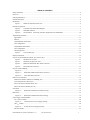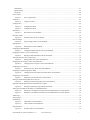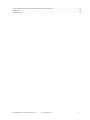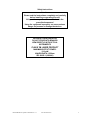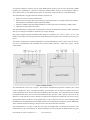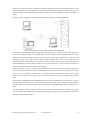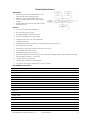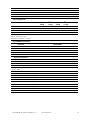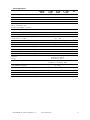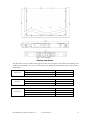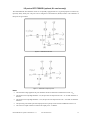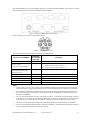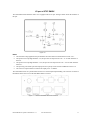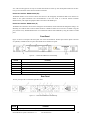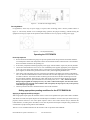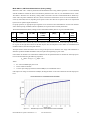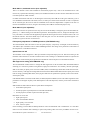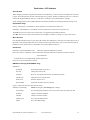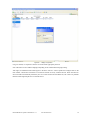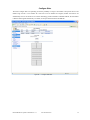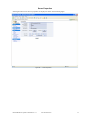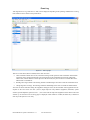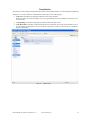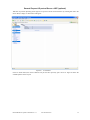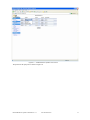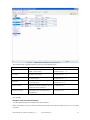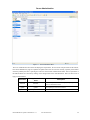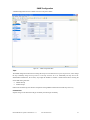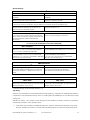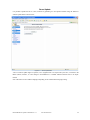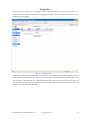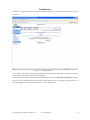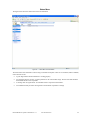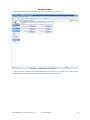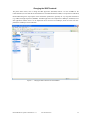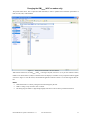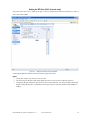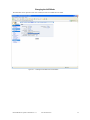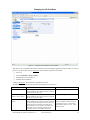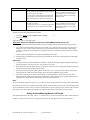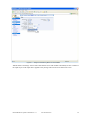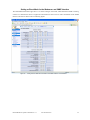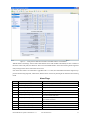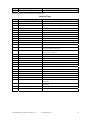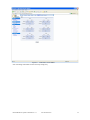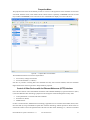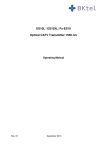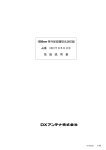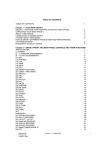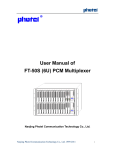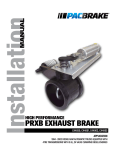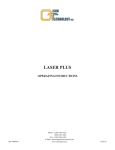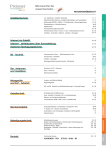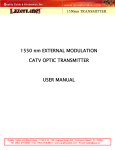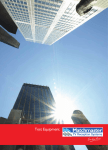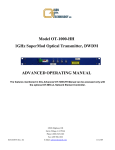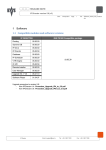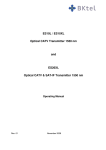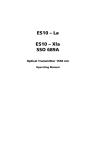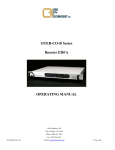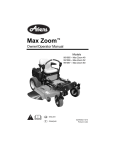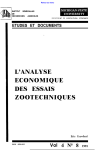Download OTOT-EM55X_&_XL_Manu.. - Olson Technology Inc.
Transcript
OTOT-EM55X / OTOT-EM55XL Optical Transmitter 1550nm OPERATING MANUAL 24926 Highway 108 Sierra Village, CA 95346 Phone: (800) 545-1022 Fax: (209 586-1022 Rev. 1 E-Mail: [email protected] 12/02/07 TABLE OF CONTENTS Safety Instructions....................................................................................................................................................................... 5 Parts List...................................................................................................................................................................................... 6 Ordering Information .................................................................................................................................................................. 6 General Description .................................................................................................................................................................... 6 Introduction ................................................................................................................................................................................. 6 Figure 1 — Model OTOT-EM55X Front View.............................................................................................................. 6 Principle of Operation................................................................................................................................................................. 7 Figure 2 — Transmitter Functional Block Diagram ...................................................................................................... 7 Figure 3 — EMS/NMS Interface.................................................................................................................................... 9 Figure 4 — OTOT-EM55X Interfacing with Other Equipment and a SNMP EMS................................................. 10 Technical Specifications ........................................................................................................................................................... 11 Applications .......................................................................................................................................................................... 11 Features ................................................................................................................................................................................. 11 OTOT-EM55XL Performance.............................................................................................................................................. 11 Test Configurations............................................................................................................................................................... 12 OTOT-EM55X Performance ................................................................................................................................................ 12 Test Configurations............................................................................................................................................................... 13 General Properties ................................................................................................................................................................ 13 Figure 5 — Unit Line Drawing..................................................................................................................................... 14 Displays and Alarms ................................................................................................................................................................. 14 I/O ports of OTOT-EM55X (optional, XL-versions only)....................................................................................................... 15 Figure 6 — Schematic for I/O Ports ............................................................................................................................. 15 Figure 7 — Schematic for Input-only Ports ................................................................................................................. 15 Figure 8 — Model OTOT-EM55XL Rear Panel Connectors....................................................................................... 16 Figure 9 — 8-Port Mini DIN Connector ...................................................................................................................... 16 I/O port of OTOT-EM55X........................................................................................................................................................ 17 Figure 10 — ...................................................................................................................................................................... 17 Figure 11 — Model OTOT-EM55X Rear Panel Connectors ....................................................................................... 17 Figure 12 — 8-Port Mini DIN Connector .................................................................................................................... 18 EMS / Service Interfaces .......................................................................................................................................................... 18 NMS Server Interface: Ethernet 10/100Mbps (XL) ............................................................................................................ 18 Local Setup interface: RS232 (XL)...................................................................................................................................... 18 Device bus interface: RS485-master (XL)........................................................................................................................... 19 Device bus interface: RS485-slave (X)................................................................................................................................ 19 Front Panel ................................................................................................................................................................................ 19 Figure 13 — Model OTOT-EM55X Front Panel Drawing .......................................................................................... 19 Rear Panel ................................................................................................................................................................................. 19 Figure 14 — Model OTOT-EM55X Rear Panel Drawing ........................................................................................... 19 Power Supply and Fan Modules ............................................................................................................................................... 20 100 – 240VAC module........................................................................................................................................................... 20 Figure 15 — 100-240 Volts AC Power Supply Drawing ............................................................................................. 20 ±48 VDC module.................................................................................................................................................................... 20 Figure 16 — 48 Volts DC Power Supply Drawing ...................................................................................................... 21 Fan-only Module .................................................................................................................................................................. 21 OTOT-EM55X/XL Optical Transmitter Rev. x1 www.olsontech.com 1 Figure 17 — Fan-Only Module Drawing ..................................................................................................................... 21 Operating the OTOT-EM55X ................................................................................................................................................... 21 Power-Up Sequence.............................................................................................................................................................. 21 Setting appropriate operating conditions for the OTOT-EM55XL/XL ................................................................................... 21 Applying an Appropriate RF Input Signal ........................................................................................................................... 21 Figure 18 — Total RMS Input Power for N Unmodulated Channels with 80dBµV .................................................. 22 Figure 19 — BER of Signals ........................................................................................................................................ 23 ITU frequency adjustments in DWDM applications (OTOT-EM55XL only) .................................................................... 24 Optical Power On /Off.......................................................................................................................................................... 24 SBS suppression setting (OTOT-EM55XXL only) ............................................................................................................. 24 LED Display.............................................................................................................................................................................. 25 Module Status ....................................................................................................................................................................... 25 INPUT Status ........................................................................................................................................................................ 25 OUTPUT Status .................................................................................................................................................................... 25 Push button / LCD interface ..................................................................................................................................................... 26 Security Items ....................................................................................................................................................................... 26 Keys Default Usage .............................................................................................................................................................. 26 Menu Structure ..................................................................................................................................................................... 26 Root-Screen .......................................................................................................................................................................... 26 NMS Server menu(s) (OTOT-EM55XL only)..................................................................................................................... 26 Optical Transmitter Device Menu(s).................................................................................................................................... 27 Controlling the OTOT-EM55X/XL via a NEC ........................................................................................................................ 27 Communicating with the NEC.................................................................................................................................................. 28 Figure 20 — Display of Webbrowser (Microsoft I.E.)................................................................................................. 28 Figure 21 — Log-in to the NEC (=Server)................................................................................................................... 29 Figure 22 — Display of Login Menu ........................................................................................................................... 30 Devices Update ......................................................................................................................................................................... 31 Figure 23 — Devices Update Menu ............................................................................................................................. 31 Configure Slots.......................................................................................................................................................................... 32 Figure 24 — Configure Slots Menu ............................................................................................................................. 32 Server Properties ....................................................................................................................................................................... 33 Figure 25 — Server Properties ..................................................................................................................................... 33 Event Log .................................................................................................................................................................................. 34 Figure 26 — Event Log Page........................................................................................................................................ 34 Trap Statistics ............................................................................................................................................................................ 35 Figure 27 — Statistics Page .......................................................................................................................................... 35 General Purpose I/O ports of Server = NEC (optional) ........................................................................................................... 36 Figure 28 — I/O Ports Menu ........................................................................................................................................ 36 Figure 29 — Available Modes of Operation for the I/O Port ...................................................................................... 37 Figure 30 — Available Modes of Operation for the Input-only Ports ......................................................................... 38 Examples of I/O port status information.............................................................................................................................. 38 Server Administration ............................................................................................................................................................... 40 Figure 31 — Server Administration Menu ................................................................................................................... 40 SNMP Configuration ................................................................................................................................................................ 41 Figure 32 — SNMP Configuration Menu .................................................................................................................... 41 Traps...................................................................................................................................................................................... 41 OTOT-EM55X/XL Optical Transmitter Rev. x1 www.olsontech.com 2 Communities......................................................................................................................................................................... 41 Special Settings..................................................................................................................................................................... 42 Trap Verify ............................................................................................................................................................................ 42 Server Update............................................................................................................................................................................ 44 Figure 33 — Server Update Menu................................................................................................................................ 44 Config Save ............................................................................................................................................................................... 45 Figure 34 — Config Save Menu................................................................................................................................... 45 Config Restore .......................................................................................................................................................................... 46 Figure 35 — Config Restore Menu .............................................................................................................................. 46 Figure 36 — Config Restore Menu .............................................................................................................................. 47 Status Menu............................................................................................................................................................................... 48 Figure 37 — Status Menu of OTOT-EM55X ............................................................................................................... 48 Parameters Menu....................................................................................................................................................................... 49 Figure 38 — Parameters Menu of OTOT-EM55X....................................................................................................... 49 Internal Voltages........................................................................................................................................................................ 50 Figure 39 — Internal Voltages Menu of OTOT-EM55X ............................................................................................. 50 Settings Menu............................................................................................................................................................................ 51 Figure 40 — Settings Menu of OTOT-EM55X............................................................................................................ 51 Changing the SBS Threshold.................................................................................................................................................... 52 Figure 41 — Changing the SBS Threshold of the OTOT-EM55XL ........................................................................... 52 Changing the OMItotrms (AGC on modes only) ........................................................................................................................ 53 Figure 42 — Setting the OMI Total RMS on the OTOT-EM55X ............................................................................... 53 Setting the RF Gain (AGC off mode only) .............................................................................................................................. 54 Figure 43 — Setting the RF Gain on the OTOT-EM55X ............................................................................................ 54 Changing the ITU frequency of the OTOT-EM55XL.............................................................................................................. 55 Figure 44 — Changing the ITU Frequency of the OTOT-EM55XL ........................................................................... 55 Changing the AGC Mode.......................................................................................................................................................... 56 Figure 45 — Selecting the AGC Mode of the OTOT-EM55X .................................................................................... 56 Changing the Optical Output Power Mode .............................................................................................................................. 57 Figure 46 — Changing the Optical Output Power Mode of the OTOT-EM55X ........................................................ 57 Changing the I/O Port Mode..................................................................................................................................................... 58 Figure 47 — Setting the I/O Port Mode of the OTOT-EM55X ................................................................................... 58 Setting an Alarm/Warning Mask for I/O Port #0 ..................................................................................................................... 59 Figure 48 — Setting the Alarm/Warning Mask of the OTOT-EM55X........................................................................ 60 Setting the Channel Spacing of the Transmitted CATV Signal ............................................................................................... 61 Figure 49 — Setting the Channel Spacing of the OTOT-EM55X ............................................................................... 61 Setting an Event Mask for the Webserver and SNMP Interface .............................................................................................. 62 Figure 50 — Setting the Event Mask for the Webserver and SNMP Interface of OTOT-EM55X ............................. 62 Figure 51 — Setting the Event Mask for the Webserver and SNMP Interface of OTOT-EM55X ............................. 63 Alarm Flags ............................................................................................................................................................................... 63 Warning Flags ........................................................................................................................................................................... 64 Limits Menus ............................................................................................................................................................................ 65 Figure 52 — Limits Menu of OTOT-EM55X .............................................................................................................. 65 Figure 53 — Limits-2 Menu of OTOT-EM55X........................................................................................................... 66 Properties Menu ........................................................................................................................................................................ 67 Figure 54 — Properties Menu of OTOT-EM55X ........................................................................................................ 67 OTOT-EM55X/XL Optical Transmitter Rev. x1 www.olsontech.com 3 Control of Other Devices with the Ethernet Webserver (HTTP) Interface ............................................................................. 67 Maintenance .............................................................................................................................................................................. 68 Troubleshooting ........................................................................................................................................................................ 68 OTOT-EM55X/XL Optical Transmitter Rev. x1 www.olsontech.com 4 Safety Instructions Attention: Please read the instructions completely and carefully before installing or operating the unit! All operation steps should be carried out in the prescribed sequence! Using the equipment improperly can cause serious danger for persons or damage the devices. INVISIBLE LASER RADIATION DO NOT STARE INTO BEAM OR VIEW DIRECTLY WITH OPTICAL INSTRUMENTS CLASS 1M LASER PRODUCT MAXIMUM OUTPUT POWER: 15.6 mW WAVELENGTH: 1550nm IEC 60825-1 (08/2001) OTOT-EM55X/XL Optical Transmitter Rev. x1 www.olsontech.com 5 Parts List This document contains the description for the following units: Modular, internally modulated 1550nm optical transmitter. Transmitter Unit Optional I/O Ports Power Supply and Fan Module Optical Interface power supply + fan module 100 VAC ... 240 VAC power supply + fan module ±36 VDC ... ±60 VDC fan-only module SC-APC optical connector, 8° angle (default) FC/APC optical connector, JDS-standard (default) Ordering Information Base Model Version OTOT-EM55 X OTOT-EM55 XL Freq. Plan N77 = NTSC PAL84 = PAL Optical Conn. 2 = SC/APC 3 = FC/APC RF Conn. F = Front of Unit R = Rear of Unit N77 = NTSC PAL84 = PAL 2 = SC/APC 3 = FC/APC F = Front of Unit R = Rear of Unit Power Supply 230 = 1x (100-240VAC) 48 = 1x (±36-±72VDC) 230/230 = 2x (100-240VAC) 48/48 = 2x (±36-±72VDC) 230/48 = Mixed 230VAC/48VDC General Description Introduction The optical transmitter OTOT-EM55X represents a family of externally modulated 1550nm DFB laser transmitters. These products have been developed to fulfil the requirements of modern Hybrid Fibre Coax networks for the transmission of CATV, cable phone and cable data signals. Two base versions are available The Model OTOT-EM55X version is intended for applications with a fiber length <50km and features a SBS threshold of 16.5dBm, a narrow line width laser (0.65MHz), dual +6dBm optical outputs and a RS485 interface for EMS (element management systems). The Model OTOT-EM55XL should be used in applications with a fiber length exceeding 50km. This version offers a SBS threshold which can be adjusted between 13 and 19dBm, a very narrow line width laser (0.3MHz), dual +6.0dBm optical outputs, ITU-grid compatible wavelength which can be adjusted by ±100GHz, a 10/100 Ethernet Webserver and SNMP interface for EMS/NMS (element/network management systems). Network server and transmitter firmware updates are available for downloading via the Internet, future-proofing the unit. Both transmitters offer two different standard frequency plans. Specifications for other frequency plans are available on request. The optical transmitter comes in a 6ne unit high 19” housing, Figure 1 shows the view of an OTOT-EM55X with RF in socket, RF-monitor socket and optical connectors on the front panel. Optionally these connectors can be located on the rear panel. Figure 1 — Model OTOT-EM55X Front View A Liquid Crystal Display (LCD) provides information about actual settings and properties. Six push buttons are used to enter data locally. The background light of the LCD switches on automatically, when a push button is pressed. OTOT-EM55X/XL Optical Transmitter Rev. x1 www.olsontech.com 6 The OTOT-EM55X provides plug in power supply modules. The minimum configuration is one power supply with fan module together with a redundant fan-only module. Optionally two power supply with fan modules can be used for improved reliability. The power supply modules can be ordered for 100 ... 240 VAC and ±36 ... ±60 VDC. The OTOT-EM55X accommodates one power supply and Model OTOT-EM55XL accommodates two power supplies, which can be specified with mixed AC and DC power supplies. Optical connectors are SC/APC standard with FC/APC optional. For an EMS (element management system) or a NMS (network management system) an Ethernet 10/100 Mbps interface is available at the rear side of the OTOT-EM55XL. This Ethernet interface supports SNMP and HTTP protocols. The IP address for the Webserver interface can be set using the push buttons at the front panel or the RS232 local set-up port at the rear side. An additional RS485 (master) interface has been implemented at the OTOT-EM55XL to poll other equipment like EDFA’s or optical switches, which are connected to the local RS485 management bus. The units may be ordered with one general purpose I/O port and four input-only ports for additional alarm or remote functions. These I/O ports are accessible via the Webserver interface. The OTOT-EM55XL offers two RS485 (slave) interfaces for EMS or NMS. An external level converter from RS485 to RS232 can be offered on request to connect the OTOT-EM55X/XL to standard PC-COM1 or -COM2 interfaces. Furthermore, there is one alarm output, which can be used for simple alarm messaging functions. Principle of Operation The transmitter is based on five functional blocks: RF-path, CW-DFB-laser diode, integrated optical modulator, control electronics and power supply. The functional diagram is given in Figure 2. Figure 2 — Transmitter Functional Block Diagram The RF input signal is fed into a preamplifier comprising an automatic gain control circuitry. The AGC stabilizes the output signal of the preamplifier to maintain a stable RMS (root-mean-square) optical modulation index (OMI) of the optical modulator. Input level variations are compensated as long as the AGC circuit is working in its nominal gain range. The AGC can be turned off for a constant gain operation via the push buttons, or the Ethernet interface in order to taiOTOT-EM55X/XL Optical Transmitter Rev. x1 www.olsontech.com 7 lor the CNR/CSO/CTB performance to the used frequency plan and the requirements of the customer by using a different input level. Via a high-pass circuit the electrical RF-signal is applied to the input of a predistortion circuit, which is foreseen to linearize the squared sine wave transmission function of the electro optical modulator. The predistortion circuit is requested to minimize 3rd order intermodulations (CTB = composite triple beat). The output signal of the predistortion circuit is amplified to proper input level for the electro optical modulator, to establish a sufficient modulation depth of the optical output signal. The central core of the transmitter is the electro optical modulator working as a Mach-Zehnder-interferometer. The light from the laser diode is coupled into an optical strip waveguide. An integrated optical splitter divides the light into two identical portions, which are phase modulated by an RF signal applied to the electrodes of the modulator. The concept of the electrodes results in a push pull phase modulation of both branches. Following the modulating section the signals of both arms are combined and interfere. The interference of the phase modulated signals results in an amplitude modulation of the output light signal, which is available on both outputs of the combiner. The necessary CW input light for the modulator is produced by a DFB laser diode working with a wavelength between 1550 and 1560nm. There are two control loops for operating the laser diode at constant optical output power as well as at constant temperature by means of a thermoelectric cooler. The OTOT-EM55XL has been designed for DWDM applications and allows tuning the operation frequency (wavelength) by ±100GHz in steps of 50GHz. The laser diode operating current is monitored in order to detect an increase of the initial value due to ageing of the laser diode. The increase should not exceed 30%. The temperature of the laser diode is controlled by measuring the required drive current for the thermoelectric cooler. At 90% of the available cooler drive current and/or >130% of the initial laser diode operating current a B-grade alarm is generated which indicates a warning. At 100% cooler drive current the laser diode operating current is switched off to protect the laser diode against irregular temperature conditions and an A-grade alarm is generated indicating a severe malfunction. Both types of alarms are causing the corresponding LED on the front plate of the optical transmitter to emit. In case of a B-grade alarm the yellow LED is lighting since the unit is still working properly, however close to its limits. In case of an A-grade alarm the red LED is emitting. The messages to the network management system are of course more detailed. They include the actual values of the currents and temperature as well as alarm flags. To suppress the Stimulated Brillouin Scattering (SBS) the wavelength spectrum of the optical signal is broadened. Two technologies are used: • Broadening the optical spectrum by modulating the laser diode operating current with a microwave signal • Broadening the optical spectrum by driving an optical phase modulator with a microwave signal These circuits are mandatory to avoid stimulated Brillouin scattering (SBS) in optical fibres and allow operation with optical amplifiers feeding at least +13dBm of optical power into standard single mode fibres. For the XL-version of the transmitter all microwave signals can be adjusted in amplitude via the push-buttons on the front panel to optimize the SBS and SPM (self phase modulation) performance. The coupling of light from the laser diode into the modulator is performed by using a polarization maintaining optical fiber. The optical modulator provides two optical outputs. The signal of one of these outputs is tapped to an InGaAs photodiode. The electrical signal of this photodiode is evaluated for two reasons: 1) To supervise a proper working of the CW laser diode. In case of optical output power drop of 2dB of nominal power a B-grade alarm (=warning alarm) is generated, in case of optical output power 0dBm an A-grade alarm (=urgent alarm) is generated. 2) A detector circuit measures CSO and CTB distortions to optimise the bias point of the electro optical modulator. For a proper operation of the detection circuit at least two TV carriers with a frequency spacing of 24MHz have to be present. Using this standard software setting of the detection scheme all known European and Chinese frequency plans OTOT-EM55X/XL Optical Transmitter Rev. x1 www.olsontech.com 8 are supported: CENELEC frequency plan, all regular 8MHz spacing frequency plans as well as the German 7/8MHz frequency plan. Additionally it is possible to change the standard software setting to work with regular 6MHz frequency plans (NTSC) or pure 7MHz frequency plans via push-buttons on the front panel or via the NMS interface. The OTOT-EM55XL is equipped with 4 data interfaces at the rear side: • RS232 for a local set-up of the NMS Interface, • RS485 (master) for polling other Olson Technology equipment like EDFA’s or optical switches and translating this information to the Ethernet interface (HTTP and SNMP), • Ethernet 10/100Mb/s supporting SNMP and Webserver (HTTP) protocols for interfacing to a EMS or NMS • Optionally: General purpose I/O interface The OTOT-EM55X/XL is equipped with two RS485 (slave) interfaces for interfacing to an EMS or NMS. Additionally, there are two output ports available for simple alarm or warning messaging. Plug in power supply/fan modules for different input voltages are available for 100 ... 240 VAC, and 36 ... 60 VDC. Each module can be simply removed during operation without disturbing the operation of the transmitter by removing two screws. The interface configuration for Element Management or Network Management systems is shown in the next two figures for the OTOT-EM55XL with embedded NEC (network element controller = SNMP Proxy Agent) and the OTOT-EM55X. Figure 3 — EMS/NMS Interface The OTOT-EM55XL-versions (ref. to Figure 3, left) contain an embedded network element controller (NEC), which works as a SNMP Proxy Agent. All equipment (EDFA’s, optical switches, receivers and power supplies) that are connected to the RS485 master interface and support the RS485 protocol are polled. The received data is then translated into SNMP and HTTP and can be accessed via the Ethernet interface. The NEC is able to poll up to 48 devices on the RS485 bus. On the optional I/O ports #1 through 5 warnings/alarms collected from all polled devices can be accessed. The application software of the NEC can be updated easily in order to support new devices. Olson Technology offers the MIB-files for easy implementation of the SNMP interface into element/network management systems (EMS/NMS) such as Cablewatch (Olson Technology), HP Open View or Rosa (SA former Barco Networks). The OTOT-EM55X (ref. to Figure 3, right) does not contain an embedded NEC. The RS485 slave interface of the OTOT-EM55X can be accessed directly. An element management system which polls this RS485 interface using the OTOT-EM55X/XL Optical Transmitter Rev. x1 www.olsontech.com 9 protocol can collect data from the transmitter and adjust the transmitter settings. Since the RS485 protocol is quite complex, this option is only recommended for very advanced software engineers. Details on the protocol are given in a separate document “Olson Technology device specific messages” which can be obtained from Olson Technology on request. The Figure 4 below explains how the OTOT-EM55XL interfaces to other devices and a SNMP EMS. Figure 4 — OTOT-EM55X Interfacing with Other Equipment and a SNMP EMS In this figure the OTOT-EM55XL with embedded NEC (upper right corner) is connected to other (Olson Technology) devices via the RS485 interface. In the example there is an optical amplifier (without embedded NEC) in 19”-1RU housing, similar to the OTOT-EM55X, and in total four sub racks interfacing to the RS485 bus. A variety of Olson Technology devices, such as EDFA’s, optical switches, optical transmitters and receivers, can be mounted on these subracks. All of these connected devices only provide RS485 slave interfaces, since the NEC of the OTOT-EM55XL is the dedicated RS485 bus master, polling all other devices. The NEC (SNMP Proxy Agent) polls all devices and translates this information to Ethernet-HTTP and Ethernet-SNMP. In the example, there is a PC (e.g. notebook) with a HTML Browser (such as Microsoft Internet Explorer, Netscape or Opera) is connected. If the Browser accesses the IP address of the NEC, which can be set in order to fit to the requirements of a LAN, the Webserver within the NEC responds and displays information of all polled devices on the Browser screen. Using the PC it is possible to get access to data of all devices as well as to change settings of all devices. Simultaneously, a SNMP EMS (Element Management System) such as Cablewatch from Olson Technology is optionally connected to the Ethernet interface. This connection can be realized using a LAN or a WAN between the EMS and the OTOT-EM55XL. This EMS corresponds with the OTOT-EM55X using SNMP (simply network management protocol). The OTOT-EM55XL supports at the same time HTTP and SNMP on the Ethernet interface. The EMS can be implemented to enable a more sophisticated alarm management with alarm filtering, alarm acknowledgement and automatic messaging through Emails or SMS etc. OTOT-EM55X/XL Optical Transmitter Rev. x1 www.olsontech.com 10 Technical Specifications Applications • Electrical to optical conversion of multichannel CATV signals like AM-VSB, FM and QAM signals • Enables the usage of optical amplifiers (EDFA’s) as boosters or repeaters in order to realize large scale HFC networks • Excellent performance in order to realize links exceeding 100km (XL-Version) Features • Low noise, narrow linewidth CW-DFB laser • ITU-Grid wavelength (XL-Version) • Wavelength adjustable ±100 GHz (XL-Version) • Electro optical modulator with 2 optical outputs • Automatic RF gain control: CW, video, manual mode • 2 +6dBm optical outputs • Adjustable SBS threshold up to 19dBm to increase transmission distance (XL-Version) • Front panel RF test point -20 dB • Dual, hot-plug-in power supply modules for 100-240 VAC, and -48 VDC • Web and SNMP Interface (XL-Version) • RS232/RS485 control interface (X Version) • Built-in Network Element Controller to poll slave devices like Olson Technology Optical Switches and Olson Technology Optical Amplifiers via RS485 (a - version only) • LC display and LED status indication • General purpose I/O interface for remote functions • Very thin, only 1RU design for mounting into 19”, ETSI or JIS racks OTOT-EM55XL Performance Parameter Units Specification [GHz] [dBm] [dBm] [MHz] ITU-Grid (CH2-CH37) ±100 In Steps of 50 2x +6.0dBm Threshold Adjustable Between +13 and +19dBm 0.3 (typical) Optical Properties Wavelength Wavelength Adjustment Range Optical Output Power SBS-Suppression Laser Linewidth Electrical Properties RF-Frequency Range Flatness [MHz] [dB] Version xxx Channel plan # of Channels: TV / FM (-4dB) / QAM64 (-10dB) Noise Bandwidth CNR Tx/Rx CNR Link 1 CNR Link 2 CNR Link 3 CSO Tx/Rx and Link 1 [MHz] [dB] [dB] [dB] [dB] [dBc] OTOT-EM55X/XL Optical Transmitter Rev. x1 <±0.75 (47-860 MHz) D84 PAL-D 84 84 / 0 / 0 5 52.5 52.0 50.5 49.0 65 www.olsontech.com 47 – 1000 <±1.5 (860 MHz-1 GHz) N77 NTSC 77 77 / 0 / 0 4 53.5 53.0 52.0 50.0 65 11 Parameter CSO Link 2 CSO Link 3 at Output #1 CTB Units [dBc] [dBc] [dBc] Specification 65 63 65 65 65 65 RS485/232 Interface Control Interface Test Configurations Booster EDFA no no 16dBm 13dBm Tx/Rx Link 1 Link 2 Link 3 1st Fiber Length no 35km 65km 52km In-Line EDFA No No No 13dBm 2nd Fiber Length no no no 52km Rx 0dBm 0dBm 0dBm 0dBm RX with 7 pA/√Hz input noise current density. EDFA’s with 5dB noise figure. RF input level at 80dBuV / TV channel. OTOT-EM55X Performance Parameter Units Specification [nm] [dBm] [dBm] [MHz] 1548-1560 2 x +6.0 Fixed threshold +16.5dBm 0.65 (typical) [MHz] [dB] 47–862 <±0.75 Optical Properties Wavelength Optical Output Power SBS-Suppression Laser Linewidth Electrical Properties RF-Frequency Range Flatness Version xxx Channel Plan # of Channels: TV / FM (-4dB) / QAM64 (-10dB) Noise Bandwidth CNR Tx/Rx CNR Link 1 CNR Link 2 CNR Link 3 CSO Tx/Rx and Link 1 CSO Link 2 CSO Link 3 at Output #1 CTB [MHz] [dB] [dB] [dB] [dB] [dBc] [dBc] [dBc] [dBc] Control Interface OTOT-EM55X/XL Optical Transmitter Rev. x1 D84 PAL-D 84 84 / 0 / 0 N77 NTSC 77 77 / 0 / 0 5 52.5 51.5 49.0 46.5 65 65 63 65 4 53.5 52.5 51.0 48.5 65 65 65 65 Ethernet 10/100 Interface www.olsontech.com 12 Test Configurations Booster EDFA no no 16dBm 13dBm Tx/Rx Link 1 Link 2 Link 3 1st Fiber Length no 35km 65km 52km In-Line EDFA no no no 13dBm 2nd Fiber Length no no no 52km Rx 0dBm 0dBm 0dBm 0dBm RX with 7 pA/√Hz input noise current density. EDFA’s with 5dB noise figure. RF input level at 80dBuV / TV channel. General Properties Parameter Side Mode Suppression Relative Intensity Noise (Opt. Return Loss < -40 dB) Units [dB] [dBc/Hz] Optical Connector Optical Fiber Nom. Input level per TV channel RF Monitor Output Level Dynamic Range of AGC [dBµV] [dB] [dB] RF-Connector/ Impedance Return Loss [dB] Climatic Specification Operation Storage EMI Power Supply Dual redundant, hot pluggable Power Consumption [W] Enclosure Weight Weight [kg] [lbs] OTOT-EM55X/XL Optical Transmitter Rev. x1 Specifications >30 <-158, typ. <–160 SC/APC (standard), FC/APC (optional) Standard Single Mode 9/125 µm 80 -20 dB ( +0.2 to -0.8 dB @ 862 MHz, -1.3 dB @ 1 GHz) +3 to –6 IEC 169-2/75Ω or F-female, 75Ω, front or rear side mounted > 20 (47 MHz) – 1,5 dB/oct., min. > 15 ETS 300 019, class 3.1 ETS 300 019, class 1.2 EN50083-2 (April 1996) EN50083-2 /A1 (February 1998) 100...240 VAC 36...72 VDC <=60 19” / 1 RU (optionally compatible to ETSI or JIS standards) 9.7 21.4 www.olsontech.com 13 Figure 5 — Unit Line Drawing Displays and Alarms The tables below show the conditions that trigger the LED’s on the front panel. The “Modul” LED summarizes the condition of the transmitter. The “IN” and “Out” LED’s provide detailed information of the input and output status of the transmitter. Modul LED Standard Operation Non-Urgent Alarm (warning) Urgent Alarm LED green LED yellow LED red IN LED Nominal Input Power Input Power Out of Nominal Operation Loss of Input Power LED green LED yellow LED red OUT LED Nominal Output Power Lack of Output Power Loss of Output Power Standby – Operation LED green LED yellow LED red LED dark OTOT-EM55X/XL Optical Transmitter Rev. x1 www.olsontech.com 14 I/O ports of OTOT-EM55X (optional, XL-versions only) The OTOT-EM55XL from hardware release 2.0 is optionally equipped with two (2) general purpose I/O and four (4) input-only binary mode ports. The ports can be configured via the Webserver (HTTP) interface. The schematics of these ports are given below. Figure 6 — Schematic for I/O Ports Figure 7 — Schematic for Input-only Ports Notes: • The maximum voltage applied to all ports should be not below GND level and should not exceed +5VDC. • The input level for input high should be >3V; the input level for input low has to be < 1V for NEC hardware release 2.0. • The input level for input high should be >1.6V; the input level for input low has to be < 0.8V NEC for hardware release 2.1. • The input-only port and the open drain output port have a pull-up resistor of about 100kOhms towards 3.3V. • The active low output resistance to GND of the output port is < 210Ohms. OTOT-EM55X/XL Optical Transmitter Rev. x1 www.olsontech.com 15 The OTOT-EM55XL uses an 8 pin Mini-DIN connector for external Input/Output handling. The connector is located on the backside of the device near to the NMS RS485 Master connector. Figure 8 — Model OTOT-EM55XL Rear Panel Connectors Figure 9 shows the view on the 8 port mini-DIN connector. Figure 9 — 8-Port Mini DIN Connector The mini-DIN connector pins are used as described in the following table. Function in TOT-EM55X Pin Number of mini-DIN connector Comments GND 2 Ground +5.1VDC (+/- 5%) (voltage under no-load condition) 1 Max. 80mA, protected by a serial PTC (< 50Ohms) in NEC hardware release 2.1 Fuse (< 6Ohms) from NEC hardware release 2.2 Input / Output No. 0 (from hardware release 2.0 and software release 2.0) 5 Used for redundancy switching feature (input port) or as alarm output port. Either Input or Output, configurable by Software; Input only No.4 7 3 8 4 Input only No.5 6 Input mode configurable by Software Input / Output No.1 Input only No.2 Input only No.3 Input mode configurable by Software Input mode configurable by Software Input mode configurable by Software Notes: • On pin 1, there is a 5.1VDC (±5 %) supply voltage available for feeding an external interface box, which could contain optocouplers or relays, external sensors etc.; the current sinked from this port should not exceed 80mA. • I/O #0 is directly related to the transmitter. If the port is used as an output, alarms related to the transmitter can be accessed on this output. If the port is used as an input it enables easy redundancy switching between two redundant OTOT-EM55XL. • I/O #1 to 5 are directly related to the NEC. The output port I/O No. 1, can therefore be used to display a warning or an alarm, if (1). one of the (up to 50) RS485-polled devices or (2) the OTOT-EM55X or (3) at least one of the input ports (I/O #2-5), which has been set to indicate a warning or an alarm, exhibits a warning or an alarm. • All I/O ports can be addressed and configured via the Ethernet Webserver (HTML) interface or via SNMP. • In order to not degrade the EMI performance of the OTOT-EM55XL, a shielded cable with the shield connected to pin 2 (GND) of the mini-DIN–connector has to be used. OTOT-EM55X/XL Optical Transmitter Rev. x1 www.olsontech.com 16 I/O port of OTOT-EM55X The OTOT-EM55X from hardware release 2.0 is equipped with one I/O port. The figure below shows the schematic of this port. Figure 10 — Notes: • The maximum voltage applied to this port should be not below GND level and should not exceed +5VDC. • The input level for input high should be >3V; the input level for input low has to be < 1V for NEC hardware release 2.0. • The input level for input high should be >1.6V; the input level for input low has to be < 0.8V for NEC hardware release 2.1. • The input-only port and the open drain output port have a pull-up resistor of about 100kOhms towards 3.3V. • The active low output resistance to GND of the output port is < 210Ohms. The OTOT-EM55X uses an 8 pin Mini-DIN connector for external Input/Output handling. The connector is located on the backside of the device near to the NMS RS485 Master connector. Figure 11 — Model OTOT-EM55X Rear Panel Connectors OTOT-EM55X/XL Optical Transmitter Rev. x1 www.olsontech.com 17 Figure 12 shows the view on the 8 port mini-DIN connector Figure 12 — 8-Port Mini DIN Connector The mini-DIN connector pins are used as described in the following table. Function in OTOT-EM55X Pin Number of mini-DIN connector Comments GND 2 Ground +5.1VDC (±5%) (voltage under no-load condition) 1 Max. 80mA, protected by a serial PTC (< 50Ohms) in NEC hardware release 2.1 Fuse (< 6Ohms) from NEC hardware release 2.2 Input / Output No. 0 (from hardware release 2.0 and software release 2.0 or later). 5 Used for redundancy switching feature (input port) or as alarm output port. N/A Input only No. 4 7 3 8 4 Input only No. 5 6 N/A Input / Output No. 1 Input only No. 2 Input only No. 3 N/A N/A N/A Notes: • On pin 1, there is a 5.1VDC supply voltage available for feeding an external interface box, which could contain optocouplers or relays etc.; the current sinked from this port should not exceed 80mA. • In order to not degrade the EMI performance of the OTOT-EM55X, a shielded cable with the shield connected to pin 2, (GND) of the mini-DIN–connector has to be used. • I/O #0 is directly related to the transmitter. If the port is used as an output, alarms related to the transmitter can be accessed on this output. If the port is used as an input it enables easy redundancy switching between two redundant OTOT-EM55X. EMS / Service Interfaces NMS Server Interface: Ethernet 10/100Mbps (XL) The NMS server interface is the main NMS interface of the optical transmitter. It supports HTTP and SNMP protocols. The NMS server firmware can be downloaded for future software upgrades via the RS232 interface. Local Setup interface: RS232 (XL) Connector Configurations Sub-D9 male 115,200 baud, 8 data, 1 stop, no parity Interface RS232 Pinning Pin 1, 4, 6, 9: n.c. Pin 2: RxD Pin 3: TxD Pin 7: RTS Pin 8: CTS Pin 5: Gnd The local setup interface can be used to locally setup the NMS server’s parameter, like IP parameters and passwords by using the tool "NmsSetup.exe". It is also used to download software for the NMS server firmware in case the NMS server crashes during software updates when reprogramming application flash software over Ethernet. OTOT-EM55X/XL Optical Transmitter Rev. x1 www.olsontech.com 18 Note: The local setup process can only be executed when the device starts up. After startup this interface has no function yet, but in the future will be used for modem connections. Device bus interface: RS485-master (XL) The RS485 interface can be used to connect more devices to be managed by the Ethernet NMS server interface installed in the optical transmitter. The OTOT-EM55XL in this case works as a network element controller (RS485-master), which polls all equipment that is connected to the RS485 port. Device bus interface: RS485-slave (X) The RS485-slave interfaces can be used to manage the OTOT-EM55X, which reads data and changes the settings. Additionally, on a SUB-D9 male connector beside the RJ-45 a RS485 to RS232 level converter is included. Using this port, software on any WINDOWS based PC can communicate with the OTOT-EM55X by using the COM1 or COM2 ports. Front Panel Figure 13 shows an example of the front panel view of the OTOT-EM55X. The RF-input and the optical connectors are optionally available on the rear panel. The handles can be omitted on request. Figure 13 — Model OTOT-EM55X Front Panel Drawing Item # 1 2 3 4 5 6, 7 Function RF-input (optionally available on rear side) RF-monitor output Status LED’s Liquid Crystal Display Push button field for local set-up of transmitter Optical connectors (optionally available on rear side) Rear Panel The rear panel provides several field replaceable units. Figure 14 — Model OTOT-EM55X Rear Panel Drawing Item # 1 Function RF-input (optional located on front panel) OTOT-EM55X/XL Optical Transmitter Rev. x1 www.olsontech.com 19 2, 3 4 5 6 7 8 9 10, 11 optical fibre outputs (optional located on front panel) Not used in OTOT-EM55X, cover I/O ports RS485 interface (RJ-45 female): a-versions: master; b-versions: slave RS232 interface (SUB-D9 male) a-versions: Ethernet interface; b-versions: RS485 slave interface (RJ-45 female) 2 green LED’s Ethernet link & data (a-versions only) power supply + fan modules (field replaceable) Power Supply and Fan Modules There are two different types of power supply and fan modules available for the OTOT-EM55X and OTOT-EM55XL. All of them can be either mounted on the left hand or right hand side. It is possible to replace or exchange all of the modules during operation. This offers a big flexibility to the end user in order to customise the OTOT-EM55X/XL exactly to the actual needs. The necessary outlets for the power supply modules have to be directly located in the rear of the device and have to be easily accessible. 100 – 240VAC module Figure 15 provides a view on the 100 – 240VAC power supply and fan module. The module includes an AC main input. One LED indicates the status of the power supply module. The power unit O.K. LED lights green when the power supply module is working properly. The power supply and fan modules can be exchanged during operation (hot plug-in technology) without harming the equipment or having any impact on the operation of the transmitter in case of a properly working backup power supply. Figure 15 — 100-240 Volts AC Power Supply Drawing ±48 VDC module Figure 16 shows the ±48VDC power supply and fan module. The module includes a ±48VDC cable terminal in order to connect the supply voltage. It is important to take care of the right polarity of the DC supply voltage, either 0 or +48VDC connected to the – and + terminals, respectively or 0 and –48VDC connected to the + and – terminals, respectively. A fuse and a spare fuse are implemented inside the power supply and fan module and can be replaced if required. One LED gives the status of the power supply module. The power unit O.K. LED lights green indicating that the power supply module is working properly. The power supply and fan modules can be exchanged during operation (hot plug-in technology) without harming the equipment or having any impact on the operation of the transmitter in case of a properly working backup power supply. OTOT-EM55X/XL Optical Transmitter Rev. x1 www.olsontech.com 20 Figure 16 — 48 Volts DC Power Supply Drawing Fan-only Module For applications, where only one power supply is required, Olson Technology offers a fan-only module sshown in Figure 17. The fan-only module can be exchanged during operation (hot plug-in technology) without harming the equipment or having any impact on the operation of the transmitter in case of a properly working power supply. Figure 17 — Fan-Only Module Drawing Operating the OTOT-EM55X Power-Up Sequence • Be sure that the OTOT-EM55X is going to be put into operation under the specified environmental conditions. Avoid temperature shocks after transportation of the OTOT-EM55X and allow sufficient time to accommodate the environmental conditions at the operating site. • If not already completed, install the appropriate power supply with fan modules, respectively fan-only modules. • Connect the OTOT-EM55X to one or two (in case of redundant power supplies) appropriate power supply lines. If only one power supply cable (instead of two) is connected to an OTOT-EM55X equipped with redundant power supplies, an alarm will be generated and shown with a yellow brightening MODUL LED. • After startup (with appropriate power line connections), the MODUL LED lights green and the LCD illumination is on. Then the LCD illumination switches off and all front side LED’s light yellow for a short time in order to enable an LED test. Afterwards all LED’s should be green and the microcontroller should begin to test the laser and optical modulator. During this test, which takes about 70 seconds, the optical output power on both outputs varies between zero power and about twice the nominal power (Poutnom + 3dB). Afterwards with no RF-input signal applied, the output power may vary about ±1 dB on both outputs, since the CSO control loop, which fixes the bias point of the modulator and consequently the output power, only works precisely with a RF input signal applied. • After this procedure the LED’s should monitor the status of the transmitter. Setting appropriate operating conditions for the OTOT-EM55XL/XL Applying an Appropriate RF Input Signal With an appropriate input signal, the transmitter starts to search for the optimum bias point of the LiNbO3 modulator. After about 30 seconds, the optical output levels of both outputs are stabilized. Connect a fiber optic cable with an appropriate, cleaned connector to one of the optical outputs in order to feed a HFC network. Keep in mind that the OTOT-EM55X is, according to IEC EN 60825, a laser class 1M product which requires adequate safety precautions to avoid hazards to people working with the OTOT-EM55X. There are 3 AGC on/off RF modes that can be selected in order to operate the OTOT-EM55X. OTOT-EM55X/XL Optical Transmitter Rev. x1 www.olsontech.com 21 Mode: AGC-on, CW Unmodulated Carriers (factory setting) Most tests (CNR / CSO / CTB) are performed with unmodulated carriers using a Matrix generator or a CATV headend, with the modulation switched off. These tests should be performed in the “AGC-on, CW unmodulated carrier” mode. The OMItotrms should be set to the factory setting (0 dBr). This mode is also the recommended mode for standard operation with real picture modulation. Be aware, that for AM-VSB TV channels the carrier levels with modulation decreases by about 4dB, however, depending on the picture content. This decrease in input level has to be compensated by the AGC for optimum signal transmission. For proper operation, an appropriate input signal has to be connected to the OTOT-EM55X. At least 2 RF channels with a channel spacing of 24MHz (software adjustable) are required to obtain a stable performance. The nominal channel load (factory settings) for the OTOT-EM55X family however is given in the table below: Model # AM TV channels # FM channels yy (0 dBr) (at -4dBr) D84 N77 84 77 # QAM64 channels (-10dBr) 0 0 TV channel level Total RMS OMI [dBµV] [%] 0 0 80 80 19.4 18.6 Total Level [dBm] -9.5 -9.9 The OTOT-EM55X has a built-in RF power meter function, which monitors the total level at the input of the transmitter as given in the right most column of the table beyond. This level depends on the number of unmodulated and modulated AM-TV, FM-radio and QAM channels. The input monitor controls the INPUT LED. As long as the input level is within the AGC range of the transmitter to obtain the specified total RMS modulation index, the input LED is lightening in green colour. If the number of channels to be transmitted is different from the specified number of channels the total input power level can be calculated using the following expression: Pintot/dBm = 10 log (n) + Uin/dBµV –108.7 Where: • Pintot is the total RMS input power level • n is the number of channels • Uin is the input voltage per channel (nominal 80dBµV) for unmodulated carriers. If the input level voltage of all channels is 80dBµV, the diagram below can be used to determine the total input power level. Figure 18 — Total RMS Input Power for N Unmodulated Channels with 80dBµV OTOT-EM55X/XL Optical Transmitter Rev. x1 www.olsontech.com 22 Example 1: The OTOT-EM55XL-PALD84 is specified for 84 TV channels. The nominal input level voltage per carrier is 80dBµV, which corresponds to an input level power of -28.7dBm for one unmodulated channel only. For 84 unmodulated channels the total input level will be –9.5dBm. The specified, guaranteed AGC range of the OTOT-EM55X is +3 / -6dB. The recommended standard input level range is therefore 77 to 86dBµV per channel or -12.5 to-3.5dBm total input power. In reality, however, the non-guaranteed AGC range, will be significantly larger, typically about +5 / -8dB allowing total input level powers of about –14.5 to –1.5dBm to be accepted without input power alarms. Example 2: If the transmitter is only operated with 60 unmodulated channels, all with 80dBµV, the total input power level can be determined to be –11dBm, therefore –1.5dB below the specified total RMS input power. This level is still well within the AGC range of the transmitter. If the modulation of the carriers is switched on, however, the power of each modulated carrier drops by about 4dB. In this case the total power also drops by 4dB to -15dBm. This –15dBm is even below the extended AGC range and an input level alarm will be generated. In order to get back into the AGC range, an increase of the input level to at least –9.5dBm (unmodulated carriers) is recommended, which corresponds to 81.5dBµV in this example. It would even be beneficial to compensate also for the drop of the total input power due to the AM modulation, which in most cases is about 4dB. In this case an input level of 85.5dBµV is requested per carrier. If the input power is lower or higher than required, the input LED lights yellow and a warning is generated. If the input power is missing, the input LED lights red and an alarm is generated. The AGC always tries to maintain the requested optical modulation index. The modulation index determines the amount of bit errors, which come up due to overmodulation (clipping) of the transmitter. The subsequent diagram shows the relationship between OMItotrms and the bit error rate (BER) measured for QAM64 transmission. Obviously, OMItotrms should be below about 20% in order to obtain BERs better than 10-6. The BER also depends on the mix of AM, FM and QAM channels. If the QAM load is very small compared to the AM and FM load the OMItotrms might be chosen about 1 dB higher while still obtaining the BER as given in the diagram below. Figure 19 — BER of Signals The OTOT-EM55X is typically factory adjusted to achieve a BER of 10-9 with most frequency plans using the built in AGC function. Experienced users are free to change the factory preadjusted OMItotrms by up to +3 / -3dB in steps of 0.2dB and/or to use the OTOT-EM55X in non-AGC mode. This gives the flexibility to optimize the total system CNR or CSO/CTB performance. OTOT-EM55X/XL Optical Transmitter Rev. x1 www.olsontech.com 23 Mode: AGC-on, modulated carriers (user adjustable) There is an alternative AGC mode available for measurement purposes only: AGC-on for modulated carriers. This mode is only required when measuring CXMA (cross modulation distortions) in HFC networks and should not be used in normal operations of HFC networks. In CXMA measurements with AGC on the RF signal is increased by about 3dB due to the typical 100% duty cycle in cross modulation measurements. This leads, however, to rather poor CXMA values measured. In order to compensate for the increased gain, the AGC-on mode for modulated carriers has been implemented. Compared to the AGC-on mode for unmodulated CW carriers, the gain is decreased by about 3dB for measurement purposes only. Mode: AGC-off, (user adjustable) In this mode, which is for experienced users only, the user has the flexibility to change the gain of the internal RF amplifier by +3 / -6dB according to his individual requirements. This adjustment, however, changes the RF input sensitivity. The OMItotrms is measured for the applied input signal and selected gain and can be monitored on the LCD or via the Ethernet interface. This mode should only be used with great care since the automatic protection against overmodulation as given in the AGC-on mode is lost. ITU frequency adjustments in DWDM applications (OTOT-EM55XL only) The OTOT-EM55XL offers the feature to tune the optical frequency (respectively wavelength) of the transmitter by ±100 GHz in steps of 50GHz in order to enable DWDM applications. The tuning can be performed via the buttons on the front panel or via the Ethernet interface. Optical Power On /Off The transmitter can be configured as a back-up transmitter with optical output power off. This allows turning on the transmitter within less than 10 seconds in situations when a fast switching to a redundant transmitter is requested. The optical power on/off switching can be performed via the buttons on the front panel or via the Ethernet interface. SBS suppression setting (OTOT-EM55XXL only) The OTOT-EM55XL enables theuser to change the SBS suppression of the transmitter. SBS (Stimulated Brillouin Scattering) is a well known problem in long distance, high power transmission. For extremely coherent optical light, SBS occurs already at optical powers of around +6dBm (4mW) in standard single mode fibers. With electronic measures the coherency of the light can be degraded which increases the SBS threshold that means the optical power which leads to strongly perturbing SBS effects, destroying the CNR and CSO performance especially in the lower transmission frequency band. If the SBS threshold is increased, another effect, the SPM (self phase modulation) arises. This effect degrades the CSO performance in the higher frequency band. SPM depends on the total dispersion, which is present in the transmission system. SBS and SPM are both nonlinear effects in optical fibers and depend on • the launched optical power • the fiber properties (especially fiber loss and mode field diameter) • the link properties (number of splices and total splice loss) Both effects are worse with • higher optical power • lower mode field fiber diameter • higher quality, lower loss fiber • fewer, lower loss splices Olson Technology tests the SBS and SPM performance of the OTOT-EM55XL with a standard IEC rec. G652 fiber under worst case conditions: link containing no splices and providing a fiber loss of only 0.19dB/km. For this test arOTOT-EM55X/XL Optical Transmitter Rev. x1 www.olsontech.com 24 rangement the SBS suppression is specified keeping in mind the SPM problems. SBS suppressions between 13 and 16.5dBm are recommended for fiber links with lengths of 65km or more. It is recommended to use the high SBS threshold settings (> 16.5dBm) for distances below 65km, and the lower SBS thresholds for longer distances. The SBS threshold can be selected in 0.5dB steps between 13.0 and 19.0dBm for optimisation of the SBS performance in individual applications and link characteristics. LED Display The OTOT-EM55X/XL has a LED display (3 LED’s for MODUL, INPUT and OUTPUT) and a LCD in combination with six menu buttons on the front panel for read and set parameters. For normal operation all LED’s should light green. In case of warnings and alarms the responsible LED’s turn into yellow or red and the LCD shows further explanations. Module Status Normal operation MODUL LED green Non urgent alarms MODUL LED yellow • fan 1 or fan 2 failure • Power supply 1 or power supply 2 failure • Laser cooler current >90 %. In this case the temperature of the transmitter is too high. Improve thermal heat flow in order to decrease the operating temperature. • Laser bias current >130%. The laser has degraded. In case of a fan or power supply failure the power supply/fan unit has to be replaced by the customer. Olson Technology offers fans as regular spare parts. Urgent alarms MODUL LED red • Laser cooler current =100 %. In this case the temperature of the transmitter is too high. Improve thermal heat flow in order to decrease the operating temperature. In case of an urgent alarm the transmitter is switched off internally and can only be restarted with a power on reset by disconnecting the power supply or via the NMS system. INPUT Status Normal operation INPUT LED green Non urgent alarm INPUT LED yellow Urgent alarm • RF input low or high • In AGC mode, AGC is out of range • In Manual mode, OMI total RMS is out of range • Laser bias current >130%. The laser has degraded. INPUT LED red • RF input is missing OUTPUT Status Normal operation OUTPUT LED green Non urgent alarm OUTPUT LED yellow • Urgent alarm The output power drops below +5dBm: The transmitter is still working but with reduced performance. It must be sent to Olson Technology for maintenance. OUTPUT LED red • OTOT-EM55X/XL Optical Transmitter Rev. x1 The output power drops below -4dBm: The transmitter is not working. Send the unit to Olson Technology for maintenance. www.olsontech.com 25 Push button / LCD interface Security Items When changing a parameter using the LCD interface in unlocked state, you have to enter a four digit numeric keycode to login. The LCD login times out after 5 minutes with no key pressed. The factory default keycode is 1111. This keycode can be changed within the NMS server LCD menu or within the "server administration" web-page. NOTE: Changing the keycode to 0000 disables the code and the parameters can be changed without entering a code. Keys Default Usage ESC key The ESC key is used mainly to cancel operations or to switch back a menu level. ENTER key The ENTER key is used mainly to execute operations or to enter into a new menu level. The ▼▲ Cursor keys are used to select a menu entry or to toggle between possible parameters. The ◄► Cursor keys are used to select the letter to be changed in a number or a string or to scroll in text screens. Menu Structure Press ENTER at the Root-Screen to get a menu that contains the “NMS Server” menu entry first, followed by a list of aliasnames of all detected RS485 bus devices. Please note that if the NMS Server does not run stand alone but embedded in a device, then this device is treated like one (of many) RS485 bus devices. Root-Screen NMS Server (OTOT-EM55XXLa only) This menu contains all NMS Server specifics Device No.1 (Device’s aliasname is shown) This menu contains all items that are specific to the device with the shown aliasname … (if further devices are communicating with the NMS server): Device No. # (Device's aliasname is shown) NMS Server menu(s) (OTOT-EM55XL only) NMS Server IP Settings Set the IP parameters of the server Keycode Change the LCD keycode Properties Show server properties like software- and hardware releases Date & Time Adjust the server's real time clock Reset Server Software reset the server Rescan RS485 (Re)Search for RS485 devices on the bus Logout Logout from LCD and return to Root-Screen NMS Server->IP Settings NOTE: Dont forget to Save Settings after a change Save Settings Save the changed IP parameters. The server gets reset after saving the new data IP address Change or show the IP address Netmask Change or show the netmask Default router Set or show the default router DHCP Set or show DHCP usage OTOT-EM55X/XL Optical Transmitter Rev. x1 www.olsontech.com 26 Optical Transmitter Device Menu(s) Alarms / Warnings / Infos Show device's alarm, warning or info messages Settings AGC Mode Change or show the AGC mode OMI, total RMS Change the OMI total RMS for AGC mode, related to the nominal OMI total RMS RF Gain Change RF Gain for Manual mode, related to the nominal gain for nominal OMI total RMS and nominal RF-Input power SBS Suppression Change or show the SBS Suppression (OTOT-EM55XXLa only) Channel Distance Change or show the Channel Distance for the CSO-control loop ITU Frequency Change or show the lasers ITU wavelength (OTOT-EM55XXLa only) Standby Change or show the Standby mode Parameters Output power Shows the optical Output power RF Input power, totalRMS Shows the el. total RMS input power If the el. input power is out of range for the selected OMI- or Gain-settings, an input warning will be generated and the showed value is not valid. RF Input power, nominal Shows the nominal el. total RMS input power for specified operation RF Gain (AGC mode) Shows in AGC mode the actual Gain of preamplifier related to nominal. If the el. input power is out of range for the required OMI setting, a input Warning will be generated and the showed value is not valid. OMI total RMS (Man. mode) Shows for Manual mode the OMI total RMS related to nominal. If the el. input power or the selected gain is out of range for a measurable OMI value, an input warning will be generated and the showed value is not valid. Laser Current Shows the Laser Current related to BOL Cooler Current Shows the Cooler Current related to maximum Module Temperature Shows the internal temperature for actualization of values just go back to the OVTX menu and enter again Voltages Show the device’s internal voltages Properties Show device properties like software- and hardware releases and dates Miscellaneous Generating a reset or a reset to default settings Aliasname Change device’s aliasname Controlling the OTOT-EM55X/XL via a NEC In general, the OTOT-EM55X/XL is connected to a NEC, which can be: • a NEC which is directly embedded in the 19” housing. This is the case of an OTOT-EM55XL. • a NEC-E-19’’, a network element controller in 19”-1RU housing providing 12 general purpose I/O ports or • an embedded NEC in other Olson Technology products such as an optical amplifier or a direct modulated transmitter DS26. The network element controller (NEC) allows supervising and controlling the function of the transmitter and other equipment, which is connected to the RS485 master interface, using the integrated Ethernet webserver (HTTP) interOTOT-EM55X/XL Optical Transmitter Rev. x1 www.olsontech.com 27 face. In case of the OTOT-EM55XL the NEC-E is embedded and a connection between NEC-E and OTOT-EM55X has been established internally. In order to enable the communication of an OTOT-EM55X/XL with a NEC, the RS485 slave port of the OTOT-EM55X/XL has to be connected with the RS485 master port of the NEC. The NEC Ethernet interface has to be connected to a PC either directly via a crossed Ethernet cable or via a LAN. It is important to set the IP address of the NEC in order to be compatible with the available LAN IP addresses. The IP address can be changed using the pushbuttons and the LCD (please refer to NEC operating manual) In the example below the IP address has been set to be 172.23.41.65. Communicating with the NEC If a Webbrowser gets in touch with the NEC of the transmitter a display as shown below will appear within the Webbrowser (e.g., MS Internet Explorer): Figure 20 — Display of Webbrowser (Microsoft I.E.) Selecting “Devices” all devices are shown which are connected to and recognized by the NEC. In the example above only one device is connected to the NEC, the OTOT-EM55X, which is in the case an OTOT-EM55XL. This equipment is currently displayed in the main window of the browser. At the same time Status is highlighted in the main window. That means the main window currently displays the status of the OTOT-EM55XL. By selecting a different menu in the main window Parameters, Voltages, Settings, Limits, Limits 2 and Properties of the OTOT-EM55XL can be selected. For location of a device connected to the NEC, the flag in front of the devices name can be used. Pressing this flag iniOTOT-EM55X/XL Optical Transmitter Rev. x1 www.olsontech.com 28 tiates the module LED to blink for 10 seconds Figure 21 — Log-in to the NEC (=Server) In order to change values within the equipment recognized by the NEC, it is necessary to login to the NEC (=Server). Otherwise, it will only be possible to view all the values, however, not to change them. OTOT-EM55X/XL Optical Transmitter Rev. x1 www.olsontech.com 29 Figure 22 — Display of Login Menu If login is selected, it is required to enter the user name and the appropriate password. Note: The buttons occur in different languages depending on the actual Windows language setting. After login, two additional menu buttons appear in the menu “Devices”: Devices update and Configure Slots. In the main window, a button RescanAll allows to research the network for newly connected devices. Please note that new devices should be automatically detected by the server when inserted into the RS485 bus, but if there are problems then this button might help the server to find all devices. OTOT-EM55X/XL Optical Transmitter Rev. x1 www.olsontech.com 30 Devices Update Using this menu button an update of the selected devices firmware is possible as can be seen in Figure 23. Figure 23 — Devices Update Menu OTOT-EM55X/XL Optical Transmitter Rev. x1 www.olsontech.com 31 Configure Slots The menu Configure Slots can optionally provide the possibility to assign a slot number to the specific device. The number range is from 1 to 48. Number 49 is reserved. In case no numbers are assigned, number 50 and above are automatically used. In case the device is an Olson Technology product mounted in a BBT00x subrack, the slot number is detected and assigned automatically. For details, see the operational manual of the BBT00x. Figure 24 — Configure Slots Menu OTOT-EM55X/XL Optical Transmitter Rev. x1 www.olsontech.com 32 Server Properties Selecting the menu Server the sever properties are displayed as shown in the following figure. Figure 25 — Server Properties OTOT-EM55X/XL Optical Transmitter Rev. x1 www.olsontech.com 33 Event Log After login the Event Log of the Server (=NEC) can be displayed. Depending on the operating conditions the event log looks similar to what is shown in the picture below: Figure 26 — Event Log Page There are several marks, filled or unfilled, used to show all events. • Green exclamation marks show events, which occur during normal operation. If the exclamation mark is filled with green colour, which means that the event is still present. If the exclamation mark is empty (filled with white colour) it means that the event has passed. At the same time, the previous shown event with filled exclamation mark is scratched out. • Red flags show urgent alarms. The meaning of filled or unfilled flags is the same as with the exclamation mark. • Orange flags show warnings. The meaning of filled or unfilled flags is the same as with the exclamation mark. All events are shown with time stamps, the equipment causing the event, the serial number of the equipment and a description of the event. Since one NEC (=Server) might supervise many different equipment (transmitter, optical switches, optical amplifiers, optical receivers …) the events of all the supervised equipment will be shown in the main window. Up to 64 entries in the event log page are displayed. If this number is reached, the oldest entry is deleted in order to provide space for a new entry. OTOT-EM55X/XL Optical Transmitter Rev. x1 www.olsontech.com 34 Trap Statistics The statistics of sent, pending and discarded traps is shown in these fields and allows to check, whether the SNMP trap settings are set correctly and/or the communication with the trap receiver works properly. • Traps sent: The number of trap packets, which have been sent by the NEC. Rem: Trap packets are counted, example: In case of 4 registered trap receivers the counter is increased by 4 for each trap-event • Traps pending: The number of trap packets, which the NEC-E has still to send. • Traps discarded: The number of trap-packets the NEC-E has discarded. The counter is incremented in case of any "discarded" trap, that means in any case of NEC-E trap memory-overflow or not in advance via SNMP Get Request verified traps. Figure 27 — Statistics Page OTOT-EM55X/XL Optical Transmitter Rev. x1 www.olsontech.com 35 General Purpose I/O ports of Server = NEC (optional) THE NEC-E provides optionally general purpose I/O ports for remote control functions. By selecting this item in the Server Menu, a display as shown below will appear: Figure 28 — I/O Ports Menu In the I/O mode column, the mode of both the I/O port and all 4 input-only ports can be set. Figure 29 shows the available options for the I/O port: OTOT-EM55X/XL Optical Transmitter Rev. x1 www.olsontech.com 36 Figure 29 — Available Modes of Operation for the I/O Port The options for the input ports are shown in Figure 30: OTOT-EM55X/XL Optical Transmitter Rev. x1 www.olsontech.com 37 Figure 30 — Available Modes of Operation for the Input-only Ports The available modes of operation for the I/O ports are given in the table below: Port mode Description Application (examples) Input Input signal (default = factory stetting) Somebody entered the headend (available on ports 1 … 5) Input is notify Input signal creates a notify message (exclamation mark) in status display Somebody entered the headend (available on ports 1 … 5) Input is warning Input signal creates a warning flag) in status display Input is alarm Input signal creates an alarm flag) in status display Output on any alarm Output will become active with any alarm. Alarm limits for the OTOT-EM55XL can be set in limit menus of OTOT-EM55XL (available for port 1) Output on any warning Output will become active with any warning. Warning limits can be set in limit menus of OTOT-EM55XL (available for port 1) message (orange Temperature in room is too high (available on ports 1… 5) message (red Headend failure (available on ports 1-5) All ports can be set to be either active low or active high. A description of the I/O port function can be added to each port optionally Examples of I/O port status information An OTOT-EM55XL polls also an EDFA via the RS-485 interface. Please note, that the I/O port #0 is directly related to the transmitter unit whereas all other I/O ports (#1-5) are related to the NEC. OTOT-EM55X/XL Optical Transmitter Rev. x1 www.olsontech.com 38 • Let´s guess, that I/O #0 is set to output on any warning (and alarm) • Let´s guess, that I/O #1 is set to output on any alarm (no warnings) Now let’s assume some alarm situations: 1. RF input of OTOT-EM55X is low (warning); Optical Amplifier has no warnings or alarms The I /Os will be: Output #0: active Output #1: inactive 2. RF input level of OTOT-EM55XL is extremely low (alarm) The I/Os will be: Output #0: active Output #1: active 3. Optical input power level of Optical Amplifier is low (warning); OTOT-EM55X has no warnings or alarms: The I/Os will be: Output #0: inactive Output #1: inactive 4. Optical input power level of Optical Amplifier is low (warning); OTOT-EM55X has no warnings or alarms: The I /Os will be: Output #0: inactive Output #1: inactive 5. Optical input power level of Optical Amplifier is low (warning); OTOT-EM55X has no warnings or alarms; I/O #2 is set to alarm on input;I/O #2 receives an alarm The I /Os will be: Output #0: inactive Output #1: active 6. Optical input power level of Optical Amplifier is very low (alarm); OTOT-EM55X has no warnings or alarms: The I /Os will be: Output #0: inactive Output #1: active OTOT-EM55X/XL Optical Transmitter Rev. x1 www.olsontech.com 39 Server Administration Figure 31 — Server Administration Menu The server administration menu allows modifying the IP parameters, the user names and passwords and the interval, how fast the WebBrowser pages are updated. The update interval has to be chosen carefully, especially if the number of devices polled by the NEC is quite high, in order to avoid too much communication traffic. The new parameters in the different blocks are executed by clicking on the change button of the individual block. There are three levels of login priorities defined. Username Factory Default Password technical technical update update sysadmin sysadmin OTOT-EM55X/XL Optical Transmitter Rev. x1 Description In this level all parameters can be changed, except the update and server administration items. In this level (additionally to the "technical" level) the server and device update processes can be executed. System administrator level, all tasks can be done. www.olsontech.com 40 SNMP Configuration A SNMP configuration menu is available as shown in the picture below: Figure 32 — SNMP Configuration Menu Traps The SNMP configuration menu allows entering the IP trap receiver addresses for up to 4 trap receivers, and to change the trap community strings for trap receiver #1 and trap receivers #2 to #4. Additionally all traps can be disabled/enabled. Furthermore, the inventory traps might be disabled or enabled. A further button allows selecting the SCTE HMS alarm generation: • Disable all traps • Enable all traps Enable and resend all traps; this function is helpful for testing SNMP communication with the trap receiver(s) Communities Separate strings can be allocated to the get community and the set/get community. OTOT-EM55X/XL Optical Transmitter Rev. x1 www.olsontech.com 41 Special Settings CABLEwatch® NMS Used Not Used SNMP Get/Set Community Names cannot be modified. (Web SNMP Get/Set Community Names can be modified. (Web and SNMP) und SNMP) Web Rackview and Rackview Configuration Pages Handling are directly linked with CABLEwatch® NMS Web Rackview and Rackview Configuration Pages are independent from CABLEwatch® NMS Rem.: A slot number must be assigned to all moduls without automatic slot detection (e.g. all 19 inch components. This has to carried out by Rackview Configuration. The slot number acts as a reference number for all SNMP accesses. Of all modules without slot assignment only one will be displayed in SNMP with slotnumber 50. All others are not shown until they get a slotnumber assigned. All modules without slot assignment are dispayed in SNMP with the slot numbers 51, 52, ... (**) available from NEC-E Software Release 1.11 Variables in the RFC1213 system group are write-protected. (**)Variables in the RFC1213 system group are writeable. it is possible to write sysLocation and sysContact indirectly (however with restricted length, not 256 Byte !!) via the variables neLocationCity und NeLocationStreet of the OLSON TECHNOLOGY-HFC862-HMSNE-MIB (ahmsne.mib). HMS Traps Compliance ( see also SCTE-HMS-ALARMS-MIB und SCTE-HMS-COMMON-MIB ) Minor Compliant (1) Full Compliant hmsAlarmEvent Trap is sent with ENTERPRISE OID alarm- As demanded by HMS MIB, hmsAlarmEvent Trap is sent sIdent (1.3.6.1.4.1.5591.1.2), instead of OID scteHmsTree with ENTERPRISE OID scteHmsTree (1.3.6.1.4.1.5591.1). (1.3.6.1.4.1.5591.1) as demanded by HMS MIB hmsColdStart Trap is sent to RFC1215 with ENTERPRISE OID commonIdent (1.3.6.1.4.1.5591.1.3), instead of OID scteHmsTree (1.3.6.1.4.1.5591.1) as demanded by HMS MIB and with Trap-Type COLD START. As demanded by HMS MIB, the hmsColdStart Trap is sent with the ENTERPRISE OID scteHmsTree (1.3.6.1.4.1.5591.1) and with Trap-Type ENTERPRISE SPECIFIC + Specific-Trap-Type 0. HMS Notifications Enabled (1) Disabled All messages of type "Notification" are sent as Trap and are inserted in the SNMP SCTE HMS tables. Since HMS does not recognize Notifications, “HMS-Severity” minor is reported All messages of type "Notification" are not sent as Trap and are not inserted in the SNMP SCTE HMS tables. In the Webbrowser the Notifications are still shown hfcInventory Format T-Nova, E531i (1) DKS, T12-9 The SNMP variable "hfcInventoryFabricData" of the The SNMP variable "hfcInventoryFabricData" of the T-NOVA-HFC-INVENTORY-MIB is provided in the format T-NOVA-HFC-INVENTORY-MIB is provided in the format defined by Biedenbach (T-Nova, E531i) defined by Herberg (DKS, T12-9) (1) Default setting up to NECE Software Release 1.10 Trap Verify If traps are to be transmitted via non permanent links like dial-up links (e.g. using ISDN or standard analog modem), it is important to verify that the link to the trap receiver is working before any SNMP traps are sent. Otherwise, the traps could get lost. With NEC-E software 1.10.x and later, several settings have been introduced to obtain a verification of the link between the trap transmitter (=NEC) and trap receiver: • Verify before trap. If enabled, via SNMP Get Request the “sysDescr” OID of the host having the “Trap Verify Receiver” IP address (see below) is executed before the pending traps are sent. Only after successful reply all OTOT-EM55X/XL Optical Transmitter Rev. x1 www.olsontech.com 42 pending traps are sent. For permanent-on links (e.g. LANs), “disabled” is the recommended setting. For other links “enabled” is the recommended setting. • Trap verify receiver: Here the IP address of the receiver, verifying the link, can be entered. In many cases, it might be one of the trap receiver addresses as entered in 0. However, in dial-up links, optionally the IP address of a receiving modem (e.g. ISDN router) could be used instead of the IP address of a real trap receiver. • Timeout: A timeout time between 30 and 600 seconds might be specified, in order to detect a link error. The NEC-E is waiting the specified time for replies on the “sysDescr” SNMP Get Requests. After this time all pending traps are sent, regardless of a reply has arrived or not. Important: In this case of timeout the “traps sent” and the “traps discarded” counter (see below) are incremented. • Trap Accumulation Time: It is possible to collect traps during the “Trap accumulation time”, which can be set between 0 and 60 seconds, until they are transmitted all together. This feature helps to reduce connection fees in dial up connections. In the following cases the accumulated traps are in any case released for sending: • The internal trap memory is 3/4 filled. • The SNMP agent of the NEC-E is polled by any kind of manager. • Test “trap verify receiver” response: This function is very useful to set up and test the communication in modem links. By clicking this link it can be tested, whether the “Trap Verify Receiver” is answering correctly on the SNMP Get Request. (Timeout after 30 seconds). This link is only visible, when “Verify before Trap” is enabled. OTOT-EM55X/XL Optical Transmitter Rev. x1 www.olsontech.com 43 Server Update It is possible to update the Server (=NEC) firmware by uploading it to the optical transmitter using the Webserver software upload menu as shown below. Figure 33 — Server Update Menu A Server software update might be required, if new equipment has to be supervised by the NEC, connected to the RS485 (master) interface, or if the changes to the WebBrowser- or SNMP- Ethernet interfaces have to be implemented. Note: The buttons occur in different languages depending on the actual Windows language setting. OTOT-EM55X/XL Optical Transmitter Rev. x1 www.olsontech.com 44 Config Save From NEC appl. SW release 1.11.x a configuration menu is optionally available. The menu allows the user to save and/or to restore the configuration settings of the equipment controlled by the NEC. Pushing the “Config Save” button the following picture appears: Figure 34 — Config Save Menu A table of the controlled devices with model name, alias name, serial number and slot number is displayed. Devices can be marked for configuration saving using last column of the table. Pressing the “Generate Config file” button a file with the settings of the selected devices is generated and stored in the flash memory of the NEC. To save the file locally, the button “Save generated Config file” can be used. The default file name is displayed below the button. Also this link can be used to initiate the file storage. OTOT-EM55X/XL Optical Transmitter Rev. x1 www.olsontech.com 45 Config Restore Pushing the “Config Restore” button the file saved in the NEC memory is available for restoring as shown in the picture below. Figure 35 — Config Restore Menu In the column “Restore from” the available configurations can be selected by model name, alias name, serial number and slot number. The “Restore” button starts the restoration. In the last column it can be selected if the equipment should also take over the aliasname and slotnumber. In this way the device can be completely recovered in its settings. In this manner it is easy to configure a replacement unit or restore the configuration of an entire group of devices e.g. after a system crash. OTOT-EM55X/XL Optical Transmitter Rev. x1 www.olsontech.com 46 Figure 36 — Config Restore Menu In case configuration settings of a device should be transferred to another device e.g. in a different system, the mark has to be deselected. Only the configuration settings are then applied, the aliasname and slotnumber of the device is not altered. Using the “Upload Config file” button a local file can be loaded into the NEC memory and further on be used for restoring configuration settings as described. OTOT-EM55X/XL Optical Transmitter Rev. x1 www.olsontech.com 47 Status Menu The figure below shows the status menus of the OTOT-EM55X. Figure 37 — Status Menu of OTOT-EM55X The actual status of the transmitter is shown using a mark and a description. There are several marks, filled or unfilled, used to show all events. • A green flag indicates that the transmitter is working properly. • An orange flag shows a warning. A certain parameter is out of the nominal range. The reason for that should be checked and solved as soon as possible. • A red flags show an urgent alarms. An immediate action is required to fix the failure. • An exclamation mark provides a message about a certain mode of operation or change OTOT-EM55X/XL Optical Transmitter Rev. x1 www.olsontech.com 48 Parameters Menu The parameters menu displays the most important values of the transmitter for operation. Figure 38 — Parameters Menu of OTOT-EM55X For proper operation, the black vertical bars should meet the green fields. Note: The scaling of the green and yellow fields might be different in order to obtain a good reading, especially of the green field. OTOT-EM55X/XL Optical Transmitter Rev. x1 www.olsontech.com 49 Internal Voltages The voltages menu displays all internal supply voltages like shown below. Figure 39 — Internal Voltages Menu of OTOT-EM55X For proper operation, the black vertical bars should meet the green fields. Note the thresholds for alarms are not adjustable by the user but are factory settings only. OTOT-EM55X/XL Optical Transmitter Rev. x1 www.olsontech.com 50 Settings Menu This menu allows changing some basic adjustments of the OTOT-EM55X. Note: Some of the settings require certain hardware and software releases. Please refer to the manual supplied with the transmitter if some options are different or missing compared to this picture. Figure 40 — Settings Menu of OTOT-EM55X OTOT-EM55X/XL Optical Transmitter Rev. x1 www.olsontech.com 51 Changing the SBS Threshold The picture below shows, how to change the SBS suppression (threshold) between 13.0 and 19.0dBm for the OTOT-EM55XL (be aware that the OTOT-EM55X has a fixed SBS threshold of 16dBm). It is important to understand, that the SBS setting has a major impact on the transmission performance, especially for very long fiber transmission (e.g. 100km) and high frequencies (860MHz). The SBS suppression can be adjusted in 0.5dB steps (calibrated). From NEC application software release 1.11 the adjustment can be carried out in 0.1dB-steps, which are in this case interpolated, the 0.5dB steps are still calibrated. Figure 41 — Changing the SBS Threshold of the OTOT-EM55XL OTOT-EM55X/XL Optical Transmitter Rev. x1 www.olsontech.com 52 Changing the OMItotrms (AGC on modes only) The picture below shows, how to adjust the OMI total RMS, in order to optimize the transmission performance in terms of CNR, CSO, CTB and BER. Figure 42 — Setting the OMI Total RMS on the OTOT-EM55X With software release 2.0, the OMItotrms (OMIrms in the figure beyond) is shown in %. In previous software releases, OMItotrms was shown relative (in dB) to a nominal value. The display in % enables an easy comparison with the graphs as shown in Figure 18. For that reason, OTOT-EM55X application software release 1.12 and later supports this feature. Notes: • OMI nominal refers to a factory setting and cannot be changed by the user. • OMItotrms setting is only relevant in AGC-on mode. • The setting range for OMItotrms might change slightly from device to device due to production tolerances. OTOT-EM55X/XL Optical Transmitter Rev. x1 www.olsontech.com 53 Setting the RF Gain (AGC off mode only) The picture below shows how to adjust the RF gain, in order to optimize the transmission performance in terms of CNR, CSO, CTB and BER. Figure 43 — Setting the RF Gain on the OTOT-EM55X OTOT-EM55X application software release 2.0 and later supports this feature. Notes: • The RF gain setting is only relevant in AGC-on mode. • The setting range for RF gain might change slightly from device to device due to production tolerances. • Changing the RF gain changes the input sensitivity of the OTOT-EM55X in AGC off mode; 0dB is the nominal RF gain. Setting the RF gain to e.g. 2dB improves the input sensitivity of the OTOT-EM55X from 80dBµV to 78dBµV. OTOT-EM55X/XL Optical Transmitter Rev. x1 www.olsontech.com 54 Changing the ITU frequency of the OTOT-EM55XL The figure below shows, how to change the ITU frequency (optical wavelength) of the transmitter in steps of 50GHz up to ±100GHz (not available for OTOT-EM55X). Figure 44 — Changing the ITU Frequency of the OTOT-EM55XL OTOT-EM55X/XL Optical Transmitter Rev. x1 www.olsontech.com 55 Changing the AGC Mode The transmitter can be operated in non-AGC (manual) as well as two different AGC modes. Figure 45 — Selecting the AGC Mode of the OTOT-EM55X OTOT-EM55X/XL Optical Transmitter Rev. x1 www.olsontech.com 56 Changing the Optical Output Power Mode There are three different output power modes available for the OTOT-EM55X as shown in the picture below: Figure 46 — Changing the Optical Output Power Mode of the OTOT-EM55X • OFF / Standby. By selecting this mode the OTOT-EM55X will operate with optical output power switched off. However, the laser temperature is still kept at the operating temperature by driving the Peltier cooler enabling a fast switching-on time. Additionally the RF input monitor is operating. Note: In future software releases it is intended not to completely switch off the optical power but to decrease the optical power below a certain threshold (e.g. –3dBm) in order to enable the supervision of the laser in standby mode and in order to enable the supervision of the fiber link between the OTOT-EM55X and the subsequent EDFA or RX. • ON. The transmitter output power is always on (default = factory setting). • ON / Standby on alarm. The transmitter output power is on, as long as there is no internal alarm. In case that an alarm condition occurs, the output power is switched into standby mode. This operating mode has been designed especially for redundant transmitter operation: If e.g. an RF input alarm occurs, the optical output power is switched to standby mode. This consequently should also disable the subsequent EDFA. If a pair of two OTOT-EM55X with subsequent EDFA are intended to be used for redundant operation (master/slave mode this feature will automatically switch from the master TX + EDFA to the slave TX + EDFA. In this case the I/O No. 0 ports of both OTOT-EM55X have to be connected and the master/slave settings have to be chosen. Note: The requirements for an alarm condition can be set by adjusting the alarms thresholds. This feature request software release 2.0 or later. OTOT-EM55X/XL Optical Transmitter Rev. x1 www.olsontech.com 57 Changing the I/O Port Mode Figure 47 — Setting the I/O Port Mode of the OTOT-EM55X This feature is only available from hardware release 2.0 and OTOT-EM55X application software release 2.0. The I/O port No. 0 can be set either to be an output port, where 4 modes of operation are available: • active low • active high (default = factory setting) • redundant master (irreversible) or • redundant master (fallback) or being an input port, which implies the redundant slave mode. The table below shows the mode of operation and the impact on I/O port No. 0. Mode of operation Description I/O port No. 0 Active low In case of any alarm, which arises in case any of the alarm thresholds has been reached or due to an internal error the I/O port becomes low. Output, active low Active high (Default = factory setting) In case of any alarm, which arises in case any of the alarm thresholds has been reached or due to an internal error the I/O port becomes high. Output, active high Redundant master (irreversible) In case of any alarm, which arises in case any of the alarm thresholds has been reached or due to an internal error the I/O port becomes high. In case the alarm condition disappears, the transmitter will remain in the alarm state until it is reset manually. This mode is implemented to prevent a frequent switching into active/stand-by mode of two redundant transmitters Output, active high This port should be connected to the corresponding I/O port No. 0 of the redundant transmitter which is set into redundant slave mode. OTOT-EM55X/XL Optical Transmitter Rev. x1 www.olsontech.com 58 Mode of operation Description I/O port No. 0 Redundant master (fallback) In case of any alarm, which arises in case any of the alarm thresholds has been reached or due to an internal error the I/O port becomes high. In case the alarm condition disappears, the transmitter will go back into normal operation, which will set the connected redundant slave mode into stand-by operation. Redundant slave In case that the input port is low, the transmitter will go into stand-by operation. In case that the I/O port No. 0 (input) will become high, the transmitter will go into normal (nominal) mode. Output, active high This port should be connected to the corresponding I/O port No. 0 of the redundant transmitter which is set into redundant slave mode. Input, active high This port should be connected to the corresponding I/O No. 0 port of the redundant transmitter which is set into redundant master mode. Notes: The alarm I/O port alarm mask determines whether • only alarms but no warnings (default = factory setting) • alarms and warnings or trigger the I/O port No. 0 in output mode. Application: Automatic redundancy switching of 2 OTOT-EM55X located side by side: • Connect a cable between the master and the slave OTOT-EM55X connecting both I/O No.0 ports and GND. • Use a pull-up of 10kOhms between the I/O port No.0 and +5VDC of the slave device (This is only necessary in hardware rel. 2.0) in order to make sure that the slave OTOT-EM55X will start working if the (both) supply voltage(s) of the master OTOT-EM55X fail. In hardware release 2.1 and later this pull-up will not be necessary any more. • Set the master OTOT-EM55X in one of the two Redundant master modes • Set the master OTOT-EM55X I/O port mask to the desired mode. Set the slave OTOT-EM55X into the Redundant Slave mode Observance: • As long as the master OTOT-EM55X does not show any alarm, the slave OTOT-EM55X should be sleeping (in stand-by operation), since the I/O port No. 0 level will be in low state. • If the master alarm faces an alarm situation, it will set the I/O port No. 0 level to high state, therefore awakening the slave transmitter from sleeping (stand-by mode). • If the cable between the master OTOT-EM55X and the slave is cut or removed, the slave device will go from sleeping (stand-by) mode into normal operation due to the internal 100kOhms pull-up resistor. • If the power supply from the master OTOT-EM55X is removed completely, the slave device will go from sleeping (stand-by) mode into normal operation immediately. (This situation requires a 10kOhms pull-up at the side of the slave OTOT-EM55X in hardware release 2.0 as described beyond). Note: The slave transmitter might need up to five (5) seconds to provide a high performance output signal, when starting from stand-by. For that reason, the master transmitter will after an alarm situation create an I/O port high signal to start the slave transmitter and will, however, operate in normal mode (as far as possible) for five seconds, until it switches into stand-by mode. The purpose of this method is to make the interruption of the signal as short as possible. Setting an Alarm/Warning Mask for I/O Port #0 The OTOT-EM55X from NEC appl. SW rel. 1.9.1 allows the user to set an alarm/warning mask, which determines whether an warning or alarm is shown or suppressed on I/O port #0. The menu is shown in the picture below. OTOT-EM55X/XL Optical Transmitter Rev. x1 www.olsontech.com 59 Figure 48 — Setting the Alarm/Warning Mask of the OTOT-EM55X With this feature all warnings / alarms of the OTOT-EM55X can be either enabled or disabled by the user in relation to the output #0 port. If the output mask is applied a notify message will be shown on the status menu screen. OTOT-EM55X/XL Optical Transmitter Rev. x1 www.olsontech.com 60 Setting the Channel Spacing of the Transmitted CATV Signal The OTOT-EM55X provides a unique technology to minimize CSO distortions without requesting pilot tones. By setting the channel spacing to the correct value the CSO control loop will operate with utmost performance. The picture below shows how to set the channel spacing. Figure 49 — Setting the Channel Spacing of the OTOT-EM55X NTSC channel plans in general provide a 6MHz spacing; PAL-D channel plans in general show an 8MHz spacing. In Europe also 7 MHz spacing is used in some channel plans. OTOT-EM55X/XL Optical Transmitter Rev. x1 www.olsontech.com 61 Setting an Event Mask for the Webserver and SNMP Interface The OTOT-EM55X from NEC appl. SW rel. 1.9.1 allows setting an event mask, which determines whether a warning or alarm or a notification is shown or suppressed in the Webserver status screen as well as transmitted via the SNMP interface. The menu is shown in the two following figures. Figure 50 — Setting the Event Mask for the Webserver and SNMP Interface of OTOT-EM55X OTOT-EM55X/XL Optical Transmitter Rev. x1 www.olsontech.com 62 Figure 51 — Setting the Event Mask for the Webserver and SNMP Interface of OTOT-EM55X With this feature all warnings / alarms of the OTOT-EM55X can be either enabled or disabled by the user in relation to the LED’s on the front panel, the Webserver status screen and SNMP interface. If the alarm/warning mask is applied a notify message will be shown on the status menu screen. Note: If the NEC software of a transmitter is upgraded to Rev. 1.9 or later, the OTOT-EM55X firmware might not support the alarm/warning flag mask, which means, that the LED’s on the front panel might not reflect the alarm/warning masks. Alarm Flags Index 0 1 2 3 4 5 6 ... 28 29 30 Flag Description TEC_HIGH_ALARM Peltier current is higher than the alarm limit (Laser switched off) OUTPUT_PWR_LOW_ALARM Optical output power is lower than the alarm limit RF_INPUT_LOW_ALARM RF signal is lower than the alarm limit OUTPUT_PWR_HIGH_ALARM Optical output power is higher than the alarm limit RF_INPUT_HIGH_ALARM RF signal is higher than the alarm limit OMI_OR_RFGAIN_LOW_ALARM The calculated RF gain (if AGC on) or the calculated OMI (if AGC off) is lower than the alarm limit OMI_OR_RFGAIN_HIGH_ALARM The calculated RF gain (AGC on) or the calculated OMI (AGC off) is higher than the alarm limit MODULE_TEMP_LOW_ALARM Module temperature is lower than the alarm limit MODULE_TEMP_HIGH_ALARM Module temperature is higher than the alarm limit RESERVED Reserved for the NMS Controller (Do not use these bits) OTOT-EM55X/XL Optical Transmitter Rev. x1 www.olsontech.com 63 Index 31 Flag Description RESERVED Reserved for the NMS Controller (Do not use these bits) Flags in bold letters can be controlled via the limits menu. Warning Flags Index 0 1 2 3 4 5 6 7 8 ... 12 13 14 Flag Description OUTPUT_PWR_LOW_WARNING Optical output power is lower than the warning limit LASER_HIGH_WARNING The laser current of one laser is higher than the warning limit TEC_HIGH_WARNING The Peltier current of one laser is higher than the warning limit RF_INPUT_LOW_WARNING RF signal is lower than the warning limit POWER_SUPPLY_WARNING One of two power supplies fails (obsolete) FAN_LEFT_WARNING The left fan (looking from device's front side) fails FAN_RIGHT_WARNING The right fan (looking from device's front side) fails OUTPUT_PWR_HIGH_WARNING Optical output power is higher than the warning limit RF_INPUT_HIGH_WARNING RF signal is higher than the warning limit POWER_SUPPLY_LEFT_WARNING The left power supplies (looking from device's front side) fails POWER_SUPPLY_RIGHT_WARNING The right power supplies (looking from device's front side) fails OMI_OR_RFGAIN_LOW_WARNING The calculated RF gain (if AGC on) or the calculated OMI (if AGC off) is lower than the warning limit 15 OMI_OR_RFGAIN_HIGH_WARNING The calculated RF gain (AGC on) or the calculated OMI (AGC off) is higher than the warning limit 16 17 18 19 20 21 22 23 24 25 26 27 28 +3.3V_LOW_WARNING Supply +3.3V is lower than the warning limit +3.3V_HIGH_WARNING Supply +3.3V is higher than the warning limit +5V_LOW_WARNING Supply +5V is lower than the warning limit +5V_HIGH_WARNING Supply +5V is higher than the warning limit -5V_LOW_WARNING Supply -5V is lower than the warning limit -5V_HIGH_WARNING Supply -5V is higher than the warning limit +12V_LOW_WARNING Supply +12V is lower than the warning limit +12V_HIGH_WARNING Supply +12V is higher than the warning limit -12V_LOW_WARNING Supply -12V is lower than the warning limit -12V_HIGH_WARNING Supply -12V is higher than the warning limit N/A N/A N/A N/A LASER_TEMP_DIFF_LOW_WARNING Laser temperature difference from nominal value is lower than the warning limit 29 LASER_TEMP_DIFF_HIGH_WARNING Laser temperature difference from nominal value is higher than the warning limit 30 31 MODULE_TEMP_LOW_WARNING Module temperature is lower than the warning limit MODULE_TEMP_HIGH_WARNING Module temperature is higher than the warning limit Situations triggering a warning flag in the OTOT-EM55X; Flags in bold letters can be controlled via the limits menu. OTOT-EM55X/XL Optical Transmitter Rev. x1 www.olsontech.com 64 Limits Menus The two limits menus of the OTOT-EM55X determine, what deviations from the nominal values of some of the operating conditions of the transmitter lead to either warning or alarm messages. In order to avoid inadequate changes, some settings are factory settings only. Figure 52 — Limits Menu of OTOT-EM55X After successful log-in, the warning and alarm thresholds for the RF RMS input level, OMI total RMS, RF gain and optical output power can be set by the customer (OTOT-EM55X application software release 2.0 and later). It is recommended to be very careful in setting the alarm thresholds in order to avoid meaningless alarms, e.g. due to temperature changes etc. For the output power warning a range of at least ±1dB is recommended. Note: The settings range for the alarms thresholds for RF input, RF gain and OMItotrms might change slightly from device to device due to production tolerances. OTOT-EM55X/XL Optical Transmitter Rev. x1 www.olsontech.com 65 Figure 53 — Limits-2 Menu of OTOT-EM55X Note: All settings of the limits-2 menu are factory settings only. OTOT-EM55X/XL Optical Transmitter Rev. x1 www.olsontech.com 66 Properties Menu The properties menu of the OTOT-EM55X provides on overview of the appearance of the transmitter such as hardware model, hardware release, serial number and the software releases. Optionally, an aliasname and some user data may be edited. The aliasname occurs in the Devices tree of all Webbrowser displays as well as in the LCD. Figure 54 — Properties Menu of OTOT-EM55X The miscellaneous button can be used to request either a • reset to factory settings and cold start • reset of the transmitter (= cold start) Note: Be very careful in executing these reset commands since they force cold start situation, where the transmitter might need about 30 seconds to get back to full performance properties. Control of Other Devices with the Ethernet Webserver (HTTP) Interface One of the nice features of the OTOT-EM55X transmitters with embedded SNMP-proxy-agent and Webserver (NEC) is, that also additional Olson Technology equipment can be managed or monitored through this circuitry either • via the push-buttons / LCD field of the OTOT-EM55X • the Webserver (HTTP) • SNMP interface. In order to use this function, additional Olson Technology equipment has to be connected to the RS485 (master) interface of the NEC by using a standard RJ-45 patch cable. All Olson Technology subracks provide two RJ-45 sockets located on the interface card on the right hand side of the sub rack. Other Olson Technology 19”, 1RU devices (EDFA’s OTOT-EM55X/XL Optical Transmitter Rev. x1 www.olsontech.com 67 and optical switches) provide two RS485 slave interfaces on the rear side of the equipment. The two RS 485 interfaces are typically used for daisy chaining the RS485 interface bus. There are some limitations to be considered for a proper functioning of the EMS-server: • Physical limitations: For the RJ-45 cable a CAT6 or better data cable is recommended. The length of the cable should be chosen as short as possible. A distance of 10 m should not be exceeded anyway. • General limitations: A maximum of 48 devices can be managed by one NEC. • In order to get a correct display of the “rackview” function of the NEC, there are two more limitations required: • All devices to be managed by one NEC have to be positioned in one rack (and on one side of the rack if the rack is equipped with equipment from both sides). • A maximum of four subracks can be used. The address of all subracks have to be set correctly by adjusting the decimal switches located on the interface panel of the subracks. Address “1” has to be used for the upper sub rack, the next following sub rack will obtain address “2” and so on. After powering up, the NEC will poll all equipment connected to the RS485 interface automatically. It might take up to about 2 minutes until all equipment have been identified. This is also true if equipment is removed or added during normal operation of the NEC. Maintenance • Clean connector ends with a lint free tissue and alcohol before every mating. • Loose screws fixing the optical connector plate • Remove the connector from the connector bulkhead. • Clean the connector ends with a lint-free tissue and alcohol. • Reinstall the connector into the bulkhead ensuring that the cables/fibers are not stressed. • Caution: Do not extend the connector by more than 1 cm from the body of the OTOT-EM55X. Troubleshooting To avoid problems with the OTOT-EM55X and 1550nm transmission, follow these general rules: • Use only carefully cleaned angled connectors like SC/APC, FC/APC, E2000 and similar ones for the whole transmission system between optical transmitter and receiver. A mix of angled and non angled connectors will result in high insertion loss, and a degradation of the CSO and CNR performance. • Avoid bending losses of fibre optic cables. Since optical transmission on 1550 nm significantly more sensitive to bending losses it is very important to avoid narrow curvatures • Use a proper levelled, flat RF-input signal. The flatness of the input signal (e.g. ±1 dB) will directly result in the same variation of CNR, CSO and CTB (in this example: ±1 dB). • Be careful to understand all nonlinearities in optical fibres with 1550 nm transmission, long distances and high optical powers. CNR and CSO can easily degraded due to self phase modulation and Brillouin scattering. In doubts check the performance of the link by using an optical attenuator instead of using optical fibre to see whether the performance is limited due to impacts from the fibre. • In case of technical questions please ask our sales representative. • Note: Since the transmitter is working internally with very high optical power and microwave signals it is not admitted to open the transmitter for personal safety and EMC reasons. Do not open the transmitter! In case of other than fan/power supply failures the transmitter has to be sent to Olson Technology for maintenance! End of Manual OTOT-EM55X/XL Optical Transmitter Rev. x1 www.olsontech.com 68