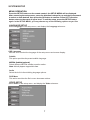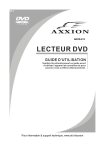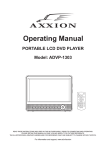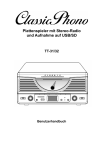Download Axxion ADVD-213 Specifications
Transcript
V1.1 ADVD-213 For information and support, www.stl.nl/axxion Content Introduction Important Safety Instructions .................................................................................... 2 Caution ..................................................................................................................... 3 Features .................................................................................................................... 3 Front Panel and Rear Panel Illustration .................................................................... 4 Remote Control ........................................................................................................ 5 Connections ............................................................................................................. 6 Advanced Features System setup ........................................................................................................... 7 MP3/WMA/JPEG/MPEG4 playback .......................................................................... 10 Picture CD playback ................................................................................................. 11 USB ....................................................................................................................... 11 Others Troubleshooting .......................................................................................................... 12 Specifications ............................................................................................................. 13 1 Important Safety Instructions 1) Read these instructions. 2) Keep these instructions. 3) Heed all warnings. 4) Follow all instructions. 5) Do not use this apparatus near water. 6) Clean only with dry cloth. 7) Do not block any ventilation openings, install in accordance with the instructions. 8) Do not install near any heat sources such as radiations, heat registers, stoves, or other apparatus (including amplifiers) that produce heat. 9) Do not defeat the safety purpose of the polarized plug. If the provided plug does not fit into your outlet, consult an electrician for replacement of the obsolete outlet. 10) Protected the power cord from being walked on or pinched particularly at plugs, convenience receptacles, and the point where they exit from the apparatus. 11) Only use attachments/accessories specified by the manufacturer. 12) Unplug this apparatus during lighting storms or when unused for long periods of time. 13) Refer all servicing to qualified service personnel. Servicing is required when the apparatus has been damaged in any way, such as power-supply cord or plug is damaged, liquid has been spilled or objects have fallen into the apparatus, the apparatus has been exposed to rain or moisture, does not operate normally, or has been dropped. 14) Mains plug is used as the disconnect device, the disconnect device shall remain readily operable. 15) The ventilation should not be impeded by covering the ventilation openings with items, such as newspapers, table-cloth, curtains, etc. 16) No naked flame sources, such as lighted candles, should be placed on the apparatus. 17) Attention should be drawn to the environmental aspects of battery disposal. 18) The use of apparatus in moderate climate. 19) The apparatus shall not be exposed to dripping or splashing and that no objects filled with liquids, such as vases, shall be placed on the apparatus. WARNING: To reduce the risk of fire or electric shock, do not expose this apparatus to rain or moisture. WARNING: The batteries shall not be exposed to excessive heat such as sunshine, fire or the like. The symbol indicates that dangerous voltages constituting a risk of electric shock are present within this unit. The symbol indicates that there are important operating and maintenance instructions in the literature accompanying this unit. This symbol indicates that this product incorporates double insulation between hazardous main voltage and user accessible parts. When servicing use only identical replacement parts. 2 Caution • Please use the original box and packing materials for safe transportation of this product. • It is normal for the cover and rear panel to become warm after the player has been operating for an extended period of time. • Do not move this product during playback. Doing so may cause damage to the pickup and the disc. • Press OPEN/CLOSE on the front panel or remote to open or close the disc tray. Do not push or touch the tray while it is opening or closing. Features Disc formats and features supported by this player: MPEG4 files on discs Multi-angle Dolby Digital Subtitle choices Audio choices MP3 files on CD-R/CD-RW TV Aspect Ratio modes DVD video Parental Lock You can help protect the environment! Please remember to respect the local regulations: hand in the non-working electrical equipments to an appropriate waste disposal center. This product incorporates copyright protection technology that is protected by U.S. patents and other intellectual property rights. Use of this copyright protection technology must be authorized by Rovi Corporation, and is intended for home and other limited viewing uses only unless otherwise authorized by Rovi Corporation. Reverse engineering or disassembly is prohibited. The product complies with the Picture CD format and will display Picture CDs. Manufactured under license from Dolby Laboratories. Dolby and the double-D symbol are trademarks of Dolby Laboratories. 3 Front Panel and Rear Panel Illustration Front Panel Back Panel 1. Tray Door 6. LED 2. Power 7. USB Port 3. Open/Close button 8. Digital Audio Coaxial Output 4. Play/Pause Button 9. HDMI Output 5. Sensor 10. SCART Output 4 Remote Control 1. OPEN/CLOSE 14. MUTE 2. POWER 15. USB 3. 0-9 NUMBER KEY 16.GOTO 4. ZOOM/MENU 17.AUDIO/ANGLE 5. SUBTITLE/TITLE 18.REPEAT/ PROGRAM 6. SETUP 19. PLAY/PAUSE 7. UP 20. STOP 8. LEFT 21. RIGHT 9. DOWN 22. OK 10. REVERSE 23. VOLUME INCREASE 11. FORWARD 24. VOLUME DECREASE 12. PREVIOUS 25. DISPLAY 13. NEXT Note: Press 4, 5, 17, 18 for more than 1.5s, there will be functions marked on these buttons(MENU, TITLE, ANGLE, PROG). Press 4, 5, 17, 18 for less than 1s, there will be functions marked above these buttons(ZOOM, SUBTITLE, AUDIO, REPEAT). The USB button only works when there is no disc in the DVD player or when the disc doesn’t play. When the DVD tray is opened or a disc is playing, the USB button is deactivated. 5 Connections CONNECT DVD PLAYER TO TV SET WITH SCART SOCKET Use the SCART cable to connect DVD player and your TV. Set the [Video Out] to [Composite] or [ RGB]. CONNECT DVD PLAYER TO TV SET WITH HDMI CABLE Use the HDMI cable to connect DVD player and your TV. Set the [Video Out] to [HDMI]. CONNECT DVD PLAYER TO AV AMPLIFIER WITH DIGITAL AUDIO(COAXIAL) OUTPUT 1. Connect the coaxial digital audio output to the AV amplifier. 2. Set the DVD player's [Digital Output] to [Raw] or [PCM] 3. Set the AV Amplifier to the digital input connected to the DVD player. 6 SYSTEM SETUP MENU OPERATION Press the SETUP button on the remote control, the SETUP MENU will be displayed. After accessing the setup menu, press the direction buttons for up and down movement to select an item desired, then press the OK button to confirm. Press LEFT direction button return to the menu of upper level. To exit the setup, press the SETUP button again. In the SETUP MENU, you may choose any of the following options as you like. LANGUAGE SETUP Select Language in the setup menu, and display the Language submenu: OSD Language Use this item to select the language of the setup menu and screen display. Subtitle This option provides the preset subtitle language. MPEG4 Subtitle(optional) Select different MPEG4 subtitle encoding option. Note: Not all players support this item. Audio Select the built-in disc dubbing language options. DVD Menu This option provides the film's menu language options. VIDEO SETUP Select Video in the setup menu, and display the Video submenu: 7 SYSTEM SETUP Aspect Ratio Select the aspect ratio. Notes: The image display ratio is related to the recorded disc format. Some disc can not display images in the aspect ratio you choose. If you play a disc recorded in 4:3 format on a wide screen TV, black bars will appear on the left and right side of the screen. You must adjust the screen setting depending on the type of the television you have. TV System Select the different TV system. Note: The DVD player setting should be matched to your TV set. For more information of output format, refer to the instructions or your TV set. Video Out Select the video output format wanted. Note: Only HDMI DVD player has “HD” selection. HD Resolution (optional) After you set the video output to HD output, you can choose the resolution of HDMI output. Note: Only HDMI DVD player has this item. Supports 480p, 576p, 720p, 1080i, 1080p AUDIO SETUP Select Audio in the setup menu, and display the Audio submenu. Digital output(Optional) Adjust the audio output on Coaxial ports to work in harmony with the audio equipment (e.g.receiver, amplifier) connected to the player. Off Digital audio output is disabled. PCM Transfer stereo 2 channels signals RAW: Transfer the DVD original audio track Note: This item is only for the player with coaxial output. Down sampling Select down sampling function on or off. ON: System will down sampling rate for high sampling rate audio(more than 96K). OFF: Disable this function. 8 SYSTEM SETUP RATING SETUP Select Rating in the setup menu, and display the Rating submenu: Parental Control Set the parental control feature of the player Note: Password is needed before setting Parental Control. Set Password Input four digits (password), then press OK to confirm. Note: If you forget your password, please use the universal password 6666 to unlock. MISC SETUP Select MISC in the setup menu, and display the submenu: Use Default Settings Reset setup data to factory default value. Screen Saver(Optional) Enable/disable the screen saver function. Note: Not all player has this item. The unit can support : DVD, DVD+/-R/RW, VCD, CD, CD-R, JPEG, HDCD, kodak CD, MPEG4, MP3, S-VCD, WMA, VOB 9 MP3/WMA/JPEG/MPEG4 PLAYBACK The MP3/WMA/MPEG4 disc has such a directory structure as shown picture above. Press Direction key to choose the root directory and then press OK button to enter into the sub directory. Press Direction key to choose the desired track and then press OK or PLAY to enjoy the music or movie. If you want to return to the upper menu, press Direction key to choose the icon and press OK button. Filter: Allows selecting the categories of files displayed in the browser list. Repeat: To switch different repeat playing mode Mode: Select different playing mode as follows: Normal: Shuffle mode is cancelled. Shuffle: Shuffle mode enabled. When playback reaches the end of the current chapter/track, playback jumps to a random chapter/track. As the end of each chapter/track is reached, another random chapter/track will be played until all tracks/chapters have been played or the Shuffle mode is cancelled by toggling to a different Mode Option. Music Intro: In this mode, the media will play 10 seconds and then skip to next media. Edit Mode: To enable programmed playback mode. When you select the mode, press LEFT Direction key to directory and press OK to choose the desired track and press Add to program to start program playback. Program view: Display program track. Brower view: Display track directory. Add to program: Choice the track press Add to program to add the track of the program play directory. Clear program: In the complete stop state(press the STOP button twice), choose the track press Clear program to delete the track of the program play directory. 10 PICTURE CD PLAYBACK The PICTURE CD disc has such a directory structure structure as shown in the following picture. Press Direction key to choose the root directory and then press OK button to enter into the sub directory. Press Direction key to choose the desired picture and then press OK or PLAY to enjoy the picture. If you want to return to the upper menu, press Direction key to choose the icon and press OK button. Image rotation In picture play state, press Direction key to rotate the picture, press ANGLE button to change the picture scan mode. USB USB If the player has a USB slot and it’s NOT in “disc playing” status, you can insert a USB device or a MP3 Player with USB Interface to play the MP3 music or and JPEG files. All the function is the same to play a disc. Note: When inserting the USB device, please do not insert in the wrong direction. Otherwise the USB device or player may be damaged. When the disc is playing, please stop playing first and then enjoy USB by press USB key on the remote controller . Not all USB device can be supported by this system. Warning: The USB memory stick should be plug in the unit directly. USB extension able should not be used to avoid failing of data transferring and interference caused. 11 Troubleshooting If you have any questions, please consult the troubleshooting guide below. NO PICTURE OR SOUND "BAD DISC" DISPLAYED • Ensure the power button is on. • Ensure the disc is not warped, damaged or deformed. • Ensure the power outlet is operational. • Ensure the disc is not badly stained or damaged. • Ensure the power cord is not damaged. • Ensure the disc format is compatible with the player. • Ensure the power plug is connected firmly to the • Please check whether you have tried to play a software CD. outlet. If so, please restart the player. REMOTE NOT WORKING PICTURE BUT NO SOUND • Ensure the audio jacks are securely connected. • Make sure the Main units POWER button is on • Ensure the audio connector is not damaged. • Ensure the volume is turned up in VOUCH setup. • Ensure the remote batteries are working. • Ensure you have set the player's AUDIO settings correctly. • Point the remote control directly at the player's IR • Ensure you have entered the correct AV input for your TV • Ensure the audio is not set to mute. sensor. • Remove any obstacles between the remote and the IR sensor. UNIT NOT WORKING SOUND BUT NO PICTURE • Ensure the video jacks are securely connected. • Turn off the power, and then turn it on again. • Ensure you have entered the correct AV input for your TV • Ensure the video connector is not damaged. • Ensure you have set the player's VIDEO settings correctly. "NO DISC" DISPLAYED POOR PICTURE OR SOUND • Ensure you have set the player's AUDIO settings correctly. . • Ensure you have put the disc on the tray. • Ensure the disc is not upside down. • Ensure the disc is not scratched or stained. • Ensure the AV connector or the output terminal is not • Ensure the disc is not distorted, stained or scratched. damaged. 12 Specifications Power requirements: AC 100-240 Volt, 50/60Hz Power consumption: 15W Video standard: NTSC/PAL Discs Compatibility: MPEG4,DVD,DVD+/-R/RW,VCD,JPEG.CD-DA,CD-R, CD-RW Video out Video out: 1.0V(p-p)/75Q, sync, negative polarity Audio out Audio out level: 2Vrms -1/+0.2 Frequency response: 20Hz to 20kHz S/N ratio: >90dB Total harmonic distortion: <0.025% Accessories Remote Control x 1 User's Manual x 1 Note: Specifications are subject to change without notice. 13