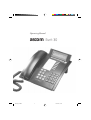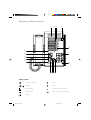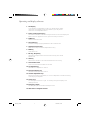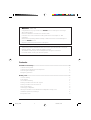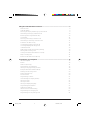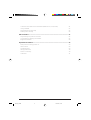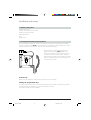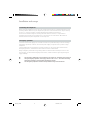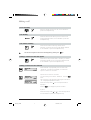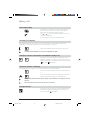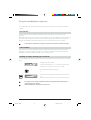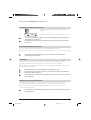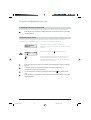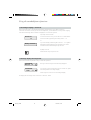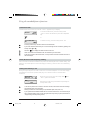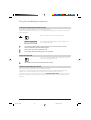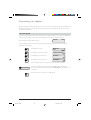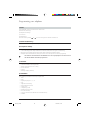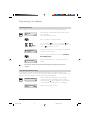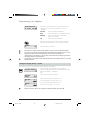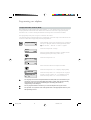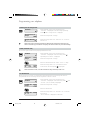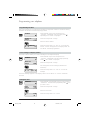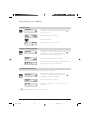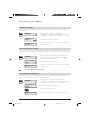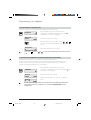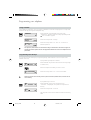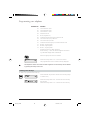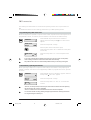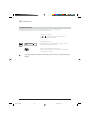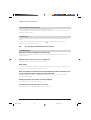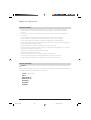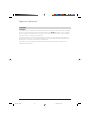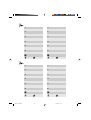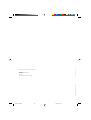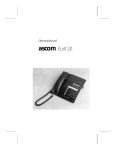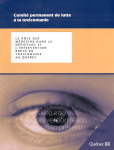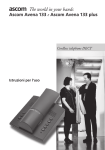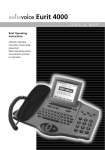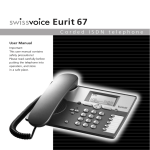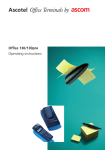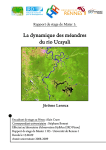Download ascom Eurit 30
Transcript
Operating Manual ascom ETK30_U1.PM6 1 Eurit 30 19.03.97, 17:26 Operating and display elements 1 15 2 3 4 14 5 13 12 11 10 15 9 8 7 6 Display symbols Listen by loudspeaker Alarm Handsfree Lock Call forwarding Display overrun (upper line) Mute (MIC off) Additional functions (lower line) Call-back ETK30_U1.PM6 2 19.03.97, 17:26 Operating and display elements 1 The display Your telephone is equipped with a two-line, alphanumeric display. Upper line: status display, name and number of your call partner Lower line: status-dependent menu 2 Foxkey (multi-function key) The functions available under the Foxkey are shown on the lower display line. When a function appears in this line, press the Foxkey to activate it. 3 MENU key Selects the various menus 4 Auto-dial keys Automatic dialling keys programmable for two numbers each 5 Alphanumeric dial pad Dual-function keys for numeric/alphanumeric entry 6 END key Terminates a call 7 ESC key, Escape key Switches the telephone back to basic mode from any other mode Rejects a call 8 LOG key Retrieves the numbers of the 9 last-answered calls from the log 9 Last number redial Stores the 9 last-dialled numbers for retrieval 10 Loudspeaker key Switches the loudspeaker on and off 11 MIC (microphone) key Switches the microphone on and off 12 Volume adjustment keys Adjust the volume for the handset, or for the loudspeaker for hands-free calling or listening by loudspeaker 13 Cursor keys For moving the cursor left or right. For scrolling through the display if the message overruns 14 Emergency switch The emergency switch is behind the Perspex cover. 15 LEDs with no assigned function 1 ETK30_2.PM6 1 19.03.97, 17:26 ascom Eurit 30 Congratulations on your purchase of an ascom Eurit 30. Thank you for choosing a Swiss quality product. Eurit 30 is intended for connection to the Euro- ISDN. If the Eurit 30 is to be connected to a PBX, please refer to the chapter on “PBX connection”. Please read this operating manual carefully to make the most of all the advantages of your new ascom Eurit 30. Important: please keep this manual in a safe place! Important information on your Euro-ISDN connection This operating manual describes all ISDN functions that you can subscribe to from your telecoms operator. Some of these are subject to charge. The number of services you can access depends on the type of connection. For further details, contact your telecoms operator. Contents Installation and startup ................................................................................................... 5 Contents of the packet ................................................................................................. 5 Connecting the handset and the telephone ................................................................... 5 Positioning the telephone ............................................................................................. 6 Emergency operation .................................................................................................... 6 Making a call .................................................................................................................... 7 On-hook dialling .......................................................................................................... 7 Auto-dialling ................................................................................................................. 7 Last number redialling................................................................................................... 7 Dialling a number from the LOG register ....................................................................... 7 Dialling a number from the name list ............................................................................ 7 Direct name dialling ...................................................................................................... 8 Listening by loudspeaker ............................................................................................... 8 Setting the volume for the handset and loudspeaker during a call .................................. 8 Handsfree operation / listening in .................................................................................. 8 Microphone mute ......................................................................................................... 8 2 ETK30_2.PM6 2 19.03.97, 17:26 Using the extended-feature functions ........................................................................... 9 Date and time ............................................................................................................... 9 Caller ID display ............................................................................................................ 9 Initiating an enquiry call/setting up a second call ............................................................ 9 Terminating an enquiry call/second call ........................................................................ 10 Brokering (switching between calls) ............................................................................. 10 Call transfer ................................................................................................................ 10 Initiating a three-way conference call .......................................................................... 10 Terminating a three-way conference call ..................................................................... 11 Automatic call-back if busy ......................................................................................... 11 Call waiting/accepting a second call ............................................................................ 12 Call charge display/call charge total ............................................................................. 12 Unanswered calls ........................................................................................................ 13 DTMF (Dual Tone Multi Frequency) dialling .................................................................. 13 Parking and retrieving a call ........................................................................................ 13 Calling Line Identification Restriction (CLIR) .................................................................. 14 Reject incoming calls ................................................................................................... 14 Malicious Call Identification (MCID) ............................................................................. 14 Programming your telephone ...................................................................................... 15 The menu system ........................................................................................................ 15 Menus ........................................................................................................................ 16 Name list (directory) .................................................................................................... 17 Programming call forwarding ...................................................................................... 17 Setting the ringing melody / volume. ........................................................................... 18 Multiple Subscriber Numbers (MSN) ............................................................................ 19 Deleting the call charge total ....................................................................................... 20 Alarm (reminder call)................................................................................................... 20 Do Not Disturb ........................................................................................................... 20 Programming a hotline ............................................................................................... 21 Leave message on display (memo) ............................................................................... 21 Setting the time .......................................................................................................... 21 Setting the date .......................................................................................................... 22 Setting the display language ....................................................................................... 22 Programming blocked/lock .......................................................................................... 22 Suppress call waiting ................................................................................................... 23 Switch on direct name dialling .................................................................................... 23 Programming the charging unit .................................................................................. 23 Programming the call parking code ............................................................................. 24 3 ETK30_2.PM6 3 19.03.97, 17:26 Connected Line Identification Presentation/Restriction (COLP/COLR) ............................. 24 Using a headset .......................................................................................................... 25 Programming auto-dial keys ........................................................................................ 25 Deleting auto-dial keys ................................................................................................ 26 PBX connection .............................................................................................................. 27 Programming the public access code ........................................................................... 27 Call transfer by replacing the handset .......................................................................... 27 Keypad information .................................................................................................... 28 Important information .................................................................................................. 29 Data protection during power cut ............................................................................... 29 Service menu .............................................................................................................. 29 Troubleshooting ......................................................................................................... 29 Safety precautions ...................................................................................................... 30 Product conformity ..................................................................................................... 30 Guarantee .................................................................................................................. 31 4 ETK30_2.PM6 4 19.03.97, 17:26 Installation and startup Contents of the packet Telephone base unit Handset, including connection cable Telephone connection cable Operating Manual Feet Perspex cover Connecting the handset and the telephone After unpacking the telephone, connect the handset to the base unit by plugging the handset connection cable into the small socket on the base of the telephone. Give it a slight tug to check that the plug has locked into place. Plug the other end into the handset. Now connect the telephone by plugging the telephone cable into the larger socket on the base of the telephone. Give the plug a slight tug to check that it has locked into place. Lead the cable through the cable groove and plug the other end into the telephone jack. Insert the two feet in the top end of the base. Protective foil Before using the telephone, remove the protective foil from the display. Labelling the programmable keys Cut labels from the back cover of this operating manual and use them to note down the names corresponding to the numbers or functions stored under each key. Cover using the Perspex cover supplied. 5 ETK30_2.PM6 5 19.03.97, 17:26 Installation and startup Positioning the telephone Before using the telephone for the first time, please read the section on safety precautions in this operating manual. Make sure your telephone is placed on a hard surface with no objects directly in front of it. (The voice quality could be impaired during hands-free operation). In view of the extensive range of surfacing materials used on furniture, it is impossible to guarantee that the base of the telephone (e.g. the feet) will not cause marks. We therefore recommend that the phone be placed on a non-slip mat. Emergency operation If the local 230 V mains supply fails, the ISDN connection is powered directly from the exchange (emergency operation). However, this remote power supply is only sufficient to power a single telephone! If several telephones are operated on the same connection, only one must be authorized for emergency operation; otherwise the entire ISDN connection is deactivated. Assign emergency authorization by pressing down the switch behind the Perspex cover for the auto-dial keys. To deactivate emergency authorization, release the switch again by pressing the toggle sideways. The emergency telephone is fully functioning for normal use. The display may switch off during emergency operation. The ringing volume is set to “low”. To make a call during emergency operation, lift the handset and dial the number. The emergency telephone should be clearly labelled using a coloured sticker. 6 ETK30_2.PM6 6 19.03.97, 17:27 Making a call On-hook dialling Enter the number you wish to call, lift the handset or press the loudspeaker key. Auto-dialling Press the relevant auto-dial key once or twice for the preprogrammed number, lift the handset or press the loudspeaker key. Last number redialling Press the last number redial key, several times if necessary, to retrieve one of the 9 last-dialled numbers, lift the handset or press the loudspeaker key. The amount charged for this call can be displayed by pressing the key. Dialling a number from the LOG register Press the LOG key, several times if necessary, to retrieve the dialling number of one of the last 9 answered calls, lift the handset or press the loudspeaker key. Dialling a number from the name list Press the MENU key repeatedly until the menu item “Name List” is shown on the display. You have two options to search for the name: Name List new a) Enter the first letter of the name NANSON J. change new > NEWMAN E. change new > You are looking for the name “Newman”. Press key twice. The first name in the name list beginning with the letter “N” is displayed (alphabetical order). Press the Foxkey under until the required name is displayed. Press the key to display the person’s number. b) Scroll Press the Foxkey under or to scroll through the list. Lift the handset or press the loudspeaker key. 7 ETK30_2.PM6 7 19.03.97, 17:27 Making a call Direct name dialling This allows you to search for a number by entering the person’s name. Enter the first letter of the name to display the first name listed under this letter. or to scroll through the alphabetical list until Use the name is displayed. Lift the handset or press the loudspeaker key. Listening by loudspeaker The loudspeaker allows you to listen to the other party both through the handset and the loudspeaker, so that other persons in the room can listen in on your call. Press the loudspeaker key at any time during the call. To switch the loudspeaker off, press the loudspeaker key again. Setting the volume for the handset and loudspeaker during a call The volume for the handset and loudspeaker on your telephone is preset to “normal”. During a call, you can adjust the handset or loudspeaker volume by pressing the key (up) or key (down). Handsfree operation / listening in The handsfree facility allows you to conduct a call without using the handset. Instead of lifting the handset, press the loudspeaker key or switch to handsfree operation by replacing the handset and simultaneously pressing the loudspeaker key. During long-distance calls the speech quality may be reduced. If this happens, use the handset. The microphone remains mute until the call is connected. Microphone mute If you wish to talk to someone in the room without the caller hearing, press the microphone key to switch to mute (the symbol is displayed). 8 ETK30_2.PM6 8 19.03.97, 17:28 Using the extended-feature functions Your telephone’s user-friendly menu system allows you easy access to the following extended features. Date and time The date and the time are supplied automatically from the ISDN so do not have to be set manually. When the telephone is first connected, or after a power cut, the time display will flash. As soon as you make a call, the date and time are set and the time display stops flashing. Any differences between the displayed time and the system time are corrected every time a call is made. If the phone is connected to a PBX you may need to set the time and date manually. Caller ID display The number of the caller is displayed unless the caller withholds it and provided the number is available. If the caller’s number is stored in your name list, the person’s name is automatically displayed. You can then decide whether or not to accept the call. Initiating an enquiry call/setting up a second call You are talking to one party and wish to put them on hold while you make a brief call to another party. Display in connected state. Press the Foxkey under “->2” to select the second line (dialling tone is heard, first call is put on hold). 06109738400 DM. 0.20 ->2 Dial number and make enquiry call or press menu key and select the desired name from your list. Press the Foxkey under “dial” to set up the enquiry call. NEWMAN E. dial An enquiry call can also be activated by pressing a programmed auto-dial key (see “Programming auto-dial keys” Press the END key to activate a new enquiry call. 9 ETK30_2.PM6 9 19.03.97, 17:28 Using the extended-feature functions Terminating an enquiry call/second call Terminate the enquiry call/second call by pressing the END key. Dial: Press the Foxkey under “->1” to return to the first call. ->1 You can also terminate an enquiry call by pressing the programmed auto-dial key (see “Programming auto-dial keys”). After pressing the END key you can press the programmed auto-dial key to return to the first call. Brokering (switching between calls) You have initiated an enquiry call and wish to alternate between the two calls. Press the Foxkey under “->1” to return to the first call, press under “->2” to return to the enquiry call. You can also switch between calls using the programmed auto-dial keys (see “Programming auto-dial keys”). Call transfer Contact your telecoms operator for information on the introduction date for this service. If you have initiated an enquiry call and wish to connect the two calls (call transfer): Press the relevant programmed auto-dial key (see “Programming auto-dial keys”) to connect the two calls. Replace the handset. Even after transfer, the call is still charged to the originating party. If the telephone is connected to a PBX, you can transfer a call simply by replacing the handset (see “PBX connection”). If the telephone is connected to a PBX, please refer to the relevant section in your PBX operating manual. Initiating a three-way conference call Contact your telecoms operator for information on the introduction date for this service. You have initiated an enquiry call and wish to speak to both call partners simultaneously. Press the auto-dial key which has been pre-programmed for this purpose (see section on “Programming auto-dial keys”). If the telephone is connected to a PBX, please refer to the relevant section in your PBX operating manual. 10 ETK30_2.PM6 10 19.03.97, 17:28 Using the extended-feature functions Terminating a three-way conference call To speak to both call partners separately again, press the preprogrammed auto-dial key again. If the telephone is connected to a PBX, please refer to the relevant section in your PBX operating manual. Automatic call-back if busy Contact your telecoms operator for information on the introduction date for this service. If the person you have called is busy, you can activate an automatic ringback call. Called party is busy. “Call-Back” is displayed. Press the Foxkey under “Call-Back” to activate automatic call-back. Called User Busy Call-Back: 06.06.95 09:42 Replace the handset. The symbol is displayed. As soon as the person you were calling has hung up, a signal indicates that the line is free. The number is automatically redialled if you lift the handset within 15 seconds of hearing the signal. If you no longer need to answer the call-back, leave the handset on-hook or press the ESC key. A call-back remains activate for approximately 40 minutes, after which it is automatically cancelled by the exchange. You can deactivate a call-back by pressing the Foxkey under then pressing under “del”. If the telephone is connected to a PBX, please refer to the relevant section in your PBX operating manual. 11 ETK30_2.PM6 11 19.03.97, 17:28 Using the extended-feature functions Call waiting/accepting a second call This service may have to be requested separately, depending on your ISDN connection. If another call comes in while you are on the telephone, you are alerted to this by a short ringing tone and the waiting caller’s number is displayed. You have two options: a) Accept the second call If the second line is free, you can switch to it and answer the second call by pressing the Foxkey under “->2” 064 321 123 ->2 or Waiting: 06109631> if you are already conducting two calls (no “->2” symbol displayed), press the END key to terminate the current connection and automatically accept the call. b) Reject the call Press the ESC key to reject the call. Call charge display/call charge total This service must be requested from your telecoms operator. During a call the charge is automatically displayed. 06109738400 DM. 0.20 ->2 If you wish to know the duration of the current call, press the Foxkey below the charge display. 06109000400 00:05 ->2 Press it again to return to the call charge display. To display the call charge total, access the “Functions” menu. 12 ETK30_2.PM6 12 19.03.97, 17:28 Using the extended-feature functions Unanswered calls If someone has tried to reach you, the text “Calls: 1” appears on your display. 06.06.95 09:42 Calls: 1 To call this number back, press the Foxkey below “Calls:1” and lift the handset or press the loudspeaker key or A 1: 06109738400 > del to delete the entry, press the Foxkey below “del”. Incoming calls are only stored if caller ID was transmitted. If you have received several calls you can scroll through the list of callers by pressing the Foxkey under or . Press the key to display the date and time of the call. After more than 20 unanswered calls, the oldest entry is overwritten. If the same number calls several times, it is only stored once with the date and time of the last attempt.. DTMF (Dual Tone Multi Frequency) dialling Once a connection has been established, the phone automatically switches to DTMF dialling. This allows you to activate specific functions be keying in codes (e.g. remote control of an answering machine). Parking and retrieving a call During a call you can park it in order to continue it on another telephone. You can even unplug the telephone once the call is parked, and plug it in at another socket on the same ISDN connection. 06109738400 DM. 0.20 ->2 While the call is active, press the Foxkey under “Park”; replace the handset. Dial: __ Retrieve the call by lifting the handset and pressing the Foxkey under “Park”. Park and A call can be parked for a maximum of three minutes, after which time the exchange automatically clears the connection. Parking is carried out automatically via a predefined park code (code “1”). If you operate several different ISDN sets on the same connection, we recommend you set a universal parking code or enter the park code every time you park (see section on “Programming the call parking code”). 13 ETK30_2.PM6 13 19.03.97, 17:29 Using the extended-feature functions Calling Line Identification Restriction (CLIR) This service must be requested from your telecoms provider. If you are a subscriber to this service, you can suppress the display of your number on the called party’s telephone. With the handset on-hook, press the MIC key. Own No. suppressed An acknowledgement message is briefly displayed. You can now dial as normal. Your number (calling line ID) is suppressed only for the next call made. Once the handset is replaced, CLIR is switched off again. Press the MIC key twice to deactivate CLIR. Case-related calling line identification is not supported. Reject incoming calls If you do not wish to answer an incoming call, you can reject it by pressing the ESC key. The number is stored in the unanswered calls memory. Malicious Call Identification (MCID) This service must be requested from your telecoms provider. It allows you to have a malicious call registered while in progress. The exchange registers the numbers of the called and calling lines, together with the date and time of the call. If you wish to register a malicious call (only possible while the call is active), press the auto-dial key which has been pre-programmed for this purpose (see the section on “Programming autodial keys”). 14 ETK30_2.PM6 14 19.03.97, 17:29 Programming your telephone When programming, leave the handset on-hook. If you lift the handset during programming, the procedure is aborted. The programming procedure is also automatically aborted if you receive a call while programming. The menu system The menu-driven system makes your telephone very simple to operate. The Foxkey and MENU key allow you to access the various menus and submenus with ease. Use them as follows: 06.06.95 Default display showing date and time: 09:42 Press the MENU key as often as required to select the desired menu. The following standard messages are displayed: Press MENU key once Name List new Press MENU key a second time Telephone settings Press MENU key a third time Functions Press MENU key a fourth time Installation Press the MENU key a fifth time to return to the default display. Press the Foxkey under the relevant symbol or in the display to access the relevant sub-menus. Press the MENU key again to return to the main menu. Press the ESC key to return to the idle display. 15 ETK30_6.PM6 15 19.03.97, 17:30 Programming your telephone Menus Use the MENU key to access the first menu level: a) Name list (directory) b) Telephone settings c) Functions d) Installations Press the Foxkey under or to scroll through the relevant sub-menus. a) Name List (Directory) The name list can store approximately 150 names and numbers. b) Telephone settings The following settings can be programmed: – Call forwarding per Multiple Subscriber Number (MSN) with the type of forwarding – Ringing tone (melody) and volume per Multiple Subscriber Number (MSN) – Multiple Subscriber Numbers (MSN) A, B and C with descriptive text and ringing delay Call diversion and melodies for the MSNs B and C are only displayed as a menu choice if the relevant MSNs have been programmed. c) Functions The following functions can be programmed: – Consult or delete call charge total – Alarm (reminder) one-off or daily – Do Not Disturb – Hotline – Message display (memo) d) Installation The following installations can be programmed: – Time – Date – Display language: D, F, I, E – Lock – Suppress call waiting – Direct dialling by name – Charge unit – Call parking code – Exchange access code – ECT (call transfer) – COLP (Connected Line Identification Presentation) – Headset 16 ETK30_6.PM6 16 19.03.97, 17:30 Programming your telephone Name list (directory) Use the keypad to store a name as follows. To repeat a letter use the cursor key. Example: Press the MENU key repeatedly until the menu “Name List” is displayed. Press the Foxkey under “new”. Name List new Enter, for example, the name HUSTON. For “H” press key twice, for “U” press key three times, etc. If necessary press the Foxkey under “space” or key to move the cursor. use the Name: HUSTON ok space del Press the Foxkey under “ok” to change to the display for programming the number. Enter the telephone number for the name (including the dialling prefix). No: 06109738400 ok del Press the Foxkey under “ok” to store the name and number. The name or number can be corrected/changed by pressing the Foxkey under “change”. Programming call forwarding You may have to request this service separately depending on your ISDN connection. Call forwarding allows you to reroute all calls to any other telephone number. Call forwarding is only possible if a Multiple Subscriber Number (MSN) has been programmed. Telephone settings Call Forward A: off change Press the MENU key repeatedly until the message “Telephone settings” is displayed. Press the Foxkey until the message “Call Forward A”, repeatedly under “Call Forward B” or “Call Forward C” is displayed. Press the Foxkey under “change”. 17 ETK30_6.PM6 17 19.03.97, 17:30 Programming your telephone Call Forward A: off ok uncond busy The type of call forwarding can be set by pressing the Foxkey under “uncond” (unconditional), “busy” or “delayed”: uncond busy delayed off Call is forwarded immediately Call is forwarded if your telephone is busy Call is forwarded after a fixed delay (approx. 15 seconds) Call forwarding deactivated Enter the number to which calls should be forwarded and press the Foxkey under “ok” to store the setting. Dest-No: __ ok del Call forwarding is activated. Call Forward A, B and C allows calls to MSNs A, B and C to be forwarded separately. If you always use the same forwarding type and the same forwarding number, you can simplify the procedure by pre-programming auto-dial keys (see section on “Programming auto-dial keys”). This will only work if both the forwarding type and the forwarding number are programmed. For operation in conjunction with a PBX, please refer to the relevant section in your PBX operating manual. Setting the ringing melody / volume. You have the choice of seven different ringing melodies and volumes. Telephone settings Press the MENU key repeatedly until “Telephone settings” is displayed. Press the Foxkey repeatedly under until “Melody A” is displayed. Melody A: change 1 Press the Foxkey under “change”. Melody A: ok 4 Select the melody from the range 0 to 6. Store by pressing the Foxkey under “ok”. Volume: ok 2 Select the volume between levels 0 to 6. Press the Foxkey under “ok” to store. Melody A, B and C allows you to program a different melody for each MSN. 18 ETK30_6.PM6 18 19.03.97, 17:30 Programming your telephone Multiple Subscriber Numbers (MSN) Every telephone can be assigned up to three numbers, i.e. your telephone will only ring if one of the programmed numbers has been dialled. Each number has a different ringing melody and information text, in order to distinguish between incoming calls to the different numbers. The ringing delay facility acts as a type of automatic call transfer. If an MSN has been programmed without a ringing delay, the phone rings 15 seconds before one for which an MSN with ringing delay has been programmed. Telephone settings Press the MENU key as often as required until “Telephone settings” is displayed. Press the Foxkey repeatedly under until “MSN A”, “MSN B” or “MSN C” appears. Press the Foxkey under “change”. MSN A: change Enter the relevant telephone number. (The MSN can be deleted by pressing the Foxkey under “del”.) Press the Foxkey under “ok”. MSN A: 06109738400 ok del Text: ok del Enter information about the telephone number. Press the Foxkey under “ok” to display “Ringing delay”. Text: FOR TOM 06109000400 ok DM. 0.20 ->1 del Ringing Delay: off ok on Press the Foxkey under “on” to delay the first ring by 15 seconds, or press it under “off” for immediate ringing. Press the Foxkey under “ok” to store the selection. For outgoing calls the first Multiple Subscriber Number (MSN A) is transmitted to your call partner. If you wish to transmit MSN B or MSN C instead, press the auto-dial key programmed for this purpose immediately prior to dialling (see section on “Programming auto-dial keys”). Do not program different numbers if you wish the telephone to ring for all calls. For operation in conjunction with a PBX, please refer to the appropriate section in your PBX operating manual. 19 ETK30_6.PM6 19 19.03.97, 17:31 Programming your telephone Deleting the call charge total Press the MENU key as often as required until “Functions” is displayed. Press the Foxkey repeatedly until “Charge Total” is displayed. under Functions Charges: DM 10.40 change Press the Foxkey under “change”. Charges: DM 0.00 ok del Press the Foxkey under “del” and then “ok” to set the amount to 0. Please note that for technical reasons the displayed call charges may differ from the amount invoiced by your telecoms company. The amount shown on your bill is binding. Alarm (reminder call) An acoustic signal sounds at the preprogrammed alarm time. Press the MENU key as often as required until “Functions” is displayed. Press the Foxkey under repeatedly until “Alarm” is displayed. Functions Alarm: off change 12:42 Press the Foxkey under “change”. Enter the desired alarm time. Select “once” or “daily”. Alarm: off ok once 14:25 daily Press the Foxkey under “ok” to activate the alarm. In idle mode, the alarm symbol is displayed. When the alarm sounds, it can be switched off using the Foxkey under “ok”. Do Not Disturb When this function is active, your telephone automatically rejects all incoming calls until the programmed time. All incoming calls are registered in the list of callers. Press the MENU key as often as required until “Functions” is displayed. Press the Foxkey under “D.n.dist.” (Do not disturb) is displayed. Functions D.n.dist.: off change 12:00 until Press the Foxkey under “change”. Enter the desired time. D.n.dist.: off ok on 09:42 Press the Foxkey under “on” and then “ok” to activate the function. “Do not disturb” is displayed in idle mode. 20 ETK30_6.PM6 20 19.03.97, 17:31 Programming your telephone Programming a hotline This function allows you to temporarily programme an important number for automatic dialling whenever the handset is lifted and any key is pressed. Press the MENU key as often as required until “Functions” is displayed. Press the Foxkey under repeatedly until “Hotline” is displayed. Functions Press the Foxkey under “change”. Hotline: off change Enter the hotline number. Hotline: off 06109 06109000400 DM. 0.20 ok on ->1 del Press the Foxkey under “on” and “ok” to activate the hotline. “Hotline” will appear on the display unless “Do not disturb” has been programmed. Leave message on display (memo) The memo function allows you to leave a message on the telephone display. Press the MENU key as often as required until “Functions” is displayed. Press the Foxkey repeatedly until “Memo” is displayed under Functions Memo: off change Press the Foxkey under “change”. Use the keypad to enter a message (maximum 20 characters). Memo: off xxx ok on space del Press the Foxkey under “on” and “ok” to store the message. The stored message appears on the display unless “Do not disturb” or “Hotline” have been activated. Setting the time Press the MENU key repeatedly until you reach the menu until “Installation”. Press the Foxkey repeatedly under you reach “Time”. Installation Time: change 09:42 Press the Foxkey under “change”. Enter the actual time. Time: ok 17:42 Press the Foxkey under “ok” to store. 21 ETK30_6.PM6 21 19.03.97, 17:32 Programming your telephone Setting the date Press the MENU key repeatedly until you reach the menu until “Installation”. Press the Foxkey repeatedly under you reach “Date”. Installation Date: change 11.01.95 Press the Foxkey under “change”. Enter the actual date. Date: ok 13.05.95 Press the Foxkey under “ok” to store. Setting the display language Press the MENU key repeatedly until you reach the menu until “Installation”. Press the Foxkey repeatedly under the menu item “Sprache” (Language) is shown on the display (this is the default state ex-factory). Installation Sprache: D ändern Press the Foxkey under “ändern” (change). Use the Foxkey to select the language and then press the Foxkey under “ok” to store this selection. Sprache: D ok F I E Programming blocked/lock This function offers protection against unauthorized reprogramming. Press the MENU key as often as required until “Installation” is displayed. Press the Foxkey under repeatedly until “Lock” is displayed. Installation The Lock: off change Press the Foxkey under “change”. Lock: off ok on Press the Foxkey under “on” and “ok” to lock the telephone. symbol appears on the display in default mode. 22 ETK30_6.PM6 22 19.03.97, 17:32 Programming your telephone Suppress call waiting You can suppress the call waiting function if you do not want to be disturbed by a second incoming call. Press the MENU key as often as required until “Installation” is displayed. Press the Foxkey under repeatedly until “Call-Waiting” is displayed. Installation Call-Waiting: on change Press the Foxkey under “change”. Call-Waiting: on ok off Press the Foxkey under “off” and “ok” to suppress the call waiting function. Switch on direct name dialling You can use this function for frequently-dialled numbers stored in your name list. Just press the associated letter on the alphanumeric keypad to display the name (see the section under “Making a call”). Press the MENU key repeatedly until “Installation” is displayed. Press the Foxkey repeatedly under until “Direct namedial” is displayed. Installation Direct namedial: off change Press the Foxkey under “change”. Direct namedial: off ok on Press the Foxkey under “on” and “ok” to activate direct name dialling. On-hook dialling is no longer possible. Programming the charging unit To obtain an accurate call charge display you must enter the charging unit (factor). You can obtain the valid charging unit from your telecoms operator. Press the MENU key as often as required until “Installation” is displayed. Press the Foxkey under repeatedly until “Charging unit” is displayed. Installation Charging unit: 23 Pf. change Press the Foxkey under “change”. Enter the desired charging unit. Charging unit: 23 Pf. ok Press the Foxkey under “ok” to store the new value. 23 ETK30_6.PM6 23 19.03.97, 17:33 Programming your telephone Programming the call parking code If you wish to set your own call parking code rather than the preset code: Press the MENU key as often as required until “Installation” is displayed. Press the Foxkey under repeatedly until “Call-Id” is displayed. Installation Press the Foxkey under “change”. Park Call-Id: change Enter the desired Call ID (one digit, range to or ). (A Call ID can be deleted by pressing the Foxkey under “del”.) Park Call-Id: 7 ok If you enter a call. del instead of Press the Foxkey under “ok” to store. to , you can enter the parking code each time you park Connected Line Identification Presentation/Restriction (COLP/COLR) This service is also referred to as COLP/COLR or backward identification. As soon as you accept an incoming call, your number is displayed at the caller’s end. So, for instance in the case of a call transfer, the caller can see which number he is connected to. If you wish to suppress presentation of your number: Press the MENU key repeatedly until the menu “Installation” is displayed. Press the Foxkey under menu item “COLP” appears. Installation Press the Foxkey under “change”. COLP: on change Press the Foxkey under “off” and “ok” to suppress COLP. COLP: on ok off Do not confuse the COLP/COLR function with Calling Line Identification Restriction (CLIR), which allows you to suppress your number for outgoing calls (forward identification). 24 ETK30_6.PM6 24 19.03.97, 17:34 until Programming your telephone Using a headset If you telephone frequently, you can connect a headset to the Eurit and program it to accept and terminate calls by pressing the loudspeaker key. Press the MENU key repeatedly until menu item “Installation” appears. Press the Foxkey repeatedly under until “Headset” appears. Installation Headset: off change Press the Foxkey under “change”. Press the Foxkey under “on” and “ok” to switch on headset operation. Headset: off ok on For optimum performance we recommend using a headset from the Ascom range. For further information please contact the appointed dealer from whom the telephone was purchased. Programming auto-dial keys You can use the auto-dial keys to program frequently used numbers or functions (see under relevant functions). Z10: ok Function del a) Programming telephone numbers Press the MENU key and the selected auto-dial key (single or double click). Enter the telephone number you wish to store. Z10: 06109738400 ok del Press the Foxkey under “ok” to store the number. Press the relevant auto-dial key twice in quick succession (double click) to access the second memory. Z10: ok Z10: F ok Function del b) Programming a function Press the MENU key as often as required until “Functions” is displayed, then press the required autodial key. Press the Foxkey under “Function”. del The required function can be selected from the following table. 25 ETK30_6.PM6 25 19.03.97, 17:34 Programming your telephone Function No. 01 02 03 04 05 06 07 81 10 11 12 13 * Function Call Forward A on/off Call Forward B on/off Call Forward C on/off Park/retrieve call MCID (registration) Initiate/terminate three-way conference call Call transfer (ECT) on public line Call transfer (ECT) in PBX Initiate/terminate enquiry call, switch between calls MSN A; outgoing MSN MSN B; outgoing MSN MSN C; outgoing MSN Keypad functions (for PBX operation) After entering *, enter the relevant keypad information e.g. #4122#. Display shows F*#4122#. Enter the appropriate function number. Z10: F04 ok del Press the Foxkey under “ok” to store the function. The programmed function number is briefly displayed. The telephone number or function number assigned to an auto-dial key can be deleted by pressing the Foxkey under “del”. Deleting auto-dial keys To delete a programmed auto-dial key: Z10: F11 ok del Z10: ok Function del Press the MENU key and the relevant auto-dial key (single or double click). Press the Foxkey under “del” to delete the auto-dial key digit by digit. Press the Foxkey under “ok” to delete the auto-dial key. 26 ETK30_6.PM6 26 19.03.97, 17:34 PBX connection The following should be taken into account when operating the Eurit 30 in conjunction with a PBX. For detailed information on the following, please refer to your PBX operating manual. Programming the public access code When the telephone is operated in conjunction with a PBX, the public access code may have to be programmed to ensure, for instance, that the numbers on the caller list are dialled correctly. Press the MENU key until menu item “Installation” until “Public access” appears. Press the Foxkey under appears. Installation Public access: change Press the Foxkey under “change”. Enter the public access code (max. 4 digits). (Press the Foxkey under “del” to delete the current public access code). Public access: ok del Press the Foxkey under “ok” to store the public access code. If you have programmed the public access code you can omit it (but not the prefix) when entering numbers in the name list and under auto-dial keys. The public access code is not automatically dialled when you dial using the keypad. Call transfer by replacing the handset When operating a telephone in conjunction with a PBX you can transfer a call by replacing the handset (=forward). This function is not supported by all PBXs. To program this function, proceed as follows: Installation Press the MENU key until “Installation” appears. Press the Foxkey under until “ECT” appears. ECT: off change Press the Foxkey under “change”. Press the Foxkey under “on” and “ok” to activate this function. ECT: off ok on “ECT off” (ex-factory status) means that you disconnect the active call when replacing the handset (the call on hold is signalled). “ECT on” means that the call is transferred when the handset is replaced. You can also transfer a call by pressing the preprogrammed auto-dial key (see section on “Programming auto-dial keys”). 27 ETK30_6.PM6 27 19.03.97, 17:34 PBX connection Keypad information Keypad information allows you to control your PBX functions (e.g. call transfer). For further details please refer to your PBX operating manual. a) Keypad pre-dialling If or is pressed first, keypad information is automatically sent to the PBX. b) Keypad during call Press the MENU key repeatedly until “Suppl. Service” (supplementary service) appears. Suppl. Service: dial Enter the desired keypad information. Press the Foxkey under “dial” to forward the keypad information to the PBX. To program keypad information on auto-dial keys, see section on “Programming autodial keys”. 28 ETK30_6.PM6 28 19.03.97, 17:35 Important information Data protection during power cut Out of consideration for the environment, no batteries are used. The programmed settings and the name list remain in memory for at least 48 hours even in the absence of a power supply. Service menu To access the service menu, press key 1 in the “Installation” menu. This displays the software version. You can use another submenu (press Foxkey under ) to delete all data. This resets the telephone to the ex-factory settings. N.B.: This also deletes all names stored in the name list. Troubleshooting Handset not on-hook, no dialling tone, blank display Make sure the telephone connection cable is correctly plugged into the telephone and the telephone socket. Handset off-hook, busy tone only or no dialling tone Unplug and re-insert the telephone connection cable . Blank display Your connection may be in emergency mode. Check the power on the network terminating unit. Unplug and re-insert the telephone connection cable . Names and telephone numbers have been programmed in the Name List (Directory) but only the telephone number is displayed instead of the name Check the telephone numbers programmed in the Name List (Directory). These must always include the dialling prefix. During programming, the message “Locked” is displayed Under the “Installation” menu set the lock to “off”. The telephone only rings after approx. 15 seconds Ringing delay in the “Telephone settings” menu is switched on. 29 ETK30_6.PM6 29 19.03.97, 17:35 Important information Safety precautions – Please read this operating manual and keep it in a safe place. If you have any questions, consult an expert. Have your telephone serviced by an expert; never open the telephone yourself. – Do not touch the plug contacts with pointed or metallic objects. Place your telephone on a non-slip mat. – Do not expose your telephone to direct sunlight or other sources of direct heat. – Do not install or use your telephone in rooms in which there is a risk of explosion. – Protect your telephone from damp, heavy dust and aggressive fluids and vapours. – Do not expose your telephone to electromagnetic fields (electric motors, domestic appliances) which might impair the speech quality. – Avoid positioning the telephone directly next to a radio, TV or VCR. – Plug the telephone connection cable only into the telephone socket designed for it. Under no circumstances change the cable plugs. – Never carry your telephone by the connection cable. – Never use the telephone near water. – Clean your telephone with a soft, slightly damp or antistatic cloth. – Do not use cleansing agents or chemical substances to clean your telephone. – Use your telephone only between temperatures of +5ºC and approx. +35ºC. Product conformity The ascom Eurit 30 is manufactured in accordance with quality control systems accepted by the BZT. The Eurit 30 is designed for connection to the public ISDN and meets the requirements defined in the following standards or standardization documents: I-CTR 3 (prTBR3, NET3) TBR 8 BAPT 223 ZV 25 BAPT 223 ZV 14 EN 50081-1 EN 50082-1 EN 60950 30 ETK30_6.PM6 30 19.03.97, 17:35 Important information Guarantee Conditions Your telephone is covered by a 12-month guarantee from the date of purchase. Keep the receipt as proof of the purchase date. Within the guarantee period, Ascom will repair free of charge all defects caused by faulty material or production errors, and reserves the right to choose whether to repair the fault or replacing the telephone. This guarantee does not cover damage caused by incorrect use, wear and tear, or attempts by third parties to repair the unit. The guarantee does not cover material and defects which have a minimal effect on the use or the value of the telephone. All claims under this guarantee should be made with the appointed dealer from whom the telephone was purchased. 31 ETK30_6.PM6 31 19.03.97, 17:35 ETK30_U3.PM6 1 1 2 2 3 3 4 4 5 5 6 6 ( ( 1 1 2 2 3 3 4 4 5 5 6 6 ( ( 32 19.03.97, 17:37 PM000097\INTER_E\ETK30_.PM6 Manufactured in Switzerland by: 216 082-00120 KD A00 Ascom Zelcom AG Eichtal CH-8634 Hombrechtikon ETK30_U3.PM6 33 19.03.97, 17:37