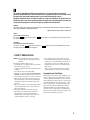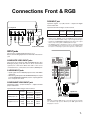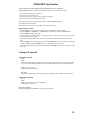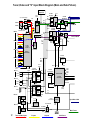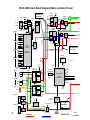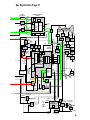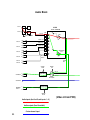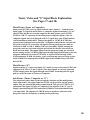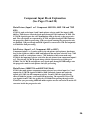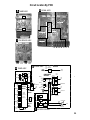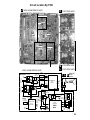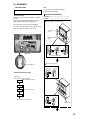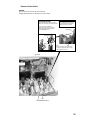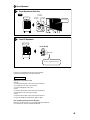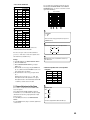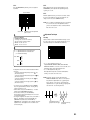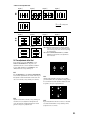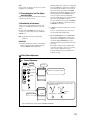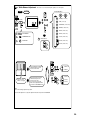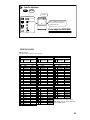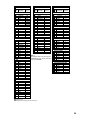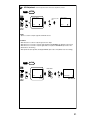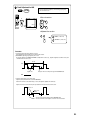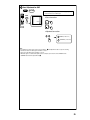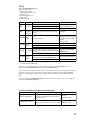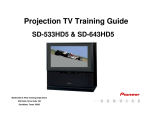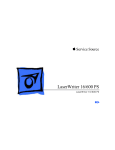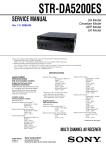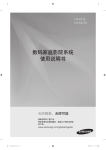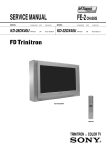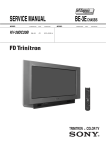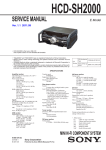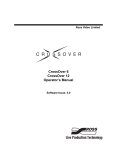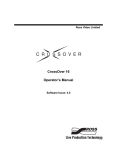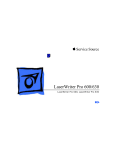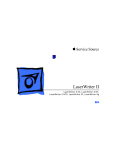Download Elite PRO-530HD Specifications
Transcript
ELITE Projection TV Training Guide PRO-530HD/PRO630HD/PRO730HD Multimedia & Web Training Department 545 Nolan Drive Suite 100 Southlake, Texas 76092 Table Of Contents Safety Precautions………………..3~4 Block Diagram (Component)….......19~20 Features………………………..…5 Block Diagram (DVI & RGB)…….21~22 Basic Connections……………..…6 Block Diagram (Audio)……………23~24 Connections Front & RGB……...7 Explanation (Video & “S” Block…..25 DVI Connections………………....8 Explanation (Component Block)…..26 Remote Control………………..…9 Explanation (DVI & RGB Block)….27 Screen Modes…………………….10 Explanation (Audio Block)………...28 Scan Modes………………………11 Power Management……………..12 Circuit Locations By PCB…………29~32 Disassembly……………………..…33~36 PCB Block Front View………….13 Adjustments…………………….…37~59 PCB Rear View………………….14 Power Down Troubleshooting……60~63 Digital Input Copy Protection….15~16 Block Diagram (Video & “S”)…17~18 Specifications………………………64 This manual is intended for qualified service technicians ; it is not meant for the casual do-ityourselfer. Qualified technicians have the necessary test equipment and tools, and have been trained to properly and safely repair complex products such as those covered by this manual. Improperly performed repairs can adversely affect the safety and reliability of the product and may void the warranty. If you are not qualified to perform the repair of this product properly and safely, you should not risk trying to do so and refer the repair to a qualified service technician. WARNING This product contains lead in solder and certain electrical parts contain chemicals which are known to the state of California to cause cancer, birth defects or other reproductive harm. Health & Safety Code Section 25249.6 - Proposition 65 NOTICE (FOR CANADIAN MODEL ONLY) Fuse symbols (fast operating fuse) and/or be of identical designation. (slow operating fuse) on PCB indicate that replacement parts must REMARQUE (POUR MODÈLE CANADIEN SEULEMENT) Les symboles de fusible (fusible de type rapide) et/ou de remplacement doivent avoir la même désignation. (fusible de type lent) sur CCI indiquent que les pièces 1. SAFETY PRECAUTIONS NOTICE : Comply with all cautions and safety related notes located on or inside the cabinet and on the chassis or picture tube. The following precautions should be observed : 1. Do not install, remove, or handle the picture tube in any manner unless shatterproof goggles are worn. People not so equipped should be kept away while picture tubes are handled. Keep picture tube away from the while handling. 2. When service is required, even though the HDTV PROJECTION MONITOR an isolation transformer should be inserted between power line and the set in safety before any service is performed. 3. When replacing a chassis in the set, all the protective devices must be put back in place, such as barriers, nonmetallic knobs, adjustment and compartment covershields, isolation resistorcapacitor, etc. 4. When service is required, observe the original lead dress. Extra precaution should be taken to assure correct lead dress in the high voltage circuitry area. 5. Always use the manufacture's replacement components. Especially critical components as indicated on the circuit diagram should not be replaced by other manufacture's. Furthermore where a short circuit has occurred, replace those components that indicate evidence of overheating. 6. Before returning a serviced set to the customer, the service technician must thoroughly test the unit to be certain that it is completely safe to operate without danger of electrical shock, and be sure that no protective device built into the set by the manufacture has become defective, or inadvertently defeated during servicing. Therefore, the following checks should be performed for the continued protection of the customer and service technician. Leakage Current Cold Check With the AC plug removed from the 120V AC 60Hz source, place a jumper across the two plug prongs. Turn the AC power switch on. Using an insulation tester (DC 500V), connect one lead to the jumpered AC plug and touch the other lead to each exposed metal part (input/output terminals, screwheads, metal overlays, control shafts, etc.), particularly any exposed metal part having a return path to the chassis should have a minimum resistor reading of 0.3MΩ and a maximum resistor reading of 5MΩ. Any resistor value below or above this range indicates an abnormality which requires corrective action. Exposed metal parts not having a return path to the chassis will indicate an open circuit. 3. Leakage Current Hot Check X-radiation Plug the AC line cord directly into a 120V AC 60Hz outlet (do not use an isolation transformer for this check). Turn the AC power switch on. Using a "Leakage Current Tester (Simpson Model 229 equivalent)", measure for current from all exposed metal parts of the cabinet (input/output terminals, screwheads, metal overlays, control shaft, etc.), particularly any exposed metal part having a return path to the chassis, to a known earth ground (water pipe, conduit, etc.). Any current measured must not exceed 0.5mA. TUBE : The primary source of X-radiation in this set is the picture tube. For continued X-radiation protection, the replacement tube must be the same type as the original, PIONEER approved type. The picture tube (CRT Service Assy R, G, B) used in this set holds complete guarantee against X-ray radiation when the X-ray is sealed (next page ). Accordingly, when the current in flowing to the picture tube (CRT Service Assy R, G, B), be sure to perform it by putting the tube into X-ray sealed applied state. Avoid absolutely to flow the current to the picture tube (CRT Service Assy R, G, B) itself. Moreover, when the voltage of the high voltage circuit becomes abnormally a little higher, the picture tube radiates X-rays. Accordingly, when servicing the high voltage circuit be sure to replace as an assy with the POWER SUPPLY Assy in the manner in which has been adjusted to perform normal operation. Reading should Leakage not be above current 0.5 mA tester Device under test Test all exposed metal surfaces Also test with plug reversed (Using AC adapter plug as required) Earth ground AC Leakage Test ANY MEASUREMENTS NOT WITHIN THE LIMITS OUTLINED ABOVE ARE INDICATIVE OF A POTENTIAL SHOCK HAZARD AND MUST BE CORRECTED BEFORE RETURNING THE SET TO THE CUSTOMER. High Voltage This set is provided with a X-ray protection for clearly indicating that voltage has increased in excess of a predetermined value. Comply with all notes described in this Service Manual regarding this hold down circuit when servicing, so that this X-ray protection may correctly be operated. Serviceman Warning In the status of the black picture (video muting is being applied) when no signal is input, high voltage of this set during operation is less than 30.5kV. In case any component having some relation to the high voltage is replaced, confirm that the high voltage is lower than 30.5kV in the status of the black picture when no signal is input. To measure H. V. use a high impedance H. V. meter. Connect (–) to earth and (+) to the FBT anode cable connector. (Refer to section "7.1.2 DISASSEMBLY".) PRODUCT SAFETY NOTICE Many electrical and mechanical parts in PIONEER set have special safety related characteristics. These are often not evident from visual inspection nor the protection afforded by them necessarily can be obtained by using replacement components rated for higher voltage, wattage, etc. Replacement parts which have these special safety characteristics are identified in this Service Manual. Electrical components having such features are identified by marking with a > on the schematics and on the parts list in this Service Manual. The use of a substitute replacement component which dose not have the same safety characteristics as the PIONEER recommended replacement one, shown in the parts list in this Service Manual, may create shock, fire, X-radiation, or other hazards. Product Safety is continuously under review and new instructions are issued from time to time. For the latest information, always consult the current PIONEER Service Manual. A subscription to, or additional copies of, PIONEER Service Manual may be obtained at a nominal charge from PIONEER. 4. Features Progressive Scan/HDTV monitor Reference Theater mode and PRO mode All SDTV and HDTV signals are converted to 1080i and displayed at high resolution. <Reference Theater Mode> This mode reproduce film material just like a real film image. By cutting video enhancement circuits, the picture becomes more natural and looks film-like. <PRO Mode> This mode offers pro level video adjustment to the user. You can go into several areas such as: LTI (Luminance Transient Improvement), Gamma, White Balance. DVI (Digital Visual Interface) with Copy Protection system The combination of Digital Visual Interface (DVI) and High-bandwidth Digital Content Protection (HDCP) is important for viewing copyprotected digital contents through SAT/CATV BOX or DVD player. DIGITAL input terminal receives the signal in the form of digital information. In this way, all signals coming into this interface have a very high resolution and less noise compared to an analog interface. Dual System Component Input for NTSC/ Progressive Connection to a DVD player using the component output terminals makes possible a high picture-quality display, superior to that of a SVIDEO terminal connection. This also handles high resolution component input (1080i, 480p), which will function as an interface for high-quality images in future. Dual Tuner (Split Screen and CH Search screen function) Two TV tuners are provided, making it possible to split the screen vertically in two areas in order to display moving images simultaneously on each of them. In addition, the channel search function makes it possible to check and perform other functions etc., on the program that you choose to run in the background, while viewing the foreground program. This adds remarkable convenience when you are concerned with viewing two programs. Pioneer PureCinema III Format Converter An advanced and exclusive I/P (Interlace/Progressive) third generation format converter called “PureCinema III”, delivers a high-resolution progressive picture (480p) or Interlaced picture(1080i). *This is USER SELECTABLE It reproduces film material in a very smooth and film-like image. This is perfect technology for movie lovers. Anti-Reflective Tinted Protection Panel The accompanying protective panel is AR (Anti-Reflective) coated and tinted. This is not only to protect the screen, but to present a more natural and high contrast image with less light reflection. This AR coating is very durable against scratching. Fully Illuminated Remote Control Unit A fully illuminated universal remote control is used that makes it possible to operate other devices. Remote operations can thus be performed easily even in dark rooms and similar environments. Multi-Point Convergence System Convergence of the red, green, blue guns* in the TV is critical to a good picture. Thanks to new convergence system digital technology, not only can the center of the screen be adjusted, so can an amazing 72 other points across the entire viewing area. This ensures color accuracy throughout the screen. The adjustment is easily done from the remote control. (*guns = cathode ray tubes) Room Light Sensor (RLS) When you select RLS “on” (LEVEL1, LEVEL2), in accordance with the ambient light of your room, the TV automatically adjusts the picture brightness to reduce eye strain. Program Block (V-CHIP) You can block selected programs based on the established rating system for television programs and movies. The rating systems are defined below: <U.S.A. RATING SYSTEM> The TV parental Guidelines are used to rate television programming: <TV-Y>, <TV-Y7>, <TV-G>, <TV-PG>, <TV-14> and <TV-MA>. The Motion Picture Association of America(MPAA) guidelines are used to rate movies: <G>, <PG>, <PG-13>, <R>, <NC-17>, <X> and <NR>. <CANADIAN RATING SYSTEM> The Canadian English Language Rating System is used to rate television programming: <C>, <C8+>, <G>, <PG>, <14+> and <18+>. The Canadian French Language Rating system is used to rate Lens System for HDTV The adoption of a specialized lens system for high-resolution HDTV which faithfully reproduces HDTV 1080i signals allows for highly colorsaturated images to be displayed at high resolution. Also, by incorporating an “achromatic coated” lens for the blue CRT, the picture image is reproduced with less halo and appears sharp. 5. Connections CONNECTING VIDEO/AUDIO EQUIPMENT DVD/LD player SIGNAL R V L Component video output of a DVD player can be connected to both BNC or RCA types. SIGNAL INPUT INPUT 1 PROFESSIONAL A INPUT RGB INPUT 3 COMPONENT VIDEO VIDEO Y PB/CB SIGNAL SIGNAL The video output can be connected to BNC or to RCA types. SIGNAL Rear panel PR/CR B V INPUTS OUTPUT INPUT INPUTS L AUDIO COMPONENT VIDEO VIDEO VIDEO CENTER INPUT 1 INPUT 2 INPUT 1 INPUT 2 INPUT 3 MONITOR /TV ANTENNA /CABLE Y R PB /CB INPUTS SERVICE ONLY IN L (MONO) S-VIDEO CONTROL OUT PR /CR R FIXED /VAR AUDIO INPUT 1 INPUT 2 INPUT 3 V L R AUDIO R L V SIGNAL SIGNAL SIGNAL R L V OUTPUT AUDIO R L Use these terminals to input signals from a DVD player which has component video output terminals(Y, PB, PR). VCR R L SAT tuner OUTPUT R AUDIOL VIDEO S-VIDEO V VIDEO S-VIDEO VCR 6. Connections Front & RGB CONNECTING VIDEO/AUDIO EQUIPMENT RGB INPUT jack Inputs five signals – R, G, B, H and V – output from digital tuners and the like. Front panel S-VIDEO VIDEO Input format in which images can be received. L-AUDIO-R (MONO) R L VIDEO S-VIDEO OUTPUT Horizontal frequency Vertical frequency 1080 i 33.75 kHz 60 Hz Digital tuner INPUT 4 V Format L R R V L Video movie/VCR NOTES: • SPLIT screen, FREEZE screen and SEARCH screen functions cannot be used when 1080i or 720p component signals are input. • Signals from MONITOR/TV OUTPUT jacks will not be output when component signals or RGB signals are input. • The RGB input jack is designed for use in connecting a digital tuner with RGB signal output, and it should accordingly never be used for connecting to a personal computer or other device. INPUT jacks The monitor is equipped with input jacks 1 to 6. Refer to the following explanation for information about each jack. INPUT INPUT 1 PROFESSIONAL VIDEO COMPOSITE VIDEO INPUT jacks Y There are 4 sets of inputs for VCR and DVD/LD players. Use RCA-type pin plug cords (the same as those used in Hi-Fi systems) for connections. When the audio source to be connected is mono, connect the source to the L-(MONO) jack. INPUT RGB INPUT 3 COMPONENT VIDEO PB/CB INPUTS PR/CR OUTPUT INPUTS INPUT AUDIO COMPONENT VIDEO VIDEO VIDEO CENTER INPUT 1 INPUT 2 INPUT 1 INPUT 2 INPUT 3 MONITOR /TV Y S-VIDEO INPUT jacks PB /CB COMPONENT VIDEO INPUT jack Inputs three signals – Y, PB/ CB and PR/ CR – output from DVD players and the like. Input formats in which images can be received. DVD player, etc. Digital tuner, etc. PR /CR FIXED /VAR AUDIO AUDIO R Vertical frequency 480 i 15.734 kHz 60 Hz 480 p 31.468 kHz 60 Hz 720 p 1080 i 45.00 kHz 33.75 kHz 60 Hz 60 Hz 480 p 31.468 kHz 60 Hz L SIGNAL R Horizontal frequency Format NO) SIGNAL • Inputs signals from a DVD/LD player that has an S-VIDEO output jack. • When the signal input from the S-VIDEO INPUT jack is output from the MONITOR/TV OUTPUT jack, the output signal will be a composite of Y and C. L Digital tuner OUTPUT AUDIO R L RGB NOTE: When the 3 signals, RGB signal, composite signal, and S signal, are simultaneously input to INPUT 3, the RGB signal will be displayed on screen. 7. DVI Connections CONNECTING VIDEO/AUDIO EQUIPMENT MONITOR/TV OUTPUT jacks INPUTS INPUT 5 DIGITAL INPUT 1 P A L L C VIDEO Y AUDIO R R INPUT 6 These are used for connecting the monitor to a VCR for recording, or for linking it to another monitor. These jacks output the video and audio signals of the source currently selected by the INPUT SELECT. Connect these output jacks to your VCR's inputs. Connect the VCR's outputs to the monitor's VIDEO inputs. When the system connection is ON, the jack is TV OUTPUT (refer to page 75). B INPUTS DIGITAL VIDEO INPUT 1 INPUT 2 ANTENNA /CABLE L L INPUTS AUDIO R R SERVICE ONLY IN L (MONO) S-VIDEO CONTROL OUT R AUDIO INPUT 1 INPUT 2 INPUT 3 R L R L OUTPUT OUTPUT AUDIO R L DIGITAL DVD player AUDIO R L DIGITAL Digital tuner DIGITAL INPUT jacks This jack is used to connect devices with digital video output (digital set top box, DVD player, etc.) compatible with HDCP. Before attempting to connect one of these devices, read its operating instructions to make sure that it can be connected. (HDCP = High-bandwidth Digital Content Protection) NOTES: • This jack is used only for 1080i and 480p video signals. • It is not a jack intended to be used with a personal computer. • Use a DVI 25 pin cable (available on the market) as the connecting cable. 8. REMOTERemote CONTROLControl UNIT FUNCTIONS Set the mode switch to TV. 1 Mode switch 2 INPUT Selector buttons (TV, INPUT 1 to INPUT 6) Press the button to select the source you wish to watch. The screen will display your selection. TV CBL VCR DVD /SAT /LD /DTV TV 1 ANT TV 0 3 SCREEN MODE button Press to select the SCREEN MODE. (Refer to page 41.) SLEEP - SUB CH = 4 DISPLAY button Press to display the input source, channel, setting and other screen indicators for a few seconds. INPUT 2 1 2 4 3 4 DIGITAL SCREEN 3 MODE 5 6 FREEZE SPLIT SEARCH DISPLAY SWAP SELECT 5 1 2 3 4 5 6 7 8 9 0 ENTER ¢ 5 Direct channel selection buttons Press the button (or buttons) that corresponds to the channel that you wish to watch. ~ ! CH CH 6 RETURN VOL CH @ MUTING 4 7 EDIT/ TV/SAT/DVD LEARN MENU DTV/SAT # 6 CH (channel) +, – button Press plus (+) or minus (–) to tune in a higher or lower channel. Only the preset channels can be tuned in using these buttons. 7 MUTING button Press to temporarily turn off the sound. Press again to return to the previous volume level. 8 Select/Adjust/Set buttons (SET/ENTER, |, \, », «) |, \, », «: Press to select or adjust items on the menu screen. SET/ENTER: Press to activate the selected function. GUIDE POWER 8 SET/ ENTER DTV/SAT 8 INFO FAVORITE CH 1 DTV/DVD TOP MENU SOURCE 9 TV Power button (STANDBY/ON) Turns the power of the monitor on and off. 7 3 VCR REC ¡ 0 ANT (antenna selector) button Press to switch between ANTENNA-A and ANTENNA-B when you wish to watch TV. RECEIVER INPUT VOL 9 FAVORITE CH buttons These buttons call up the channels that have been assigned to them. VOL Î HDTV PROJECTION MONITOR 9. Screen Modes CHANGING SCREEN SIZE SETTING SCREEN MODE Different source material have specific screen modes they should use. Some films are mode in Vista some in cinemascope etc. check video/DVD packaging for info. Regular TV program are 4:3, so 4:3 is the standard mode. • This Monitor is provided with modes to deal with screens of various aspect ratios. It is recommended that programs and software be watched in the appropriate mode. • When 4:3 images are fully displayed on a wide TV screen in the NATURAL WIDE mode, CINEMA WIDE mode, ZOOM mode, or FULL mode, some parts of the images may be cut off or distorted. TV CBL VCR DVD /SAT /LD /DTV TV POWER ANT TV INPUT 1 2 3 4 SLEEP DIGITAL SCREEN MODE 5 6 FREEZE SPLIT SEARCH DISPLAY SWAP SELECT SUB CH 1 2 3 4 5 6 7 8 9 0 ENTER ¢ Press the SCREEN MODE button. SCREEN MODE • Each time the SCREEN MODE button is pressed, the mode changes in the following order. CH NATURAL WIDE 4:3 NORMAL CH CINEMA WIDE FULL ZOOM RETURN VOL CH NATURAL WIDE MUTING Suitable for when viewing regular TV news or sports programs. Movies or sports programs can be viewed with an expansive powerful image. 4 EDIT/ TV/SAT/DVD LEARN MENU MENU SOURCE DTV/SAT GUIDE POWER SET/ ENTER DTV/SAT 8 CINEMA WIDE INFO FAVORITE CH 1 DTV/DVD TOP 7 3 Mainly suitable for viewing Vista size and other such movie images. Provides a more expansive, powerful image. This screen size is convenient when viewing a Cinemascope size image that has subtitles. VCR REC ¡ RECEIVER INPUT VOL VOL Î ZOOM Mainly suitable for viewing Cinemascope size and other such movie images. Provides a more expansive, powerful image. HDTV PROJECTION MONITOR NOTES: • When 1080i, 720p component signals or RGB signals, 1080i DIGITAL signals are input, SCREEN MODE will be limited to FULL. • In PURE DIGITAL: ON state during digital signal input (INPUT 5,6), SCREEN MODE is fixed at FULL. • Continuous operation for extended periods in 4:3 NORMAL mode may burn out the screen. We thus recommend that this mode be used only in conjunction with another SCREEN mode. FULL Suitable for wide screen images. 4:3 NORMAL Suitable for when viewing news sit coms or any regular TV programs. Video software can be viewed in its original screen frame size with this mode. 10. Scan Modes CHANGING SCAN MODE This function switches the display on the screen between 480p (progressive scan) and 1080i (interlace scan) during 480i and 480p. 1 Press MENU and select SCREEN by using the | or \ button and then pressing « button. (Refer to page 26.) 2 Select SCAN MODE . TV CBL VCR DVD /SAT /LD /DTV TV POWER ANT TV INPUT 1 2 3 4 SLEEP DIGITAL SCREEN MODE 5 6 FREEZE SPLIT SEARCH cc SUB CH DISPLAY SWAP SELECT SET/ ENTER 1 2 3 4 5 6 7 8 9 0 ENTER ¢ S CR E E N IM N PT S U T: M 3A IN S C A N MO D E : H . P OS I T I ON : N AT URA L W I D E V . P OS I T I ON : SELECT 3 CH 1 08 0 i 0 SET/ ENTER 0 SET SET MENU END Change SCAN MODE. CH RETURN VOL CH MUTING 4 TV/SAT/DVD LEARN MENU DTV/DVD TOP MENU SOURCE DTV/SAT POWER GUIDE SET/ ENTER S C A N MO D E : ADJUST 7 SET 480p MENU END 1080i ........ This is optimum for viewing moving video. 480p ......... This is optimum for viewing still pictures or text. INFO FAVORITE CH 3 VCR REC ¡ RECEIVER INPUT 1 08 0 i SET DTV/SAT 8 1 SET/ ENTER SET/ ENTER EDIT/ VOL VOL Î HDTV PROJECTION MONITOR 4 After adjusting, press MENU to turn the menu off. TV/SAT/DVD MENU NOTE: This function cannot be used during “INPUT1, 2 component 1080i, 720p,” “INPUT3 RGB Signals,” “INPUT 5, 6 Digital Signals 1080i,” and “PURE DIGITAL ON.” 11. Power Management DIGITAL INTERFACE POWER MANAGEMENT This function automatically turns on power management mode if no digital signal is input when digital signal input is selected. When digital signal input restarts, power management mode is cancelled. TV CBL VCR DVD /SAT /LD /DTV TV POWER 1 Press MENU and select SETUP by using the | or \ button and then pressing « button. (Refer to page 26.) 2 Select DIGITAL INTERFACE . ANT TV INPUT 1 2 3 4 SLEEP DIGITAL SCREEN MODE 5 6 FREEZE SPLIT SEARCH SUB CH DISPLAY SWAP SELECT cc 1 2 3 4 5 6 7 8 9 0 ENTER SET/ ENTER S ET UP C HA NN E L S E T UP C ON V E R G E N C E P RO G R AM B L O C K C H A N G E P A S SWO R D S Y S T EM I N / O U T RLS : OF F D I G I T A L I NT ERF AC E SET SELECT ¢ SET SET/ ENTER MENU END CH 3 CH RETURN VOL CH Select POWER MANAGEMENT . MUTING cc 4 EDIT/ TV/SAT/DVD LEARN MENU SET/ ENTER MENU SOURCE SET/ ENTER DTV/SAT GUIDE POWER SET/ ENTER EXI T DTV/SAT 8 SET SELECT SET MENU END INFO FAVORITE CH 1 DTV/DVD TOP D I G I T A L I NT ERF AC E P UR E D I G I T A L : ON P OW E R M A N A G E M E N T : O F F 7 3 VCR REC ¡ 4 RECEIVER INPUT VOL VOL Set POWER MANAGEMENT to ON. Î cc D I G I T A L I NT ERF AC E P UR E D I G I T A L : ON P OW E R M A N A G E M E N T : O N O F F NOTES: • It can be used only during digital signal input (INPUT 5, 6). • When power management mode is operating, the POWER STANDBY indicator (green) flashes. At this time, power management mode can be shut off to operate the monitor by pushing either the INPUT SELECT, or MENU button on the front panel or on the remote control. Pushing the POWER button sets it in standby status. SET/ ENTER EXI T SELECT SET SET MENU END ON ........... Turns on power management mode OFF .......... Turns off power management mode. 5 Control panel of the monitor SET/ ENTER After setting, press MENU to turn the menu off. TV/SAT/DVD MENU STANDBY ON ROOM LIGHT SENSOR 12. 13. 14. Copy Protect Detection Switch DVI Input 5 DVI Input 6 Caution: Switch must be closed for set to operate 15. DIGITAL INPUT Copy Protection The DVI module on this model utilizes DIGITAL INPUT COPY PROTECTION (DVI Ver1.0 with HDCP). The High Band Digital Content Protection System will activate when it detects one of the actions below has occurred. 1. If you turn on the power with the rear cover removed. 2. If you remove the cover while the set is on. 3. If you turn on the power with the lead wire cable disconnected to the DVI Assy. 4. If you turn on the power with the DVI Shield Case removed. When the protection function activates, main power SW is the state of ON, and standby LED (red) flashes. (repeat flashing :250ms on and 250ms off) When in protection mode, the set will not operate until protection mode has been released. • Release method is as follows 1. Press the "RETURN" key on the front panel more than five seconds, or until the standby LED lights constanty. 2. Press the "POWER" key → "RETURN" key → "INPUT/SET" key in order within five seconds after standby LED lighted. 3. Press the "POWER" key, and turn on the product. 4. If you were not able to press the keys within five seconds in step 2 operation or mistook key operation, repeat steps 1 and 2. As the set has entered the protection mode again. 5. When confirming a problem with the product, enter the test mode temporarily so that the protection function does not activate again. Press the FACTORY key on the Front Panel twice, and enter the 2nd FACTORY mode. Press "48" key with the remote control unit, and enter the TEST mode. (display "TEST MODE" on the screen, and it should release the protect mode.) 6. After work completion, return the product to the original state. Enter the 2nd FACTORY mode, and release the test mode by pressing the "47" key. • Flashing of The Power LED 1. Specification of red LED • Standby lighting • After having shifted from power management operation to normal standby (operation released the power management by turning the power off), continue lighting after flashing three times: Repeat 500ms off and 500ms on three times, and continue lighting. • During copy protection operation Flashing: Repeat 250ms on and 250ms off. • Relay welding Repeat three times flashing and once stop: Repeat 100ms on ,100ms off ,100ms on ,100ms off ,100ms on ,100ms off and 1S off. 2. Specification of green LED • Power on lighting • During power-saving mode operation (power management) Flashing: Repeat 2s on and 2s off. About power management: When input signal disappears only at INPUT 5 or 6, it enters the power-saving mode. 16. Tuner,Video and "S" input Block Diagram (Main and Sub-Picture) Output Y,C SCL1,SDA1,AFT2 FE2 HS1 4M DRAM YVM 3D Y/C SEPA S.DET ANT B FE1 SCL1,SDA1, ANTSW AFT1 TV1 INPUT 1 V Y MH MV HS2 S.DET ANT A IC2803 TA1340F SCL1 SDA1 TV2 IC2804 M52055FP SYNC SEP. 3DY 3DC COLOR DEMOD. MY MCB FIL MCR TER 6dB AMP IC2805 M52055FP SH FIL TER 2LY Output Y,C 2LC COLOR DEMOD. S.DET C INPUT 2 V Y AV SW 7 INPUT 3 OUTPUT S.DET C INPUT 3 V Y SV SY SCB SCR 2LINE Y/C SEP 6dB AMP Sub Y,CB,CR SY SCB SCR SCCY SCL2 SDA2 SUB N/HSW IC2701 TC90A45F IC2201 CXA2069Q S.DET IC1905 M62399FP C INPUT F V Y MY MCB MCR DAC IC S.DET SCL1 SDA1 C MONITOR OUT INPUT 1 Y INPUT SELECT SYNC SEP. Cr/Pr INPUT 2 Cb/Pb INPUT 3 DSUBRGB INPUT SELECT Cr/Pr RGB INPUT 5 RECEIVER MH MV EEPROM SYNC SEP. RGB/ YCbCr MATRIX TXD0 SH SV 232C IC1801 SP3232ECY DRIVER DVI DAC IC IC6016 CXA1875AN RECEIVER Tuner & Video Inputs DSUB/DVISW Sync Main & Sub RxD TxD RTS DSUBRGB DVI RGB Y Inputs SCL3 SDA3 HS VS SY SCB SCR SELECTOR DVIRGB HBLK VBLK User Data RXD0 SCL3 SDA3 INPUT 6 IC1906 PD5815C8 OSDRGB OSDBLK OSDHALF IC3906 CXA2171Q DVIH DVIV MAIN UCOM ESCL ESDA SCL1 SDA1 DSUBH DSUBV SCL1 SDA1 SCL2 SDA2 IC1903 24LC32A(I)P RGB/ YCbCr MATRIX Y SCL2 SDA2 MCCY SCCY IC3901 CXA2171Q SCL1 SDA1 Cb/Pb 17. Y,CB,CR MCCY IC2806 TA1340F SYNC SEP. SH SV MH MAIN N/HSW MY MCB MCR CM IC2503 UPD64083GF-3BA SCL2 SDA2 RGB IC3907 M52055FP C Inputs Main Picture RS-232C Sub-Picture See Explanation Page 25 MH MV PLL MY MCB MCR MMUTE AD MMUTE SMUTE SY SCB SCR SMUTE UCOM AD SCL2 SDA2 RESIZE DA DVS DHS DY DCB DCR SV SH PLL 3DNR SDRAM CRT AMP SVM SCREEN FOCUS FOCUS PACK V MUTE KMASK D.F DYNAMIC FOCUS DF TY TCB TCR CTI PURE RGB ABL B SYNC PROCESS AFC LIN B WHITE HPIN HBLK HDRV VDRV± VBLK V IC4610 TC74HC126AF DVS H.DEF DRV HDRV H.BLK H.DEF GEN. OUT FP +B P.D. H.DEF CONTROL HPIN HSIZE PD P.D. VDRV ± PRE. AMP AMP V.DEF HS VS HBLK IC1204 CM0022AF SCL2 SDA2 CBUSY WP CRESET VBLK DIGITAL CONVERGENCE PLL L P F IC1205 IC401, IC402 CD0031AM STK392-180 L 6ch P DAC IC AMP F MUTE CMUTE EEP ROM Cross Hatch HVRST HS VS OSDBLK CVBLK G DHS OSDRGB/CVRGB OSDBLK R H IC4602 TC74HC4053AF CVRGB HBLK 1 SCL2 SDA2 IC4610 TC74HC126AF OSDRGB G IC4608 CXA2180Q IC4601 RGB M52055FP APL COMP APL FULL RGB R RGB ENCODER OSD SW LTI COMPENSATION ABL RGB MIX VM HOUT HIGH H.V. CR VOLTAGE BLOCK OUT F.B. +B ANODE OSDBLK SCL2 SDA2 31K/33K PURE RGB STDSW IPHBLK RGB MATRIX YCBCR IC4606 CXA2153S DRIVE KMASK ANODE H.V. CPURST CONTROL ABL ABL ACL OSDRGB APL DET HBLK1 MASK GEN. GEN. SHARPNESS DETAIL PGAIN PBRT DY PD VM BLACK LEVEL COMPENSATION SHARP SW SPASS HBLK 1 I2C INTERFACE 31KSW IC4306 M52055FP DY DCB DCR IC4305 M52055FP COMP FULL IC4301 YCBCR AN5395FBP CP SHARPGEN. DCLP NESS SCP CUTOFF INVERTER PROGRESSIVE UNIT AXY1061 IP CONVERTER TWIN PICTURE IC2807 TA74ACT04 I/P Converter & Twin Picture Processor CVRGB CVBLK IC1203 24LC64(I)P Convergence Data 18. Component input Block Diagram (Main and Sub-Picture) 15K/31K and 45K(720P) Sync SCL1,SDA1,AFT2 IC2803 TA1340F MH MV S.DET FE2 ANT A HS1 4M DRAM YVM 3D Y/C SEPA S.DET ANT B FE1 SCL1,SDA1, ANTSW AFT1 TV1 INPUT 1 V Y TV2 COLOR DEMOD. AV SW 7 INPUT 3 OUTPUT S.DET C INPUT 3 V Y SV SY SCB SCR MCCY IC2806 TA1340F IC2805 M52055FP SH FIL TER COLOR DEMOD. S.DET 2LINE Y/C SEP 6dB AMP SYNC SEP. 2LY 2LC C INPUT 2 V Y MY MCB FIL MCR TER MAIN N/HSW MY MCB MCR SH SV 6dB AMP SY SCB SCR SCCY SCL2 SDA2 SUB N/HSW 480P Full-mode 1080I 33K IC2701 TC90A45F IC2201 CXA2069Q S.DET IC1905 M62399FP C INPUT F V Y MY MCB MCR DAC IC S.DET SCL1 SDA1 C MONITOR OUT INPUT 1 Y INPUT SELECT SYNC SEP. Cr/Pr INPUT 2 Cb/Pb INPUT 3 DSUBRGB RGB INPUT 5 RECEIVER MH MV EEPROM ESCL ESDA IC1906 PD5815C8 SYNC SEP. RGB/ YCbCr MATRIX RXD0 TXD0 SH SV DVI DAC IC IC6016 CXA1875AN RECEIVER DSUB/DVISW 33K Sync RxD TxD RTS DSUBRGB DVI RGB Main Picture SCL3 SDA3 232C IC1801 SP3232ECY DRIVER SELECTOR DVIRGB HBLK VBLK HS VS SY SCB SCR IC3906 CXA2171Q DVIH DVIV SCL1 SDA1 SCL2 SDA2 OSDRGB OSDBLK OSDHALF SCL3 SDA3 INPUT 6 MAIN UCOM SCL1 SDA1 DSUBH DSUBV INPUT SELECT Cr/Pr IC1903 24LC32A(I)P RGB/ YCbCr MATRIX Y SCL2 SDA2 MCCY SCCY IC3901 CXA2171Q SCL1 SDA1 Cb/Pb 19. MH IC2804 M52055FP SYNC SEP. 3DY 3DC CM IC2503 UPD64083GF-3BA SCL2 SDA2 RGB IC3907 M52055FP Sub-Picture RS-232C Sync See Explanation Page 26 MH MV PLL MY MCB MCR MMUTE AD MMUTE SMUTE SY SCB SCR SMUTE UCOM AD SCL2 SDA2 RESIZE DA DVS DHS DY DCB DCR SV SH PLL 3DNR SDRAM CRT AMP SVM SCREEN FOCUS FOCUS PACK V MUTE KMASK D.F DYNAMIC FOCUS DF TY TCB TCR CTI PURE RGB ABL B SYNC PROCESS AFC LIN B WHITE HPIN HBLK HDRV VDRV± VBLK V IC4610 TC74HC126AF DVS HVRST H.DEF DRV HDRV H.BLK H.DEF GEN. OUT FP +B P.D. H.DEF CONTROL HPIN HSIZE PD P.D. VDRV ± PRE. AMP AMP V.DEF HS VS HS VS OSDBLK CVBLK G DHS OSDRGB/CVRGB OSDBLK R H IC4602 TC74HC4053AF CVRGB HBLK 1 SCL2 SDA2 IC4610 TC74HC126AF OSDRGB G IC4608 CXA2180Q IC4601 RGB M52055FP APL COMP APL FULL RGB R RGB ENCODER OSD SW LTI COMPENSATION ABL RGB MIX VM HOUT HIGH H.V. CR VOLTAGE BLOCK OUT F.B. +B ANODE OSDBLK SCL2 SDA2 31K/33K PURE RGB STDSW IPHBLK RGB MATRIX YCBCR IC4606 CXA2153S DRIVE KMASK ANODE H.V. CPURST CONTROL ABL ABL ACL OSDRGB APL DET HBLK1 MASK GEN. GEN. SHARPNESS DETAIL PGAIN PBRT DY PD VM BLACK LEVEL COMPENSATION SHARP SW SPASS HBLK 1 I2C INTERFACE 31KSW IC4306 M52055FP DY DCB DCR IC4305 M52055FP COMP FULL IC4301 YCBCR AN5395FBP CP SHARPGEN. DCLP NESS SCP CUTOFF INVERTER PROGRESSIVE UNIT AXY1061 IP CONVERTER TWIN PICTURE IC2807 TA74ACT04 HBLK IC1204 CM0022AF SCL2 SDA2 CBUSY WP CRESET VBLK DIGITAL CONVERGENCE PLL L P F IC1205 IC401, IC402 CD0031AM STK392-180 L 6ch P DAC IC AMP F MUTE EEP ROM CVRGB CVBLK IC1203 24LC64(I)P CMUTE 20. DVI & RGB input Block Diagram (Main and Sub-Picture) DVI 480P 31K Main & Sub SCL1,SDA1,AFT2 FE2 HS1 4M DRAM YVM 3D Y/C SEPA S.DET ANT B FE1 SCL1,SDA1, ANTSW AFT1 TV1 INPUT 1 V Y MH MV HS2 S.DET ANT A IC2803 TA1340F TV2 COLOR DEMOD. AV SW 7 INPUT 3 OUTPUT S.DET C INPUT 3 V Y SV SY SCB SCR MCCY IC2806 TA1340F IC2805 M52055FP SH FIL TER COLOR DEMOD. S.DET 2LINE Y/C SEP 6dB AMP SYNC SEP. 2LY 2LC C INPUT 2 V Y MY MCB FIL MCR TER MAIN N/HSW MY MCB MCR SH SV 6dB AMP SY SCB SCR SCCY SCL2 SDA2 480P Full-mode 1080I 33K IC2701 TC90A45F S.DET IC1905 M62399FP C INPUT F V Y MY MCB MCR DAC IC S.DET SCL1 SDA1 C MONITOR OUT INPUT 1 Y INPUT SELECT SYNC SEP. Cr/Pr INPUT 2 Cb/Pb DSUBRGB RGB INPUT 5 RECEIVER MH MV EEPROM ESCL ESDA IC1906 PD5815C8 SYNC SEP. RGB/ YCbCr MATRIX RXD0 TXD0 SH SV DVI DAC IC IC6016 CXA1875AN RECEIVER DSUB/DVISW RxD TxD RTS DSUBRGB DVI RGB Main & DVI SCL3 SDA3 232C IC1801 SP3232ECY DRIVER SELECTOR DVIRGB HBLK VBLK HS VS SY SCB SCR IC3906 CXA2171Q DVIH DVIV SCL1 SDA1 SCL2 SDA2 OSDRGB OSDBLK OSDHALF SCL3 SDA3 INPUT 6 MAIN UCOM SCL1 SDA1 DSUBH DSUBV INPUT SELECT INPUT 3 IC1903 24LC32A(I)P RGB/ YCbCr MATRIX Y SCL2 SDA2 MCCY SCCY IC3901 CXA2171Q SCL1 SDA1 Cb/Pb 21. SUB N/HSW IC2201 CXA2069Q Cr/Pr MH IC2804 M52055FP SYNC SEP. 3DY 3DC CM IC2503 UPD64083GF-3BA SCL2 SDA2 DVI or RGB Pure Digital Mode RGB IC3907 M52055FP Sub-Picture (DVI) RS-232C RGB 1080I 33K Sync See Explanation Page 27 MH MV PLL MY MCB MCR MMUTE AD MMUTE SMUTE SY SCB SCR SMUTE UCOM AD SCL2 SDA2 RESIZE DA DVS DHS DY DCB DCR SV SH PLL 3DNR SDRAM CRT AMP SVM SCREEN FOCUS FOCUS PACK V MUTE KMASK D.F DYNAMIC FOCUS DF TY TCB TCR CTI PURE RGB ABL B SYNC PROCESS AFC LIN B WHITE HPIN HBLK HDRV VDRV± VBLK V IC4610 TC74HC126AF DVS HVRST H.DEF DRV HDRV H.BLK H.DEF GEN. OUT FP +B P.D. H.DEF CONTROL HPIN HSIZE PD P.D. VDRV ± PRE. AMP AMP V.DEF HS VS HS VS OSDBLK CVBLK G DHS OSDRGB/CVRGB OSDBLK R H IC4602 TC74HC4053AF CVRGB HBLK 1 SCL2 SDA2 IC4610 TC74HC126AF OSDRGB G IC4608 CXA2180Q IC4601 RGB M52055FP APL COMP APL FULL RGB R RGB ENCODER OSD SW LTI COMPENSATION ABL RGB MIX VM HOUT HIGH H.V. CR VOLTAGE BLOCK OUT F.B. +B ANODE OSDBLK SCL2 SDA2 31K/33K PURE RGB STDSW IPHBLK RGB MATRIX YCBCR IC4606 CXA2153S DRIVE KMASK ANODE H.V. CPURST CONTROL ABL ABL ACL OSDRGB APL DET HBLK1 MASK GEN. GEN. SHARPNESS DETAIL PGAIN PBRT DY PD VM BLACK LEVEL COMPENSATION SHARP SW SPASS HBLK 1 I2C INTERFACE 31KSW IC4306 M52055FP DY DCB DCR IC4305 M52055FP COMP FULL IC4301 YCBCR AN5395FBP CP SHARPGEN. DCLP NESS SCP CUTOFF INVERTER PROGRESSIVE UNIT AXY1061 IP CONVERTER TWIN PICTURE IC2807 TA74ACT04 HBLK IC1204 CM0022AF SCL2 SDA2 CBUSY WP CRESET VBLK DIGITAL CONVERGENCE PLL L P F IC1205 IC401, IC402 CD0031AM STK392-180 L 6ch P DAC IC AMP F MUTE EEP ROM CVRGB CVBLK IC1203 24LC64(I)P CMUTE 22. Audio Block ANT A FE2 AV SW IC2201 CXA2069Q ANT B FE1 TV1 L,R -6dB ATT +6dB ATT AMP SCL1,SDA1,AFT1 INPUT 1 INPUT 2 INPUT1 L,R L R INPUT2 L,R L INPUT3 L,R R INPUTF L,R L INPUT 3 ATT ATT ATT ATT MONITOR/TV OUT R ATT L INPUT F R INPUT 5 L INPUT 6 R AMP INPUT5,6 DVI L,R AUDIO OUT VAR/FIX SW VAR/FIX MUTE FIX L,R VAR/FIX MUTE L AUDIO OUT R IC2203 MC14066BF VAR L,R CENTER IN MONITOR/ TV OUT MONITOR MUTE L R MON/TV MUTE Audio Inputs (Ant A or B ,and inputs 1 ~ 6) Audio outputs (fixed & variable) 23. Center channel input (Video U-Com PCB) See Explanation Page 28 (Video U-Com PCB) L,R L,R/CENTER IC2202 MC14066BF IC5502 BH3865S AGC TONE CONTROL BASS BOOST FRONT SURROUND CENTER ATT PRE AMP CENTER SW SCL2 SDA2 AMUTE2 VOL.CONTROL AUDIO MUTE IC5501 NJM4558MD AMP DC DETECTION IC5503 IC5504 NJM4558MD TRAP ATT AUDIO MUTE AMP PHASE SECURITY IC1101 LA4282 AMUTE SPEAKER POWER AMP CMUTE AMUTE2 (Power Supply PCB) 24. Tuner, Video and “S” Input Block Explanation (See Pages 17 and 18) Main Picture (Tuner or Composite) Input switch (IC2201) receives signals from the tuner, inputs 1 ~ 3 and the front input (input F). Signals from the tuner or composite signals from inputs 1,2,3 or F enter IC2201 and the user selected output for the main picture goes to IC2503. IC2503 is a 3D Y/C separator for the main picture composite signals. After the composite signals have been changed to 3D-Y/C signals they enter IC2803 and the color demodulator inside this IC changes the signals to Y/CB/CR. IC2803 also separates the horizontal and vertical sync. All signals at this point are sent onto the progressive unit for I/P conversion. All signals entering the progressive unit are converted to 480P at 31K or 1080I at 33K (user selectable). Signals entering the progressive unit are converted to digital and resized for the user selected screen mode and scan mode. The output signals from the progressive unit are converted back to analog and the Y/CB/CR signals pass through switch IC4305 and go into the sharpness and detail correction IC (IC4301) or bypass IC4301 through switch IC4306 and enter IC4608. All picture, color correction and sync processing is done inside IC4608. The output processed RGB signal from IC4608 is sent to the CRT drive PCB’s. Main Picture (“S”) Inputs from the “S” connectors (inputs 1,2,3 and F) are user selected by IC2201 and outputted to IC2503 as Y and C signals. Since these signals are already separated IC2503 simply passes the signals through onto IC2803. From this point the signal path is exactly the same as (Tuner or Composite). Sub Picture (Tuner, Composite or “S”) The sub picture path is used for the twin picture function and the multi picture tuner scan feature. Any signal input into IC2201 can be used for the sub picture output. The user selected sub picture output from IC2201 goes to IC2701 for Y/C separation if the signal is Tuner or Composite. If the signal is of the “S” type it simply is passed through IC2201 and enters IC2806 for color demodulation and sync separation. The outputted Y/CB/CR and sync signals are then sent to the progressive unit for twin picture or multi picture processing. 25. Component Input Block Explanation (See Pages 19 and 20) Main Picture (Input 1 or 2 Component 480I 15K, 480P 31K and 720P 45K) IC3901 is used as the input 1 and 2 main picture selector and if the input is 480I, 480P or 720P the user selected signals pass through IC3901 and enter IC2803. The Y/CB/CR signals bypass the color demodulator and go directly to the progressive unit. The sync signals are separated by IC3901 and pass through IC2803 and onto the progressive unit for processing. 15K sync signals entering the progressive unit are doubled, 31K pass though and 45K signals are converted to 31K and outputted to IC4608 for final processing. Sub Picture (Input 1 or 2 Component 480I or 480P) Component inputs 1 or 2 can be used for the sub picture (twin picture) function as long as the signals are 480I or 480P and full mode has not been selected. Note: 720P cannot be used as a sub picture source. 720P defaults to full screen mode only. IC3906 is the input user selector switch for the sub picture from component inputs 1 or 2. The selected Y/CB/CR signals along with the separated sync signals go to IC2806. The Y/CB/CR and separate sync signals pass through IC2806 and go onto the progressive unit for twin picture and sync processing. Main Picture (1080I 33K and 480P Full-Mode) IC3901 (the main picture component output selector) user selects input 1 or 2 and outputs the Y/CB/CR signals in 1080I or 480P full-mode format and sends the signals to IC4305 (the full component switch). From IC4305 the signal directly enters IC4606 for picture, color and RGB processing. The separated 31k or 33K sync signals from IC3901 also go directly to IC4606 after passing through switch IC4610 for sync processing. 480P full-mode requires no size conversion from the I/P converter inside the progressive unit. 26. DVI & RGB Input Block Explanation (See Pages 21 and 22) Main Picture (Input 5 or 6 DVI 480P) From the selector IC inside the DVI module the user selects input 5 or 6 and that DVI-RGB signal and sync is sent to IC3901 to be converted to Y/CB/CR and separate H and V sync. The outputs of IC3901 go directly to IC2803 but only pass through this IC as they are already component signals and the sync has been separated. From IC2803 the signals are sent to the progressive unit for size and sync processing and onto IC4608 for final picture, color correction and sync processing. Sub Picture (Input 5 or 6 DVI 480P) Only one DVI input can be used to produce a sub picture (split screen effect) along with one of the other inputs. If the user selects input 5 or 6, the selector IC inside the DVI module sends that output to IC3906 for RGB to Y/CB/CR converting along with sync separating of the H and V sync signals. At this point all signals pass through IC2806 and onto the progressive unit for twin picture and sync processing. Main Picture (1080I 33k and 480P 31K Full-Mode) IC3901 (the main picture DVI output selector) selects input 5 or 6 and converts the RGB signals into Y/CB/CR signals in 1080I or 480P full-mode format and sends the signals to IC4305 (the full component switch). From IC4305 the signal directly enters IC4606 for picture, color and RGB processing. The separated 31k or 33K sync signals from IC3901 also go directly to IC4606 after passing through switch IC4610 for sync processing. 480P full-mode requires no size conversion from the I/P converter inside the progressive unit. Main Picture (DVI Pure Digital Mode 1080I) If the user selects Pure Digital mode than the path for input 5 or 6 will go through IC3907 (DVI/RGB selector IC) and switch IC4601 to IC4606 and enter the RGB matrix area for final processing before being sent onto the CRT drives. The sync signal is separated by IC3901 and passes through switch IC4610 and finally processed by IC4606. Main Picture RGB 1080I (DSUB Connector 3) The signal path for the (DSUB) RGB input 3 connector is exactly the same as DVI Pure Digital Mode. As you can see in the block diagram RGB cannot be used as a sub picture or in any other scan or screen mode other than 1080I full. 27. Audio Input/Output Block Explanation (See Pages 23 and 24) Audio Input All inputted audio signals connect directly to IC2201 the main audio and video switch located on the Video UCOM PCB. When the user selects an audio and video source the main UCOM (IC1906) sends a serial command to IC2201 for selecting the proper input source. Note: The only input that does not go through IC2201 is the Center Channel Input. After proper input selection by IC2201 the right and left audio signals go to switch IC2202 the (left/right & center) switch. If the user had selected in the menu to use the set a center channel for all inputs this switch would move to the lower position. If the switch is in the L,R position the signals pass onto the preamp IC5502 located on the power supply PCB. The preamp IC provides input gain control, tone, bass boost, front surround and operates as an electronic volume control. From the preamp the signals pass onto the power amp IC1101 and onto the speakers. DC detection is provided prior to the speaker output to prevent damage to the speakers. This detection will cause the set to shut down. See page 60 and 62 for details. Audio Output The audio output jacks on this set can be used as a Fixed or Variable type. When used as a Fixed type the L,R audio signals from IC2201 simply pass through the switch IC2203 and the muting circuit than onto the RCA type jacks located on the back. If the menu has been set to make the output Variable the signals pass through the preamp and electronic volume control prior to entering switch IC2203. Monitor/TV Output If the system mode is set to OFF (the default setting) this output operates the same as the normal audio output jacks in fixed mode. If the user selects (System Mode On) from the menu this output sends the signal from the tuner only. 28. Circuit location By PCB A B TUNER ASSY SIGNAL ASSY FE2 COMPONENT SW Block 2L Y/C SEP Block FE1 AV I/O Block 3D Y/C SEP Block SR Block B TUNER ASSY SIGNAL ASSY RS-232C SCL1,SDA1,AFT2 S.DET S.DET ANT B COMPONENT SW Block INPUT 1 HS1 FE1 SCL1,SDA1, ANTSW AFT1 TV1 INPUT 1 V Y S.DET AV I/O Block S.DET AV SW 7 INPUT 3 OUTPUT C INPUT 2 V Y C INPUT 3 V Y Y Cb/Pb Cr/Pr SCL1 SDA1 INPUT 2 TV2 YVM CM 4M DRAM 3D Y/C SEPA IC2503 UPD64083GF-3BA 3DY 3DC 3D Y/C SEP Block SV C INPUT F V Y 2LINE Y/C SEP IC2701 TC90A45F C MONITOR OUT SCL1 SDA1 RGB/ YCbCr MATRIX MYMCBMCR DSUBH DSUBV DSUB RGB SH SV SYNC SEP. RGB/ YCbCr MATRIX SYSCBSCR INPUT 5 2LY 2LC DVIH DVIV IC3906 CXA2171Q SELECTOR SCL3 SDA3 INPUT 6 2L Y/C SEP Block S.DET MH MV SYNC SEP. SCL1 SDA1 INPUT 3 RGB SCL1 SDA1 IC3901 CXA2171Q Y Cb/Pb Cr/Pr RECEIVER IC2201 CXA2069Q S.DET RXD0 TXD0 HS2 FE2 ANT A SR Block IC1801 RxD SP3232ECY TxD RTS 232 DRIVER INPUT SELECT A DVI SERVICE ASSY INPUT SELECT I RECEIVER DVIRGB DVI DAC IC IC6016 CXA1875AN I DSUB/DVISW DSUB RGB RGB DVI RGB IC3907 M52055FP DVI SERVICE ASSY 29. Circuit location By PCB J VIDEO UCOM SERVICE ASSY K R CRT DRIVE ASSY SHARPNESS Block VIDEO Block AFC Block AUDIO PRE AMP Block UCOM Block VIDEO UCOM SERVICE ASSY MY MCB FIL MCR TER IC2805 M52055FP IC1903 24LC32A(I)P SV 6dB AMP MCCY SY SCB SCR DY DCB DCR MAIN UCOM IC1906 PD5815AB VMUTE KMASK TY TCB TCR SUB N/HSW SCCY EEPROM CRT AMP DHS DY DCB DCR SH FIL TER SCC Y UCOM Block SYSCBSCR SMUTE DVS PROGRESSIVE UNIT AXY1061 SCL1 SDA1 SCL2 SDA2 HBLK VBLK HBLK 1 Y CB CR IC4301 KMASK AN5395FBP CP HBLK1 MASK SHARPGEN. GEN. GEN. DCLP NESS IPHBLK SCP SHARPNESS DETAIL RGB VIDEO Block B IC4601 APL RGB M52055FP G SCL2 SDA2 HBLK VBLK RGB ENCODER RGB HBLK 1 R G LIN B WHITE OSDBLK APL DET RXD0 TXD0 R YCBCR DY IC4606 CXA2153S IC4608 CXA2180Q ABL ABL ACL PURE RGB OSDRGB OSDRGB OSDBLK IC4305 M52055FP CUTOFF SYNC SEP. COLOR DEMOD. MAIN N/HSW OSD SW IC2806 TA1340F MYMCBMCR MMUTE 6dB AMP MC CY MV R,G,B CRT DRIVE ASSYS SH ABL COLOR DEMOD. K L M MH INVERTER COMPENSATION 2LY 2LC SY SCB SCR MH TA74ACT04 IC4306 M52055FP SH SV IC2804 M52055FP SYNC SEP. MH MV 3DY 3DC MY MCB MCR IC2807 IC2803 TA1340F AFC Block SHARPNESS Block J M B CRT DRIVE ASSY L G CRT DRIVE ASSY 30. Circuit location By PCB N DEFLECTION SERVICE ASSY POWER SUPPLY 2 Block V DEF Block PRIMARY 2 Block H DEF Block SECONDARY 2 Block HIGH VOLTAGE Block DYNAMIC FOCUS Block PRIMARY 2 Block J901 LIVE 1 SECONDARY 2 Block D901 NEUTRAL 2 T901 FU1001 D1007 FU1002 D1009 FU1003 D1010 IC1001 SW REGULATOR CONTROL IC901 AN8029 HT+ V+120V HIGH VOLTAGE Block IC801 IC802 M5220P LA78045 PRE AMP V AMP T601 VOUT VDRV ± HPIN V-20V D1016 V DEF Block HDRV V+21V HIGH VOLTAGE OUTPUT HOUT Q512,Q513 H. DEF DRIVE H. DEF CONTROL IC502 NJM4558DXP Q511 H. DEF OUT F.B PD CPURST ABL ANODE FOCUS +B H.V. CONTROL HVRST Q510,Q508 31. Circuit location By PCB P POWER SUPPLY ASSY POWER SUPPLY 1 Block VELOCITY MODULATION Block AUDIO POWER AMP Block CONVERGENCE AMP Block PRIMARY 1 Block SECONDARY 1 Block O DIGITAL CONVERGENCE Block DIGITAL CONV. ASSY SECONDARY 1 Block S5291 POWER 1 PRIMARY 1 Block STANDBY Block P POWER SUPPLY ASSY 2 VM Block FU201 D102 RY202 T101 D103 VM V+5STB RY201 VM COIL CY SVM (VM AMP) Block CONVERGENCE AMP Block D201 T201 FU301 D301 FU302 D303 V+4V V+6V VBLK D305 SW REG. CONTROL IC201 AN8029 HBLK V+10V FU303 D307 FU304 D313 DIGITAL CONVERGENCE IC1204 CM0022AF 6 ch DAC IC205 CD0031AM V+13V V+30V O IC401, IC402 STK392-180 CONVER AMP DIGITAL CONV. ASSY 32. 7.1.2 DISASSEMBLY About detect switch This unit adopts the "Rear Cover opened ! detection" system. Outline and caution This unit uses contents protection by HDCP for copyright protection. Never turn on the power to this unit with the rear cover removed without holding the detect switch closed. Note: You can remove the Screen without removing the Frame Cover and AR Panel. 1 Frame Cover and AR Panel Disassembly : 1 → 2 → 3 → 4 → 5 → 6 → 7 → 8 → 9 Assembly : 9→8→7→6→5→4→3→2→1 1 Remove the Frame Cover V Assy L and R Detect switch does not detect at power supply OFF or the remote control unit wait state. Please close this detect switch with tape before turning on the power. Frame Cover V Assy L Frame Cover V Assy R Cloth Rear View Flat-blade Screw Driver Detect Switch (S2) 2 Remove the Frame Cover H Flat-blade Screw Driver Cloth When detect switch has Activated Main unit key (Remote control unit key is impossible.) RETURN Hold for more than five seconds POWER RETURN Press it within five seconds. INPUT Flat-blade Screw Driver Cloth Start with the service factory mode. Frame Cover H 33. 3 4 Remove five screws 7 Remove four screws Caution : As oil from the hands is easily attached to, but difficult to remove from the AR panel, be sure to wear gloves when you handle the panel. If stains are attached to the panel, wipe them off with a piece of clean cloth moistened with water. If stains persist, use undiluted alcohol. 3 4 ×3 ×2 3 AR Panel ×2 4 5 6 Remove the AR Panel 7 ×2 Remove the Panel Frame H Remove the Panel Frame V Panel Frame H 8 9 5 Panel Frame V Remove five screws Remove the Panel Frame H Panel Frame V 6 6 9 Panel Frame H 8 ×5 34. Screen Note: You can remove the Screen without removing the Frame Cover and AR Panel. 1 2 8 Remove eight screws Remove the Screen Remove the Screen Frame Assy Screen Frame Assy Screen Holder TOP Lenticular Sheet 1 1 ×2 Fresnel ×2 1 2 ×2 1 ×2 8 3 4 5 6 7 Slide the screen to right (when perform the lens adjustment) Remove four screws to remove the Screen Side Fitting Remove a screw Remove a screw (Only unscrew in the lens adjustment.) Remove the Upper Cabinet Metal Remove four screws to remove the Upper Cabinet Metal (Only unscrew in the lens adjustment.) 8 5 Upper Cabinet 4 7 ×2 Metal Upper Cabinet Metal 6 Screen Side Fitting 3 Notes: Screen Side Fitting ×2 3 ×2 To assemble the screen, perform the above procedures in reverse order. After assembling it, put positions together so that right and left become equal. 35. Disconnect the Anode Cable WARNING: Before you disconnect the anode cable, turn off the power, unplug the AC plug and let the unit discharge for more than 1 minute. MEASURING METHOD SERVICEMAN WARNING Disconnect the FBT anode cable as shown below. Measure at the point where the cable enters the FBT. Before removing the anode cable, turn off the power, unplug the AC plug and let the unit discharge for more than 1 minut. Caution : Take extra precaution when measuring the voltage. High voltages are also present in surrounding circuit boards. (CRT assy, POWER SUPPLY assy) Anode Cable Pull straight up Cover Pull straight up FBT Note : When reconnecting the cable, proceed in the reverse order. After reconnecting, tug on the cable to check that it is secure. Rear View FBT DEFLECTION SERVICE Assy 36. ADJUSTMENT INTRODUCTION • IMPORTANT When replacement of the following assemblies are required during repairs, be sure to replace the EEPROMs in order to retain the adjustment data of the unit and to facilitate adjustment after the replacement of the assemblies. PC Board EEPROM Main Contents of Memory VIDEO UCOM SERVICE Assy IC1903 [24LC32(I)P] Adjustment data, such as W/B and color data, Convergence offset data in FACTORY mode, User data set on the MENU DIGITAL CONV. Assy IC1203 [24LC64(I)P] Convergence adjustment data Notes: • Even if the EEPROMs are replaced, adjustment may be necessary, depending on the part or assembly to be replaced. • Even if the EEPROMs are replaced, if the EEPROMs are damaged or if their data have been changed from the adjustment data, the status before the failure will not be restored. Check the status of the unit after replacement of the EEPROMs, and readjust if necessary. This Model employs a CRT Discharge Counter. It can be viewed by entering the Second Factory Mode and Pressing (9,0). The display will show (Discharge Count__XX__). JIGS AND MEASURING INSTRUMENTS Remote control unit AXD1468 Screwdriver D. DC Voltmeter DVD / LD Player HD Signal generator Soldering iron Adjustment screwdriver Monoscope Color bar generator Dual-trace oscilloscope 37. ADJUSTMENT LOCATION AND ITEMS Assembly Adjustment Location I MEASURING METHOD DVI SERVICE Assy UCOM J VIDEO SERVICE Assy Disconnect the FBT anode cable as shown below. Measure at the point where the cable enters the FBT. Caution : Take extra precaution when measuring the voltage. High voltage are also present in surrounding circuit boards. (CRT assy, POWER SUPPLY assy) CONV. O DIGITAL Assy N DEFLECTION SERVICE Assy SERVICEMAN WARNING Before removing the anode cable, turn off the power, unplug the AC plug and let the unit discharge for more than 1 minut. Anode Cable A TUNER Assy Pull straight up B SIGNAL Assy Cover SUPPLY P POWER Assy Pull straight up FBT Rear View Note : When reconnecting the cable, proceed in the reverse order. After reconnecting, tug on the cable to check that it is secure. Lens assy (For Red) Lens assy (For Green) Lens assy (For Blue) B G Focus VR R Focus VR (VR1) Rear View CRT SERVICE Assy B Deflection Yoke CRT SERVICE Assy G Deflection Yoke (G) Deflection Yoke (B) Deflection Yoke (R) BK Front View CRT SERVICE Assy R GK RK B CRT G CRT R CRT DRIVE Assy DRIVE Assy DRIVE Assy Centering magnet (Turn in either direction untill cross signal becomes white.) Adjustment Items 1 Brightness Adjustment 5 Convergence Adjustment 2 Deflection Yoke Adjustment 6 White Balance Adjustment 3 Focus Adjustment 7 Panel Adjustmen for 480i 4 Screen Size Adjustment 8 Panel Adjustment for 480P 38. Assembly Adjustment Location Guide is repaired or replaced 5 Convergence Adjustment If DEFLECTION SERVICE ASSY is repaired or replaced 1 3 4 5 6 If R, G or B CRT DRIVE ASSY is repaired or replaced 1 Brightness Adjustment (∗1) 6 White Balance Adjustment (Composite STD :∗1, Others :∗2) If DIGITAL CONV. ASSY is repaired or replaced 3 Focus Adjustment (∗2) 4 Screen Size Adjustment (∗2) 5 Convergence Adjustment (∗2) If VIDEO UCOM SERVICE ASSY is repaired or replaced 1 6 7 8 If SIGNAL ASSY is repaired or replaced No adjustment is required If DVI SERVICE ASSY is repaired or replaced No adjustment is required If POWER SUPPLY ASSY Brightness Adjustment (∗2) Focus Adjustment (VR1: FOCUS VR) (∗2) Screen Size Adjustment (∗2) Convergence Adjustment (∗2) White Balance Adjustment (∗2) Brightness Adjustment (∗2) White Balance Adjustment (Composite STD : ∗1, Others :∗2) Panel Adjustment for 480i (∗1) Panel Adjustment for 480P (∗1) If CRT ASSY (R, G or B) is repaired or replaced 1 2 3 5 6 If LENS ASSY (R, G or B) is repaired or replaced 3 Focus Adjustment (Lens : ∗1, VR1 Focus VR :∗2) 5 Convergence Adjustment (∗2) If MIRROR and SCREEN is repaired or replaced 5 If OTHER ASSY is repaired or replaced Brightness Adjustment (∗1) Deflection Yoke Adjustment (∗1) Focus Adjustment (Lens : ∗2, VR1 Focus VR :∗1) Convergence Adjustment (∗2) White Balance Adjustment (Composite STD : ∗1, Others :∗2) Convergence Adjustment (∗2) No adjustment is required Note : *1: Readjustment necessary *2: Turn on the power and confirm the screen. When adjustment deviates, readjusted if necessary. • When the EEPROMs are replaced, check the status of the unit. • If any IC of the EEPROM is damaged, readjustment of all the items is necessary. • The necessary adjustment items differ, depending on the assembly or optical part replaced. Check and readjust the adjustment items corresponding to the replaced assembly or part, following adjustment procedures 1 to 8. Example: When the DIGITAL CONV. Assy is replaced, perform the following: 3. Focus check/adjustment → 4. Screen size check/adjustment → 5. Convergence check/adjustment 39. FACTORY ADJ MODE Start Start adjusting 1st FAC Factory Adjustment Mode Select 1st FACTORY ADJ Mode Select 1st FACTORY ADJ mode, then adjust. Selecting the mode for adjustment operations. Start Normal picture Front panel TV POWER 2nd FACTORY ADJ mode picture Press the switch with thin rod. " ON " The 2nd FACTORY ADJ mode is not used in the adjustment. Cyclically INPUT1 position 1st FACTORY ADJ mode picture • To enter FACTORY mode, use the key(s) on the remote control unit or main unit. To release FACTORY mode, use the key(s) of the remote control unit or the main unit, or turn the power off. If the unit remains in FACTORY mode without any operation for 8 minutes, it will be automatically released. • In FACTORY mode, data for the picture and audio qualities are standard, and the FLESH TONE setting is always off. • When the unit enters FACTORY mode, settings such as audio muting, MENU, and SPLIT (two split-screens) are released. • The Convergence data which user adjusted are within the FACTORY mode. Clear the convergence data by releasing the FACTORY mode after it is further within the MANUAL CONVER mode or OFFSET CONVER mode. • When the unit exits FACTORY mode, the TV/CATV mode becomes AIR (settings of ANT and CH are those last stored in memory). • CONVER. OSD (cross hatch) can be turned on and off cyclically by using the YELLOW key only during CONVER mode (MANUAL, AUTO, OFFSET adjustments). (Default: The cross hatch is on only in CONVER. mode.) 1 INPUT OFFSET mode (MUTING) RANGE CHECK mode (TV/SAT/DVD MENU) Telop : White (MUTING) 2 3 Telop : Red SIGNAL ADJ mode Telop : White Telop : White COLOR TEMP OFFSET mode Telop : White SERVICE mode 6 Telop : White (MUTING) PICTURE OFFSET mode (MUTING) (SPLIT) (SPLIT) 5 (SPLIT) PureCinema mode 7 Telop : White (MUTING) (MUTING) CONVER ADJ mode 4 Telop : White 40. 1 INPUT OFFSET Mode INPUT OFFSET Mode INPUT OFFSET MODE 1. STD 2. COMP (15kHz) 3. COMP (31kHz) 4. COMP (33kHz) 5. COMP (45kHz) 6. PURE RGB 7. PURE RGB (DVI) 8. TV Key (s) on the Remote Control Unit STD ∞ (DOWN) PinP CH+, SUB CH+ CH ENTER 1 STD 4 COMP (33kHz) 6 PURE RGB F1 (MUTING) Adjustment for service is only 1. STD, 4. COMP (33KHz) and 6.PURE RGB. COLOR 24 Telop : Blue 3 COLOR TEMP OFFSET Mode 2 PICTURE OFFSET Mode PICTURE OFFSET MODE 1. RTM 2. GAME 3. MODULE 4. RGB- YCbCr: 33K 5. RGB- YCbCr: 31K COLOR TEMP OFFSET MODE 1. NEWS 2. LIVE 3. FILM 4. B&W 5. FILM FOR RTM Do not perform the adjustment for service. Do not perform the adjustment for service. 4 CONVER ADJUST Mode CONVER ADJUST MODE 1. SIZE 2. OFFSET CONVER MODE1 3. OFFSET CONVER MODE2 4. OFFSET CONVER MODE3 5. FINE CONVER 6. AUTO CONVER 7. CONVER STATIC 8. DVI H.PHA ADJ CONVER ADJ Mode 1 SIZE 4 Key (s) on the Remote Control Unit ADJUST H SIZE ANT OFFSET CONVER • (DOT) MODE3 5 FINE CONVER SET F1 Adjustment for service is items of 1, 4 and 5. (MUTING) • Mode changes cyclically as follows when uses the • (DOT) key. OFFSET CONVER MODE1 OFFSET CONVER MODE2 –20 Telop : White OFFSET CONVER MODE3 For Adjustment of this item, screen mode has two modes as FULL and HD. Screen mode changes by the "SCREEN" key cyclically. FULL HD 5 SIGNAL ADJ Mode SIGNAL ADJ MODE 1. 480I PANEL 2. 480P PANEL 3. SIGNAL 4. TUNER TEST MODE 5. AUTO ACL 6. DVI LPF ADJ SIGNAL ADJ Mode 1 480I PANEL 2 480P PANEL 5 AUTO ACL Key (s) on the Remote Control Unit ADJUSTMENT 480I PANEL CH RET ‰ (RIGHT) PinP CH–, SUB CH– BRIGHT Adjustment for service is items of 1, 2 and 5. 6 SERVICE Mode SERVICE MODE 1. TIME SPACE FILTER 2. Y – MOTION ADAPTATION 3. C – MOTION ADAPTATION 4. AFC SYSTEM 5. IP SETTING 6. FREQ JUDGMENT ADJ Do not perform the adjustment for service. (MUTING) –10 Telop : Yellow 7 PureCinema Mode PureCinema MODE 1. 2 – 3 COMPONENT ADJ 2. 2 – 3 S–VIDEO ADJ 3. 2 – 3 COMPOSITE ADJ 4. 2 – 2 COMPONENT ADJ 5. 2 – 2 S–VIDEO ADJ 6. 2 – 2 COMPOSITE ADJ Do not perform the adjustment for service. 41. ADJUSTMENT 1 Brightness Adjustment Start 1st FAC Input signal : Black Burst (INPUT 1) Black burst 0 STD STD b (DOWN) ∞ b 4 0 CH OFFSET CUT–R Telop: Blue Data value BRIGHT VOL 0 : CUT-R : CUT-G CH : CUT-B Cut off level (180V DC) Cut off level (180V DC) GND B CRT DRIVE ASSY GND VOL or VR5201 CH1 (X) G CRT DRIVE ASSY CH2 (Y) CH1 (X) B CRT DRIVE ASSY Oscilloscope TP-GK CH2 (Y) Oscilloscope TP-BK Cut off level (180V DC) R CRT DRIVE ASSY GND VR5101 CH1 (X) R CRT DRIVE ASSY CH2 (Y) Oscilloscope TP-RK When the DEFLECTION SERVICE Assy or VIDEO UCOM SERVICE Assy is replaced, check the following to confirm if the above adjustment is necessary: (1) Make a note of the data of CUT R, CUT G, CUT B, and BRIGHT. (1st FAC) ( ∞ DOWN) (2) Input "0" as parameters for (1) and check TP-RK, TP-GK and TP-BK of the CRT DRIVE assembly. If the levels are within 180 V ±5 V, the adjustment is not necessary. Input the noted data. If the levels are not within the above level, proceed with the above adjustment. 42. 2 Deflection Yoke Adjustment 2 -1 Deflection Yoke Lean Adjustment Start • Input a stable signal (e.g. from an DVD / LD player or SG) to the INPUT 1 connector. • MENU → SETUP → CONVERGENCE → ADJUSTMENT FOR 480P → ADJ MULTI-POINT • The cross hatch disappears if there is no operation with the remote control unit for about 8 minutes. If the cross hatch disappears, repeat the above operation with the remote control unit or main unit key. CRT SERVICE Assy B CRT SERVICE Assy G CRT SERVICE Assy R Cross hatch Deflection Yoke (G) Deflection Yoke (B) Deflection Yoke (R) Deflection yoke B CRT G CRT R CRT DRIVE Assy DRIVE Assy DRIVE Assy Turn to adjust. Centering magnet (Turn in either direction until cross signal becomes white.) • Turn the deflection yoke of the replaced CRT so that the cross hatch of the color corresponding to the replaced CRT converges with that of the CRTs not replaced. • When a CRT is replaced, check the position of the VM (Velocity Modulation) yoke. 2 -2 0 mm Screen Center Adjustment Start Cross hatch • Move the centering magnet of the deflection yoke for the replaced color so that the horizontal and vertical lines at the center of the screen align with the lines for a color not replaced. • Apply an adhesive between the neck part of CRT and centering magnet so that the centering magnet of the deflection yoke does not move. Deflection yoke Centering magnet (Turn in either direction until cross signal becomes white.) 43. 3 Focus Adjustment 3 -1 Focus Adjustment of Lens Assy Start Cross hatch Lens assy (For Green) Lens assy Lens assy (For Red) (For Blue) "Best focusing" 3 -2 Focus VR Adjustment Cross hatch Focus VR (VR1) B G R FOCUS VR Turn the Focus VR for best focusing. Perform lens focus adjustment after the unit has been warmed up (some time after turning the unit on with the Power switch). Set the output to 480P Adjust the focus of each lens so that : For Green : • the vertical and horizontal lines at the center become their thinnest. • the scanning lines at the center are their strongest. • the red halo faintly appears at the center. For Red : • the vertical and horizontal lines at the center become their thinnest. • the scanning lines at the center are their strongest. For Blue : • the vertical and horizontal lines at the center become their thinnest. • the green halo disappears, and the blue halo begins to appear. Note on tightening the thumbscrew after adjustment : Observe the crosshatch signals on the screen while tightening the thumbscrew, to check that the lens does not rotate with the thumbscrew. 44. 4 Screen Size Adjustment Check if both vertical and horizontal sizes are within 91% ±2%. If they are not, perform the size adjustment as follows: 4 -1 Size Mode Note : Screen mode : FULL 1st FAC Start ADJUT H SIZE a Data value b Size mode ANT • Mode for roughly adjusting the horizontal and vertical sizes of the main deflection. • In this mode, the color is green only, screen size is FULL and the contrast is +10. • The above settings are cleared when this mode is exited. VOL or F1 -24 Telop: White a Data value -128 to 127 (even data only) b Size mode 1 2 3 1 : H Size (15 kHz) 2 : V Size 3 : H PHA (15K) 6 9 : H SIZE (HD) (fixed value "C" can be varied) : V SIZE (HD) (fixed value "I" can be varied) : H PHA (31K RGB) 0 : H PHA (33K RGB) 6 7 9 7 0 CH or Table on H SIZE and V SIZE data Picture Quality Mode H SIZE V SIZE FULL A B HD A+C B+I : Adjustment values : Fixed values : Addition of A and C : Addition of B and I • Perform the H SIZE and V SIZE adjustments only in FULL mode (NTSC MONOSCOPE signal input). • Release the FACTORY mode, then change the screen mode and confirm that the picture is not missing. The factory-preset values are as follows: CH + : H PHA (31kHz) CH – : H PHA (33kHz) Key No. Note : • The adjustment is unnecessory for "C" and "I" so that is set in factory shipment by the most suitable value. However, please adjust it when a screen is missed when displayed the HD source on the screen. • For H PHA, refer to the section "• Reference." Adjustment Value 1 : H SIZE (15K) Approx. -36 ± 30 2 : V SIZE Approx. +01 ± 10 6 : H SIZE (HD) Approx. +27 ± 30 7 : V SIZE (HD) Approx. +06 ± 10 Note: Varies depending on the factory-preset value. 4 -2 Vertical Size Adjustment Start A, B C, I A+C B+I Note : Screen mode : FULL 1st FAC ADJUST V SIZE INPUT 1:Monoscope Green screen ANT 91% ± 2% 2 F1 VOL or INPUT TV General broadcasting Adjust the size so that the picture is completely displayed on the screen. 45. Note : Screen mode : FULL 4 -3 Horizontal Size Adjustment Note : • After the V. SIZE adjustment, enter the H. SIZE adjustment by pressing "1" key. • After the H. SIZE adjustment, check that V. SIZE is 91± 2%. If not, readjust the V. SIZE. 1st FAC Start ADJUST H SIZE INPUT 1:Monoscope Green screen 1 ANT F1 91% ± 2% or VOL INPUT TV General broadcasting Adjust the size so that the picture is completely displayed on the screen. • Reference The H PHASE adjustment is required if the left or right part of the screen becomes black, as illustrated below, depending on the format of the input signal (Ex. component 31.5 kHz, RGB 33K etc.). Ex. Component 31K Black Animation Animation Animation screen Move the part of animation leftward with VOL–. VOL • About H. PHASE In principle, adjustment of the data for the H. PHASE is not required. Check whether the H. PHASE data are the factory-preset values, as indicated below: Key No. Adjustment Value 3 : H PHA (15K) 8 CH+ : H PHA (31K COMP) 10 CH- : H PHA (33K COMP) 10 9 : H PHA (31K RGB) 15 0 : H PHA (33K RGB) 11 15K : CONPOSITE, S COMPONENT (480i) 31K : COMPONENT (480P) 33K : COMPONENT (1080i) 31K RGB : RGB (480P) 33K RGB : RGB (1080i) The screen moves to the right or the left if the above data are in variance. (See the above figures.) Note : H PHASE is set in factory shipment by the most suitable value. But, there is the case that screen is missed as an upper figure occurs by the signal format of other apparatus to be connected to. A screen can be improved as the following by the readjustment. However, attention is necessory because in convenience may occur when connected to another apparatus. 46. 5 CONVERGENCE ADJUSTMENT 1. Procedures 1. When replacing the DIGITAL CONV. Assy, replace the EEPROM of new DIGITAL CONV. Assy with the EEPROM of old DIGITAL CONV. Assy. 2. Check the initial data for the convergence adjustment. 3. Perform the coarse adjustment for the green to roughly correct distortion of the green. 4. Fine-adjust the green to eliminate any distortion. The green becomes the standard for the red and the blue. If necessary, repeat steps 3 and 4. Green adjustment is completed. 5. Perform the coarse adjustment for the red by roughly converging the red with the green. 6. Fine-adjust the red until the red is completely converging with the green. If necessary, repeat steps 5 and 6. Red adjustment is completed. 7. Perform the coarse adjustment for the blue by roughly converging the blue with the green. 8. Fine-adjust the blue until the blue is completely converging with the green. If necessary, repeat steps 7 and 8. Blue adjustment is completed. 9. Display the green, red, and blue colors at the same time to check the convergence. Readjust the convergence if necessary. IC1903 (VIDEO UCOM SERVICE Assy) OFFSET CONVER. MODE 1 (except DFH and DFV) OFFSET CONVER. MODE 2 3.2 Confirmation of Convergence Data The convergence coarse adjustment modes change cyclically, as shown below, with each press of the INPUT4 key in FACTORY mode: Convergence coarse adjustment DOT key (pressed once) : OFFSET CONVER. MODE 1 DOT key (pressed twice) : OFFSET CONVER. MODE 2 DOT key (pressed three times) Cyclical change : OFFSET CONVER. MODE 3 Check whether the data of MODE 1 and MODE 2 are as shown in Table 2. The cross-hatch signal is generated inside the unit, and is automatically displayed in OFFSET CONVER. mode and MANUAL CONVERGENCE mode. You can turn on and off the cross-hatch signal with the YELLOW key. Screen indication 2. Prior to Adjustment There are five screen modes, but convergence adjustment is required for only two modes. For adjustment, input the following video signal: Table 1 Input signal Screen Mode F DFH 1A0 A B C Input Signal 1. FULL (FULL, 4:3 NORMAL) (ZOOM) (CINEMA WIDE) (NATURAL WIDE) 2. HD (HD/DTV) NTSC (480i) signal HD/DTV (1080i) signal NTSC : Stable signal source, such as an SG or an LD/DVD player. HD : Stable signal source, such as an HD SG or a DTV tuner (SH-D09, etc.) When CRTs are replaced or when the deflection yoke is moved, perform the deflection yoke adjustment, horizontal and vertical size adjustments, and centering magnet adjustments before the convergence adjustment. 3. Convergence Adjustment 3.1 Replacement of the EEPROMs Inside the DIGITAL CONV. Assy IC1203: 24LC64(I)P IC1203 A Screen mode: F : FULL H : HD The Screen modes change cyclically with each press of the SCREEN mode key. B Adjustment items can be selected with the numeric keys. See Table 2. C Adjustment data: MAX 1FF 100 001 CNT 000 3FF 2FF MIN 200 Data can be adjusted with the VOL+ and VOL- keys. CN1201 CN1202 DIGITAL CONV. ASSY The data stored in the EEPROMs are as follows: IC1203 OFFSET CONVER. MODE 1 (DFH, DFV) OFFSET CONVER. MODE 3 Factory-preset values for convergence User-adjusted values for convergence (CENTER, MULTI-POINT) VIDEO UCOM SERVICE ASSY IC1903 24LC32A(I)P IC1906 PD5815 47. Table 2 OFFSET CONVER DATA OFFSET CONVER MODE 1 Numeric Adjustment Screen Mode Key Item FULL HD FULL 1 2 3 4 5 6 7 8 DFH DFV DF1 DF2 HPP HPW HTP VTP 1A0 06A 00F 000 14C 00B 029 034 The cross-hatch signal is generated inside the unit, and is automatically displayed in OFFSET CONVER. mode and MANUAL CONVERGENCE mode. You can turn on and off the cross-hatch signal with the YELLOW key. Screen indication 1A0 06A 00F 000 14A 00C 02C 009 OFFSET CONVER MODE 2 Numeric Adjustment Screen Mode Key Item FULL HD FULL 1 2 3 4 5 6 7 8 V1D V1C V10 VFP HFP H1R HCP H10 022 020 000 003 120 001 00F 01A 012 01E 000 03C 120 001 00F 016 Example: To check DFI in FULL mode of OFFSET CONVER. MODE 1 1 Enter the FACTORY mode. 2 Enter the OFFSET CONVER. MODE 1 by pressing the DOT key once. 3 Enter the FULL screen mode by pressing the SCREEN mode key once. (When the unit enters FACTORY mode, the screen mode automatically becomes FULL.) 4 Check the indication on the screen by pressing the numeric key 3. Indication at the bottom of the screen : F DFI 00F If the adjustment value is 00F, adjustment is not required. If the adjustment value is other than 00F, adjust with the VOL + or VOL- key so that the value becomes 00F. 3.3 Coarse Adjustment of the Green (Proceed with 3.3 and afterwards when the DIGITAL CONV. Assy is not replaced.) Select adjustment items (STATIC and SIZE of vertical and horizontal lines, etc.) for each GH and GV, and adjust to roughly eliminate distortion. (For GV, peripheral pin distortion adjustment is necessary.) Press the DOT key three times to enter OFFSET CONVER. MODE 3. Press the SCREEN mode key and proceed with the adjustment for each screen mode. RH STATIC 001 A B C D A Screen mode: F : FULL H : HD The Screen modes change cyclically with each press of the SCREEN mode key. B Cyclically changes with the CH+ or CH- key as follows: The above offset convergence values are common to the PRO-530HD, PRO-630HD and PRO-730HD. If the offset convergence values are as indicated in Table 2, proceed to 3.3. If the values are not the same, adjust the values with the numeric keys and VOL +/– keys. F RH RV BH GV GH BV C Adjustment items can be selected with the numeric keys. See Table below. • Waveforms adjustable in the coarse adjustment of the green Numeric Key 0 1 4 6 7 8 GH STATIC SKEW KEY PIN LIN SIZE GV STATIC SKEW KEY PIN LIN SIZE D Adjustment data: MAX 1FF 100 001 CNT 000 3FF 2FF MIN 200 Data can be adjusted with the VOL+ and VOL- keys. 48. • Pattern for each adjustment item Key No. ` Key No. 1 SKEW STATIC Key No. 4 Key No. 6 KEY PIN GH Key No. 7 Key No. 8 LIN SIZE = Fixed position Key No. ` Key No. 1 STATIC SKEW Key No. 4 Key No. 6 KEY PIN GV Key No. 7 Key No. 8 LIN SIZE Note 1: When the Green CRT is replaced, or when the deflection yoke for the green is replaced, prior to the convergence adjustment, tune the center of the image to the center of the screen by turning the centering magnet. Note 2: When the DEFLECTION SERVICE Assy or DIGITAL CONV. Assy is replaced, make coarse adjustment as shown in 3.3 above. 3.4 Fine-adjustment of the Green Enter MANUAL CONVERGENCE mode by pressing the SET/ENTER key, and make adjustments. Repeatedly make the coarse adjustment as shown in 3.3 if necessary. Proceed with the adjustment for each screen mode. Adjusted values for the green become the standard for the red and the blue. 3.4.1 In MANUAL CONVERGENCE mode entered by pressing the SET/ENTER key, the display becomes as shown below: Screen indication B Coordinates where the cursor (adjustment point) is located There are 72 adjustment points (8,9) on the coordinates for FULL and HD modes, but the coordinates actually used for adjustment are as follows (the coordinates outside the ranges indicated below are outside the screen, and adjustment will not have any effect on the screen): FULL : (0, 1) to (7, 9) HD : (0, 1) to (7, 9) (X, Y): X=abscissa, Y=ordinate Some coordinates may be outside the screen and invisible. The point at coordinates (0, 0) is at the upper left of the screen. 3.4.2 F (0 , 0) Move the cursor to a point to be adjusted with the cursor move keys. Screen indication A B A Screen mode: F : FULL H : HD The Screen modes change cyclically with each press of the SCREEN mode key. F (4 , 4) Note: The actual shape of the cursor is " [ ] ". The position of the cursor in this figure is different from the actual position on the screen. 49. 3.4.3 3.4.4 Press the SET/ENTER key when the point to be adjusted is determined. When adjustment of the selected point is finished, press the SET/ENTER key, then adjust the other adjustment points by repeating 3.4.1 to 3.4.4. Screen indication 3.4.5 Make the adjustment for the green in each screen mode, and use the green as the standard screen for the red and the blue. To change screen modes, use the SCREEN mode key. F G (4 , 4) H:000 V:000 A Screen mode B Note: Some coordinates for adjustment points are located outside the screen. Be sure not to make adjustments on those points, because adjustment of those coordinates will have little effect on the screen. Coordinates where the adjustment point is located Adjustment Technique A Color to be adjusted: G: GREEN, R: RED, B: BLUE To change colors, use the CH+ or CH- key. The colors change cyclically as follows: With CH+ : R → B → G → R With CH- : R → G → B → R 1st step Adjust so that the vertical and horizontal lines forming a cross at the center of the screen become straight. Check also the screen size and the linearity of the horizontal and vertical lines. B H : ∗∗∗ Adjustment data in the horizontal direction V : ∗∗∗ Adjustment data in the vertical direction ( ∗∗∗= hexadecimal number) Data MAX CNT MIN 1FF 100 001 000 3FF 2FF 200 For adjustment, move the Line to the desired direction with the cursor keys. To move the Horizontal Line upward, press the " " key. (The value decreases.) To move the Horizontal Line downward, press the " " key. (The value increases.) To move the Vertical Line to the left, press the " " key. (The value decreases.) To move the Vertical Line to the right, press the " " key. (The value increases.) • To select one color, use the RED key for the red, GREEN key for the green, BLUE key for the blue. Pressing this key toggles color muting on or off. • To mute all the colors, press the DISPLAY key. To release muting, press the RED, GREEN or BLUE key. • To erase the cross hatch, press the YELLOW key. Pressing this key toggles between display of the cross hatch screen and the input screen. • To change the brightness of the input screen, use the VOL+ or VOL- key. The brightness increases with the VOL+ key (CONTRAST +10) and decreases with the VOL- key (CONTRAST -40). (The brightness can be changed only in Fineadjustment mode. The brightness of the cross hatch screen cannot be changed.) • See "3.3 Coarse adjustment of the green." Adjust GH STATIC, SKEW and SIZE, and GV STATIC, SKEW, PIN and SIZE to correct the screen location, tilt, screen information volume, and peripheral pin distortion. • See "3.4 Fine-adjustment of the green." Fine-adjust the linearity of the vertical and horizontal lines forming a cross at the center of the screen. Note: In principle, only the selected point is changed in MANUAL CONVER. mode. However, as the adjusted data (amount of adjustment) increase, peripheral points may be affected. So be sure not to greatly change the adjustment data of one point, but change peripheral points at the same time. See the examples below. If an adjustment point is greatly moved to the right, Peripheral points may be affected. 50. 4th step In a case of an error in convergence: Repeat 2nd and 3rd steps to take total balance. Then the adjustment for the green is completed. To return from the fine adjustment mode to the coarse adjustment mode, press the MENU key once, then the DOT key. Adjustable points Good adjustment: 5 20 2 Adjustment data -5 30 -3 Adjustment data Note: When the MENU key is pressed to quit MANUAL CONVERGENCE mode, the display will be unstable for several seconds. This is because the adjustment data are being written to the EEPROMs, and is not a malfunction. Do not perform any operation (power on/off, or pressing keys on the remote control unit or on the main unit, etc.) during this period, because doing so may affect your adjustment data. Bad adjustment: 2nd step Adjust so that the vertical lines become straight, taking care to preserve proper screen information volume and the linearity. Adjust the right half of the screen first, then the left half. (See 3.4.) 3.5 Coarse Adjustment of the Red Right half : Adjust from the edge toward the center. Left half : Adjust from the center toward the edge. After the green adjustment is completed, quit MANUAL CONVERGENCE mode by pressing the MENU or MUTING key, then press the DOT key three times to enter OFFSET CONVER. MODE 3. Select adjustment items for RH and RV, and roughly correct distortion to converge with the green. Adjustment is required for each screen mode For adjustable items of the red and the blue, see the following table. 3rd step Adjust so that the horizontal lines become straight. Adjust the upper half of the screen first, then the lower half. (See 3.4.) Numeric Key 0 1 4 5 6 7 8 RH STATIC SKEW RV STATIC SKEW KEY SUBPIN LIN SIZE BH STATIC SKEW BV STATIC SKEW KEY SUBPIN PIN LIN SIZE LIN SIZE PIN LIN SIZE Upper half : Adjust from the edge toward the center. Lower half : Adjust from the center toward the edge. 51. • Pattern for each adjustment item Key No. ` STATIC Key No. 1 Key No. 5 Key No. 7 SKEW SUB PIN LIN RH BH Key No. 8 SIZE = Fixed position Key No. ` STATIC Key No. 1 SKEW Key No. 4 KEY Key No. 6 PIN RV BV Key No. 7 LIN Key No. 8 SIZE Note 1: When the red CRT is replaced, or when the deflection yoke for the red is replaced, prior to adjustment, tune the center of the image to the center of the screen by turning the centering magnet. Note 2: When the DEFLECTION SERVICE Assy or DIGITAL CONV. Assy is replaced, make coarse adjustment as shown in 3.5 above. 3.6 Fine-adjustment of the Red To fine-adjust the red, press the SET/ENTER key to enter MANUAL CONVERGENCE mode. Repeat the coarse adjustment described in "3.5 Coarse Adjustment of the Red" if necessary. Make adjustment for each SCREEN mode, and eliminate distortion to converge with the green. 3.6.1 Press the SET/ENTER key to enter MANUAL CONVERGENCE mode, and make adjustment in the same manner as with the green. First, adjust the vertical and horizontal the red lines at the center of the screen so that they converge with the green center lines. 3.6.3 Adjust the red horizontal lines so that they converge with the green horizontal lines. Proceed to adjustment of the upper half of the screen, then the lower half. Adjustment should be done from the part where convergence is greatly dislocated. 3.6.2 Adjust the red vertical lines so that they converge with the green vertical lines. Proceed to adjustment of the right half of the screen, then the left half. Adjustment should be done from the part where convergence is greatly dislocated. 3.6.4 Repeat the adjustments described in 3.6.2 and 3.6.3 so that all the red vertical and horizontal lines converge with the green lines. (Completion of one screen mode) 52. 3.6.5 Repeat procedures 3.6.2 through 3.6.4 for the other screen modes. (Completion of the red adjustment) 3.7 Coarse Adjustment and Fine Adjustment of the Blue Make coarse and fine-adjustments of the blue in the same manner as with the red, described in 3.5 and 3.6. 3.8 Confirmation of Adjustment After the green, red, and blue adjustments are finished, check convergence errors with the patterns for all three colors on the monitor. Check the patterns in all SCREEN modes, and if any error in convergence is recognized, readjust convergence in MANUAL CONVER. mode. Note: Be sure NOT to change the green pattern during readjustment. IMPORTANT! (1) When all the adjustments are completed, or when adjustment should be temporarily interrupted, adjustment data must be written to the EEPROM, in the following manner: When all the adjustments are completed, or to interrupt adjustment, press the MENU key to quit Convergence Adjustment mode. The display will be unstable for several seconds, but this is because the data are being written to the EEPROM. Wait without doing anything until the display becomes stable, which means writing of data to the EEPROM is finished. If the power of the TV is turned off (standby) during Convergence Adjustment mode (coarse and fine-adjustments), turn on the TV, enter FACTORY mode, and enter Convergence Adjustment mode by pressing the SET/ENTER key. Then press the MENU key. The data will be written to the EEPROM as described above. (2) Do NOT turn off the main power during or after convergence adjustment. If you do so, the adjusted data may be lost. If the data are lost, you must make all the adjustments again. (3) When the CENTER POINT (test cross) or MULTI-POINT (user convergence) adjustments have been made by a user, and if the unit enters FACTORY Convergence Adjustment mode (with the DOT and SET/ENTER keys), the user's adjustment data will be all cleared and returned to the factorypreset values. Be sure NOT to enter this Convergence Adjustment mode except when a repair related to convergence or a repair that requires convergence adjustment later, is needed. If you inadvertently enter Convergence Adjustment mode, readjust the convergence. 6 White Balance Adjustment 6 -1 Contrast Adjustment Start 1st FAC "Color Bar" (DOWN) ∞ :STD OFFSET Adjust the screen to optimum condition. :COMPONENT 33K SUB CH CH ENTER :PURE RGB At the TP-BK of the B CRT DRIVE Assy, check that the signal is shaped as shown below. 3 STD OFFSET Saturated "Normal video signal" CONTRAST Shapely waveform Shapeless waveform After the STD adjustment is complete, adjust the 33K COMP and PURE RGB. 53. 6 -2 White Balance Adjustment Start This mode is to set the standard picture quality for a normal picture. < Picture Quality > 1st FAC a CH 1 : COLOR (– 32 to 31) 2 : TINT (– 32 to 31) 3 : CONTRAST (–128 to 127) 4 : BRIGHT (–128 to 127) 8 : DRV-R (–128 to 127) : STD OFFSET 9 : DRV-B (–128 to 127) : COMPONENT 33K 0 : CUT-R (–128 to 127) STD 1 (DOWN) ∞ a b COLOR -24 Telop: Blue 1 ∞ 2 SUB CH 3 CH ENTER b 2 3 4 8 Data value 9 0 b < Data value > : CUT-G (–128 to 127) : PURE RGB CH : CUT-B (–128 to 127) VOL or Adjust the DRV-R and DRV-B so that the bright part of the screen becomes white. Color bar signal without color signal. Adjust the CUT-R and CUT-B so that the dark part of the screen becomes gray. Do not move the screen VR. Cut-G can be adjusted with little movement in STD OFFSET mode. 8 9 0 8 : DRV-R 9 : DRV-B 0 : CUT-R : CUT-B CH or : CUT-G Note : Refer to the following adjustment procedure. After the STD adjustment is composite adjustment the 33k Component and PURE RGB. 54. 6 -3 Color/Tint Adjustment Start 1st FAC "Color Bar" (DOWN) ∞ :STD OFFSET STD OFFSET :COMPONENT 33K SUB CH TINT 1 Adjust 1 COLOR and 2 TINT so that the color-bar is set in the proper color saturation and the tint. 2 Do not adjust the PURE RGB. OFFSET DATA (VIDEO) ADJ :Adjustment item The numerical value is shipping a set value in the factory. DIRECT KEY OFFSET MODE KEY DOWN STD 1 2 3 4 5 6 7 8 9 0 CH+ CH– DIRECT KEY OFFSET MODE ADJ NAME Adjustment COLOR TINT CONTRAST BLACK LVL SHARPNESS DETAIL SVM R DRV B DRV R CUT G CUT B CUT ADJ ADJ ADJ ADJ 0 30 1 ADJ ADJ ADJ ADJ ADJ COMP (15kHz) 1 COLOR 2 TINT 3 CONTRAST 4 BLACK LVL 5 SHARPNESS 6 DETAIL 7 SVM 8 R DRV 9 B DRV 0 R CUT CH+ G CUT CH– B CUT 0 0 0 0 0 – 10 0 0 0 0 0 0 KEY ADJ NAME COMP (31kHz) 1 COLOR 2 TINT 3 CONTRAST 4 BLACK LVL 5 SHARPNESS 6 DETAIL 7 SVM 8 R DRV 9 B DRV 0 R CUT CH+ G CUT CH– B CUT Sub CH+, PinP CH+ COMP (33kHz) 1 COLOR 2 TINT 3 CONTRAST 4 BLACK LVL 5 SHARPNESS 7 SVM 8 R DRV 9 B DRV 0 R CUT CH+ G CUT CH– B CUT DIRECT KEY OFFSET MODE Adjustment 0 0 0 0 – 20 – 87 2 0 0 0 0 0 ADJ ADJ ADJ 0 6 –2 ADJ ADJ ADJ ADJ ADJ KEY ADJ NAME COMP (45kHz) 1 COLOR 2 TINT 3 CONTRAST 4 BLACK LVL 5 SHARPNESS 7 SVM 8 R DRV 9 B DRV 0 R CUT CH+ G CUT CH– B CUT CH CENTER PURE RGB 3 CONTRAST 4 BLACK LVL 8 R DRV 9 B DRV 0 R CUT CH+ G CUT CH– B CUT Adjustment ADJ ADJ ADJ 0 6 –2 ADJ ADJ ADJ ADJ ADJ ∗ ∗ ∗ ∗ ∗ ∗ ∗ ∗ ADJ 0 ADJ ADJ ADJ ADJ ADJ Note ∗ : Check that the value is the same as that for COMP (33 kHz). If it is not, enter the same value as that for COMP (33 kHz). 55. KEY ADJ NAME PURE RGB (DVI) 3 CONTRAST 4 BLACK LVL 8 R DRV 9 B DRV 0 R CUT CH+ G CUT CH– B CUT DIRECT KEY OFFSET MODE DIRECT KEY OFFSET MODE DIRECT KEY OFFSET MODE Adjustment ADJ 0 ADJ ADJ ADJ ADJ ADJ TV 1 2 3 4 5 6 COLOR TINT CONTRAST BLACK LVL SHARPNESS DETAIL –5 0 0 0 0 – 20 RTM 1 2 3 4 5 6 8 9 0 CH+ CH– COLOR TINT CONTRAST BLACK LVL SHARPNESS DETAIL R DRV B DRV R CUT G CUT B CUT 0 –2 – 22 0 0 0 0 0 –7 –6 –5 GAME 1 COLOR 2 TINT 3 CONTRAST 4 BLACK LVL 5 SHARPNESS 6 DETAIL 8 R DRV 9 B DRV 0 R CUT CH+ G CUT CH– B CUT 0 0 – 46 0 0 0 –3 – 11 –5 –6 –2 MODULE 1 COLOR 2 TINT 3 CONTRAST 4 BLACK LVL 5 SHARPNESS 6 DETAIL 8 R DRV 9 B DRV 0 R CUT CH+ G CUT CH– B CUT 0 0 0 0 0 0 0 0 0 0 0 KEY ∗ ∗ ∗ ∗ ∗ ∗ ADJ NAME Adjustment RGB → YCbCr (31k) 1 COLOR 2 TINT 3 CONTRAST 4 BLACK LVL 5 SHARPNESS 6 DETAIL 7 SVM 8 R DRV 9 B DRV 0 R CUT CH+ G CUT CH– B CUT –3 –1 0 0 0 0 0 0 0 0 0 0 RGB → YCbCr (33k) 1 COLOR 2 TINT 3 CONTRAST 4 BRIGHT 5 SHARPNESS 6 DETAIL 8 R DRV 9 B DRV 0 R CUT CH+ G CUT CH– B CUT –5 –3 0 0 0 0 0 0 0 0 0 Note ∗ : Check that the value is the same as that for PURE RGB. If it is not, enter the same value as that for PURE RGB. KEY ADJ NAME NEWS COLOR TEMP 3 CONTRAST 8 R DRV 9 B DRV 0 R CUT CH+ G CUT CH– B CUT Adjustment 0 – 15 12 0 0 –1 LIVE COLOR TEMP 3 CONTRAST 8 R DRV 9 B DRV 0 R CUT CH+ G CUT CH– B CUT SLEEP FILM COLOR TEMP 3 CONTRAST 8 R DRV 9 B DRV 0 R CUT CH+ G CUT CH– B CUT 0 8 – 14 –1 0 1 B&W COLOR TEMP 3 CONTRAST 8 R DRV 9 B DRV 0 R CUT CH+ G CUT CH– B CUT 0 6 –9 0 0 1 0 –2 7 0 1 0 FILM FOR RTM COLOR TEMP 3 CONTRAST 0 8 R DRV 3 9 B DRV – 10 0 R CUT 0 CH+ G CUT 0 CH– B CUT 0 ADJ :Adjustment item The numerical value is shipping a set value in the factory. 56. 6 -4 ACL Adjustment Start Perform this adjustment after the white balance adjustment by all means. 1st FAC Several seconds later AUTO ACL ADJUST AUTO ACL ADJUST 1 SUB CH START ? END OK Signal: • Input a cross hatch of composite signal into an INPUT4 connector. Conditions: • When there is the cross hatch of composite signal, be sure to adjust. • When there is not a cross hatch of composite signal and replaces the EEPROM IC, this adjustment is unnecessary. • When there is not a cross hatch of composite signal and does not replace the EEPROM IC, input a value of "45". (Method refers to the following.) • When perform the above adjustment, and display "END NG", input a value of "45". (Method refers to the following.) Start 1st FAC < Data value > AUTO ACL ADJUST AUTO ACL ADJUST 5 VOL SUB CH or START ? Data value EEPROM WRITE! 45 Data value: 45 57. 7 Panel Adjustment for 480i Start • Mode for adjusting the brightness, contrast of the gray part (panel) of the 4:3 normal screen. 1st FAC <Data value section> CH PANEL ADJUSTMENT RETURN VOL or BRIGHT –24 Telop : Yellow Data value <Adjustment item section> 1 2 1 : BRIGHT (– 128 to 127) 2 : CONTRAST (– 128 to 127) Procedures 1 Send the black-burst signal to the INPUT 1 connector. Enter Adjustment mode by following the procedures described above. 2 With BRIGHT, adjust the gray part (panel) of the screen. By observing TP5151 of the GREEN CRT DRIVE assembly with the oscilloscope, , adjust the brightness level which is low by 30V from Black level of the main screen. 31.7µS Main screen (black) 210V Approx. 30V Panel part: The level of this part changes with the BRIGHT data. GND 3 Switch the input signal to a 100%-white signal. Adjust the panel part and the main screen with CONTRAST. Observe the same site as described in Step 2 above, and adjust the amplitude of the luminosity. Adjust so that the level of the luminosity of the panel and that of the main screen become the same. Approx. 0V Main screen (white) The level of the panel part changes with the CONTRAST data. The level of the main screen heightens or lowers in the reverse direction. 58. 8 Panel Adjustment for 480P Start 1st FAC • Mode for adjusting the brightness, contrast of the gray part (panel) of the 4:3 normal screen of 480P signal. RIGHT ADJUSTMENT PANEL_P <Data value section> BRIGHT –24 Telop : Yellow Data value VOL or <Adjustment item section> 1 2 1 : BRIGHT (– 128 to 127) 2 : CONTRAST (– 128 to 127) Note : • The adjustment procedures are the same as those described in " # Panel Adjustment for 480i " except for the following: • Send the black burst of the 480P signal to the INPUT 1 connector. • Send a 100%-white 480P signal to the INPUT 1 connector. • When 480P signal is not obtained and adjustment does not complete, input a value the same as BRIGHT and the CONTRAST data value that adjusted with step #. 59. Power Down Troubleshooting DIAGNOSIS METHOD Various protection circuits are provided for this unit. When these protection circuits are activated, the power of the unit is shut down (P.D.: Power Down). The defective parts can be easily diagnosed by observing the LEDs inside the POWER SUPPLY Assy. How to Diagnose a Failure P.D. 1. D107 in the AWV1960 (For POWER SUPPLY Assy) 2. D111 in the AWV1960 (For DEFLECTION SERVICE Assy) Yes Is D111 lit ? DEFLECTION SERVICE Assy No POWER SUPPLY ASSY SIDE A Yes Is D107 lit ? Confirm it whether it is P.D.. Front D111 to P.D. (1) POWER SUPPLY Assy No D107 to P.D. (2) Note: There is a case that DEFLECTION SERVICE Assy P.D. works when there is a damage with the POWER SUPPLY Assy. Example) If there is not 6V, V DRV+, V DRV- does not come out. And P.D. hangs with the DEFLECTION SERVICE Assy more first than the POWER SUPPLY Assy. LED points P.D. (1) Failure in the POWER SUPPLY Assy. There are two main possibilities: 1. Blown fuse(s) in secondary 2. Abnormality in AUDIO OUTPUT Status D320 ANODE Hi Causes Blown fuse (s) Check Items The voltage (approx. 14V) at D307 is not supplied. VIDEO UCOM SERVICE Assy, DVI SERVICE Assy The voltage (29 to 38V) at R306 is not supplied. IC1101 (POWER SUPPLY Assy) The voltage (approx. 6.5V) at "6V" JP is not supplied. VIDEO UCOM SERVICE Assy, SIGNAL Assy, DVI SERVICE Assy The voltage (approx. 4.8V) at "4V" JP is not supplied. D1106 ANODE Hi Abnormality in AUDIO OUTPUT Probable Defective Parts The SP line (CN1101) is disconnected. Connect the SP line. The voltage at the negative electrode of the C1114 and C1117 is 5.5V or more. C1114, C1117 (POWER SUPPLY Assy) Note: The anode of the diode is high only for a short time after the power is turned on until the protection circuits are activated (P.D.) The LEDs are lit by the HOLD circuit. In a case when the power cannot be on with no LED lit, check the following: 1. Check if the FU201 fuse in the POWER SUPPLY Assy is blown. 2. Disconnect and check connector P1 (CN407) to see whether STB 5 V is supplied. If STB 5 V is supplied, replace the VIDEO UCOM SERVICE Assy. If STB 5 V is NOT supplied, replace the POWER SUPPLY Assy. 3. Disconnect and check connector P2 (CN404) to see whether AC CLK is supplied. If AC CLK is supplied, replace the VIDEO UCOM SERVICE Assy. If AC CLK is NOT supplied, replace the POWER SUPPLY Assy. When overload detection mechanism is activated, the 10V line is short-circuited. If the power switch is set to ON again in this condition, there may be a case where the power cannot be turned on, with just a whining sound, and where only the D107 LED in the POWER SUPPLY Assy is lit. If this happens, first replace only the VIDEO UCOM SERVICE Assy, disconnect the AC cord from the AC outlet or turn the main power switch OFF, and wait for five minutes. Then, turn on the power again. If the condition is ameliorated, only the VIDEO UCOM SERVICE Assy is defective. If the same symptom occurs, replace the POWER SUPPLY Assy. In the latter case, the VIDEO UCOM SERVICE Assy may not be defective. SIGNAL and TUNER Assemblies can also perform the same as VIDEO UCOM SERVICE Assy. 60. P.D. (2) Failure in the DEFLECTION SERVICE Assy. There are six main possibilities: 1. Blown fuse (s) in secondary 2. Abnormality in the regulator of heater 3. Overload detection 4. H. deflection stopping detection 5. X-ray protection 6. V. deflection stopping Status Causes Check Items The voltage (approx. 23V) at R831 is not supplied. D1006 ANODE Hi Blown fuse (s) The voltage (approx. –23V) at R833 is not supplied. D1014 ANODE Hi Abnormally in the regulator for the heater D503 ANODE Overload Hi detection D512 ANODE Stopping H. Hi deflection Probable Defective Parts IC401, IC402 (POWER SUPPLY Assy) IC802 (DEFLECTION SERVICE Assy) The voltage (approx. 8V) at D1010 is not supplied. IC1001, D1021 The voltage of HT + (approx. 6.4V) at C1019 + side is too high (over 7.5V) D1012, IC1001 Check the parts to the right. Q603 (short-circuited between D and S) Q511 (short-circuited between C and E) IC5101, IC5151, IC5201 (CRT DRIVE Assy) Short D605 (short-circuited) Is the connector of the deflection yoke plugged in ? Plug in the connector. No HDRV signal at R557 IC4608 (VIDEO UCOM SERVICE Assy) No DH. BLK signal at D506 (Cathode) Q508, Q511 No change in the ABL voltage (no DC change) at pin 10 of the D613 ANODE X-ray protection CN1907 when a 100%-white signal is repeatedly connected and disconnected Hi D4614 (short-circuited) of the VIDEO UCOM SERVICE Assy T601 (FBT) rare short D806 ANODE Stopping V. Hi deflection Abnormality in VDRV +, VDRV – waveform that is output from pin 2 and 6 of the CN1907 in the VIDEO UCOM SERVICE Assy IC4608 (VIDEO UCOM SERVICE Assy) No waveform is output from pin 4 of the CN505 IC802 Note: The anode of the diode is high only for a short time after the power is turned on until the protection circuits are activated (P.D.) The LEDs are lit by the HOLD circuit. Note that the power may be shut down when the voltages AC120V, 5V6 and STB5V from the POWER SUPPLY Assy are not supplied because the DEFLECTION SERVICE Assy is powered by the POWER SUPPLY Assy. When overload detection mechanism is activated, the 120 V line is short-circuited. If the power switch is set to ON again in this condition, there may be a case where the power cannot be turned on, with just a whining sound, and where only the D111 LED in the POWER SUPPLY Assy is lit. If this happens, disconnect the AC cord from the AC outlet or turn the main power switch OFF, and wait for five minutes. Be sure to check the fuses in the DEFLECTION SERVICE Assy because one or more may be blown as a result of short-circuiting of the load circuit of the DEFLECTION SERVICE Assy. If the FU1001 and FU1002 fuses are blown, see the following table: Causes Check Items Probable Defective Parts Loading of the CONVER. AMP Check that waveform signals are output from pin 3 and pin 1 IC401, IC402 of the CN401, CN402 and CN403, and that the DC element is (POWER SUPPLY Assy) not added to the signals. CONVER. MUTING not activated Check that the electric potential of pin 3 and pin 4 of IC401 Q404, Q402 and IC402 are at the same level when the power is turned on. (POWER SUPPLY Assy) 61. Block Diagram of the Protection Circuit P POWER SUPPLY ASSY (AWV1960) J VIDEO UCOM SERVICE ASSY (AWV1992) SW ASSY Q POWER (AWZ6713) 62. DEFLECTION SERVICE ASSY (AWV1967) 63. Specifications SPECIFICATIONS Display and amplifier section Tuner section Reception system ........ American TV standard NTSC system Screen size ................................................. 64" (PRO-730HD) 58" (PRO-630HD) 53" (PRO-530HD) CRT ..................................................... 7" High focus CRT x 3 Brightness (White peak) ....... 360 Foot-Lambert (PRO-730HD) 380 Foot-Lambert (PRO-630HD) 450 Foot-Lambert (PRO-530HD) [White window signal input contrast Max.] without protective screen Horizontal resolution ...... More than 1400 lines (PRO-730HD) More than 1250 lines (PRO-630HD) More than 1150 lines (PRO-530HD) [Input digital test pattern (1400 lines resolution)] Input terminals ............................................... 4 video inputs 4 S-VIDEO input jacks (Y/C separate INPUT) 2 COMPONENT VIDEO INPUT jacks (Y, PB, PR) 6 audio inputs CENTER INPUT jack Mini D-sub 15 pin INPUT jack (RGB) BNC VIDEO INPUT jack BNC COMPONENT VIDEO INPUT jack (Y, PB, PR) 2 DVI 25 pin INPUT jack (Digital) Circuit type ........................................ Video signal detection: PLL full synchronous detection PLL digital synthesizer system Audio multiplex: BTSC system Reception channels ........ VHF; CH2~CH13, UHF; CH14~CH69 CATV (STANDARD, IRC or HRC) CATV 1-125 CH Antenna terminals ........ Antenna terminal, 75 ohms UNBAL, F-type connector (VHF, UHF MIXED) NOTE: INPUT 1 video and component video input can be input to both BNC and RCA type. Weight of main unit PRO-730HD ...................................... 155 kg (341 lb 11 oz) PRO-630HD ........................................ 138 kg (304 lb 4 oz) PRO-530HD ........................................ 123 kg (271 lb 3 oz) Output terminals ................................ MONITOR/TV, AUDIO Input terminal signal ratings Input signal Video signal: Composite and S-VIDEO (Y): 1.0 Vp-p (75 ohms load) COMPONENT (Y): 1.0 Vp-p (75 ohms load) (PB, PR): 0.7 Vp-p (75 ohms load) *Mini D-sub 15 pin (RGB): 0.7 Vp-p (75 ohms load) *Digital signal: 3.3V T.M.D.S, 50 ohms Audio signal (including CENTER): 400mV rms Input impedance .............................. Video input: 75 ohms Audio input (including CENTER): 22 kilo-ohms or more Input signal polarity (Video) .......... Synchronized negative Output terminal signal ratings Output signal ............. Video signal: 1 Vp-p (75 ohms load) Audio signal: 500 mV rms (100 % modulation) Output impedance ......................... Video output: 75 ohms Audio output: Less than 1 kilo-ohms Effective output Front both channels driven ............................... 10 W + 10 W Built-in speaker system .......... 16 cm (6-5/16 in) full range x 2 * This jack cannot be used with a personal computer. Electrical section, miscellaneous Power requirements ..................................... 120 V AC, 60 Hz Power consumption At time of shipment ........................ 250 W, 450 VA (CSA) External dimensions PRO-730HD ................. 1510 (W) x 1425 (H) x 709 (D) mm 59-7/16 (W) x 56-1/8 (H) x 27-15/16 (D) inch PRO-630HD ................. 1378 (W) x 1351 (H) x 675 (D) mm 54-1/4 (W) x 53-3/16 (H) x 26-9/16 (D) inch PRO-530HD ................. 1268 (W) x 1289 (H) x 640 (D) mm 49-15/16 (W) x 50-3/4 (H) x 25-3/16 (D) inch Wireless remote control unit Operation system ................. Infrared remote control system Power source ............. Two DURACELL "AA" MN1500 1.5 V ALKALINE dry cell batteries Dimensions ........................ 66 (W) x 226.5 (D) x 24.6 (H) mm 2-19/32 (W) x 8-29/32 (D) x 31/32 (H) inch Weight ................................... 165 g (6 oz) (without batteries) Accessories Operating instructions ........................................................ Warranty card ..................................................................... Remote control unit ............................................................ DURACELL "AA" MN1500 1.5V Alkaline dry cell batteries .................................................... Side frame cover ................................................................ Frame cover ....................................................................... 1 1 1 2 2 2 NOTE: Specifications and design are subject to possible modifications without notice due to improvements. 64.