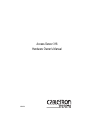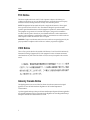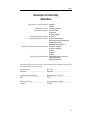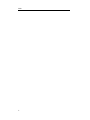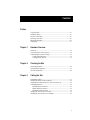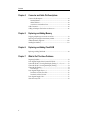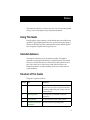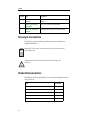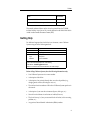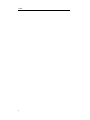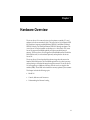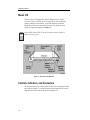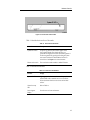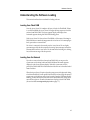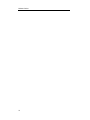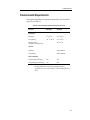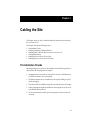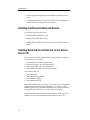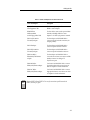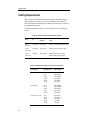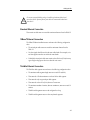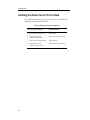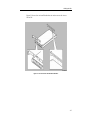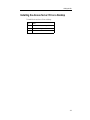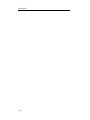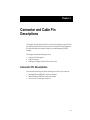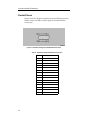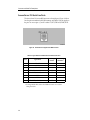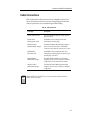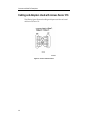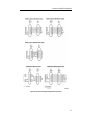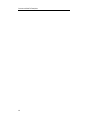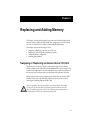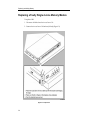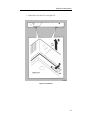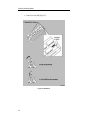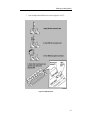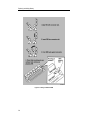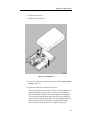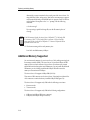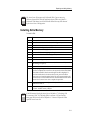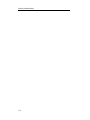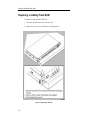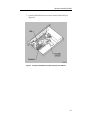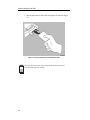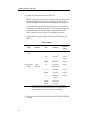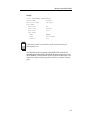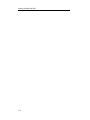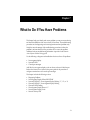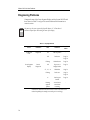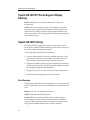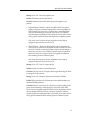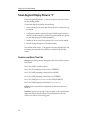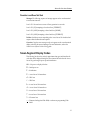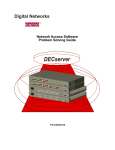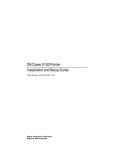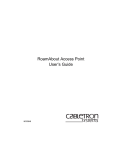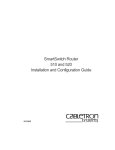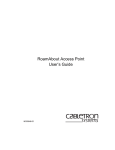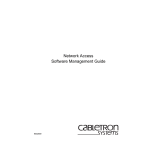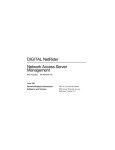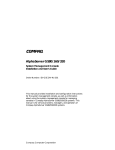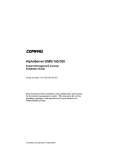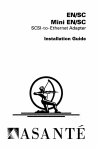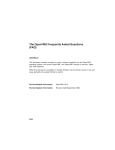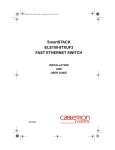Download Cabletron Systems TRRMIM-F3T Owner`s manual
Transcript
Access Server 316 Hardware Owner’s Manual 9032858 Notice Notice Cabletron Systems reserves the right to make changes in specifications and other information contained in this document without prior notice. The reader should in all cases consult Cabletron Systems to determine whether any such changes have been made. The hardware, firmware, or software described in this manual is subject to change without notice. IN NO EVENT SHALL CABLETRON SYSTEMS BE LIABLE FOR ANY INCIDENTAL, INDIRECT, SPECIAL, OR CONSEQUENTIAL DAMAGES WHATSOEVER (INCLUDING BUT NOT LIMITED TO LOST PROFITS) ARISING OUT OF OR RELATED TO THIS MANUAL OR THE INFORMATION CONTAINED IN IT, EVEN IF CABLETRON SYSTEMS HAS BEEN ADVISED OF, KNOWN, OR SHOULD HAVE KNOWN, THE POSSIBILITY OF SUCH DAMAGES. © July 1999 by: Cabletron Systems, Inc. 35 Industrial Way Rochester, NH 03867 All Rights Reserved Printed in the United States of America Order Number: 9032858 Cabletron Systems is a registered trademark of Cabletron Systems, Inc. DEC, DEChub, DIGITAL, and the DIGITAL logo are trademarks of Compaq Computers, Inc. Ethernet is a trademark of Xerox Corporation. All other trademarks or registered trademarks are the property of their respective holders. i Notice FCC Notice This device complies with Part 15 of the FCC rules. Operation is subject to the following two conditions: (1) this device may not cause harmful interference, and (2) this device must accept any interference received, including interference that may cause undesired operation. NOTE: This equipment has been tested and found to comply with the limits for a Class A digital device, pursuant to Part 15 of the FCC rules. These limits are designed to provide reasonable protection against harmful interference when the equipment is operated in a commercial environment. This equipment uses, generates, and can radiate radio frequency energy and if not installed in accordance with the operator’s manual, may cause harmful interference to radio communications. Operation of this equipment in a residential area is likely to cause interference in which case the user will be required to correct the interference at his own expense. WARNING: Changes or modifications made to this device which are not expressly approved by the party responsible for compliance could void the user’s authority to operate the equipment. VCCI Notice This is a Class A product based on the standard of the Voluntary Control Council for Interference by Information Technology Equipment (VCCI). If this equipment is used in a domestic environment, radio disturbance may arise. When such trouble occurs, the user may be required to take corrective actions. Industry Canada Notice This digital apparatus does not exceed the Class A limits for radio noise emissions from digital apparatus set out in the Radio Interference Regulations of the Canadian Department of Communications. Le présent appareil numérique n'émet pas de bruits radioélectriques dépassant les limites applicables aux appareils numériques de la class A prescrites dans le Règlement sur le brouillage radioélectrique édicté par le ministère des Communications du Canada. ii Notice Declaration of Conformity Addendum Application of Council Directive(s): 89/336/EEC 73/23/EEC Manufacturer’s Name: Cabletron Systems, Inc. Manufacturer’s Address: 35 Industrial Way European Representative Name: European Representative Address: Conformance to Directive(s)/Product Standards: Equipment Type/Environment: PO Box 5005 Rochester, NH 03867 Mr. J. Solari Cabletron Systems Limited Nexus House, Newbury Business Park London Road, Newbury Berkshire RG13 2PZ, England EC Directive 89/336/EEC EC Directive 73/23/EEC EN 55022 EN 50082-1 EN 60950 Networking Equipment, for use in a Commercial or Light Industrial Environment. We the undersigned, hereby declare, under our sole responsibility, that the equipment packaged with this notice conforms to the above directives. Mr. Ronald Fotino ____________________________________________________ Full Name Mr. J. Solari ______________________________________________________ Principal Compliance Engineer ____________________________________________________ Managing Director - E.M.E.A. ______________________________________________________ Title Title Rochester, NH, USA ____________________________________________________ Location Newbury, Berkshire, England ______________________________________________________ Full Name Location iii Notice iv Contents Preface Using This Guide ........................................................................................................... vii Intended Audience......................................................................................................... vii Structure of This Guide ................................................................................................. vii Document Conventions ...............................................................................................viii Related Documentation................................................................................................viii Getting Help .................................................................................................................... ix Chapter 1 Hardware Overview Model 316 ....................................................................................................................... 1-2 Controls, Indicators, and Connectors......................................................................... 1-2 Understanding the Software Loading........................................................................ 1-5 Loading from Flash RAM ..................................................................................... 1-5 Loading from the Network................................................................................... 1-5 Chapter 2 Checking the Site Physical Requirements ................................................................................................. 2-2 Environmental Requirements ..................................................................................... 2-3 Electrical Requirements................................................................................................ 2-4 Chapter 3 Cabling the Site Preinstallation Checks .................................................................................................. 3-1 Installing the Ethernet Cables and Devices............................................................... 3-2 Installing Serial Cables and Devices on the Access Server 316 .............................. 3-2 Cabling Requirements .................................................................................................. 3-4 Standard Ethernet Connection............................................................................. 3-5 10BaseT Ethernet Connection .............................................................................. 3-5 ThinWire Ethernet Connection ............................................................................ 3-5 Installing the Access Server 316 in a Rack ................................................................. 3-6 Installing the Access Server 316 on a Desktop.......................................................... 3-9 v Contents Chapter 4 Connector and Cable Pin Descriptions Connector Pin Descriptions ......................................................................................... 4-1 Standard Ethernet .................................................................................................. 4-2 10BaseT Ethernet.................................................................................................... 4-3 Access Server 316 Serial Line Ports ..................................................................... 4-4 Cable Connections......................................................................................................... 4-5 Cabling and Adapters Used with Access Server 316 ............................................... 4-6 Chapter 5 Replacing and Adding Memory Swapping or Replacing an Access Server 316 Unit .................................................. 5-1 Replacing a Faulty Single-In-Line Memory Module................................................ 5-2 Additional Memory Supported ................................................................................ 5-10 Installing Extra Memory ............................................................................................ 5-11 Chapter 6 Replacing and Adding Flash RAM Replacing or Adding Flash RAM................................................................................ 6-2 Chapter 7 What to Do If You Have Problems Diagnosing Problems.................................................................................................... 7-2 Seven-Segment Display Off and System OK LED Off............................................. 7-3 System OK LED Off / Seven-Segment Display Flashing “C”, “d”, or “n” .......... 7-3 System OK LED Off / Seven-Segment Display Flashing........................................ 7-4 System OK LED Flashing............................................................................................. 7-4 Error Messages ....................................................................................................... 7-4 Seven-Segment Display Shows a “3” ......................................................................... 7-6 Downline Load Starts, Then Fails........................................................................ 7-6 Downline Load Does Not Start ............................................................................ 7-7 Seven-Segment Display Codes.................................................................................... 7-7 Network Activity LED.................................................................................................. 7-8 vi Preface This manual describes how to use the Access Server 316. It also provides problem solving, connector and adapter, and pin assignment information. Using This Guide Read through this guide completely to understand the interface module features, capabilities, and Local Management functions. A general working knowledge of Ethernet and IEEE 802.3-type data communications networks and their physical layer components is helpful when using these devices. Intended Audience This manual is intended for use by the hardware installer. The installer is responsible for ensuring that the hardware is installed and tested. This manual shows how to install when the site is verified and the cables and devices are in place. It also shows how to verify the site, install cables and devices, and troubleshoot problems. The person installing the software can then verify the system installation. Structure of This Guide This guide is organized as follows: Chapter Title Description 1 Hardware Overview Outlines the contents of this manual, describes the features of the Access Server 316, provides instructions on obtaining additional help and concludes with a list of related manuals. 2 Checking the Site Lists the physical, environmental, and electrical requirements. 3 Cabling the Site Provides instructions on how to cable your site. 4 Connector and Cable Pin Descriptions Shows the connector and pin assignments. vii Preface Chapter Title Description 5 Replacing and Adding Memory Shows how to install extra memory and replace faulty memory. 6 Replacing and Adding Flash RAM Shows how to update with flash RAM. 7 What to Do If You Have Problems Describes what to do if you encounter a problem. Document Conventions Throughout this guide, the following symbols are used to call attention to important information. Note symbol. Calls the reader’s attention to any item of information that may be NOTE ! of special importance. Caution symbol. Contains information essential to avoid damage to the equipment. CAUTION Related Documentation The following documents may help the user to set up and manage the Network Access Server 316: viii Title Part Number Network Access Server 316 Hardware Owner’s Manual 9032858 Network Access Software Management Guide 9032859 Network Access Software Commands Reference Manual 9032860 Network Access Software Problem Solving Guide 9032861 Network Access Software Installation Guide 9032862 Preface Title Part Number Cabletron RADIUS Server Installation Guide 9032863 Cabletron RADIUS Server Management Guide 9032864 The manuals referenced above can be viewed or printed from the CD-ROM included with the Access Server 316 or can be obtained on the World Wide Web in Adobe Acrobat Portable Document Format (PDF). Getting Help For additional support related to this device or document, contact Cabletron Systems using one of the following methods: World Wide Web http://www.cabletron.com/ Phone (603) 332-9400 Internet mail [email protected] FTP ftp://ftp.cabletron.com/ anonymous your email address Login Password To send comments or suggestions concerning this document, contact the Cabletron Systems Technical Writing Department via the following email address: [email protected] Make sure to include the document Part Number in the email message. Before calling Cabletron Systems, have the following information ready: • Your Cabletron Systems service contract number • A description of the failure • A description of any action(s) already taken to resolve the problem (e.g., changing mode switches, rebooting the unit, etc.) • The serial and revision numbers of all involved Cabletron Systems products in the network • A description of your network environment (layout, cable type, etc.) • Network load and frame size at the time of trouble (if known) • The device history (i.e., have you returned the device before, is this a recurring problem, etc.) • Any previous Return Material Authorization (RMA) numbers ix Preface x Chapter 1 Hardware Overview The Access Server 316 connects devices (such as printers, terminals, PCs, and modems) to local area networks (LANs). The Access Server 316 is Ethernet/IEEE 802.3-based and supports standard Ethernet/IEEE 802.3 and l0BaseT Ethernet/ IEEE 802.3 directly, and ThinWire Ethernet/IEEE 802.3 through an adapter. The Access Server 316 can be installed on a desktop or in a 19-inch rack. The Access Server 316 supports Flash RAM capability and other nonvolatile forms of memory. The Access Server 316 is shipped with Flash RAM installed. Should the Flash RAM ever fail, it can be ordered separately and replaced on the Access Server 316. The Access Server 316 can download the software image from the network or from the Flash RAM option. The Flash RAM option allows for a boot/powerup without having to download the image through the network. The Access Server 316 will support up to 8 Mbytes of memory with the use of two single-in-line modules (SIMs). These SIMs can be installed as memory updates by the customer. This chapter includes the following topics: • Model 316 • Controls, Indicators and Connectors • Understanding the Software Loading 1-1 Hardware Overview Model 316 The Access Server 316 supports TIA/EIA-423-B signal levels on 16 MJ8 connectors. Use the Access Server 316 to connect devices such as terminals, printers, modems, bar-code readers, or personal computers in terminal emulation mode. You can connect the Access Server 316 directly or, where required, using special adapters (see Chapter 3). NOTES Adapter H8585-AB and H8585-AC are not for connection to public networks in Sweden, Germany, or Japan. Figure 1-1. Access Server 316 Rear View Controls, Indicators, and Connectors All of the Access Server 316 controls, indicators, and connectors are located on the rear, as shown in Figure 1-1, with the exception of the System OK LED, which is duplicated on the front of the Access Server 316 (Figure 1-2). 1-2 Hardware Overview Figure 1-2. Access Server 316 Front View Table 1-1 describes the Access Server 316 controls. Table 1-1. Access Server 316 Controls Control Description System reset switch On power up, press this switch until E appears on the Seven-segment display. This reloads the factory set parameters. During Flash load (three horizontal segments of the Seven-segment LED), pressing and holding the system reset switch will abort the Flash RAM load and force a network boot. See Chapter 7 for more information. Ethernet select switch This switch selects either standard or 10BaseT Ethernet. Table 1-2 describes the indicators. Table 1-2. Access Server 316 Indicators Indicator Display System OK LED Lights (green) when the Access Server 316 has passed self-test. Blinks when a nonfatal error occurs on self-test. When off, indicates that the Access Server 316 has failed self-test. Network Activity LED Refer to Table 1-3. Seven-Segment Display Provides error and status information. 1-3 Hardware Overview Table 1-3 describes the LEDs. Table 1-3. Network Activity LED Ethernet Selected Connection Status LED Display 10BaseT Open/incorrectly terminated OFF Correctly terminated/no network activity ON Correctly terminated/network activity Flashing (rate independent of network activity). Open on network activity OFF Correctly connected/no network activity OFF Correctly connected/network activity Flashing or ON, depending on network activity. Standard Table 1-4 describes the connectors. For additional information on the connectors, refer to Chapter 4. Table 1-4. Access Server 316 Connectors 1-4 Connector Description Serial port connectors These 16 female MJ8 connectors connect asynchronous serial devices to the Access Server 316. Standard Ethernet connector This single 15-pin female D-connector connects to a standard Ethernet/IEEE 802.3 local area network using a transceiver cable. 10BaseT Ethernet connector This single female MJ8 connector connects to a 10BaseT Ethernet/IEEE 802.3 local area network. Power cord receptacle The Access Server 316 power cord plugs into this receptacle. Hardware Overview Understanding the Software Loading This section describes the two methods for loading software. Loading from Flash RAM Once the Access Server 316 completes self-tests, it checks for Flash RAM. If there is a valid Flash RAM, the Access Server 316 begins the boot sequence to load the software from Flash RAM. The Seven-segment display will display three horizontal segments during this Flash RAM loading phase. If the Access Server 316 does not have Flash RAM, or if the name of the image in Flash RAM does not match the image name the Access Server 316 is attempting to load, it proceeds to a network load. If a device is connected to the console port, the Access Server 316 can display status messages while the boot sequence is running. Status messages indicate the Ethernet address of the Access Server 316, the name of the load image it is looking for, and the current stage of the boot process. Loading from the Network If you do not want to load the software from Flash RAM, you can press the system reset switch during load from Flash RAM (three horizontal segments displayed on the Seven-segment display). When the system reset switch is pressed, the Flash RAM load will be aborted and the software is downline loaded from a load host. When the Access Server 316 notices that the system reset switch depressed during a load from Flash RAM, it will rapidly blink the LED to acknowledge the pressed system reset switch (this may take several seconds). Once the LED begins rapidly blinking, you may release the system reset switch and the firmware will go on to a network boot sequence. For more information on display codes for Flash RAM (See section titled Seven-Segment Display Codes on page 7-7). 1-5 Hardware Overview 1-6 Chapter 2 Checking the Site The Access Server 316 can operate in an office environment and in a standard equipment rack located in a computer room or satellite equipment room. Regardless of where you install the Access Server 316, verify that all of the requirements in this section are met before beginning the installation. This chapter includes the following sections: • • • Physical Requirements Environmental Requirements Electrical Requirements 2-1 Checking the Site Physical Requirements Allow for 15 cm (6 in) of airspace around the Access Server 316 air vents. Table 2-1 shows the size and weight of the Access Server 316. Table 2-1. Physical Specifications of the Access Server 316 Dimension Measurement Height 44 mm (1.73 in) Width 442 mm (17.4 in) Depth 282 mm (11.1 in) Weight 2.5 kg (5.51 lbs) Table 2-2 shows the acoustic parameters. Table 2-2. Acoustical Parameters Parameter Measurement LWAd1 4.1 bels (LWA = 3.8 bels) Lpam (bystander) 27 dBA 1. Preliminary declared values per ISO 9296 and ISO 7779. Current values are available from respresentatives. 2-2 Checking the Site Environmental Requirements Environmental requirements for temperature and humidity must be within the ranges shown in Table 2-3. Table 2-3. Environmental Specifications of the Access Server 316 Parameter Minimum Maximum Operating 5o C (41o F) 50o C (122o F) Nonoperating - 40o C (- 40o F) 66o C (151o F) Temperature1 20o C (36o F) Maximum rate of temperature change per hour Altitude Operating 2438 m (8000 ft) Nonoperating 4876 m (16000 ft) Relative Humidity Operating (noncondensing) 10% 95% Nonoperating (noncondensing) 10% 95% 1. For high altitude sites, decrease the operating temperature specification by 1.8o C for each 1000 m (1o F for each 1000 ft) above sea level. 2-3 Checking the Site Electrical Requirements The power at the electrical outlet must match the requirements shown in Table 2-4. The instructions assume that an appropriate AC power source is within 1.8 m (6.0 ft) of Access Server 316. Table 2-4. Electrical Requirements Parameter Access Server 316 Line voltage1 100–120 V rms/220–240 V rms Frequency 50/60 Hz Line current 1.0 A rms/.5 A rms Power 68W 1. The Access Server 316 automatically selects the voltage range. Table 2-5 shows the electrical output from the standard Ethernet/IEEE 802.3 connector. Table 2-5. Standard Ethernet/IEEE 802.3 Connector Output 2-4 Parameter Access Server 316 Voltage + 12 V DC Current 0.5 A Max Chapter 3 Cabling the Site This chapter shows you how to install the cables and associated devices used by the Access Server 316. This chapter includes the following sections: • • • • • • Preinstallation Checks Installing the Ethernet Cables and Devices Installing Serial Cables and Devices on the Access Server 316 Cabling Requirements Installing the Access Server 316 in a Rack Installing the Access Server 316 on a Desktop Preinstallation Checks Before beginning the Access Server 316 installation, use the following checklist to make sure that the site preparation is complete: • Arrangements have been made to connect the Access Server 316 Ethernet port to an Ethernet interface device (if required). • The Ethernet interface device is installed and the required cabling is in place, tested, and tagged. • The rack-mount kit is installed (if required), as described in later in this chapter. • Cables of appropriate length are available for connecting the Access Server 316 to the Ethernet interface device. • The devices (terminals, modems, personal computers, hosts) are ready to be connected. 3-1 Cabling the Site • Cables of appropriate length and type are available for connection of serial devices. • One terminal (asynchronous TIA/EIA-423 or EIA/TIA-232-D compatible) is available for hardware testing and system verification. Installing the Ethernet Cables and Devices You can connect the Access Server 316 to: • Standard Ethernet/IEEE 802.3 network • lOBaseT Ethernet/IEEE 802.3 network • ThinWire Ethernet/IEEE 802.3 network using an external media access unit (MAU) Installing Serial Cables and Devices on the Access Server 316 The Access Server 316 can be configured by the software to support one of the two sets of signals. One set consists of: • • • • Clear to send (CTS)—This is the default setting. Request to send (RTS)—This is the default setting. Data set ready (DSR)—This is the default setting. Data terminal ready (DTR)—This is the default setting. The second set consists of: • • • • Ring indicator (RI) Data signal rate selector (DSRS) Data carrier detect (DCD) Data terminal ready (DTR) Before installing cables to the Access Server 316, you must find out which modem signals are supported from the person managing the Access Server 316. This information is necessary to determine which cables to use. For more information on the signals, refer to the Network Access Software Management guide. Use the cables listed and described in the following table to connect to the 8-pin modular jacks on the serial communication lines of the Access Server 316. 3-2 Cabling the Site Table 3-1. Cables and Adapters for the Access Server 316 NOTE Cable and Adapters Description BN25G MP8 to MP8 Equipment Cable Use this 8-wire pin-to-pin cable to connect to H8585-xx series adapters. BN24H MP8 to MMP6 (modified modular plug) Office Cable Use this cable to connect to the 6-pin modified modular jack (MMJ) of H8575-xx series adapters or to a DEC-style printer or terminal. H8575-A (EIA 423-B to EIA-232-D) Adapter Use this adapter and the BN24H cable to connect to 25-pin D-sub male connectors (for example: printers). H8575-B Adapter Use this adapter and the BN24H cable to connect to 9-pin D-sub male connectors. H8575-D (E1A423-B to EIA-232-D) Adapter Use this adapter and the BN24H cable to connect to 25-pin D-sub female connectors. H8585-AA MJ8 to DB9 (female) Null-Modem Adapter Use this adapter with the BN25G cable to convert the Access Server 316 connector to DB9 (female) connector for cabling to PC asynchronous ports. H8585-AB MJ8 to DB25 (male) Modem Adapter Can be used with the BN25G cable to connect low speed modems to the Access Server 316. Refer to Chapter 4 for further information. H8585-AC MJ8 to DB25 (male) Modem Adapter Can be used with the BN25G cable to connect high speed modems to Access Server 316. Refer to Chapter 4 for further information. Adapters H8585-AB and H8585-AC are not for connection to public networks in Sweden, Germany, or Japan. 3-3 Cabling the Site Cabling Requirements Table 3-2 shows the maximum communication distances for different types of cable used between the Access Server 316 and the Ethernet device. Table 3-3 shows the maximum cable lengths for a number of data rates using Access Server 316 supported line protocols. The cabling requirements of the Access Server 316 are shown in the following sections. Table 3-2. Maximum Communications Distances—Ethernet From To Maximum Distance Cable Type Access Server 316 Transceiver 50 m (164 ft) BNE3x-xx standard transceiver cable Access Server 316 Transceiver 12.5 m (41 ft) BNE4x-xx office transceiver cable Access Server 316 Repeater 100 m (328 ft) BN24Q cable (cross-over type) BN25G (straight-through type) Table 3-3. Maximum Cable Lengths—Access Server 316 to Devices 3-4 Line Protocol Data Rate (b/s) Cable Length EIA/TIA-432-A/V.10 4.8 K 9.6 K 19.2 K 38.4 K 57.6 K 115.2 K 500 m (1500 ft) 280 m (900 ft) 150 m (500 ft) 85 m (280 ft) 30 m (100 ft) 12 m (40 ft) EIA/TIA 423 9.6 K 19.2 K 38.4 K 57.6 K 115.2 K 900 m (3000 ft) 300 m (1000 ft) 150 m (500 ft) 60 m (200 ft) 30 m (100 ft) EIA/TIA-232-E/V.28 9.6 K 19.2 K 38.4 K 57.6 K 115.2 K 60 m (200 ft) 30 m (100 ft) 15 m (50 ft) 6 m (20 ft) 3 m (10 ft) Cabling the Site ! CAUTION Do not use structured building wiring or bundled type breakout cables at baud rates above 38.4 K. Separate point to point cables are recommended at baud rates above 38.4 K. Standard Ethernet Connection The transceiver cable must not exceed the maximum distances listed in Table 3-2. 10BaseT Ethernet Connection The 10BaseT Ethernet installation must conform to the following configuration rules: • The twisted-pair cable must not exceed the maximum distance listed in Table 3-2. • No other signal should be used in the same cable sheath. For example, voice and data signals cannot be run within the same sheath. • Unshielded twisted-pair cable must remain at least 30.48 cm (12 in) from any type of high-voltage power device or electrical noise source. ThinWire Ethernet Connection The ThinWire cable segment must conform to the following configuration rules: • The maximum cable segment length must not exceed 185 m (606 ft). • There must be a 50-ohm terminator at each end of the cable segment. • There must be only one ground per cable segment. • There must be at least 0.5 m (19 in) between T-connectors. • The maximum number of stations, between terminators, must not exceed 30 stations. • ThinWire cable segments must not be configured in a loop. • ThinWire cable segments must not have any branch segments. 3-5 Cabling the Site Installing the Access Server 316 in a Rack You can rack mount the Access Server 316 in any one of four ways (Table 3-4) depending on how you install the brackets. Table 3-4. Installing the Access Server 316 Brackets 3-6 Access Server 316 Installation Bracket Installation 1. Flush with rear facing outward Flush with rear 2. Recessed 2.54 cm (1 in) with rear facing outward Forward 2.54 cm (1 in) from rear 3. Flush with front facing outward Flush with front 4. Recessed 2.54 cm (1 in) with front facing outward Forward 2.54 cm (1 in) from rear Cabling the Site Figure 3-1 shows how to install the brackets in order to recess the Access Server 316. Figure 3-1. Access Server 316 Bracket Installation 3-7 Cabling the Site Figure 3-2 shows how to remove the brackets from the Access Server 316. Figure 3-2. Access Server 316 Bracket Removal 3-8 Cabling the Site Installing the Access Server 316 on a Desktop To install the Access Server 316 on a desktop: Step Action 1 Turn the Access Server 316 upside down. 2 Remove the backing from the feet. 3 Stick the feet to the Access Server 316. 3-9 Cabling the Site 3-10 Chapter 4 Connector and Cable Pin Descriptions This chapter describes the pins of the Access Server 316 hardware connectors and the cables used to interface to the Access Server 316 hardware. Wiring diagrams of the individual cables are included to help you in troubleshooting and cable building. This chapter includes the following sections: • • • Connector Pin Descriptions Cable Connections Cabling and Adapters Used with Access Server 316 Connector Pin Descriptions This section describes the pins for the following Access Server 316 connectors: • • • Standard Ethernet/IEEE 802.3 transceiver interface 10BaseT Ethernet/IEEE 802.3 transceiver interface Access Server 316 serial port connectors 4-1 Connector and Cable Pin Descriptions Standard Ethernet Figure 4-1 shows how the pins are numbered on a standard Ethernet transceiver interface connector and Table 4-1 lists the signals for the standard Ethernet connector pins. Figure 4-1. Pin Numbers and Signals for Standard Ethernet Connector Table 4-1. Signal Names for Standard Ethernet Connector Pins 4-2 Pin No. Signal Name 1 Shield 2 Collision Presence + 3 Transmit + 4 Reserved 5 Receive + 6 + 12 Volt Power Return 7 Reserved 8 Reserved 9 Collision Presence - 10 Transmit - 11 Reserved 12 Receive - 13 +12 Volt Power 14 Reserved 15 Reserved Connector and Cable Pin Descriptions 10BaseT Ethernet The 10BaseT Ethernet connector is an 8-pin modular jack (MJ8). Figure 4-2 shows how the pins are numbered on a 10BaseT Ethernet connector and Table 4-2 lists the signals for the 10BaseT Ethernet connector. Figure 4-2. Pin Numbers and Signals for 10BaseT Ethernet Connector Table 4-2. Signal Names for 10BaseT Ethernet Connector Pins Pin No. Signal Name 1 Transmit + 2 Transmit - 3 Receive + 4 Reserved 5 Reserved 6 Receive - 7 Reserved 8 Reserved 4-3 Connector and Cable Pin Descriptions Access Server 316 Serial Line Ports The Access Server 316 uses an MJ8 connector on the serial ports. Figure 4-3 shows how the pins are numbered on the MJ8 connector and Table 4-3 lists the signals on the pins. You can set pins 4, 5, and 8 to either CTS, RTS, DSR or RI, DSRS, DCD. Figure 4-3. Pin Numbers and Signals for the MJ8 Connector Table 4-3. Signal Names and Default Values for MJ8 Connector Pins Software Default1 Software Alternative1 CTS or RI (selected by software) CTS RI 5 RTS or DSRS (selected by software) RTS DSRS 6 TXD 7 DTR 8 DSR or DCD (selected by software) DSR DCD Pin No. Signal Name 1 RXD GND 2 RXD 3 TXD GND 4 1. To change default values, refer to the Cabletron Network Access Software Management Guide. 4-4 Connector and Cable Pin Descriptions Cable Connections Table 4-4 describes the cable connections that are compatible with the Access Server 316 Ethernet and serial line connectors. Wiring diagrams of individual cables are provided for use in troubleshooting and cable building. Table 4-4. Cable Connections NOTE Cable Type Description 10BaseT Ethernet Cable The 10BaseT Ethernet cable uses an 8-pin modular plug on each end. BN25G MP8 to MP8 Equipment Cable The BN25G is a four twisted-pair cable with standard 8-pin modular plugs. H8585-AA MJ8 to DB9 Null-Modem Adapter The H8585-AA MJ8 to DB9 null-modem adapter is used to convert the serial port to a DB9 female connector for asynchronous connection to a PC port. BN24H MP8 to MP6 Office Cable The BN24H is a three twisted-pair cable with a standard 8-pin modular plug on one end and a 6-pin modular plug on the other. H8585-AB MJ8 to DB25 Modem Adapter The H8585-AB MJ8 to DB25 low speed modem adapter is used to convert a serial port to the DB25 configuration. Used for older styles of modems. H8585-AC MJ8 to DB25 Modem Adapter The H8585-AC MJ8 to DB25 high speed modem adapter is used to convert a serial port to the DB25 configuration. Adapters H8585-AB and H8585-AC are not for connection to public networks in Sweden, Germany, or Japan. 4-5 Connector and Cable Pin Descriptions Cabling and Adapters Used with Access Server 316 The following figures illustrate the cabling and adapters used that can be used with the Access Server 316. Figure 4-4. Crossover Cable Connection 4-6 Connector and Cable Pin Descriptions Figure 4-5. Crossover and Straight-Through Cable Connections 4-7 Connector and Cable Pin Descriptions 4-8 Chapter 5 Replacing and Adding Memory This chapter describes and illustrates the procedures for handling single-in-line memory modules (SIMs) and Flash RAM when swapping out an Access Server 316 unit, and it shows how to replace a faulty SIM and add memory. This chapter includes the following sections: • • • • Swapping or Replacing an Access Server 316 Unit Replacing a Faulty Single-In-Line Memory Module Additional Memory Supported Installing Extra Memory Swapping or Replacing an Access Server 316 Unit Whenever an Access Server 316 unit is replaced, the Single In-Line Memory Modules (SIMs) and FLASH CARD must be REMOVED from the old unit and reinstalled in the replacement. The removable Flash Card is used for installation of the Network Access Software and is not required for the operation of the unit. Before an Access Server 316 is swapped, assure that at least one memory SIM is installed. Please refer to the following chapters for the correct procedure for removing and installing SIMs and Flash Cards. ! CAUTION SIMs are sensitive to static and are packed in anti-static packaging. Electrostatic Discharge (ESD) can cause failure of electronic components and can reduce the long term reliability of the Access Server 316. Cabletron recommends that you use an anti-static kit or ESD wrist strap when handling SIMs. 5-1 Replacing and Adding Memory Replacing a Faulty Single-In-Line Memory Module To replace a SIM: 1. Disconnect all cables from the Access Server 316. 2. Remove the Access Server 316 brackets (if fitted) (Figure 5-1). Figure 5-1. Replace Unit 5-2 Replacing and Adding Memory 3. Remove the Access Server 316 cover (Figure 5-2). Figure 5-2. Cover Removal 5-3 Replacing and Adding Memory 4. Fit the anti-static kit (Figure 5-3). Figure 5-3. Anti-Static Wrist Guard 5-4 Replacing and Adding Memory 5. Locate the SIM connectors (Figure 5-4). Figure 5-4. SIM Location 5-5 Replacing and Adding Memory 6. Remove the faulty SIM (Figure 5-5). Figure 5-5. SIM Removal 5-6 Replacing and Adding Memory 7. Insert the replacement SIM into the connector (Figures 5-6 & 5-7). Figure 5-6. SIM Replacement 5-7 Replacing and Adding Memory Figure 5-7. Adding an Additional SIM 5-8 Replacing and Adding Memory 8. Remove the anti-static kit. 9. Replace the cover (Figure 5-8). Figure 5-8. Cover Replacement 10. Connect a terminal to the Access Server 316 (See section titled System OK LED Flashing on page 7-4.). 11. Reconnect the cables and test the Access Server 316. When you plug in the power cable, the Access Server 316 runs self-tests. After the tests are completed, the Access Server 316 requests a load from Flash RAM. If Flash RAM is installed, three horizontal segments will be displayed. To abort Flash RAM load and to load from the network, press and hold the system reset switch until the display flashes. The Seven-segment display will alternate between 3 and 4 until the software is loaded from the network. Allow 3 minutes for the Access Server 316 to complete the procedure. 5-9 Replacing and Adding Memory Alternatively, connect a terminal to the console port of the Access Server 316, using 9600 baud, 8 bits, and no parity. Wait for the status messages to appear on the terminal indicating a Flash RAM load is in progress. Enter Ctrl-B twice on the keyboard. In response to the “>>>” prompt, enter the following command: >>>b eth:wweng2 If you are using a special load image file, use that file name in place of wweng2. NOTE If the SIM memory is faulty, the Access Server 316 flashed "C" if the faulty SIM is in connector 1 and "d" if the faulty SIM is in connector 2. If you install the wrong type SIM, the Access Server 316 flashes "n". Remove or replace the SIM to repair the Access Server 316. 12. Check status message 960 to verify memory size: Local -960- Available memory 4 Mbytes Additional Memory Supported You can increase the memory of your Access Server 316 by adding extra single-inline memory modules (SIMs). The Access Server 316 contains 4 Mbytes of SIM memory. However, future releases of Access Server 316 software may contain additional functions that require more SIM memory. You can install the additional SIM memory on site. Adding an additional 4-Mbyte SIM will increase the memory to the maximum of 8 Mbytes. The Access Server 316 supports 4-Mbyte SIMs (1M x 36). There are two SIM connectors on the Access Server 316 printed circuit board. One of the connectors contains the factory installed 4-Mbyte SIM (Figure 5-4). The Access Server 316 supports only SIMs with the following access times: • • 80 nano seconds 70 nano seconds The Access Server 316 supports only SIMs in the following configurations: • • 5-10 4 Mbytes (one 4-Mbyte SIM in any connector) 8 Mbytes (one 4-Mbyte SIM per connector) Replacing and Adding Memory NOTE The Access Server 316 supports only 36-bit-wide SIMs. If you are not using Cabletron Systems SIMs, check the specification of your SIM to verify that it is 36-bit-wide. SIMs that are not 36-bit-wide will not work but may not be detected by the Access Server 316 diagnostics. Installing Extra Memory To install a SIM: NOTE Step Action 1 Disconnect all cables from the Access Server 316. 2 Remove the Access Server 316 brackets, if fitted (Figure 5-1). 3 Remove the Access Server 316 cover (Figure 5-2). 4 Fit the anti-static kit (Figure 5-3). 5 Locate the SIM connectors (Figure 5-4). 6 Remove the SIM from its wrappings and keep the memory label. 7 Insert the extra SIM in the connector (Figure 5-7). 8 Remove the anti-static kit. 9 Replace the cover (Figure 5-8). 10 Connect a terminal to the Access Server 316 (see the section titled System OK LED Flashing, in Chapter 7). 11 Reconnect the cables and test the Access Server 316. 12 When you plug in the power cable, the Access Server 316 runs a self-test. After the tests are completed, the Access Server 316 requests a load from Flash RAM. If Flash RAM is installed, three horizontal segments will be displayed. To abort Flash RAM load and to load from the network, press and hold the system reset switch until the display flashes. The Seven-segment display will alternate between 3 and 4 until the software is loaded from the network. Allow 3 minutes for the Access Server 316 to complete the procedure. 13 Compare the Seven-segment display and the System OK LED status with the information in Table 7-1. 14 Check status message 960 to verify memory size: Local -960- Available memory 4 Mbytes If the SIM memory is faulty, the Access Server 316 flashes “C” if the faulty SIM is in connector 1 and “d” if the faulty SIM is in connector 2. If you install the wrong type SIM, the Access Server 316 flashes “n”. Remove or replace the SIM to repair the Access Server 316. 5-11 Replacing and Adding Memory 5-12 Chapter 6 Replacing and Adding Flash RAM This chapter shows how to replace or update an Access Server 316 Flash RAM Card. NOTE Electrostatic Discharge (ESD) can cause failure of electronic components and can reduce the long term reliability of the Access Server 316. Cabletron Systems recommends you use an anti-static kit or ESD wrist strap when installing a Flash RAM Card. This chapter includes the following section: • Replacing or Adding Flash RAM 6-1 Replacing and Adding Flash RAM Replacing or Adding Flash RAM To replace or install the Flash RAM Card: 1. Disconnect all cables from the Access Server 316. 2. Remove the Access Server 316 brackets, if fitted (Figure 6-1). Figure 6-1. Removing the Brackets 6-2 Replacing and Adding Flash RAM 3. Remove the Access Server 316 cover (Figure 6-2). Figure 6-2. Removing the Cover 6-3 Replacing and Adding Flash RAM 4. Fit the anti-static kit (Figure 6-3). Figure 6-3. Fitting the Anti-Static Kit 6-4 Replacing and Adding Flash RAM 5. Locate the Flash RAM connector or remove the faulty Flash RAM Card (Figure 6-4). Figure 6-4. Locating the Flash RAM Connector/Removing Faulty Flash RAM Card 6-5 Replacing and Adding Flash RAM 6. Insert the replacement or Flash RAM Card update in the connector (Figure 6-5). Figure 6-5. Inserting the Replacement or Flash RAM Card Update NOTE 6-6 The Flash RAM socket is keyed. Ensure that you follow the instructions located on the Flash RAM card when installing. Replacing and Adding Flash RAM 7. Remove the anti-static kit. 8. Replace the cover (Figure 6-6). Figure 6-6. Replacing the Cover 9. Connect a terminal to the Access Server 316 (See section titled System OK LED Flashing on page 7-4). 6-7 Replacing and Adding Flash RAM 10. Reconnect the cables and test the Access Server 316. When you plug in the power cable, the Access Server 316 runs a self-test. After the tests are completed, the Access Server 316 requests a load from Flash RAM. If Flash RAM is installed, three horizontal segments will be displayed. To abort Flash RAM load and to load from the network, press and hold the system reset switch until the display flashes. The Seven-segment display will alternate between 3 and 4 until the software is loaded from the network. Allow 3 minutes for the Access Server 316 to complete the procedure. 11. Compare the Seven-segment display and the System OK LED status with Table 6-1. Table 6-1. LED Status Device Definition State Indication Corrective Action System OK LED Diagnostic On Self-test passed - Off Fatal error1 Page 7-3 Page 7-4 Flashing Nonfatal error1 Page 7-4 Off No power or display broken Page 7-3 “C”, “d”, “n” SIM failure Page 7-3 Flashing Fatal error Page 7-4 “3” Load request backoff Page 7-6 Seven-segment display Status/ Diagnostic Rotating Access Server segment 316 software pattern executing 1. A fatal error means that the network access server cannot function. A nonfatal error means that the network access server can function with reduced capability (for example, one serial port not working). 12. Check the status of the Flash RAM card using the SHOW CONFIGURATION command. 6-8 Replacing and Adding Flash RAM Example Local> SHOW MEMORY CONFIGURATION Dynamic RAM: 4M bytes Non-Volatile RAM: 32K bytes Flash RAM: Installed: Yes Total size: 4M bytes Boot block: Valid Load image: Name: WWENG2 Size: 967756 bytes Version: V2.3 NOTE If Flash RAM is installed, but its boot block is invalid, then the total memory size will be displayed as zero. Your Flash RAM can also be updated with the INITIALIZE command. This command copies the load image to Flash RAM. For more information about the SHOW MEMORY CONFIGURATION or the INITIALIZE command, refer to the Network Access Software Management guide or Network Access Software Commands guide. 6-9 Replacing and Adding Flash RAM 6-10 Chapter 7 What to Do If You Have Problems This chapter helps you identify and correct problems you may encounter during and after the installation of the Access Server 316 hardware. The troubleshooting procedures are for diagnosing and correcting hardware-related problems only. Notify the network manager if the troubleshooting procedures indicate the problem is software related or if the procedures do not correct the problem. Additional software troubleshooting information is provided in the Network Access Software Problem Solving guide. Use the following to diagnose and troubleshoot the Access Server 316 problems: • • • Seven-segment display System OK LED Console port messages A full list of seven-segment display codes are shown at the end of this chapter. Refer to the Network Access Software Management guide for the procedure to configure a terminal to receive console port messages. This chapter includes the following sections: • • • • • • • • Diagnosing Problems Seven-Segment Display Off and OK LED Off System OK LED Off / Seven-Segment Display Flashing “C”, “d”, or “n” System OK LED Off / Seven-Segment Display Flashing System OK LED Flashing Seven-Segment Display Shows a “3” Seven-Segment Display Codes Network Activity LED 7-1 What to Do If You Have Problems Diagnosing Problems Compare the state of the Seven-Segment Display and the System OK LED with those shown in Table 7-1 and go to the section indicated for information on corrective action. NOTE On power up, the seven-segment display will show an “8”. Allow about 3 minutes to elapse before determining the state of the display. Table 7-1. Display/Indications Device Definition State Indication Corrective Action System OK LED Diagnostic On Self-test passed - Off Fatal error1 Page 7-3 Page 7-4 Flashing Nonfatal error1 Page 7-4 Off No power or display broken Page 7-3 “C”, “d”, “n” SIM failure Page 7-3 Flashing Fatal error Page 7-3 Page 7-4 “3” Load request backoff Page 7-6 Seven-Segment Display Status/ Diagnostic Rotating Access Server segment 316 software pattern executing 1. A fatal error means that the network access server cannot function. A nonfatal error means that the network access server can function with reduced capability (for example, one serial port not working). 7-2 What to Do If You Have Problems Seven-Segment Display Off and System OK LED Off Problem(s) Correction(s) Power is not reaching the Access Server 316 hardware. 1. Secure the power cable at the Access Server 316 and at the wall outlet and check the fuse in the power cable plug (if applicable). 2. Check the wall outlet using another appliance or light, or plug the Access Server 316 power cord into another outlet. If power is not available at the wall outlet, check the wall outlet’s circuit breaker. 3. Check the power cord by substituting another one. If the first power cord is defective, replace it. The Access Server 316 hardware is defective. Notify the network manager that the Access Server 316 must be returned to Cabletron Systems for repair or replacement. Refer to the Network Access Software Problem Solving guide for information about returning the unit to Cabletron Systems. System OK LED Off / Seven-Segment Display Flashing “C”, “d”, or “n” Problem: The Access Server 316 single-in-line memory (SIM) is faulty. Correction: If the seven-segment display is flashing “C”, replace the SIM in connector 1. If the seven-segment display is flashing “d”, replace the SIM in connector 2. If no SIM or the wrong type of SIM is installed, the seven-segment display flashes “n”. Refer to Chapter 5 for the procedure to replace a faulty SIM. If the SIM is found to be faulty, return it to Cabletron Systems. NOTE 7-3 What to Do If You Have Problems System OK LED Off / Seven-Segment Display Flashing Problem: A hardware error occurred that makes the Access Server 316 nonoperational. Correction: There is no corrective procedure for this problem except for SIM failure (refer to note). Notify the network manager that the Access Server 316 must be returned to Cabletron Systems for repair or replacement Refer to the Network Access Software Problem Solving guide for information about returning the unit to Cabletron Systems. System OK LED Flashing If the System OK LED is flashing after power up, it indicates that the Access Server 316 has a nonfatal problem detected during self-test. The error message on the console terminal shows the primary problem. To isolate and diagnose the problem, do the following: 1. Connect a console terminal to the console port (default port is port 1) of the Access Server 316, then power up the terminal. Refer to the Network Access Software Management guide for procedure to set up the console port. 2. Configure the terminal to operate with a speed of 9600 bits per second and a character size of 8 bits (no parity). (Refer to the specific terminal user's guide if you need help setting up the terminal parameters.) 3. Unplug the Access Server 316 power cord at the wall outlet, then reinsert it. 4. Read the error message that appears on the terminal display. Error Messages This section lists and describes the error messages that occur in conjunction with System OK LED flashing. The section also describes the recommended corrective action. Message: Local—922—Port hardware error on port n Problem: The specified port has failed self-test. Correction: There is no corrective procedure for this condition. Notify the network manager that the Access Server 316 must be returned to Cabletron Systems for repair or replacement. Refer to the Network Access Software Problem Solving guide for information about returning the unit to Cabletron. 7-4 What to Do If You Have Problems Message: Local—941—Transceiver loopback error Problem: The Ethernet port has failed self-test. Correction: Determine which of the following corrections applies to your situation. • Standard Ethernet/ThinWire — Replace the cables or MAU. Test again by pulling out the power cord and re-inserting. If this corrects the problem, the fault is external to the Access Server 316. If this fails to correct the problem, notify the network manager to return the Access Server 316 to Cabletron Systems for repair or replacement. Refer to the Network Access Software Problem Solving guide for information about returning the unit to Cabletron Systems. If the Access Server 316 passes self-test, the problem is in the cables or equipment connected to the Access Server 316. • 10BaseT Ethernet — Replace the cables and device that is connected to the Access Server 316. If this corrects the problem, the fault is external to the Access Server 316. If this fails to correct the problem, notify the network manager to return the Access Server 316 to Cabletron Systems for repair or replacement. Refer to the Network Access Software Problem Solving guide for information about returning the unit to Cabletron Systems. If the Access Server 316 passes self-test, the problem is in the cables or equipment connected to the Access Server 316. Message: Local—952—Enter ^P to repeat self-test Problem: An error was detected on the Ethernet port. Correction: The Access Server 316 displays this message with message 941. Refer to message 941 for the correction. Message: Local—967—Parameter checksum error detected in NVRAM Problem: Self-test has detected a checksum error in nonvolatile random-access memory (NVRAM) parameters. Correction: Reset the Access Server 316 to the factory settings by pulling out the power cord and reinserting it while pressing the system reset switch until E shows on the seven-segment display. If this fails to correct the problem, notify the network manager that the Access Server 316 must be returned to Cabletron Systems for repair or for replacement. Refer to the Network Access Software Problem Solving guide for information about returning the unit to Cabletron Systems. 7-5 What to Do If You Have Problems Seven-Segment Display Shows a “3” If the seven-segment display has a “3” after power up, the Access Server 316 has a downline loading problem. To isolate and diagnose the problem, do the following: 1. Connect a terminal to the console port of the Access Server 316, then power up the terminal. 2. Configure the terminal to operate with a speed of 9600 bits per second and a character size of 8 bits (no parity). (Refer to the specific terminal user's guide if you need help setting up the terminal parameters.) 3. Initialize the Access Server 316 by pressing Ctrl/P on your console terminal. 4. Read the message that appears on the terminal display. The conditions under which a “3” may appear in the seven-segment display, and the messages associated with each condition, are described in the following sections. Downline Load Starts, Then Fails Messages: The following messages may appear on the console terminal at various time intervals: Local—912—[MOP] Load failure, timeout Local—953—[IP] Attempting to locate load host, [ETHERNET] Local—953—[MOP] Attempting to locate load host, [ISO8802] Local—953—[MOP] Attempting to locate load host, [ETHERNET] Local—955—[MOP] Host xx-xx-xx-xx-xx-xx LOCATED [ETHERNET] Local—956—[MOP] Requesting load from host xx-xx-xx-xx-xx-xx Problem: The host system failed to complete the downline load to the Access Server 316. Correction: Copy the error message exactly as it appears on the console terminal display and notify the network manager. For more information, refer to the Network Access Software Problem Solving guide. 7-6 What to Do If You Have Problems Downline Load Does Not Start Messages: The following sequence of messages appears on the console terminal at various time intervals: Local—951—Network access server will retry operation in n seconds Local—953—[IP] Attempting to locate load host, [ETHERNET] Local—953—[MOP] Attempting to locate load host, [ISO8802] Local—953—[MOP] Attempting to locate load host, [ETHERNET] Problem: Load hosts are not responding to the Access Server 316 downline load request within the allotted timeout period. Correction: Copy the error message exactly as it appears on the console terminal display and notify the network manager. For more information, refer to the Network Access Software Problem Solving guide. Seven-Segment Display Codes The following list shows the codes (in approximate font type) and describes the codes that will be displayed during the server internal self-test when the Access Server 316 goes through a power up and initialization. Off — No power or display is broken B — Initial power on F — Initialization E — Access Server 316 internal test d — SIM 1 test C — SIM 2 test b — Access Server 316 internal test A — Access Server 316 internal test 9 — Access Server 316 internal test 7 — Access Server 316 internal test 5 — NI external test = — Firmware loading from Flash RAM, or software re-programming Flash RAM 7-7 What to Do If You Have Problems 4 — Requesting load 3 — Load request backoff 2 — Loading I — Requesting dump O — Dumping H — Hardware revision number incompatible with firmware revision number N — No SIMs or wrong type SIMs installed Rotating — Access Server 316 is operating correctly Network Activity LED The following table shows the connection status for each type of LED display. Table 7-2. Network Activity LED Ethernet Selected 10BaseT Standard Ethernet 7-8 Connection Status LED Display Open/incorrectly terminated OFF Correctly terminated / no network activity ON Correctly terminated / network activity FLASHING (Rate independent of network activity) Open OFF Correctly connected / no network activity OFF Correctly connected / network activity Flashing or ON, depending on network activity