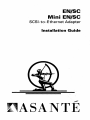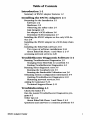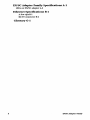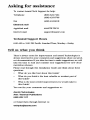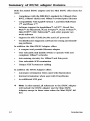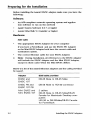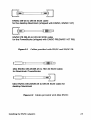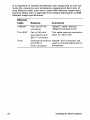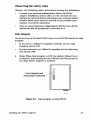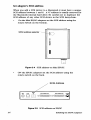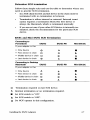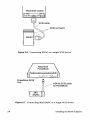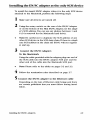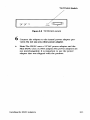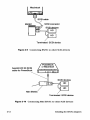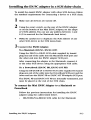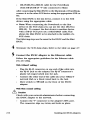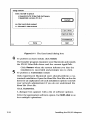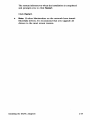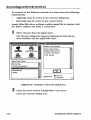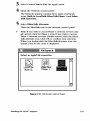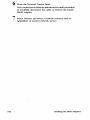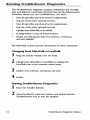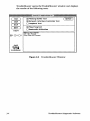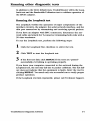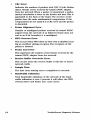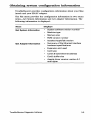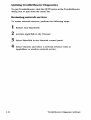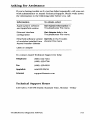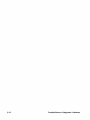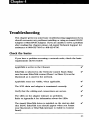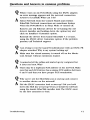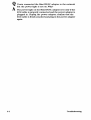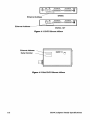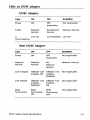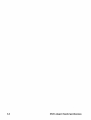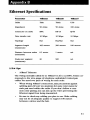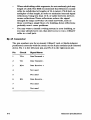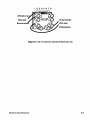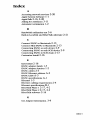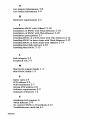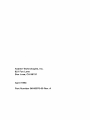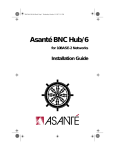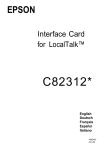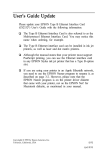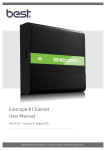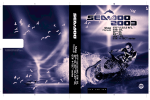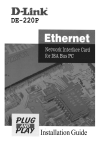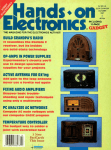Download Asante 10Base2 Installation guide
Transcript
EN/SC
Mini EN/SC
SCSI-to-Ethernet Adapter
Installation Guide
~
(~ASANTE
Copyright Notice
Copyright 1993 by Asante Technologies, Inc.
All rights reserved. No part of this manual, or any associated artwork, software,
product design or design concept, may be copied, reproduced or stored, in whole or
in part, in any form or by any means mechanical, electronic, optical, photocopying,
recording or otherwise, including translation to another language or format, without
the express written consent of Asante Technologies, Inc.
EtherTalk and Installer are copyrighted programs of Apple Computer, Inc., and are
licensed to Asante Technologies, Inc. to distribute for use only in combination with
Asante Ethernet interface products. EtherTalk shall not be copied onto another disk
or diskette (except for archive purposes) or into memory unless as part of the
operation of Asante Ethernet interface products.
Trademarks
Asante Technologies, MacCon+, MacCon3, FriendlyNet, EN/SC, DecNet, DEC, and the
Connectivity Solution are trademarks of Asante Technologies, Inc.
Apple, AppleTalk, EtherTalk, AppleShare, NUX and Macintosh are registered
trademarks of Apple Computer, Inc.
Ethernet is a registered trademark of the Xerox Corporation, Inc.
All brand names and products are trademarks or registered trademarks of their
respective holders.
FCC Information
This equipment is classified as a Class A computing device. Class A devices may be
used only in commercial, business, or industrial environments.
This equipment generates, uses and can radiate radio frequency energy. If this
equipment is not insulated properly in strict accordance with the instructions in this
manual, then it may cause interference in this electronic environment. This
equipment has been tested and found to comply with the limits for a Class A
computing device pursuant to Subpart J of Part 15 of FCC Rules, which are designed
to provide reasonable protection against radio frequency interference when operated
in a commercial environment.
Operation of this equipment in a residential area is likely to cause interference, in
which case, the user at his own risk and expense will be required to correct the
interference in a residential environment.
EN/SC
Mini EN/SC
SCSI-to-Ethernet Adapter
I nstallation Guide
Asante Technologies, Inc.
821 Fox Lane
San Jose, CA 95131
April 1993
Part Number 06-00075-00 Rev.A
Asante Warranty
Asante Technologies, Inc. warrants that its Ethernet interface products will be free
from defects in title, materials and manufacturing workmanship for a period of five
(5) years from the date of purchase. If the Ethernet interface product is found to be
defective, then, as your sole remedy and as the manufacturer's only obligation,Asante
Technologies, Inc. will repair or replace the product provided that (1) you call Asante
Technologies, Inc. for a Returned Merchandise Authorization (RMA) number, that (2)
you clearly write this RMA number on the outside of the package, and that (3) you
return it, postage prepaid, during the warranty period. This warranty is exclusive and
is limited to Asante Ethernet network interface products.
This warranty shall not apply to Asante Ethernet interface products that have been
subjected to abuse, misuse, abnormal electrical or environmental conditions, or any
condition other than what can be considered normal use .
•:. Note: The warranty card must be filed with Asante Technologies, Inc. within 30
days after date of purchase .•:.
Asante Warranty Disclaimer
Asante Technologies, Inc. makes no other warranties, express, implied or otherwise,
regarding Asante Ethernet interface products, and specifically disclaims any warranty
for merchantability or fitness for a particular purpose.
The exclusion of implied warranties is not permitted in some States and the
exclusions specified herein may not apply to you. This warranty provides you with
specific legal rights. There may be other rights that you have which vary from State
to State.
Apple Warranty Disclaimer
The following disclaimer is required by Apple Computer, Inc. It applies only to the
EtherTalk computer software from Apple enclosed with Asante Ethernet interface
products. All Asante software is covered by Asante's limited warranty.
APPLE COMPUTER, INC. ("APPLE") MAKES NO WARRANTIES, EXPRESS OR IMPLIED,
INCLUDING WITHOUT LIMITATION THE IMPLIED WARRANTIES OF
MERCHANTABILITY AND FITNESS FOR USE FOR A PARTICULAR PURPOSE,
REGARDING THE APPLE SOFTWARE. APPLE DOES NOT WARRANT, GUARANTEE OR
MAKE ANY REPRESENTATIONS REGARDING THE USE OR THE RESULTS OF THE USE
OF THE APPLE SOFTWARE IN TERMS OF ITS CORRECTNESS, ACCURACY,
RELIABILITY, CURRENTNESS OR OTHERWISE. THE ENTIRE RISK AS TO THE RESULTS
AND PERFORMANCE OF THE APPLE SOFTWARE IS ASSUMED BY YOU. THE
EXCLUSION OF WARRANTIES IS NOT PERMITTED BY SOME STATES. THE ABOVE
EXCLUSION MAY NOT APPLY TO YOu.
IN NO EVENT WILL APPLE, ITS DIRECTORS, OFFICERS, EMPLOYEES OR AGENTS BE
LIABLE TO YOU FOR ANY CONSEQUENTIAL, INCIDENTAL OR INDIRECT DAMAGES
(INCLUDING DAMAGES FOR LOSS OF BUSINESS PROFITS, BUSINESS
INTERRUPTION, LOSS OF BUSINESS INFORMATION, AND THE LIKE) ARISING OUT
OF THE USE OR THE INABILITY TO USE THE APPLE SOFTWARE EVEN IF APPLE HAD
BEEN ADVISED OF THE POSSIBILITY OF SUCH DAMAGES. BECAUSE SOME STATES
DO NOT ALLOW THE EXCLUSION OR LIMITATION OF LIABILITY FOR
CONSEQUENTIAL OR INCIDENTAL DAMAGES, THE ABOVE MAY NOT APPLY TO YOU.
APPLE'S LIABILITY TO YOU FOR ACTUAL DAMAGES FROM ANY CAUSE
WHATSOEVER, AND REGARDLESS OF THE FORM OF THE ACTION (WHETHER IN
CONTRACT, TORT (INCLUDING NEGLIGENCE), PRODUCT LIABILITY OR
OTHERWISE) WILL BE LIMITED TO $50.
Limitation of Liability
The liability of Asante Technologies, Inc. arising from this warranty and sale shall be
limited to a refund of the purchase price. In no event shall Asante Technologies, Inc.
be liable for costs of procurement of substitute products or services, or for any lost
profits, or for any consequential, inddental, direct or indirect damages, however
caused and on any theory of liability, arising from this warranty and sale. These
limitations shall apply notwithstanding any failure of essential purpose of any remedy.
Table of Contents
Introduction 1-1
Summary of EN/SC adapter features 1-2
Installing the EN/SC Adapters 2-1
Preparing for the Installation 2-2
Software: 2-2
Hardware: 2-2
Observing the safety rules 2-5
link Integrity 2-5
Set adapter's SCSI address 2-6
Determine SCSI termination 2-7
Installing the EN/SC adapter as the only SCSI device 2-9
Installing the EN/SC adapter in a SCSI daisy-chain
2-13
. Installing the EtherTalk software 2-16
Two types of software installations 2-16
About EtherTalk Phase 1 and Phase 2 2-17
Accessing network services 2-20
TroubleShooter Diagnostic Software 3-1
Running Troubleshooter Diagnostics 3-2
Changing from EtherTalk to LocalTalk 3-2
Starting TroubleShooter Diagnostics 3-2
Running other diagnostic tests 3-5
Running the Loopback test 3-5
Running the Bandwidth Utilization test 3-6
Obtaining system configuration information 3-9
Quitting TroubleShooter Diagnostics 3-10
Restarting network services 3-10
Asking for Assistance 3-11
Technical Support Hours 3-11
Troubleshooting 4-1
Check the basics 4-1
Run the Asante TroubleShooter Diagnostics program 4-2
Other tips 4-2
About EtherTalk Phase 1 and Phase 2 4-2
Questions and Answers to common problems 4-3
EN/se Adapter Family
EN/SC Adapter Family Specifications A-I
LEDs on EN/SC adapter A-3
Ethernet Specifications B-1
A few tips B-1
RJ-45 Connector B-2
Glossary G-l
ii
EN/se Adapter Family
List of Figures
Figure 2-1 Cables provided with EN/SC and EN/SC PB
Figure 2-2 Cables provided with Mini EN/SC
Figure 2-3 Link Integrity on Mini EN/SC
Figure 2-4 SCSI address on Mini EN/SC
Figure 2-5 SCSI address on EN/SC
Figure 2-6 Connecting EN/SC as single SCSI device
Figure 2-7 Connecting Mini EN/SC as single SCSI device
Figure 2-8 TN TP/ AUI switch
Figure 2-9 Connecting EN/SC to other SCSI devices
Figure 2-10 Connecting Mini EN/SC to other SCSI devices
Figure 2-11 Easy Install dialog box
Figure 2-12 Chooser dialog box
Figure 2-13 Network Control Panel
Figure 3-1 TroubleShooter Warning Box
Figure 3-2 TroubleShooter Window
Figure 3-3 Bandwidth Utilization
Figure A-I EN/SC Ethernet Address
Figure A-2 Mini EN/SC Ethernet Address
Figure B-1 RJ-45 Connector and biscuit block pin-outs
EN/SC Adapter Family
iii
Asking for assistance
To contact Asante Tech Support for help:
Telephone
(800) 622-7464
(408) 435-0706
Fax
(408) 432-6018
Electronic mail
Applelink mail
ASANTE.TECH
Internet mail
[email protected]
Technical Support Hours
6:00 AM to 5:00 PM Pacific Standard Time, Monday-Friday
Tell us what you think
There's always room for improvement and Asante Technologies is
always interested in your comments and suggestions about our product documentation. If you take the time to make suggestions, we will
take the time to read and consider your suggestions for new documentation releases.
Please read through this Installation Guide and think about these
questions:
What do you like best about this Guide?
What do you think is the least valuable or weakest part of
this Guide?
What is the most needed improvement you would make to
this Guide?
You can fax your comments and suggestions to:
Asante Technologies
Attn: Technical Publications
(408) 432-1117
or E-mail them through internet to:
[email protected]
Chapter 1
Introduction
Thank you for purchasing an Asante EN/SC or Mini EN/SC family
SCSI-to-Ethernet adapter.
The EN/SC Ethernet adapter provides a convenient way to connect
your Macintosh to Ethernet using the Macintosh's SCSI port. The
adapter passes Ethernet packets between the Macintosh and the network using the Macintosh standard SCSI interface.With the EN/SC
adapter, you can attach additional SCSI devices to your Macintosh
such as a hard drive, scanner, or CD-ROM.
The EN/SC Adapter has two SCSI ports while the Mini EN/SC Adapter
has a single SCSI port. The Mini EN/SC provides a special cable that
allows attachment of other SCSI devices.
Asante EN/SC adapters are compatible with Apple System Software
6.0.7 and higher. They support Macintosh hardware including, the
Macintosh Plus, Classic, Classic H, Color Classic, LC, LCH, LCHI, SE,
SE/30, H, IIx, Hcx, Hsi, Hci, IIvx, Duo Docking Stations, Performa
200, 400, 600 and all PowerBooks with SCSI ports. The EN/SC
adapter family features are detailed in this chapter.
1-1
Summary of EN/SC adapter features
Both the Asante EN/SC adapter and the Mini EN/SC offer these features:
Compliance with the IEEE 802.3 standard for 10Base2 (thin
BNC), 10Base5 (thick) and 10BaseT (twisted-pair) Ethernet
•
Compatibility with Apple® System 7, and EtherTalk Phase
1TM and Phase 2 TM
Software support for AppleShare™ ,.A/UXTM, Novell NetWare™ for Macintosh, 3Com 3+0penTM, 3Com 3+Share™,
Sitka TOPSTM, DEC Pathworks™, and other popular network software
Support for AFP, TCP/lP, DecNet and LAT protocols
•
TroubleShooter diagnostic software for testing and identifying problems
In addition the Mini EN/SC Adapter offers:
•
A compact and portable Ethernet adapter
•
User selectable link disable switch to operate with noncompliant 10BaseT networks
•
Auto-sensing circuitry for 10BaseT and thin ports
•
User selectable SCSI termination
Unique SCSI T-connector cabling
In addition the EN/SC Adapter offers:
Automatic termination when used with Macintoshes
1-2
•
Internal termination when used with PowerBooks
•
An additional SCSI port
.:.
Note: In this manual, all references to the EN/SC Adapter
will include the EN/SC Adapter and the Mini EN/SC
Adapter, except in those cases when the Mini E~/SC differs.
Introduction
The following table lists each adapter and the Macintosh computers
and Ethernet cabling each supports:
Mini EN/SC Adapter Family
Mini EN/SC
Macintosh
Ethernet cabling
Mini EN/SC
PowerBooks and Most
Macintoshes
10BaseT and Thin BNC
Mini EN/SC 10T
PowerBooks and Most
Macintoshes
10BaseT only
EN/SC Adapter Family
EN/SC
Macintosh
Ethernet cabling
EN/SC
Most Macintoshes
10BaseT, Thin BNC, and
Thick DB-15
EN/SC 10T
Most Macintoshes
10BaseT only
EN/SC PB
PowerBooks and Desktop
Macintoshes
10BaseT, Thin BNC and
Thick DB-15
EN/SC 10T PB
PowerBooks and Desktop
Macintoshes
10BaseT only
.:.
Note: The EN/SC family is compatible with all current
Macintoshes except IIfx, Centris 610,650, Quadra 700,
800 or 950.
Introduction
1-3
1-4
Introduction
Chapter 2
Installing the EN/SC Adapters
This chapter provides step-by-step instructions for installing Asante
EN/SC and Mini EN/SC adapters and Asante EtherTalk Installer.
Please make sure you have prepared for the installation by completing each step described in this chapter.
The EN/SC adapter can be the only SCSI device you connect to the
Macintosh or it can be one of several devices in a SCSI daisy-chain.
The installation procedure for both configurations is described in
this chapter.
To install the EN/SC adapter, you need to perform the following operations:
•
Connect the EN/SC adapter to the Macintosh.
Connect the EN/SC to the network cable.
•
Connect power to EN/Se.
•
Install the EtherTalk software.
Restart.
•
Verify installation by accessing network services.
2-1
Preparing for the Installation
Before installing the Asante EN/SC adapter, make sure you have the
following:
Software:
An AFP-compliant network operating system and applica-
tion software to run on the network
Apple System Software 6.0.7 or higher
•
Asante EtherTalk 5.1 Installer or higher
Hardware:
SCSI Cable
The appropriate EN/SC Adapter for your computer
If you have a PowerBook and use the EN/SC PB Adapter
or the Mini EN/SC Adapter both have the correct cable and
termination option.
The correct Ethernet cable for your EN/SC Adapter.
•:.
Note: During Installation, all references to the EN/SC Adapter
will include the EN/SC Adapter and the Mini EN/SC Adapter,
except in those cases when the Mini EN/SC differs.
Below is a list of the Asante Ethernet adapters and the cable provided
by Asante.
2-2
Adapter
SCSI cable provided
EN/SC and
EN/SC 10T
DB-25 Male to DB-25 Male
EN/SC PB and
EN/SC 10T PB
DB-25 Male to HDI-30 connector
Mini EN/SC and
Mini EN/SC 10T
2 cables:
DB-25 Male to DB-25 Male/DB-25
Female for Macintosh Desktop computers
HDI-30 to DB-25Male/DB-25 Female
for PowerBook
Installing the EN/SC Adapters
j
1
10111111111111
11111111111101
1
1
EN/SC OB-25 to OB-25 SCSI cable
for the desktop Macintosh (shipped with EN/SC, EN/SC 10T)
~
Dlllllllm~DIB
EN/SC PB OB-25 to HOI-30 SCSI cable
for the PowerBooks (shipped with EN/SC PB,EN/SC 10T PB)
Figure 2-1
Cables provided with EN/SC and EN/SC PB
0111111111111018
Mini EN/SC OB-25/0B-25 to HOI-30 SCSI cable
for Macintosh PowerBooks
~II===~~~IO~_________~
Mini EN/SC OB-25/0B-25 to OB-25 SCSI cable for
desktop Macintosh
Figure 2-2 Cables provided with Mini EN/SC
Installing the EN/Se Adapters
2-3
It is important to identify the Ethernet type being used in your network, the connection and termination requirements. Each type of
your Ethernet cable, must meet certain IEEE Ethernet length specifications. Please refer to Appendix B for detailed information on IEEE
Ethernet length specifications.
Ethernet
2-4
Cable
Requires
Comments
10BaseT
Hub and RJ-45
connector
10BaseT cable requires
10BaseT-compliant hub
Thin BNC
Pair of 50-ohm
terminators and
BNC T-connector
Thin cable requires one terminator for each end
Thick
External transceiver Adapter and connector are
and DB-15
used to connect Macintosh to
transceiver
(AU!) connector
Installing the EN/SCAdapters
Observing the safety rules
Observe the following safety precautions during the installation:
•
Consult your network administrator about the EN/SC
adapter installation and its effect on the network. Do not
disrupt the network before informing your network administrator. Other users must be warned of the possible interruption of network operations.
Prior to connecting and configuring the EN/SC, turn off the
Macintosh and all peripherals connected to it.
Link Integrity
On the bottom of the Mini EN/SC there is an ON/OFF switch for Link
Integrity.
If you have a 10BaseT compliant network, set the Link
Integrity switch ON.
If your network is not 10BaseT-compliant, set the link integ-
rity switch OFE
.:.
Note: When Link Integrity is OFF, the default lOBaseT port
is selected. Auto-sensing for the 10BaseT and Thin ports on
the Mini EN/SC Adapter is disabled.
iO
Link Integrity and
Termination switches
Figure 2-3
Installing the EN/SC Adapters
••
Link integrity on Mini EN/SC
2-5
Set adapter's SCSI address
When you add a SCSI device to a Macintosh it must have a unique
SCSI address between 1 and 6. A "0" address is usually reserved for
the Macintosh internal hard drive. Be careful not to duplicate the
SCSI address of any other SCSI device in the SCSI daisy-chain.
•
On the Mini EN/SC adapters set the SCSI address using the
rotary switch on the bottom.
:0
SCSI address selector
I
Figure 2-4 SCSI address on Mini EN/SC
ON the EN/SC adapters set the SCSI address using the
rotary switch on the back.
SCSI Address
SCSI
BNC
RJ-45
10
SCSI CONNECTOR
SCSI CONNECTOR
POWER
$ OJ @]
Figure 2-5 SCSI address on EN/SC
2-6
Installing the EN/SC Adapters
Determine SCSI termination
Follow these simple rules and use the table to determine where you
need to provide SCSI termination.
•
In a SCSI chain the first and last device in the chain must be
terminated with no termination in between.
•
Termination is either internal or external. External termination requires a termination block. The first device is
always the Macintosh, which is terminated internally.
If you are not sure if your other SCSI device is internally terminated, check the documentation for the particular SCSI
device.
EN/SC and Mini EN/SC SCSI Termination
Connecting to
Powerbook
If your adapter is the:
EN/SC
• Only device
• First device in chain
e
0
• Middle device in chain 0
• Last device in chain
e
Connecting to Desktop
Macintosh
EN/SC
If your adapter is the:
o
EN/SC PB
Il
0
e
Il
EN/SC PB
• Only device
Il
A
• First device in chain
• Middle device in chain
0
0
e
e
• Last device in chain
e
Il
Mini EN/SC
•
•
~
~
Mini EN/SC
•
~
~
•
Termination required on last SCSI device.
Il Internal termination or no termination required.
•
Set SCSI switch to "ON".
~
Set SCSI switch to "OFF".
e
Do NOT operate in this configuration.
Installing the EN/SC Adapters
2-7
Macintosh Classic
SCSI cable
/
SCSI connector
Figure 2-6 Connecting EN/SC as a single SCSI device
Macintosh
PowerBook
o
_____ HDI 30 SCSI cable
for PowerBook
~
Figure 2-7 Connecting Mini EN/SC as a single SCSI device
2-8
Installing the EN/SC Adapters
Installing the EN/SC adapter as the only SCSI device
To install the Asante EN/SC adapter when it is the only SCSI device
attached to the Macintosh, perform the following steps:
1
2
•:.
3
Make sure all devices are turned off.
Using the rotary switch on the rear of the EN/SC Adapter
or on the bottom of the Mini EN/SC Adapter, set the adapter's SCSI address. You can use any address between 1 and
6 (0 is reserved for the Macintosh hard drive) .
Note: Be careful not to duplicate the SCSI address of any
other SCSI device in the SCSI daisy-chain. If there is a duplicate SCSI address in the chain the EN/SC will not register
at start-up.
Connect the EN/SC Adapter:
To the Macintosh
Using the cable provided with the adapter, plug one end of
the SCSI cable into the EN/SC adapter SCSI port and the
other end of the cable into the Macintosh SCSI port .
•:.
Note: Please refer to the tables on pages 2-2 and 2-3.
4
Follow the termination rules described on page 2-7.
5 Connect the EN/SC adapter to the Ethernet cable
Depending on the type of Ethernet cable being used there
are certain guidelines that you must follow during installation.
Installing the EN/SC Adapters
2-9
These guidelines are defined below.
With lOBaseT cabling
Plug the RJ-45 connector on one end of the cable into
the RJ-45 jack on the adapter. The RJ-45 connector's
plastic tab snaps locked into the jack.
Plug the other end of the cable into your 10Base T network hub.
Move switch to TP/AUI on the front of the EN/SC
adapter.
With Thin coaxial cabling
&
Caution
Check with your network administrator before connecting
the EN/SC adapter to the network.
Connect the "T" connector to the adapter's BNC port.
The connector slips on, twists, and locks in place.
If you have a bus topology and if the Macintosh is the
first node or last node, terminate one end of the "T"
connector using a 50-ohm BNC terminator.
Move switch to TN on the front of the EN/SC adapter.
With Thick coaxial cabling (EN/SC and EN/SC PB)
Connect a transceiver to the Thick Ethernet cable:
Plug one end of the thick Ethernet drop cable into the
AUI port on the EN/SC adapter.
Plug the other end of the thick Ethernet drop cable
into the Thick Ethernet backbone tap.
Move switch to TP/AUI on the front of the EN/SC
adapter.
2-10
Installing the EN/SC Adapters
TN TP/AUI Switch
Figure 2-8 TN TP/ AUI switch
6
Connect the adapter to the Asante power adapter provided. Do not use any other power adapter.
Note:The EN/SC uses a 12 VAC power adapter and the
Mini EN/SC uses a 12 VDC adapter. The power adapters are
not interchangeable. It is important to use the power
adapter that was shipped with the product.
Installing the EN/SC Adapters
2·11
Macintosh
ENISC
SCSI connector
Terminated SCSI device
Figure 2-9 Connecting EN/SC to other SCSI devices
Asante HOI 30 SCSI
cable for PowerBook
Terminated SCSI device
Figure 2-10 Connecting Mini EN/SC to other SCSI devices
2-12
Installing the EN/SC Adapters
Installing the EN/SC adapter in a SCSI daisy-chain
To install the Asante EN/SC adapter with other SCSI devices, follow
the standard requirements for connecting a device to a SCSI chain.
1
2
•:.
Make sure all devices are turned off.
Using the rotary switch, on the rear of the EN/SCAdapter
or on the bottom of the Mini EN/SC Adapter, set the adapter's SCSI address. You can use any address between 1 and
6 (0 is reserved for the Macintosh hard drive) .
Note: Be careful not to duplicate the SCSI address of any
other SCSI device in the SCSI daisy-chain.
3 Connect the
EN/SC Adapter:
To a Macintosh (EN/SC, EN/SC-IOT)
Using the DB-25 to DB-25 SCSI cable supplied by Asante
plug one end of the cable into tile Macintosh SCSI port and
the other end into the EN/SC adapter SCSI port.
After connecting the adapter to the Macintosh, connect it
to the other SCSI device using the appropriate SCSI cable.
To a Powerbook (EN/SC PB, EN/SC-IOT PB)
Using the DB-25/DB-25 to HDI-30 SCSI cable supplied by Asante
plug one end of the cable into the PowerBook SCSI port and the
other end into the EN/SC PB or EN/SC-IOT PB adapter SCSI port.
The EN/SC PB and EN/SC-IOT PB are internally terminated, and
must be placed at the end of the SCSI chain.
To connect the Mini EN/SC Adapter to a Macintosh or
PowerBook
Follow the previous instructions for installing the EN/SC
adapter using the cables listed below.
DB-25/DB-25-to-HDI-30 SCSI cable for the Macintosh
Installing the EN/SC Adapters
2-13
DB-25/DB-25-to-HDI-30 cable for the PowerBook
(with DB-25/DB-25 "T" side connected to Mini)
After connecting the Mini EN/SC to the Macintosh or PowerBook,
connect it to the other SCSI device using the appropriate SCSI cable.
If the Mini EN/SC is the last device, connect it to the SCSI
device using the appropriate cable .
•:. Note: When connecting the Powerbook to the first
device in the SCSI chain you can use the (the DB-25-toHDI-30). To connect the first device to another device
with a DB-25 SCSI port use a DB25/DB25 cable. This
allows the Mini EN/SC to be attached in the middle of a
SCSI chain.
The following steps are the same for the EN/SC and the Mini
EN/SC.
4
Terminate the SCSI daisy-chain. Refer to the table on page 2-7.
5 Connect the EN/SC adapter to the Ethernet cable
Follow the appropriate guidelines for the Ethernet cable
you are using.
With lOBaseT cabling
Plug the RJ-45 connector on one end oft;.e cable into
the RJ-45 jack on the adapter. The RJ-45 connector's
plastic tab snaps locked into the jack.
Connect the other end of the cable into your 1OBase T
network Hub or a block wired back to the hub.
Move switch to TP/AUI on the front of the EN/SC
adapter.
~
With Thin coaxial cabling
.&. Caution
Check with your network administrator before connecting
the EN/SC adapter to the network.
Connect the "T" connector to the adapter's BNC port.
The connector slips on, twists, and locks in place.
2-14
Installing the EN/Se Adapters
If you have a bus topology and if the Macintosh is the
first node or last node, terminate one end of the "T"
connector using a 50-ohm BNC terminator.
Move the switch on the front of the EN/SC adapter to
TN.
With Thick coaxial cabling (EN/SC and EN/SC PB only)
Connect a transceiver to the Thick Ethernet cable:
Plug one end of the thick Ethernet drop cable into the
AUI port on the EN/SC adapter.
Plug the other end of the thick Ethernet drop cable
into the Thick Ethernet backbone tap.
Move the switch on the front of the EN/SC adapter to
TP/AUI.
6
Connect the adapter to the Asante power adapter provided. Do not use any other power adapter.
Note: The EN/SC uses a 12 VAC power adapter and the
Mini EN/SC uses a 12VDC adapter. The power adapters are
not interchangeable. It is important to use the power
adapter that was shipped with the product.
Once you have physically connected the EN/SC adapter to the network you are ready to install the EtherTalk software.
+)
Installing the EN/SC Adapters
2-15
Installing the EtherTalk software
An EtherTalk Installer diskette is included with each Asante EN/SC
adapter. This diskette contains Asante's EtherTalk driver, AppleTalk.,
and other Apple system extensions. Asante's EtherTalk device driver
allows AppleTalk to communicate with the EN/SC adapter.
1\vo types of software installations
Asante provides two types of installations-an easy install and a customize install. You should be experienced in network administration
to perform the customize install.
For detailed information about each installation, click the Help button to display a help screen.
The following table explains which installation to choose:
2-16
Choose
When
Easy Install
• You want to install the AppleTalk version on the
diskette and the Asante Ethernet driver.
• Your network does not present any potential
compatibility problems with the AppleTalk version on the diskette.
• You want access to EtherTalk Phase 2 network
services.
Customize
Install
• When your network has software that may
conflict with the Apple Talk version on the
Asante diskette.
• You want to install only specific parts of Apple
network software or just the Asante driver
software. Read the Read Me First file for more
information about special situations and installation options.
• You need to install EtherTalk Phase 1 network
services.
Installing the EN/SC Adapters
About EtherTaIk Phase 1 and Phase 2
EtherTalk Phasel is limited to 254 devices and allows only one zone.
EtherTalk Phase 2 has virtually no limit (maximum-over 16 million
devices) and allows multiple zones. Phase 2 also offers optimized
network performance. The Easy Install provides EtherTalk Phase 2,
now used by most networks. If you want to access networks using
Phase 1, choose the customized installation.
A
Caution
Before you install Asante's EtherTalk software, disable all extensions and virus detection programs. Then restart your Macintosh.
1
Read the Read Me First file before you install the EtherTalk
software.
It contains information about your installation and helps
you determine if you need to do a customized installation.
The installation instructions assume that you normally
boot from your hard disk.
2 Insert the Asante EtherTalk Installer Disk.
3 Double-click the
icon and click OK when the InInstaller
staller banner appears.
The Easy Install dialog box appears .
•:.
Note: To properly install th~ EtherTalk Installer program,
you must double-click the Installer icon. Do not drag the
files from the diskette to the System Folder.
Installing the EN/SC Adapters
2-17
Easy Install
r--:~~~;;;;:~;;:;;;;~;~~~~:::~:·--------------;-·-::s::1'--;--1
t.................................................................................................................................................................................................................................1
( l: j(~( t Ois~ )
( Switch DiSk)
( Customize)
Help
Quit
3.2
Figure 2-11 The Easy Install dialog box
4 To perform an Easy Install, click
Install.
The Installer program examines your Macintosh and installs
the EN/SC EtherTalk driver and the current AppleTalk.
5
Click Restart when the system informs you that the
installation is successful and prompts you to click.
To perform a Customize install:
Only experienced Macintosh users should perform a customized installation. Open the Read Me First file on the diskette for an explanation of each installation option. Consult
your network administrator if you do not understand the
Read Me First file.
Click, Customize.
A dialogue box appears with a list of software options.
Select the appropriate software option. Use Shift-click to select multiple operations.
2-18
Installing the EN/SC Adapters
The system informs you when the installation is completed
and prompts you to click Restart.
Click Restart .
•:.
Note: If other Macintoshes on the network have Asante
EtherTalk drivers, we recommend that you upgrade all
drivers to the most recent version.
Installing the EN/SC Adapters
2-19
Accessing network services
To connect to the Ethernet network you must meet the following
requirements:
AppleTalk must be active in the Chooser dialog box
EtherTalk must be active in the Control Panel
Asante EtherTalk driver software enables AppleTalk to interact with
the EN/SC adapter and make a connection.
1
Select Chooser from the Apple menu.
The Chooser dialog box appears displaying all network devices available and the AppleTalk zones.
JIJ.
~
•
Mark's Maci ntosh
Engi neeri ng Server
Linda's Macintosh
Test Server
AppleTalk...ge'vlriter
&
~:.
'l1"
".,".:
t ..... ·
Image'vlriter
AppleTalk Zones:
Marketing
Laser'vlriter
I
.:ls;I~I~nl::I:am.o:I~IUIPIPOlrlt.fR··1
I
(OD)
AppleTalk
@Active
0 Inactive
7.
Figure 2-12 Example of Chooser dialog box
2
Click the Active button if AppleTalk is not active.
Close the Chooser dialog box.
2-20
Installing the EN/SC Adapters
3 Select Control Panels from the Apple menu.
4 Open the Network control panel.
The Network window contains three types of network
icons, Bunt-in LocalTalk, EtherTalk Phase 1 and EtherTalk Alternate.
5
Select EtherTalk Alternate.
Click the EtherTalk icon in the network control panel.
.>
Note: H you wish to access Phase 1 network services (single arrow), click the Phase 1 icon. H you wish to access
Phase 2 network services (double arrow), click the EtherTalk Alternate icon. Click OK to confirm your selection.
When you double-click the EtherTalk Alternate icon, the
default zone for the node is displayed.
Network
Select an Apple Talk connection:
~
LocalTalk
Built-In
~
=:-~
.,.A:....S:_-:.
~.::.
EtherTalk
Phase 1
Figure 2-13 Network Control Panel
Installing the ENjSC Adapters
2-21
6 Close the Network Control Panel.
Your connection to Ethernet remains active until you switch
to LocalTalk, disconnect the cable, or remove the Asante
EN/SC adapter.
7
2-22
Select Chooser and select a network resource such as
AppleShare or another network service.
Installing the EN/SC Adapters
Chapter 3
TroubleShooter Diagnostic
Software
The TroubleShooter diagnostic program is provided on the Asante
EtherTalk installer diskette together with the EtherTalk drivers. TroubleShooter helps you identify problems on your network by running
diagnostic tests on the Asante EN/SC adapter. It also provides configuration information about the Macintosh and the EN/SC adapter,
such as the Ethernet address.
3-1
Running Troubleshooter Diagnostics
The TroubleShooter diagnostic program reinitializes and reconfigures your Ethernet connection and sends data out the Ethernet port.
Therefore, before you run TroubleShooter, you must:
Save all open files and close all active applications.
Log out of any active network services.
•
Save all open files and close all active applications.
Log out of any active network services.
•
Change from EtherTalk to LocalTalk.
•
If using System 7, turn off virtual memory.
•
Restart your Macintosh with virus software, extensions,
and inits disabled.
The following sections provide instructions for these operations.
Changing from EtherTalk to LocalTalk
1
2
Drag any remote volumes into the Trash.
Change from EtherTalk to LocalTalk by clicking the
LocalTalk icon in the network control panel.
3 Disable virus software, extensions, and inits.
4 Restart.
Starting TroubleShooter Diagnostics
1
2
3-2
Insert the Installer diskette.
Open the diskette's directory window and double-click the
TroubleShooter icon to start the program.
TroubleShooter Diagnostic Software
TroubleShooter warns you to change your AppleTalk connection:
Running Rsante TroubleShooter will reinitialize
your Ethernet adapter. Before continuing please
make sure that the LocalTalk Driuer is chosen. (Go
to the Rpple Control Panels, double-click on the
Network icon, then choose LocalTalk).
Quit
Figure 3-1
)
n
OK
I
TroubleShooter Warning Box
If you need to make this change, click Quit, make the change, restart
Macintosh and TroubleShooter.
When you click OK, TroubleShooter loads and automatically runs
the following three default tests:
Memory buffer test
Writes to and reads from the packet buffer RAM to verify its
addressability and operation.
Network interface controller test
Writes to and reads from the controller register to verify its operation.Also issues a transmit command to verify the network interface controller's integrity.
Ping-Pong test
Transmits and receives special packets to verify communication
with other systems on the network.
If the Ping-Pong test fails, check your connectors and cables.
TroubleShooter Diagnostic Software
3-3
TroubleShooter opens the TroubleShooter window and displays
the results of the following tests:
"sante TroubleShooter
(
(
(
(
)
)
)
)
TEST
STOP
HELP
QUIT
SLOT
I8IC
on
O~
181 Memory Buffer Test
181 Network I nterface Controller Test
(
REPERT
)
o Loopback Test
181 Ping-Pong Test
o Bandwidth Utilization
Memory Test Passed
Hie Test Passed
Ping-Pong Test Passed
Asonte
~M
TroubleShooter
Figure 3-2 TroubleShooter Window
3-4
TroubleShooter Diagnostic Software
Running other diagnostic tests
In addition to the three default tests, TroubleShooter offers the Loopback test and the Bandwidth Utilization test to validate operation of
the EN/SC adapter.
Running the Loopback test
The Loopback verifies the operation of major components of the
interface circuitry, the adapter, the serial network interface, and the
thin port transceiver by transmitting and receiving special packets.
If you have an adapter with BNC connectors, disconnect the net-
work cable and attach the T-connector terminating both ends with a
50 ohm terminator.
To run the Loopback test, perform the following steps:
1
2
Click the Loopback Test checkbox to select the test.
Click TEST to start the loopback test.
3 successfully,
the first test fails, click REPEAT. the tests are "passed"
everything is operating properly.
If
If
If you leave your computer connected to the network during the
Loopback test, the test may fail due to packet collisions. The test failure does not indicate that the equipment is faulty. Retry the test by
clicking REPEAT. You need only one successful run to verify proper
product operation.
If the Loopback test fails repeatedly, please call Technical Support.
TroubleShooter Diagnostic Software
3-5
Running the Bandwidth Utilization test
1
2
Reconnect the Ethernet cable.
Click the Bandwidth Utilization checkbox to select the
test.
3 Click the TEST button to start the test.
4 Data is collected from the network when you click the
TEST button until you click the STOP button. The data represents activity on the network.
5 stop
Click the
the test.
STOP button or press any key on the keyboard to
6
The performance statistics are displayed in the TroubleShooter dialog box.
If a Test Fails ...
If a test fails, TroubleShooter displays an error message in the main
dialog box. The error message generally consists of three parts:
The name of the diagnostic test
"Failed"
•
A possible reason for the failure
Check the connections from your Macintosh to the Ethernet cable,
and repeat the tests.
If the test fails repeatedly, make a note of the error message, quit the
TroubleShooter diagnostics, and call Technical Support.
3-6
TroubleShooter Diagnostic Software
( TEST )
[ STOP 1
(
[
HELP
)
QUIT
)
SLOT
o Memory Buffer Test
o Network Interface Controller Test
[ REPEAT)
o Loopback Test
o Ping-Pong Test
181 Bandwidth utilization
Collecting Ethernet packets. Type any key to stop.
01: Dnl8lE
A30nte
~ti
Good packets: rece i ved
:
Total bytes received
.
Humber of reset byte count:
CRC Error
:
Frame AI ignment Error
FIFO Overrun Error
Frames Lost Error
Rx Bu f fer Overwr i te Error :
Sample time (secs)
:
Bandwidth Uti I ization
:
58
6394
o
o
o
o
o
o
15
o 1I
TroubleShooter
Figure 3-3
Bandwidth Utilization
When you run the Bandwidth Utilization Test it takes a "snap shot"
of the network. This test can be used in conjunction with other network analysis tools to identify network problems. Certain network
criteria is tested and displayed in the window. A brief description of
the criteria is presented in the following list.
•
Good packets received
Total good packets (error-free) received by the Asante EN/SC
adapter from the network. This allows you to evaluate the
activity on the network. The activity level can be used as a
benchmark to determine changes in network performance.
•
Total bytes received
Total bytes received by the Asante EN/SC adapter from the
network. Good Packets received display total packets not
the size of each packet. Total bytes received is more specific because it gives the actual byte count.
Number of reset byte count
This number increments by (1) after every 109 byte
received by Asante EN/SC adapter from the network.
TroubleShooter Diagnostic Software
3-7
3-8
•
CRC Error
Indicates the number of packets with CRC (Cyclic Redundancy Check) errors received by Asante EN/SC adapter
from the network. When a packet is transmitted a mathematical calculation is done on the header and data. This is
appended to the back of the frame. The receiver of the
packet does the same mathematical computation. If the
computations are not equal it is a CRC error and the packet
is discarded.
•
Frame Alignment Error
Number of misaligned packets received by Asante EN/SC
adapter from the network. If an Ethernet Frame does not
end in an 8 bit boundary it is misaligned.
•
FIFO Overrun Error
This occurs when FIFO (First In First Out) is disabled causing an overflow during reception. The reception of the
packet is aborted.
•
Frame Lost Error
This represents the number of lost frames received by the
Asante EN/SC adapter from the network.
•
Receive Buffer Overwrite Error
This occurs when the receive buffer is full due to heavy
network traffic.
•
SanBpleTLnIe
The time from starting test to completion in seconds.
•
Bandwidth Utilization
Total bandwidth utilization of the network. If the bandwidth utilization is over 2 percent it will effect the FIFO
Overrun Error and Frame Lost count errors.
TroubleShooter Diagnostic Software
Obtaining system configuration information
TroubleShooter provides configuration information about your Macintosh and your EN/SC adapter.
The File menu provides the configuration information in two menu
items-Get System Information and Get Adapter Information. The
following information is displayed:
Menu
Displays
System software version number
Get System Information
Machine type
Memory size
ROM version number
Installed AppleTalk version
Summary of the Ethernet interface
hardware specifications:
Get Adapter Information
Expansion slot used
Card type
Card's 6 byte Ethernet address
Card's buffer size
•
TroubleShooter Diagnostic Software
Asante driver version: version 5.1
and higher
3-9
Quitting TroubleShooter Diagnostics
To quit TroubleShooter, click the QUIT button in the TroubleShooter
dialog box or quit from the menu bar.
Restarting network services
To restart network services, perform the following steps:
1
2
Restart your Macintosh.
Activate AppleTalk in the Chooser.
3 Select EtherTalk in the Network control panel.
Select Chooser and select a network resource such as
4 AppleShare
or another network service.
3-10
TroubleShooter Diagnostic Software
Asking for Assistance
If you're having trouble or if a test has failed repeatedly, call your network administrator or Asante Technical Support. Please write down
the information in the following table before you call:
Information
To obtain, select
Apple system software
and AppleTalk version
Get System Information in
Troubleshooter File menu
Ethernet interface
configuration
Get Adapter Info in the
Troubleshooter File menu
EtherTalk software version Get Info in the Troubleof modules installed from shooter File menu
Asante Installer diskette
LEDs on adapter
To contact Asante Technical Support for help:·
Telephone
(800) 622-7464
(408) 435-0706
Fax
(408) 432-6018
Applelink
ASANTE.TECH
Internet
[email protected]
Technical Support Hours
6:00 AM to 5:00 PM Pacific Standard Time, Monday - Friday
TroubleShooter Diagnostic Software
3-11
3-12
TroubleShooter Diagnostic Software
Chapter 4
Troubleshooting
This chapter gives you some basic troubleshooting suggestions if you
should encounter any problems installing or using an Asante EN/SC
Adapter or Mini EN/SC Adapter. If you are unable to solve a problem
after reading this chapter, please call Asante Technical Support for
assistance at 800-622-7464 or 408-435-0706.
Check the basics
If you have a problem accessing a network node, check the basic
requirements shown below:
AppleTalk is active in the Chooser.
t/
EtherTalk is selected in the Network Control Panel. Make
sure the same EtherTalk version (phase 1 or Phase 2) is on the
Macintosh as is used by the network.
t/
AppleTalk zones are visible, when applicable.
The SCSI chain and adapter is terminated correctly.
Verify that the cabling and connections are secure.
The LEDs on the adapter indicate no problems.
Refer to Appendix A for information about the LEDs.
The Asante EtherTalk driver is installed on the start-up disk
(the EN/SC EtherTalk icon should appear when you restart
your Macintosh or EtherTalk Alternate is visible in Control
Panel).
4-1
Run the Asante TroubleShooter Diagnostics program
Run the Asante TroubleShooter Diagnostics program to identify problems in the installation. Refer to Chapter 3 for more information.
Other tips
About EtherTalk Phase 1 and Phase 2
If you have installed both Phase 1 and Phase 2, selecting Phase 1 may
make Phase 2 network resources invisible and unavailable. The
reverse is true for Phase 2. Switch from one EtherTalk icon to the
other to see if this is the case.
Phase 1 networks are limited to 254 nodes and one zone. In a Phase
2 network up to 16 million nodes can be addressed on an Ethernetnetwork. Phase 2 networks support multiple zones sharing the same
physical cable. A great majority of network installations now use
Phase 2 only.
4-2
Troubleshooting
Questions and Answers to common problems
Q
When I turn on my PowerBook using the EN/SC adapter,
an error message appears and the network connection
reverts to LocalTalk. What can I do?
A Select Network from the Control Panels and reselect
EtherTalk. Network connections are sometimes broken
when the PowerBook is in Sleep Mode or turned off.
Remove any old Ethernet drivers by re-running the old
driver's Installer and holding down the option key and
click on Installer's Customize option.
Reinstall the drivers from Asante EtherTalk 5.1 or later,
using the EN/SC driver Customize option. If the problem
persists, call Technical support.
Q
I am trying to run the Asante Troubleshooter with an EN/SC PB
adapter attached. Why is my system locking up?
A Make sure the virtual memory is turned off on the Macintosh. Restart without extensions loaded.
Q
I connected all the cables and started up my computer but
it does not boot. Why?
A There may be a duplicate SCSI address on the network. Make
sure that each SCSI device has a unique SCSI address between
o and 6 and that you have proper SCSI termination.
Q
Why can't I see the EtherTalk icon at start-up and connect
to another device on the network?
A Did the EN/SC extension load at start-up? Did you hold
down the Shift key at start-up? If not, re-install the software
using the Asante EtherTalk installer disk. The EN/SC must
be the first extension to load.
Troubleshooting
4-3
the
EN/SC adapter to the network
Q Ibuthavetheconnected
power light is not on. Why?
Mini
A
4-4
The power light on the Mini EN/SC adapter is lit only if the
SCSI cable is properly connected and the power adapter is
plugged in. Unplug the power adapter, confirm that the
SCSI cable is firmly attached and plug in the power adapter
again.
Troubleshooting
Appendix A
EN/SC Adapter Family Specifications
MiniEN/SC
EN/SC
Systems supported
Apple System software 6.0.7 and above, all
PowerBooks including Duo Docking Stations, and
all Macintosh Plus, Classic, Classic II, Color Classic,
LC, LCII, LCIII, SE, SE/30, II, IIx, IIcx, IIsi, IIci, IIvx,
Performa 200, 400, and 600 computers.
Standards supported
IEEE 802.3 Ethernet specifications for thick coaxial
(10Base5), thin coaxial (10Base2), and Unshielded
Twisted-Pair (10BaseT) media. Phase 1 and Phase 2
EtherTalk. Register-level compatible with Apple
Computer's Ethernet cards. AppleTalk Filing
Protocol and MacTCP.
Software supported
AppleShare, Novell NetWare for Macintosh, 3Com
3+0pen, 3Com 3+Share, Sitka TOPS, DEC
Pathworks,
NUX and other popular network software. 100%
System 7 compatible.
Protocols supported
AFP, TCP/IP, DECnet
SCSI address selection Rotary switch EN/SC
Power requirements
EN/SC
Mini EN/SC
12VAC @ 1.25 Amps
12VDC @ 800mA
Operating temperature O· to 50· C
Relative humidity: 10% - 90%,
non-condensi ng
O· to 50·
Physical dimensions
Mini EN/SC
Length = 4.25"
Width = 3"
Height = 1"
EN/SC
Length = 8
Width = 4
Height = 1.5 n
M
M
Ethernet address
Asante Ethernet 10 is 000094 xx xx xx
EN/SC: located on rear of unit
Mini EN/SC: locate.d on bottom of unit
A-I
Ethemet Address
EN/SC
SCSI CONNECTOR
POWER
o \OcfJ>JWJ>o°c?c?ooo°cfJ>}0 0 (°J>ooo'b°ooo°c?ooo°J>oooo)o g
Ethernet Address
EN/SC-10T
Figure A-I EN/sC Ethernet Address
Ethemet Address
Serial Number
Figure A-2 Mini ENlSC Ethernet Address
A-2
EN/SCAdapter Family Specifications
LEDs on EN/SC adapter
EN/SC Adapter
Light
ON
OFF
BLINKING
Power
ON
OFF
Inoperable
Not Applicable
Traffic
Network
Activity
No Network
Activity
Network Activity
Link Disabled
Link OK
Link OK
LI
(Link Integrity)
Mini EN/SC Adapter
Light
ON
OFF
BLINKING
Power
ON
OFF
Inoperable
Not Applicable
Network
Activity
Network
Activity
No
Network
Activity
Network Activity
Li n k Integ rity
10BaseT Link
Integrity OK
10BaseT Link
Integrity
Disabled
Not Applicable
Link Disable
10BaseT Link
Integrity
Disabled
10BaseT Link
Integrity
OK
Not Applicable
SCSI
Termination
SCSI
Termination
ON
SCSI
Termination
OFF
Not Applicable
EN/SC Adapter Family Specifications
A-3
A-4
EN/SCAdapter Family Specifications
Appendix B
Ethernet Specifications
Parameter
10Base2
10Base5
10BaseT
Cable
Thin
Thick
UTP
Impedance
50 ohms
50 ohms
100 ohms
Connector on cable
BNC
DB-15
RJ-45
Data transfer rate
10 Mbps
10 Mbps
10 Mbps
Topology
Bus
Bus/Star
Star
Segment length
(maximum)
185 meters
500 meters
100 meters
Distance between nodes
(minimum)
0.5 meter
1 meter
nla
Nodes per segment
(maximum)
30
500
nla
A few tips
10BaseT Ethernet
The wiring normally called for in lOBaseT is 26 to 22 AWG, which corresponds to the wire gauge of telephone unshielded twisted-pair
cables. You need two pairs of wiring for each node.
•
When wiring 10BaseT connections, take precautions against
splitting pairs. Be sure you maintain the same color mates for
each pair used within the cable. If you don't follow a common color pairing, you can mix up the wires preventing the
Ethernet signal from being transmitted.
Be sure to check any cabling you plan to use. Older cabling
may not be of adequate quality to support 100 meters
between a device and the hub.
B-1
•
When subdividing cable segments, do not randomly pick any
length of cable. The IEEE recommends that Ethernet coaxial
cable be subdivided at lengths of 23.4 meters (76.8 feet), or
multiples of that length, in order to minimize internal signal
reflections. Using less than 10 ft. of cable between devices
causes reflections. These reflections reduce the signal
strength for large networks. On small networks, such as
those covering a single floor of a building, these reflections
probably won't cause problems.
•
You may want to install a wiring system in your building, or
you may already have one, that allows you to run a 10BaseT
cable to a wall jack.
RJ -45 Connector
The pin numbers are for an Asante 10BaseT card or Media Adapter
positioned correctly with the notch on the 8 pin modular jack oriented
down. Pin 1 is the left-most pin, and Pin 8 is the right-most pin.
Pin
Circuit
Signal Name
1
TO+
Data Transmit +
2
TO-
Data Transmit -
3
RD+
Data Receive +
4
Not used
5
Not used
6
8-2
RD-
Data Receive -
7
Not used
8
Not used
Ethernet Specifications
12345678
Green/white
Wire pair
White/green
Figure 8-1 RJ-45 Connector and biscuit block pin-outs
Ethernet Specifications
B-3
Glossary
Adapter
A device that allows one system to connect to another system.
AppleTalk
Apple Computer's networking software and protocols providing capabilities for communications and resource sharing among computers,
printers, and other peripherals attached to the network. AppleTalk can
be implemented on a variety of cable systems, including LocalTalk and
Ethernet.
AppleTalk Phase 1
AppleTalk Phase 1 is the original implementation of Apple's networking software and protocols. It has a restriction of 254 nodes per AppleTalk network and does not permit multiple zones.
G-l
AppleTaIk Phase 2
Apple released AppleTalk Phase 2 in 1991. AppleTalk Phase 2 does not
have the network and zone restrictions of AppleTalk Phase 1. In the
AppleTalk Phase 2 environment an AppleTalk network can have over
16 million nodes. Also, one AppleTalk network can be divided into
multiple zones.
bandwidth
The capacity of a network to carry information as measured by the
maximum number of bits per second (bps) the network can transmit.
The higher the bandwidth, the greater the amount of information that
can be transmitted from one device to another.
bus topology
In a bus network topology, all computers are connected with a single
cable, with a terminator at each end.
EtherTaIk
Apple's data-link software that allows the AppleTalk protocol to run on
Ethernet media. For information on EtherTalk Phase 1 and EtherTalk
Phase 2, see AppleTalk Phase 1 and AppleTalk Phase 2.
Ethernet
A data link protocol jointly developed by Intel, Xerox, and DEC and
subsequently adopted by the IEEE as a standard. It uses the CSMA/CD
access method and transmits 10 megabits per second.
IEEE (Institute of Electronic and Electrical Engineers)
An organization responsible for setting standards for computers and
communication in the United States.
LAN
A LAN (local area network) provides connections between workstations and peripherals such as printers and disk servers in a conf11led
geographical area, usually within a building, or .an adjacent building.
LocalTaIk
The name for Apple Computer' network connectivity products.
LocalTalk was formerly called the AppleTalk Personal Network Cabling
System.
G-2
Glossary
node
An addressable device on a network, such as a LaserWriter or a Mac-
intosh.
lOBase2
An implementation of the Ethernet IEEE standard on coaxial cable
(Thin), a baseband medium, at 10 megabits per second. The maximum
segment length is 185 meters.
lOBase5
The original Ethernet medium, an implementation of the Ethernet IEEE
standard on coaxial cable (Thick), a baseband medium, at 10 megabits
per second. The maximum segment length is 500 meters.
lOBaseT
An implementation of the Ethernet IEEE standard on 24 gauge
unshielded, twisted-pair wiring, a baseband medium, at 10 megabits
per second. The unshielded twisted pair (UTP) uses RJ-45 eight conductor plugs at each end.
SCSI
(Small Computer System Interface) An industry standard interface that
provides high speed data transfer. SCSI ports have been standard on all
Macintoshes since the Plus.
Star Topology
A network where all terminals are connected to a central hub. Starlan
by AT&T is an example of a Star Topology.
Terminator
Responsible for keeping signals from echoing back and forth along
SCSI cabling.
unshielded twisted pair
A cable made of two insulated wires twisted together to reduce electrical interference without shield under outer insulation.
6-3
Index
A
Accessing network services 2-20
Apple System Software 1-1
AppleTalk 2-16,2-20
Asking for Assistance 3-11
Automatic termination 1-2
B
Bandwidth utilization test 3-6
Built-in LocaTalk and EtherTalk Alternate 2-21
C
Connect EN/SC to Macintosh 2-13
Connect Mini EN/SC to Macintosh 2-13
Connecting EN/SC as only device 2-9
Connecting EN/SC as only SCSI device 2-9
Connecting EN/SC in SCSI chain 2-13
Customize Install 2-16
E
Easy Install 2-16
EN/SC adapter family 1-3
EN/SC adapter features 1-2
EN/SC cables 2-3
EN/SC Ethernet address A -2
EN/SC LEDs A-3
EN/SC specifications A-I
Ethernet 1-3
Ethernet cabling requirements 2-4
Ethernet specifications B-1
EtherTalk Phase 1 2-17, 4-2
EtherTalk Phase 2 2-17, 4-2
EtherTalk software 2-16
G
Get Adapter Information. 3-9
index-i
G
Get Adapter Information. 3-9
Get System Information 3-9
H
Hardware requirements
2-2
I
Installation EN/SC with 10BaseT 2-10
Installation of EN/SC with Thick Ethernet 2-10
Installation of EN/SC with Thin Ethernet 2-10
Installation prerequisites 2-1
Installing EN/SC in a SCSI chain with Thin Ethernet
Installing EN/SC in daisy chain with Thick Ethernet
Installing EN/SC in daisy chain with 10BaseT 2-14
Installing EtherTalk software 2-16
Installing Mini EN/SC 2-13
L
Link integrity 2-5
Loopback test
3-5
M
Mini En/SC adapter family
Mini EN/SC fanilly 1-3
1-3
S
Safety rules 2-5
SCSI address 2-6
SCSI termination 2-7
Setting SCSI address 2-6
Software requirements 2-2
Summary of features 1-2
T
telephone-tech support iv
Thick Ethernet 2-4
To connect EN/SC to PowerBook
Troubleshooter check list 4-1
index-ii
2-13
2-14
2-15
Asante Technologies, Inc.
821 Fox Lane
San Jose, CA 95131
April 1993
Part Number 06-00075-00 Rev. A