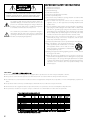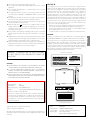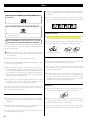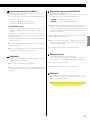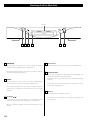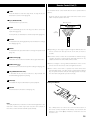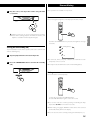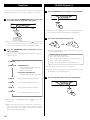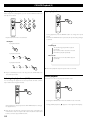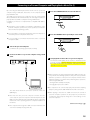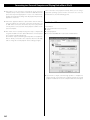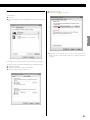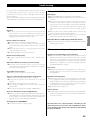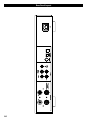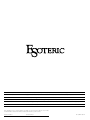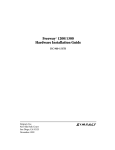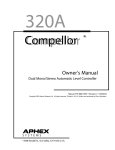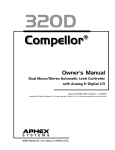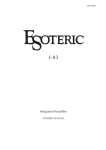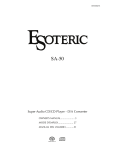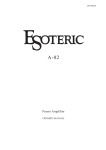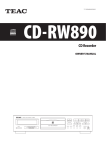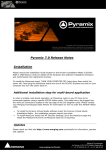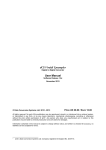Download Esoteric RZ-1 Owner`s manual
Transcript
D01102420A RZ-1 Integrated Music System OWNER’S MANUAL..................... 4 MODE D’EMPLOI....................... 28 MANUAL DEL USUARIO............ 52 IMPORTANT SAFETY INSTRUCTIONS CAUTION: TO REDUCE THE RISK OF ELECTRIC SHOCK, DO NOT REMOVE COVER (OR BACK). NO USER-SERVICEABLE PARTS INSIDE. REFER SERVICING TO QUALIFIED SERVICE PERSONNEL. The lightning flash with arrowhead symbol, within an equilateral triangle, is intended to alert the user to the presence of uninsulated “dangerous voltage” within the product’s enclosure that may be of sufficient magnitude to constitute a risk of electric shock to persons. The exclamation point within an equilateral triangle is intended to alert the user to the presence of important operating and maintenance (servicing) instructions in the literature accompanying the appliance. 1) Read these instructions. 2) Keep these instructions. 3) Heed all warnings. 4) Follow all instructions. 5) Do not use this apparatus near water. 6) Clean only with dry cloth. 7) Do not block any ventilation openings. Install in accordance with the manufacturer’s instructions. 8) Do not install near any heat sources such as radiators, heat registers, stoves, or other apparatus (including amplifiers) that produce heat. 9) Do not defeat the safety purpose of the polarized or groundingtype plug. A polarized plug has two blades with one wider than the other. A grounding type plug has two blades and a third grounding prong. The wide blade or the third prong are provided for your safety. If the provided plug does not fit into your outlet, consult an electrician for replacement of the obsolete outlet. 10)Protect the power cord from being walked on or pinched particularly at plugs, convenience receptacles, and the point where they exit from the apparatus. 11) Only use attachments/accessories specified by the manufacturer. 12)Use only with the cart, stand, tripod, bracket, or table specified by the manufacturer, or sold with the apparatus. When a cart is used, use caution when moving the cart/apparatus combination to avoid injury from tip-over. 13)Unplug this apparatus during lightning storms or when unused for long periods of time. 14)Refer all servicing to qualified service personnel. Servicing is required when the apparatus has been damaged in any way, such as power-supply cord or plug is damaged, liquid has been spilled or objects have fallen into the apparatus, the apparatus has been exposed to rain or moisture, does not operate normally, or has been dropped. China RoHS < The information in the following table is only applicable to products for sale in the People’s Republic of China. < The products sold in the European area are manufactured in accordance with the European RoHS Directive. <Les informations contenues dans le tableau suivant sont applicables uniquement aux produits en vente en République populaire de Chine. < Les produits vendus en Europe sont fabriqués conformément avec la directive européenne RoHS. < La información de la siguiente tabla se aplica únicamente a los productos de venta en la República Popular China. < Los productos vendidos en el espacio europeo se fabrican en conformidad con la directiva europea RoHS. 2 For U.S.A. This equipment has been tested and found to comply with the limits for a Class B digital device, pursuant to Part 15 of the FCC Rules. These limits are designed to provide reasonable protection against harmful interference in a residential installation. This equipment generates, uses, and can radiate radio frequency energy and, if not installed and used in accordance with the instructions, may cause harmful interference to radio communications. However, there is no guarantee that interference will not occur in a particular installation. If this equipment does cause harmful interference to radio or television reception, which can be determined by turning the equipment off and on, the user is encouraged to try to correct the interference by one or more of the following measures: • Reorient or relocate the equipment and/or the receiving antenna. • Increase the separation between the equipment and receiver. • Connect the equipment into an outlet on a circuit different from that to which the receiver is connected. • Consult the dealer or an experienced radio/TV technician for help. CAUTION Changes or modifications to this equipment not expressly approved by ESOTERIC COMPANY for compliance will void the user’s warranty. This product has been designed and manufactured according to FDA regulations “title 21, CFR, chapter 1, subchapter J, based on the Radiation Control for Health and Safety Act of 1968“, and is classified as class 1 laser product. There is not hazardous invisible laser radiation during operation because invisible laser radiation emitted inside of this product is completely confined in the protective housings. The label required in this regulation is as follows: WARNING: TO PREVENT FIRE OR SHOCK HAZARD, DO NOT EXPOSE THIS APPLIANCE TO RAIN OR MOISTURE. For U.S.A. and Canada CAUTION < DO NOT REMOVE THE EXTERNAL CASES OR CABINETS TO EXPOSE THE ELECTRONICS. NO USER SERVICEABLE PARTS ARE WITHIN. < IF YOU ARE EXPERIENCING PROBLEMS WITH THIS PRODUCT, CONTACT ESOTERIC FOR A SERVICE REFERRAL. DO NOT USE THE PRODUCT UNTIL IT HAS BEEN REPAIRED. < USE OF CONTROLS OR ADJUSTMENTS OR PERFORMANCE OF PROCEDURES OTHER THAN THOSE SPECIFIED HEREIN MAY RESULT IN HAZARDOUS RADIATION EXPOSURE. Declaration of Conformity Model Number: RZ-1 Trade Name: ESOTERIC Responsible party: TEAC AMERICA, INC. Address: 7733 Telegraph Road, Montebello, California, U.S. A. Telephone number: 1-323-726-0303 This device complies with Part 15 of the FCC Rules. Operation is subject to the following two conditions: (1) this device may not cause harmful interference, and (2) this device must accept any interference recieved, including interference that may cause undesired operation. For Europe/Asia/others “Super Audio CD” is a registered trademark. “DSD” is a registered trademark. Windows XP and Windows Vista are either registered trademarks or trademarks of Microsoft Corporation in the United States and/or other countries. Laser : Type : Manufacturer : Laser output : Wavelength : OWY8075 PIONEER CORPORATION Less than 1 mW on the objective lens 770 to 810 nm (CD) 640 to 665 nm (Super Audio CD) 3 ENGLISH < Do not expose this apparatus to drips or splashes. < Do not place any objects filled with liquids, such as vases, on the apparatus. < Do not install this apparatus in a confined space such as a book case or similar unit. < The apparatus draws nominal non-operating power from the AC outlet with its POWER or STANDBY/ON switch not in the ON position. < The apparatus should be located close enough to the AC outlet so that you can easily grasp the power cord plug at any time. < The mains plug is used as the disconnect device, the disconnect device shall remain readily operable. < Products with Class construction are equipped with a power supply cord that has a 3-prong grounding plug. The cord of such a product must be plugged into an AC outlet that has a protective grounding connection. < If the product uses batteries (including a battery pack or installed batteries), they should not be exposed to sunshine, fire or excessive heat. < CAUTION for products that use replaceable lithium batteries: there is danger of explosion if a battery is replaced with an incorrect type of battery. Replace only with the same or equivalent type. < Caution should be taken when using earphones or headphones with the product because excessive sound pressure (volume) from earphones or headphones can cause hearing loss. Contents Thank you for choosing ESOTERIC. Read this manual carefully to get the best performance from this unit. Before Use. . . . . . . . . . . . . . . . . . . . . . . . . . . . . . . . . . . . . . . . . . . . . . . . . . . . . . . . . . . . 5 Discs. . . . . . . . . . . . . . . . . . . . . . . . . . . . . . . . . . . . . . . . . . . . . . . . . . . . . . . . . . . . . . . . . 6 Speaker Connections. . . . . . . . . . . . . . . . . . . . . . . . . . . . . . . . . . . . . . . . . . . . . . . . . 7 Connections. . . . . . . . . . . . . . . . . . . . . . . . . . . . . . . . . . . . . . . . . . . . . . . . . . . . . . . . . . 8 Identifying the Parts (Main Unit). . . . . . . . . . . . . . . . . . . . . . . . . . . . . . . . . . . . 10 Identifying the Parts (Display). . . . . . . . . . . . . . . . . . . . . . . . . . . . . . . . . . . . . . . . 11 Identifying the Parts (Remote Control Unit). . . . . . . . . . . . . . . . . . . . . . . . . . 12 Remote Control Unit. . . . . . . . . . . . . . . . . . . . . . . . . . . . . . . . . . . . . . . . . . . . . . . . . 13 Basic Operation. . . . . . . . . . . . . . . . . . . . . . . . . . . . . . . . . . . . . . . . . . . . . . . . . . . . . . 14 Dimmer/Muting. . . . . . . . . . . . . . . . . . . . . . . . . . . . . . . . . . . . . . . . . . . . . . . . . . . . . 15 Sleep Timer . . . . . . . . . . . . . . . . . . . . . . . . . . . . . . . . . . . . . . . . . . . . . . . . . . . . . . . . . 16 CD/SACD Playback. . . . . . . . . . . . . . . . . . . . . . . . . . . . . . . . . . . . . . . . . . . . . . . . . . . 16 Connecting to a Personal Computer and Playing Back a Music File. . . . . . . 19 Setup Mode. . . . . . . . . . . . . . . . . . . . . . . . . . . . . . . . . . . . . . . . . . . . . . . . . . . . . . . . 22 Restoring Factory Settings. . . . . . . . . . . . . . . . . . . . . . . . . . . . . . . . . . . . . . . . . . 24 Protection Circuit. . . . . . . . . . . . . . . . . . . . . . . . . . . . . . . . . . . . . . . . . . . . . . . . . . . 24 Troubleshooting. . . . . . . . . . . . . . . . . . . . . . . . . . . . . . . . . . . . . . . . . . . . . . . . . . . . 25 Rear Panel Layout . . . . . . . . . . . . . . . . . . . . . . . . . . . . . . . . . . . . . . . . . . . . . . . . . . 26 Specifications . . . . . . . . . . . . . . . . . . . . . . . . . . . . . . . . . . . . . . . . . . . . . . . . . . . . . . 27 4 Before Use Read this before attempting any operations. Placement of the unit What’s in the box Confirm the supplied standard accessories. Remote control unit (RC-1251) x 1 < Choose the installation location of your unit carefully. Avoid placing it in direct sunlight or close to a source of heat. Also avoid locations subject to vibrations and excessive dust, heat, cold or moisture. Batteries (AA) x 2 < Do not place the unit on an amplifier or receiver or any other device that generates heat. Power cord x 1 < When the unit is turned on, switching on the TV may cause lines to appear on the TV screen, depending on the condition of the electric waves of the TV broadcast. This is not malfunction in the unit or the TV. If you see such lines, keep this unit well away from the TV set. ENGLISH < As the unit may become warm during operation, always leave sufficient space around the unit for ventilation. Make sure there is at least 20 cm (8”) of space above and at least 5 cm (2”) of space on each side of the unit. Do not place anything on top of the unit. Felt pads x 4 <To protect the supporting furniture surface, you may stick the felt pads to the bottom of the metal feet. Owner’s manual (this document) x 1 CAUTION < Do not move the unit during playback. During playback, the disc rotates at high speed. Do not lift or move the unit during playback. Doing so may damage the disc or the unit. < The voltage supplied to the unit should match the voltage as printed on the rear panel. If you are in any doubt regarding this matter, consult an electrician. < Do not open the cabinet as this might result in damage to the circuitry or electrical shock. If a foreign object should get into the unit, contact your dealer or service company. < When removing the power plug from the wall outlet, always pull directly on the plug, never yank on the cord. < Always remove the disc before relocating or moving this unit. Moving the unit with a disc inside it could cause malfunction. <Keep this manual in a safe place for future reference. Warranty card x 1 Maintenance If the surface of the unit gets dirty, wipe it with a soft cloth or use diluted mild liquid soap. Allow the surface of the unit to dry completely before using. For safety, disconnect the power cord from the socket before cleaning. < Never spray liquid directly on this unit. < Do not use thinner, benzene or alcohol as they could damage the surface of the unit. < Avoid allowing rubber or plastic materials to touch this product for long periods of time, because they could damage the cabinet. Beware of condensation When the unit is moved from a cold to a warm place, or used after a sudden temperature change, there is a danger of condensation; vapor in the air could condense on the internal mechanism, making correct operation impossible. To prevent this, or if this occurs, leave the unit turned on for one or two hours. Then the unit will stabilize at the temperature of its surroundings. 5 Discs < Never use a stabilizer. Using commercially available CD stabilizers with this unit will damage the mechanisms and cause them to malfunction. Discs that can be played on this unit CDs that bear the “COMPACT disc DIGITAL AUDIO” logo. (12 cm/8 cm) < Do not use irregularly-shaped discs (octagonal, heart-shaped, business card size, etc.). CDs with these shapes could damage the unit. Super Audio CDs that bear the “Super Audio CD” logo. < The multi-channel area of a Super Audio CD cannot be played with this unit. Handling precautions < Always insert the disc into the disc slot with the label side up. Only one side of a Compact Disc can be played or used for recording. CD-R and CD-RW discs that have been correctly recorded in the audio CD format (CD-DA) and finalized. < To remove a disc from its storage case, press down on the center of the case and lift the disc out, holding it carefully by the edges. This unit can play these types of discs without an adapter. It cannot play any other type of disc. Playback of any other type of disc could cause loud noise and damage to speakers as well as harm hearing. Never play back any other type of disc. < The logo should be on the disc label or the CD jacket. < DVDs, Video CDs, DVD-ROMs, CD-ROMs and similar types of discs cannot be played on this unit. < Copy-protected discs and other discs that do not conform to the CD standard might not play correctly in this player. If you use such discs in this unit, ESOTERIC company and its subsidiaries will not be responsible for any consequences or guarantee the quality of reproduction. If you experience problems with such non-standard discs, you should contact their issuers. < Discs created by a CD recorder must be finalized before use with this unit. If you are uncertain about the handling of a CD-R or CD-RW disc, please contact the seller of the disc directly. Depending on disc quality and recording conditions, playback of some discs might not be possible. Please see the manual for the device that you used to create the disc. How to remove the disc How to hold the disc Storage precautions < Discs should be returned to their cases after use to avoid dust and scratches that could cause the laser pickup to “skip.” < Do not expose discs to direct sunlight or high-temperature and humidity for extended periods. Long exposure to high temperatures will warp discs. < CD-R and CD-RW discs are more sensitive to the effects of heat and ultraviolet rays than ordinary CDs. It is important that they are not stored in locations where they will be exposed to direct sunlight. They should also be kept away from sources of heat, such as radiators and heat-generating electrical devices. Maintenance < If a disc becomes dirty, wipe its surface radially from the center hole outward towards the outer edge with a soft, dry cloth. CAUTION < Do not play any disc that is warped, deformed or damaged. Playing such discs could cause irreparable harm to the playing mechanisms. < Printable CD-R and CD-RW discs are not recommended because their label sides could be sticky and damage the unit. < Do not stick papers or protective sheets on the discs and do not use any protective coating sprays. 6 < Never clean discs using chemicals such as record sprays, antistatic sprays and fluids, benzene and thinner. Such chemicals will do irreparable damage to the disc’s plastic surface. If you are in any doubt as to the care and handling of a disc, read the precautions supplied with the disc or contact the disc manufacturer. Speaker Connections CAUTION How to connect < After all connections are complete, connect the power cord’s plug to the AC wall socket. < The metal portions of the two separate wires should not touch or an electrical short can occur. Shorted wires can create a fire hazard or induce a failure in your equipment. Right Speaker Left Speaker The red speaker terminals are + (positive) and the black speaker terminals are _ (negative). Generally, the + side of the speaker cable is marked to make it distinguishable from the _ side of the cable. Make sure to connect: Marked + side e Red + terminal Unmarked _ side e Black _ terminal Turn the terminal cap counter-clockwise to loosen, clockwise to tighten. Using speaker cables with bare wire Turn the terminal cap counter-clockwise to loosen it. Insert the wire core through the hole in the terminal and tighten the terminal cap. RZ-1 (back side) ESOTERIC uses ESOTERIC MEXCEL stress-free 7N cable as a reference. The following items are available in the ESOTERIC MEXCEL cable series. RCA audio cable XLR audio cable RCA digital cable XLR digital cable BNC digital cable Speaker cable Power cable Speaker cables Connect the speakers with commercially-available speaker cables. < Use the shortest speaker cables possible. As cables become longer, electrical resistance increases and damping characteristics are reduced. Moreover, inductance and capacitance also increase, degrading the quality of high frequency sounds. Using speaker cables with spades Turn the terminal cap counter-clockwise to loosen it. Insert the spade around the terminal and tighten the terminal cap. Using speaker cables with banana plugs With the terminal cap tightened, insert the plug into the jack on the end of the cap. < Read the instructions supplied with the banana plug. For European customers In accordance with European safety regulations, it is not possible to connect banana plugs into the speaker terminals on European models. The holes into which banana plugs are inserted have been covered with black caps. Connect the speakers using spades or bare wires. If the black caps become separated from the terminals, return them to their original position. < Ideally, left and right speaker cables should be the same length. 7 ENGLISH < Be sure to connect each plug securely. To prevent hum and noise, do not bundle the connection cords. Connections After all connections are complete, connect the power cord’s plug to the AC wall socket. < Read the instructions of each component you intend to use with this unit. < Be sure to connect each plug securely. To prevent hum and noise, do not bundle the connection cords. Turntable Digital audio device DIGITAL OUT COAXIAL OPTICAL Optical digital cable RCA coaxial cable A Connect one of these cables. C B RZ-1 (back side) D USB cable RCA cable L E Supplied power cord A R AUDIO OUT Tuner, etc. 8 Computer Wall socket A Analog audio input terminals [LINE IN] Used for the input of analog 2-channel audio signals from a cassette tape deck, tuner, etc. Connect the component with commercially-available RCA cables. Make sure to connect: White plug e White jack (L: left channel) Red plug e Red jack (R: right channel) < Connect the ground lead of the turntable to the SIGNAL GND terminal of the RZ-1. Inputs PCM format digital audio. Connect any one of these terminals to the digital output terminal of a digital device using a commercially-available cable. COAXIAL: Use RCA (pin) digital audio cable OPTICAL: Use optical digital audio cable (TOS) < This unit’s optical terminal has a shutter. When connecting a cable, insert it firmly in the same orientation as the terminal. If you force the cable into the terminal in the wrong orientation, the terminal could be deformed and the shutter might not be able to be closed again. < If the equipment that you are connecting has an on/off setting for its digital output, set it to on. < When connecting a DVD player, a digital broadcast tuner or similar device, set the digital output of the connected device to convert the output to PCM. < Compatible sampling frequency is 32 kHz to 192 kHz. < When using a MC (Moving Coil) type cartridge, an external stepup transformer or similar equipment is necessary. D USB input terminal B SIGNAL GND Connection of this terminal with the ground terminal of another device may improve sound quality. < This is not an electrical safety ground (earth). < When a turntable is connected to the LINE2/PHONO terminal, make sure to connect the ground lead of the turntable to this terminal. Inputs digital audio from a personal computer. Connect to the USB port (USB 1.1 or higher) of a personal computer using a commercially available USB cable (page 19). < The USB port of this unit is type B. < Compatible sampling frequency is 32 kHz to 96 kHz. E Power cord Connect the power cord to the power cord receptacle. After all other connections are complete, connect the power cord's plug to the AC wall socket. Do not use any power cords other than the one included with this unit or a power cord specified by ESOTERIC. Use of other power cords may result in fire or electric shock. 9 ENGLISH LINE2/PHONO terminal In addition to a cassette tape deck or tuner, you can also connect a turntable with MM (Moving Magnet) type cartridge to this terminal. In setup mode, select whether you are connecting a record player or another device such as a cassette deck (page 22 “LINE2/ PHONO terminal”). When connecting a phono amplifier such as an ESOTERIC E-03, set the unit to “LINE.” C Digital audio input terminals [DIGITAL IN] Identifying the Parts (Main Unit) Disc slot Display A B C D A STANDBY/ON Use this button to turn the unit on and to standby mode (off). The blue indicator lights when the unit is turned on. Press and hold this button for more than 2 seconds to enter the sleep timer setting mode (page 16). B SOURCE Use this button to select a source. Select the terminal that is connected to the device that you want to play (page 14). Press and hold this button for more than 2 seconds to enter the setup mode. In setup mode, use this button to select an item (page 22). E F D Remote sensor When operating the remote control unit, point it towards here. E Play/Skip (y//) When a disc is loaded, press this button to start playback. The unit turns to CD/SACD mode automatically. In CD/SACD mode, press this button to skip forward during playback. In all modes, Press and hold this button for more than 2 seconds to mute the sound (page 15). F VOL (+/−) Use these buttons to adjust the volume. C Eject/Stop (L/H) In CD/SACD mode, press this button to stop playback. When playback is stopped, press this button again to eject the disc. When in other than CD/SACD mode, press this button to eject the disc. 10 In setup mode, use these buttons to change the setting of each item (page 22). Identifying the Parts (Display) CD/SACD mode COAX/OPT/USB mode During playback Current input (COAX, OPT or USB) Volume (0 to 99) Currently playing track number (This is not displayed when remaining time of disc is displayed.) Volume (0 to 99) Sampling frequency (32k, 44k, 48k, 88k, 96k, 176k or 192k) < If no input device is connected, or this unit is unable to lock with that device, instead of the sampling frequency being shown, the name of the input source will blink. Check the connections. Changing the display LINE1/LINE2 (PHONO) mode During playback, each time the DISPLAY button is pressed, the display changes as follows: Elapsed time of current track Current input (LINE1, LINE2 or PHONO) Volume (0 to 99) < When you use LINE2 as PHONO input, select “PHONO” in “L-2” setting (page 22 “LINE2/PHONO terminal”). Remaining time of current track Remaining time of disc Setup mode When playback is stopped The display shows the type of disc currently loaded (CD or SACD). “NO DISC” is displayed when no disc is loaded. Setup indicator Setup item or setting 11 ENGLISH Elapsed time of current track (min./sec.) or remaining time of current track (min./sec.) Identifying the Parts (Remote Control Unit) A ON Press this button to turn the unit on. The blue indicator lights when the unit is turned on. B STANDBY Press this button to turn the unit to standby mode (off). C Number buttons A N B D PLAY AREA C O P D F G H I In CD/SACD mode, use these buttons to enter the track number for playback. E S Q R T U In CD/SACD mode, when playback is stopped, press this button to change the play area of the SACD disc (page 18). E 2CH/MULTI This button will not work on the RZ-1. Please ignore this button. F AUDIO In CD/SACD mode, press this button to change the shuffle mode (page 18). G SCAN (m/,) J In CD/SACD mode, use these buttons to scan forward and backward during playback. K H STOP (H) L M In CD/SACD mode, press this button to stop playback. V I PLAY (y) When a disc is loaded, press this button to start playback. The unit turns to CD/SACD mode automatically. J VOLUME +/− Use these buttons to adjust the volume. K INPUT ( / ) Use these buttons to select a source. Select the input terminal that is connected to the device that you want to play (page 14). In setup mode, use these buttons to change the setting of each item (page 22). L DIMMER Use this button to select one of four brightness levels for the display and indicator lamps (page 15). 12 Remote Control Unit (1) M SETUP Press this button to enter the setup mode. In setup mode, use this button to select an item (page 22). The included remote control allows this unit to be operated from a distance. Point the remote control unit at the main unit’s remote sensor within 7 m (23 feet) of the main unit. N Eject (OPEN/CLOSE L) Press this button to eject the disc. Remote sensor O CLEAR If you accidentally press the “+10” key, press this to cancel the input value (page 18). 7 m (23 feet) In setup mode, use this button to exit the setup mode (page 22). ENGLISH P DISPLAY In CD/SACD mode, during playback, press this button to change the display (page 11). Q REPEAT In CD/SACD mode, press this button to change the repeat mode (page 18). R GROUP/TITLE ( ) This button does not work on the RZ-1. Please ignore this button. S GROUP/TITLE ( ) Press this button to enter the sleep timer setting mode (page 16). T Skip (TRACK/CHAP .//) In CD/SACD mode, use these buttons to skip forward and backward during playback or pausing. U PAUSE (J) In CD/SACD mode, press this button to pause playback. < Depending on the angle, reception might be difficult. Use the remote control from directly in front of the unit as much as possible. < Even if the remote control unit is used within its effective range, operation by remote control might be impossible if there are any obstacles between the unit and the remote control. < If direct sunlight or strong artificial illumination shines on the remote sensor for the remote control, it might not function. < If the remote control unit is operated near other devices that generate infrared rays, or if other remote controls that use infrared rays are operated near the unit, this unit might operate incorrectly. The other devices might also operate incorrectly. Battery Installation V MUTING Press this button to mute the sound (page 15). Note: To simplify explanations, instructions in this manual might refer to the main unit or remote control only. In such cases, the same controls on the remote control and main unit will operate similarly. Use a Philips driver to remove the cover from the bottom of the remote control, and pull out the battery case. Insert two AA batteries in the correct +/_ orientations, reinsert the case and close the cover. 13 Remote Control Unit (2) Battery Replacement If the distance required between the remote control unit and main unit decreases, the batteries are exhausted. In this case replace the batteries with new ones. For more information about collection of batteries, please contact your local municipality, your waste disposal service or the point of sale where you purchased the items. Precautions concerning batteries Misuse of batteries could cause them to rupture or leak leading to fire, injury or the staining of nearby things. Please read and observe the following precautions carefully. < Be sure to insert the batteries with correct positive (+) and negative (_) orientations. < Use batteries of the same type. Never use different types of batteries together. Basic Operation 1 Press the STANDBY/ON button to turn the unit on. The blue indicator lights. <Turn on the power of the connected devices before you turn on the RZ-1. 2 Press the SOURCE button repeatedly to select an input source. < Both rechargeable and non-rechargeable batteries can be used. Refer to the precautions on their labels. < If the remote control will not be used for a long time (more than a month), remove the batteries to prevent them from leaking. < If the batteries leak, wipe away the leakage inside the battery compartment and replace the batteries with new ones. < Do not use batteries of types other than those specified. Do not mix new batteries with old ones or use different types of batteries together. The selected source is shown on the display. Each time the SOURCE button is pressed, the source changes as follows: CD/SACD < Do not heat or disassemble batteries. Never throw batteries into fire or water. < Do not carry or store batteries with other metallic objects. The batteries could short circuit, leak or explode. < Never recharge a battery unless it is confirmed to be a rechargeable type. COAX OPT USB LINE1 LINE2 or PHONO* *When you use LINE2 as PHONO input, select “PHONO” in “L-2” setting (page 22 “LINE2/PHONO terminal”). <You can also use the INPUT ( / ) buttons on the remote control unit to select a source. If you press the button, the source changes in the opposite order of that shown above. < When set to COAX, OPT or USB, if no input device is connected to the selected terminal, or this unit is unable to lock with that device, instead of the sampling frequency being shown, the name of the input source will blink. Check the connections. 14 Dimmer/Muting 3 Play the source, and adjust the volume using the VOL These operations are available in every mode. (+/−) buttons. Dimmer You can change the brightness of the display and indicator lamps. Each time the DIMMER button is pressed, the brightness changes as follows: 3 full brightness Turning the unit standby (off) 2 To prevent sudden noise from the speakers, make sure to turn the unit off in the following way. 1 1 Stop the playback of the connected component. 2 Press the STANDBY/ON button to turn the RZ-1 standby (off). 0 off < In off mode, when you press a button, the illuminations turn temporarily on for 3 seconds. < In setup mode, the illuminations turn on with full brightness. Muting You can mute the sound temporarily. To mute the sound, press the MUTING button. Press the MUTING button again to restore the sound. < You can also mute the sound by pressing and holding the Play/ Skip button (y//) for more than 2 seconds. < While muting is engaged, “MUTING” and the name of the selected terminal alternately blink on the display. < You can also restore the sound by pressing the VOL buttons (+/−). 15 ENGLISH Sudden loud noises can cause hearing damage and other issues. Before starting playback, minimize the volume, and adjust it to a suitable level after playback begins. Sleep Timer CD/SACD Playback (1) You can set the sleep timer so that the unit turns itself off after a specified amount of time. This operation is available in every mode. 1 Press the SOURCE button repeatedly to select “CD/SACD”. 1 Press and hold the STANDBY/ON button for more than 2 seconds to enter the sleep timer setting mode. <When a disc is loaded while a source other than CD/SACD mode is selected, the unit turns automatically to CD/SACD mode. 2 Insert a disc with the printed label face up. Hold down more than 2 sec. <You can also use the GROUP/TITLE button ( ) on the remote control unit. (This button does not need to be pushed for more than 2 seconds. It will start sleep timer mode immediately.) 2 Press the STANDBY/ON button repeatedly to select a timer’s off setting. Each press of the STANDBY/ON button cycles through timer options as follows: S_TMR OFF off S_TMR AUTO In CD/SACD mode Turns to standby (off) after 90 minutes or when playback ends, whichever comes first The disc is automatically loaded into the player. Let go of the disc when it starts loading. M Do not push the disc forcibly. M Do not insert more than one disc. M Do not attach adhesive label, etc. to either side of discs. M Do not use irregular-shaped discs. Doing so may cause malfunction or damage the unit. <It takes a few seconds for the unit to load the disc. < If a disc cannot be played by this unit, it is ejected. (See page 6 for information about compatible discs.) In other than CD/SACD mode Turns to standby (off) after 90 minutes S_TMR 30 Turns to standby (off) after 30 minutes S_TMR 60 Turns to standby (off) after 60 minutes S_TMR 90 Turns to standby (off) after 90 minutes S_TMR 120 Turns to standby (off) after 120 minutes <You can also use the GROUP/TITLE button ( control unit. ) on the remote <When the sleep timer is active, “XXm” (“XX” is the amount of time and “m” represents minutes) and the ordinary indicators appear alternately on the display. The display and indicators become darker while in this mode. 16 3 Press the Play/Skip button (y//) to start playback. Suspending playback temporarily (Pause mode) Stopping playback During playback Press a Skip button (. or /) repeatedly until the desired track is selected. The selected track will be played from the beginning. < If the . button is pressed once during playback, the track being played will be played again from the beginning. To return to the beginning of the previous track, press the . button repeatedly. However, If it is pressed within one second from the start of the track, playback returns to the start of the previous track. When playback is paused Press a Skip button (. or /) repeatedly to select the track you want to hear. Then, press the PLAY button (G) to start playback of the selected track. Press the Stop button (L/H) to stop playback. Searching for a part of a track Ejecting a disc In CD/SACD mode, when playback is stopped, press the Eject button (L/H) to eject a disc. You can also eject the disc when in modes other than CD/SACD mode. Precaution when reinserting an 8-cm CD after ejecting it. Remove the disc completely before reinserting it into this unit. If you push it back in without removing it first, the disc could become stuck in the unit. If a disc cannot be ejected, put the unit in standby (turn the power off) and then turn it on again, or press the Eject button (L/H) for 2 seconds or more. During playback, hold down a SCAN button (m or ,) to scan backwards and forwards. Press the PLAY button (G) to restart playback at the desired location. Repeated presses of the SCAN buttons (m or ,) changes the scanning speeds. 1 Slow 2 3 4 Normal playback Fast 17 ENGLISH Press the PAUSE button (J) during playback to stop playback at the current position. To resume playback, press the PAUSE button (J) again. Skipping to an earlier or later track CD/SACD Playback (2) Direct playback Repeat playback When stopped or playing back, you can use the Number buttons to directly select a track. Playback starts from the selected track. During playback, press the REPEAT button to change the repeat mode. Each time the REPEAT button is pressed, the repeat setting changes as follows: Examples: To playback track 5 Track repeat The track being played will be played repeatedly. If you select another track, the selected track will be played repeatedly. To playback track 23 Disc repeat All the tracks on the disc will be played repeatedly. To playback track 30 off < When the playback stops the repeat mode is canceled. <If you accidentally press the “+10” key, press the CLEAR button to cancel the input value. Shuffle playback Selecting the playback area (SACD) The tracks on a disc can be played in random order. You can change the playback area of Super Audio CD that contains Super Audio CD and regular CD data. Pressing the AUDIO button turns the shuffle mode on and off. When playback is stopped, press the PLAY AREA button to change the playback area. < This unit can only play the 2 channel stereo layer of an SACD. The multi-channel area of a Super Audio CD, if the SACD contains that feature, cannot be played with this unit. 18 During shuffle playback, “ ” appears on the right of time display. Connecting to a Personal Computer and Playing Back a Music File (1) By connecting the USB input terminal of this unit to a personal computer using a USB cable, music files on the computer can be played with this unit. The USB-connected personal computer must be running with Microsoft Windows XP or Windows Vista. This unit might not function properly when used with a computer running a different OS. In addition, you must use a computer that is compatible with USB 1.1 or higher. 3 Press the STANDBY/ON button to turn the RZ-1 on. < Depending on the hardware and software configuration of the personal computer, operation may not be possible, even with the above-mentioned operating systems. < It is not possible to control this unit from the personal computer or control the personal computer from this unit. 4 Press the SOURCE button repeatedly to select “USB”. ENGLISH < It is not possible to send music files from this unit to a personal computer via USB. 1 Turn on the personal computer. Confirm that the operating system starts normally. 2 Connect the RZ-1 to a personal computer using a USB cable. 5 Start playback of a music file on a personal computer. For the best sound quality, set the volume to maximum on the personal computer and then adjust the volume on this unit. Set the volume of this unit to the minimum, start playback and then gradually increase the volume. < When music files are being played through a USB connection, do not perform the following operations. They will cause problems with the operations of the personal computer. Exit the music playback software on your PC before performing these operations. -Removing the USB cable -Turning the RZ-1 standby mode (off) -Changing the input source of RZ-1 The cable must match the connection terminal of this unit (USB-B type). <The first time the personal computer and this unit are connected, the personal computer automatically detects the USB connection with this unit and installs the drivers. Follow the instructions of the operating system to complete installation of the drivers. < If a computer is not connected properly, instead of the sampling frequency being shown, “USB” will blink. Check the connections. < When playing a music file via a USB connection, the sounds of personal computer operations are also played. To prevent these sounds from being played, change the sound settings on the personal computer. Continue to the next page <The computer will recognize a USB connection with this unit even if it is in standby mode (power off). 19 Connecting to a Personal Computer and Playing Back a Music File (2) < Depending on the operation environment of the personal computer, it may not be possible to maintain the USB data transfer speed. This may interrupt playback or cause noise. Furthermore, starting other applications during music file playback may interrupt playback or cause noise. < If the music playback software is started before this unit and the personal computer are connected, or the input of this unit is set to “USB” before connection, music files may not be played back correctly. If this occurs, restart the music playback software or the personal computer. < Even if this unit is in standby mode (power off), a computer will recognize the USB connection (if the USB cable is connected), and try to output sound through this unit. If you want to output sound through loud speakers or headphones that are directly connected to the computer, disconnect the USB cable or change the “Sound playback” device setting (see right). If the sound does not playback normally when you are using a supported operating system, and the connections are correct as described above, check the following points. For Windows XP “Control Panel” e“Sound and Audio Devices Properties” e“Audio” e“Sound playback” eCheck that “ESOTERIC RZ-1” is selected as “Default device”. < If you want to output sound through speakers or headphones that are directly connected to the computer, change the “Sound playback” “Default device” to the computer’s built-in sound output. 20 For Windows Vista eClick “Advanced” tab. eSelect “2 channel, 24 bit, ********Hz”. “Control Panel” e“Sound” eCheck that “SPDIF Interface ESOTERIC RZ-1” is selected in “Playback” tab. ENGLISH < Regardless of the format of the music file being played, the USB connection sends a PCM signal at the sampling frequency selected. Furthermore, it is recommended to change the following settings: Clicking “Properties” at this window displays the following window. e“Supported Formats” eUncheck all checkboxes of “Encoded formats”. eCheck the sample rates you want to set. 21 Setup Mode 3 Press the VOL (+/−) buttons to change the setting. Changing settings 1 Press and hold the SOURCE button for more than 2 seconds to enter the setup mode. <You can also use the INPUT ( / ) buttons on the remote control unit. Hold down more than 2 sec. The setup indicator ( display. ) and setup item appear on the <You can also use the SETUP button on the remote control unit. (This button does not need to be pushed for more than 2 seconds. It will start setup mode immediately.) See “Available setup items and settings” on the next page for Individual setting. Repeat steps 2 and 3 as required. 4 Press the SOURCE button repeatedly to exit the setup mode. 2 Press the SOURCE button repeatedly to select an item. <If one of the following buttons is pressed, the setup mode will be canceled: Each time the SOURCE button is pressed, the item changes as follows: BAL > Speaker balance TREBLE > Level of high frequency sound range BASS > Level of low frequency sound range DF > Digital filter L-2 > LINE2/PHONO terminal DIMMER > Return to the previous display (Exit setup mode) <You can also use the SETUP button on the remote control unit. <If no button is pressed for more than 10 seconds, the setup mode will be canceled and return to the previous display. 22 Eject button (L/H) STOP button (H) on the remote control unit CLEAR button on the remote control unit <Memorized settings are stored even after the power cord has been disconnected. Available setup items and settings HBAL > (Speaker balance) Use this to adjust the left/right speaker output balance. The higher the R value, the more the sound will be balanced to the right speaker. The higher the L value, the more the sound will be balanced to the left speaker. R3.0 (dB) (0.5dB steps) HDF > (Digital filter) Changes the digital filter of D/A converter. FIR A 32-bit FIR digital filter (Finite impulse response) oversamples the input signal to 8 times the frequency of the original signal. This provides a fuller, richer and deeper sound. S_DLY (Apodizing filter type) A 32-bit short delay filter oversamples the input signal to 8 times the frequency of the original signal. This provides an impulse response without pre-echo, natural attack and reverberation. This setting provides tonal quality that is closer to the original and without enhancement. 0.0 (Center) L3.0 (dB) HTREBLE > Adjusts the level of high frequency sound range. The higher the number, the more the high frequencies are emphasized. +10 ENGLISH (0.5dB steps) HL-2 > (LINE2/PHONO terminal) Changes the phono equalizer setting of LINE2. LINE The phono equalizer is not used. Use this setting for ordinary line level equipment. PHONO The phono equalizer is used. Use this setting when connecting a record player with MM (Moving Magnet) type cartridge. < When using an MC (Moving Coil) type cartridge, an external stepup transformer or similar equipment is necessary. < When connecting an external phono amplifier such as an ESOTERIC E-03, set the unit to “LINE.” 0 (Flat) HDIMMER > −10 Changes the brightness of the display and indicator lamps. The DIMMER button on the remote control has the same function (page 15). 3 full brightness 2 HBASS > Adjusts the level of low frequency sound range. The higher the number, the more the low frequencies are emphasized. 1 0 off +10 < In off mode, when you press a button, the illuminations turn temporarily on for 3 seconds. 0 (Flat) < In setup mode, the illuminations turn on with full brightness. −10 23 Restoring Factory Settings Protection Circuit Memorized settings are stored even after the power cord has been disconnected. This unit has a built-in protection circuit. “AMP ERROR!” blinks on the display when the protection circuit is activated. In this case, follow the steps below. If you have made changes through the setup process, and want to restart from a known set of options, restore the unit to the default factory settings as follows: 1 Turn the unit to standby mode (off). Wait for more than 30 seconds. 1.Turn the unit to standby mode (off) and unplug the power cord from the outlet. 2.Check the speaker cables. eThe protection circuit might be activated because there is a +/_ short in a speaker cable. 3.Turn the unit on. 2 Press and hold down the STANDBY/ON button while holding down the SOURCE button. If the error message continues even after the above procedures, put the unit in standby (power off) again and disconnect the power cord from the socket. Wait about 10 minutes before turning the power back on. eThe protection circuit might be activated because the temperature inside the unit has become too hot (always make sure that you have ample ventilation around the unit). If the protection circuit continues to be activated, please contact your dealer or an ESOTERIC service center. Hold down Release the buttons when “Setup CLR” appears on the display. All memories are now erased and the unit returns to the factory settings. 24 Troubleshooting If you experience any problems with the unit, please take a moment to look through this chart and see if you can solve the problem yourself before you call your dealer or ESOTERIC customer service/ technical support. Moreover, the problem might be caused by something other than this unit. Confirm that connected devices are also being used properly. General Remote control does not work. eIf the batteries are exhausted, change the batteries. eUse the remote control unit within the ef fective range (7 m/23 feet) and point it toward the remote sensor on the front panel. eMake sure that there are no obstacles between the remote control unit and the main unit. eIf a fluorescent light is near the unit, turn it off. Buttons do not work properly. eIf another operation is still in process, wait a moment and try again. Other units with remote controls operate incorrectly. eNote that other units with remote controls may operate incorrectly because of infrared light “overspill” when you operate the remote control of this unit. Severe hum or noise is heard. ePlace the unit as far away from a TV as possible. There is no sound or only a very low-level sound is heard. eAdjust the volume by pressing the VOL (+/−) buttons. eCheck that the speakers and components are connected securely. eCheck the operation of the connected component. eThere might be a +/_ short in a speaker cable. Check the speaker cables. eSelect the proper input source using the SOURCE button. There is no sound from a connected digital device. eWhen connecting the digital output terminal of a DVD player or other digital device, set the digital audio output of the connected device to PCM. You can also connect the analog outputs of a digital device to this unit’s analog inputs (LINE IN). The display shows “AMP ERROR!”. eSee “Protection Circuit” on previous page. Will not play. ePress the SOURCE button repeatedly to select “CD/SACD”. eReload the disc with the label side up. If not, insert the disc correctly. eIf the disc is dirty, clean the surface of the disc. If the disc is scratched or has any sticky substance on it's surface, do not play the disc until you have corrected the condition of the disc. Under all circumstances, do not use after market stick on labels or “disc enhancement” devices that sit on top of a disc or wrap around a disc. eIf the unit has become condensed with moisture, leave the unit for one or two hours with the power turned on. eThe multi-channel area of a Super Audio CD cannot be played with this unit. This unit is a 2 channel player only. Noticeable difference in CD and Super Audio CD’s volume. eThat is because CDs and Super Audio CDs use different recording methods. This is normal. USB connections with personal computers This unit is not recognized by personal computers. eUSB connections are possible with personal computers running with Microsoft Windows XP or Windows Vista. Other operating systems are not guaranteed but may operate. This unit might not function properly when used with a computer running a different OS. In addition, the connected computer should be compatible with USB 1.1 or higher. Noise occurs. eStarting other applications during playback of a music file may interrupt playback or cause noise. Do not start other applications during playback. Music files cannot be played. eConnect this unit to the personal computer before launching music playback software and starting playback. If the music playback software is launched or the input of this unit is switched to “USB” before this unit is connected to the personal computer, music data may not be played back correctly. eCheck the points on page 20 - 21. Sound is too low. eConfirm that the volume settings of the music playback software and the operating system are not low. Turn up the output volume on the PC as needed. Since this device uses a microcontroller, external noise and other interference can cause the unit to malfunction. If this occurs, turn the power off and restart operations after waiting for about one minute. 25 ENGLISH No power. eCheck the connection to the AC power source. Check and make sure the AC source is not a switched outlet and if it is, the switch is turned on. Make sure there is power to the AC outlet by plugging another item such as a lamp or a fan. CD/Super Audio CD Player Rear Panel Layout 26 Specifications Amplifier Section Output power. . . . . . . . . . . . . . . . . . . . . . . . 100 W + 100 W (1 kHz, 6 Ω, JEITA) Minimum rated power output. . . . . . . . . . . . . . . . . . . . . . . . . . . 80 W + 80 W (1 kHz, 0.1 %, 6 Ω, LPF 20 kHz) (JEITA) Minimum impedance.. . . . . . . . . . . . . . . . . . . . . . . . . . . . . . . . . . . . . . . . . . . . . 4 Ω Frequency response. . . . . . . . . . . 15 Hz - 65 kHz (+1 dB, –3 dB, 6 Ω) (JEITA) Total harmonic distortion. . . . . . . . . . . . . . . . . . . . . . . . . . . . . . . . . . . . . 0.003 % (1 kHz, output 45 W, 6 Ω, LPF 20 kHz) (JEITA) Signal-to-Noise Ratio (S/N). . . . . . . . . . . . . . . . . . . . . . . . . . . . . . . . . . . . . . 102 dB Input Sensitivity (input level for rated output at maximum volume) LINE: 46 mVrms (JEITA) PHONO (MM): 1.0 mVrms (JEITA) Accessories Power cord x 1 Remote control unit (RC-1251) x 1 Batteries (AA, R6 or SUM-3) x 2 Felt pads x 4 Owner’s manual (this document) x 1 Warranty card x 1 External dimensions Analog input Jacks. . . . . . . . . . . . . . . . . . . . . . . . . . . . . . . . . . . . . . . RCA jacks (2 channels) x 2 Input impedance. . . . . . . . . . . . . . . . . . . . . . . . . . . . . . . . . . LINE: 100 kΩ (JEITA) PHONO: 48 kΩ (JEITA) RIAA deviation PHONO (MM) . . . . . . . . . . . . . . . . . 20 Hz to 15 kHz, ±0.5 dB Digital input COAXIAL jack. . . . . . . . . . . . . . . . . . . . . . . . . . . . . . RCA jack x 1 (0.5 Vp-p/75 Ω) OPTICAL jack. . . . . . . . . . . . . . . . . . . . . . . . . . . . . . . . . . . Optical digital jack x 1 (−24.0 to −14.5 dBm peak) USB port. . . . . . . . . . . . . . . . . . . . . . . . . . . . . USB type B x 1 (USB 1.1 or higher) Input sampling frequency COAXIAL/OPTICAL . . . . . . . . . . . . . . . . . . . . . . . . . . . . . . . 32 kHz to 192 kHz USB . . . . . . . . . . . . . . . . . . . . . . . . . . . . . . . . . . . . . . . . . . . . . . . 32 kHz to 96 kHz ENGLISH Audio input 368mm 342mm 77mm CD/Super Audio CD Player 400mm Compatible format. . . . . . . . . . . . . . . . . . . . . . . . . . . Super Audio CD, CD-DA Compatible disc type. . . . . . . . . . . . . . Super Audio CD, CD, CD-R, CD-RW Playback mode. . . . . . . . . . . . . . . . . . . . . . . . . . . . . . . . . . . . . . . . . . . . DSD native < Design and specifications are subject to change without notice. D/A Converter Digital filter. . . . . . . . . . . . . . . . . . . . . . . . . . . . . . . 32 bit 8-times oversampling < Weight and dimensions are approximate. < Illustrations may differ slightly from production models. General Power supply Europe model. . . . . . . . . . . . . . . . . . . . . . . . . . . . . . . . . . . . . . AC 230 V, 50 Hz U.S.A./Canada model. . . . . . . . . . . . . . . . . . . . . . . . . . . . . . . AC 120 V, 60 Hz Korea model . . . . . . . . . . . . . . . . . . . . . . . . . . . . . . . . . . . . . . . AC 220 V, 60 Hz Power consumption. . . . . . . . . . . . . . . . . . . . . 105 W (standby mode: 0.5 W) External dimensions (W x H x D) 400 x 77 x 368 mm (15-3/4” x 3” x 14-1/2”) (including protrusions) Weight. . . . . . . . . . . . . . . . . . . . . . . . . . . . . . . . . . . . . . . . . . . . . . . . . 9 kg (19-7/8 lb) Operating temperature. . . . . . . . . . . . . . . . . . . . . . . . . . . . . . . . +5 °C to +35 °C Operating humidity . . . . . . . . . . . . . . . . . . . . 5 % to 85 % (no condensation) Storage temperature . . . . . . . . . . . . . . . . . . . . . . . . . . . . . . . . . –20 °C to +55 °C 27 ESOTERIC COMPANY 1-47 Ochiai, Tama-shi, Tokyo 206-8530 Japan Phone: (042) 356-9156 e-mail: [email protected] TEAC AMERICA, INC. 7733 Telegraph Road, Montebello, California 90640 U.S.A. Phone: (323) 726-0303 e-mail: [email protected] TEAC CANADA LTD. 5939 Wallace Street, Mississauga, Ontario L4Z 1Z8, Canada Phone: (905) 890-8008 TEAC MEXICO, S.A. DE C.V. Río Churubusco 364, Colonia Del Carmen, Delegación Coyoacàn, CP 04100, México DF, México Phone: (5255)5010-6000 TEAC UK LTD. Suites 19 & 20, Building 6, Croxley Green Business Park, Hatters Lane, Watford, Hertfordshire, WD18 8TE, U.K. Phone: (0845) 130-2511 TEAC EUROPE GMBH Bahnstraße 12, D-65205 Wiesbaden-Erbenheim, Deutschland Phone: 0611-71580 This appliance has a serial number located on the rear panel. Please record the model number and serial number and retain them for your records. Model number Serial number 0110. MA-1537A