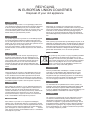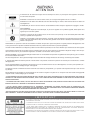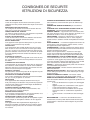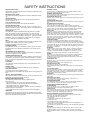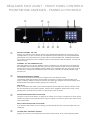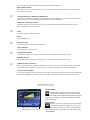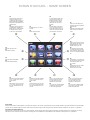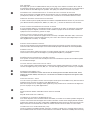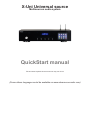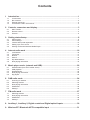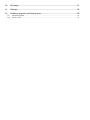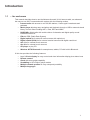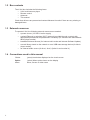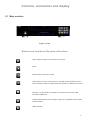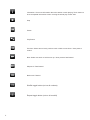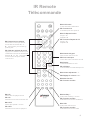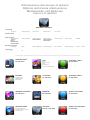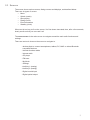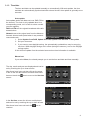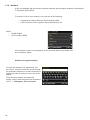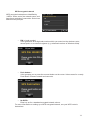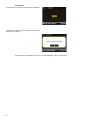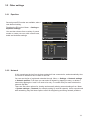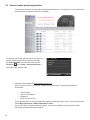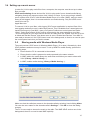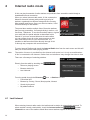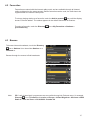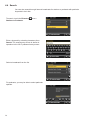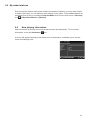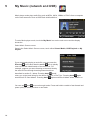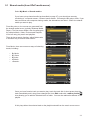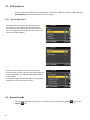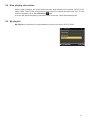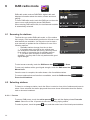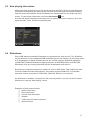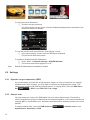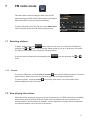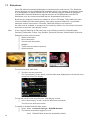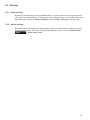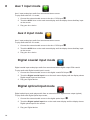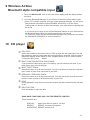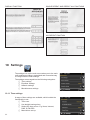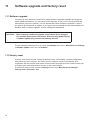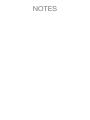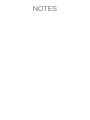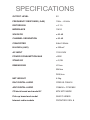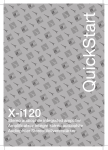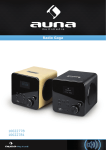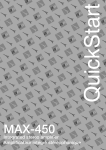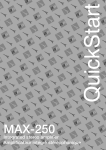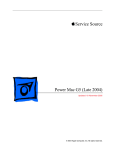Download Advance acoustic Convertamatic 24C Operating instructions
Transcript
QuickStart X-Uni Multisources audio system Système audio multisources RECYCLING IN EUROPEAN UNION COUNTRIES Disposal of your old appliance English This symbol on the product or on its packaging means that your electrical and electronic equipment should be disposed at the end of life separately from your household wastes. There are separate coilection systems for recycling in EU. For more information, please contact the local authority or the dealer where you purchased the product. French Ce symbole figurant sur le produit ou son emballage signifie que votre équipement électrique et électronique doit être mis au rebut séparément de vos déchets ménagers lorsqu’il atteint Ia fin de sa durée de vie.II existe des systèmes de coilecte séparée pour le recyclage dans l’UE. Pour pius d’informations, veuiliez prendre contact avec lês autorités locales ou lê revendeur auquel vous avez acheté ce produit. German Das auf dem Produkt oder auf der Verpackung angebrachte Symbol bedeutet, dass Ihre elektrischen und elektronischen Geräte nicht mit dem Haushaltsmüll entsorgt werden sollen. Es existieren separate RecyclingSammelsysteme in der EU. Für mehr Informationen wenden Sie sich bitte an Ihre örtlichen Behörden oder an den Fachhändier, bei dem Sie das Produkt erworben haben. Italian Questo simbolo sul prodotto o sull’imballaggio indica che 1’apparato elettrico o elettronico alia fine dei suo periodo di vita dovrebbe essere smaltito separatamente dai rifiuti domestici. Nell’UE esistono altri sistemi di raccolta differenziata. Per ulteriori infor-mazioni, contattare lê autorità locali o il rivenditore presso il quale è stato acquistato il prodotto. Spanish Este simbolo en el producto o en su embalaje significa que deberfa deshacerse de su equipo eléctrico o electrônico, al final de su vida util, de forma separada del resto de los residuos domésticos. Para estos productos hay sistemas de recogida selectiva para reciclarlos en la Union Europea. Para mas informaciôn, rogamos contacte con la autoridad local o el distribuidor donde adquirio el producto. Portuguese Este sîmbolo no produto ou na respectiva embalagem, significa que o equipamento eléctrico ou electrônico deverà ser descartado no fim da sua vida util separadamente do lixo doméstico. Existem diverses sistemas de recolha separada para reciclagem na Uniào Europeia.Para mais informaçôes, queira contactar as autoridades locais ou o revendedor onde adquiriu o produto. Swedish Märkningen av produkter och fôrpackningar med denna symbol betyder att elektrisk och elektronisk utrustning maste tasom hand séparât fràn hushàlissopor nàr utrustningen har förbrukats. EU har sàrskilda àtervinningsanlàggningar för denna typ av utrustning.Kontakta de lokala myndigheterna eller àterförsäijaren dàr produkten har köpts för mer information. Danish Dette symbol pà produktet eller pâ emballagen betyder, at dit elektriske og elektroniske udstyr ved afslutningen af dets levetid ikke skaï bortskaffes sammen med dit hushoidningsaffald. Derfindes separate opsamiingssystemer til genbrug i EU. For mere information bedes du venligst kontakte de lokale myndigheder eller forhandieren, hvor du har kebt produktet. Dutch Dit symbool op het product of op zijn verpakking betekent dat uw elektrische of elektronische apparatuur na het verstrijken van de levensduur gescheiden van het huisvuil moet worden weggegooid. Er zijn afzonderlijke ophaalsystemen voor recyclage in de E.U. Voor meer informatie neemt u contact op met de plaatselijke overheid of de dealer waar u het product hebt gekocht. Norwegian Dersom produktet eller emballasjen er merket med dette symbolet, bor ditt elektriske eller elektroniske utstyr kasseres atskilt fra ditt hushoidningsavfall nàr det er utsiitt. 1 Norgefinnes det egne innsamiingssystemer for resirkulering. Venniigst ta kontakt med lokale myndigheter eller forhandieren hvor du kjepte produktet for mer informasjon. Finnish Jos tuotteessa tai sen pakkauksessa on tämä symboli, se tarkoittaa, että kyseiset sähköisetja elektroniset laitteet pitää hävittää niiden käytön loputtua erillään kotitalousjätteistä. EU:ssa on erillisiä keräysjärjestelmiä. Jos haluat lisätietoja, ota yhteyttä paikallisiin viranomaisiin tai tuotteen myyjään. Polish Ten symbol na produkcie lub na jego opakowaniu oznacza, ze. Pahstwa urzadzenie elektryczne lub elektroniczne po zakohczeniu uzytkowania musi zostac poddane utylizacji oddzieinie od odpadôw z gospodarstwa domowego. W Unii Europejskiej istnieja^ oddzieine systemy zbierania odpadô w poddawanych recykiingowi. Aby uzyskaô wiecej informacji, proszç skontaktowac sic z lokainymi wtadzami lub sprzedawca, u ktôrego zakupiono produkt. WARNING ATTENTION ATTENTION: afin de réduire tout risques de chocs électriques ou de feu, ne pas exposer votre appareil à l’humidité ou à toutes sortes de liquides WARNING: to reduce the risk of fire or electric shock, do not expose this appliance to rain or moisture. WARNUNG: Um die Gefahr eines Brandes oder eines Stromschlags zu mindern, halten Sie das Gerät von Nässe und Feuchtigkeit fern. ATTENZIONE: per ridurre il rischio di incendi o scosse elettriche evitare di esporre l’apparecchio a pioggia o umidità. AVERTISSEMENT Pour prévenir tout risques de chocs électriques, ne pas ouvrir l’appareil. Si un problème apparait, faites réparer votre appareil par un technicien qualifié. CAUTION: To prevent the risk of electric shock, do not remove cover (or back); no user serviceable parts inside. Refer servicing to qualified service personnel. VORSICHT: Um die Gefahr eines Stromschlags zu vermeiden, sollte die Abdeckung (und die Rückwand) nicht entfernt werden. Das Gerät enthält keine Teile, die vom Benutzer gewartet werden können. Überlassen Sie die Wartung qualifiziertem Fachpersonal. AVVERTENZE: Per prevenire il rischio di shock elettrici si fa divieto di aprire sia il coperchio superiore che quello posteriore dell’apparecchio. Non ci sono parti all’interno riparabili o sostituibili dal’utente finale. Per problemi fare riferimento a personale qualificato. LE POINT D’EXCLAMATION vous indiquera la présence d’informations importantes, tant au niveau utilisation que maintenance de votre appareil. THE LIGHTNING FLASH with arrow-head symbo is intended to alert the user to the presence of uninsulated «dangerous voltage» within the product’s enclosure that may be of sufficient magnitude to constitute a risk of electric shock to persons. DAS BLITZSYMBOL in einem gleichschenkligen Dreieck warnt vor nicht isolierten Komponenten mit gefährlicher Stromspannung, die zu ernsthaften Personenschäden führen kann. Das Ausrufungszeichen in einem gleichschenkligen Dreieck kennzeichnet wichtige Hinweise für die Nutzung und Wartung Ihres Gerätes. IL PUNTO ESCLAMATIVO evidenzia pericolo di shock elettrici e la presenza di istruzioni importanti nel manuale per la manutenzione o l’utilizzo dell’apparecchio. Si vous souhaitez déplacer ou transporter votre appareil, nous vous conseillons dans le cas d’un déménagement, d’un retour pour réparation, etc... de réemballer dans son emballage d’origine votre appareil. An appliance and cart combination should be moved with care. Before any transportation, your product must be packed correctly in order to avoid any damage. Bei der Beförderung des Gerätes mit Transportwagen ist mit Vorsicht vorzugehen. Vor jeder Art von Transport muss das Produkt ordnungsgemäß verpackt werden, um Beschädigungen zu vermeiden. * POUR PREVENIR LES CHOCS ELECTRIQUES NE PAS UTILISER CETTE FICHE POLARISEE AVEC UN PROLONGATEUR, UNE PRISE DE COURANT OU UNE AUTRE SORTIE DE COURANT, SAUF SI LES LAMES PEUVENT ETRE INSEREES A FOND SANS EN LAISSER AUCUNE PARTIE A DECOUVERT. * TO PREVENT ELECTRIC SHOCK, DO NOT USE THIS PLUG WITH AN EXTENSION CORD, RECEPTACLE OR OTHER OUTLET UNLESS THE BLADES CAN BE FULLY INSERTED TO PREVENT BLADE EXPOSURE. * UM DIE GEFAHR EINES STROMSCHLAGS ZU VERMEIDEN, VERWENDEN SIE DIESEN STECKER NUR IN KOMBINATION MIT VERLÄNGERUNGSKABELN, KUPPLUNGEN UND STECKDOSEN, IN DIE DIE STECKERKONTAKTE VOLLSTÄNDIG EINGEFÜHRT WERDEN KÖNNEN, SO DASS KEINE SPANNUNGSFÜHRENDEN TEILE FREILIEGEN. *PER EVITARE SHOCK ELETTRICI NON UTILIZZARE LA SPINA IN DOTAZIONE CON UNA PROLUNGA, UNA PRESA A MURO O ALTRO CHE NON CONSENTA IL COMPLETO INSERIMENTO DELLE LAMELLE, EVITANDO ANCHE LA MINIMA ESPOSIZIONE. IMPORTANT * POUR PREVENIR LES CHOCS ELECTRIQUES NE PAS UTILISER CETTE FICHE POLARISEE AVEC UN PROLONGATEUR, UNE PRISE DE COURANT OU UNE AUTRE SORTIE DE COURANT, SAUF SI LES LAMES PEUVENT ETRE INSEREES A FOND SANS EN LAISSER AUCUNE PARTIE A DECOUVERT. * TO PREVENT ELECTRIC SHOCK, DO NOT USE THIS PLUG WITH AN EXTENSION CORD, RECEPTACLE OR OTHER OUTLET UNLESS THE BLADES CAN BE FULLY INSERTED TO PREVENT BLADE EXPOSURE. * UM DIE GEFAHR EINES STROMSCHLAGS ZU VERMEIDEN, VERWENDEN SIE DIESEN STECKER NUR IN KOMBINATION MIT VERLÄNGERUNGSKABELN, KUPPLUNGEN UND STECKDOSEN, IN DIE DIE STECKERKONTAKTE VOLLSTÄNDIG EINGEFÜHRT WERDEN KÖNNEN, SO DASS KEINE SPANNUNGSFÜHRENDEN TEILE FREILIEGEN. PER EVITARE SHOCK ELETTRICI NON UTILIZZARE LA SPINA IN DOTAZIONE CON UNA PROLUNGA, UNA PRESA A MURO O ALTRO CHE NON CONSENTA IL COMPLETO INSERIMENTO DELLE LAMELLE, EVITANDO ANCHE LA MINIMA ESPOSIZIONE. CONSIGNES DE SECURITE ISTRUZIONI DI SICUREZZA LIRE LES INSTRUCTIONS Toutes les consignes de sécurité et instructions quand à l’utilisation de notre produit doivent faire l’objet d’une lecture attentive. MEMORISER CES INSTRUCTIONS Les consignes de sécurité et instructions doivent être retenues pour un usage futur de votre produit TENEZ COMPTE DES ALERTES Les mises en garde inscrites sur votre appareil ou imprimées dans ce manuel doivent être respectées. SUIVRE LES INSTRUCTIONS Toutes les instructions concernant l’utilisation et le fonctionnement de votre appareils doivent être suivies. EAU ET MOISISSURE Votre appareil ne doit pas être utilisé prés d’un point d’eau ou dans un environnement trop humide. VENTILATION Votre appareil doit être installé de telle façon que sa ventilation ne soit en aucun cas entravée. Il ne faut pas l’utiliser sur un lit, un sofa ou une surface similaire qui obstrurait ses grilles de ventilation. Dans tous les cas, il convient de vérifier que votre appareil puisse être ventilé naturellement. Ne pas l’encastrer. SOURCES DE CHALEUR Il est conseillé d’éloigner votre appareil d’une source de chaleur type radiateur ou autres sources produisant une source de chaleur. ALIMENTATION ELECTRIQUE Le branchement de votre appareil doit se faire en respectant les indications contenues dans ce manuel. Votre installation électrique doit être en conformité afin de permettre une utilisation en toute sécurité de votre appareil. MASSE ET POLARITÉ Des précautions doivent être prises afin de respecter la polarité et la mise à la terre de votre appareil. PROTECTION DU CORDON SECTEUR Votre cordon d’alimentation doit être correctement installée afin qu’il ne soit pas piétiner ou arracher. NETTOYAGE Votre appareil doit être néttoyée seulement avec les produits préconisés par le fabricant. Des produits trop agressifs contenant des acides peuvent endommagés les différentes surfaces de votre appareil. AUTRES SOURCES D’ALIMENTATION Dans le cas d’une utilisation d’une antenne externe, vous devez l’éloigner d’une ligne électrique. PERIODE D’INUTILISATION Si vous quittez votre domicile pour une longue pèriode, nous vous conseillons de débrancher votre appareil. PÉNÉTRATION D’OBJETS OU DE LIQUIDE Des précautions doivent être prises afin d’empécher la pénétration d’objets ou de liquide à l’intérieur de votre appareil. SERVICE Votre appareil doit être impérativement dépanné par du personnel compétent et qualifié. Afin de connaitre la station technique la plus proche, merci de contacter votre distributeur national. LEGGERE ATTENTAMENTE TUTTE LE ISTRUZIONI sulla sicurezza e sul funzionamento prima di utilizzare l’apparecchio. CONSERVARE QUESTE ISTRUZIONI per consultazioni future. ATTENERSI ALLE AVVERTENZE E SEGUIRE TUTTE LE ISTRUZIONI sul funzionamento dell’apparecchio. ACQUA E UMIDITÀ – L’apparecchio non deve essere utilizzato vicino all’acqua, ad es. vasca da bagno, al lavabo, in un seminterrato umido o vicino ad una piscina, ecc. VENTILAZIONE – Posizionare l’apparecchio in modo che riceva una corretta ventilazione, non su divani, tappeti o superfici simili, in scaffali o armadi che impediscano il flusso d’aria. RISCALDAMENTO ¬- Posizionare l’apparecchio lontano da fonti di calore, come termosifoni, radiatori termici, cucine o altri apparecchi (inclusi amplificatori). ALIMENTAZIONE – Collegare l’apparecchio soltanto al tipo di alimentazione descritto nelle istruzioni di funzionamento o indicato sull’apparecchio stesso. Messa a terra e polarizzazione – Assicurarsi che l’apparecchio sia correttamente ed effettivamente collegato alla massa di terra e sia osservata la polarizzazione della spina. PROTEZIONE DEL CAVO DI ALIMENTAZIONE – Disporre i cavi di alimentazione in modo che non vengano calpestati e quindi non sotto oggetti che possano perforare l’isolante o comunque premerli. Prestare molta attenzione ai cavi ed alle spine che fuoriescono direttamente dall’apparecchio. PULIZIA – L’apparecchio deve essere pulito solo secondo le raccomandazioni del produttore. LINEE ELETTRICHE – Montare l’antenna esterna lontano dalle linee elettriche. PERIODO DI NON-UTILIZZO – Staccare la spina dell’apparecchio dalla presa quando non viene utilizzato per un lungo periodo di tempo. CADUTA DI OGGETTI E LIQUIDI – Non lasciar cadere oggetti e non versare liquidi nelle aperture dello chassis. DANNI CHE RICHIEDONO MANUTENZIONE –La manutenzione deve essere effettuata solo da personale qualificato nei seguenti casi: • Il cavo di alimentazione o la spina sono danneggiati , oppure • Oggetti o liquidi sono caduti dentro l’unità, oppure • L’unità è stata esposta a pioggia, oppure • L’unità non funziona normalmente o le sue presta zioni hanno subito un cambiamento significativo, oppure • L’unità è caduta o il contenitore è stato danneggia to. MANUTENZIONE – L’utente non deve effettuare alcuna manutenzione, eccetto quella descritta nelle istruzioni per il funzionamento. Il resto deve essere eseguito da personale autorizzato. SAFETY INSTRUCTIONS READ INSTRUCTIONS All the safety and operating instructions should be read before the appliance is operated. RETAIN INSTRUCTIONS The safety anil operating instructions should be retained for future use. HEED WARNINGS All warnings on the appliance and in the operating instructions should be adhered to. FOLLOW INSTRUCTIONS All operating and use instructions should be followed. WATER AND MOISTURE The appliance should not be used near water for example, near a bathtub, washbowl, kitchen sink, laundry tub, in a wet basement, or near a swimming pool, etc. VENTILATION The appliance should be situated so that its location or position does not interfere with its proper ventilation. For example, the appliance should not be situated on a bed. sofa, rug, or similar surface that may block the ventilation openings; or, placed in a built-in installation, such as a bookcase or cabinet that may impede the flow of air through the ventilation openings. HEAT The appliance should be situated away from heat sources such as radiators, heat registers, stoves, or other appliance (including amplifiers) that produce heat. POWER SOURCES The appliance should be connected to a power supply only of the type described in the operating instructions or as marked on the appliance. GROUNDING OR POLARIZATION Precautions should be taken so that the grounding or polarization means of an appliance is not defeated. POWER-CORD PROTECTION Power-supply cords should be routed so that they are not likely to be walked on or pinched by paying particular attention to cords at plugs, convenience receptacles, and the point where they exit from the appliance. CLEANING The appliance should be cleaned only as recommended by the manufacturer. POWER LINES An outdoor antenna should be located away from power lines. NON-USE PERIODS The power cord of the appliance should be unplugged from the outlet when left unused for a long period of time. OBJECT AND LIQUID ENTRY Care should be taken so that objects do not fall and liquids are not spilled into the enclosure through openings. DAMAGE REQUIRING SERVICE The appliance should be serviced by qualified service personnel when: • The power-supply cord or the plug has been damaged • Objects have fallen, or liquids have pilled into the appliance • The appliance has been. exposed to rain • The appliance does not appear to operate normally or exhibits a marked change in performance • The appliance has been dropped, or the enclosure damaged. SERVICING The user should not attempt to service the appliance beyond that described in the operating instructions. All other servicing should be referred to qualified service personnel. HINWEISE LESEN Alle Sicherheits- und Bedienungshinweise müssen gelesen werden, bevor das Gerät in Betrieb genommen wird. HINWEISE AUFBEWAHREN Die Sicherheitshinweise und die Bedienungsan-leitung müssen zur späteren Verwendung aufbe-wahrt werden. WARNUNGEN BEACHTEN Alle Warnungen auf dem Gerät und in der Bedienungsanleitung müssen beachtet werden. ANWEISUNGEN BEFOLGEN Alle Anweisungen zur Bedienung und Verwen-dung müssen befolgt werden. WASSER UND FEUCHTIGKEIT Das Gerät darf nicht in der Nähe von Wasser, z.B. in der Nähe von Badewannen, Wasch-becken, Spülbecken, Waschwannen, in feuchten Kellern oder an Swimmingpools, verwendet werden. Achten Sie bitte darauf, dass keine Gefäße, die Flüssigkeiten enthalten wie z.B. Vasen, auf dem Gerät abgestellt werden. BELÜFTUNG Das Gerät muss so aufgestellt werden, dass eine ordnungsgemäße Belüftung gewährleistet ist. Beispielsweise darf das Gerät nicht auf einem Sofa, Teppich oder einer ähnlichen Oberfläche aufgestellt werden, die die Kühlkörper oder Lüftungsöffnungen versperren könnten, und es darf nicht in eine umschlossene Umgebung, etwa in ein Bücherregal oder einen Schrank, eingebaut werden, die den Luftstrom durch die Belüftungsöffnungen behindert. STANDSICHERHEIT Verwenden Sie bitte ausschließlich Möbel und andere Geräte zum Anbringen und Draufstellen der Produkte, die beim Hersteller erhältlich sind oder von Ihm empfohlen werden. Beachten Sie bitte, dass fahrbare Tischgeräte oder Regale, auf denen die Produkte platziert werden, sehr vorsichtig zu bewegen sind, um Schäden oder Verletzungen durch ein Umkippen zu vermeiden. WARNUNG Dieses Produkt muss auf einer festen, ebenen. Oberfläche aufgestellt werden. Legen Sie das Gerät nicht auf die Seite, da auf die einzelnen Seiten eine starke Belastung ausgeübt wird. Hierdurch kann das Gehäuse beschädigt werden. Beachten Sie bitte die Abbildung. WÄRME Das Gerät ist von Wärmequellen, wie Heiz-körpern, Heißluftschächten, Öfen und anderen Wärme erzeugenden Geräten (einschließlich Verstärkern) entfernt aufzustellen. Setzen Sie das Gerät nicht direkter Sonneneinstrahlung aus. STROMQUELLEN Das Gerät darf nur an Stromnetzen angeschlossen werden, die in der Bedienungsanleitung beschrieben oder auf dem Gerät angegeben sind. ERDUNG UND POLUNG Es ist dafür zu sorgen, dass die Mittel zur ordnungsgemäßen Erdung und Polung des Geräts nicht beeinträchtigt werden. SCHUTZ DER KABEL Alle Anschlusskabel müssen so verlegt werden, dass sie nicht betreten oder gequetscht werden oder auch zu Stolperfallen werden. Auf das Netzkabel ist besonders an Steckern, Mehrfachsteckdosen und an der Anschlusstelle des Gerätes zu achten. REINIGUNG Das Gerät sollte nur entsprechend der Empfehlung des Herstellers gereinigt werden. ÜBERLANDLEITUNGEN Eine etwaige Außenantenne darf keinesfalls in der Nähe von Überlandleitungen installiert werden. AUßERBETRIEBNAHME Der Netzstecker sollte bei Gewitter, oder wenn das Gerät längere Zeit nicht verwendet wird, aus der Steckdose entfernt werden. EINDRINGENDE GEGENSTÄNDE UND FLÜSSIGKEITEN Achten Sie darauf, dass in die Öffnungen des Gehäuses keine Gegenstände fallen und keine Flüssigkeiten laufen. VERPACKUNG Bitte heben Sie die Verpackung für einen eventuell späteren Transport auf, und halten Sie die Polybeutel von Kindern fern, da hier bei unsachgemäßem Umgang ein Erstickungsrisiko besteht. REPARATURBEDÜRFTIGE BESCHÄDIGUNGEN Das Gerät muss von qualifiziertem Fachper-sonal gewartet werden, wenn einer der folgenden Punkte zutrifft: • Das Netzkabel oder der Netzstecker beschädigt ist. • In das Gerät Fremdkörper oder Flüssigkeiten eingedrungen sind. • Das Gerät der Nässe ausgesetzt wurde. • Das Gerät nicht ordnungsgemäß funktioniert oder Auffälligkeiten hinsichtlich der Leistung aufweist. • Das Gerät einem Sturzschaden unterlag, oder das Gehäuse beschädigt ist. WARTUNG Eine Wartung des Geräts durch den Benutzer darf nur in dem in der Bedienungsanleitung beschriebenen Umfang erfolgen. Alle weiteren Wartungsarbeiten müssen von qualifiziertem Fachpersonal durchgeführt werden. RÉGLAGES FACE AVANT - FRONT PANEL CONTROLS FRONTSEITIGE ANZEIGEN - PANNELLO FRONTALE q w u t r y e i q o BOUTON STANDBY ON / OFF Appuyez sur ce bouton pour mettre en marche votre appareil (éclairage blanc de votre bouton après sa temporisation). La mise en marche de votre appareil ne peut se faire que si le bouton Marche/Arrêt général situé sur la face arrière est en position ON. En mode STANDBY OFF, l’alimentation principale est coupée à l’exception du micro-contrôleur servant à activer l’état de veille de l’appareil. Le bouton est allumé en rouge. STANDBY ON / OFF POWER BUTTON Press this button to turn ON your appliance, power is supplied to your unit and it becomes operational, the STANDBY button’s light becomes white. (The main power switch is located on the back panel and must be ON in order to use STANDBY function). When set to STANDBY OFF, the main power is cut-off and the unit is no longer fully operational except for the micro controller. The standby indicator’s light becomes red. w FENTE D’INSERTION DU DISQUE Un sytème de chargement motorisé Slot-in équipe votre X-Uni. Mettez le disque correctement centré dans la fente, face imprimée sur le dessus. Le disque est alors entrainé par le moteur. L’afficheur indique le numéro du morceau et le temps (en appuyant sur le bouton Display de la télécommande) Pour éjecter le disque, appuyer sur la touche i . DISC SLOT A disc slot located in the center of the X-CD3 accepts the disc and pulls it into the disc transport. Insert the disc label-side up and properly centered . After the disc is loaded the display shows tracks or time. (Display button of the IR remote control). To eject the disc, press i button. e BOUTON MULTIFONCTIONS: PLAY/PAUSE Lorsque le cd est en mode lecture, en appuyant à nouveau sur ce bouton, votre lecteur se met en pause, la lecture du disque est interrompue jusqu’à ce que l’on appuie à nouveau sur cette touche afin de réactiver le mode lecture. MULTI FUNCTION BUTTON: PLAY/PAUSE If you push this button when your cd is playing, you will interrupt the track, if you push again, then your cd will play. r TOUCHE NEXT / MORCEAU SUIVANT Appuyez sur ce bouton pour sélectionner le morceau musical suivant. Vous pouvez appuyer plusieurs fois sur cette touche pour accéder à l’ensemble des morceaux suivants. NEXT / NEXT TRACK Press this button to go to the next track. You can also press several times this button in order to jump to all next track of your disc. t TOUCHE PREVIOUS / MORCEAU PRECEDENT Appuyez sur ce bouton pour sélectionner le morceau musical précédent. Vous pouvez appuyer plusieurs fois sur cette touche pour accéder à l’ensemble des morceaux précédents. PREVIOUS / PREVIOUS TRACK Press this button to go to the previous track. You can also press several times this button in order to jump to all previous track of your disc. y STOP Ce bouton permet d’arrêter la lecture STOP Stop playing the disc i BOUTON EJECT Ce bouton permet d’éjecter le disque du slot-in. EJECT BUTTON Push this button to eject the disc. u AFFICHEUR CENTRAL Cet afficheur indique les fonctions du lecteur de CD et certaines informations de la X-Uni CENTER DISPLAY This display shows CD functions (track, time, etc...) and basic informations of the X-Uni o ECRAN TACTILE COULEUR Avec cet écran tactile vous piloterez l’interface de votre X-Uni. En fait les différentes icônes seront explicites d’elles mêmes, néanmoins nous proposons une brêve description des fonctions accessibles. COLOR TOUCH SCREEN Your first contact with your X-Uni iinterface is the color home screen. We think that the various modes will be fairly self-explaination and easy to use but we offer a description of the functionality of each icons. IMPORTANT FR IMPORTANT Output level. It is not a volume ouput to use with power amplifier but it’s a level controller in order to obtain same output level as others sources used on your amplifier. In general, the level must be on the maximum EN Output Level adjudment FR Réglage de niveau de sortie EN CAUTION Niveau de sortie. Ce réglage n’est pas un réglage de volume mais permet d’ajuster le niveau de sortie de votre X-Uni par rapport aux autres sources utilisées sur votre amplificateur. En général le niveau doit être réglé sur MAXIMUM. ECRAN D’ACCUEIL - HOME SCREEN FR Streamer sans fil les flux de musique à partir de votre smartphone, tablet, laptop ou autres appareils compatibles Bluetooth. Compatible avec le standard Aptx. EN Wirelessly stream music from your Bluetooth smartphone, tablet, laptop or other Bluetooth enabled device, directly on the X-Uni Aptx certified. a FR Sélection du lecteur CD EN Select the CD player FR Sélection du tuner FM RDS EN Select the RDS FM tuner FR Présélections de vos radios internet. EN Radio internet presets s FR Le mode radio internet vous permet d’avoir accès à des milliers de stations radio et podcasts du monde entier. (nécessite une connexion internet) EN Internet Radio mode allows you to access thousands of online radio stations and podcasts from around the World. (need internet connection) FR Votre X-Uni est équipé d’un récepteur de radio numérique DAB et DAB+ EN DAB and future DAB+ digital radio receiver is built-in the X-Uni. d f g j h k l FR Sélection de l’entrée auxiliaire AUX.1. à partir d’une source audio externe. EN Select AUX1 and you can use your X-Uni to play back audio from any external source you choose. ; FR Sélection de l’entrée auxiliaire AUX.2. à partir d’une source audio externe. EN Select AUX2 and you can use your X-Uni to play back audio from any external source you choose. 2! FR Votre X-Uni est équipé d’une entrée numérique coaxiale. Toucher cette icône pour sélectionner cette entrée. EN Your X-Uni has a built-in digital coaxial input. Touch this icon to select this digital input. FR Permet de procéder aux différents réglages de votre X-Uni. Réglages réseaux, heure, tonalité, mise à jour, etc... EN The Settings menu provides you with controls to setup the X-Uni. Network settings, time, sound, tone, software updates, etc... FR «My MUSIC» vous permet de lire des fichiers audio à travers votre réseau à partir d’un PC ou MAC. EN «My MUSIC» lets you stream audio files across your network from PC or Mac. 2) FR Votre X-Uni est équipé d’une entrée numérique optique. Toucher cette icône pour sélectionner cette entrée. EN Your X-Uni has a built-in digital optical input. Touch this icon to select this digital input. DISCLAIMER Advance Paris makes no representation or warranties with respect to the content of this publication, and specifically disclaims any implied warranties of merchantability or fitness for any particular purpose. Further, Advance Paris reserves the right to make changes to this publication without notification to any person or organisation. DECHARGE DE RESPONSABILITÉ Advance Paris ne garantie pas le contenu de cette publication, et dénie expressément toutes garanties implicites de qualité marchande ou d’adéquation à un usage particulier. En outre, Advance Paris se réserve le droit d’apporter des modifications à cette publication sans notification à toute personne ou organisation. CONNEXIONS FACE ARRIÈRE REAR PANEL CONNECTIONS r e u w q t q a y i o s d f PORTE FUSIBLE / SELECTEUR DE TENSION Votre X-Uni est prévu pour fonctionner en 230 ou 115V.Votre appareil s’adaptera automatiquement en fonction de votre tension secteur. INTERRUPTEUR GÉNÉRAL Pour alimenter votre appareil, commuter l’interrupteur général sur ON. En cas d’absence prolongée durant plusieurs jours, il est conseillé de mettre le contacteur de mise sous tension sur OFF. En cas d’orage, débranchez le cordon secteur et cable réseau. FUSE HOLDER / VOLTAGE SELECTOR Your X-Uni can work in 115V or 230V. The adjustment of this voltage is automatic. MASTER ON/OFF SWITCH To switch ON your appliance, please use the master ON/OFF switch (MASTER). If you expect not to use the appliance for a long period, it is recommended to set the power selector to OFF. In case of stormy weather, unplug the power and LAN cable. w PRISE D’ANTENNE FM Votre X-Uni dispose d’une entrée antenne pour la FM. L’antenne FM peut être une antenne de toit ou une antenne intérieure. Dans le cas où votre antenne utilise un cable double 300 ohms, vous devez lui adjoindre un adaptateur 300/75 ohms. FM ANTENNA Connect a FM Antenna to the FM Antenna connection. The FM antenna may be an external roof antenna, an inside powered or wire lead antenna or a connection from a cable system. Note that if the antenna or connection uses 300-ohm twin-lead cable, you need to use a 300-ohm-to-75-ohm adapter to make the connection. e PRISE D’ANTENNE WIFI Votre X-Uni dispose d’une entrée antenne pour la transmission WiFi. Utiliser l’antenne livrée avec votre X-Uni. Vissez l’antenne sur le connecteur 7B et positionner le fouet de l’antenne en position verticale pour optimiser la réception. La portée du signal WiFi peut varier en fonction des conditions d’utilisation. WIFI ANTENNA We supply with your X-Uni a WiFi antenna that you can plug on the antenna connector 7B. In order to fix properly this antenna, please turn the screw on the connector. The antenna must be used vertically in order to obtain the best WiFi signal as possible. The quality of a wireless connection may varied. r ANTENNE POUR CONNEXION SANS FIL À PARTIR DE VOS SOURCES BLUETOOTH Dans le but d’obtenir une qualité parfaite de transmission entre vos appareils compatibles Bluetooth (smartphones, tablets, PC, MAC, etc...) et votre X-Uni, connecter à ce connecteur l’antenne fournie. WIRELESS ANTENNA FOR BLUETOOTH DEVICES In order to obtain a perfect quality between the wireless compatible Bluetooth receiver of your X-Uni and your different devises (smartphones, tablets, PC, MAC, etc...), connect the antenna to this connector. y t SORTIE COAXIALE NUMÉRIQUE ET SORTIE OPTIQUE Si vous souhaitez utiliser un convertisseur externe, un graveur de cd audio, un ampli muni d’une entrée numérique optique ou digitale, connecter la sortie coaxiale ou optique de X-Uni à l’entrée coaxiale ou optique de votre convertisseur, graveur ou ampli. DIGITAL OUTPUT JACKS (OPTICAL OR COAXIAL) If you want to use an external DAC (Digital Audio Converter) or amplifier with built-in DAC, connect the coaxial digital output or optical coaxial output of your X-Uni to the coaxial or optical digital input of the DAC (Digital audio converter) or amplifier. u SORTIES ANALOGIQUES TYPE RCA Votre X-Uni est équipé d’une sortie stéréophonique de type RCA gauche (L blanc) et droit (R rouge). Connecter cette sortie stéréophonique à une entrée stéréophonique normalisée de votre amplificateur. STEREO OUTPUTS The X-Uni uses stereo outputs (RCA type), R for right channel (red) and L for left channel (white). Connect them to the inputs Left and Right of your integrated amplifier or preamplifier. i o ENTRÉE DIGITALE COAXIALE ET ENTRÉE OPTIQUE Vous pouvez connecter ici la sortie numérique d’une source extèrieure et profiter de l’excellente qualité du convertisseur intégré. COAXIAL DIGITAL INPUT AND OPTICAL INPUT Your X-Uni integrates a DAC (Digital audio converter) with 1 digital coaxial input and 1 optical. You can connect the digital output of you CD, MD, etc... and use the high quality DAC converter of your amplifier a s ENTREES AUXILIAIRES 1 ET 2 Ces entrées sont destinées à toutes sources dont le niveau ligne est normalisé: lecteurs DVD, tuners, lecteurs cd, lecteurs média, dock iPod, etc...Ces entrées sont destinées uniquement aux signaux audio analogiques. AUXILIARY INPUTS 1 AND 2 You can connect your stereo sources on those inputs. These inputs are suitable for any line level source equipment such as tuners, CD players, DVD, MP3 players, etc. Note: These inputs are for analogue audio signals only. They should not be connected to the digital output of a CD player or any other digital device. d USB Permet de lire des fichiers audio MP3 contenu dans une clé USB USB Play MP audio tracks from a USB key f CONNEXION A UN RESEAU DOMESTIQUE LAN Vous devez disposer d’une connexion Internet haut débit, un modem ou box ADSL (certains intégrent un routeur. Votre routeur doit être équipé des fonctions suivantes: serveur DHCP intégré (affecte automatiquement une adresse IP au LAN), commutateur 100BASE-TX intégré ayant une vitesse d’au moins 100 Mbps. Raccorder une extrémité de ce cable sur l’entrée LAN de la X-Uni et l’autre sur votre routeur. CONNECTING TO A HOME NETWORK (LAN) The X-Uni require a broadband internet connection, a modem or ADSL box or a device that connects to the broadband circuit and conducts communications on the Internet. DHCP and 100Mbps are necessary. Legal and precautionary notices This product contains software. You have the non-exclusive, non-transferable right to use the software in object code form only, solely to operate this product. Ownership of the intellectual property rights in the software in this product remains in the ownership of the party who provided it (or the respective licensor) and all of their respective rights are reserved.You are strictly forbidden from modifying, translating, reverse engineering, decompiling, disassembling or using other means to discover the source code of the software in this product or otherwise replicate the functionality of the software in this product except to the extent that this restriction is expressly prohibited by applicable law.Except where this is not possible in the territory where you purchased this product, we do not give any warranties in relation to the operation or performance of the software and neither we nor any of our suppliers or licensors shall be liable to you for indirect, special, incidental and consequential losses such as loss of profits arising out of your use of the software in this product. Informations légales et mise en garde Ce produit contient un logiciel . Vous avez le droit non - exclusif et non - transférable d’utiliser le logiciel en code objet uniquement, uniquement pour faire fonctionner ce produit . La propriété des droits de propriété intellectuelle dans le logiciel de ce produit reste la propriété de la partie qui l’a fourni ( ou le donneur de licence respective ) et l’ensemble de leurs droits respectifs sont reservées.Il vous est strictement interdit de modifier, traduire, décompilation , le démontage ou l’utilisation d’autres moyens de découvrir le code source du logiciel de ce produit ou autrement reproduire la fonctionnalité du logiciel de ce produit , sauf dans la mesure où cette restriction est expressément interdite par la loi. Nous ne donnons aucune garantie en ce qui concerne le fonctionnement ou les performances du logiciel et ni nous ni aucun de nos fournisseurs ou concédants de licence doit être responsable envers vous pour des pertes ou problèmes découlant de l’ utilisation du logiciel de ce produit . X-Uni Universal source Multisources audio system QuickStart manual This document explains how an end-user may use X-Uni. (Some others languages could be available on www.advance-acoustic.com) Contents 1 Introduction...................................................................................................................... 1 1.1 1.2 1.3 1.4 for end-users ....................................................................................................................................... 1 Box contents......................................................................................................................................... 2 External resources................................................................................................................................ 2 Conventions used in this manual.......................................................................................................... 2 2 Controls, connectors and display.................................................................................. 3 2.1 2.2 2.3 Main controls........................................................................................................................................ 3 Remote control..................................................................................................................................... 5 Screens................................................................................................................................................ 6 3 Getting started/setup...................................................................................................... 8 3.1 3.2 3.3 3.4 3.5 Setup wizard......................................................................................................................................... 8 Other settings..................................................................................................................................... 13 Internet radio portal registration.......................................................................................................... 14 Setting up a music server................................................................................................................... 15 Sharing media with Windows Media Player....................................................................................... 15 4 Internet radio mode ...................................................................................................... 16 4.1 4.2 4.3 4.4 4.5 4.6 Last listened....................................................................................................................................... 16 Favourites........................................................................................................................................... 17 Browse................................................................................................................................................ 17 Search................................................................................................................................................ 18 My added stations.............................................................................................................................. 19 Now playing information..................................................................................................................... 19 5 Music player mode (network and USB)...................................................................... 20 5.1 5.2 5.3 5.4 5.5 Shared media (from UPnP media server)........................................................................................... 21 USB playback..................................................................................................................................... 22 Repeat/shuffle.................................................................................................................................... 22 Now playing information..................................................................................................................... 23 My playlist........................................................................................................................................... 23 6 DAB radio mode ........................................................................................................... 24 6.1 6.2 6.3 6.4 6.5 Scanning for stations.......................................................................................................................... 24 Selecting stations............................................................................................................................... 24 Now playing information..................................................................................................................... 25 Slideshows......................................................................................................................................... 25 Settings............................................................................................................................................... 26 7 FM radio mode .............................................................................................................. 27 7.1 7.2 7.3 7.4 Selecting stations............................................................................................................................... 27 Now playing information..................................................................................................................... 27 Slideshows......................................................................................................................................... 28 Settings............................................................................................................................................... 29 8 Auxiliary 1, Auxiliary 2, Digital coaxial and Digital optical inputs ........................... 30 9 Wireless BT / Bluetooth APTX compatible input ....................................................... 31 10 CD player ................................................................................................................... 31 11 Settings ..................................................................................................................... 32 12 Software upgrade and factory reset........................................................................ 34 12.1 12.2 Software upgrade............................................................................................................................... 34 Factory reset....................................................................................................................................... 34 Introduction 1.1 … for end-users This manual describes how to use the Advance Acoustic X-Uni Internet radio, an advanced but easy-to-use Wi-Fi connected audio system with the following modes: o Internet radio with access to over 20,000 stations, ‘Listen again’ broadcasts and podcasts o Music player allowing easy navigation and playback through a USB or network-stored library of music files including AAC+, Real, MP3 and WMA o DAB/DAB+ digital radio with a wide choice of channels and digital quality sound broadcast free-to-air o FM with RDS (Radio Data System) o Digital optical in for external music sources with optical out o Digital coaxial (RCA) in for external musical sources with digital coaxial out o Aux 1 in for external music sources o Aux 2 in for external music sources o CD player to play CD o Wireless APTX Bluetooth for smartphones, tablets, PC with built-in Bluetooth X-Uni also provides the following features: o large 3.5 inch display for easy control and clear information display plus status icons o Remote control o Clock with auto-update capability o Scrobbling to UPnP Music player modes o Multiple network profiles for easy setup and portability o Multiple languages 1 1.2 Box contents The X-Uni box includes the following items: o X-Uni multi-sources player o Remote control o Antennas o This manual Check that all items are present and contact Advance Acoustic if there are any missing or damaged items. 1.3 External resources To operate X-Uni, the following external resources are needed: o a power source (115-230 V mains supply) o a wired (Ethernet) or wireless (Wi-Fi) network (provided through a router) with appropriate permissions and password if necessary (for Internet radio and Network Music player modes) o broadband Internet access (for Internet radio mode and Internet Software Update) o a music library stored on the network or on a USB mass storage device (for Music player modes) o an external audio source (for Aux1, Aux2, Optical in and coaxial in) 1.4 Conventions used in this manual 2 Button (press) Icon button displayed on the touch screen Option (select) Menu option shown on the display Name Menu, screen or other name Controls, connectors and display 2.1 Main controls Figure 1: X-Uni Buttons and Functions / Boutons et fonctions Home: takes you back to main menu icon screen. Close Back: Return to previous screen. Output level. It is not a volume ouput to use with power amplifier but it’s a level controller in order to obtain same output level as others sources used Directory: In play mode, this button may be used to return to the last track list or station list. Preset: Radio modes: Press to select; There are 10 presets each for DAB and FM modes. Add to presets 3 Information: View more information about the station or track playing. Touch button to show a separate information screen covering the whole play screen area. Stop Pause Play/Pause Previous: Select start of track, previous track or hold to scan down / short press to rewind Next: Select next track or hold to scan up / short press to fast forward Skip track / Fast forward Back track / Rewind Shuffle toggle button (not on all versions) Repeat toggle button (not on all versioN) 4 IR Remote Télécommande EN A-B function Points A and B confirmation FR Fonction A-B Activation point A et point B EN General source selector Push YES on the input button, move with the arrows t or u and confirm your choice by pushing OK FR Sélecteur général de source Appuyer sur YES du bouton input, choisisser la souce en utilisant les flèches t ou u puis appuer sur la touche OK pour valider votre choix? EN CD Repeat function Single - All Repeat A-B FR Fonctions Repeat du CD Single - All Repeat A-B EN Numeric Keypad Direct track choice for CD FR Pavé numérique Choix direct des morceaux du CD EN Display Track/Time switch for CD FR Affichage Commutation morceaux/temps CD EN Volume adjustment + / FR Réglage du volume + ou EN Mute function FR Fonction sourdine EN CD Select the CD player source FR CD Selectionner la source lecteur CD EN Auxiliary 1 Select the Auxiliary 1 source FR Fonction sourdine Selectionner la source auxiliaire 1 EN OPT1 Select the Optical 1 source FR OPT1 Selectionner la source optique 1 EN USB Select the USB source FR Fonction sourdine Selectionner la source USB 5 Arborescence des menus et options Options and menus arborescence Menüstruktur und Optionen menu e le opzioni REGLAGES / SETTINGS Time settings Time Zone daylight savings Time Source Manual Setup Time format Equalier settings Network settings Network wizard WPS push button Network Profiles Manual setting Your box Network Wizard Add wireless net. RescanAdd wired net. Wired Network Manual settings Miscellaneous settings Language Sleep Stdby bcklight Off Software update Current settings WLAN region DAB/FM Check updates Display bcklight Version Reset Setup Wizard YesNo WIRELESS INPUT No sub-menu DAB AUXILIARY 1 INPUT No sub-menu My MUSIC CD PLAYER No sub-menu AUXILIARY 2 INPUT No sub-menu INTERNET FAVORITES No sub-menu TUNER FM No sub-menu DIGITAL COAX INPUT No sub-menu INTERNET RADIO SETTINGS See top of the page DIGITAL OPTICAL INPUT No sub-menu Shared media USB Playback My Playlist Browse station list Return to playing screen Last listened 6 Scan Edit favourites DRC Manual tune Prune invalide stations 2.3Screens The screen shows various menus, dialog screens and displays, as described below. There are six types of screen: o Menu o Splash (mode) o Now playing o Dialog screen o Error/Information o Standby (clock) When text is too long to fit on the screen, it is first shown truncated, then, after a few seconds, slowly scrolls so that you can read it all. The menu screen is the main screen to navigate around the main radio functions and settings. There are ten touch icons on the screen to navigate to: - wireless Aptx to connect smartphones, tablest, PC, MAC or others Bluetooth compatible devices - Internet favorites radios - Internet radio - CD player - FM tuner - My Music - Settings - Auxiliary 1 (analog) - Auxiliary 2 (analog) - Digital coaxial input - Digital optical output 7 3 Getting started/setup Although the Advance Acoustic X-Uni is sophisticated, getting started is simple. To play DAB or FM radio, all you need is a power source (a 100-240 V mains supply). For Music Player mode, you need either a USB stick with music files or a wired/wireless Ethernet network and a UPnP music server (e.g. a PC). For Internet-connected modes such as Internet radio, you also need a broadband Internet connection. 1. Place X-Uni on a suitable shelf or table. 2. Connect the power adaptor between X-Uni and the mains supply. 3. To receive broadcast radio (DAB and FM), coonect the WiFi. 4. Press Standby . 3.1 Setup wizard When X-Uni is started for the first time, it runs through a setup wizard to configure settings for date/time and network. Once this has finished, the system is ready to use in most modes. Note: To change these settings later, select Menu > Settings >. To run the setup wizard again, select Menu > Settings > Setup wizard. Select Yes to start the setup wizard. Note: If you want to use a wired network, bypass the setup wizard. If you choose No, the next screen asks if you would like to run the wizard next time X-Uni is started. The system then starts without configuring time/date and network settings and enters the Main Menu. Note: If power is removed while the wizard is in progress, the wizard will run again next time X-Uni is started. 3.1.1Language The next screen to appear will be the Select Language screen. Touch the language you want to select. The default language is English. To change, select Menu > Settings > Miscellaneous Settings > Language > then select your language. 3.1.2 12/24 hour display To change between 12 and 24 hour display, touch either the 12 or 24 hour time format to select your preference. 8 3.1.3Time/date The time and date can be updated manually or automatically. With auto-update, the time and date are automatically synchronised with external clocks. Auto-update is generally more accurate. Auto-update Auto-update works with data sent over DAB, FM or the Internet. The clock is only updated when in a corresponding mode, so it is best to select a mode you use regularly. DAB and FM use time signals broadcast with radio transmissions. Network uses a time signal sent from the Advance Acoustic Internet radio portal when in any networkconnected mode. 1. Select Update from DAB, Update from FM, Update from Network or No update. 2. Set your time zone. 3. If your country uses daylight saving, the automatically updated time may be wrong by one hour. When daylight savings are in effect (during the summer), turn on the Daylight savings option. X-Uni will auto-update from the selected source when time information is available. Manual set If you select None, the wizard prompts you to set the time and date and time manually. The day, month and year are displayed and can be set by touching the up or down arrows. After these have been set then click on the arrow in the on the set date screen and after these have been set touch the icon to move to the Set time screen. In the Set time screen the hh:mm are displayed and can be set by touching the up or down arrows. After these have been set touch the continue. icon to 9 3.1.4Network X-Uni is compatible with all common network protocols and encryption methods, including WiFi Protected Setup (WPS). To connect X-Uni to your network, you need one of the following: o A wired router and an Ethernet (RJ45 network) cable o A Wi-Fi wireless router, together with password key if set Select: o WLAN Region o Wi-Fi network (SSID) If the network is open (non-encrypted), X-Uni connects without any further ado; see Completion below. Standard encrypted network To enter the network’s key (password), use the Select control to move the cursor through the characters and select. As each character is selected, the key is built up near the top of the display. There are three options accessible by turning Select back before the first characters (0123…) – Backspace, OK and Cancel. 10 WPS encrypted network WPS encrypted networks are identified by ‘<WPS>’ at the end of the network name, and have three methods of connection. Select one and follow the prompts: o PIN > (code number) X-Uni generates an 8-digit code number which you enter into the wireless router, access point, or an external registrar (e.g. advanced versions of Windows Vista). o Push button > X-Uni prompts you to press the connect button on the router. It then scans for a ready Push Button Connect network and connects. o No WPS > Enter key as for a standard encrypted network, above. For more information on setting up a WPS encrypted network, see your WPS router’s instructions. 11 Completion X-Uni tries to connect to the selected network. If connecting fails, X-Uni returns to a previous screen to try again. If the network connection is lost, X-Uni automatically tries to reconnect. 12 3.2 Other settings 3.2.1Equaliser Several preset EQ modes are available; also a user-defined setting. To adjust the EQ, select Menu > Settings > Equaliser settings. You can then choose from a variety of preset modes or create your own, with custom bass, treble and loudness settings. 3.2.2Network X-Uni remembers the last four wireless networks it has connected to, and automatically tries to connect to whichever one of them it can find. You can see the list of registered networks through Menu > Settings > Network settings > Network profiles. From here you can select a network by tapping its entry, or delete a network by tapping the “trash” icon next to its entry. To confirm that you want to delete the network, tap Yes. There are also other options for viewing and manually altering network settings from Menu > System settings > Network (for example setting up a wired network). Users experienced with networking may find these options useful for diagnosing and fixing network problems. 13 3.3 Internet radio portal registration The Advance Acoustic Internet radio portal website allows you to organise your favourites lists and also listen to Internet radio on a computer. To register your X-Uni with the portal, first get your radio’s unique portal access code by touching the Internet Radio icon from the main menu > Directory icon > Help > Get access code >. Write down the access code. Visit the portal website at www.wifiradio-frontier.com. If this is your first visit to the portal, register for a new account, entering the following information: o o o o Access code Your e-mail address Password Radio model (X-Uni) If you already have an account and wish to add an additional radio, log in to your account and select My preferences > Add another Wi-Fi radio. Once your radio is registered with the portal, you can immediately use the Internet radio favourites and added stations features. 14 3.4 Setting up a music server In order for X-Uni to play music files from a computer, the computer must be set up to share files or media. UPnP media sharing allows devices like X-Uni to play music from a shared media library, navigating through tag menus such as Artist, Album or Genre. If you are running a suitable server system such as a PC with Windows Media Player 10 or later (WMP), and your music library is well-tagged, then it is recommended to use media sharing. Only the UPnP server needs to be set up. Apple Mac user To connect X-Uni to your Mac, a third–party UPnP server application is required.One of the most popular and easy-to-use is called EyeConnect. This is available from: www.elgato.com. Install EyeConnect to your MAC, open your System Preferences control panel and under “Other”, select EyeConnect. X-Uni must be connected to the same network as your Mac –X-Uni will appear on your EyeConnect devices list. Make sure the “Enable” box next to X-Uni is ticked and that the“Access” drop down menu is set to “Enable New Devices”.Your MAC is now ready to stream to X-Uni. EyeConnect runs in the background, so there’s no need to open the control panel each time you wish to stream. 3.5 Sharing media with Windows Media Player The most common UPnP server is Windows Media Player (10 or later). Alternatively, other UPnP platforms and servers may be used. To set up WMP for media sharing, perform the following steps: 1. Ensure that the PC is connected to the network. 2. Ensure that the radio is powered on and connected to the same network. 3. In WMP, add to the media library the audio files and folders you want to share with X-Uni (Library > Add to Library…). 4. In WMP, enable media sharing (Library > Media sharing…). X-Uni Make sure that the radio has access to the shared media by selecting it and clicking Allow. You can also set a name for the shared media in Settings… Click OK to close the dialog screens. The PC is now ready to stream the music to the radio. The WMP UPnP service runs in the background; there is no need to start WMP explicitly. 15 4 Internet radio mode X-Uni can play thousands of radio stations and podcasts from around the world though a broadband Internet connection. When you select Internet radio mode, X-Uni contacts the Advance Acoustic Internet radio portal to get a list of stations, organised into different categories like Country, Most popular and Genre. Once you select a station, X-Uni connects directly to that station. The portal also enables multiple lists of favourite stations that you can personalise, for example Andy’s stations, Jo’s favourites, Talkshows. To use the favourites feature, register your radio with the portal website as described in this manual. If you have several Advance Acoustic radios, you can register them all on the same account so that each radio has access to your favourites lists. It is possible to add favourites either directly through X-Uni or through any computer with a web browser. To enter Internet Radio mode touch the Internet Radio icon from the main menu and this will take you to the Internet Radio playing screen. Note: The station list menu is provided from the Internet radio portal, so it is only accessible when X-Uni is connected to the Internet. Station lists and submenus may change from time to time. There are a few ways of selecting stations. Directly from the radio by touching the o Return to playing screen o Browse station list o Last Listened : From the portal through the Directory icon > Stations > menu: o Favourites lists o Browse by Country, Genre, Most popular, Newest o Search by keyword o My added stations 4.1 Last listened When entering Internet radio mode, the last-listened to station is automatically selected. To select another recently used station, touch the Internet radio bar > Last Listened then one of the stations listed. Most recent stations appear at the top of the list. 16 4.2Favourites Favourites are stored with the Internet radio portal, and are available through all Internet radios registered on the same account. Before favourites can be used, the radio has to be registered with the Internet radio portal. To store a playing station as a favourite, touch the Add to presets icon until the display shows ‘Favourite added’. The station appears in the default favourites list Stations. To select a favourite, touch the Directory [Favourites list]. icon > My Favourites > Stations > 4.3Browse To browse Internet broadcasts, touch the Directory icon > Stations list > then either Stations > or Podcasts >. Browse through the menus to find broadcasts. Note: BBC radio ‘Listen Again’ programmes are accessible through the Podcast menu, for example Directory icon > Podcasts > Location > Europe > United Kingdom > All shows > BBC Radio 4 > You and Yours > 20/10/2009 - October 20. 17 4.4Search You can also search through Internet broadcasts for stations or podcasts with particular keywords in their title. To search, touch the Directory Stations or Podcasts. icon > Enter a keyword by selecting characters then Search. The search entry screen is similar in operation to the Wi-Fi password entry screen. Select a broadcast from the list. For podcasts, you may be able to select particular episode. 18 4.5 My added stations Even though the Internet radio portal contains thousands of stations, you may want to listen to stations not listed. You can add your own stations via the portal. These added stations are accessible from X-Uni by touching the Internet Radio icon from the main menu > Directory icon > My Added Stations > [Station]. 4.6 Now playing information While the stream is playing, the screen shows its name and description. To view further information, touch the information icon. A screen will appear displaying information such as description, metadata, genre, bit rate, codec and sampling rate. 19 5 My Music (network and USB) Music player mode plays audio files such as MP3s, AACs, WMAs or FLACs from a computer on the local network or from a USB Flash stick/hard drive. To enter Music player mode, touch the My Music icon on the main menu and the display shows the Select Music Source screen. Once in the Select Music Source screen, touch either Shared Media, USB Playback or My Playlist. If you are already playing a music file, you can press the Directory icon rather than the menu icon to quickly return to the last visited branch of the menu tree. For example, suppose you were listening to the track Heat by the artist 50 Cent through browsing shared media as described in section 5.1 below. Pressing back would return you to the track listing for the album Get Rich or Die Tryin’. Pressing back again would list all 50 Cent albums. Pressing back again would list all album artists, and so on. You can use and to move through tracks. Press and hold to rewind or fast forward and press quickly to select previous or next track. 20 5.1 Shared media (from UPnP media server) Select My Music > Shared media > If you have set up shared media (as described on page 27), you should see an entry consisting of <computer name>: <Shared media name>, for example JB‑Laptop: Audio. If you have more than one computer sharing media, the alternatives are listed. Select the shared media you want to play. From this point on, the menus are generated from the shared media server (typically Windows Media Player). The first menu shows a list of media types, for example Music, Video, Pictures and Playlists. X-Uni can only play music and playlists. There is also a search function, which finds tracks in a similar way to Internet radio search. From Music, there are numerous ways of selecting tracks, including: o o o o o By Music By Genre By Artist All Music <Search> Once you have found a track you want to play, touch the track title. A short press plays the track immediately and a long press changes the list to Edit mode with a add to presets icon allowing you to add the selected track or folder. You can also add entire albums to the playlist. X-Uni plays either the selected track or the playlist entered from the music source menu. 21 5.2 USB playback To play audio from a USB mass-storage device such as a USB Flash stick or USB hard drive, USB playback from the Select Music Source screen. 5.2.1 Browsing folders From this point on, menus are generated from the folders on the USB device. Browse folders by touching the directories shown and the scroll bar. The display shows folder and file names (not necessarily track names). Once you have found a track you want to play, touch the name of the track. A short press plays the track immediately. You can also add entire folders to the playlist. X-Uni plays either the selected track or the playlist entered from the music source menu. 5.3 Repeat/shuffle You can repeat tracks or play them in random order by touching the repeat shuffle icon. 22 icon or the 5.4 Now playing information While a track is playing, the screen shows its track, artist and album if provided, (UPnP) or file name (USB). There is also a progress bar with figures for elapsed and total track time. To view further information, touch the information icon. A screen will appear displaying information such as bit rate, codec and sampling rate. 5.5 My playlist My Playlist is a collection of songs added by the user from either UPnP or USB. 23 6 DAB radio mode DAB radio mode receives DAB/DAB+ digital radio and displays information about the station, stream and track playing. To enter DAB radio mode, touch the DAB icon on the main menu screen until the display shows DAB Radio. When entering DAB radio mode, the last-listened to station is automatically selected. 6.1 Scanning for stations 13:00 The first time you select DAB radio mode, or if the station list is empty, X-Uni automatically performs a full scan to see what stations are available. You may also need to start a scan manually to update the list of stations for one of the following reasons: o Available stations change from time to time. o If reception was not good for the original scan (for example the antenna was not up), this may result in an empty or incomplete list of available stations. o If you have poor reception of some stations (burbling), you may wish to list only stations with good signal strength. To start a scan manually, touch the DAB menu bar 9 Nov 2009 Scanning in progress... Stations found: 35 Cancel DA B > Scan. To scan only stations with a good signal strength, touch the DAB menu bar Manual tune. > Once the scan is complete, the radio shows a list of available stations. To remove stations that are listed but unavailable, touch the DAB menu bar Prune invalid stations. > 6.2 Selecting stations To listen to or change a station, touch the Select control to view a list of stations and press to select. Once selected, the station plays and the screen shows information about the station, track or show as broadcast. 6.2.1.1Presets To store a DAB preset, touch the add to presets icon until the display shows Favourite added. Select one of the 10 presets to save the currently playing station. To select a preset, touch the preset 24 icon, and then select one of the listed preset stations. 6.3 Now playing information While the stream is playing, the screen shows its name and DLS (Dynamic Label Segment) information broadcast by the station giving real-time information such as programme name, track title and contact details. Stereo broadcasts are indicated with an icon at the top of the screen. To view further information, touch the information icon. A screen will appear displaying information such as station ensemble, frequency, error rate, signal strength, codec, bit rate and sampling rate. 6.4Slideshows Some DAB stations broadcast Slideshows to complement the audio service. The Slideshow can be delivered over the traditional DAB broadcast signal or the Internet. An increasing trend is for broadcasters to deliver Slideshows over the Internet using the RadioVIS application of RadioDNS. RadioVIS Slideshows appear the same as DAB Slideshows, and like DAB Slideshows, they are closely associated with the broadcasted audio service. By default, the network connection is enabled in X-Uni in DAB mode. This enables the radio to retrieve RadioVIS slides automatically, if the station supports RadioVIS. If you disable automatic network connection in DAB mode, RadioVIS slides are not retrieved. If a Slideshow is available, it occupies the full screen by default. You can exit the full-screen Slideshow to view the “Now playing” screen. Examples of slide content include: · Station information · Show information · Current track information · Weather · Traffic news and camera pictures · Advertisements 25 To exit a full-screen Slideshow: · Touch the screen anywhere. The “Now playing” screen opens, with the Slideshow displayed as a thumbnail in the central left area of the display: To view the full-size slide show from the “Now playing” screen: · In the “Now playing” screen, touch the Slideshow thumbnail. The full-screen slide show starts. To enable or disable RadioVIS Slideshows: · Select Menu > Network Settings > DAB/FM Network. · The Internet connection toggles on or off. Note: RadioVIS Slideshows are enabled by default. 6.5Settings 6.5.1 Dynamic range compression (DRC) If you are listening to music with a high dynamic range in a noisy environment (for example classical music while cooking), you may wish to compress the audio dynamic range. This makes quiet sounds louder and loud sounds quieter. To change DRC, touch the DAB menu bar > DRC > then DRC Off, Low or High. 6.5.2 Station order You can choose the order of the DAB station list to be either Alphanumeric, Ensemble or Valid. Ensemble lists groups of stations that are broadcast together on the same ensemble, for example BBC or South Wales local. Valid lists valid stations first, alphanumerically, then off-air stations. To change station order, touch the DAB menu bar Alphanumeric, Ensemble or Valid. 26 > Station order > then 7 FM radio mode FM radio mode receives analogue radio from the FM band and displays RDS (Radio Data System) information about the station and show (where broadcast). To enter FM mode, press the FM icon on the Main menu until the display shows the FM Radio playing screen. 7.1 Selecting stations To find a station, touch the button and you can scan up or down the FM band by pressing the or icons. The frequency display starts to run up or down as X-Uni scans the FM band and stops when it finds an FM radio station. It can also be tuned manually by deselecting the icons. icon and pressing the or 7.1.1Presets To store an FM preset, touch the add to presets icon until the display shows the Favourite added screen. Select one of the 10 presets to save the currently playing station. To select a preset, touch the preset stations displayed in My Favourites. icon briefly, then select one of the listed preset 7.2 Now playing information While the stream is playing, the screen shows its frequency, or if RDS information is available, station name and any further RDS information such as programme name, track title and contact details. If no information is available, just the frequency is shown. Stereo broadcasts are indicated with an icon at the top of the screen. 27 7.3Slideshows Some FM stations broadcast Slideshows to complement the audio service. The Slideshow can be delivered over the traditional FM broadcast signal or the Internet. An increasing trend is for broadcasters to deliver Slideshows over the Internet using the RadioVIS application of RadioDNS. RadioVIS Slideshows appear the same as FM Slideshows, and like FM Slideshows, they are closely associated with the broadcasted audio service. By default, the network connection is enabled in X-Uni in FM mode. This enables the radio to retrieve RadioVIS slides automatically, if the station supports RadioVIS. If you disable automatic network connection in FM mode, RadioVIS slides are not retrieved. If a slide show is available, it occupies the full screen by default. You can exit the full-screen slide show to view the “Now playing” screen. Note: X-Uni supports RadioVIS in FM mode only in the following countries: United Kingdom, Germany, Switzerland, France, Italy, Sweden, Denmark, Australia, United States of America. Examples of slide content include: · Station information · Show information · Current track information · Weather · Traffic news and camera pictures · Advertisements To exit a full-screen slide show: · Touch the screen anywhere. The “Now playing” screen opens, with the slide show displayed as a thumbnail in the central left area of the display: To view the full-size slide show from the “Now playing” screen: · In the “Now playing” screen, touch the slide show thumbnail. The full-screen slide show starts. To enable or disable RadioVIS slide shows: · Select Menu > Network Settings > DAB/FM Network. · The Internet connection toggles on or off. 28 Note: RadioVIS slide shows are enabled by default. 7.4Settings 9.4.1 Scan settings By default, FM scans stop at any available station. This may result in a poor signal-to-noise ratio (hiss) from weak stations. To change the scan settings to stop only at stations with good signal strength, change the Stop on stations value from All to Strong via the FM menu. 7.4.2 Audio settings By default, all stereo stations are reproduced in stereo. For weak stations, this may result in a poor signal-to-noise ratio (hiss). To play weak stations in mono, touch the FM menu bar > Force mono > Yes. 29 8 Aux 1 input mode Aux 1 input mode plays audio from an external stereo source To play audio with Aux 1 in mode, 1. Connect the external audio source to the Aux 1 RCA input a 2. Touch the AUX1 icon on the main menu display until the display shows Auxiliary input on the screen. 3. Play your Aux. device Aux 2 input mode Aux 1 input mode plays audio from an external stereo source To play audio with Aux 2 in mode, 1. Connect the external audio source to the Aux 1 RCA input s 2. Touch the AUX2 icon on the main menu display until the display shows Auxiliary input on the screen. 3. Play your Aux. device Digital coaxial input mode Digital coaxial input mode plays audio from an external stereo digital output RCA coaxial To play audio with Digital coaxial input in mode, 1. Connect the external audio source to the digital coaxial RCA input i 2. Touch the Digital coaxial input icon on the main menu display until the display shows Digital coaxial input on the screen. 3. Play your Digital device Digital optical input mode Digital optical input mode plays audio from an external stereo digital source output (optical) To play audio with Digital optical input mode, 1. Connect the external audio source to the digital optical input o 2. Touch the Digital optical input icon on the main menu display until the display shows Digital optical input on the screen. 3. Play your Digital device 30 9Wireless Airblue Bluetooth Aptx compatible input 1. Touch the Wireless BT icon on the main menu display until the display shows this input. 2. Go to the Bluetooth Manager of your iPhone, iPod touch, iPad, tablet, smart phone, PC or MAC computer, then go on the bluetooth settings. You will see a new bluetooth connection under ADVANCE ACOUSTIC or X-Uni name. Confirm that you choose it, after few seconds, your audio device is pairing with the X-Uni. If you move out of range or turn off the Bluetooth feature on your audio device, the Bluetooth Music Receiver will disconnect from your device. To reconnect, simply access the Bluetooth Manager on your device and select the ADVANCE ACOUSTIC or X-Uni connection. 10 CD player w DISC SLOT A disc slot located in the center of the X-CD3 accepts the disc and pulls it into the disc transport. Insert the disc label-side up and properly centered . After the disc is loaded the display shows tracks or time. (Display button of the IR remote control). To eject the disc, press button. e MULTI FUNCTION BUTTON: PLAY/PAUSE If you push this button when your cd is playing, you will interrupt the track, if you push again, then your cd will play. r NEXT / NEXT TRACK Press this button to go to the next track. You also can press several times this but ton in order to jump to all next track of your disc. t PREVIOUS / PREVIOUS TRACK Press this button to go to the previous track. You also can press several times this button in order to jump to all previous track of your disc. y STOP During playback, each time you press this button, the fast forward function will swit ch on. i EJECT BUTTON Push this button to eject the disc. AVAILABLE FUNCTIONS ONLY ON THE REMOTE CONTROL Those functions are: DISPLAY switch from time to track N° for 5sec REPEAT REPEAT functions «Single/All» A-B REPEAT REPEAT track A to B 31 DISPLAY FUNCTION SINGLE REPEAT AND REPEAT ALL FUNCTIONS A-B REPEAT FUNCTION 10 Settings The settings icon on the main menu takes you to the main radio settings providing a centralised and convenient way to configure all the radio settings. The settings are arranged into the following categories: · Time settings · Equaliser settings · Network settings · Miscellaneous settings 10.1.1Time settings A range of time settings are available; which include the functionality to set: · Time zone · Use daylight savings time · Setting the time source. E.g. None, Internet, DAB, or FM-RDS · Manual time set-up 32 10.1.2Equaliser settings Several preset EQ modes are available; also a user-defined setting. To adjust the EQ, select Menu >Settings > Equaliser Settings. You can then choose from a variety of preset modes or create your own, with custom bass, treble and loudness settings. 10.1.3Network settings X-Uni remembers the last four wireless networks it has connected to, and automatically tries to connect to whichever one of them it can find. You can see the list of registered networks through Menu > Settings Menu > Network Settings > Network profiles. From here you can delete unwanted networks by pressing the trash icon then confirming the delete. There are also other options for viewing and manually altering network settings from Menu > System settings > Network settings > Manual settings (for example setting up a wired network). Users experienced with networking may find these options useful for diagnosing and fixing network problems. 10.1.4Language The default language is English. To change, Settings Menu > Miscellaneous settings > Language > then select your language. 33 11 Software upgrade and factory reset 11.1Software upgrade From time to time, Advance Acoustic may make software upgrades available with bug fixes and/or additional features. You can either check manually, or set X-Uni to check periodically automatically (this is the default). If X-Uni detects that newer software is available, it asks if you want to go ahead with an update. If you agree, the new software is then downloaded and installed. After a software upgrade, all user settings are maintained. CAUTION: Before starting a software upgrade, ensure that X-Uni is plugged into a stable mains power connection. Disconnecting power during a software update may permanently damage the unit. To turn automatic checking on or off, touch the Settings menu icon > Miscellaneous Settings > Software update > then set it to Enabled. 11.2Factory reset A factory reset resets all user settings to default values, so time/date, network configuration and presets are lost. However, the radio’s current software version is maintained, as is registration with the Internet radio portal. Internet radio favourites therefore remain unless you re-register your radio with another account on the portal website. To perform a factory reset, touch the Settings menu icon > Miscellaneous Settings > Factory reset > Proceed > Yes. 34 NOTES NOTES SPECIFICATIONS OUTPUT LEVEL2V FREQUENCY RESPONSE (-3dB) 10Hz – 45 kHz DISTORSION < 0.1% IMPEDANCE 10K Ω S/N RATIO ≤ 80 dB CHANNEL SEPARATION ≥ 80 dB CONVERTER 24bit-192kHz IN LEVEL (AUX) ≥ 300mV AC INPUT 115V-230V POWER CONSUMPTION MAX <30W STAND BY < 0,5W DIMENSIONSH11cm W43cm D29,5cm NET WEIGHT 4.3kg DAC DIGITAL AUDIO CIRRUS CS8416 ADC DIGITAL AUDIO CS8406 + PCM1802 CD deck brand and model N° MTK MT1389DE Pick-up brand and model SANYO HD850 Internet radio module FRONTIER VEN. 8 Design and development in France by Advance Paris Sarl 13 rue du coq gaulois - 77390 Brie Comte Robert - FRANCE Tel. +33 (0) 160 185 900 - Fax +33 (0) 160 185 895 email: [email protected] www.advance-acoustic.com