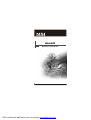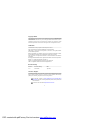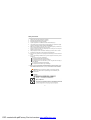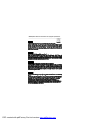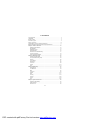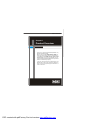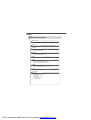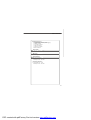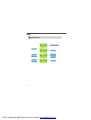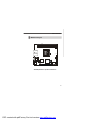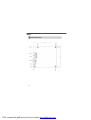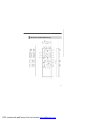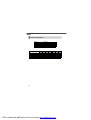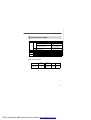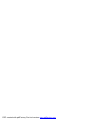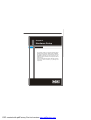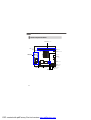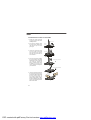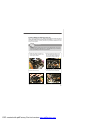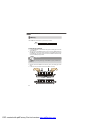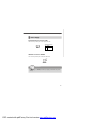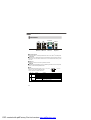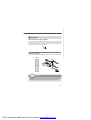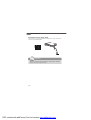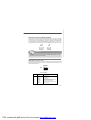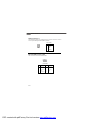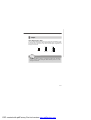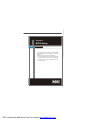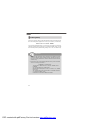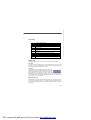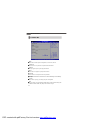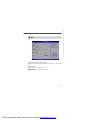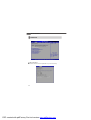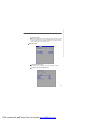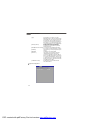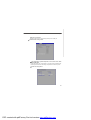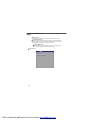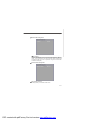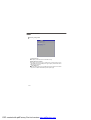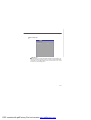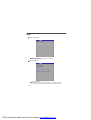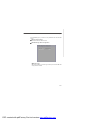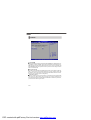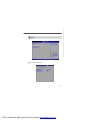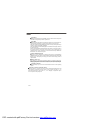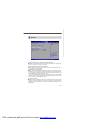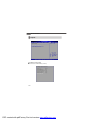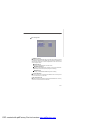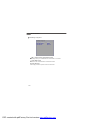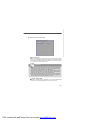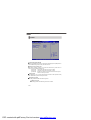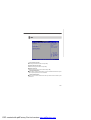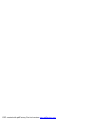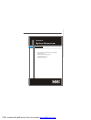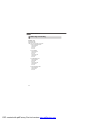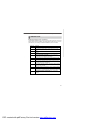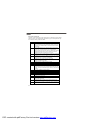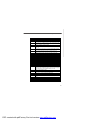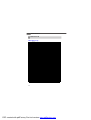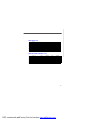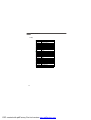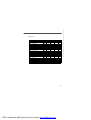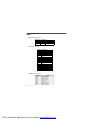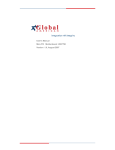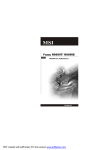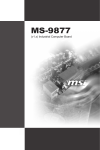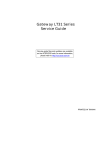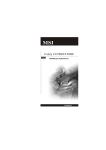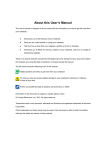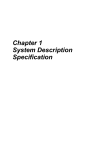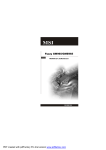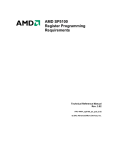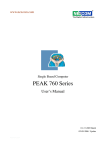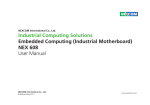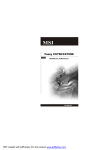Download MSI AM-690E User`s manual
Transcript
AM-690E MS-9826 (V1.X) Mainboard G52-98261X1 i PDF created with pdfFactory Pro trial version www.pdffactory.com Copyright Notice Th e material in this d ocument is the in tellectual p rop erty of MICRO-STAR INTERNATIONAL. We take every care in the preparation of this document, but no guarantee is given as to the correctness of its contents. Our products are under continual improvement and we reserve the right to make changes without notice. Trademarks All trademarks are the properties of their respective owners. Intel® and Pentium® are registered trademarks of Intel Corporation. AMD, Athlon™, Athlon™ XP, Thoroughbred™, and Duron™ are registered trademarks of AMD Corporation. NVIDIA, the NVIDIA logo, DualNet, and nForce are registered trademarks or trademarks of NVIDIA Corporation in the United States and/or other countries. PS/2 and OS ®/2 are registered trademarks of International Business Machines Corporation. Windows® 98/2000/NT/XP/Vista are registered trademarks of Microsoft Corporation. Netware® is a registered trademark of Novell, Inc. Award® is a registered trademark of Phoenix Technologies Ltd. AMI® is a registered trademark of American Megatrends Inc. Revision History Revision V1.0 Revision History First release Date July 2008 Technical Support If a problem arises with your system and no solution can be obtained from the user’s manual, please contact your place of purchase or local distributor. Alternatively, please try the following help resources for further guidance. Visit th e MSI web site at http://global.msi.com.tw/index.php? func=service for FAQ, technical guide, BIOS updates, driver updates, and other information. Contact our technical staff at http://ocss.msi.com.tw. ii PDF created with pdfFactory Pro trial version www.pdffactory.com Safety Instructions 1. Always read the safety instructions carefully. 2. Keep this User’s Manual for future reference. 3. Keep this equipment away from humidity. 4. Lay this equipment on a reliable flat surface before setting it up. 5. The openings on the enclosure are for air convection hence protects the equipment from overheating. DO NOT COVER THE OPENINGS. 6. Make sure the voltage of the power source and adjust properly 110/220V before connecting the equipment to the power inlet. 7. Place the power cord such a way that people can not step on it. Do not place anything over the power cord. 8. Always Unplug the Power Cord before inserting any add-on card or module. 9. All cautions and warnings on the equipment should be noted. 10. Never pour any liquid into the opening that could damage or cause electrical shock. 11. If any of the following situations arises, get the equipment checked by service personnel: The power cord or plug is damaged. Liquid has penetrated into the equipment. The equipment has been exposed to moisture. The equipment does not work well or you can not get it work according to User’s Manual. The equipment has dropped and damaged. The equipment has obvious sign of breakage. 12. DO NOT LEAVE THIS EQUIPMENT IN AN ENVIRONMENT UNCONDITIONED, STORAGE TEMPERATURE ABOVE 600 C (1400F), IT MAY DAMAGE THE EQUIPMENT. CAUTION: Danger of explosion if battery is incorrectly replaced. Replace only with the same or equivalent type recommended by the manufacturer. iii PDF created with pdfFactory Pro trial version www.pdffactory.com FCC-B Radio Frequency Interference Statement Th is eq u ip men t h as been tested and found to comply with the limits for a Class B digital device, pursuant to Part 15 of the FCC Rules. These limits are designed to provide reasonable protection against harmful interference in a residential installation. This equipment generates, uses and can radiate radio frequency energy and, if not installed and used in accordance with the instructions, may cause harmful interference to radio communications. However, there is no guarantee that interference will not occur in a particular installation. If this equipment does cause harmful interference to radio or television reception, which can be determined by turning the equipment off and on, the user is encouraged to try to correct the interference by one or more of the measures listed bel ow. Reorient or relocate the receiving antenna. Increase the separation between the equipment and receiver. Connect the equipment into an outlet on a circuit different from that to which the receiver is connected. Consult the dealer or an experienced radio/television technician for help. Notice 1 The changes or modifications not expressly approved by the party responsible for compliance could void the user’s authority to operate the equipment. Notice 2 Shielded interface cables and A.C. power cord, if any, must be used in order to comply with the emission limits. VOIR LA NOTICE D’INSTALLATION AVANT DE RACCORDER AU RESEAU. Micro-Star International MS-9826 This device complies with Part 15 of the FCC Rules. Operation is subject to the following two conditions: (1) this device may not cause harmful interference, and (2) this device must accept any interference received, including interference that may cause undesired operation. iv PDF created with pdfFactory Pro trial version www.pdffactory.com WEEE (Waste Electrical and Electronic Equipment) Statement v PDF created with pdfFactory Pro trial version www.pdffactory.com vi PDF created with pdfFactory Pro trial version www.pdffactory.com vii PDF created with pdfFactory Pro trial version www.pdffactory.com CONTENTS Copyright Notice .................................................................................................... ii Trademarks ............................................................................................................ ii Revision History .................................................................................................... ii Technical Support ................................................................................................. ii Safety Instructions ................................................................................................ iii FCC-B Radio Frequency Interference Statement ................................................... iv WEEE (Waste Electrical and Electronic Equipment) Statement ................................ v Chapter 1 Product Overview .......................................................................... 1-1 Mainboard Specifications ............................................................................. 1-2 Block Diagram ............................................................................................... 1-4 Mainboard Layout ........................................................................................ 1-5 Board Dimension .......................................................................................... 1-6 Back Panel & I/O Shield Drawing .................................................................. 1-7 Power Consumption .................................................................................... 1-8 Safety Compliance & MTBF .......................................................................... 1-9 Chapter 2 Hardware Setup ............................................................................. 2-1 Quick Components Guide ............................................................................. 2-2 CPU (Central Processing Unit) ...................................................................... 2-3 Memory ....................................................................................................... 2-6 Power Supply .............................................................................................. 2-7 Back Panel ................................................................................................... 2-8 Connector .................................................................................................... 2-9 Jumper ...................................................................................................... 2-13 Slot ............................................................................................................ 2-14 Chapter 3 BIOS Setup ...................................................................................... 3-1 Entering Setup ............................................................................................. 3-2 The Menu Bar .............................................................................................. 3-4 Main ............................................................................................................. 3-5 Advanced .................................................................................................... 3-6 PCIPnP ....................................................................................................... 3-16 Boot ........................................................................................................... 3-17 Security ..................................................................................................... 3-19 Chipset ...................................................................................................... 3-20 Power ........................................................................................................ 3-24 Exit ............................................................................................................ 3-25 Chapter 4 System Resources ....................................................................... 4-1 Watch Dog Timer Setting .............................................................................. 4-2 AMI POST Code ........................................................................................... 4-3 Resource List .............................................................................................. 4-6 viii PDF created with pdfFactory Pro trial version www.pdffactory.com Product Overview Chapter 1 Product Overview Thank you for choosing the AM-690E (MS-9826 v1.X) Mini ITX mainboard from MSI. Based on the innovative AMD® RS690E & SB600 controllers for optimal system efficiency, the AM-690E accommodates the latest AMD® Sempron, Athlon 64/64 X2 (Dual Core) processors in Socket AM2 and supports two DDR2 533/667/800 DIMM slots to provide the maximum of 4GB memory capacity. In the entry-level and mid-range market segment, the AM-690E can provide a high-performance solution for today’s front-end and general purpose workstation, as well as in the future. 1-1 PDF created with pdfFactory Pro trial version www.pdffactory.com MS-9826 Mainboard Mainboard Specifications Processor - AMD Sempron, Athlon 64/64 X2 (Dual Core) processor in Socket AM2 - 4-pin CPU fan pinheader with Smart Fan Speed Control FSB - Hyper Transport supporting speed up to 1 GHz (2000MT/s) Chipset - Northbridge: AMD RS690E - Southbridge: AMD SB600 M e mo ry - Unbuffered ECC DDR2 533/667/800 SDRAM (4GB Max) - 2 DDR2 DIMM slots (240pin / 1.8V) LAN - Supports Gigabit Ethernet by Marvell 88E8056 IDE - 1 IDE port by AMD SB600 - Supports Ultra DMA 66/100/133 mode - Supports PIO, Bus Master operation mode SATA - 2 SATA II ports by AMD SB600 - Supports storage and data transfers at up to 3Gb/s Slot - 1 32-bit/33MHz PCI slot Connectors Back Panel - 2 RJ-45 Gigabit LAN jacks - 4 USB 2.0 ports - 1 serial port - 1 D-Sub VGA connector - 1 PS/2 keyboard port - 1 PS/2 mouse port 1-2 PDF created with pdfFactory Pro trial version www.pdffactory.com Product Overview Onboard Connectors - 1 SPI Flash ROM connector (for debugging) - 1 chassis intrusion switch connector - 1 SMBus connector - 1 front panel connector - 1 CPU fan connector - 1 system fan connector - 2 SATA connectors Form Factor - M ini ITX: 170mm x 170mm Mounting - 4 mounting ho les Environmental Storage Temperature - Temperature: -20 oC ~ 80 o C - Humidity: 0% RH ~ 95% RH Operation Temperature - Temperature: 0 oC ~ 60 o C - Humidity: 0% RH ~ 85% RH 1-3 PDF created with pdfFactory Pro trial version www.pdffactory.com MS-9826 Mainboard Block Diagram 1-4 PDF created with pdfFactory Pro trial version www.pdffactory.com Product Overview Mainboard Layout DIMM1 DIMM2 JP W 1 To p: LA N Jack B ot tom: U SB Po rts To p: LA N Jack B ot tom: U SB Po rts JS P I1 I DE B1 S ATA 2 AMD SB 600 JC ASE1 Top: Mo use B ot tom: Key boar d A MD RS 69 0E JBAT1 BATT + Top: S erial Por t B ot tom: V GA Po rt S ATA 1 J1 H DP WR1 J FP1 CPUFAN 1 SYSFAN1 PCI1 AM-690E (MS-9826 v1.X) Mini ITX Mainboard 1-5 PDF created with pdfFactory Pro trial version www.pdffactory.com MS-9826 Mainboard Board Dimension 1-6 PDF created with pdfFactory Pro trial version www.pdffactory.com Product Overview Back Panel & I/O Shield Drawing 1-7 PDF created with pdfFactory Pro trial version www.pdffactory.com MS-9826 Mainboard Power Consumption Component CPU DDR2 HDD ODD Description AMD Athlon™ 64 x2 Dual Core 2G 1024MB DDR2 533 *2 Maxtor 80G NEC DVD-Multi Record ND-4550A 12Vp AMD ThermNow! Utility 12V 4.2 5V 0.81 3.3V 3.03 5VSB 1.08 0.032 -12V W 0.028 79.33 Particle Fuly + VCD + Xcopy 3.07 1.01 4.66 1.07 0.039 0.02 76.226 3Dmark 2005 2.81 0.84 4.27 1.06 0.04 0.042 69.352 Idle 0.82 0.81 3.09 1.17 0.024 0.017 39.195 S3 0 0 0 0 0.512 0 2.56 1-8 PDF created with pdfFactory Pro trial version www.pdffactory.com Product Overview Safety Compliance & MTBF Standard number Certification Title of standard EN 55022:1998+A1:2000+A2:2003 Class B Product family standard Limits for harmonic current EN 6100-3-2:2000 Class D emission RFI Limitation of voltage EN 6100-3-3:1995+A1:2001 fluctuation and flicker in lowvoltage supply system Immunity EN 55024:1998+A1:2001+A2:2003 Product family standard CE BSMI CNS 13438 乙類(1997年版) C-Tick AS/NZS CISPR 22:2004 FCC CFR Title 47 Part 15 Subpart B: 2005 Class B FCC CISPR 22: 2005 VCCI VCCI V-3:2004, Class B VCCI V-4:2004, Class B MTBF - Reliability Prediction Calculation Model Telcordia Issue 1 Operation Temperature (°C) 40 Operation Environment Duty Cycle MTBF (hr.) GB, GC - Ground Benign, 4,892.341404 Controlled 204,401 1-9 PDF created with pdfFactory Pro trial version www.pdffactory.com PDF created with pdfFactory Pro trial version www.pdffactory.com Hardware Setup Chapter 2 Hardware Setup This chapter provides you with the information about hardware setup procedures. While doing the installation, be careful in holding the components and follow the installation procedures. For some components, if you install in the wrong orientation, the components will not work properly. Use a grounded wrist strap before handling computer comp onen ts. Static el ectricity may damag e th e components. 2-1 PDF created with pdfFactory Pro trial version www.pdffactory.com MS-9826 Mainboard Quick Components Guide DIMM Slots, p.2-6 CPU, p.2-3 JPW1, p.2-7 SATA1~2, p.2-10 Back Panel I/O, p.2-8 J1, p.2-12 HDPWR1, p.2-7 IDEB1, p.2-9 JCASE1, p.2-9 SYSFAN1, p.2-11 JSPI1, p.2-12 PCI Slot, p.2-14 CPUFAN1, p.2-11 JFP1, p.2-11 JBAT1, p.2-13 2-2 PDF created with pdfFactory Pro trial version www.pdffactory.com Hardware Setup CPU (Central Processing Unit) When you are installing the CPU, make sure the CPU has a heat sink and a cooling fan attached on the top to prevent overheating. If you do not have the heat sink and cooling fan, contact your dealer to purchase and install them before turning on the computer. Important 1. Overheating will seriously damage the CPU and system. Always make sure the cooling fan can work properly to protect the CPU from overheating. 2. Make sure that you apply an even layer of heat sink paste (or thermal tape) between the CPU and the heatsink to enhance heat dissipation. 3. While replacing the CPU, always turn off the power supply or unplug the power supply’s power cord from the grounded outlet first to ensure the safety of CPU. 2-3 PDF created with pdfFactory Pro trial version www.pdffactory.com MS-9826 Mainboard CPU Installation Procedures for Socket AM2 1. Please turn off the power and unplug the power cord before installing the CPU. 2. Pull the lever sideways away from the socket. Make sure to raise the lever up to a 90-degree angle. 3. Look for the gold arrow of the CPU. The gold arrow shou ld point as shown in the picture. The CPU can only fit in the correct orientation. 4. If the CPU is correctly installed, the pins should be completely embedded into the socket and can not be seen. Please note that any violation of the correct instal l ation p roced u res may cause permanent damages to your mainboard. O pe n L eve r Sli din g Pl ate 90 de gr ee Go ld arrow C or rect CP U pla cem en t G o ld ar row O Inc orre c t C PU p lac em ent G ol d ar row 5. Press the CPU down firmly into the socket and close the lever. As the CPU is likely to move while the lever is bein g closed, always close the lever with your fingers pressing tightly on top of the CPU to make sure the CPU is properly and completely embedded into the socket. Pre ss d ow n th e C PU 2-4 PDF created with pdfFactory Pro trial version www.pdffactory.com C los e Le v er Hardware Setup Installing AMD Socket AM2 CPU Cooler Set When you are installing the CPU, make sure the CPU has a heat sink and a cooling fan attached on the top to prevent overheating. If you do not have the heat sink and cooling fan, contact your dealer to purchase and install them before turning on the computer. Important Mainboard photos shown in this section are for demonstration of the cooler installation for Socket AM2 CPUs only. The appearance of your mainboard may vary depending on the model you purchase. 1. Position the cooling set onto the retention mechanism. Hook one end of the clip to hook first. 2. Then press down the other end of the clip to fasten the cooling set on the top of the retention mechanism. Locate the Fix Lever and lift it up. Fixed Lever 3. Fasten down the lever. 4. Attach the CPU Fan cable to the CPU fan connector on the mainboard. 2-5 PDF created with pdfFactory Pro trial version www.pdffactory.com MS-9826 Mainboard Memory These DIMM slots are intended for system memory modules. DDR2 240-pin, 1.8V 64x2=128 pin 56x2=112 pin Installing Memory Modules 1. Locate the DIMM slots on the mainboard. Flip open the retaining clip at each side of the DIMM slot. 2. Align the notch on the DIMM with the key on the slot. Insert the DIMM vertically into the DIMM slot. Then push it in until the golden finger on the DIMM is deeply inserted in the DIMM slot. The retaining clip at each side of the DIMM slot will automatically close if the DIMM is properly seated. Important You can barely see the golden finger if the DIMM is properly inserted in the DIMM slot. 3. Manually check if the DIMM has been locked in place by the retaining clips at the sides. 4. Follow the same procedures to install more DIMMs if necessary. Volt Notch 2-6 PDF created with pdfFactory Pro trial version www.pdffactory.com Hardware Setup Power Supply System/CPU Power Connector: JPW1 This connector provides power to the system and CPU. JPW 1 Pin Definition 1 3 PIN SIGNAL 2 4 1 2 3 4 GND GND 12V 12V JPW1 HDD Power Connector: HDPWR1 The connector provides power to the hard disk drives. +1 2V GND GND VCC5 HDPWR1 Important Power supply of 120watts (and above) is highly recommended for system stability. 2-7 PDF created with pdfFactory Pro trial version www.pdffactory.com MS-9826 Mainboard Back Panel LAN USB Ports Serial Port LAN USB Ports VGA Port M ouse Keyboard Mouse/Keyboard The standard PS/2® mouse/keyboard DIN connector is for a PS/2® mouse/keyboard. Serial Port The serial port is a 16550A high speed communications port that sends/ receives 16 bytes FIFOs. You can attach a serial mouse or other serial devices directly to the connector. VGA Port The DB15-pin female connector is provided for monitor. USB Port The USB (Universal Serial Bus) port is for attaching USB devices such as keyboard, mouse, or other USB-compatible devices. LAN The standard RJ-45 LAN jack is for connection to the Local Area Network (LAN). You can connect a network cable to it. LED Color LED State Off Left Green On (steady state) Activity Indicator Link Indicator Condition LAN link is not established. LAN link is established. On (brighter & pulsing) The computer is communicating with another computer on the LAN. Green Off 10 Mbit/sec data rate is selected. On 100 Mbit/sec data rate is selected. Orange On 1000 Mbit/sec data rate is selected. Right 2-8 PDF created with pdfFactory Pro trial version www.pdffactory.com Hardware Setup Connector Chassis Intrusion Connector: JCASE1 This connector connects to the chassis intrusion switch cable. If the chassis is opened, the chassis intrusion mechanism will be activated. The system will record this status and show a warning message on the screen. To clear the warning, you must enter the BIOS utility and clear the record. CINTRU GND 1 2 JCASE1 IDE Connector: IDEB1 This connector supports IDE hard disk drives, optical disk drives and other IDE devices. IDEB1 Important If you install two IDE devices on the same cable, you must configure the drives separately to master / slave mode by setting jumpers. Refer to IDE device’s documentation supplied by the vendors for jumper setting instructions. 2-9 PDF created with pdfFactory Pro trial version www.pdffactory.com MS-9826 Mainboard Serial ATA II Connector: SATA1, SATA2 SATA1 SATA2 This connector is a high-speed Serial ATA II interface port. Each connector can connect to one Serial ATA II device. Important Please do not fold the Serial ATA cable into 90-degree angle. Otherwise, data loss may occur during transmission. 2-10 PDF created with pdfFactory Pro trial version www.pdffactory.com Hardware Setup Fan Power Connectors: CPUFAN1, SYSFAN1 GND +1 2V SENSOR CONTROL GND +1 2V SENSOR The fan power connectors support system cooling fan with +12V. When connecting the wire to the connectors, always note that the red wire is the positive and should be connected to the +12V; the black wire is Ground and should be connected to GND. If the mainboard has a System Hardware Monitor chipset onboard, you must use a specially designed fan with speed sensor to take advantage of the CPU fan control. CPUFAN1 SYSFAN1 Important Please refer to the recommended CPU fans at AMD® official website or consult the vendors for proper CPU cooling fan. Front Panel Connector: JFP1 The mainboard provides one front panel connector for electrical connection to the front panel switches and LEDs. The JFP1 is compliant with Intel® Front Panel I/O Connectivity Design Guide. + - Power Power LED Switch 10 9 2 1 + + JFP1 HDD Reset LED Switch JFP1 Pin Definition PIN SIGNAL DESCRIPTION 1 2 3 4 5 6 7 8 9 HD_LED + FP PWR/SLP HD_LED FP PWR/SLP RST_SW PWR_SW + RST_SW + PWR_SW RSVD_DNU Hard disk LED pull-up MSG LED pull-up Hard disk active LED MSG LED pull-up Reset Switch low reference pull-down to GND Power Switch high reference pull-up Reset Switch high reference pull-up Power Switch low reference pull-down to GND Reserved. Do not use. 2-11 PDF created with pdfFactory Pro trial version www.pdffactory.com MS-9826 Mainboard I2C Bus Connector: J1 The mainboard provides one I2C (also known as I2C) Bus connector for users to connect System Management Bus (SMBus) interface. Pin Definition 4 1 J1 Pin Signal 1 VCC5F 2 SMBCLK 3 GND 4 SMBDATA SPI Flash ROM Connector: JSPI1 This connector is used to flash SPI flash ROM. JSPI1 2 1 10 9 Pin Definition Pin Description Pin Description 1 VCC3_SB 2 VCC3_SB 3 SPI_MISO_F 4 SPI_MOSI_F 5 SPI_CS0_F# 6 SPI_CLK_F 7 GND 8 GND 9 SPI_HOLD# 10 NC 2-12 PDF created with pdfFactory Pro trial version www.pdffactory.com Hardware Setup Jumper Clear CMOS Jumper: JBAT1 There is a CMOS RAM onboard that has a power supply from external battery to keep the data of system configuration. With the CMOS RAM, the system can automatically boot OS every time it is turned on. If you want to clear the system configuration, set this jumper to clear data. 1 1 1 3 JBAT1 Keep Data 3 Clear Data Important You can clear CMOS by shorting 1-2 pin while the system is off. Then return to 2-3 pin position. Avoid clearing the CMOS while the system is on; it will damage the mainboard. 2-13 PDF created with pdfFactory Pro trial version www.pdffactory.com MS-9826 Mainboard Slot PCI (Peripheral Component Interconnect) Slot The PCI slot supports LAN card, SCSI card, USB card, and other add-on cards that comply with PCI specifications. 32-bit PCI Slot PCI Interrupt Request Routing The IRQ, acronym of interrupt request line and pronounced I-R-Q, are hardware lines over which devices can send interrupt signals to the microprocessor. The PCI IRQ pins are typically connected to the PCI bus pins as follows: DEVICE IDSEL INT A INTB INTC INTD REQ# / GNT# 32-bit PCI Slot AD18 E F G H REQ#0 / GNT#0 Important When adding or removing expansion cards, make sure that you unplug the power supply first. Meanwhile, read the documentation for the expansion card to configure any necessary hardware or software settings for the expansion card, such as jumpers, switches or BIOS configuration. 2-14 PDF created with pdfFactory Pro trial version www.pdffactory.com BIOS Setup Chapter 3 BIOS Setup This chapter provides information on the BIOS Setup program and allows you to configure the system for optimum use. You may need to run the Setup program when: ² An error message appears on the screen during the system booting up, and requests you to run SETUP. ² You want to change the default settings for customized features. 3-1 PDF created with pdfFactory Pro trial version www.pdffactory.com MS-9826 Mainboard Entering Setup Power on the computer and the system will start POST (Power On Self Test) process. When the message below appears on the screen, press <Del> key to enter Setup. Press Del to enter SETUP If the message disappears before you respond and you still wish to enter Setup, restart the system by turning it OFF and On or pressing the RESET button. You may also restart the system by simultaneously pressing <Ctrl>, <Alt>, and <Delete> keys. Important 1. The items under each BIOS category described in this chapter are under continuous update for better system performance. Therefore, the description may be slightly different from the latest BIOS and should be held for reference only. 2. Upon boot-up, the 1st line appearing after the memory count is the BIOS version. It is usually in the format: A9826KMS V1.0 071608 where: 1st digit refers to BIOS maker as A = AMI, W = AWARD, and P = PHOENIX. 2nd - 5th digit refers to the model number. 6th digit refers to the chipset as I = Intel, N = nVidia, A = ATi , K=AMD and V = VIA. 7th - 8th digit refers to the customer as MS = all standard customers. V1.0 refers to the BIOS version. 071608 refers to the date this BIOS was released. 3-2 PDF created with pdfFactory Pro trial version www.pdffactory.com BIOS Setup Control Keys <↑> <↓> <←> <→> <Enter> <Esc> <+/PU> <-/PD> <F6> <F7> <F10> Move to the previous item Move to the next item Move to the item in the left hand Move to the item in the right hand Select the item Jumps to the Exit menu or returns to the main menu from a submenu Increase the numeric value or make changes Decrease the numeric value or make changes Load Optimized Defaults Load Fail-Safe Defaults Save all the CMOS changes and exit Getting Help After entering the Setup menu, the first menu you will see is the Main Menu. Main Menu The main menu lists the setup functions you can make changes to. You can use the arrow keys ( ↑↓ ) to select the item. The on-line description of the highlighted setup function is displayed at the bottom of the screen. Sub-Menu If you find a right pointer symbol (as shown in the right view) appears to the left of certain fields that means a sub-menu can be launched from this field. A sub-menu contains additional options for a field parameter. You can use arrow keys ( ↑↓ ) to highlight the field and press <Enter> to call up the sub-menu. Then you can use the control keys to enter values and move from field to field within a sub-menu. If you want to return to the main menu, just press the <Esc >. General Help <F1> The BIOS setup program provides a General Help screen. You can call up this screen from any menu by simply pressing <F1>. The Help screen lists the appropriate keys to use and the possible selections for the highlighted item. Press <Esc> to exit the Help screen. 3-3 PDF created with pdfFactory Pro trial version www.pdffactory.com MS-9826 Mainboard The Menu Bar Main Use this menu for basic system configurations, such as time, date etc. Advanced Use this menu to set up the items of special enhanced features. PCIPnP This entry appears if your system supports PnP/PCI. Boot Use this menu to specify the priority of boot devices. Security Use this menu to set supervisor and user passwords. Chipset This menu controls the advanced features of the onboard Northbridge and Southbridge. Power Use this menu to specify your settings for power management. Exit This menu allows you to load the BIOS default values or factory default settings into the BIOS and exit the BIOS setup utility with or without changes. 3-4 PDF created with pdfFactory Pro trial version www.pdffactory.com BIOS Setup Main AMI BIOS, Processor, System Memory These items show the firmware and hardware specifications of your system. Read only. System Time The time format is <Hour> <Minute> <Second>. System Date The date format is <Day>, <Month> <Date> <Year>. 3-5 PDF created with pdfFactory Pro trial version www.pdffactory.com MS-9826 Mainboard Advanced CPU Configuration These items show the advanced specifications of your CPU. Read only. 3-6 PDF created with pdfFactory Pro trial version www.pdffactory.com BIOS Setup Microcode Update The Microcode Update device is an interface between the operating system and the CPU. Downloading a microcode reliability update helps the processor work more reliably. The update is volatile. If it introduces any problems, a simple reboot will revert back to the original microcode. IDE Configuration OnBoard PCI IDE Controller This setting specifies the operation mode of the onboard IDE controller. Primary/Third/Fourth IDE Master/Slave 3-7 PDF created with pdfFactory Pro trial version www.pdffactory.com MS-9826 Mainboard [Type] Press PgUp/<+> or PgDn/<-> to select [Manual], [None] or [Auto] type. Note that the specifications of your drive must match with the drive table. The hard disk will not work properly if you enter improper information for this category. If your hard disk drive type is not matched or listed, you can use [Manual] to define your own drive type manually. [LBA/Large Mode] Enabling LBA causes Logical Block Addressing to be used in place of Cylinders, Heads and Sectors [Block(Multi-Sector Transfer)] Any selection except Disabled determines the number of sectors transferred per block [PIO Mode] Indicates the type of PIO (Programmed Input/ Output) [DMA Mode] Indicates the type of Ultra DMA [S.M.A.R.T.] This allows you to activate the S.M.A.R.T. (Self-Monitoring Analysis & Reporting Technology) capability for the hard disks. S. M.A.R.T is a utility that monitors your disk sta tus to predict hard disk failure. This gives you an opportunity to move data from a hard disk that is going to fail to a safe place before the hard disk becomes offline. [32 Bit Data Transfer] Enables 32-bit communication between CPU and IDE device Super IO Configuration 3-8 PDF created with pdfFactory Pro trial version www.pdffactory.com BIOS Setup Serial Port1 Address Select an address and a corresponding interrupt for the serial port. Hardware Health Configuration CPU Temperature, System Temperature, Vcore, AVCC, 3VCC, +5VIN, +12VIN, VSB, VBAT These items display the current status of all of the monitored hardware devices/components such as CPU voltage, temperatures and all fans’ speeds. Smart Fan Configuration 3-9 PDF created with pdfFactory Pro trial version www.pdffactory.com MS-9826 Mainboard CPU FAN Type This setting specifies the pin numbers of the CPU fan power connector. CPUFAN Mode Setting This setting controls the Smart Fan feature. Smart Fan is an excellent feature which will adjust the CPU fan speed automatically depending on the current CPU temperature to prevent your CPU from overheating. CPUFAN PWM Control This setting allows users to control the fan speed by changing the duty cycle of the fan PWM (Pulse-Width Modulation) output. ACPI Settings 3-10 PDF created with pdfFactory Pro trial version www.pdffactory.com BIOS Setup General ACPI Configuration C1E Support When the C1E Support (Enhanced Halt Powerdown State) is enabled, the processor will transition to a lower core to bus ratio and lower voltage ID driven by the processor to the voltage regulator before entering Halt Powerdown State (C1). Not al l porcessors su p port Enh anced Hal t Powerdown State (C1E). Advanced ACPI Configuration ACPI Version Features This setting allows you to select the ACPI version. 3-11 PDF created with pdfFactory Pro trial version www.pdffactory.com MS-9826 Mainboard Event Log Configuration View Event Log Press [Enter] to view the contents of the DMI event log. Mark All Events As Read Press [Enter] and a screen pops up, asking users to confirm whether or not to clear all DMI event logs immediately. Press [Y] and [Enter], the BIOS will clear all DMI event logs right away. Clear Event Log When this setting is set to [Yes], the DMI event log will be cleared at next POST stage. Then, the BIOS will automatically set this option to [No]. 3-12 PDF created with pdfFactory Pro trial version www.pdffactory.com BIOS Setup MPS Configuration MPS Revision This field allows you to select which MPS (Multi-Processor Specification) version to be used for the operating system. You need to select the MPS version supported by your operating system. To find out which version to use, consult the vendor of your operating system. 3-13 PDF created with pdfFactory Pro trial version www.pdffactory.com MS-9826 Mainboard Smbios Configuration Smbios Smi Support SMBIOS SMI wrapper supports the PnP function: 50h-54h. USB Configuration Legacy USB Support Set to [Enabled] if your need to use any USB device in the operating system that does not support or have any USB driver installed, such as DOS and SCO Unix. 3-14 PDF created with pdfFactory Pro trial version www.pdffactory.com BIOS Setup Set to [Disabled] only if you want to use any USB device other than the USB mouse. USB 2.0 Controller mode Use this field to select the USB 2.0 mode. USB Mass Storage Device Configuration Emulation Type This setting enables you to set the type of device you want the USB mass storage device to emulate. 3-15 PDF created with pdfFactory Pro trial version www.pdffactory.com MS-9826 Mainboard PCIPnP Clear NVRAM The ESCD (Extended System Configuration Data) NVRAM (Non-volatile Random Access Memory) is where the BIOS stores resource information for both PNP and nonPNP devices in a bit string format. Whent the item is set to Yes, the system will reset ESCD NVRAM right after the system is booted up and then set the setting of the item back to No automatically. Plug and Play O/S When set to [Yes], BIOS will only initialize the PnP cards used for booting (VGA, IDE, SCSI). The rest of the cards will be initialized by the PnP operating system like Windows 98, 2000 or ME. When set to [No], BIOS will initialize all the PnP cards. Select Yes if the operating system is Plug & Play. PCI Latency Timer This item controls how long each PCI device can hold the bus before another takes over. When set to higher values, every PCI device can conduct transactions for a longer time and thus improve the effective PCI bandwidth. For better PCI performance, you should set the item to higher values. 3-16 PDF created with pdfFactory Pro trial version www.pdffactory.com BIOS Setup Boot Boot Settings Configuration 3-17 PDF created with pdfFactory Pro trial version www.pdffactory.com MS-9826 Mainboard Quick Boot Enabling this setting will cause the BIOS power-on self test routine to skip some of its tests during bootup for faster system boot. Quiet Boot This BIOS feature determines if the BIOS should hide the normal POST messages with the motherboard or system manufacturer's full-screen logo. When it is enabled, the BIOS will display the full-screen logo during the boot-up sequence, hiding normal POST messages. When it is disabled, the BIOS will display the normal POST messages, instead of the full-screen logo. Please note that enabling this BIOS feature often adds 2-3 seconds of delay to the booting sequence. This delay ensures that the logo is displayed for a sufficient amount of time. Therefore, it is recommended that you disable this BIOS feature for a faster boot-up time. AddOn ROM Display Mode This item is used to determine the display mode when an optional ROM is initialized during POST. When set to [Force BIOS], the display mode used by AMI BIOS is used. Select [Keep Current] if you want to use the display mode of optional ROM. Bootup Num-Lock This setting is to set the Num Lock status when the system is powered on. Setting to [On] will turn on the Num Lock key when the system is powered on. Setting to [Off] will allow users to use the arrow keys on the numeric keypad. PS/2 Mouse Support Select [Enabled] if you need to use a PS/2-interfaced mouse in the operating system. Boot Device Priority, Removable Drives The items allow you to set the sequence of boot devices/removable drives. First press <Enter> to enter the sub-menu. Then you may use the arrow keys ( ↑↓ ) to select the desired device, then press <+>, <-> or <PageUp>, <PageDown> key to move it up/down in the priority list. 3-18 PDF created with pdfFactory Pro trial version www.pdffactory.com BIOS Setup Security Supervisor Password / Change Supervisor Password Supervisor Password controls access to the BIOS Setup utility. These settings allow you to set or change the supervisor password. User Password / Change User Password User Password controls access to the system at boot. These settings allow you to set or change the user password. Boot Sector Virus Protection This function protects the BIOS from accidental corruption by unauthorized users or computer viruses. When enabled, the BIOS’ data cannot be changed when attempting to update the BIOS with a Flash utility. To successfully update the BIOS, you’ll need to disable this Flash BIOS Protection function. You should enable this function at all times. The only time when you need to disable it is when you want to update the BIOS. After updating the BIOS, you should immediately re-enable it to protect it against viruses. Chassis Intrusion The field enables or disables the feature of recording the chassis intrusion status and issuing a warning message if the chassis is once opened. To clear the warning message, set the field to [Reset]. The setting of the field will automatically return to [Enabled] later. 3-19 PDF created with pdfFactory Pro trial version www.pdffactory.com MS-9826 Mainboard Chipset NorthBridge Configuration These items show the DRAM timing. Read only. 3-20 PDF created with pdfFactory Pro trial version www.pdffactory.com BIOS Setup ECC Configuration DRAM ECC Enable This setting enables/disables ECC (Error Correction Code) checking, a method of checking the integrity of data in DRAM. ECC provides more elaborate error detection than parity; ECC can detect multiple-bit errors and can locate and correct single-bit errors. 4-Bit ECC Mode This setting enables/disables the 4-bit ECC mode. DRAM Scrub Redirect This setting enables/disables ECC Scrubber to correct errors detected in DRAM during normal CPU requests (foreground scrubbing). DRAM BG Scrub The setting enables/disables DRAM background scrubbing. L2 Cache BG Scrub The L2 ECC Scrub option controls the time allotted for the L2 memory cache to be corrected when in an idle state. Data Cache BG Scrub The Data Cache ECC Scrub option controls the time allotted for the L1 memory cache to be corrected when in an idle state. 3-21 PDF created with pdfFactory Pro trial version www.pdffactory.com MS-9826 Mainboard South Bridge Configuration USB 1.1 OCHI Controllers, USB 2.0 EHCI Controller This settings allow you to enable/disable the onboard USB1.1/ 2.0 controller. OnChip SATA Channel This item is used to enable/disable the onboard SATA channel. OnChip SATA Type This setting specifies the operation mode of the SATA drives. 3-22 PDF created with pdfFactory Pro trial version www.pdffactory.com BIOS Setup Onboard Peripherals Configuration Spread Spectrum When the motherboard’s clock generator pulses, the extreme values (spikes) of the pulses create EMI (Electromagnetic Interference). The Spread Spectrum function reduces the EMI generated by modulating the pulses so that the spikes of the pulses are reduced to flatter curves. Important 1. If you do not have any EMI problem, leave the setting at [Disabled] for optimal system stability and performance. But if you are plagued by EMI, select the value of Spread Spectrum for EMI reduction. 2. The greater the Spread Spectrum value is, the greater the EMI is reduced, and the system will become less stable. For the most suitable Spread Spectrum value, please consult your local EMI regulation. 3. Remember to disable Spread Spectrum if you are overclocking because even a slight jitter can introduce a temporary boost in clock speed which may just cause your overclocked processor to lock up. Onboard LAN Boot ROM The setting enables/disables the initialization of the onboard LAN Boot ROM during bootup. Selecting [Disabled] will speed up the boot process. 3-23 PDF created with pdfFactory Pro trial version www.pdffactory.com MS-9826 Mainboard Power Power M anagement/APM Setting to [Enabled] will activate an Adcanced Power Management (APM) device to enhance Max Saving mode and stop CPU internal clock. Restore on AC Power Loss This setting specifies whether your system will reboot after a power failure or interrupt occurs. Available settings are: [Power Off] Leaves the computer in the power off state. [Power On] Leaves the computer in the power on state. [Last State] Restores the system to the previous status before power failure or interrupt occurred. RTC Resume When [Enabled], your can set the date and time at which the RTC (real-time clock) alarm awakens the system from Suspend mode. Watch Dog Function This setting enables/disables the Watch Dog Timer. Watch Dog Timer This setting specifies the Watch Dog Timer time out value. 3-24 PDF created with pdfFactory Pro trial version www.pdffactory.com BIOS Setup Exit Save Changes and Exit Save changes to CMOS and exit the Setup Utility. Discard Changes and Exit Abandon all changes and exit the Setup Utility. Discard Changes Abandon all changes and continue with the Setup Utility. Load Optimal Defaults Use this menu to load the default values set by the mainboard manufacturer specifically for optimal performance of the mainboard. Load Failsafe Defaults Use this menu to load the default values set by the BIOS vendor for stable system performance. 3-25 PDF created with pdfFactory Pro trial version www.pdffactory.com PDF created with pdfFactory Pro trial version www.pdffactory.com System Resources Chapter 4 System Resources This chapter provides information on the following system resources: 1. Watch Dog Timer Setting (p.4-2); 2. AMI POST Code (p.4-3); 3. Resource List (p.4-6). 4-1 PDF created with pdfFactory Pro trial version www.pdffactory.com MS-9826 Mainboard Watch Dog Timer Setting Software code SIO_IDX equ 4EH SIO_DTA equ 4FH Timer equ 10; reset after 10 seconds 1. Enter configuration mode mov dx,SIO_IDX mov al,87h out dx,al out dx,al 2. Set to LDN 08 mov dx,SIO_IDX mov al,07h out dx,al mov dx,SIO_DTA mov al,08h out dx,al 3. Set WatchDog Timer mov dx,SIO_IDX mov al,0f6h out dx,al mov dx,SIO_DTA mov al,Timer out dx,al 4. Exit configuration mode mov dx,SIO_IDX mov al,0AAh out dx,al 4-2 PDF created with pdfFactory Pro trial version www.pdffactory.com System Resources AMI POST Code Bootblock Initialization Code Checkpoinits The Bootblock initialization code sets up the chipset, memory and other components before system memory is available. The following table describes the type of checkpoints that may occur during the bootblock initialization portion of the BIOS: Bootblock Initialization Code Checkpoint list Checkpoint Before D1 D1 DO D2 D3 D4 D5 D6 D7 D8 D9 DA Description Early chipset initialization is done. Early super I/O initialization is done including RTC and keyboard controller. NMI is disabled. Perform keyboard controller BAT test. Check if waking up from power management suspend state. Save power-on CPUID value in scratch CMOS. Go to flat mode with 4GB limit and GA20 enabled. Verify the bootblock checksum. Disable CACHE before memory detection. Execute full memory sizing module. Verify that flat mode is enabled. If memory sizing module not executed, start memory refresh and do memory sizing in Bootblock code. Do additional chipset initialization. Re-enable CACHE. Verify that flat mode is enabled. Test base 512KB memory. Adjust policies and cache first 8MB. Set stack. Bootblock code is copied from ROM to lower system memory and control is given to it. BIOS now executes out of RAM. Both key sequence and OEM specific method is checked to determine if BIOS recovery is forced. Main BIOS checksum is tested. If BIOS recovery is necessary, control flows to checkpoint E0. Restore CPUID value back into register. The Bootblock- Runtime interface module is moved to system memory and control is given to it. Determine whether to execute serial flash The Runtime module is uncompressed into memory. CPUID information is stored in memory. Store the Uncompressed pointer for future use in PMM. Copying Main BIOS into memory. Leaves all RAM below 1MB Read-Write including E000 and F000 shadow areas but closing SMRAM. Restore CPUID value back into register. Give control to BIOS POST (ExecutePOSTKernel.) See POST Code Checkpoint list for more information. 4-3 PDF created with pdfFactory Pro trial version www.pdffactory.com MS-9826 Mainboard Post Code Checkpoints The POST code checkpoints are the largest set of checkpoints during the BIOS preboot process. The following table describes the type of checkpoints that may occur during the POST portion of the BIOS: Checkpoint Description 03 Disable NMI, Parity, video for EGA, and DMA controllers. Initialize BIOS, POST, Runtime data area. Also initialize BIOS modules on POST entry and GPNV area. Initialized CMOS as mentioned in the Kernel Variable “Wcomsflags”. Check CMOS diagnostic byte to determine if battery power is OK and CMOS checksum is OK. Verify CMOS checksum manually by reading storage area. If the CMOS checksum is bad, update CMOS with power-on default values and clear passwords. Initialize status register A. Initializes data variables that are based on CMOS setup questions. Initializes both the 8259 compatible PICs in the system. Initializes the interrupt controlling hardware (generally PIC) and interrupt vector table. Do R/W test to CH-2 count reg. Initialize CH-0 as system timer. Install the POSTINT1Ch handler. Enable IRQ-0 in PIC for system timer interrupt. Traps INT1Ch vector to “POSTINT1ChHandlerBlock”. Initializes the CPU. The BAT test is being done on KBC. Program the keyboard controller command byte is being done after Auto detection of KB/MS using AMI KB-5. Initializes the 8042 compatible Key Board Controller. Detects the presence of PS/2 mouse. Detects the presence of keyboard in KBC port. Testing and initialization of different Input Devices. Also, update the Kernel Variables. Traps the INT09h vector, so that the POST INT09h handler gets control for IRQ1. Uncompress all available language, BIOS logo, and Silent logo modules. Early POST initialization of chipset registers. Uncompress and initialize any platform specific BIOS modules. Initialize System Management Interrupt. Initializes different devices through DIM. Initializes different devices. Detects and initializes the video adapter installed in the system that have optional ROMs. Initializes all the output devices. Allocate memory for ADM module and uncompress it. Give control to ADM module for initialization. Initialize language and font modules for ADM. Activate ADM module. Initializes the silent boot module. Set the window for displaying test information. Displaying sign-on message, CPU information, setup key message, and any OEM specific information. 04 05 06 08 0A 0B 0C 0E 13 24 30 2A 2C 2E 31 33 37 4-4 PDF created with pdfFactory Pro trial version www.pdffactory.com System Resources Checkpoint Description 38 39 3A 3B Initializes different devices through DIM. Initializes DMAC-1 & DMAC-2. Initializes RTC date/time. Test for total memory installed in the system. Also, Check for DEL or ESC keys to limit memory test. Display total memory in the system. Mid POST initialization of chipset registers. Detect different devices (Parallel ports, serial ports, and coprocessor in CPU…etc.)successfully installed in the system and update the BDA, EBDA…etc. Programming the memory hole or any kind of implementation that needs an adjustment in system RAM size if needed. Updates CMOS memory size from memory found in memory test. Allocates memory for Extended BIOS Data Area from base memory. Initializes NUM-LOCK status and programs the KBD typematic rate. Initialize Int-13 and prepare for IPL detection. Initializes IPL devices controlled by BIOS and option ROMs. Initializes remaining option ROMs. Generate and write contents of ESCD in NVRam. Log errors encountered during POST. Display errors to the user and gets the user response for error. Execute BIOS setup if needed / requested. Late POST initialization for chipset registers. Program the peripheral parameters. Enable / Disable NMI as selected. Late POST initialization of system management interrupt. Check boot password if installed. Clean-up work needed before booting to OS. Takes care of runtime image preparation for different BIOS modules Fill the free area in F000h segment with 0FFh. Initializes the Microsoft IRQ Routing Table. Prepares the runtime language module. Disables the system configuration display if needed. Initialize runtime language module. Displays the system configuration screen if enabled. Initialize the CPU’s before boot, which includes the programming of the MTRR’s. Prepare CPU for OS boot including final MTRR values. Wait for user input at config display if needed. Uninstall POST INT1Ch vector and INT09h vector. Deinitializes the ADM module. Prepare BBS for 19 boot. End of POST initialization of chipset registers. Save system contest for ACPI. Passes control to OS Loader (typically INT19h). 3C 40 50 52 60 75 78 7A 7C 84 85 87 8C 8E 90 A0 A1 A2 A4 A7 A8 A9 AA AB AC B1 00 4-5 PDF created with pdfFactory Pro trial version www.pdffactory.com MS-9826 Mainboard Resource List SB600 GPIO Config. G PIO Pi n GPIO0 GPIO1 GPIO2 GPIO3 GPIO4 GPIO5 GPIO6 GPIO7 GPIO8 GPIO9 GPIO10 GPIO11 GPIO12 GPIO13 GPIO14 GPIO[ 15..30 ] GPIO31 GPIO32 GPIO33 GPIO34 GPIO35 GPIO36 GPIO37 GPIO38 GPIO39 GPIO40 GPIO41 GPIO42 GPIO43 GPIO44 GPIO45 GPIO46 GPIO47 GPIO48 GPIO49 GPIO50 GPIO51 GPIO52 GPIO[ 53..60 ] GPIO61 GPIO62 GPIO63 GPIO64 GPIO65 GPIO66 GPIO67 GPIO68 GPIO69 GPIO70 GPIO71 GPIO72 GPIO73 Type Multiplexed Power I/OD(3.3V) I/O(3.3V) I/O(3.3V) I/O(3.3V) I/O(3.3V) I/O(3.3V) I/OD(3.3V) I/O(3.3V) I/O(3.3V) I/O(3.3V) I/O(3.3V) I/O(S5_3.3V) I/O(S5_3.3V) O(3.3V) I/O(3.3V) I/O(3.3V) I/O(S5_3.3V) I/O(S5_3.3V) I/O(3.3V) I/O(3.3V) I/O(3.3V) I/O(3.3V) I/O(3.3V) I/O(3.3V) I/O(3.3V) I/O(3.3V) I/O(3.3V) I/O(S5_3.3V) I/O(S5_3.3V) I/O(S5_3.3V) I/O(S5_3.3V) I/O(S5_3.3V) I/O(S5_3.3V) I/O(3.3V) I/O(3.3V) I/O(3.3V) I/O(3.3V) I/O(3.3V) I/O(3.3V) I/O(3.3V) I/O(3.3V) I/O(3.3V) I/O(3.3V) I/O(3.3V) I/O(S5_3.3V) OD(3.3V) I/O(3.3V) I/O(S5_3.3V) I/O(3.3V) I/O(3.3V) I/O(3.3V) I/O(3.3V) NA NA NA NA NA NA NA NA NA NA NA SPI_D O SPI_DI NA NA IDE_D [ 0..15 ] SPI_HO LD# SPI_CS# IN TE# IN TE# IN TE# IN TE# NA NA AC_SDOUT NA NA ACZ_SDIN0 NA NA NA NA SPI_CLK NA NA NA NA NA NA NA NA NA TALERT# BM REQ# NA SATA_ACT# NA NA NA NA NA NA M ain M ain M ain M ain M ain M ain M ain M ain M ain M ain M ain Standby Standby M ain M ain M ain Standby Standby M ain M ain M ain M ain M ain M ain M ain M ain M ain Standby Standby Standby Standby Standby Standby M ain M ain M ain M ain M ain M ain M ain M ain M ain M ain M ain Standby M ain M ain VBA T M ain M ain M ain M ain Function NC NC NC NC NC NC NC NC NC IDE Cable Dectec NC SPI_D O SPI_D I NC NC IDE_D [ 0..15 ] SPI_H OLD# SPI_CS# INTE# INTE# INTE# INTE# NC NC A C_SDOUT# NC NC A CZ_SD IN0# NC NC NC G PIO46 SPI_CLK AMP_GAIN0 AMP_GAIN1 AMP_EN NC NC NC NC NC NC TALERT# BM REQ# NC SATA_ACT# NC NC NC NC NC NC 4-6 PDF created with pdfFactory Pro trial version www.pdffactory.com System Resources SB600 GPM Config. GP M Pi n Type Multiplexed Power GPM#0 GPM#1 GPM#2 GPM#3 GPM#4 GPM#5 GPM#6 GPM#7 GPM#8 GPM#9 I/O(S5_3.3V) I/O(S5_3.3V) I/O(S5_3.3V) I/O(S5_3.3V) I/O(S5_3.3V) I/O/OD(S5_3.3V) I/O(S5_3.3V) I/O(S5_3.3V) I/O(S5_3.3V) I/O(S5_3.3V) USB_OC0# USB_OC1# NA NA NA NA NA SYS_RESET# NA NA Standby Standby Standby Standby Standby Standby Standby Standby Standby Standby Function USB OverC urrent USB OverC urrent NC NC NC WLAN _PWRON GPM6# SYS_RESET# NC NC SB600 EXTEVENT & GEVENT Config. GEVENT P in Type Multiplexed Power EXTEVENT0# EXTEVENT1# GEVENT2# GEVENT3# GEVENT4# GEVENT5# GEVENT6# GEVENT7# GEVENT8# I/O(S5_3.3V) I/O(3.3V) I/O(S5_3.3V) I/O(S5_3.3V) I/O(S5_3.3V) I/O(S5_3.3V) I/O(S5_3.3V) I/O(S5_3.3V) I/O(S5_3.3V) NA NA NA LPC_PM E# PCI_PM E# NA NA NA PCIE_WAKE# Standby M ain Standby Standby Standby Standby Standby Standby Standby Function NC NC NC LPC_PME# PCI_PME# NC NC NC PCIE_WAKE# 4-7 PDF created with pdfFactory Pro trial version www.pdffactory.com MS-9826 Mainboard I/O Map I/O Port 0000-000F 0020-0021 002E-002F 0040-0043 004E-004F 0060, 0064 0070-0073 0080-0090 0092 00A0-00A1 00B2-00B3 00C0-00DF 00F0-00FF 01F0-01F7 02F8-02FF 0376 0378-037F 03F6 03F8-03FF 0800-085F 0B00-0B0F 0CF8-0CFF Description DMA Controller 1 Interrupt Controller 1 SIO Port System Timer TPM Port Keyboard Controller RTC and CMOS DMA Controller Page Registers Port 92h Interrupt Controller 2 APM register DMA Controller 2 Numeric Data Processor Primary IDE Controller COM2 Secondary IDE Controller LPT1 Primary IDE Controller COM1 ACPI I/O space SMBus I/O Space PCI configuration Port 4-8 PDF created with pdfFactory Pro trial version www.pdffactory.com System Resources PCI Devices PCI Device Device Ven. ID Dev. ID ATi Host Bridge 1002 7910 ATi PCI-to-PCI Bridge 1002 7912 ATi PCI-to-PCI Bridge 1002 7914 ATi PCI-to-PCI Bridge 1002 7915 ATi PCI-to-PCI Bridge 1002 7916 ATi IDE Controller 1002 4380 ATi OHCI USB Controller 1002 4387 ATi OHCI USB Controller 1002 4388 ATi OHCI USB Controller 1002 4389 ATi OHCI USB Controller 1002 438A ATi OHCI USB Controller 1002 438B ATi Unknown Deivce 1002 4386 ATi SMBus 1002 4385 ATi IDE Controller 1002 438C ATi Unknown Deivce 1002 4383 ATi ISA Bridge 1002 438D ATi Subtractive Decode P2P Bridge 1002 4384 AMD Host Bridge 1022 1100 Bus# 00 00 00 00 00 00 00 00 00 00 00 00 00 00 00 00 00 00 Dev# 00 01 04 05 06 12 13 13 13 13 13 13 14 14 14 14 14 18 Func# 00 00 00 00 00 00 00 01 02 03 04 05 00 01 02 03 04 00 4-9 PDF created with pdfFactory Pro trial version www.pdffactory.com MS-9826 Mainboard SMBus Resource Allocation SMBus Resource Allocation Device Address Description MS-6 0101 111X MSI ACPI Controller DIMM Slot 1010 0000 SPD ISA Interrupt Allocation ISA Interrupt Allocation IRQ Description IRQ0 System Timer IRQ1 Keyboard Controller IRQ2 Cascade Interrupt IRQ3 COM2 IRQ4 COM1 IRQ5 PCI Device IRQ6 PCI Device IRQ7 LPT1 IRQ8 RTC IRQ9 ACPI Controller Interrupt IRQ10 PCI Device IRQ11 PCI Device IRQ12 PS/2 Mouse IRQ13 Numeric Data Processor IRQ14 Primary IDE Controller IRQ15 Secondary IDE Controller ISA DMA Channel Allocation 4-10 PDF created with pdfFactory Pro trial version www.pdffactory.com