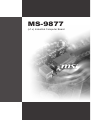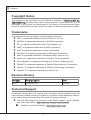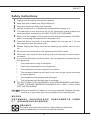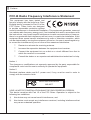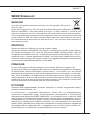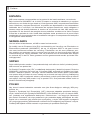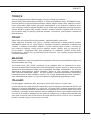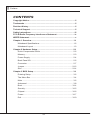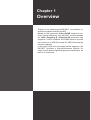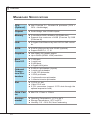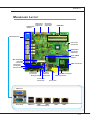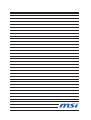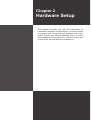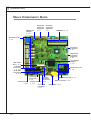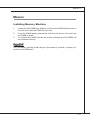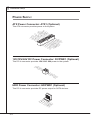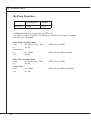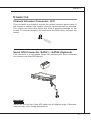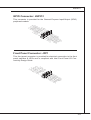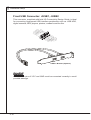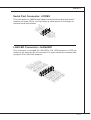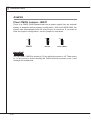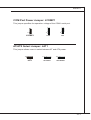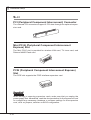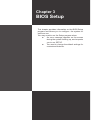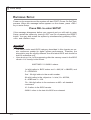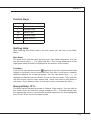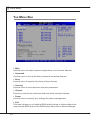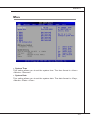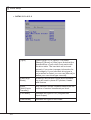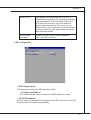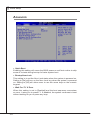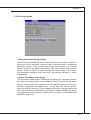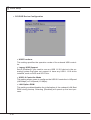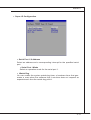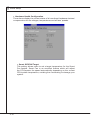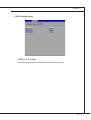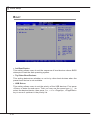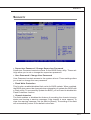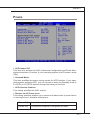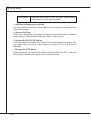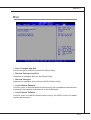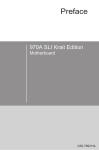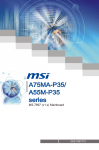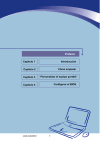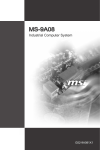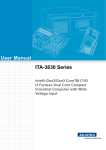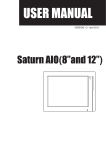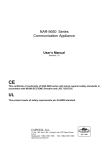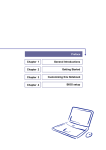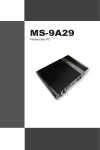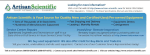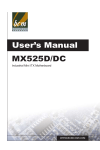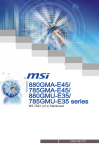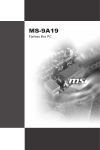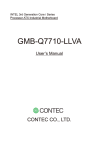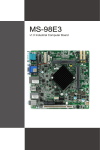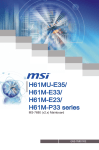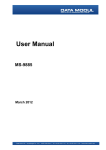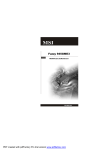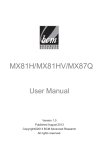Download MS-9877 - Rosch Computer GmbH
Transcript
MS-9877 (v1.x) Industrial Computer Board ▍ Preface Copyright Notice The material in this document is the intellectual property of MICRO-STAR INTERNATIONAL. We take every care in the preparation of this document, but no guarantee is given as to the correctness of its contents. Our products are under continual improvement and we reserve the right to make changes without notice. Trademarks All trademarks are the properties of their respective owners. ■ ■ ■ ■ ■ ■ ■ ■ ■ ■ ■ ■ MSI® is registered trademark of Micro-Star Int’l Co.,Ltd. NVIDIA® is registered trademark of NVIDIA Corporation. ATI® is registered trademark of ATI Technologies, Inc. AMD® is registered trademarks of AMD Corporation. Intel® is registered trademarks of Intel Corporation. Windows® is registered trademarks of Microsoft Corporation. AMI® is registered trademark of Advanced Micro Devices, Inc. Award® is a registered trademark of Phoenix Technologies Ltd. Sound Blaster® is registered trademark of Creative Technology Ltd. Realtek® is registered trademark of Realtek Semiconductor Corporation. JMicron® is registered trademark of JMicron Technology Corporation. Netware® is a registered trademark of Novell, Inc. Revision History Revision Revision History Date V1.0 For PCB v1.x 2011/05 Technical Support If a problem arises with your system and no solution can be obtained from the user’s manual, please contact your place of purchase or local distributor. Alternatively, please try the following help resources for further guidance. ■ Visit the MSI website for technical guide, BIOS updates, driver updates, and other information: http://www.msi.com/service/download/ ◙ Contact our technical staff at: http://support.msi.com/ ii MS-9877 Safety Instructions ■ Always read the safety instructions carefully. ■ Keep this User’s Manual for future reference. ■ Keep this equipment away from humidity. ■ Lay this equipment on a reliable flat surface before setting it up. ■ The openings on the enclosure are for air convection hence protects the ■ ■ ■ ■ ■ ■ ■ equipment from overheating. DO NOT COVER THE OPENINGS. Make sure the voltage of the power source and adjust properly 110/220V before connecting the equipment to the power inlet. Place the power cord such a way that people can not step on it. Do not place anything over the power cord. Always Unplug the Power Cord before inserting any add-on card or module. All cautions and warnings on the equipment should be noted. Never pour any liquid into the opening that could damage or cause electrical shock. If any of the following situations arises, get the equipment checked by service personnel: ◯ ◯ ◯ ◯ The power cord or plug is damaged. ◯ ◯ The equipment has dropped and damaged. Liquid has penetrated into the equipment. The equipment has been exposed to moisture. The equipment does not work well or you can not get it work according to User’s Manual. The equipment has obvious sign of breakage. DO NOT LEAVE THIS EQUIPMENT IN AN ENVIRONMENT UNCONDITIONED, STORAGE TEMPERATURE ABOVE 60oC (140oF), IT MAY DAMAGE THE EQUIPMENT. CAUTION: Danger of explosion if battery is incorrectly replaced. Replace only with the same or equivalent type recommended by the manufacturer. 警告使用者: 這是甲類資訊產品,在居住的環境中使用時,可能會造成無線電干擾,在這種情 況下,使用者會被要求採取某些適當的對策。 廢電池請回收 For better environmental protection, waste batteries should be collected separately for recycling or special disposal. iii ▍ Preface FCC-B Radio Frequency Interference Statement This equipment has been tested and found to comply with the limits for a Class B digital device, pursuant to Part 15 of the FCC Rules. These limits are designed to provide reasonable protection against harmful interference in a residential installation. This equipment generates, uses and can radiate radio frequency energy and, if not installed and used in accordance with the instructions, may cause harmful interference to radio communications. However, there is no guarantee that interference will not occur in a particular installation. If this equipment does cause harmful interference to radio or television reception, which can be determined by turning the equipment off and on, the user is encouraged to try to correct the interference by one or more of the measures listed below. ◯ ◯ ◯ Reorient or relocate the receiving antenna. ◯ Consult the dealer or an experienced radio/television technician for help. Increase the separation between the equipment and receiver. Connect the equipment into an outlet on a circuit different from that to which the receiver is connected. Notice 1 The changes or modifications not expressly approved by the party responsible for compliance could void the user’s authority to operate the equipment. Notice 2 Shielded interface cables and A.C. power cord, if any, must be used in order to comply with the emission limits. Micro-Star International MS-9877 VOIR LA NOTICE D’INSTALLATION AVANT DE RACCORDER AU RESEAU. This device complies with Part 15 of the FCC Rules. Operation is subject to the following two conditions: 1) this device may not cause harmful interference, and 2) this device must accept any interference received, including interference that may cause undesired operation. iv MS-9877 WEEE Statement ENGLISH To protect the global environment and as an environmentalist, MSI must remind you that... Under the European Union (“EU”) Directive on Waste Electrical and Electronic Equipment, Directive 2002/96/EC, which takes effect on August 13, 2005, products of “electrical and electronic equipment” cannot be discarded as municipal waste anymore and manufacturers of covered electronic equipment will be obligated to take back such products at the end of their useful life. MSI will comply with the product take back requirements at the end of life of MSI-branded products that are sold into the EU. You can return these products to local collection points. DEUTSCH Hinweis von MSI zur Erhaltung und Schutz unserer Umwelt Gemäß der Richtlinie 2002/96/EG über Elektro- und Elektronik-Altgeräte dürfen Elektround Elektronik-Altgeräte nicht mehr als kommunale Abfälle entsorgt werden. MSI hat europaweit verschiedene Sammel- und Recyclingunternehmen beauftragt, die in die Europäische Union in Verkehr gebrachten Produkte, am Ende seines Lebenszyklus zurückzunehmen. Bitte entsorgen Sie dieses Produkt zum gegebenen Zeitpunkt ausschliesslich an einer lokalen Altgerätesammelstelle in Ihrer Nähe. FRANÇAIS En tant qu’écologiste et afin de protéger l’environnement, MSI tient à rappeler ceci... Au sujet de la directive européenne (EU) relative aux déchets des équipement électriques et électroniques, directive 2002/96/EC, prenant effet le 13 août 2005, que les produits électriques et électroniques ne peuvent être déposés dans les décharges ou tout simplement mis à la poubelle. Les fabricants de ces équipements seront obligés de récupérer certains produits en fin de vie. MSI prendra en compte cette exigence relative au retour des produits en fin de vie au sein de la communauté européenne. Par conséquent vous pouvez retourner localement ces matériels dans les points de collecte. РУССКИЙ Компания MSI предпринимает активные действия по защите окружающей среды, поэтому напоминаем вам, что.... В соответствии с директивой Европейского Союза (ЕС) по предотвращению загрязнения окружающей среды использованным электрическим и электронным оборудованием (директива WEEE 2002/96/EC), вступающей в силу 13 августа 2005 года, изделия, относящиеся к электрическому и электронному оборудованию, не могут рассматриваться как бытовой мусор, поэтому производители вышеперечисленного электронного оборудования обязаны принимать его для переработки по окончании срока службы. MSI обязуется соблюдать требования по приему продукции, проданной под маркой MSI на территории EC, в переработку по окончании срока службы. Вы можете вернуть эти изделия в специализированные пункты приема. ▍ Preface ESPAÑOL MSI como empresa comprometida con la protección del medio ambiente, recomienda: Bajo la directiva 2002/96/EC de la Unión Europea en materia de desechos y/o equipos electrónicos, con fecha de rigor desde el 13 de agosto de 2005, los productos clasificados como “eléctricos y equipos electrónicos” no pueden ser depositados en los contenedores habituales de su municipio, los fabricantes de equipos electrónicos, están obligados a hacerse cargo de dichos productos al termino de su período de vida. MSI estará comprometido con los términos de recogida de sus productos vendidos en la Unión Europea al final de su periodo de vida. Usted debe depositar estos productos en el punto limpio establecido por el ayuntamiento de su localidad o entregar a una empresa autorizada para la recogida de estos residuos. NEDERLANDS Om het milieu te beschermen, wil MSI u eraan herinneren dat…. De richtlijn van de Europese Unie (EU) met betrekking tot Vervuiling van Electrische en Electronische producten (2002/96/EC), die op 13 Augustus 2005 in zal gaan kunnen niet meer beschouwd worden als vervuiling. Fabrikanten van dit soort producten worden verplicht om producten retour te nemen aan het eind van hun levenscyclus. MSI zal overeenkomstig de richtlijn handelen voor de producten die de merknaam MSI dragen en verkocht zijn in de EU. Deze goederen kunnen geretourneerd worden op lokale inzamelingspunten. SRPSKI Da bi zaštitili prirodnu sredinu, i kao preduzeće koje vodi računa o okolini i prirodnoj sredini, MSI mora da vas podesti da… Po Direktivi Evropske unije (“EU”) o odbačenoj ekektronskoj i električnoj opremi, Direktiva 2002/96/EC, koja stupa na snagu od 13. Avgusta 2005, proizvodi koji spadaju pod “elektronsku i električnu opremu” ne mogu više biti odbačeni kao običan otpad i proizvođači ove opreme biće prinuđeni da uzmu natrag ove proizvode na kraju njihovog uobičajenog veka trajanja. MSI će poštovati zahtev o preuzimanju ovakvih proizvoda kojima je istekao vek trajanja, koji imaju MSI oznaku i koji su prodati u EU. Ove proizvode možete vratiti na lokalnim mestima za prikupljanje. POLSKI Aby chronić nasze środowisko naturalne oraz jako firma dbająca o ekologię, MSI przypomina, że... Zgodnie z Dyrektywą Unii Europejskiej (“UE”) dotyczącą odpadów produktów elektrycznych i elektronicznych (Dyrektywa 2002/96/EC), która wchodzi w życie 13 sierpnia 2005, tzw. “produkty oraz wyposażenie elektryczne i elektroniczne “ nie mogą być traktowane jako śmieci komunalne, tak więc producenci tych produktów będą zobowiązani do odbierania ich w momencie gdy produkt jest wycofywany z użycia. MSI wypełni wymagania UE, przyjmując produkty (sprzedawane na terenie Unii Europejskiej) wycofywane z użycia. Produkty MSI będzie można zwracać w wyznaczonych punktach zbiorczych. vi MS-9877 TÜRKÇE Çevreci özelliğiyle bilinen MSI dünyada çevreyi korumak için hatırlatır: Avrupa Birliği (AB) Kararnamesi Elektrik ve Elektronik Malzeme Atığı, 2002/96/EC Kararnamesi altında 13 Ağustos 2005 tarihinden itibaren geçerli olmak üzere, elektrikli ve elektronik malzemeler diğer atıklar gibi çöpe atılamayacak ve bu elektonik cihazların üreticileri, cihazların kullanım süreleri bittikten sonra ürünleri geri toplamakla yükümlü olacaktır. Avrupa Birliği’ne satılan MSI markalı ürünlerin kullanım süreleri bittiğinde MSI ürünlerin geri alınması isteği ile işbirliği içerisinde olacaktır. Ürünlerinizi yerel toplama noktalarına bırakabilirsiniz. ČESKY Záleží nám na ochraně životního prostředí - společnost MSI upozorňuje... Podle směrnice Evropské unie (“EU”) o likvidaci elektrických a elektronických výrobků 2002/96/EC platné od 13. srpna 2005 je zakázáno likvidovat “elektrické a elektronické výrobky” v běžném komunálním odpadu a výrobci elektronických výrobků, na které se tato směrnice vztahuje, budou povinni odebírat takové výrobky zpět po skončení jejich životnosti. Společnost MSI splní požadavky na odebírání výrobků značky MSI, prodávaných v zemích EU, po skončení jejich životnosti. Tyto výrobky můžete odevzdat v místních sběrnách. MAGYAR Annak érdekében, hogy környezetünket megvédjük, illetve környezetvédőként fellépve az MSI emlékezteti Önt, hogy ... Az Európai Unió („EU”) 2005. augusztus 13-án hatályba lépő, az elektromos és elektronikus berendezések hulladékairól szóló 2002/96/EK irányelve szerint az elektromos és elektronikus berendezések többé nem kezelhetőek lakossági hulladékként, és az ilyen elektronikus berendezések gyártói kötelessé válnak az ilyen termékek visszavételére azok hasznos élettartama végén. Az MSI betartja a termékvisszavétellel kapcsolatos követelményeket az MSI márkanév alatt az EU-n belül értékesített termékek esetében, azok élettartamának végén. Az ilyen termékeket a legközelebbi gyűjtőhelyre viheti. ITALIANO Per proteggere l’ambiente, MSI, da sempre amica della natura, ti ricorda che…. In base alla Direttiva dell’Unione Europea (EU) sullo Smaltimento dei Materiali Elettrici ed Elettronici, Direttiva 2002/96/EC in vigore dal 13 Agosto 2005, prodotti appartenenti alla categoria dei Materiali Elettrici ed Elettronici non possono più essere eliminati come rifiuti municipali: i produttori di detti materiali saranno obbligati a ritirare ogni prodotto alla fine del suo ciclo di vita. MSI si adeguerà a tale Direttiva ritirando tutti i prodotti marchiati MSI che sono stati venduti all’interno dell’Unione Europea alla fine del loro ciclo di vita. È possibile portare i prodotti nel più vicino punto di raccolta vii ▍ Preface Contents Copyright Notice����������������������������������������������������������������������������������������ii Trademarks������������������������������������������������������������������������������������������������ii Revision History����������������������������������������������������������������������������������������ii Technical Support�������������������������������������������������������������������������������������ii Safety Instructions�����������������������������������������������������������������������������������iii FCC-B Radio Frequency Interference Statement����������������������������������iv WEEE Statement���������������������������������������������������������������������������������������v Chapter 1 Overview������������������������������������������������������������������������������� 1-1 Mainboard Specifications���������������������������������������������������������������� 1-2 Mainboard Layout��������������������������������������������������������������������������� 1-3 Chapter 2 Hardware Setup������������������������������������������������������������������� 2-1 Quick Components Guide��������������������������������������������������������������� 2-2 Memory������������������������������������������������������������������������������������������� 2-3 Power Supply���������������������������������������������������������������������������������� 2-4 Back Panel I/O�������������������������������������������������������������������������������� 2-5 Connector��������������������������������������������������������������������������������������� 2-7 Jumper������������������������������������������������������������������������������������������ 2-12 Slot������������������������������������������������������������������������������������������������ 2-14 Chapter 3 BIOS Setup��������������������������������������������������������������������������� 3-1 Entering Setup�������������������������������������������������������������������������������� 3-2 The Menu Bar��������������������������������������������������������������������������������� 3-4 Main������������������������������������������������������������������������������������������������ 3-5 Advanced���������������������������������������������������������������������������������������� 3-8 Boot����������������������������������������������������������������������������������������������� 3-14 Security����������������������������������������������������������������������������������������� 3-15 Chipset������������������������������������������������������������������������������������������ 3-16 Power�������������������������������������������������������������������������������������������� 3-17 Exit������������������������������������������������������������������������������������������������ 3-19 viii Chapter 1 Overview Thank you for choosing the MS-9877, an excellent industrial computer board from MSI. Based on the innovative Intel® ICH9R chipset for optimal system efficiency, the MS-9877 accommodates the Intel® Pineview D / Pineview M processor and supports 2 DDR3 800MHz SO-DIMM slots to provide the maximum of 4GB (Pineview D)/ 2GB (Pineview M) memory capacity. In the entry-level and mid-range market segment, the MS-9877 provides a high-performance solution for today’s front-end and general purpose workstation, as well as in the future. ▍ Overview Mainboard Specifications 1-2 CPU (Optional) ■ Intel Pineview D / Pineview M processor (CPU + GPU + Northbridge) Chipset ■ South Bridge: Intel ICH9R chipset Memory ■ 2 unbuffered DDR3 800MHz SO-DIMM slots ■ Supports the maximum of 4GB (Pineview D)/ 2GB (Pineview M) LAN ■ 4 Gigabit Fast Ethernet by Intel 82574L GbE controller SATA ■ 6 SATA 3Gb/s port by Intel ICH9R (optional) ■ Support RAID 0, 1, 5, 10 Graphics ■ Intel GMA3150 graphic engine ■ Up to QXGA (2048 x 1536) resolution Back Panel I/O ■ ■ ■ ■ 1 VGA port 1 serial port 2 USB ports 4 Gigabit LAN jacks Onboard Connectors/ Pinheaders ■ ■ ■ ■ ■ ■ 2 USB 2.0 pinheaders (4 ports) 1 serial port pinheader 1 LAN LED pinheader 1 GPIO pinheader 1 keyboard/mouse pinheader 1 chassis intrusion pinheader Slot ■ 1 PCI-E x1 slot ■ 1 Mini PCI-E slot ■ 2 PCI connectors (support 2 PCI slots through the optional expansion card) Form Factor ■ Mini-ITX: 170mm x 170mm Environmental ■ Operating Temperature: -10oC to 60oC ■ Storage Temperature: -20oC to 80oC ■ Humidity: 0% ~ 90% RH, Non-Condensing MS-9877 Mainboard Layout ATX Power Connector COM Power (Optional) Jumper DC Power Connector (Optional) DIMM Slot Back Panel I/O Fan Power Connector HDD Power Connector (Optional) Clear CMOS Jumper Mini PCI-E Slot LAN LED Connector Serial Port Connector PCI Connector SATA Connector Front Panel Connector AT/ATX Jumper Chassis Intrusion Connector Front USB Connector KB/MS Connector GPIO Connector PCI-E Slot VGA Port Serial Port USB Port LAN1 LAN2 (with LAN bypass) LAN3 LAN4 1-3 Chapter 2 Hardware Setup This chapter provides you with the information on mainboard hardware configurations. Incorrect setting of jumpers and connectors may damage your mainboard. Please pay special attention not to connect these headers in wrong direction. DO NOT adjust any jumper while the mainboard is powered on. ▍ Hardware Setup Quick Components Guide COM Power Jumper, p. 2-12 ATX Power Connector (Optional), p. 2-4 DC Power Connector (Optional), p. 2-4 DIMM Slot, p. 2-3 Back Panel I/O, p. 2-5 Fan Power Connector, p. 2-7 HDD Power Connector (Optional), p. 2-4 Clear CMOS Jumper, p. 2-11 Mini PCI-E Slot, p. 2-13 LAN LED Connector, p. 2-10 Serial Port Connector, p. 2-10 SATA Connector, p. 2-6 Front Panel Connector, p. 2-8 PCI Connector, p. 2-13 2-2 Chassis Intrusion Connector, p. 2-6 AT/ATX Jumper, p. 2-12 Front USB Connector, p. 2-9 KB/MS Connector, p. 2-7 GPIO Connector, p. 2-8 PCI-E Slot, p. 2-13 MS-9877 Memory Installing Memory Modules 1. Locate the SO-DIMM slot. Align the notch on the DIMM with the key on the slot and insert the DIMM into the slot. 2. Push the DIMM gently downwards until the slot levers click and lock the DIMM in place. 3. To uninstall the DIMM, flip the slot levers outwards and the DIMM will be released instantly. Important You can barely see the golden finger if the memory module is properly inserted in the DIMM slot. 2-3 ▍ Hardware Setup Power Supply ATX Power Connector: ATX1 (Optional) This ATX connector provides power to the system. V 5 .+ V nd 0 5 2 9.+ 5V ou nd 1 8.- Gr ou nd # 1 7. Gr ou N 1 . Gr -O nd 6 1 5. PS ou 1 4. r V V 1 .G 12 .3 3 1 2.- +3 1 1. 1 V 2 1 B .+ S K 0 V 1 .5 R O nd 9 u V W ro 5 d .+ n .P 8 7.G 6 ou 5V r + nd .G . u V 5 4 ro .3 V .G 3 .3 3 2.+ +3 . 1 12V/19V/24V DC Power Connector: DCPWR1 (Optional) This DC-In connector provides 12V/ 19V/ 24V power to the system. d n u d ro un .G ro 1 .G 2 r e w r o e P ow C P .D C 3 .D 4 HDD Power Connector: HDPWR1 (Optional) This DC-In connector provides DC power output for SATA devices. V 2 1 D + N D 5 4 G N . 3 .G CC 2 .V 1 2-4 MS-9877 Back Panel I/O VGA Port Serial Port USB Port LAN1 LAN2 (with LAN bypass) LAN3 LAN4 ▶ VGA Port The DB15-pin female connector is provided for monitor. ▶ Serial Port The serial port is a 16550A high speed communications port that sends/ receives 16 bytes FIFOs. You can attach a serial mouse or other serial devices directly to the connector. ▶ USB Port The USB (Universal Serial Bus) port is for attaching USB devices such as keyboard, mouse, or other USB-compatible devices. ▶ LAN The standard RJ-45 LAN jack is for connection to the Local Area Network (LAN). You can connect a network cable to it. Activity Indicator Speed Indicator Left LED (Active LED) LED Color Right LED (100M/1000M Speed LED) Yellow Green/Orange 10M Cable Plug-in No Transmission Yellow (Lighting) OFF Transmission Yellow (Blinking) OFF 100M Cable Plug-in No Transmission Yellow (Lighting) Green (Lighting) Transmission Yellow (Blinking) Green (Lighting) 1000M Cable Plug-in No Transmission Yellow (Lighting) Orange (Lighting) Transmission Yellow (Blinking) Orange (Lighting) Yellow (Lighting) OFF In S3/S4/S5 Standby State 2-5 ▍ Hardware Setup By Pass Function: GPIO12 LAN Bypass Normal “High” “Low” Lan Bypass functiion is controlled by GPIO 12. For relay 1 (LAN1 & LAN2), it’s defined by GPIO12, set “High” to enable and set “Low” to disable. Set “High” sample code: mov dx, GPIO_ Port + 0Ch in ax, dx newiodelay or ax, 1000h out dx, ax Set “Low” sample code: mov dx, GPIO_Port + 0Ch in ax, dx newiodelay and ax, 1000h out dx, ax 2-6 ; GPIO_Port is 480h ; GPIO 12 pull high to enable ; GPIO_Port is 480h ; GPIO 12 pull down to disable MS-9877 Connector Chassis Intrusion Connector: JCI1 This connector is provided to connect the chassis intrusion switch cable. If the chassis is opened, the chassis intrusion mechanism will be activated. The system will record this status and show a warning message on the screen. To clear the warning, you must enter the BIOS utility and clear the record. d n u RU ro T .G IN 2 .C 1 Serial ATA Connector: SATA1 ~ SATA6 (Optional) This connector is a high-speed Serial ATA interface port. Each connector can connect one Serial ATA device. Important Please do not fold the Serial ATA cable into 90-degree angle. Otherwise, data loss may occur during transmission. 2-7 ▍ Hardware Setup Keyboard/Mouse Connector: JKBMS1 This connector is used to connect PS/2 keyboard & mouse. r e w y o e P K D _ 3. N # S .G H # M 5 _P H B K P .K L _ 1 C T S DA .M S 7 .M 9 r e w o P _ S # H # M P B _ PH .K 2 .X ND LK T_ C A 4 G . 6 .KB BD 8 .K 0 1 Fan Power Connector: SYSFAN1 The fan power connector supports system cooling fan with +12V. When connecting the wire to the connectors, always note that the red wire is the positive and should be connected to the +12V; the black wire is Ground and should be connected to GND. If the mainboard has a System Hardware Monitor chipset onboard, you must use a specially designed fan with speed sensor to take advantage of the CPU fan control. d n u ro 2V or .G 1 s 1 .+ en 2 .S 3 2-8 MS-9877 GPIO Connector: JGPIO1 This connector is provided for the General-Purpose Input/Output (GPIO) peripheral module. Y E 3 .K t 2 u 2 1 tp ut 1 u t O utp pu t 0 IO O ut u 5 P IO O tp C u C .G 0 P IO O V 1 .G P IO 2. 8 .G P 6 G . 4 t3 u 2 p t D In u 1 N O Inp ut 0 .G PI O np ut 11 .G PI O I np 9 .G I I 7 P IO .G P 3 5 G C . 3 .VC 1 Front Panel Connector: JFP1 This front panel connector is provided for electrical connection to the front panel switches & LEDs and is compliant with Intel Front Panel I/O Connectivity Design Guide. in P o W .N S + 0 r_ W 1 e S D w _ E + o er L D .P w r_ E 8 o e L .P w r_ 6 Po e . w 4 o .P 2 d e + rv SW se t_ W e e _S D + .R s t E 9 .Re se _L ED 7 e D _L .R 5 HD D . D 3 .H 1 2-9 ▍ Hardware Setup Front USB Connector: JUSB1, JUSB2 This connector, compliant with Intel I/O Connectivity Design Guide, is ideal for connecting high-speed USB interface peripherals such as USB HDD, digital cameras, MP3 players, printers, modems and the like. C .N d 0 n 1 ou 1+ r B .G S 1 8 .U SB C 6 .U VC 4 2. in P nd o u + .N ro 0 9 .G SB 0B 7 .U 5 US C . 3 .VC 1 USB 2.0 Bracket (Optional) Important Note that the pins of VCC and GND must be connected correctly to avoid possible damage. 2-10 MS-9877 Serial Port Connector: JCOM2 This connector is a 16550A high speed communications port that sends/ receives 16 bytes FIFOs. You can attach a serial device to it through an optional serial port bracket. 1 in P S o T R .N .C 0 8 S R .D 6 .DT IN 4 .S 2 I S d n .R 9 . RT o u T 7 Gr U . 5 SO D . C 3 .D 1 LAN LED Connector: JLANLED1 This connector is provided for LAN LEDs. The LED behavior on LED pin header is the same as RJ-45 connector. For more information, please refer to page 2-5 for LAN LED behavior. D # E 0 L 0 _ 0 1 1 D # N _ E 0 A 1 _L 00 D # .L D 2 1 LE 00 2 E .L N _ _ 0 4 .LA D2 3 _1 ED 0# 6 LE AN 3 _L 00 D . 8 0.L E N4 _1 1 .L A 4 2 1 4.L ED 1 .L 6 1 # K IN # L 0 _ 0 # 1 _1 K # D 1 IN 0 E D L 0 # .L E _ 1 K # 1 .L 2 2_ IN 0 3 ED D L 10 # _ K # .L E 3 _ 5 .L D 3 LIN 00 7 E D _ 1 .L E 4 _ 9 .L D 4 11 LE ED . 3 .L 1 15 Important 2-11 ▍ Hardware Setup Jumper Clear CMOS Jumper: JBAT1 There is a CMOS RAM onboard that has a power supply from an external battery to keep the data of system configuration. With the CMOS RAM, the system can automatically boot OS every time it is turned on. If you want to clear the system configuration, set the jumper to clear data. 1 JBAT1 1 Normal 1 Clear CMOS Important You can clear CMOS by shorting 2-3 pin while the system is off. Then return to 1-2 pin position. Avoid clearing the CMOS while the system is on; it will damage the mainboard. 2-12 MS-9877 COM Port Power Jumper: JCOMP1 This jumper specifies the operation voltage of the COM1 serial port. 1 1 1 JCOMP1 +12V +5V AT/ATX Select Jumper: JAT1 This jumper allows users to select between AT and ATX power. 1 1 1 JAT1 AT Power ATX Power 2-13 ▍ Hardware Setup Slot PCI (Peripheral Component Interconnect) Connector The onboard PCI connectors support 2 PCI slots through the optional expansion card. Mini PCI-E (Peripheral Component Interconnect Express) Slot The Mini PCI-E slot is provided for wireless LAN card, TV tuner card, and Robson NAND Flash card. PCIE (Peripheral Component Interconnect Express) Slot The PCIE slot supports the PCIE interface expansion card. Important When adding or removing expansion cards, make sure that you unplug the power supply first. Meanwhile, read the documentation for the expansion card to configure any necessary hardware or software settings for the expansion card, such as jumpers, switches or BIOS configuration. 2-14 Chapter 3 BIOS Setup This chapter provides information on the BIOS Setup program and allows you to configure the system for optimum use. You may need to run the Setup program when: ■ An error message appears on the screen during the system booting up, and requests you to run SETUP. ■ You want to change the default settings for customized features. ▍ BIOS Setup Entering Setup Power on the computer and the system will start POST (Power On Self Test) process. When the message below appears on the screen, press <DEL> key to enter Setup. Press DEL to enter SETUP If the message disappears before you respond and you still wish to enter Setup, restart the system by turning it OFF and On or pressing the RESET button. You may also restart the system by simultaneously pressing <Ctrl>, <Alt>, and <Delete> keys. Important • The items under each BIOS category described in this chapter are under continuous update for better system performance. Therefore, the description may be slightly different from the latest BIOS and should be held for reference only. • Upon boot-up, the 1st line appearing after the memory count is the BIOS version. It is usually in the format: A9877IMS V1.0 040611 where: 1st digit refers to BIOS maker as A = AMI, W = AWARD, and P = PHOENIX. 2nd - 5th digit refers to the model number. 6th digit refers to the chipset as I = Intel, N = NVIDIA, A = AMD and V = VIA. 7th - 8th digit refers to the customer as MS = all standard customers. V1.0 refers to the BIOS version. 040611 refers to the date this BIOS was released. 3-2 MS-9877 Control Keys ←→ Select Screen ↑↓ Select Item +- Change Field Tab Select Field F1 General Help F10 Save and Exit Esc Exit Getting Help After entering the Setup menu, the first menu you will see is the Main Menu. Main Menu The main menu lists the setup functions you can make changes to. You can use the arrow keys ( ↑↓ ) to select the item. The on-line description of the highlighted setup function is displayed at the bottom of the screen. Sub-Menu If you find a right pointer symbol appears to the left of certain fields that means a sub-menu can be launched from this field. A sub-menu contains additional options for a field parameter. You can use arrow keys ( ↑↓ ) to highlight the field and press <Enter> to call up the sub-menu. Then you can use the control keys to enter values and move from field to field within a sub-menu. If you want to return to the main menu, just press the <Esc >. General Help <F1> The BIOS setup program provides a General Help screen. You can call up this screen from any menu by simply pressing <F1>. The Help screen lists the appropriate keys to use and the possible selections for the highlighted item. Press <Esc> to exit the Help screen. 3-3 ▍ BIOS Setup The Menu Bar ▶ Main Use this menu for basic system configurations, such as time, date etc. ▶ Advanced Use this menu to set up the items of special enhanced features. ▶ Boot Use this menu to specify the priority of boot devices. ▶ Security Use this menu to set supervisor and user passwords. ▶ Chipset This menu controls the advanced features of the onboard chipsets. ▶ Power Use this menu to specify your settings for power management. ▶ Exit This menu allows you to load the BIOS default values or factory default settings into the BIOS and exit the BIOS setup utility with or without changes. 3-4 MS-9877 Main ▶ System Time This setting allows you to set the system time. The time format is <Hour> <Minute> <Second>. ▶ System Date This setting allows you to set the system date. The date format is <Day>, <Month> <Date> <Year>. 3-5 ▍ BIOS Setup ▶ SATA1/ 2/ 3/ 4/ 5/ 6 3-6 [Type] Press PgUp/<+> or PgDn/<-> to select [Manual], [None] or [Auto] type. Note that the specifications of your drive must match with the drive table. The hard disk will not work properly if you enter improper information for this category. If your hard disk drive type is not matched or listed, you can use [Manual] to define your own drive type manually. [LBA/Large Mode] Enabling LBA causes Logical Block Addressing to be used in place of Cylinders, Heads and Sectors [Block (Multi-Sector Transfer)] Any selection except Disabled determines the number of sectors transferred per block [PIO Mode] Indicates the type of PIO (Programmed Input/Output) [DMA Mode] Indicates the type of Ultra DMA MS-9877 [S.M.A.R.T.] This allows you to activate the S.M.A.R.T. (Self-Monitoring Analysis & Reporting Technology) capability for the hard disks. S.M.A.R.T is a utility that monitors your disk status to predict hard disk failure. This gives you an opportunity to move data from a hard disk that is going to fail to a safe place before the hard disk becomes offline. [32 Bit Data Transfer] Enables 32-bit communication between CPU and IDE controller ▶ IDE Configuration ▶ IDE Configuration This setting specifies the IDE controller mode. ▶ Configure SATA#1 as This setting allows users to select the SATA operation mode. ▶ PCI IDE BusMaster Set this option to [Enabled] to specify that the IDE controller on the PCI local bus has bus mastering capability. 3-7 ▍ BIOS Setup Advanced ▶ Quick Boot Enabling this setting will cause the BIOS power-on self test routine to skip some of its tests during bootup for faster system boot. ▶ Bootup Num-Lock This setting is to set the Num Lock status when the system is powered on. Setting to [On] will turn on the Num Lock key when the system is powered on. Setting to [Off] will allow users to use the arrow keys on the numeric keypad. ▶ Wait For ‘F1’ If Error When this setting is set to [Enabled] and the boot sequence encounters an error, it asks you to press F1. If disabled, the system continues to boot without waiting for you to press any keys. 3-8 MS-9877 ▶ CPU Configuration ▶ Execute Disable Bit Capability Intel’s Execute Disable Bit functionality can prevent certain classes of malicious “buffer overflow” attacks when combined with a supporting operating system. This functionality allows the processor to classify areas in memory by where application code can execute and where it cannot. When a malicious worm attempts to insert code in the buffer, the processor disables code execution, preventing damage or worm propagation. ▶ Hyper Threading Technology The processor uses Hyper-Threading technology to increase transaction rates and reduces end-user response times. The technology treats the two cores inside the processor as two logical processors that can execute instructions simultaneously. In this way, the system performance is highly improved. If you disable the function, the processor will use only one core to execute the instructions. Please disable this item if your operating system doesn’t support HT Function, or unreliability and instability may occur. 3-9 ▍ BIOS Setup ▶ PCI/PCIE Device Configuration ▶ USB Functions This setting specifies the operation mode of the onboard USB controller. ▶ Legacy USB Support Set to [Enabled] if you need to use any USB 1.1/2.0 device in the operating system that does not support or have any USB 1.1/2.0 driver installed, such as DOS and SCO Unix. ▶ USB 2.0 Controller Mode This setting allows users to configure the USB 2.0 controller in HiSpeed (480 Mbps) or FullSpeed (12 Mbps). ▶ LAN Option ROM This setting enables/disables the initialization of the onboard LAN Boot ROM during bootup. Selecting [Disabled] will speed up the boot process. 3-10 MS-9877 ▶ Super IO Configuration ▶ Serial Port 1/ 2 Address Select an address and a corresponding interrupt for the specified serial port. ▶ Serial Port 1 Mode Select an operation mode for the serial port 1. ▶ Watch Dog You can enable the system watch-dog timer, a hardware timer that generates a reset when the software that it monitors does not respond as expected each time the watch dog polls it. 3-11 ▍ BIOS Setup ▶ Hardware Health Configuration These items display the current status of all monitored hardware devices/ components such as voltages, temperatures and all fans’ speeds. ▶ Smart SYSFAN Target This setting allows users to set a target temperature for the Smart Fan feature. Smart Fan is an excellent feature which will adjust the CPU/system fan speed automatically depending on the current CPU/system temperature, avoiding the overheating to damage your system. 3-12 MS-9877 ▶ GPIO Configuration ▶ GPO 0/ 1/ 2/ 3 Data This setting specifies the General Purpose Output data. 3-13 ▍ BIOS Setup Boot ▶ 1st Boot Device This setting allows users to set the sequence of boot devices where BIOS attempts to load the disk operating system. ▶ Try Other Boot Devices This setting determines whether or not to try other boot devices when the preset boot device is not available. ▶ USB Drives This setting allows users to set the priority of the USB devices. First press <Enter> to enter the sub-menu. Then you may use the arrow keys ( ↑↓ ) to select the desired device, then press <+>, <-> or <PageUp>, <PageDown> key to move it up/down in the priority list. 3-14 MS-9877 Security ▶ Supervisor Password / Change Supervisor Password Supervisor Password controls access to the BIOS Setup utility. These settings allow you to set or change the supervisor password. ▶ User Password / Change User Password User Password controls access to the system at boot. These settings allow you to set or change the user password. ▶ Flash Write Protection This function enables/disables flash write for BIOS update. When enabled, the BIOS data cannot be changed when attempting to update the BIOS with a Flash utility. To successfully update the BIOS, you will need to disable this Flash Protection function. ▶ Chassis Intrusion The field enables or disables the feature of recording the chassis intrusion status and issuing a warning message if the chassis is once opened. To clear the warning message, set the field to [Reset]. The setting of the field will automatically return to the default value later. 3-15 ▍ BIOS Setup Chipset ▶ Initiate Graphic Adapter The setting specifies the graphics controller that will be used as the primary boot device. ▶ DVMT Mode Select Intel’s Dynamic Video Memory Technology (DVMT) allows the system to dynamically allocate memory resources according to the demands of the system at any point in time. The key idea in DVMT is to improve the efficiency of the memory allocated to either system or graphics processor. It is recommended that you set this BIOS feature to DVMT Mode for maximum performance. Setting it to DVMT Mode ensures that system memory is dynamically allocated for optimal balance between graphics and system performance. ▶ DVMT/FIXED Memory When set to DVMT/FIXED Mode, the graphics driver will allocate a fixed amount of memory as dedicated graphics memory, as well as allow more system memory to be dynamically allocated between the graphics processor and the operating system. 3-16 MS-9877 Power ▶ ACPI Aware O/S This item is to activate the ACPI (Advanced Configuration and Power Management Interface) Function. If your operating system is ACPI-aware, select [Yes]. ▶ Suspend Mode This item specifies the power saving modes for ACPI function. If your operating system supports ACPI, you can choose to enter the Standby mode in S1 (POS) or S3 (STR) fashion through the setting of this field. ▶ ACPI Version Features This setting specifies the ACPI version. ▶ Restore on AC Power Loss This setting specifies whether your system will reboot after a power failure or interrupt occurs. Available settings are: [Power Off] Leaves the computer in the power off state. [Power On] Leaves the computer in the power on state. 3-17 ▍ BIOS Setup [Last State] Restores the system to the previous status before power failure or interrupt occurred. ▶ USB Device Wakeup from S3/S4 The item allows the activity of the USB device to wake up the system from S3/S4 sleep state. ▶ Resume On Ring When set to [Enabled], the system will resume from the standby or suspend power saving mode whenever Modem Ring In event occurs. ▶ Resume By PCI/ PCI-E Device This field specifies whether the system will be awakened from power saving modes when activity or input signal of onboard PCI/ PCI-E device is detected. ▶ Resume On RTC Alarm When [Enabled], your can set the date and time at which the RTC (real-time clock) alarm awakens the system from suspend mode. 3-18 MS-9877 Exit ▶ Save Changes and Exit Save changes to CMOS and exit the Setup Utility. ▶ Discard Changes and Exit Abandon all changes and exit the Setup Utility. ▶ Discard Changes Abandon all changes and continue with the Setup Utility. ▶ Load Optimal Defaults Use this menu to load the default values set by the mainboard manufacturer specifically for optimal performance of the mainboard. ▶ Load Failsafe Defaults Use this menu to load the default values set by the BIOS vendor for stable system performance. 3-19