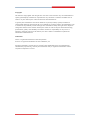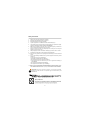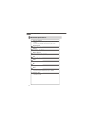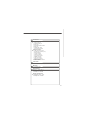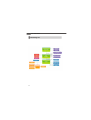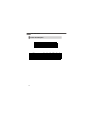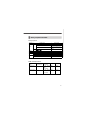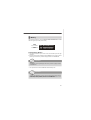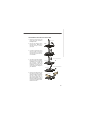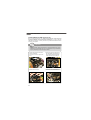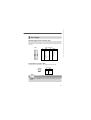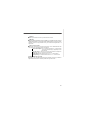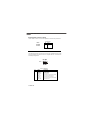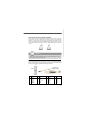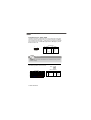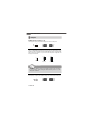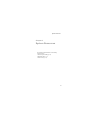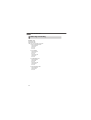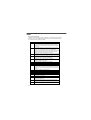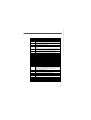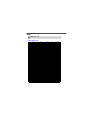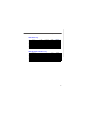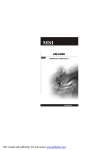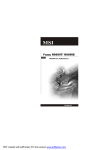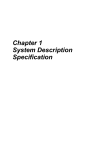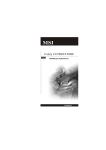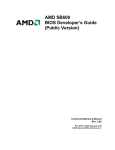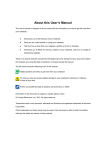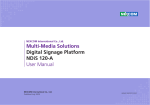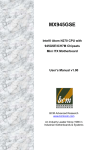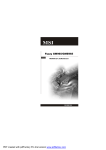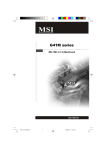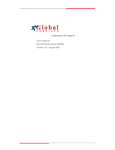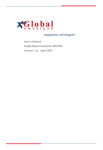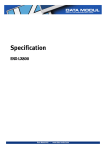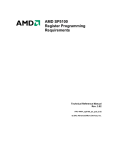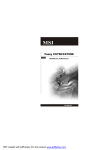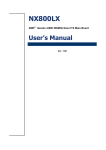Download GLOBAL AMICI Global American Motherboard 2807790 User's Manual
Transcript
User’s Manual Mini-ITXMMotherboard22807790 Version 1.0, August 2007 Copyrights This manual is copyrighted and all rights are reserved. It does not allow any non authorization in copied, photocopied, translated or reproduced to any electronic or machine readable form in whole or in part without prior written consent from the manufacturer. In general, the manufacturer will not be liable for any direct, indirect, special, incidental or consequential damages arising from the use of inability to use the product or documentation, even if advised of the possibility of such damages. The manufacturer keeps the rights in the subject to change the contents of this manual without prior notices in order to improve the function design, performance, quality and reliability. The author assumes no responsibility for any errors or omissions, which may appear in this manual, nor does it make a commitment to update the information contained herein. Trademarks Intel is a registered trademark of Intel Corporation. Award is a registered trademark of Award Software, Inc. All other trademarks, products and or product's name mentioned herein are mentioned for identification purposes only, and may be trademarks and/or registered trademarks of their respective companies or owners. Safety Instructions 1. Always read the safety instructions carefully. 2. Keep this User’s Manual for future reference. 3. Keep this equipment away from humidity. 4. Lay this equipment on a reliable flat surface before setting it up. 5. The openings on the enclosure are for air convection hence protects the equipment from overheating. DO NOT COVER THE OPENINGS. 6. Make sure the voltage of the power source and adjust properly 110/220V before connecting the equipment to the power inlet. 7. Place the power cord such a way that people can not step on it. Do not place anything over the power cord. 8. Always Unplug the Power Cord before inserting any add-on card or module. 9. All cautions and warnings on the equipment should be noted. 10. Never pour any liquid into the opening that could damage or cause electrical shock. 11. If any of the following situations arises, get the equipment checked by service personnel: † The power cord or plug is damaged. † Liquid has penetrated into the equipment. † The equipment has been exposed to moisture. † The equipment does not work well or you can not get it work according to User’s Manual. † The equipment has dropped and damaged. † The equipment has obvious sign of breakage. 12. DO NOT LEAVE THIS EQUIPMENT IN AN ENVIRONMENT UNCONDITIONED, STORAGE TEMPERATURE ABOVE 600 C (1400F), IT MAY DAMAGE THE EQUIPMENT. CAUTION: Dan g er of exp losion if b attery is in correctl y rep laced . Replace on ly with the same or equivalent type recommen ded by the manufacturer. iii FCC-B Radio Frequency Interference Statement Th is eq u ip men t h as been tested and found to comply with the limits for a Class B digital device, pursuant to Part 15 of the FCC Rules. These limits are designed to provide reasonable protection against harmful interference in a residential installation. This equipment generates, uses and can radiate radio frequency energy and, if not installed and used in accordance with the instructions, may cause harmful interference to radio communications. However, there is no guarantee that interference will not occur in a particular installation. If this equipment does cause harmful interference to radio or television reception, which can be determined by turning the equipment off and on, the user is encouraged to try to correct the interference by one or more of the measures listed bel ow. † Reorient or relocate the receiving antenna. † Increase the separation between the equipment and receiver. † Connect the equipment into an outlet on a circuit different from that to which the receiver is connected. † Consult the dealer or an experienced radio/television technician for help. Notice 1 The changes or modifications not expressly approved by the party responsible for compliance could void the user’s authority to operate the equipment. Notice 2 Shielded interface cables and A.C. power cord, if any, must be used in order to comply with the emission limits. VOIR LA NOTICE D’INSTALLATION AVANT DE RACCORDER AU RESEAU. 2807790 This device complies with Part 15 of the FCC Rules. Operation is subject to the following two conditions: (1) this device may not cause harmful interference, and (2) this device must accept any interference received, including interference that may cause undesired operation. iv CONTENTS Technical Support ................................................................................................. ii Safety Instructions ................................................................................................ iii FCC-B Radio Frequency Interference Statement ................................................... iv WEEE (Waste Electrical and Electronic Equipment) Statement ................................ v Chapter 1 Product Overview .......................................................................... 1-1 Mainboard Specifications ............................................................................. 1-2 Block Diagram ............................................................................................... 1-4 Mainboard Layout ........................................................................................ 1-5 Powre Consumption .................................................................................... 1-6 Safety Compliance & MTBF .......................................................................... 1-7 Board Dimension .......................................................................................... 1-8 Back Panel & I/O Shield Drawing .................................................................. 1-9 Chapter 2 Hardware Setup ............................................................................. 2-1 Quick Components Guide ............................................................................. 2-2 Memory ....................................................................................................... 2-3 CPU (Central Processing Unit) ...................................................................... 2-4 Power Supply .............................................................................................. 2-7 Back Panel ................................................................................................... 2-8 Connectors ................................................................................................ 2-10 Jumpers ..................................................................................................... 2-16 Slots .......................................................................................................... 2-17 Chapter 3 System Resources ....................................................................... 3-1 Watch Dog Timer Setting .............................................................................. 3-2 AMI POST Code ........................................................................................... 3-3 Resource List .............................................................................................. 3-6 viii 2807790 Mainboard Mainboard Specifications Processor Support - AMD Sempron ,Athlon 64/64 X2 (Dual Core) processor with AM2 package - 4-pin CPU fan pinheader with Smart Fan Speed Control Supported FSB - Hyper Transport supporting speed up to 1 GHz (2000MT/s) Chipset - Northbridge : AMD RS690T - Southbridge : AMD SB600 Memory Support - DDR2 400/533/667/800 (4GB Max) - 2 DDR2 SO-DIMM slots (unbuffered) LAN - 2 PCI-E Gb LAN by Marvell 88E8056 Audio - Realtek ALC888 7.1-channel HDA codec - 6 watt amplifier IDE - 1 40-pin IDE connector - Supports 2 IDE devices SATA - 2 SATA II ports by SB600 - Supports storage and data transfers at up to 300MB/s Expansion Slots - 1 PCI slot - 1 Mini PCI-E socket 1-2 Product Overview Connectors Rear I/O - 1 PS/2 mouse port - 1 PS/2 keyboard port - 2 COM ports - 1 VGA/ HDMI stack connector - 4 USB ports - 5 flexible audio jacks - 1 optical SPDIF-out jack Onboard Connector - 2 USB connectors (4 ports) - 1 parallel port connector (LPT) - 1 LVDS connector - 1 TV-Out connector - 1 amplifier connector - 1 front panel connector - 1 SMBUS connector - 1 CPU fan connector - 1 system fan connector - 2 SATA connectors - 1 Chassis Intrusion connector Form Factor - Mini-ITX (17.0cm X17.0cm) Mounting - 4 mounting holes Environmental Operating Temperature - Temperature: -10oC ~ 70oC - Humidity: 0% ~ 85% RH Storage Temperature - Temperature: -20oC ~ 80oC - Humidity: 25% ~ 90% RH 1-3 2807790 Mainboard Block Diagram 1-4 Product Overview Mainboard Layout Backpanel I/O DIMM 2 J2 J1 JPW1 Top : mouse Botto m: keyboard DIMM 1 ATX1 COM Ports Top: LAN Jack Bottom : USB por ts BATT + JAUD1 SB600 JTV1 J USB 2 J USB 1 PCI1 JCASE1 SATA1 SATA2 JBAT1 JLDVS1 AMD RS690T AL C888 T: Line-I n/ S S-Out M: L ine-Out B: Mic T:RS-Out M:CS -Out B:SPDIF Out J3 Wi nbond W83627DHG JLPT1 To p: VGA Port Bottom : HDMI IDEB1 J4 Top: LAN Jack Bottom : USB por ts CON1 JFP1 CPUFAN1 SYSFAN1 (2807790 v1.X) Mini ITX Mainboard 1-5 2807790 Mainboard Power Consumption Component CPU DDR2 HDD ODD Description AMD Athlon™ 64 x2 Dual Core 2G 1024MB DDR2 533 *2 Maxtor 80G2807790 NEC DVD-Multi Record ND-4550A 12Vp AMD ThermNow! Utility Particle Fuly + VCD + Xcopy 3Dmark 2005 Idle S3 1-6 12V 4.2 3.07 2.81 0.82 0 0.81 1.01 0.84 0.81 0 5V 3.03 4.66 4.27 3.09 0 3.3V 1.08 1.07 1.06 1.17 0 5VSB 0.032 0.039 0.04 0.024 0.512 -12V 0.028 0.02 0.042 0.017 0 W 79.33 76.226 69.352 39.195 2.56 Product Overview Safety compliance & MTBF Safety compliance Certification CE RFI EN 6100-3-2:2000 Class D EN 6100-3-3:1995+A1:2001 Immunity EN 55024:1998+A1:2001+A2:2003 BSMI CNS 13438 乙類(2006年版) C-Tick AS/NZS CISPR 22:2004 FCC VCCI Title of standard Standard number EN 55022:1998+A1:2000+A2:2003 Class B Product family standard Limits for harmonic current emission Limitation of voltage fluctuation and flicker in low-voltage supply system Product family standard FCC CFR Title 47 Part 15 Subpart B: 2005 Class B CISPR 22: 2005 VCCI V-3:2004, Class B VCCI V-4:2004, Class B MTBF - Reliability Prediction Calculation Operation Operating Model temperature(°C) Environment Telcordia Issue 1 35 GF, GU - Ground Duty Cycle MTBF(hr.) 100% 93,411 100% 52,174 Fixed, Uncontrolled Telcordia Issue 1 55 GF, GU - Ground Fixed, Uncontrolled 1-7 2807790 Mainboard Board Dimension 1-8 Product Overview Back Panel & I/O Shield Drawing 1-9 Hardware Setup Chapter 2 Hardware Setup This chapter provides you with the information about hardware setup procedures. While doing the installation, be careful in holding the components and follow the installation procedures. For some components, if you install in the wrong orientation, the components will not work properly. Use a grounded wrist strap before handling computer comp onen ts. Static el ectricity may damag e th e components. 2-1 2807790 Mainboard Quick Components Guide Back Panel, p.2-8 DIMM1~2, p.2-3 J1~J2, p.2-16 CPU, p.2-4 J4, p.2-15 JPW1, p.2-7 ATX1, p.2-7 IDEB1, p.2-10 J3, p.2-16 SATA1~2, p.2-11 JLVDS1, p.2-15 JLPT1, p.2-13 JAUD1, p.2-12 JCASE1, p.2-11 Mini PCIE, p.2-17 PCI1, p.2-17 SYSFAN1, p.2-13 CPUFAN1, p.2-13 JUSB1~2, p.2-14 JTV1, p.2-14 2-2 JFP1, p.2-12 JBAT1, p.2-16 Hardware Setup Memory The mainboard provides two 200-pin unbuffered DDR2 400/533/667/800 SO-DIMM slots and supports up to 4GB system memory. DIMM2 200-pin, unbuffered DIMM1 200-pin, unbuffered Installing Memory Modules 1. The memory module has only one notch on the center and will only fit in the right orientation. 2. Insert the memory module vertically into the SO-DIMM slot. Then push it in until the golden finger on the memory module is deeply inserted in the SO-DIMM slot. Important You can barely see the golden finger if the memory module is properly inserted in the DIMM slot. 3. The clip at each side of the SO-DIMM slot will automatically close. Important To ensure the installations of memory and CPU successfully, please note that to insert the memory modules first before install CPU and cooler set. And please always insert the memory module into the DIMM2 first. 2-3 2807790 Mainboard CPU (Central Processing Unit) The mainboard supports AMD® Athlon64/ 64x2 & Sempron processors. The mainboard uses a CPU socket called Socket AM2 for easy CPU installation. When you are installing the CPU, make sure the CPU has a heat sink and a cooling fan attached on the top to prevent overheating. If you do not have the heat sink and cooling fan, contact your dealer to purchase and install them before turning on the computer. Important Overheating Overheating will seriously damage the CPU and system. Always make sure the cooling fan can work properly to protect the CPU from overheating. Make sure that you apply an even layer of thermal paste (or thermal tape) between the CPU and the heatsink to enhance heat dissipation. Replaceing the CPU While replacing the CPU, always turn off the ATX power supply or unplug the power supply’s power cord from the grounded outlet first to ensure the safety of CPU. 2-4 Hardware Setup CPU Installation Procedures for Socket AM2 1. Please turn off the power and unplug the power cord before installing the CPU. 2. Pull the lever sideways away from the socket. Make sure to raise the lever up to a 90-degree angle. 3. Look for the gold arrow of the CPU. The gold arrow shou ld point as shown in the picture. The CPU can only fit in the correct orientation. 4. If the CPU is correctly installed, the pins should be completely embedded into the socket and can not be seen. Please note that any violation of the correct instal l ation p roced u res may cause permanent damages to your mainboard. Op en Lev er Slid ing Pla te 90 de gree Go ld ar row C orrec t CP U pla cem en t G o ld ar row O In corr e ct C PU plac e ment G old arr ow 5. Press the CPU down firmly into the socket and close the lever. As the CPU is likely to move while the lever is bein g closed, always close the lever with your fingers pressing tightly on top of the CPU to make sure the CPU is properly and completely embedded into the socket. P re ss d ow n the CP U Cl ose Le ve r 2-5 2807790 Mainboard Installing AMD Socket AM2 CPU Cooler Set When you are installing the CPU, make sure the CPU has a heat sink and a cooling fan attached on the top to prevent overheating. If you do not have the heat sink and cooling fan, contact your dealer to purchase and install them before turning on the computer. Important Mainboard photos shown in this section are for demonstration of the cooler installation for Socket AM2 CPUs only. The appearance of your mainboard may vary depending on the model you purchase. 1. Position the cooling set onto the retention mechanism. Hook one end of the clip to hook first. 2. Then press down the other end of the clip to fasten the cooling set on the top of the retention mechanism. Locate the Fix Lever and lift up it . Fixed Lever 3. Fasten down the lever. 2-6 4. Attach the CPU Fan cable to the CPU fan connector on the mainboard. Hardware Setup Power Supply ATX 20-Pin System Power Connector: ATX1 This connector allows you to connect to an ATX power supply. To connect to the ATX power supply, make sure the plug of the power supply is inserted in the proper orientation and the pins are aligned. Then push down the power supply firmly into the connector. ATX1 Pin Definition ATX1 10 20 PIN SIGNAL PIN SIGNAL 1 2 3 4 5 6 7 8 9 3.3V 3.3V GND 5V GND 5V GND PW_OK 5V_SB 10 12V 11 12 13 14 15 16 17 18 19 20 3.3V -12V GND PS_ON GND GND GND -5V 5V 5V 1 11 ATX 12V Power Connector: JPW1 This 12V power connector JPW1 is used to provide power to the CPU. Pin Definition 1 3 PIN SIGNAL 2 4 1 2 3 4 GND GND 12V 12V JPW1 Important Power supply of 350watts (and above) is highly recommended for system stability. 2-7 2807790 Mainboard Back Panel M ouse Serial Port LAN LAN Line-In/ SS-Out RS-Out VGA Port Line-Out CS-Out Keyboard Serial Port USB USB HDMI Port Mic-In SPDIF-Out Mouse/Keyboard Connector The standard PS/2® mouse/keyboard DIN connector is for a PS/2® mouse/keyboard. Serial Port The serial port is a 16550A high speed communications port that sends/ receives 16 bytes FIFOs. You can attach a serial mouse or other serial devices directly to the connector. LAN (RJ-45) Jacks Th e st an d ar d R J- 45 j a ck s a re f or connection to Local Area Network (LAN). You can connect network cables to them. Activity Indicator Le ft LED 100M Cable Plug-in 1000M Cable Plug-in Right LED Active LED 100M/1000M Speed LED Yellow Green/Orange No Transmission OFF OFF Transition Yellow(Blinking) OFF No Transmission OFF Green(Lighting) Transition Yellow(Blinking) Green(Lighting) No Transmission OFF Orange(Lighting) Transition Yellow(Blinking) Orange(Lighting) OFF OFF LED Color 10M Cable Plug-in Link Indicator In S3/S4/S5 Standby State USB Connectors The UHCI (Universal Host Controller Interface) Universal Serial Bus root is for attaching USB devices such as keyboard, mouse, or other USB-compatible devices. 2-8 Hardware Setup VGA Port The DB15-pin female connector is provided for video monitors. HDMI Port The High-Definition Multimedia Interface (HDMI) is an all-digital audio/video interface capable of transmitting uncompressed streams. HDMI supports all TV format, including standard, enhanced, or high-definition video, plus multi-channel digital audio on a single cable. Audio Port Connectors These audio connectors are used for audio devices. You can differentiate the color of the audio jacks for different audio sound effects. Line-In/ SS-Out (Blue) - Line In / Side-Surround Out in 7.1 channel mode, is used for external CD player, tapeplayer or other audio devices. Line-Out (Green) - Line Out, is a connector for speakers or headphones. Mic (Pink) - Mic, is a connector for microphones. RS-Out (Black) - Rear-Surround Out in 4/ 5.1/ 7.1 channel mode. CS-Out (Orange) - Center/ Subwoofer Out in 5.1/ 7.1 channel mode. Optical S/PDIF-Out connector This SPDIF (Sony & Philips Digital Interconnect Format) connector is provided for digital audio transmission to external speakers through a fiber cable. 2-9 2807790 Mainboard Connectors IDE Connector: IDEB1 The mainboard has a 32-bit Enhanced PCI IDE and Ultra DMA 33/66/100/133 controller that provides PIO mode 0~4, Bus Master, and Ultra DMA 33/66/100/133 function. You can connect hard disk drives, CD-ROM and other IDE devices. The Ultra ATA133 interface boosts data transfer rates between the computer and the hard drive up to 133 megabytes (MB) per second. IDEB1 Important If you install two IDE devices, you must configure the second drive to Slave mode by setting its jumper. Refer to the hard disk documentation supplied by hard disk vendors for jumper setting instructions. 2-10 Hardware Setup Serial ATA Connectors: SATA1, SATA2 SATA1~SATA2 are high-speed SATA interface ports and support SATA data rates of 300MB/s. Each SATA connector can connect to 1 hard disk device and is fully compliant with Serial ATA 2.0 specifications. SATA1 SATA2 Important Please do not fold the Serial ATA cable into 90-degree angle. Otherwise, data loss may occur during transmission. Chassis Intrusion Connector: JCASE1 This connector connects to the chassis intrusion switch cable. If the chassis is opened, the chassis intrusion mechanism will be activated. The system will record this status and show a warning message on the screen. To clear the warning, you must enter the BIOS utility and clear the record. 1 2 CINTRU GND JCASE1 2-11 2807790 Mainboard Audio Amplifier Connector: JAUD1 The 6W JAUD1 is used to connect audio amplifiers to enhance audio performance. Pin Definition PIN JAUD1 1 SIGNAL 1 AMP_R+ 2 AMP_R- 3 AMP_L+ 4 AMP_L- Front Panel Connector: JFP1 The mainboard provides one front panel connector for electrical connection to the front panel switches and LEDs. The JFP1 is compliant with Intel® Front Panel I/O Connectivity Design Guide. + - Power Power LED Switch 10 9 2 1 + + JFP1 HDD Reset LED Switch JFP1 Pin Definition 2-122807790 PIN SIGNAL DESCRIPTION 1 2 3 4 5 6 7 8 9 HD_LED + FP PWR/SLP HD_LED FP PWR/SLP RST_SW PWR_SW + RST_SW + PWR_SW RSVD_DNU Hard disk LED pull-up Power LED pull-up Hard disk active LED Power LED pull-up Reset Switch low reference pull-down to GND Power Switch high reference pull-up Reset Switch high reference pull-up Power Switch low reference pull-down to GND Reserved. Do not use. Hardware Setup Fan Power Connectors: CPUFAN1, SYSFAN1 CPUFAN1 GND +1 2V SENSOR GND +1 2V SENSOR Control The fan power connectors support system cooling fan with +12V. When connecting the wire to the connectors, always take note that the red wire is the positive and should be connected to the +12V, the black wire is Ground and should be connected to GND. If the mainboard has a System Hardware Monitor chipset on-board, you must use a specially designed fan with speed sensor to take advantage of the CPU fan control. SYSFAN1 Important Please refer to the recommended CPU fans at A D’s official website or consult the vendors for proper CPU cooling fan. Parallel Port Header: JLPT1 The mainboard provides a 26-pin header for connection to an optional parallel port bracket. The parallel port is a standard printer port that supports Enhanced Parallel Port (EPP) and Extended Capabilities Parallel Port (ECP) mode. 26 25 Parallel Port Bracket (Optional) JLPT1 2 1 PIN SIGNAL PIN SIGNAL PIN SIGNAL PIN SIGNAL 1 RSTB# 2 AFD# 15 PRND6 16 GND 3 5 7 9 11 13 PRND0 PRND1 PRND2 PRND3 PRND4 PRND5 4 6 8 10 12 14 ERR# PINIT# LPT_SLIN# GND GND GND 17 19 21 23 25 PRND7 ACK# BUSY PE SLCT 18 20 22 24 26 GND GND GND GND GND 2-13 2807790 Mainboard Front USB Connector: JUSB1/ JUSB2 The USB 2.0 pinheader is compliant with Intel® I/O Connectivity Design Guide. USB 2. 0 technology increases data transfer rate up to a maximum throughput of 480Mbps, which is 40 times faster than USB 1.1, and is ideal for connecting high-speed USB interface peripherals such as USB HDD, digital cameras, MP3 players, printers, modems and the like. Pin Definition 2 10 9 1 JUSB1/ 2 PIN SIGNAL PIN SIGNAL 1 VCC 2 VCC 3 USB0- 4 USB1- 5 USB0+ 6 USB1+ 7 GND 8 GND 9 Key (no pin) 10 NC Important Note that the pins of VCC and GND must be connected correctly to avoid possible damage. TV-Out Connector: JTV1 3 The mainboard provides a TV-Out connector. JTV1 41 JTV1 Pin Definition CRT HDMI LVDS TV OUT Display Matrix HDMI LVDS X CRT X V X V X V : Support TV OUT V V V X : No Support 2-1428077902807790 X X V Pin Description Pin Description 1 GND 2 Y_L 3 C_L 4 COMP_L 5 GND 6 Key (no pin ) Hardware Setup LVDS Flat Panel Connector: JLVDS1 The LVDS (Low Voltage Differential Signal) connector provides a digital interface typically used with flat panels. After connecting an LVDS interfaced flat panel to the JLVDS1, be sure to check the panel datasheet and set the J1 LVDS Power Selection Jumper to a proper voltage. CRT X CRT HDMI X V X LVDS TV OUT 1 40 2 JLVDS1 V X V : Support SIGNAL 39 Display Matrix HDMI LVDS PIN TV OUT V V X X V V X : No Support SIGNAL +12V 2 1 +12V +12V 4 3 +12V GND 6 5 +12V GND 8 7 VCC3/VCC5 LCD_VDD 10 9 LCD_VDD LDDC_DATA 12 11 LDDC_CLK LVDS_VDDEN 14 13 L_BKLTCTL GND 16 15 L_BKLTEN LA_DATA0 18 17 LA_DATA0# LA_DATA1 20 19 LA_DATA1# LA_DATA2 22 21 LA_DATA2# LA_CLK 24 23 LA_CLK# LA_DATA3 26 25 LA_DATA3# GND 28 27 GND LB_DATA0 30 29 LB_DATA0# LB_DATA1 32 31 LB_DATA1# LB_DATA2 34 33 LB_DATA2# LB_CLK 36 35 LB_CLK# LB_DATA3 38 37 LB_DATA3# GND 40 39 GND I2C Bus Connector: J4 The mainboard provides one I2C (also known as I2C) Bus connector for users to connect System Management Bus (SMBus) interface. Pin Definition J4 Pin Signal 4 1 VCC5F 1 2 SMBCLK 3 GND 4 SMBDATA 2-15 2807790 Mainboard Jumpers COM Port Power Jumpers: J1, J2 These jumpers specify the operation voltage of the onboard serial ports. 1 1 1 J2 J1 +12V +5V Clear CMOS Jumper: JBAT1 There is a CMOS RAM onboard that has a power supply from external battery to keep the data of system configuration. With the CMOS RAM, the system can automatically boot OS every time it is turned on. If you want to clear the system configuration, set this jumper to clear data. 1 1 3 3 1 JBAT1 Keep Data Clear Data Important You can clear CMOS by shorting 2-3 pin while the system is off. Then return to 1-2 pin position. Avoid clearing the CMOS while the system is on; it will damage the mainboard. LVDS Power Selection Jumper: J3 Use this jumper to specify the operation voltage of the LVDS interfaced flat panel. 1 +3V 2-162807790 1 1 J3 +5V Hardware Setup Slots Mini PCI (Peripheral Component Interconnect) Express Slot The CON1 is Mini PCI-E connector for wireless LAN, TV tuner, and Robson NAND Flash. Mini PCI-E Slot PCI (Peripheral Component Interconnect) Slot The PCI slot supports LAN card, SCSI card, USB card, and other add-on cards that comply with PCI specifications. 32-bit PCI Slot PCI Interrupt Request Routing The IRQ, acronym of interrupt request line and pronounced I-R-Q, are hardware lines over which devices can send interrupt signals to the microprocessor. The PCI IRQ pins are typically connected to the PCI bus pins as follows: DEVICE IDSEL INT A INTB INTC INTD REQ# / GNT# 32-bit PCI Slot AD18 E F G H REQ#0 / GNT#0 Important When adding or removing expansion cards, make sure that you unplug the power supply first. Meanwhile, read the documentation for the expansion card to configure any necessary hardware or software settings for the expansion card, such as jumpers, switches or BIOS configuration. 2-17 System Resources Chapter 3 System Resources This chapter provides information on the following system resources: 1. Watch Dog Timer Setting (p. 3-2) 2. AMI POST Code (p. 3-3) 3. Resource List (p. 3-6) 3-1 2807790 Mainboard3 Watch Dog Timer Setting Software code SIO_IDX equ 4EH SIO_DTA equ 4FH Timer equ 10; reset after 10 seconds 1. Enter configuration mode mov dx,SIO_IDX mov al,87h out dx,al out dx,al 2. Set to LDN 08 mov dx,SIO_IDX mov al,07h out dx,al mov dx,SIO_DTA mov al,08h out dx,al 3. Set WatchDog Timer mov dx,SIO_IDX mov al,0f6h out dx,al mov dx,SIO_DTA mov al,Timer out dx,al 4. Exit configuration mode mov dx,SIO_IDX mov al,0AAh out dx,al 3-2 System Resources AMI POST Code Bootblock Initialization Code Checkpoinits The Bootblock initialization code sets up the chipset, memory and other components before system memory is available. The following table describes the type of checkpoints that may occur during the bootblock initialization portion of the BIOS: Bootblock Initialization Code Checkpoint list Checkpoint Before D1 D1 DO D2 D3 D4 D5 D6 D7 D8 D9 DA Description Early chipset initialization is done. Early super I/O initialization is done including RTC and keyboard controller. NMI is disabled. Perform keyboard controller BAT test. Check if waking up from power management suspend state. Save power-on CPUID value in scratch CMOS. Go to flat mode with 4GB limit and GA20 enabled. Verify the bootblock checksum. Disable CACHE before memory detection. Execute full memory sizing module. Verify that flat mode is enabled. If memory sizing module not executed, start memory refresh and do memory sizing in Bootblock code. Do additional chipset initialization. Re-enable CACHE. Verify that flat mode is enabled. Test base 512KB memory. Adjust policies and cache first 8MB. Set stack. Bootblock code is copied from ROM to lower system memory and control is given to it. BIOS now executes out of RAM. Both key sequence and OEM specific method is checked to determine if BIOS recovery is forced. Main BIOS checksum is tested. If BIOS recovery is necessary, control flows to checkpoint E0. Restore CPUID value back into register. The Bootblock- Runtime interface module is moved to system memory and control is given to it. Determine whether to execute serial flash The Runtime module is uncompressed into memory. CPUID information is stored in memory. Store the Uncompressed pointer for future use in PMM. Copying Main BIOS into memory. Leaves all RAM below 1MB Read-Write including E000 and F000 shadow areas but closing SMRAM. Restore CPUID value back into register. Give control to BIOS POST (ExecutePOSTKernel.) See POST Code Checkpoint list for more information. 3-3 2807790 Mainboard Post Code Checkpoints The POST code checkpoints are the largest set of checkpoints during the BIOS preboot process. The following table describes the type of checkpoints that may occur during the POST portion of the BIOS: Checkpoint Description 03 Disable NMI, Parity, video for EGA, and DMA controllers. Initialize BIOS, POST, Runtime data area. Also initialize BIOS modules on POST entry and GPNV area. Initialized CMOS as mentioned in the Kernel Variable “Wcomsflags”. Check CMOS diagnostic byte to determine if battery power is OK and CMOS checksum is OK. Verify CMOS checksum manually by reading storage area. If the CMOS checksum is bad, update CMOS with power-on default values and clear passwords. Initialize status register A. Initializes data variables that are based on CMOS setup questions. Initializes both the 8259 compatible PICs in the system. Initializes the interrupt controlling hardware (generally PIC) and interrupt vector table. Do R/W test to CH-2 count reg. Initialize CH-0 as system timer. Install the POSTINT1Ch handler. Enable IRQ-0 in PIC for system timer interrupt. Traps INT1Ch vector to “POSTINT1ChHandlerBlock”. Initializes the CPU. The BAT test is being done on KBC. Program the keyboard controller command byte is being done after Auto detection of KB/MS using AMI KB-5. Initializes the 8042 compatible Key Board Controller. Detects the presence of PS/2 mouse. Detects the presence of keyboard in KBC port. Testing and initialization of different Input Devices. Also, update the Kernel Variables. Traps the INT09h vector, so that the POST INT09h handler gets control for IRQ1. Uncompress all available language, BIOS logo, and Silent logo modules. Early POST initialization of chipset registers. Uncompress and initialize any platform specific BIOS modules. Initialize System Management Interrupt. Initializes different devices through DIM. Initializes different devices. Detects and initializes the video adapter installed in the system that have optional ROMs. Initializes all the output devices. Allocate memory for ADM module and uncompress it. Give control to ADM module for initialization. Initialize language and font modules for ADM. Activate ADM module. Initializes the silent boot module. Set the window for displaying test information. Displaying sign-on message, CPU information, setup key message, and any OEM specific information. 04 05 06 08 0A 0B 0C 0E 13 24 30 2A 2C 2E 31 33 37 3-4 System Resources Checkpoint Description 38 39 3A 3B Initializes different devices through DIM. Initializes DMAC-1 & DMAC-2. Initializes RTC date/time. Test for total memory installed in the system. Also, Check for DEL or ESC keys to limit memory test. Display total memory in the system. Mid POST initialization of chipset registers. Detect different devices (Parallel ports, serial ports, and coprocessor in CPU…etc.)successfully installed in the system and update the BDA, EBDA…etc. Programming the memory hole or any kind of implementation that needs an adjustment in system RAM size if needed. Updates CMOS memory size from memory found in memory test. Allocates memory for Extended BIOS Data Area from base memory. Initializes NUM-LOCK status and programs the KBD typematic rate. Initialize Int-13 and prepare for IPL detection. Initializes IPL devices controlled by BIOS and option ROMs. Initializes remaining option ROMs. Generate and write contents of ESCD in NVRam. Log errors encountered during POST. Display errors to the user and gets the user response for error. Execute BIOS setup if needed / requested. Late POST initialization for chipset registers. Program the peripheral parameters. Enable / Disable NMI as selected. Late POST initialization of system management interrupt. Check boot password if installed. Clean-up work needed before booting to OS. Takes care of runtime image preparation for different BIOS modules Fill the free area in F000h segment with 0FFh. Initializes the Microsoft IRQ Routing Table. Prepares the runtime language module. Disables the system configuration display if needed. Initialize runtime language module. Displays the system configuration screen if enabled. Initialize the CPU’s before boot, which includes the programming of the MTRR’s. Prepare CPU for OS boot including final MTRR values. Wait for user input at config display if needed. Uninstall POST INT1Ch vector and INT09h vector. Deinitializes the ADM module. Prepare BBS for 19 boot. End of POST initialization of chipset registers. Save system contest for ACPI. Passes control to OS Loader (typically INT19h). 3C 40 50 52 60 75 78 7A 7C 84 85 87 8C 8E 90 A0 A1 A2 A4 A7 A8 A9 AA AB AC B1 00 3-5 2807790 Mainboard Resource List SB600 GPIO Config. G PIO Pi n GPIO0 GPIO1 GPIO2 GPIO3 GPIO4 GPIO5 GPIO6 GPIO7 GPIO8 GPIO9 GPIO10 GPIO11 GPIO12 GPIO13 GPIO14 GPIO[ 15..30 ] GPIO31 GPIO32 GPIO33 GPIO34 GPIO35 GPIO36 GPIO37 GPIO38 GPIO39 GPIO40 GPIO41 GPIO42 GPIO43 GPIO44 GPIO45 GPIO46 GPIO47 GPIO48 GPIO49 GPIO50 GPIO51 GPIO52 GPIO[ 53..60 ] GPIO61 GPIO62 GPIO63 GPIO64 GPIO65 GPIO66 GPIO67 GPIO68 GPIO69 GPIO70 GPIO71 GPIO72 GPIO73 3-6 Type Multiplexed Power I/OD(3.3V) I/O(3.3V) I/O(3.3V) I/O(3.3V) I/O(3.3V) I/O(3.3V) I/OD(3.3V) I/O(3.3V) I/O(3.3V) I/O(3.3V) I/O(3.3V) I/O(S5_3.3V) I/O(S5_3.3V) O(3.3V) I/O(3.3V) I/O(3.3V) I/O(S5_3.3V) I/O(S5_3.3V) I/O(3.3V) I/O(3.3V) I/O(3.3V) I/O(3.3V) I/O(3.3V) I/O(3.3V) I/O(3.3V) I/O(3.3V) I/O(3.3V) I/O(S5_3.3V) I/O(S5_3.3V) I/O(S5_3.3V) I/O(S5_3.3V) I/O(S5_3.3V) I/O(S5_3.3V) I/O(3.3V) I/O(3.3V) I/O(3.3V) I/O(3.3V) I/O(3.3V) I/O(3.3V) I/O(3.3V) I/O(3.3V) I/O(3.3V) I/O(3.3V) I/O(3.3V) I/O(S5_3.3V) OD(3.3V) I/O(3.3V) I/O(S5_3.3V) I/O(3.3V) I/O(3.3V) I/O(3.3V) I/O(3.3V) NA NA NA NA NA NA NA NA NA NA NA SPI_D O SPI_DI NA NA IDE_D [ 0..15 ] SPI_HO LD# SPI_CS# IN TE# IN TE# IN TE# IN TE# NA NA AC_SDOUT NA NA ACZ_SDIN0 NA NA NA NA SPI_CLK NA NA NA NA NA NA NA NA NA TALERT# BM REQ# NA SATA_ACT# NA NA NA NA NA NA M ain M ain M ain M ain M ain M ain M ain M ain M ain M ain M ain Standby Standby M ain M ain M ain Standby Standby M ain M ain M ain M ain M ain M ain M ain M ain M ain Standby Standby Standby Standby Standby Standby M ain M ain M ain M ain M ain M ain M ain M ain M ain M ain M ain Standby M ain M ain VBA T M ain M ain M ain M ain Function NC NC NC NC NC NC NC NC NC IDE Cable Dectec NC SPI_D O SPI_D I NC NC IDE_D [ 0..15 ] SPI_H OLD# SPI_CS# INTE# INTE# INTE# INTE# NC NC A C_SDOUT# NC NC A CZ_SD IN0# NC NC NC G PIO46 SPI_CLK AMP_GAIN0 AMP_GAIN1 AMP_EN NC NC NC NC NC NC TALERT# BM REQ# NC SATA_ACT# NC NC NC NC NC NC System Resources SB600 GPM Config. GP M Pi n Type Multiplexed Power GPM#0 GPM#1 GPM#2 GPM#3 GPM#4 GPM#5 GPM#6 GPM#7 GPM#8 GPM#9 I/O(S5_3.3V) I/O(S5_3.3V) I/O(S5_3.3V) I/O(S5_3.3V) I/O(S5_3.3V) I/O/OD(S5_3.3V) I/O(S5_3.3V) I/O(S5_3.3V) I/O(S5_3.3V) I/O(S5_3.3V) USB_OC0# USB_OC1# NA NA NA NA NA SYS_RESET# NA NA Standby Standby Standby Standby Standby Standby Standby Standby Standby Standby Function USB OverC urrent USB OverC urrent NC NC NC WLAN _PWRON GPM6# SYS_RESET# NC NC SB600 EXTEVENT & GEVENT Config. GEVENT P in Type Multiplexed Power EXTEVENT0# EXTEVENT1# GEVENT2# GEVENT3# GEVENT4# GEVENT5# GEVENT6# GEVENT7# GEVENT8# I/O(S5_3.3V) I/O(3.3V) I/O(S5_3.3V) I/O(S5_3.3V) I/O(S5_3.3V) I/O(S5_3.3V) I/O(S5_3.3V) I/O(S5_3.3V) I/O(S5_3.3V) NA NA NA LPC_PM E# PCI_PM E# NA NA NA PCIE_WAKE# Standby M ain Standby Standby Standby Standby Standby Standby Standby Function NC NC NC LPC_PME# PCI_PME# NC NC NC PCIE_WAKE# 3-7 2807790 Mainboard I/O Map I/O Port 0000-000F 0020-0021 002E-002F 0040-0043 004E-004F 0060, 0064 0070-0073 0080-0090 0092 00A0-00A1 00B2-00B3 00C0-00DF 00F0-00FF 01F0-01F7 02F8-02FF 0376 0378-037F 03F6 03F8-03FF 0800-085F 0B00-0B0F 0CF8-0CFF 3-8 Description DMA Controller 1 Interrupt Controller 1 SIO Port ystem Timer TPM Port Keyboard Controller RTC and CMOS DMA Controller Page Registers Port 92h Interrupt Controller 2 APM register DMA Controller 2 Numeric Data Processor Primary IDE Controller COM2 Secondary IDE Controller LPT1 Primary IDE Controller COM1 ACPI I/O space SMBus I/O Space PCI configuration Port System Resources PCI Devices PCI Device Device Ven. ID Dev. ID ATi Host Bridge 1002 7910 ATi PCI-to-PCI Bridge 1002 7912 ATi PCI-to-PCI Bridge 1002 7914 ATi PCI-to-PCI Bridge 1002 7915 ATi PCI-to-PCI Bridge 1002 7916 ATi IDE Controller 1002 4380 ATi OHCI USB Controller 1002 4387 ATi OHCI USB Controller 1002 4388 ATi OHCI USB Controller 1002 4389 ATi OHCI USB Controller 1002 438A ATi OHCI USB Controller 1002 438B ATi Unknown Deivce 1002 4386 ATi SMBus 1002 4385 ATi IDE Controller 1002 438C ATi Unknown Deivce 1002 4383 ATi ISA Bridge 1002 438D ATi Subtractive Decode P2P Bridge 1002 4384 AMD Host Bridge 1022 1100 Bus# 00 00 00 00 00 00 00 00 00 00 00 00 00 00 00 00 00 00 Dev# 00 01 04 05 06 12 13 13 13 13 13 13 14 14 14 14 14 18 Func# 00 00 00 00 00 00 00 01 02 03 04 05 00 01 02 03 04 00 3-9 2807790 Mainboard SMBus Resource Allocation SMBus Resource Allocation Device Address Description MS-6 0101 111X ACPI Controller DIMM Slot 1010 0000 SPD ISA Interrupt Allocation ISA Interrupt Allocation IRQ Description IRQ0 System Timer IRQ1 Keyboard Controller IRQ2 Cascade Interrupt IRQ3 COM2 IRQ4 COM1 IRQ5 PCI Device IRQ6 PCI Device IRQ7 LPT1 IRQ8 RTC IRQ9 ACPI Controller Interrupt IRQ10 PCI Device IRQ11 PCI Device IRQ12 PS/2 Mouse IRQ13 Numeric Data Processor IRQ14 Primary IDE Controller IRQ15 Secondary IDE Controller ISA DMA Channel Allocation 3-10 Any advice or comments about our products and service, or anything we can help you with please don’t hesitate to contact with us. We will do our best to support your products, projects and business. Address: Global American, Inc. 17 Hampshire Drive Hudson, NH 03051 Telephone: Toll Free (U.S. Only) 800-833-8999 (603)886-3900 FAX: (603)886-4545 Website: E-Mail: http://www.globalamericaninc.com [email protected]