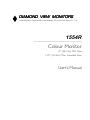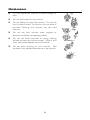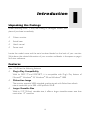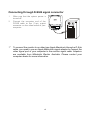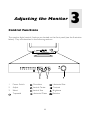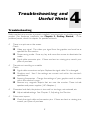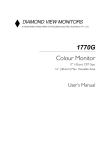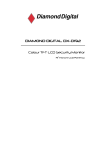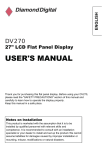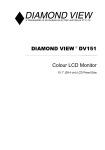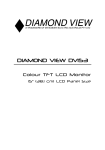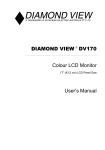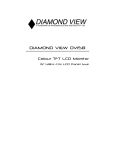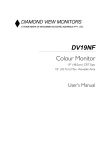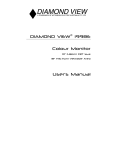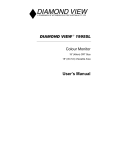Download Mitsubishi 1554R User`s manual
Transcript
DIAMOND VIEW MONITORS A REGISTERED TRADE MARK OF MITSUBISHI ELECTRIC AUSTRALIA PTY. LTD. 1554R Colour Monitor 15” (38.1cm) CRT Size, 13.9” (35.4cm) Max. Viewable Area User’s Manual Table of Contents Safety Instructions for Display Monitors........................................................................................ii Maintenance................................................................................................................................................iii Chapter 1 Introduction ...................................................................................................................................... 1 Unpacking the Package.......................................................................................................................... 1 Features ......................................................................................................................................................... 1 Power Management................................................................................................................................ 2 Chapter 2 Getting Started................................................................................................................................ 3 Installing the Monitor.............................................................................................................................. 3 Connecting through D-SUB signal connector............................................................. 4 Chapter 3 Adjusting the Monitor ................................................................................................................. 5 A Look at the Control Panel.............................................................................................................. 5 Timing Setting............................................................................................................................................. 6 Factory Preset Timings........................................................................................................................... 6 Chapter 4 Troubleshooting and Useful Hints ........................................................................................ 7 Troubleshooting........................................................................................................................................ 7 Need More Help? .................................................................................................................................... 8 Chapter 5 Specifications .................................................................................................................................... 9 Copyright Copyright © 2000 Mitsubish Electric Australia Pty. Ltd All rights reserved. No part of this publication may be reproduced, transmitted, transcribed, stored in a retrieval system or translated into any language or computer language, in any form or by any means, electronic, mechanical, magnetic, optical, chemical, manual or otherwise, without the prior written permission of this company. Disclaimer Mitsubish Electric Australia Pty. Ltd makes no representations or warranties, either expressed or implied, with respect to the contents hereof and specifically disclaims any warranties, merchantability or fitness for any particular purpose. Further, Mitsubish Electric Australia Pty. Ltd reserves the right to revise this publication and to make changes from time to time in the contents hereof without obligation to notify any person of such revision or changes. Fill in here!! For the convenience of service, write following related information of your monitor in the space below. The serial number is on the back of the product. Monitor Information Product Name: 1554R Serial Number: Date of Purchase: Dealer Information Dealer: Telephone Number: Address: i Safety Instructions for Display Monitors 1. The AC plug isolates this equipment from the AC Power supply. 2. Unplug the monitor from the wall outlet before cleaning. Do not use liquid cleaners or aerosol cleaners. Use a damp cloth for cleaning. 3. Slots and openings in the cabinet and the back or bottom are provided for ventilation. They must not be blocked or covered. This computer monitor should never be placed near or over a radiator or heat register, or in a built-in installation unless proper ventilation is provided. 4. This monitor must be operated from the type of power indicated on the rating label. If you are not sure of the type of power available, consult your dealer or local power company. 5. This monitor must be operated with a 3-wire grounding-type plug, a plug having a third (grounding) pin. This plug will only fit into a grounding-type power outlet. This is a safety feature. If you are unable to insert the plug into the outlet, contact your electrician to make the necessary outlet changes. 6. Never push objects of any kind, or spill liquid of any kind into the monitor. 7. Do not attempt to service this product yourself, as opening or removing covers may expose you to dangerous voltages or other risks. If any above mentioned misuse or other accident (such as dropping, mis-operation) occurs, contact qualified service personnel for servicing. 8. Use only the proper type of power supply cord set (provided in your monitor’s box) for this unit. It should be a detachable type with approved cable and connectors for use in Australia and New Zealand. 9. The power socket outlet shall be near the equipment and shall be easily accessible. ii Maintenance ✘ Do not expose the monitor to direct sunlight or heat. ✘ Do not spill liquid onto the monitor. ✘ Do not attempt to open the monitor. You may be hurt by electric shock. For service, call your place of purchase. Opening your monitor may also void warranty. ✘ Do not use your monitor when magnets or electronic products are operating nearby. ✘ Do not use harsh chemicals or strong cleaning solvents to clean the monitor screen. Wipe it with clean, soft clothes applied with mild solution. ✘ Do not place anything on your monitor. Bad ventilation may elevate temperature in the monitor iii Introduction Unpacking the Package 1 Check following items. If they are missing or damaged, consult your place of purchase immediately. 9 Colour monitor 9 Swivel base 9 User’s manual 9 Power cord Locate the model name and the serial number labeled on the back of your monitor. Write down the related information of your monitor and dealer in the space on page ii for future reference. Features Your 1554R has the following features: 9 Plug’n Play Compatibility With its DDC1 and DDC2B, it is compatible with Plug’n Play feature of Microsoft Windows 95, Windows 98 and Windows 2000 9 Flicker-free Image The monitor supports VESA standard graphics signals with flicker-free refresh rate at resolution up to 800 x 600 pixels at 85Hz. 9 Larger Viewable Size With its 13.9”(35.4cm) viewable size, it offers a larger viewable screen area than most other 15” monitors. 1 9 Power Saving Function The power management complies with VESA DPMS standard. When the system is idle (off mode), the monitor automatically cuts its power consumption up to 95%. 9 Green Commitment No CFCs are used in the manufacturing process of your monitor. It complies with the US government’s Energy Star standards and the rigorous standards of the Scandinavian countries. Power Management The power management of this monitor complies with these VESA power saving modes: Mode Power Consumption Horizontal Sync Vertical Sync LED On Normal On On Green Stand-by <5W Off On Amber Blinking Suspend <5W On Off Amber Blinking Off <5W Off Off Amber Blinking Override Normal Off Off Green 2 Getting Started 2 Installing the Monitor This monitor is equipped with an autosensing power supply for voltage ranges 100~240V AC, 50~60Hz. To install the monitor : 1. Make sure that the system power is turned off. 2. Please refer to the instructions below to connect the signal cable through D-SUB . 3. Connect the power cord to the monitor and attach it to power source. 4. Turn on the computer and the monitor. 3 Connecting through D-SUB signal connector 1. Make sure that the system power is turned off. 2. Connect the computer end of the D-SUB cable to the 15-pin output connector on the video board of your computer. )To connect the monitor to an older type Apple Macintosh through a D-Sub cable, you need to use an Apple Macintosh signal adaptor to connect the video signal port of your computer to the monitor signal cable. Adaptors are available from Mitsubishi Electric Australia. Please contact your computer dealer for more information. 4 Adjusting the Monitor 3 Control Functions The monitor digital control functions are located on the front panel (see the illustration below). They are described in the following sections. 1. Power Switch Pincushion Horizontal Size 2. Adjust Vertical Center Contrast 3. Select Vertical Size Brightness Trapezoid Horizontal Phase Rotation 5 Select / Adjust Press the SELECT + or - button to cycle through the adjustment options to choose H-Phase, H-Size, V-Center, V-Size, Contrast, Brightness, Trapezoid, Pincushion and Rotation. And then press ADJUST + or - button to change the settings. Recall Recall all settings to factory defaults by pressing both function keys of SELECT ADJUST - . + and Timing Setting By making adjustments of your video card settings, you can set the timing and the refresh rate to your preferences. The monitor will automatically save the settings. Your monitor can accept horizontal frequencies ranging from 30 KHz to 54 KHz and vertical frequencies from 50 Hz to 120 Hz. However, due to different resolution requirements, do not exceed the following maximum vertical refresh rates to avoid possible damage to your monitor. Resolution Maximum Vertical Refresh Rate (Hz) 640 x 480 800 x 600 1024 x 768 100 86 67 Factory Preset Timings Mode Resolution Industry Industry VESA VESA VESA VESA 640 x 400 640 x 480 640 x 480 800 x 600 800 x 600 1024 x 768 Vertical Horizontal Frequency (Hz) Frequency (KHz) 70 60 75 75 85 60 6 31.47 31.47 37.50 46.88 53.67 48.30 Troubleshooting and Useful Hints 4 Troubleshooting Make sure that your monitor is properly installed if you encounter any trouble using this product (For hardware installation, see Chapter 2, Getting Started). If the problems persist, check this chapter for possible solutions. 9 There is no picture on the screen. Check: Video sync signal. The video sync signal from the graphics card must be as specified for the monitor. Power saving mode. Press any key and move the mouse to deactivate the mode. Signal cable connector pins. If there are bent or missing pins, consult your place of purchase. 9 The picture is scrolling or unstable. Check: Signal cable connectors and pins. Replace the signal cable if it is damaged. Graphics card. See if the settings are correct and within the monitor’s specifications. Scanning frequencies. Change the settings of your graphics card to values within the monitor’s range . Remove any magnetic objects that are near the monitor. These include speakers and power supplies ( AC Adaptors ). 9 Characters look dark; the picture is too small or too large, not centered, etc. Adjust related settings. See Chapter 3, Adjusting the Monitor. 9 Colours are impure. Check the signal cable and connector pins. If there are bent or missing pins, consult your place of purchase. 7 Need More Help? If your problems remain after checking this manual, please contact your place of purchase or contact: Australia Visit the Mitsubishi Electric Australia web site at www.mitsubishi-electric.com.au Or contact the Service Department for your state: New South Wales and Australian Capital Territory 348 Victoria Road Rydalmere, 2116 Tel: (02)9684-7669 Fax: (02)9684-7684 Victoria and Tasmania Queensland 1 / 104 Newmarket Road Windsor, 4030 Tel: (07)3357-8877 Fax: (07)3357-8488 Western Australia 5 / 329 Collier Road Bassendean, 6054 Tel: (08)9377-3411 Fax: (08)9377-3499 4 / 303 Burwood Hwy East Burwood, 3151 Tel: (03)9262-9899 Fax: (03)9262-9850 South Australia and Northern Territory 77 Port Road Hindmarsh, 5007 Tel: (08)8340-0444 Fax: (08)8340-0555 New Zealand Contact Melco New Zealand Ltd. 1 Parliament St. Lower Hutt Tel: (04)560-9100 Fax: (04)560-9140 Web site: www.melco.co.nz 8 Specifications Picture Tube Size Type Dot pitch Surface coating Maximum Viewable Size Power Supply (Universal) Input voltage Power consumption(Max.) Max. Resolution Horizontal Frequency Vertical Frequency Video Bandwidth Video Input Adjustable Timing User’s Control Regulatory Compliance Plug & Play Ambient Temperature Operating Storage Humidity Operating Storage Dimensions (W x H x D) Weight (net) 5 15” (38.1cm) diagonal FST 0.28mm AG, AS coating 13.9” (35.4cm) diagonal 100~240 V AC, 50~60 Hz (Universal) 75 w 1024 x 768 30-54 KHz 50-120 Hz 65 MHz mini D-sub connector 6 factory presets, 10 user modes Digital control UL,CSA,C-Tick, MPR II DDC1/2B +5°C ~ +40°C / +41°F ~ +104°F -20°C ~ +60°C / -4°F ~ +140°F 20% ~ 90% 10% ~ 90% 361 mm (W) x 388 mm (H) x 384 mm (D) 12.0 Kg 9