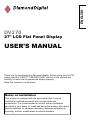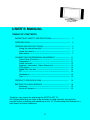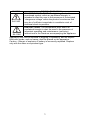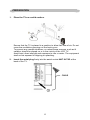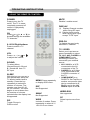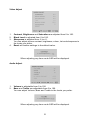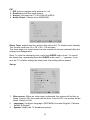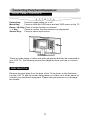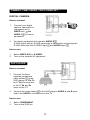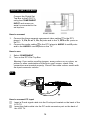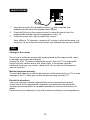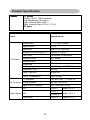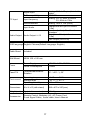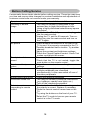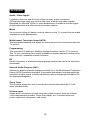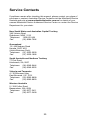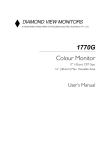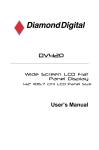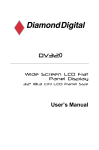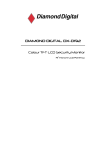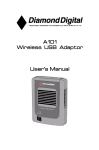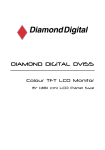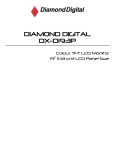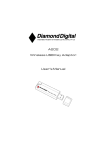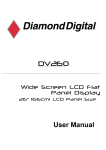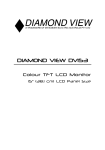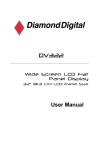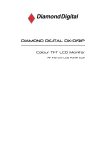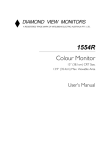Download Mitsubishi DV270 User`s manual
Transcript
ENGLISH DV270 27" LCD Flat Panel Display USER'S MANUAL Thank you for purchasing this flat panel display. Before using your DV270, please read the "SAFETY PRECAUTIONS" section of this manual and carefully to learn how to operate the display properly. Keep this manual in a safe place. Notes on lnstallation This product is marketed with the assumption that it is to be installed by qualified personnel with relevant skills and competence. It is recommended to consult with an installation specialist or your dealer to install and set up the product. We cannot assume liabilities for damages caused by improper installation or mounting, misuse, modifications or natural disasters. DV270 USER’S MANUAL TABLE OF CONTENTS IMPORTANT SAFETY INSTRUCTIONS --------------------------- 2 PREPARATION ----------------------------------------------------------- 4 OPERATING INSTRUCTIONS ---------------------------------------Using the remote control -----------------------------------------Using the menus ---------------------------------------------------Main menu ------------------------------------------------------------ 6 6 7 7 CONNECTING PERIPHERAL EQUIPMENT --------------------Front Panel Controls----------------------------------------------Preparation ---------------------------------------------------------Video recorder -----------------------------------------------------Camera, camcorder, Video Game set -----------------------DVD player ---------------------------------------------------------Digital Set Top box ----------------------------------------------PC -------------------------------------------------------------------Headphone ---------------------------------------------------------Tips -------------------------------------------------------------------- 11 11 11 12 13 13 14 14 15 15 PRODUCT SPECIFICATION --------------------------------------- 16 BEFORE CALLING SERVICE --------------------------------------- 18 Glossary ------------------------------------------------------------- 19 Service Contacts--------------------------------------------------- 20 Thankyou very much for choosing the DV270 LCD TV. We recommend that you take a few minutes to read carefully through this manual before installing and switching on the TV. Please keep this manual in a safe place for future reference. 0 SYMBOL SA 1965 SA 1966 SYMBOL DEFINITION DANGEROUS VOLTAGE: The lightning flash with arrowhead symbol, within an equilateral triangle, is intended to alert the user to the presence of uninsulated “dangerous voltage” within the product’s enclosure that may be of sufficient magnitude to constitute a risk of electrical shock to persons. INSTRUCTIONS: The exclamation point within an equilateral triangle to alert the user to the presence of important operating and maintenance (servicing) instructions In the literature accompanying the appliance. Apparatus shall not be exposed to dripping or splashing, and no objects filled with liquids, such as vases, shall be placed on the apparatus. Caution - Danger of explosion if battery is incorrectly replaced. Replace only with the same or equivalent type. 1 IMPORTANT SAFETY INSTRUCTIONS Read before operating equipment 1. Read these instructions. 2. Keep these instructions. 3. Observe all warnings. 4. Follow all instructions. 5. Do not use this apparatus near water. 6. Clean only with a dry cloth. 7. Do not block any of the ventilation openings. Install in accordance with the manufacturers instructions. 8. Do not install near any heat sources such as radiators, heat registers, stoves, or other apparatus (including amplifiers) that produce heat. 9. Do not defeat the safety purpose of the polarized or grounding type plug. A polarized plug has two blades with one wider than the other. A grounding type plug has two blades and third grounding prong. The wide blade or third prong is provided for your safety. When the provided plug does not fit into your outlet, consult an electrician for replacement of the obsolete outlet. 10. Protect the power cord from being walked on or pinched particularly at plugs, convenience receptacles, and the point where they exit from the apparatus. 11. Only use attachments/accessories specified by the manufacturer. 12. Use only with a cart, stand, tripod, bracket, or table specified by the manufacturer, or sold with the apparatus. When a cart is used, use caution when moving the cart/apparatus combination to avoid injury from tip-over. 13. The TV should be operated only from the type of power source indicated on the label. If you are not sure of the type of power supplied to your home, consult your local power company. 14. Unplug this apparatus during lightning storms or when unused for long periods of time. 15. Refer all servicing to qualified service personnel. Servicing is required when the apparatus has been damaged in any way, such as powersupply cord or plug is damaged, liquid has been spilled or objects have fallen into apparatus, the apparatus has been exposed to rain or moisture, does not operate normally, or has been dropped. 16. This product may contain lead or mercury. Disposal of these materials may be regulated due to environmental considerations. For disposal or recycling information, please contact your local authorities or the Electronic Industries Alliance: www.eiae.org 17. Damage Requiring Service – The appliance should be serviced by qualified service personnel when: A. The power supply cord or the plug has been damaged; or B. Objects have fallen, or liquid has been spilled into the appliance; or 2 18. 19. 20. 21. C. The appliance has been exposed to rain; or D. The appliance does not appear to operate normally or exhibits a marked change in performance; or E. The appliance has been dropped, or the enclosure damaged. Tilt/Stability – All televisions must comply with recommended international global safety standards for tilt and stability properties of its cabinets design. Do not compromise these design standards by applying excessive pull force to the front, or top, of the cabinet, which could ultimately overturn the product. Also, do not endanger yourself, or children, by placing electronic equipment/toys on the top of the cabinet. Such items could unsuspectingly fall from the top of the set and cause product damage and/or personal injury. Wall or Ceiling Mounting – The appliance should be mounted to a wall or ceiling only as recommended by the manufacturer. Power Lines – An outdoor antenna should be located away from power lines. Outdoor Antenna Grounding – If an outside antenna is connected to the receiver, be sure the antenna system is grounded so as to provide some protection against voltage surges and built up static charges. Section 810 of the National Electric Cord, ANSI/NFPA No. 70-1984, provides information with respect to proper grounding of the mats and supporting structure grounding of the lead-in wire to an antennadischarge unit, size of grounding connectors, location of antennadischarge unit, connection to grounding electrodes and requirements for the grounding electrode. See Figure below. EXAMPLE OF ANTENNA GROUNDING AS PER NATIONAL ELECTRICAL CODE Note to the CATV system installer: This reminder is provided to call the CATV system installer’s attention to Article 820-40 of the NEC that provides guidelines for proper grounding and, in particular, specifies that the cable ground shall be connected to the grounding system of the building, as close to the point of cable entry as practical. Please, make sure to connect the power plug to the wall outlet socket after connecting the TV to the adapter! 22. Objects and Liquid Entry – Care should be taken so that objects do not fall and liquids are not spilled into the enclosure through openings. 3 PREPARATION 1. Place the TV on a solid surface. Ensure that the TV is placed in a position to allow free flow of air. Do not cover the ventilation openings on the back cover. To prevent any unsafe situations, no naked flame sources, such as lit candles, should be placed on or in the vicinity of the LCD TV. Avoid heat, direct sunlight and exposure to rain or water. The equipment shall not be exposed to dripping or splashing. 2. Insert the aerial plug firmly into the aerial socket ANT IN 75Ω at the back of the TV. 4 3. Remote control: Remove the cover of the battery compartment. Insert the 2 batteries supplied (Type AAA 1.5V). 4. Power: Insert the power cord into the 240V AC wall socket. 5. Turn the TV on: Press the power button on the control panel of the TV to turn it on. If the TV is in standby mode, the indicator on the front of the TV turns amber. 5 OPERATING INSTRUCTIONS USING THE REMOTE CONTROL POWER MUTE Press to turn the TV on/off. The TV is never completely powered off br unless it is physically unplugged. Disable / enable sound. DISPLAY (1) Display Channel number when using RF input. (2) Display input source when using other input except TV RF input. CH Press or (or ▲ or ▼) to browse through the available TV channels. PRE-CH To display the previously selected TV channel. 0~9/100 Digit buttons Press to select a TV channel. TV / VIDEO VOL Press + or – (or or to adjust the volume. ) SOUND To select Mono /Stereo/Sound A /Sound B / Sound AB from TV RF input. SLEEP With this key you can set a time period after which the TV should switch itself to standby. Press the key repeatedly to select the number of minutes. The counter runs from 30, 60, 90,120 minutes. The timer begins to count down from the number of minutes selected after the display has disappeared. PIP Toggle Picture in Picture on/off MENU Press repeatedly to display OSD menu. DPF Not Supported. Select your input source: press repeatedly to select TV, AV1, AV2, S-VIDEO or COMPONENT mode, according to where you connected your external source. AV1 / AV2 for a VCR connected to the AV connectors of the TV. S-VIDEO for a S-Video VCR connected to the S-VIDEO connector of the TV. COMPONENT for a DVD/DTV Set Top Box or another component video device connected to Y, Pb, Pr and to the AV AUDIO inputs L and R. WIRELESS SWAP Not Supported. Not supported. PC WIDE Includes 3 modes: Press repeatedly to select 4:3 / 16:9 /16:9 non-Linear. 6 Select input source from PC. USING THE MENUS 1. 2. 3. 4. Press the MENU button repeatedly to display each menu. Use the cursor up/down to select a menu item or adjust the setting of Menu item. Use the cursor left/right to enter a submenu or enable the function. Press the MENU button to exit the menu. MAIN MENU Press the MENU button to open the OSD (On Screen Display). Adjustable items include: VIDEO ADJUST, AUDIO ADJUST, PIP, SLEEP TIMER , SET UP and PC ADJUST. 7 Video Adjust 1. 2. 3. 4. Contrast, Brightness and Saturation are adjusted from 0 to 100. Black Level is adjusted from 0 to 100. Sharpness is adjusted from -5 to +5. You can adjust picture contrast, brightness, colour, tint and sharpness to the levels you prefer. Reset will restore settings to the default value. When adjusting any item a sub-OSD will be displayed. Audio Adjust 1. 2. Volume is adjustable from 0 to 100. Bass and Treble are adjustable from 0 to 100. You can adjust Volume, Bass and Treble to the levels you prefer. When adjusting any item a sub-OSD will be displayed. 8 PIP 1. PIP function toggles small picture on / off 2. Position moves the small picture 3. Source: Choose from TV /AV1/AV2/S VIDEO 4. Audio Select: Choose from MAIN/SUB Sleep Timer adjusts the time period after which the TV should enter standby. The counter runs from 30 > 60 > 90 > 120 minutes. The timer begins to count down from the number of minutes selected after the display has disappeared. Note: To view the remaining time, press the SLEEP button once. To cancel the sleep time, repeatedly press the SLEEP button until “---“ appears. If you turn the TV off after setting the sleep time, the setting will be erased. Set up 1. Blue screen: When no video input is detected, the screen will be blue or blank. If set to ON, the screen will be blue. If set to OFF, the screen will be blank. Default is ON. 2. Language: Configure language. OSD MENU includes English / Chinese. Default is English. 3. System: Select the TV broadcast system. 9 4. 5. 6. 7. 8. 9. CH Search: Search for all TV channels and store in memory. CH Del: /Add. If “ Del” the channel will be hidden. Manu Scan: Search manually for TV channels, and Program channel by channel. After locating a new channel, press the Menu key, and it will be automatically saved in the next available channel. CH Swap save the location of current channel and destination channel for each other View Mode: Includes 3 modes: Press repeatedly to select 4:3 /16:9 / non-Linear. Reset will set the default values for Blue Screen and Language. PC Adjust 1. 2. Auto tune is the auto-sizing function for VGA input. Contrast, Brightness, Focus, Clock, H Position, V Position and Colour Adjust are the functions for PC adjustment. Colour Adjust Adjusts the colour temperature of the display. 10 Connecting Peripheral Equipment FRONT PANEL CONTROLS POWER Power Key: Press to toggle power on or off. Menu Key: Press to show the OSD menu and exit OSD menu on the TV. Down / Up Key: Press to select function or channel. - / + Key: Press to confirm function selection or adjustment. Source Key: Press to select input source. There is a wide range of video and audio equipment that can be connected to your LCD TV. The following connection diagrams show you how to connect them. PREPARATION Remove the back plate from the back of the TV as shown in the illustration. Lay the LCD TV with the screen facing down on a table, as it will be easier to connect your peripheral equipment. Please take precautions not to damage the screen. 11 VIDEO RECORDER How to connect 1. Connect the supplied antenna cable to the RF IN port of your VCR. 2. Connect another RF cable from the output RF of your VCR to the input of your TV. Better quality can be obtained if you also connect the Video, Audio left and right (only for stereo equipment) cables to the VIDEO, AUDIO L and R inputs AV. If you are using only mono equipment, connect only the VIDEO and the AUDIO L (Mono) ports. If your VCR has an S-VHS video jack: For improved picture quality, connect an S-Video cable to the S-VIDEO input on the TV, instead of connecting the VCR to the VIDEO port. S-Video does not provide audio, audio cables must still be connected to provide sound. Watching VCR 1. 2. 3. If you use connection , select CH Search. If you use connection , select AV1. Insert videotape in the VCR and press the PLAY button. 12 CAMERA, CAMCORDER, VIDEO GAME SET … DIGITAL CAMERA How to connect 1. Connect your digital camera, camcorder or videogame set to VIDEO port and for mono AUDIO L equipment. 2. For stereo equipment also connect AUDIO R . S-VHS quality with an S-VHS camcorder is obtained by connecting the S-VHS cable with the S-VIDEO input and AUDIO input . How to use 1. 2. Select VIDEO AV2 or S-VIDEO. Turn on the external AV equipment. DVD PLAYER How to connect 1. Connect the three separate component video cables to the DVD player’s Y, Pb, Pr or Y, Cb, Cr ports and to the Y, Pb and Pr ports on the TV. 2. Connect the audio cables to the DVD player’s AUDIO L and R ports and to the AUDIO L and R ports on the TV. How to use 1. 2. Select COMPONENT Turn on the DVD set. 13 DIGITAL SET TOP BOX Connect the Digital Set Top Box to the LCD TV, using the COMPONENT INPUT and ensure an aerial is connected to the set top box. How to connect 1. Connect the three separate component video cables to the DTV player’s Y, Pb, Pr or Y, Cb, Cr ports and to the Y, Pb and Pr ports on the TV. Connect the audio cables to the DTV player’s AUDIO L and R ports and to the AUDIO L and R ports on the TV. 2. How to use 1. 2. Select COMPONENT Turn on the DTV Set Top Box. Warning: If you notice scrolling images, wrong colours or no colour, no picture or even combinations of these on your screen, check if the connections are inserted properly. Check if the cable colours match with the Input connector colours. PC 1 2 How to connect PC input . . Insert a D-sub signal cable into the D-sub port located on the back of the LCD TV. Insert the Audio cable into the PC audio connector port on the back of the LCD TV. 14 HEADPHONES 1. 2. 3. Insert the plug into the headphones port , when inserted, the headphones will block the speaker audio output. Press the key on the remote control to mute the sound from the headphones and the internal loudspeakers of the TV. Press the cursor left / right to adjust the volume. Note: When a TV channel or external AV source is blocked because of a rating set via the Parental control menu, the headphones are also muted. TIPS Caring for the screen Do not rub or strike the screen with anything hard as this may scratch, mark, or damage the screen permanently. Unplug the LCD TV before cleaning the screen. Dust the TV by wiping the screen and the cabinet with a soft, clean cloth. If the screen requires additional cleaning, use a clean, damp cloth. Do not use liquid cleaners or aerosol cleaners. Mobile telephone warning To avoid disturbances in picture and sound, malfunctioning of your TV or even damage to the TV, keep your mobile telephone away from the TV. End of life directives Your new receiver contains materials that can be recycled and reused. At the end of its life, specialized companies can dismantle the discarded receiver and concentrate the reusable materials to minimize the amount of waste. Please ensure you dispose of your old receiver according to local regulations. 15 Product Specification Feature 27” screen WXGA (1280 x 720) Resolution High Brightness (550 cd/m2 ) High Contrast Ratio (600:1) Wide Viewing Angle (170 H / 170 V) PC Input Items Specification Screen Size Aspect Ratio 27” TFT-LCD Panel 16 : 9 Resolution 1280 x 720 (WXGA) Display Area (opening) H x V 597mm x 336mm 0.4665mm x 0.4665mm Pixel Pitch LCD Panel Display colours Contrast Ratio 16.7 million 600:1 Brightness 550 cd/ m 2 Viewing Angle 170° (Horizontal)/ 170° (Vertical) Response Time 16.6ms Lamp Type/Life 50000 hrs Colour Temperature Cool / Warm TV Standard PAL B/G ,D/K , I , NTSC M TV Function Sound systems NICAM ,A2 ,BTSC Video Colour systems PAL / SECAM / NTSC AV1 RCA x 1 RCA x 1 Video Inputs AV2 S-Video x 1 Component YPbPr x 1 16 Audio L/R x 1 Audio L/R x 1 Audio L/R x 1 Analog: D-Sub 15 pin (detachable cable) DDC 2B Analog: FH: 31.5kHz to 48kHz FV: 60Hz to 75Hz Signal Input PnP compatibility PC Input Input frequency Recommended Analog: 1024 x 768 (60Hz) Headphone Mini-jack for stereo (3.5ø) Speaker (built-in): Two 3 watt speakers Headphone Mini-jack for stereo (3.5ø) Line Output (RCA L/R) Input Audio Audio Output Audio Output: L / R OSD language English/ Chinese(Default Language: English) Table Stand Included Wall Mount VESA 100 x 100 mm Power Supply AC100V~240V, 50/60Hz Power Consumption <140W Panel Tilt Forwards/Backwards/ Rotation -5° / +20° / ±35° Environment Operating temp Storage temp Operating humidity + 0 °C ~ + 40 °C - 25 °C ~ + 60 °C 10% ~ 85% Dimensions W x H x D (with stand) 898 x 470 x 287(mm) Weight (net) Kg (w/o Accessories) 13.4 Kg Accessories Remote Control, Batteries (x2), AC Power Cord, D-sub Signal Cable, Audio cable, User’s Manual Power 17 Before Calling Service Please make these simple checks before calling service. These tips may save you time and money since charges for receiver installation and adjustments of customer controls are not covered under your warranty. Symptoms Ghosting or double image No power No picture Good picture but no sound Good sound but poor colour Poor picture Snowy picture and noise Horizontal dotted line Television not responding to remote control Items to Check and Actions to follow *This may be caused by obstruction to the antenna due to high rise buildings or hills. Using a highly directional antenna may inprove the picture. *Check that the TV’s AC power cord is plugged into the mains socket. *Unplug the TV, wait for 60 seconds. Then reinsert plug into the mains socket and turn on the TV again. *Check antenna connections at the rear of the TV to see if it is properly connected to the TV. *Possible broadcast station trouble. Try another channel. *Adjust the contrast and brightness settings. *Check the Closed Captions control. Some Text modes could block the screen. *Increase the Volume. *Check that the TV is not muted; toggle the mute button on the remote control. *Adjust the contrast, colour and brightness settings. *Sometimes, poor picture quality occurs when multiple peripherals are connected simultaneously. In this case switch off one of the other peripherals *Check the antenna connection *This may be caused by electrical interference (e.g. hairdryer, nearby neon lights, etc.) *Turn off the interfering equipment. *Check whether the batteries are working, and the polarity is correct. Replace if necessary *Clean the remote control sensor lens on the TV. *Try using the buttons on the front of your TV. *Select the TV mode to be sure your remote control is in the TV mode. 18 GLOSSARY Audio / Video Inputs Located on the rear and the front of the receiver, these connectors (RCA phono type plug) are used for the input of audio and video signals. Designed for use with VCRs (or other accessories) in order to receive higher picture resolution and offer sound connection options. Menu An on-screen listing of feature controls shown on the TV screen that are made available for user adjustments. Multichannel Television Sound (MTS) The broadcast standard that allows for stereo sound to be transmitted with the TV picture. Programming The procedure of adding or deleting channel numbers into the TV’s memory. The TV only remembers the locally available or desired channel numbers and skips over any unwanted channel numbers. RF Radio Frequency or modulated signal design used as the carrier for television broadcasts. Second Audio Program (SAP) Another or additional audio channel provided for in the Multichannel Television Sound (MTS) broadcast standard. A monaural soundtrack included within the recorded or video signal (usually containing a second language translation for the displayed program). Sleep Timer This function allows the user to set the time period after which the TV will enter standby mode. S-Video Input Allows direct connection of high-resolution video sources, such as a Super VHS videocassette recorder, Laser Disc player, etc. Provides improved picture resolution, sharpness, and clarity. 19 Service Contacts If problems remain after checking this manual, please contact your place of purchase or contact. Australian Service Contacts visit the Mitsubishi Electric Australia web site at www.mitsubishielectric.com.au for details of your nearest Mitsubishi Electric Authorised Service Centre or contact the Service Department for your state: New South Wales and Australian Capital Territory 348 Victoria Road Rydalmere, NSW, 2116 Telephone: 1300 651 808 Fax: (02) 9684-7684 Queensland 12 / 469 Nudgee Road Hendra, QLD, 4011 (Airlink Business Park) Telephone: (07) 3623-2000 Fax: (07) 3630-1888 South Australia and Northern Territory 77 Port Road Hindmarsh, SA, 5007 Telephone: (08) 8340-0444 Fax: (08) 8340-0555 Victoria and Tasmania 4 / 303 Burwood Hwy East Burwood, VIC, 3151 Telephone: (03) 9262-9899 Fax: (03) 9262-9850 Western Australia 5 / 329 Collier Road Bassendean, WA, 6054 Telephone: (08) 9377-3411 Fax: (08) 9377-3499 20