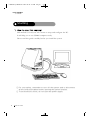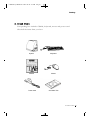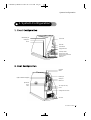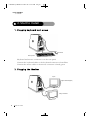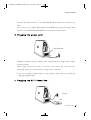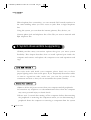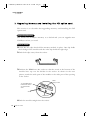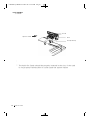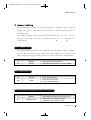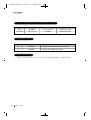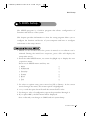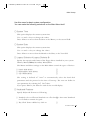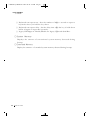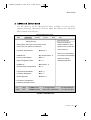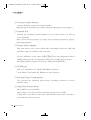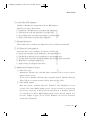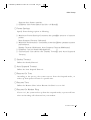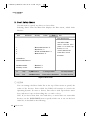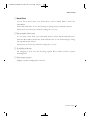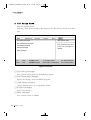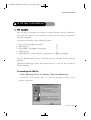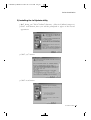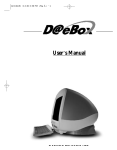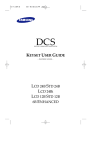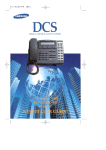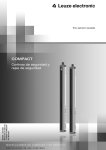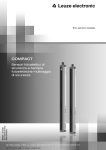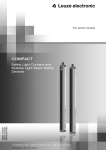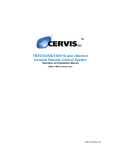Download Daewoo CT6600 User`s guide
Transcript
CT6600øµπÆmenual 89.6.16 11:12 AM ∆‰¿Ã¡ˆ1 USER°Ø S GUIDE CT6600øµπÆmenual 89.6.16 11:12 AM ∆‰¿Ã¡ˆ2 CT6600 CONTENTS DAEWOO CT6600 USER°S GUIDE CONTENTS CT6600øµπÆmenual 89.6.16 11:12 AM ∆‰¿Ã¡ˆ3 Contents CONTENTS Starting 4 How to use this manual / Check Items / System Setting 1. System Configuration 7 front Cpnfiguration / Rear Cpnfiguration 2. Srart to Install 8 Plugging keyboard and mouse / Plugging the Monitor Plugging the power cord / Plugging the RJ11 Phon line 3. System disassemble & upgrading 10 Disassembling Drawing /Upgrading Memory and installing the PCI option card 4. Mother board 15 Specification / Layout / Jumper Setting 5. BIOS Setup 19 MAIN Setup Menu / Advanded Serup Menu / Security Setup Menu /Power Setup Menu / Boot Setup Menu / Exit Setup Menu 6. Driver Insrallation 35 Inf Update / Installation the VGA Driver /Insralling theAV’97 Audio Driver CT6600øµπÆmenual 89.6.16 11:12 AM ∆‰¿Ã¡ˆ4 CT6600 USER°Ø S GUIDE Starting This manual is for anyone who wants to setup and configure the PC. It will help you to use CT6600 computer easily. Please read this guide carefully before you install the system ¡ For your safety, remember to turn off the system and to disconnect all the cords and cables before opening the system chassis. ¡ To avoid electric shock, do not open the power supply 4 DAEWOO CT6600 CT6600øµπÆmenual 89.6.16 11:12 AM ∆‰¿Ã¡ˆ5 Starting Your packing box includes CT6600, keyboard, mouse and power cord. Check all the items form your box System Keyboard Manual Mouse Power Cord CD-ROM Title DAEWOO CT6600 5 CT6600øµπÆmenual 89.6.16 11:12 AM ∆‰¿Ã¡ˆ6 CT6600 USER°Ø S GUIDE Operate the PC on a sturdy level surface such as desk or table 6 DAEWOO CT6600 Please do not overload the power socket Keep the computer away from high temperature and direct sunlight Please do not place magnetic objects close to the system Keep distance between the system and the wall Keep the computer away from excessive moisture and dust Place the system away from radio or any electronic receivers CT6600øµπÆmenual 89.6.16 11:12 AM ∆‰¿Ã¡ˆ7 System Configuration 1. System Configuration MIDI/GAME port Power LED Headphone MIC in HDD LED Power Button Floppy Disk Drive FDD Eject button CD-Rom Drive LED CD-Rom Drive eject button CD-Rom Drive USB Port Keyboard Mouse Parallel port Digital LCD Monitor out(option) Serial port Monitor out Speakerout Line in Mic in Tel Line(to the wall) Phone Voltage selection switch AC Power DAEWOO CT6600 7 CT6600øµπÆmenual 89.6.16 11:12 AM ∆‰¿Ã¡ˆ8 CT6600 USER°Ø S GUIDE 2. Start to Install PS/2 Mouse PS/2 Keyboard Keyboard and mouse connector is on the rear panel Connect the keyboard cable to the keyboard connector colored blue Connect the mouse cable to the mouse connector colored green Option Option Digital LCD Monitor(option) Analog CRT Monitor 8 DAEWOO CT6600 CT6600øµπÆmenual 89.6.16 11:13 AM ∆‰¿Ã¡ˆ9 Start to Install Connect the CRT monitor to the MONITOR OUT connector colored royal blue. If you want to use digital LCD monitor with DFP I/F, connect the digital LCD monitor to the DIGITAL MONITOR OUT connector colored white. Voltage Selection Switch Power Cord CT6600 Computer System applies both 110/220Vpower range with voltage selecting switch. Before plug the power cord to your PC and connect the cord into the grounded outlet, you should select voltage 100 or 220 first. ¡ Do not connect power cable to the power outlet until you finish all the preceding steps Tel line(to the wall) Phone DAEWOO CT6600 9 CT6600øµπÆmenual 89.6.16 11:13 AM ∆‰¿Ã¡ˆ10 CT6600 USER°Ø S GUIDE With telephone line connectivity, you can network PCs located anywhere in the same building where you have access to jacks from a single telephone line. Using this system, you can share the internet, printers, files, devices, etc. Connect phone jack and telephone line of the PCs you want to network with RJ11 telephone line 3. System disassemble & upgrading CT6600 provides many convenient options that gives you more system flexibility. This chapter describes how to install optional part inside the computer and remove and replace the computer cover and expansion-card cage. For easier work with inside your computer, please check out you have proper lighting and a clean work space. If you temporarily disconnect cables or remove expansion cards, make sure you note the position of the connectors and slots so that you can reassemble the system correctly. 1.Remove all the AC power source from your computer and all peripherals. 2.Connection any telephone or telecommunication lines from the computer may cause personal injury or electric shock. 3.Please wait 5 second after turning off the computer before disconnecting the peripheral or removing the component when you are disconnecting a peripheral frome the computer or removing a component from the system 10 DAEWOO CT6600 CT6600øµπÆmenual 89.6.16 11:13 AM ∆‰¿Ã¡ˆ11 System disassemble & upgrading board, to avoid possible damage to the system board. 4. Touch an unpainted metal surface on the computer chassis, such as the power supply, before touching anything inside your computer. To avoid static electricity that might harm internal component, please touch an unpainted metal surface on the computer chassis periodically. Touching components or contacts on a card or pins on a chip might cause damage of components. This section describes how to disassemble PC for adding RAMs, installing MR card and installing PCI option card etc. Opening the Computer 1 LOOSE THESE SCREWS 2 3 DISCONNECT POWER CONNECTOR LOOSE THESE SCREWS DAEWOO CT6600 11 CT6600øµπÆmenual 89.6.16 11:13 AM ∆‰¿Ã¡ˆ12 CT6600 USER°Ø S GUIDE This section is to describe that upgrading memory and Installing the PCI option card. Upgrading Memory This model has 64 Mbytes memory as a default and you can upgrade max 256 Mbytes when you need. How to install 1.Locate the two clips that hold the memory module in place. One clip holds the left edge of the module and the other clip holds the right edge. 2. Push both clips away from the socket. 3. Position the DIMM over the socket so that the notch at the bottom of the module lines up over the divider in the socket. As shown in the next picture, match the wide part of the module to the wide part of the opening in the socket DIMM Memory module To insert DIMM module : Position botton notches over socket dividers shown notches DIMM Socket 4. Push the module straight into the socket. 12 DAEWOO CT6600 CT6600øµπÆmenual 89.6.16 11:13 AM ∆‰¿Ã¡ˆ13 System disassemble & upgrading How to remove 1. Locate the two clips that hold the memory module in place. One clip holds the left edge of the module and the other clip holds the right edge. 2. Push one clip away from the module. Then, while holding the module with one hand, push the other clip away from the module. DIMM Memory module DIMM Socket 3. Lift the module out of the socket 1. Unscrew and remove an empty slot guide 2. Put an Add-On Card in the empty PCI slot carefully.(be careful to the direction of the card) 3. If there are cables that should be connected to the Add-On card, please connect to it. 4. Screw the guide of the Add-On card. DAEWOO CT6600 13 CT6600øµπÆmenual 89.6.16 11:13 AM ∆‰¿Ã¡ˆ14 CT6600 USER°Ø S GUIDE PCI Slot Option PCI CARD Phone Tel Line(to the wall) . ° The Add-On Cards should be properly inserted in the slot. If the card is not properly inserted,then it could cause the system failure 14 DAEWOO CT6600 CT6600øµπÆmenual 89.6.16 11:13 AM ∆‰¿Ã¡ˆ15 Mother board 4. Mother board Item Model Name CPU Specification CB660F-WH Single Celeron Processor 400/433/466/500/533 MHz (370-pin PGA connector) Front Side Bus 66/100 MHz Main Memory -Supports a maximum memory size of 512MB -Supports two 168-pin DIMM Socket -Supports PC 100/66 SDRAM VGA Controller -GMCH0 /Graphic & Memory Controller Hub -2X AGP -DVMT / Dynamic Video Memory Technology USB 2 USB ports IDE -40-pin Boxed-Header for IDEs(Primary IDE) -50-pin Boxed-Header(2mm pitch)for CDROM (Secondary IDE) I/O Controller -1 Serial port -1 Parallel port with ECD and EPP support -Interface for one 1.2MB, 1.44MB, and 2.88MB Diskette Drive -PS/2 type mouse and keyboard interfaces Audio -SigmaTel AC°Ø 97 codec -Support AC°Ø 97 compliant 2.1 -Line-out,Line-in,Mic-in port -Telephony/Aux-In/Front(Line-Out ,MIC-In) Connector BIOS -Phoenix PnP BIOS -4MB Firmware Hub MR (Modem Riser card) -56Kbps down load/ 33.6Kbps up load -Support V.90 -Support Class1 Fax, T.30 protocol -SupportITU-TV.34,V.32/V.32bis, V.23,V.22/V.22bis,V.21,Bell 103/2121 Expansion Slot -One PCI slot for Add-on card. DAEWOO CT6600 15 CT6600øµπÆmenual 89.6.16 11:13 AM ∆‰¿Ã¡ˆ16 CT6600 USER°Ø S GUIDE J23 J34 J29 J27 J26 J3 J4 J31 J28 J20 J33 J12 J8 J32 J14 J13 J9 J35 JP11 J30 JP5 J25 J24 J22 JP10 GMCH ICH J10 JP9 JP1 JP3 J19 JP7 JP6 J16 J21 J17 DM1 DM2 JP8 JP4 16 DAEWOO CT6600 J5 J6 J7 CT6600øµπÆmenual 89.6.16 11:13 AM ∆‰¿Ã¡ˆ17 Mother board Several hardware settings are made through the of jumper caps to connect jumper pins(JP) on the motherboard. Refer to motherboard layout on following page. The jumper settings will be described numerically such as°1-2° ,°2-3°for connect pins 1&2, connect pins 2&3 respectively, or°O N ( S h o r t )°, °OFF(Open)° a b JP3 : CMOS Clear The CMOS RAM is powerd by the onboard coin-cell battery or power supply. To clear the AC cord from the system. Short pins 2&3 for 5~10 seconds and place jumper back to pins 1&2 position. If not the system may malfunctions. JP3 CMOS CLEAR 1-2 NORMAL 2-3 CLEAR DESCRIPTION Setting when Normal Operation Setting BIOS default value by clearing CMOS JP4 : FWH Setting JP4 FWH ON UNLOCK OFF LOCK Setting DESCRIPTION When upgrading BIOS Protection from virus, etc (can not upgrading BIOS) JP5 : Keyboard Password Power-On Setting JP5 KBD PWR-ON 1-2 NORMAL 2-3 KBD Power-On DESCRIPTION Nomal Operation without keyboard power-on Setting when use keyboard power-on (password, hotkey power-on, etc.) DAEWOO CT6600 17 CT6600øµπÆmenual 89.6.16 11:13 AM ∆‰¿Ã¡ˆ18 CT6600 USER°Ø S GUIDE JP7, JP8: Support ACPI S3 mode(STR)-option JP7 JP8 REMARK STR All OPEN 1-2, 3-4, 5-6, 7-8 Entering up to S3 Non-STR 1-2, 3-4, 5-6 All OPEN Entering up to S1 JP10: AUDIO Setting JP10 AUDIO DESCRIPTION 1-2 ENABLE Setting when use AUDIO on motherboard. 2-3 DISABLE Setting when AMR or PCI Audio. Internal VGA Setting This is not a jumper but, user can setting Enable/Disable on BIOS Setup. 18 DAEWOO CT6600 CT6600øµπÆmenual 89.6.16 11:13 AM ∆‰¿Ã¡ˆ19 BIOS Setup 5. BIOS Setup The SETUP program is a built-in program that allows configuration of functions and devices of the system. This chapter provides information on how the setup program allows you to configure the function and device of your computer and how to configure each items on the setup menus. 1. SETUP can be invoked when the power is turned on or software rest is initiated. During the initial boot sequence, press <F2> will display the setup main screen. 2. From the initial SETUP menu, use arrow key(Right or) to display the next or previous menu. There are six SETUP menus and they are: § Main ™ § Advanced ™ § Security ™ § Power ™ § Boot ™ § Exit ™ 3. To select an option entry, press arrow key(UP or Down). As the cursor moves through the menu, the current option is hightlighted. 4. <+>,<-> and the space bar will scroll the current field° s value. 5. To change a value of configuraion, repeat the procedure 2through 4. 6. If you press<ESC>, the Exit menu will be displayed. Save or discard your changes to CMOS and exit system Setup. DAEWOO CT6600 19 CT6600øµπÆmenual 89.6.16 11:13 AM ∆‰¿Ã¡ˆ20 CT6600 USER°Ø S GUIDE 1. During boot-up sequence, press<F2> to display the SETUP menu. 2. Press <ESC> to go to the °Exit°menu. 3. On the°Load Setup Deafaults°option, Press <Enter> and select <Yes>. 4. Select the°Exit Saving Changes°to save the default values and exit SETUP. To start Phoenix BIOS Setup utility : 1. Turn on or reboot your system. Phoenix BIOS displays this message: Press <F2> to enter SETUP or <CTRL-F1> to load VBU(if enabled) 2. Pressing <F2> displays the Main, which looks like this Phoenix BIOS Setup Utility Main Advanced Security Power Boot Exit Item Specfic Help System Time: °a 12:50:13°b System Date: °a 01:01:1998°b Legacy Diskette A: °a 1.44/1.25MB 3®ˆ ”°b Legacy Diskette B: °a Disabled°b <Tab>,<Shift Tab>, or <Enter> selects field. ¢∫Primary Master °a 1755MB°b ¢∫Primary Slave °a None°b ¢∫Secondary Maste °a CD-ROM°b ¢∫ Secondary Slave °a None°b ¢∫ Keyboard Features System Memory : 640KB Extended Memory : 30720KB F1 Help ®y®z Select Item -/+ Change Values F9 Setup Defaults ESC Exit ®w®x Select Menu Enter Select ¢∫Sub-Menu F10 Save and Exit <Figure1> Main Screen 20 DAEWOO CT6600 CT6600øµπÆmenual 89.6.16 11:13 AM ∆‰¿Ã¡ˆ21 BIOS Setup Use this menu for basic system configuration. You can make the following selections on the Main Menu itself. ¡ System Time This option displays the current system time. Use <+> and <->keys to change the values. Press <Enter> to move from the Hour to the Minute, to the second field. ¡ System Date This option displays the current system time. Use <+> and <-> keys to change the values. Press <Enter> to move from the Month to the Date, to the Year field. ¡ Legacy Diskette A:Legacy Diskette B: Specity the capacity and format of the floppy drives installed in your system. Primary Master/Slave, Secondary Master/Slave The Master and Slave settings on the Main Menu control the types of devices: § Hard-disk drives § Removable-disk drives § CD-ROM drives ™ ™ ™ The setting is defined to°Auto°to automatically select the hard disk parameters and the protocol at the time of boot-up. The user can define its own parameter by selecting the°User° value. If you press <Enter>, the datas for each device would display. ¡ Keyboard Features Specify Keyboard Features as Following: § Numlock: On or Off turns NumLock on off at bootup. ™ Auto turns NumLock on if it finds a numeric key pad. § Key Click: Turns audible key click on. ™ DAEWOO CT6600 21 CT6600øµπÆmenual 89.6.16 11:13 AM ∆‰¿Ã¡ˆ22 CT6600 USER°Ø S GUIDE § Keyboard auto-repeat rate : Sets the number of times ™ a second to repeat a keystroke when you hold the key down. § Keyboard auto-repeat delay : Set the delay time after ™ the key is held down before it begins to repeat the keystroke. § Legacy USB Support : Enable/Disable for Legacy Universal ™ Serial Bus. ¡ System Memory Displays the amount of conventional system memory detected during bootup. ¡ Extended Memory Display the amount of extended system memory detected during bootup. 22 DAEWOO CT6600 CT6600øµπÆmenual 89.6.16 11:13 AM ∆‰¿Ã¡ˆ23 BIOS Setup Use this menu to set the Advanced Features available on your system’s chipset. Selecting°Advanced°from the Menu Bar displays the Advanced Menu, Which looks like this : Phoenix BIOS Setup Utility Main Advanced Security Power Boot Exit Item Specfic Help Settup Warning Select the operating Setting items on this menu to incorrect values system installed on your may cause your system to malfunction. system which you will use most commonly. Processor Serial Number : °a Enabled°b Note: An incorrect setting Installed O/S : °a Win 98 /Win 2000°b can cause some operating Primary Video Adapter : °a AGP°b systems to display Reset Configuration Data : °a No°b unexpected behavior. PS/2Mouse °a Auto Detect°b Secured Setup Configurations °a No°b Large Disk Acsess Mode: °a DOS°b Local Bus IDE adapter: °a Both°b Spread Spectrum °a Enabled°b ¢∫ I/O Device Configuration ¢∫ Advanced Chipset Control F1 Help ®y®z Select Item -/+ Change Values F9 Setup Defaults ESC Exit ®w®x Select Menu Enter Select ¢∫Sub-Menu F10 Save and Exit <Figure2> Advanded Screen DAEWOO CT6600 23 CT6600øµπÆmenual 89.6.16 11:13 AM ∆‰¿Ã¡ˆ24 CT6600 USER°Ø S GUIDE ¡ Processor Serial Number Controls detection of processor Serial Number. (Note:this option woul show only if there is Pentium ¥² processor in your system.) ¡ Installed O/S Selected the operating system installed on your system which you will use most commonly (N o t e: An incorrecting setting can cause some operating systems to display unexpected behavior.) ¡ Primary Video Adqpter This item allows you to select which video card display first when AGP and PCI Video card are installed at the same time. To reset PnP data. set the value to¡ Yes¡ .¡ Yes¡erase all configuration data in ESCD, which stores the configuration settings for non-PnP plug-in devices. Select¡Yes¡when requied to restore the manufacture¡ s defaults. ¡ PS/2Mouse This is to°Enabled° or to°Disable° PS/2Mouse functions. °Auto Detect°will enable the PS/2mouse only if present. ¡ Secured Setup Configurations ‘Yes’ prevents the Operaing System from overriding selections you have made in setup. ¡ Large Disk Access Mode Select ‘DOS’ if you have DOS. Select ‘Other’ if you have another operating system such as UNIX. A large disk is one that has more than 1024 cylinders, more than 16 heads, or more than 63 tracks per sector. 24 DAEWOO CT6600 CT6600øµπÆmenual 89.6.16 11:13 AM ∆‰¿Ã¡ˆ25 BIOS Setup ¡ Local Bus IDE adqpter Enable or Disable the integrated local bus IDE adapter. Specifies an option from below. § § § § Disabled : Disabled the Local Bus IDE adapter.™ Primary:Use only the primary Local Bus IDE. ™ Secondary:Use only the Secondary Local Bus ™ IDE. Both :Use both Local Bus IDE adapters. ™ ¡ Spread Spectum When This item is enabled, are ENI noise can be extrimely minimized. ¡ I/O Device Configuration. this items allos youto configure I/O device as following. § § § § § Serial port:Assign a port address to the parallel™port. Parallel Port:Assign a port address to the parallel ™ port. Floopy disk Controller:Enable/Disable the Floppy ™ disk controller. MIDI Port: Configure MIDI Port. ™ Game PortL:Configure Gme Port. ™ ¡ Advanced Chipset Control § Video boot type ™ Determines whether the onboard video controller will be used as aboot display device or not. If you want to disable onboard video controller, Swlsct°Disable Onboard Video° .Then no system memory will be allocated for video. § Video BIOS Update ™ With this option, seletable between°Enabled°and°Disabled you can control if the video BIOS update proess can be invoked or not pressing the hot-key sequence. It doesn° t mean that ffeature is disabled, because you can still use a Video BIOS updqte patch if one is already loaded. You jut can° t updqte it again/ if you select°Enabled° , the hot-key detection will be fully functional. DAEWOO CT6600 25 CT6600øµπÆmenual 89.6.16 11:13 AM ∆‰¿Ã¡ˆ26 CT6600 USER°Ø S GUIDE § Video BIOS ™ This option is selectable between°Degault VB°and°Updated VB° . Once it has both video BIOS in the system,you can select which video BIOS will be used by the internal graphic device. This option is automatically BIOS will be used by the internal graphic device. This opton is automatically switched to°Updqted VB°upon the end of a successfully updqte process. Note The video BIOS update process is invoked by pressing a hot-key combination during the POST process, but prior ro turn on the system an invoke the process, you need to get the video BIOS updqte files from intel, prepare a floppy and place it into the driver. Those simple steps are described bellow. The update process takes only 10 to 15 seconds. a. Getting update files The updqte pack is composed by a set of 2 files that will make available in its web site or given in any other kind of media. The files must be named WVBIOS. VID and WVBIOS. SIG The°VID°file is the actual video BIOS and °SIG° file is a signature file used by the validation process to confirm the video BIOS authenticity. b. Preparing a floppy Specific actions are necessary on preparing a floppy for the update process, once the°file reading capabilities°and°copy the WVBIOS.VID and WWBIOS. SIG files to it without do any other write operation,° c. Updating the system To update the video BIOS, it is only necessary to place the floppy on the driver, turn the system on and press the hot<CTRL-F1> during the boot process. The time to issue the hot key is announced by a message(same time to press F2 to go into setup) and if you° re using the quiet boot, just press ESC kiy to go to log screen, You can also press the hot key when you see quiet boot logo. 26 DAEWOO CT6600 CT6600øµπÆmenual 89.6.16 11:13 AM ∆‰¿Ã¡ˆ27 BIOS Setup d. Skip loading the video BIOS patch Once the system has a video BIOS patch loaded and enabled, it° s possible during the POST, to skip the updated patch and load the defaul one instead. This is accomplished by pressing the hot key<CTRL-O>(in the same time to press F2for setup). The system then do are-boot and load the default video BIOS.Keep in mind that system then do are-boot and load the defult video BIOS. Keep in mind that in the next boot. if you want to select permaneitly the default video BIOS, you need to go to setup applicaton and select °Default VB°for°Video BIOS°option. § Enable memory Hole; If enabled, turn system ™ RAM off to free address space for use with an option card. Either a 16KB conventional CD hole, starting at 880KB(DC000h), or a 1MBextended memory gap, starting at 15MB, will be created in system RAM. § Frequetly Ratio: Selet the internal frequency multiplier ™ of the CPU. DAEWOO CT6600 27 CT6600øµπÆmenual 89.6.16 11:13 AM ∆‰¿Ã¡ˆ28 CT6600 USER°Ø S GUIDE Use this menu to set User and Supervisor Password and Backup and Virus check reminder. Selecting°Security°from the Menu Bar displays the Security menu, which looks like this: Phoenix BIOS Setup Utility Main Advanced Security Power Boot Exit Item Specfic Help Supervisor Password Is: Clear User Password Is: Clear Supervisor Password Controls access to the Set Supervisor Password °a Enter°b Set User Password °a Enter°b Password on boot: °a Disabled°b Diskette access: °a Disabled°b Fixed disk boot sector: °a Disabled°b Virus check reminder: °a Disabled°b System backup reminder: °a Disabled°b setup utility. ¢∫ Power Supply Control F1 Help ®y®z Select Item -/+ Change Values F9 Setup Defaults ESC Exit ®w®x Select Menu Enter Select ¢∫Sub-Menu F10 Save and Exit <Figure 3>Security Screen ¡ Supervisor Password Is:/User Password Is: These items show the states of the Supervisor and User Password. ¡ Set Supervisor Password Set Supervisor Password. 28 DAEWOO CT6600 CT6600øµπÆmenual 89.6.16 11:13 AM ∆‰¿Ã¡ˆ29 BIOS Setup To clear the current password, just hit <Enter> on New Password and confirm Password.(Maximum 5 characters can be used for a password.) ¡ Password on boot Determines whether the password will be asked for in every boot(Enabled), or when entering in to the SETUP program(Disalded). Refer to the item named SET SUPERVISOR PSSWORD for the password setting. ¡ Diskette access This item allow you to control access to diskette drives. Set to ‘Supervisor’, access to the FDD is allowed only to the supervisor. ¡ Fixed disk boot sector If ‘Write protect’ is set forthis option , the boot sector of the hard disk is writeprotected to against viruses. (Note: This must be set to ‘Normal’ to transmit system files of the hard disk or to format the hard disk.) ¡ Virus check reminder If ‘ Daily’, ‘Weekely’, or ‘Monthly’ is selected, the system prompts the user with remi nder for virus check at respective intervals. ¡ System backup reminder If ‘Daily’, ‘Weekely’, or ‘Monthly’ is selected, the system prompts the user with reminder for system backup at boot-up. ¡ Power Supply Control This item allows you to select a method to power on by keyboard. (Note: USB keyboards can’t be used to power on.) § Disabled: Disable the keyboard power on. ™ § PC 98-KBD. It allows you to power on thr ™ system by the PC98 keyboard’s Power Button. DAEWOO CT6600 29 CT6600øµπÆmenual 89.6.16 11:13 AM ∆‰¿Ã¡ˆ30 CT6600 USER°Ø S GUIDE § Hot-Key: It allows you to power on the system™by the Hot-key. (Ctrl+F1/Ctrl+f2/Ctrl+f3/Ctrl+F4) § Password: It allows you to power on the system ™ by the password that you entered. Use this menu to configure Power-Management features. Selecting “power” from the Menu Bar displays the Power menu which looks like this: Phoenix BIOS Setup Utility Main Advanced Security Power Boot Exit Item Specific Help PowerButton Override: °a Enabled°b <Enabled> : Use PowerButton as Power Savings: °a Disabled°b Standby Timeout: °a Off°b 4sec Power Override. °a Off°b <Disabled> the Suspend/Resume Button and support Auto Suspend Timeout: : Use PowerButton as Resume On Time: °a Off°b Resume Time: °a 00:00:00°b Resume On Modem Ring: °a Off°b the SoftOff Button. F1 Help ®y®z Select Item -/+ Change Values F9 Setup Defaults ESC Exit ®w®x Select Menu Enter Select ¢∫Sub-Menu F10 Save and Exit <Figure 4> Power Screen ¡ PowerButton Override Specify power button option as Following: § Enabled: Use Power Button as the Suspend/ ™ Resume Button and 30 DAEWOO CT6600 CT6600øµπÆmenual 89.6.16 11:13 AM ∆‰¿Ã¡ˆ31 BIOS Setup Support 4sec Power override. § Disabled: Use Power Button as Soft-off Button. ™ ¡ Power Savings Specify Power Savings option as following: § Maximum Power Saving:Conserves the greatest ™ amount of system power (Auto Suspend Timeout 5 Minutes) § Maximum Performance: Conserves power but ™ allows greatest system performance. (Stanby Timeout:16 Minutes, Auto Suspend Timeout:60Minutes) § Disabled: Turn off Power Management. ™ § Customized: Can define the ‘Stanby Timeout’ ™ and ‘Auto Suspend Timeout’. ¡ Stanby Timeout Define the ‘Stanby Timeout’. ¡ Auto Suspend Timeout Define the ‘Auto Suspend Timeout’. ¡ Resume On Time According to the pre-set, the system recoves from the Suspend mode, or wakes up from power-off state at a specific time. ¡ Resume Time Define the ‘Resume Time’ when ‘Resume On Time’ is set to ‘On’ ¡ Resume On Modem Ring If set to ‘on’, the system wakes up from the suspend mode, or power-off state when an incoming call is detected on your modem. DAEWOO CT6600 31 CT6600øµπÆmenual 89.6.16 11:14 AM ∆‰¿Ã¡ˆ32 CT6600 USER°Ø S GUIDE Use this menu to specify any drive as a boot drive. Selecting “Boot” from the Menu Bar displays the Boot menu, which looks like this: Phoenix BIOS Setup Utility Main Advanced Security Power Boot Exit Item specific Help 1. °a Removable Devices°b 2. °a Hard Drive°b 3. °a ATAPI CD-ROM Drive°b 4. °a Network Boot°b Use<®C >or<®D >to select a device, then press <+> to move it up the list, or <-> to move it down the list. Press <Esc> to exit this menu. ¢∫Hard Drive ¢∫Removable Devices QuickBoot Mode: °a Enabled°b Summary screen: °a Enabled°b F1 Help ®y®z Select Item -/+ Change Values F9 Setup Defaults ESC Exit ®w®x Select Menu Enter Select ¢∫Sub-Menu F10 Save and Exit <Figure 5> Boot Screen ¡ 1/2/3/4 You can arrange the Boot Order List at the top of this menu to specify the order of the devices from which the BIOS will attempt to seareh the Operating System. To move a device, first select it with up-or-down arrow keys, and move it up or down sding the <+> and <-> keys. Note: If you have more than one hard drive, or more than one removable devices, use the HARD DRIVE item to specify which one to use on the boot order list, as descibed in the following. 32 DAEWOO CT6600 CT6600øµπÆmenual 89.6.16 11:14 AM ∆‰¿Ã¡ˆ33 BIOS Setup ¡ Hard Drive If you have more than one hard drive, select “Hard Drive” from the BootMenu. Select the hard drive to use for booting by using the up-and-down arrows. Then move it to the toop of this list using the <+> key. ¡ Removable Devicses If you have more than one removable device, select “Removable Devices” from the Boot Menu. Select the removable device to use for booting by using the up-and-down arrows. Then move it to the top of this list using the <+> key. ¡ QuickBoot Mode By skipping a few tests for booting, Quick Boot mode reduces system booting time. ¡ Summary screen Display system configuration on boot. DAEWOO CT6600 33 CT6600øµπÆmenual 89.6.16 11:14 AM ∆‰¿Ã¡ˆ34 CT6600 USER°Ø S GUIDE Exits the current menu. Selecting “Exit” from the Menu Bar displays the Exit menu, which looks like this: Phoenix BIOS Setup Utility Main Advanced Security Power Boot Item specific Help Exit Saving Changes Exit Discaeding Changes Exit System Setup and Load Setup Defaults save your changes to Discard Changes CMOS. Save Changes F1 Help ®y®z Select Item -/+ Change Values F9 Setup Defaults ESC Exit ®w®x Select Menu Enter Select ¢∫Sub-Menu F10 Save and Exit <Figure 6> Exit Screen ¡ Exit Saving Changes Save current values and exit the SETUP program. ¡ Exit Discarding Changes Ignore the changes and exit SETUP program. ¡ Load Setup Defaults Assign defaults values to configuration fields. ¡ Discard Changes Ignore the changes. ¡ Save Changes Save current values to CMOS. 34 Exit DAEWOO CT6600 CT6600øµπÆmenual 89.6.16 11:14 AM ∆‰¿Ã¡ˆ35 Driver Installation 6. Driver Installation The Inf files for Intel(R) 810 chipests contain Windows device installation files(*.inf) that outline to the operating system how the chipset components shall be configured for proper functioality of the following feature; § § § § § Core PCI and ISAPnP services AGP support IDE/UDMA-33/UDMA-66 support USB support Identification of Intel chipset components in ™ ™ ™ ™ device ™ manager Files for Windows98 and files for Windows95 are included in this software package. (Windows98 SE support Intel 810 chipset devices, so No Inf files needed in Windows98 SE) 1) Installing the INF file Run°Setup.exe°file in°Inf°directory. (That is d:\inf\setup.exe) ¡ Click the°next°button, then you will be prompted to agree to the license agreement. ¡ DAEWOO CT6600 35 CT6600øµπÆmenual 89.6.16 11:14 AM ∆‰¿Ã¡ˆ36 CT6600 USER°Ø S GUIDE 36 ¡ Click the°yes°button. ¡ Click the°next°button. ¡ Click the°next°button, then Inf files will be copied to c:\program files\intel\intelInf directory. DAEWOO CT6600 CT6600øµπÆmenual 89.6.16 11:14 AM ∆‰¿Ã¡ˆ37 Driver Installation 2) Installing the Inf Update utility ¡ Run°Setup. exe°file in°Infinst°directory. (That is d:\infinst\setup.exe) ¡ Click°next° button, then you will be prompted to agree to the license agreement. ¡ Click°yes°button. ¡ Click°next button DAEWOO CT6600 37 CT6600øµπÆmenual 89.6.16 11:14 AM ∆‰¿Ã¡ˆ38 CT6600 USER°Ø S GUIDE ¡ Click°finish°button then system will restart. Run the¡Setup.exe¡file in¡win9x¡directory. (d:\vga\win9x\Graphics\setup.exe) ¡ Click¡next¡button, then you will be prompted to agree to the license agreement. ¡ 38 DAEWOO CT6600 CT6600øµπÆmenual 89.6.16 11:14 AM ∆‰¿Ã¡ˆ39 Driver Installation ¡ Click¡yes¡button. ¡ Click next butto, then the vga drivers will copied will copied c:\program files\intel\GfxDrvEUD diretory. ¡ Click¡finish¡button, then system will restart. DAEWOO CT6600 39 CT6600øµπÆmenual 89.6.16 11:14 AM ∆‰¿Ã¡ˆ40 CT6600 USER°Ø S GUIDE ° Click°start°button, select settings, and select control panel. ¡ Double click°System°icon, and select the Driver Manager tab. Then you can see the following figure. ¡ Select the°PCI Multimedia Audio Device° , and click°Remove°button. ¡ Click°Refresh°button. ¡ Click°next°button. ¡ 40 DAEWOO CT6600 CT6600øµπÆmenual 89.6.16 11:14 AM ∆‰¿Ã¡ˆ41 Driver Installation ¡ Click°next°button. ¡ Check the°Specify a location°box, and type the location. (If you use Win98SE or Win2000, type d:\audio\win98se_2k. If you use Win95 or Win98 Gold version, type d:\audio\win95_98) ¡ Then click°next°button DAEWOO CT6600 41 CT6600øµπÆmenual 89.6.16 11:14 AM ∆‰¿Ã¡ˆ42 CT6600 USER°Ø S GUIDE ¡ 42 Click°next°button. Then System will copy driver files. ¡ Click°finish°button. ¡ Then the Device Manager tab will change like following figure. DAEWOO CT6600