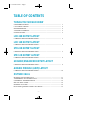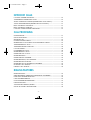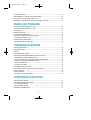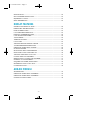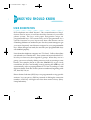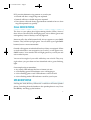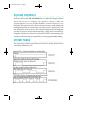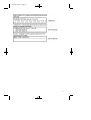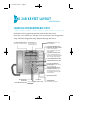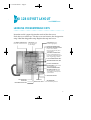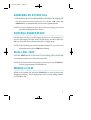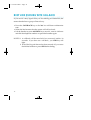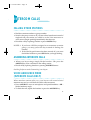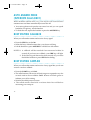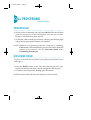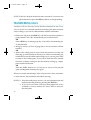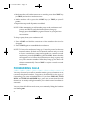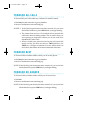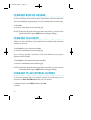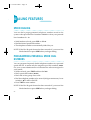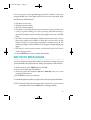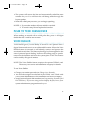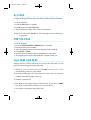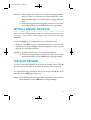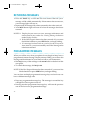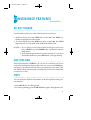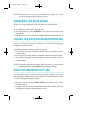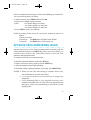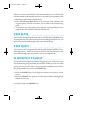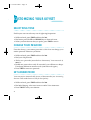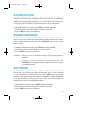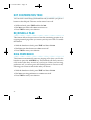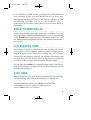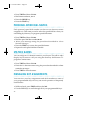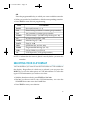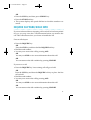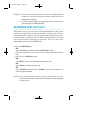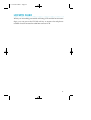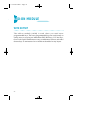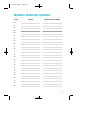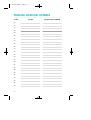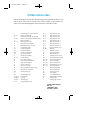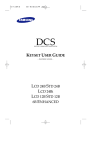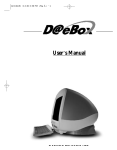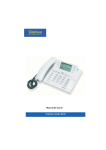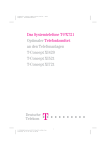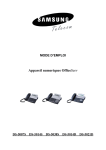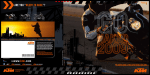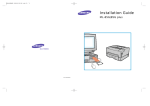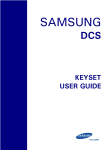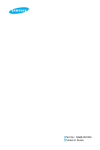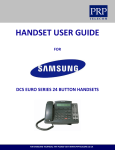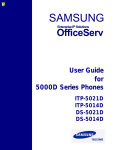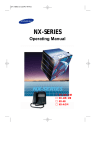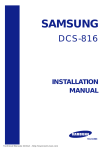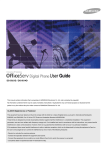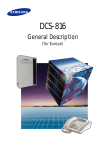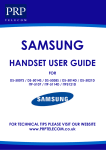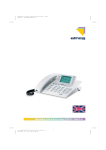Download Samsung LCD12B User's Manual
Transcript
≈∞∆˘ 99.1.20 2:57 PM
∆‰¿Ã¡ˆ1
≈∞∆˘ 99.1.20 2:57 PM
∆‰¿Ã¡ˆ2
LCD 24B LCD12B
STD24B STD12B
6B BASIC/ENHANCED
KEYSET USER GUIDE
SAMSUNG
DIGITAL COMMUNICATION SYSTEM
NOVEMBER 1995
≈∞∆˘ 99.1.20 2:57 PM
∆‰¿Ã¡ˆ4
SAMSUNG ELECTRONICS CO. LTD
Publication Information
Samsung Electronics reserve the right without prior notice to
revise information in this publication for any reason.
Samsung Electronics also reserve the right without prior notice
to make changes in design or components of equipment as
engineering and manufacturing may warrant.
Copyright 1995
Samsung Electronics Co. Ltd
All rights reserved. No part of this manual may be reproduced
in any form or by any means - graphic, electronic or mechanical,
including recording, taping, photocopying or information
retrieval system - without express written permission of the
publisher of this material.
Nov/95
≈∞∆˘ 99.1.20 2:57 PM
∆‰¿Ã¡ˆi
TABLE OF CONTENTS
THINGS YOU SHOULD KNOW
USER ORIENTATION................................................................................................
CALL INDICATIONS.................................................................................................
SPEAKERPHONE........................................................................................................
VOLUME CONTROLS...............................................................................................
SYSTEM TONES...........................................................................................................
1
2
2
3
3
LCD 24B KEYSET LAYOUT
LABELING PROGRAMMABLE KEYS.................................................................. 5
LCD 12B KEYSET LAYOUT
LABELING PROGRAMMABLE KEYS.................................................................. 6
STD 24B KEYSET LAYOUT
LABELING PROGRAMMABLE KEYS.................................................................. 7
STD 12B KEYSET LAYOUT
LABELING PROGRAMMABLE KEYS.................................................................. 8
6B BASIC/ENHANCED KEYSET LAYOUT
LABELING PROGRAMMABLE KEYS.................................................................. 9
ADD-ON MODULE (AOM) LAYOUT
LABELING PROGRAMMABLE KEYS.................................................................. 10
OUTSIDE CALLS
MAKING AN OUTSIDE CALL..............................................................................
ANSWERING AN OUTSIDE CALL......................................................................
UNIVERSAL ANSWER DEVICE ...........................................................................
RECALL DIAL TONE ...............................................................................................
SENDING A FLASH..................................................................................................
BUSY LINE QUEUING WITH CALL-BACK......................................................
-i-
11
12
12
12
12
13
≈∞∆˘ 99.1.20 2:57 PM
∆‰¿Ã¡ˆii
INTERCOM CALLS
CALLING OTHER STATIONS...............................................................................
ANSWERING INTERCOM CALLS.......................................................................
VOICE ANNOUNCE MODE (INTERCOM CALLS ONLY) ..........................
AUTO ANSWER MODE (INTERCOM CALLS ONLY)...................................
BUSY STATION CALLBACK .................................................................................
BUSY STATION CAMP-ON....................................................................................
CALLING YOUR SYSTEM OPERATOR..............................................................
14
14
14
15
15
15
16
CALL PROCESSING
SYSTEM HOLD...........................................................................................................
EXCLUSIVE HOLD....................................................................................................
HOLD RECALL ..........................................................................................................
CONSULTATION HOLD ........................................................................................
RETRIEVING CALLS HELD AT ANOTHER STATION.................................
TRANSFERRING CALLS.........................................................................................
TRANSFER WITH CAMP-ON................................................................................
CALL WAITING.........................................................................................................
CONFERENCE CALLS.............................................................................................
FORWARDING CALLS............................................................................................
FORWARD ALL CALLS ..........................................................................................
FORWARD BUSY.......................................................................................................
FORWARD NO ANSWER.......................................................................................
FORWARD BUSY/NO ANSWER .........................................................................
FORWARD FOLLOW ME .......................................................................................
FORWARD TO AN EXTERNAL NUMBER........................................................
STATION CALL PICKUP.........................................................................................
GROUP CALL PICKUP ............................................................................................
17
17
18
18
18
19
20
20
20
21
22
22
22
23
23
23
24
24
DIALING FEATURES
SPEED DIALING........................................................................................................
PROGRAMMING PERSONAL SPEED DIAL NUMBERS..............................
ONE TOUCH SPEED DIALING.............................................................................
LAST NUMBER REDIAL .........................................................................................
SAVE NUMBER WITH REDIAL............................................................................
CHAIN DIALING ......................................................................................................
AUTOMATIC REDIAL/RETRY.............................................................................
PULSE TO TONE CHANGEOVER .......................................................................
- ii -
25
25
26
27
27
27
27
28
≈∞∆˘ 99.1.20 2:57 PM
∆‰¿Ã¡ˆiii
VOICE DIALLER........................................................................................................
RECORDING A VOICE DIALLER NAME..........................................................
PLACING A VOICE DIALLER CALL..................................................................
POSSIBLE CAUSES FOR VOICE DIALLER FAILURE.....................................
28
29
29
29
PAGING AND MESSAGING
MAKING AN INTERNAL PAGE..........................................................................
MAKING AN EXTERNAL PAGE..........................................................................
ALL PAGE....................................................................................................................
MEET ME PAGE.........................................................................................................
CALL PARK AND PAGE.........................................................................................
SETTING A MESSAGE INDICATION .................................................................
CANCELING MESSAGES .......................................................................................
RETURNING MESSAGES........................................................................................
PROGRAMMED MESSAGES .................................................................................
30
30
31
31
31
32
32
33
33
CONVENIENCE FEATURES
DO NOT DISTURB.....................................................................................................
ONE TIME DND.........................................................................................................
MUTE..
BACKGROUND MUSIC ..........................................................................................
APPOINTMENT REMINDER/ALARM CLOCK..............................................
ANSWERING THE DOOR PHONE......................................................................
CALLING THE DOOR PHONE/ROOM MONITOR ......................................
EXECUTIVE/SECRETARY HOT LINE................................................................
GROUP LISTENING..................................................................................................
ACCOUNT CODES ...................................................................................................
LOCKING YOUR KEYSET ......................................................................................
OFF-HOOK VOICE ANNOUNCING (OHVA)..................................................
OHVA BLOCK ............................................................................................................
OHVA REJECT............................................................................................................
IN GROUP/OUT OF GROUP.................................................................................
34
34
34
35
35
36
36
36
37
37
37
38
39
39
39
CUSTOMIZING YOUR KEYSET
SELECT RING TONE ................................................................................................
CHANGE YOUR PASSCODE.................................................................................
SET ANSWER MODE ...............................................................................................
AUTOMATIC HOLD ................................................................................................
HEADSET OPERATION ..........................................................................................
- iii -
41
41
41
42
42
≈∞∆˘ 99.1.20 2:57 PM
∆‰¿Ã¡ˆiv
HOT KEYPAD.............................................................................................................
KEY CONFIRMATION TONE................................................................................
REJOINING A PAGE.................................................................................................
RING PREFERENCE .................................................................................................
42
43
43
43
DISPLAY FEATURES
INTERACTIVE DISPLAY KEYS.............................................................................
DIRECTORY INFORMATION ...............................................................................
DIAL BY DIRECTORY ..............................................................................................
CALL PROGRESS DISPLAYS.................................................................................
DISPLAY NUMBER DIALLED...............................................................................
CALL DURATION TIMER ......................................................................................
AUTO TIMER..............................................................................................................
TIMER FUNCTION ...................................................................................................
CALL COST .................................................................................................................
VIEWING MESSAGE INDICATIONS..................................................................
ALARM REMINDER MESSAGES.........................................................................
PERSONAL SPEED DIAL NAMES.......................................................................
STATION NAMES .....................................................................................................
MANAGING KEY ASSIGNMENTS......................................................................
SELECTING YOUR CLIP DISPLAY......................................................................
VIEWING THE NEXT CLIP CALL........................................................................
SAVING THE CLIP NUMBER................................................................................
REDIALLING A SAVED CLIP NUMBER............................................................
STORING A CLIP NUMBER...................................................................................
INQUIRE CLIP PARK/HOLD INFO....................................................................
REVIEWING PAST CLIP CALLS...........................................................................
LCR WITH CLEAR ....................................................................................................
44
45
45
45
46
46
46
47
47
47
47
49
49
49
50
51
51
51
51
52
53
54
ADD-ON MODULE
WITH KEYSET ............................................................................................................
PERSONAL SPEED DIAL NUMBERS..................................................................
PERSONAL SPEED DIAL NUMBERS..................................................................
SYSTEM ACCESS CODES........................................................................................
- iv -
55
56
57
58
≈∞∆˘ 99.1.20 2:57 PM
∆‰¿Ã¡ˆ1
THINGS YOU SHOULD KNOW
USER ORIENTATION
DCS telephones are called "keysets". They contain buttons or "keys"
that are used to access or activate the many features of your office
phone system. The keys with paper designation strips are
programmable keys. This means they can be programmed for a
specific function on your keyset and that same button can be
something different on another keyset. See the system manager to get
your most frequently used features assigned to your programmable
keys. When changes are made, be sure that your programmable keys
are relabeled properly.
Lines from the telephone company are "C.O. lines". Calls on these lines
are referred to as "outside calls". Your system can have individual C.O.
line keys or lines may be assigned to groups. When they are in a
group, you access a line by dialing an access code or pressing a route
button. For example: dial 9 or press the LOCAL key to get a local
outside line. If Least Cost Routing is used, pressing the LCR key will
automatically select a preprogrammed C.O. line according to what
digits are dialed. Each line in the system is numbered, beginning with
701, then 702, 703, etc.
Direct Station Selection (DSS) keys are programmed to ring specific
stations. You can press a DSS key instead of dialing the extension
number. A DSS key will light red when that station is busy (Busy
Lamp Indication).
1
≈∞∆˘ 99.1.20 2:57 PM
∆‰¿Ã¡ˆ2
DCS provides distinctive ring patterns to your keyset:
• Outside calls have a single ring tone repeated.
• Internal calls have a double ring tone repeated.
• Door phone calls and alarm/appointment reminders have a short
ring tone repeated very quickly.
CALL INDICATIONS
The keys on your phone have light emitting diodes (LEDs). Some of
these are tri-coloured LEDs that light green, red or amber (green and
red together). Some of the keys can only light red.
Intercom calls, also called internal calls, always appear on your CALL
buttons. They will always light green. You can have up to eight CALL
buttons, but two are recommended.
Outside calls appear on individual line keys if they are assigned. When
an individual line is not assigned to its own key, it will appear on a
CALL button. Your outside calls will light green on your keyset and
red on other keysets.
You never lose sight of your calls while they are on hold. They stay
right where you put them and are identified with a green flashing
light.
Some simple rules to remember:
• Any steady LED indicates the line or feature is in use.
• A fast flashing green LED indicates a new call ringing in.
• A slow flashing green or red LED indicates a call is on hold.
• A slow flashing amber LED indicates a recall to your keyset.
SPEAKERPHONE
Pressing the ANS/RLS key will answer or release a call on the speaker
phone. Switching from the handset to the speakerphone is easy. Press
the SPK key and hang up the handset.
2
≈∞∆˘ 99.1.20 2:57 PM
∆‰¿Ã¡ˆ3
VOLUME CONTROLS
DCS keysets use the UP & DOWN keys to adjust the ringer volume
while the keyset is ringing, the speaker volume while the
speakerphone is in use and the handset volume while you are
listening. These three levels will be stored in memory until changed. If
backaground music is turned on at your keyset, the volume keys will
also control the level of music. The volume of pages heard through the
speaker of keyset can be adjusted during a page announcement by
using the volume keys. There are 16 levels for each volume setting. The
volume of off-hook ring is controlled by a user-programmable setting.
SYSTEM TONES
The system provides several tones to assist you. Some of these tones
are already familiar to you.
3
≈∞∆˘ 99.1.20 2:57 PM
∆‰¿Ã¡ˆ4
4
≈∞∆˘ 99.1.20 2:57 PM
∆‰¿Ã¡ˆ5
LC D 24B KEYSET LAYOUT
LABELING PROGRAMMABLE KEYS
Insert the end of a paper clip into the notch of the clear cover.
Push the cover sideways. Lift the cover and remove the designation
strip. Label the designation strip. Replace the strip and cover.
32 CHARACTER DISPLAY SOFTKEYS Used
lines with 16 character each. to activate feature
via the display. 40
SCROLLKEY Used to scroll
through displays.
16 PROGRAMMABLE KEYS
WITH TRI-COLORED LIGHTS
Used for CALL buttons,
intercom calls and many other
system features.
VOLUME CONTROL KEYS
Used to set independent levels
for handset, speaker, background
music, ring and page volumes.
LAST NUMBER REDIAL KEY
MEMORY(SPEED DIAL) KEY
DO NOT DISTURB KEY
SPEAKER KEY Used to switch
call to speakerphone.
8 PROGRAMMABLE KEYS
WITH RED LIGHTS Used to
call stations directly, for OneTouch dialling and many other
system features.
TRUNK FLASH KEY
TRANSFER KEY
HOLD KEY
ANSWER/RELEASE KEY
5
PULLOUT
DIRECTORY TRAY
MICROPHONE
For handsfree operation.
≈∞∆˘ 99.1.20 2:58 PM
∆‰¿Ã¡ˆ6
LC D 12B KEYSET LAYOUT
LABELING PROGRAMMABLE KEYS
Insert the end of a paper clip into the notch of the clear cover.
Push the cover sideways. Lift the cover and remove the designation
strip. Label the designation strip. Replace the strip and cover.
32 CHARACTER DISPLAY
lines with 16 character each.
SOFTKEYS Used
to activate feature
via the display.
SCROLLKEY Used to
scroll through displays.
8 PROGRAMMABLE KEYS
WITH TRI-COLORED LIGHTS
Used for CALL buttons,
intercom calls and many other
system features.
VOLUME CONTROL KEYS
Used to set independent levels
for handset, speaker, background
music, ring and page volumes.
LAST NUMBER REDIAL KEY
MEMORY(SPEED DIAL) KEY
DO NOT DISTURB KEY
SPEAKER KEY Used to switch
call to speakerphone.
4 PROGRAMMABLE KEYS
WITH RED LIGHTS Used to
call stations directly, for OneTouch dialling and many other
system features.
TRUNK FLASH KEY
TRANSFER KEY
HOLD KEY
ANSWER/RELEASE KEY
PULLOUT
DIRECTORY TRAY
MICROPHONE
For handsfree operation.
6
≈∞∆˘ 99.1.20 2:58 PM
∆‰¿Ã¡ˆ7
ST D 24B KEYSET LAYOUT
LABELING PROGRAMMABLE KEYS
Insert the end of a paper clip into the notch of the clear cover.
Push the cover sideways. Lift the cover and remove the designation
strip. Label the designation strip. Replace the strip and cover.
16 PROGRAMMABLE KEYS
WITH TRI-COLORED LIGHTS
Used for CALLbuttons,
intercom calls and many other
system features.
VOLUME CONTROL KEYS
Used to set independent levels
for handset, speaker, background
music, ring and page volumes.
LAST NUMBER REDIAL KEY
MEMORY(SPEED DIAL) KEY
DO NOT DISTURB KEY
SPEAKER KEY Used to switch
call to speakerphone.
8 PROGRAMMABLE KEYS
WITH RED LIGHTS Used to
call stations directly, for OneTouch dialling and many other
system features.
TRUNK FLASH KEY
TRANSFER KEY
HOLD KEY
ANSWER/RELEASE KEY
7
PULLOUT
DIRECTORY TRAY
MICROPHONE For
handsfree operation.
≈∞∆˘ 99.1.20 2:58 PM
∆‰¿Ã¡ˆ8
ST D 12B KEYSET LAYOUT
LABELING PROGRAMMABLE KEYS
Insert the end of a paper clip into the notch of the clear cover.
Push the cover sideways. Lift the cover and remove the designation
strip. Label the designation strip. Replace the strip and cover.
8 PROGRAMMABLE KEYS
WITH TRI-COLORED LIGHTS
Used for CALL buttons,
intercom calls and many other
system features.
VOLUME CONTROL KEYS
Used to set independent levels
for handset, speaker, background
music, ring and page volumes.
LAST NUMBER REDIAL KEY
MEMORY(SPEED DIAL) KEY
DO NOT DISTURB KEY
SPEAKER KEY Used to switch
call to speakerphone.
TRUNK FLASH KEY
4 PROGRAMMABLE KEYS
WITH RED LIGHTS Used to
call stations directly, for OneTouch dialling and many other
system features.
PULLOUT DIRECTORY TRAY
TRANSFER KEY
HOLD KEY
MICROPHONE For
handsfree operation.
ANSWER/RELEASE KEY
8
≈∞∆˘ 99.1.20 2:58 PM
∆‰¿Ã¡ˆ9
6B BASIC/ENHANCED KEYSET LAYOUT
LABELING PROGRAMMABLE KEYS
Insert the end of a paper clip into the notch of the clear cover.
Push the cover sideways. Lift the cover and remove the designation
strip. Label the designation strip. Replace the strip and cover.
6 PROGRAMMABLE KEYS
WITH RED-COLORED LIGHTS
Used for CALL
buttons, intercom calls and
many other system features.
VOLUME CONTROL KEYS
Used to set independent levels
for handset, speaker, background
music, ring and page volumes.
TRANSFER KEY
TRUNK FLASH KEY
ON-HOOK KEY for the Basic Keyset
SPEAKER KEY for the Enhanced Keyset
HOLD KEY
PULLOUT
DIRECTORY TRAY
9
MICOROPHONE for
handfree operation.
(Available only in the Enhanced Keyset)
≈∞∆˘ 99.1.20 2:58 PM
∆‰¿Ã¡ˆ10
ADD-ON MODULE(AOM) LAYOUT
FLEXIBLE FEATURE
CONTRL KEY
RED LED INDICATOR
10
≈∞∆˘ 99.1.20 2:58 PM
∆‰¿Ã¡ˆ11
OUTSIDE CALLS
MAKING AN OUTSIDE CALL
• Lift the handset and press an idle outside line button, line group
button or dial a line access code to receive dial tone - OR - to use
the speakerphone, press an idle outside line button, line group
button or dial a line access code to receive dial tone through the
speaker - OR - press SPK, receive intercom dial tone and dial a line
access code.
• Dial the telephone number
• Finish the call by placing the handset or pressing the ANS/RLS key.
NOTE: You will receive No More Calls tone when you attempt to
make a call and there is no key available for that line.
• If Least Cost Routing is enabled on your phone system, this button
may be labeled LCR or accessed by dialing an access code.
• If your system is programmed to require an authorization code
before making a call, dial ✽ plus a valid code before selecting a C.O.
line.
• If your system is programmed to require an account code before
making a call, press ACCT button or dial 47 plus a valid account
code. Press the ACCT button again and then select a C.O line.
For more information on authorization and account codes, see your
system administrator.
NOTE: If the Hot Keypad feature has been turned off, you must first
lift the handset or press SPK before dialing.
11
≈∞∆˘ 99.1.20 2:58 PM
∆‰¿Ã¡ˆ12
ANSWERING AN OUTSIDE CALL
• Lift handset and you are automatically connected to the ringing call.
See Ring Preference under Customizing Your Keyset - OR - press the
ANS/RLS key to automatically answer on the speakerphone.
NOTE: If a call is flashing at your keyset but not ringing, you must
press the flashing button to answer.
UNIVERSAL ANSWER DEVICE
Outside lines can ring over the paging system or to a loud ringer. To
answer calls ringing in night service to this device, dial 67 or press the
UA key. This device can operate in the Day or Night mode.
NOTE: If the Hot Keypad feature has been turned off, you must first
lift the handset or press SPK before dialing.
RECALL DIAL TONE
Press the NEW button to disconnect your existing call, wait for dial
tone and then make a new call on the same line.
NOTE: If this button does not appear on your keyset, the FLASH key
may be programmed to recall dial tone.
SENDING A FLASH
While on an outside call, press the FLASH key to send a flash to the
telephone company. This is required for some custom calling features
or CENTREX use.
12
≈∞∆˘ 99.1.20 2:58 PM
∆‰¿Ã¡ˆ13
BUSY LINE QUEUING WITH CALL-BACK
If you receive a busy signal when you are selecting an outside line, this
means that the line or group of lines is busy.
• Press the CALLBACK key or dial 44. You will hear confirmation
tone.
• When the line becomes free the system will call you back.
• Lift the handset or press ANS/RLS key to answer, wait for dial tone
and dial the telephone number or speed dial number again.
NOTES: 1. A callback will be canceled if not answered within 30
seconds. If you have set a call back, you CBK key will
light.
2. If the Hot Keypad feature has been turned off, you must
first lift the handset or press SPK before dialing.
13
≈∞∆˘ 99.1.20 2:58 PM
∆‰¿Ã¡ˆ14
INTERCOM CALLS
CALLING OTHER STATIONS
• Dial the extension number or group number.
• Wait for the party to answer. If you hear a brief tone burst instead of
ringback tone, the station you called is set for Voice announce or
Auto answer. Begin speaking immediately after the tone.
• Finish the call by replacing handset or press ANS/RLS key.
NOTES: 1. If you have a DSS key assigned to an extension or station
group, you may press this key instead of dialing the
number.
2. If the Hot Keypad feature has been turned off, you must
first lift the handset or press SPK before you begin dialing.
ANSWERING INTERCOM CALLS
• When your keyset rings, simply lift the handset - OR- press the
ANS/RLS key to be connected to the calling station.
• Finish call by replacing handset or pressing ANS/RLS button.
See Ring Preference under Customizing Your Keyset.
VOICE ANNOUNCE MODE
(INTERCOM CALLS ONLY)
When another station calls you, your keyset will sound a brief
attention tone and you will hear the caller's announcement.
• Press ANS/RLS to turn on microphone and speak handsfree - OR lift the handset to reply.
• To finish the call, replace the handset or press the ANS/RLS key.
14
≈∞∆˘ 99.1.20 2:58 PM
∆‰¿Ã¡ˆ15
AUTO ANSWER MODE
(INTERCOM CALLS ONLY)
When another station calls you, your keyset will sound a brief
attention tone and then automatically answer the call.
• Your microphone and speaker are turned on and you can speak
handsfree. For privacy, use the handset.
• To finish the call, replace the handset or press the ANS/RLS key.
BUSY STATION CALLBACK
When you call another station and receive a busy signal:
• Press the CBK key or dial 44.
• When the busy station becomes free, your keyset will ring.
• Lift the handset or press ANS/RLS to call the now idle station.
NOTES: 1. A callback will be canceled if not answered within 30
seconds. If you have set a callback, your CBK key will light.
2. If the Hot Keypad feature has been turned off, you must
first lift the handset or press SPK before dialing.
BUSY STATION CAMP-ON
When you call another station and receive a busy signal but you do not
want to wait for a callback:
• Press the CAMP key or dial 45.
• The called station will receive off-hook ring tone repeated every few
seconds and its first available CALL button will flash green to
indicate your call is waiting.
• Wait for the called party to answer.
• The called station must hold or release their first call before
answering your camp-on.
15
≈∞∆˘ 99.1.20 2:58 PM
∆‰¿Ã¡ˆ16
NOTES: 1. If you receive No More Calls tone, that station has no
available key to accept your call. Hang up or leave a
message.
2. If the Hot Keypad feature has been turned off, you must
first lift the handset or press SPK before you begin dialing.
CALLING YOUR SYSTEM OPERATOR
• Dial 0 to call your system operator or group of operators.
• If you want to call a specific operator, dial that person's extension
number.
NOTE: If the Hot Keypad feature has been turned off, you must first
lift the handset or press SPK before you begin dialing.
16
≈∞∆˘ 99.1.20 2:58 PM
∆‰¿Ã¡ˆ17
CALL PROCESSING
SYSTEM HOLD
• When you are connected to any call, press HOLD. The call will flash
green at your keyset. If this call appears on a line key at other
keysets, it will flash red at those keysets.
• To take the caller off hold, press that key and the green flashing light
will go steady green again. Resume conversation.
NOTE: While on a call, pressing a line key, route key or a flashing
CALL button will automatically put your first call on hold and
connect you to the new call. See Automatic Hold under
Customizing Your Keyset.
EXCLUSIVE HOLD
To place an outside call on hold at your phone so that other users
cannot get it:
• Press the HOLD button twice. The call will flash green on your
keyset and this line will show a steady red light on other keysets.
• To retrieve the call, press the flashing green line button.
NOTE: Intercom calls will always be placed on exclusive hold.
17
≈∞∆˘ 99.1.20 2:58 PM
∆‰¿Ã¡ˆ18
HOLD RECALL
If you leave a call on hold longer than the hold timer, it will recall your
station. The button that the call appears on will have a slow flashing
amber light.
• When your phone rings, lift the handset or press the ANS/RLS key
to answer the recall.
• If you do not answer this recall within a pre-programmed period of
time, it will go to the system operator.
CONSULTATION HOLD
When you are talking on an outside line and it is necessary to consult
with another extension:
• Press the TRSF key; receive transfer dial tone. Your call is placed on
transfer hold.
• Dial the extension number.
• Consult with the internal party.
• Press TRSF to return to the outside party or hang up to transfer the
call.
NOTE: Repeatedly pressing the TRSF key will toggle between the
outside and inside party and internal extension.
RETRIEVING CALLS HELD AT ANOTHER
STATION
When a line is on hold and it appears on your keyset, press the line
button with the red flashing light.
When a line is on hold and it does not appear on your keyset, dial 12
plus the line number or the extension number of the station that placed
the call on hold.
18
≈∞∆˘ 99.1.20 2:58 PM
∆‰¿Ã¡ˆ19
NOTE: If the Hot Keypad feature has been turned off, you must first
lift the handset or press the SPK key before you begin dialing.
TRANSFERRING CALLS
Transfer is used to send any call to another extension in one of two
ways. You can do a screened transfer by informing the other extension
who is calling or you can do a blind transfer without notification.
• While on a call, press the TRSF key and dial an extension number or
group number. You call is automatically put on transfer hold.
OR
Press a DSS key or station group key. Your call is automatically put
on transfer hold.
• Hang up when you hear ringing (this is an unscreened or blind
transfer).
OR
• Wait for the called party to answer and advise him/her of the call
and hang up. If the transfer is refused, you will be reconnected to the
outside line when the called station hangs up or you can press TRSF
to return to the outside party. If you wish to send the call to another
extension without waiting for the fitst station to hang up, simply
press another DSS button.
OR
Press the CALL button or C.O. line key to return to the outside
party and begin the transfer press again.
When you are the transferring a call to a keyset set for Voice Announce
or Auto Answer, the transferred call will always ring.
NOTES: 1. After the inside party answer, you may alternate back and
forth between the parties by pressing the TRSF key.
2. If you receive No More Calls tone, that station has no key
available to receive another call. Press TRSF to return to
the other party.
19
≈∞∆˘ 99.1.20 2:58 PM
∆‰¿Ã¡ˆ20
3. You cannot transfer an intercom call by pressing a DSS key.
You must press the TRSF key and dial the destination
extension number.
TRANSFER WITH CAMP-ON
When your are transferring a call to another station and you receive a
busy signal, you may camp the call on to this station. Simply hang up
when you hear the busy signal. The called party will be alerted that a
call is waiting for them.
NOTE: If you receive No More Calls tone, that station has no key
available to receive another call. Press TRSF to return to the
outside caller.
CALL WAITING
If an outside call has been camped on to your phone or another station
has camped-on to you:
• Your keyset will ring and the call that is waiting for you (campedon) will flash green.
• Press the flashing button to answer; your other call will go on hold
automatically if your station has the Automatic Hold feature set. If
not, you must press HOLD and then the flashing button.
OR
Finish the first call and hang up; the waiting call will ring.
• Lift handset or press ANS/RLS key to answer.
NOTE: Intercom calls will not go on Automatic Hold.
CONFERENCE CALLS
You may conference up to five parties (you and four others) in any
combination of outside lines and internal stations in any order.
• While engaged in a conversation, press the CONF key (or dial
TRSF 46) and receive conference tone.
20
≈∞∆˘ 99.1.20 2:58 PM
∆‰¿Ã¡ˆ21
• Make another call, either intercom or outside, press the CONF key
(or TRSF) and receive conference tone.
• Make another call or press the CONF key (or TRSF) to join all
parties.
• Repeat last step until all parties are added.
NOTE: When attempting to add another party to the conference and
you are not able to reach the desired person, hang up.
Simply press the CONF key again to return to your previous
conversation.
To drop a party from your conference call:
1. Press CONF and dial the extension or line number that is to be
dropped.
2. Press CONF again to reestablish the conference.
NOTE: To leave the conference, hang up. Control is passed to the next
internal station. If there are no internal stations and you wish
to leave outside lines connected together in a trunk to trunk
conference, press the CONF key plus the CALL button that the
call appears on or follow the instructions to drop a party and
use your extension number. When they hang up, the lines will
release automatically. Press CONF to rejoin a trunk to trunk
conference.
FORWARDING CALLS
You may forward your calls to another station, group of stations or an
external telephone number. Program a destination for the type of
forwarding you want as detailed below. If you have FWD ALL, FWD
BUSY, and FWD NO ANSWER keys, press one to turn that forward
feature on. A steady red light reminds you what forward condition is
activated.
You can clear all call forwards set at your station by lifting the handset
and dialing 600.
21
≈∞∆˘ 99.1.20 2:58 PM
∆‰¿Ã¡ˆ22
FORWARD ALL CALLS
To forward all your calls under any condition to another station:
• Dial 601 plus the extension or group number.
• Receive confirmation tone and hang up.
NOTES: 1. If the Hot Keypad feature has been turned off, you must
first lift the handset or press SPK before you begin dialing.
2. The station that receives a Forwarded call can transfer the
call back to the forwarding station. This is useful when you
are expecting an important call but you do not wish to be
distributed by other calls.
3. When a station user places his/her keyset in Forward All
mode and he/she does not have a FWD ALL key, the
TRSF key will light to indicate Forward All has been set
and calls to this station have been transferred elsewhere.
FORWARD BUSY
To forward calls to another station when you are on the phone:
• Dial 602 plus the extension or group number.
• Receive confirmation tone and hang up.
NOTE: If the Hot Keypad feature has been turned off, you must first
lift the handset or press SPK before you begin dialing.
FORWARD NO ANSWER
To forward calls to another station when you do not answer:
• Dial 603.
• Receive confirmation tone and hang up.
NOTE: If the Hot Keypad feature has been turned off, you must first
lift the handset or press SPK before you begin dialing.
22
≈∞∆˘ 99.1.20 2:58 PM
∆‰¿Ã¡ˆ23
FORWARD BUSY/NO ANSWER
If you have both a Forward on Busy destination and a Forward No
Answer destination programmed, you may set both of these at the same:
• Dial 604.
• Receive confirmation tone and hang up.
NOTE: If the Hot Keypad feature has been turned off, you must first
lift the handset or press SPK before you begin dialing.
FORWARD FOLLOW ME
When you want all calls to your extension forwarded to the extension
where you are now:
• Dial 605 plus your extension number.
• Receive confirmation tone and hang up.
If you want a specific extension's calls forwarded to your phone
(Remote Call Forward):
• Dial 605 plus the desired extension number.
• Receive confirmation tone and hang up.
NOTE: If the Hot Keypad feature has been turned off, you must first
lift the handset or press SPK before you begin dialing.
FORWARD TO AN EXTERNAL NUMBER
To forward outside calls to a number outside of your business, you
must have a FWD EXTERNAL button on your keyset.
• While on-hook, dial TRSF and then dial 102.
• Dial 5.
23
≈∞∆˘ 99.1.20 2:58 PM
∆‰¿Ã¡ˆ24
• Dial the trunk or trunk group access code followed by the telephone
number that you want.
• Press TRSF to store.
• Press FWD EXTERNAL to turn the feature on and press it again to
turn the feature off.
NOTES: 1. External Call Forward will cancel all other call forwarding
instructions.
2. If the Hot Keypad feature has been turned off, you must
first lift the handset or press SPK before you begin dialing.
STATION CALL PICKUP
To pick up (answer) a call ringing at another station, lift the handset
and dial 65 plus the extension number of the ringing phone.
NOTE: If the Hot Keypad feature has been turned off, you must first
lift the handset or press SPK before you begin dialing
GROUP CALL PICKUP
To pick up (answer) a call ringing in any pickup group, lift the handset
and dial 66 plus the desired group number 01-20 or press the flashing
GROUP PICKUP key if available.
NOTES: 1. A group pickup key can have an extender for a specific
pickup group.
2. If the Hot Keypad feature has been turned off, you must
first lift the handset or press SPK before dialing the access
code.
3. Station and group pickup features cannot be used to
answer recalls to a station, only new ringing calls and
operator recalls.
24
≈∞∆˘ 99.1.20 2:58 PM
∆‰¿Ã¡ˆ25
DI ALING FEATURES
SPEED DIALING
You can dial a preprogrammed telephone number stored in the
system-wide speed dial list of numbers 500ñ999 or from your personal
list of numbers 00 – 49:
• With handset on-hook, press SPD or dial 16.
• Dial the desired speed dial number.
• The telephone number is automatically dialed for you.
NOTE: If the Hot Keypad feature has been turned off, you must first
lift the handset or press SPK before you begin dialing.
PROGRAMMING PERSONAL SPEED DIAL
NUMBERS
You can program frequently dialed telephone numbers in a personal
speed dial list. A station may be assigned up to fifty numbers, 00-49.
See your system administrator to determine the amount assigned to
your station.
• While on-hook, press TRSF and then dial 105 .
• Dial a speed dial number (00–49).
• Dial a line or line group access code .
• Dial the telephone number to be stored (18 digits maximum). It can
include #, ✽, FLASH or PAUSE.
• Press TRSF to store number.
NOTE: If the Hot Keypad feature has been turned off, you must first
lift the handset or press SPK before you begin dialing.
25
≈∞∆˘ 99.1.20 2:58 PM
∆‰¿Ã¡ˆ26
For the purposes of programming speed dial numbers, the last 6
programmable keys of the right hand row are known as A, B, C, D, E
and F and are defined below.
•
•
•
•
The A key is not used.
The B key inserts a flash.
The C key inserts a pause.
The D key is used for pulse to tone conversion. If your system uses
rotary (or pulse) dialing C.O. lines, pressing D while entering a
speed dial number causes all subsequent digits to be sent as DTMF
tones.
• The E key is used to hide digits. Display keyset users may want to
hide some speed dial numbers so that they will not show in the
display. When you are entering a telephone number, press E. All
subsequent digits will be hidden. Press E again to begin displaying
digits.
• The F key is used to enter a name. See Personal Speed Dial Names
under Display Features.
• Use the HOLD key to clear a speed dial number.
ONE TOUCH SPEED DIALING
You may assign any speed dial number to an already existing one touch
speed dial button for quick and easy dialing of frequently used numbers.
• While on-hook, press TRSF and then dial 107.
• Press a One-touch speed dial button.
• Dial the speed dial number (00-49 or 500-999) that you want
assigned to this button.
• Press TRSF to store your selection.
To call this telephone number, just press the One-touch speed dial button.
NOTE: If the Hot Keypad feature has been turned off, you must first
lift the handset or press SPK before you begin dialing.
26
≈∞∆˘ 99.1.20 2:58 PM
∆‰¿Ã¡ˆ27
LAST NUMBER REDIAL
To redial the last telephone number you dialed, press the LNR key or
dial 19.
NOTES: 1. If the Hot Keypad feature has been turned off, you must
first lift the handset or press SPK before you begin dialing.
2. Redial does not apply to intercom calls.
SAVE NUMBER WITH REDIAL
To save the number you just dialed for later use, press the SNR key
before hanging up. To redial this saved number at any time, press the
SNR key or dial 17. The same line will be selected for you.
NOTES: 1. If the Hot Keypad feature has been turned off, you must
first lift the handset or press SPK before you begin dialing.
2. The saved telephone number is stored in memory until you
save another.
3. Redial does not apply to intercom calls.
CHAIN DIALING
You may manually dial additional digits following a speed dial
number or chain as many speed dial numbers together as required:
• After the first speed dial number is dialed, press SPD again and dial
another speed number OR manually dial additional digits following
a speed dial number.
AUTOMATIC REDIAL/RETRY
When you are making an outside call and you receive a busy signal,
the system can automatically redial the number for you. It will
automatically redial at a pre-programmed interval for up to 15
attempts.
• When you hear a busy signal, press the RETRY button.
27
≈∞∆˘ 99.1.20 2:58 PM
∆‰¿Ã¡ˆ28
• The system will reserve the line and automatically redial the same
number for you. You will hear the call being made through the
keyset speaker.
• When the called party answers, you can begin speaking.
NOTES: 1. If you make another call, auto-redial is canceled.
2. To cancel a retry, lift and replace the handset.
PULSE TO TONE CHANGEOVER
When making an outside call on a dial pulse line, press #. All digits
dialed after the # with be sent as tones.
VOICE DIALLER
Voice Dialler gives you the ability to record a voice pattern into a
digital format and store it to an addressable location. When the Voice
Dialler feature is activated, it will identify, retrieve and process the
associated stored data. This latest technology has been applied to the
area of personal speed dialing. It allows the calling party to speak a
name into the handset and have the system place a call. This feature
can be used by all types of stations.
NOTE: The Voice Dialler feature requires the optional VDIAL card.
Please see your service and installation company for details.
To use Voice Dialler:
• Change your station passcode (see Change Your Passcode).
• You must be assigned toa channel of the VDIAL card. Check with
your system administrator or the installation and service company.
• Assign personal speed dial numbers (see Programming Personal Speed
Dial Numbers). If you are using a non-display keyset, have your
system administrator program them for you.
28
≈∞∆˘ 99.1.20 2:58 PM
∆‰¿Ã¡ˆ29
RECORDING A VOICE DIALLER NAME
•
•
•
•
•
Lift the handset.
Press the VREC key or dial 682.
Enter your station passcode.
Enter the personal speed dial bin number, e.g., 05.
After the short tone burst, begin speaking the name into the
mouthpiece of the handset.
NOTE: Say the name as one word (e.g., Saint Cho, pronounced
SaintCho). Avoid like names such as Ted, Red and Fred.
• If you are successful, you will hear a short tone burst confirming the
name recording. If you hear error tone, record the name following
the above procedure.
PLACING A VOICE DIALLER CALL
•
•
•
•
Lift the handset.
Press the VDIAL key or dial 681.
Speak the desired name into the mouthpiece of the handset.
If you are successful, the call will be placed. If you hear error tone,
repeate the procedure.
POSSIBLE CAUSES FOR VOICE DIALLER
FAILURE
•
•
•
•
•
29
The desired name is not recorded.
The personal speed dial bin you have selected is empty.
All trunks or trunk group are busy.
You are denied access to the Voice Dialler feature.
Background noise interfered when the name was recorded or when
the name was spoken to place the call.
≈∞∆˘ 99.1.20 2:58 PM
∆‰¿Ã¡ˆ30
PAGING AND MESSAGING
MAKING AN INTERNAL PAGE
To make an announcement through the keyset speakers:
• Lift the handset.
• Press PAGE key or dial 55.
• Dial the desired zone number 1, 2, 3 or 4.
OR
Dial 0 to page all internal zones.
• After the attention tone, make your announcement.
NOTE: If you have a dedicated page zone key, it is not necessary to
press PAGE and dial a zone number.
MAKING AN EXTERNAL PAGE
To make an announcement through the external paging speakers:
• Lift the handset.
• Press PAGE key or dial 55.
• Dial the desired zone number 5, 6, 7 or 8.
OR
Dial 9 to page all external zones.
• After the attention tone, make your announcement.
NOTE: If you have a dedicated page zone key, it is not necessary to
press PAGE and dial a zone number.
30
≈∞∆˘ 99.1.20 2:58 PM
∆‰¿Ã¡ˆ31
ALL PAGE
To page all designated keysets and external speakers at the same time:
•
•
•
•
Lift the handset.
Press the PAGE key or dial 55.
Dial ✽ or press the ALL PAGE key.
After the attention tone, make your announcement.
NOTE: The LED on the PAGE key will only light when an All Page is
in progress.
MEET ME PAGE
•
•
•
•
•
•
•
Lift the handset.
Press the MEET ME PAGE (MMPG) key or dial 54.
Dial the desired zone number.
After the attention tone, instruct the paged person to dial 56.
Press WAIT or TRSF.
Remain off-hook until the person dials 56 from any phone.
The paged person will be automatically connected with you.
CALL PARK AND PAGE
When you have a call for someone who is not at his/her desk, you can
park the call and page the requested party:
• While in conversation, press the PAGE button. Your call is
automatically parked at your station.
• Dial the desired page zone and announce "park" and your extension
number or the line number. Hang up.
To retrieve a parked call:
• Dial 10 plus the number that was announced. If you have a PARK
key, press it and dial the number that was announced.
• You will be connected to the parked call.
31
≈∞∆˘ 99.1.20 2:58 PM
∆‰¿Ã¡ˆ32
NOTES: 1. If the parked call is not received within a pre-programmed
period of time, it will recall your keyset and have a slow
flashing amber light. You cannot park and page intercom
calls.
2. If the Hot Keypad feature has been turned off, you must
first lift the handset or press SPK before you begin dialing.
SETTING A MESSAGE INDICATION
When you are calling another station or station group and no one
answers or you receive a busy signal, you can leave a message
indication:
• Press the MSG key or dial 43 and receive confirmation tone.
• Hang up. The MSG key(s) on the called station or on all of the
stations in the group will light. Standard telephones receive special
dial tone as a message indication.
NOTES: 1. A station can have up to five message indications.
2. If the Hot Keypad feature has been turned off, you must
first lift the handset or press SPK before you begin dialing.
CANCELING MESSAGES
To cancel a message indication that you left at another station. Dial 42
plus the extension number of the station at which you left a message.
To cancel all message indications left at your keyset, dial 42 plus your
extension. Your MSG light will go out.
NOTE: If the Hot Keypad feature has been turned off, you must first
lift the handset or press SPK before you begin dialing.
32
≈∞∆˘ 99.1.20 2:58 PM
∆‰¿Ã¡ˆ33
RETURNING MESSAGES
• Press the MSG key or dial 43. The first station that left you a
message will be called automatically. If that station does not answer,
your message light will stay on.
• Repeat until all messages have been returned in the order received.
• Your MSG button light will turn off when all messages have been
returned.
NOTES: 1. Display keyset users can view message indications and
return them in any order. See Viewing Message Indications
under Display Features.
2. If the Hot Keypad feature has been turned off, you must
first lift the handset or press SPK before you begin dialing.
3. If a message has been left at your keyset by a keyset in
Auto Answer, you must manually cancel the message after
it has been returned.
PROGRAMMED MESSAGES
When you will be away from your phone for any length of time, leave a
programmed station message. Display stations calling you will see this
message and be informed of your status or follow your instructions.
• Dial 48 plus any of the message codes 01–20 listed on the back of this
user guide.
• To cancel this message, dial 48 plus 00.
NOTE: If the Hot Keypad feature has been turned off, you must first
lift the handset or press SPK before you begin dialing.
You can have multiple programmed message keys and each one can
have a different message code:
• Press any programmed message key. The message is set and the key
will light red. Press again to turn off.
• Pressing another programmed message key will turn the previous
one off and set a new programmed message.
33
≈∞∆˘ 99.1.20 2:58 PM
∆‰¿Ã¡ˆ34
CONVENIENCE FEATURES
DO NOT DISTURB
Use this feature when you want to block calls to your keyset.
• While on-hook, press the DND key or dial 401. The DND key
flashed to remind you of this mode.
• To cancel DND, press the DND key again or dial 400. The DND
light turns off. You can make calls while in the DND mode.
NOTES: 1. If you place your keyset in DND mode and you do not
have a DND key, your ANS/RLS key will flash to indicate
DND status.
2. If the Hot Keypad feature has been turned off, you must
first lift the handset or press SPK before you begin dialing.
ONE TIME DND
This feature requires a DND key. If you are on a call and you do not
wish to be interrupted while on that call, you can press the DND key
and place your station in DND. When you hang up at the end of the
call, DND will be automatically canceled and your keyset will be able
to receive new calls.
MUTE
You can mute the handset transmitter or the microphone during any
conservation:
• Press MUTE key. It will liaght red.
• To resume speaking, press the MUTE button again. The light turns off.
34
≈∞∆˘ 99.1.20 2:58 PM
∆‰¿Ã¡ˆ35
BACKGROUND MUSIC
When a music source is supplied, you may listen to music through the
speaker in your keyset:
• While on-hook, press the HOLD button to hear music.
• Press the HOLD button again to turn music off.
You can set the level for background music by using the VOL keys while
listening to the music. This does not affect the speaker phone level.
APPOINTMENT REMINDER/ALARM CLOCK
This feature works like an alarm clock. Use it to remind yourself of an
appointment later in the day (TODAY ONLY) or as a daily reminder
every day (DAILY). You can set up to three alarms. Each one can be
either a TODAY ONLY or a DAILY alarm.
When the alarm rings, you will hear three short rings repeated three
times. Lift the handset to answer the alarm. If you do not, the alarm
will alert you two more times at five minute intervals.
To set alarms:
• Dial TRSF 112 and then dial 112.
• Dial the alarm number 1, 2 or 3.
• Dial the time you want the alarm to sound. Enter the time as
HHMM (hours & minutes) using a 24 hour clock.
• Dial 0 (NOT SET), 1 (TODAY ONLY) or 2 (DAILY) to select alarm type.
• Press TRSF to save.
• Repeat for each alarm if needed.
To cancel individual alarms:
• Press TRSF and then dial 112.
• Dial alarm number 1, 2 or 3.
• Press the HOLD key.
35
≈∞∆˘ 99.1.20 2:58 PM
∆‰¿Ã¡ˆ36
NOTE: Display keysets can have a reminder message. See Alarm
Reminder Messages under Display Features.
ANSWERING THE DOOR PHONE
When you are programmed to receive calls from a door phone:
• You will receive three shor ring repeated.
• Lift the handset or press ANS/RLS and you are connected to the
door phone.
• If an electric door lock release is installed, dial 13 to unlock the door.
CALLING THE DOOR PHONE/ROOM MONITOR
You may call the door phone and listen to what may be happening
outside or in another room.
• Dial the extension number of the door phone
• You will be connected to the door phone and you can listen or have
a conversation.
• If an electric door lock release is installed, dial 13 to unlock the door.
• You will be connected to the door phone and you can listen or have
a conversation.
NOTE: If the Hot Keypad feature has been turned off, you must first
lift the handset or press SPK before you begin dialing.
EXECUTIVE/SECRETARY HOT LINE
If programmed, an executive and a secretary can have a hot line
between them. When the executive station is in the DND mode, all of
its calls will ring the secretary station.
• Either person can press the HOT LINE key to make a voice call to
the other station.
• Using the hot line will override DND at the other station. This key
will light red when the other station is in use.
36
≈∞∆˘ 99.1.20 2:58 PM
∆‰¿Ã¡ˆ37
GROUP LISTENING
When engaged on a call and using the handset, you may want other
people to hear the distant party's voice over the speaker:
• Press the LISTEN key to turn on the speaker. The microphone is not
in use, so the distant party does not hear other parties present in
your office.
• Press LISTEN again to turn the speaker off and resume private
conversation.
• Repeat if necessary.
NOTE: Depending on speaker volume and the acoustics of your office,
it may be advisable to turn the group listening feature off
before hanging up. This will eliminate a momentary squeal.
ACCOUNT CODES
When equipped with optional equipment, your SAMSUNG DCS
system will allow calls to be charged to a specific account:
• During any outside C.O. call, press the account (ACCT) key.
• Enter the account code (maximum 12 characters including ✽ and #).
P ress the ACCT key again. Your conversation will not be
interrupted.
NOTE: If you make an error before you complete the account code,
press the ACCT key twice and redial the correct code. Only the
last account code dialed will be printed.
LOCKING YOUR KEYSET
You can allow/disallow incoming/outgoing calls from your keyset using
this option. There are three possible levels, Unlocked, Locked all and
Locked out. Unlocked means you can use your keyset without
restriction, while Locked all level is to prevent other people from making
or receiving calls from your keyset while you are away. The Locked out
37
≈∞∆˘ 99.1.20 2:58 PM
∆‰¿Ã¡ˆ38
level is to restrict from accessing a C.O line, and initiating an external call.
You can unlock it when you return.
• While on-hook, press TRSF and then dial 100.
• Dial your four digit station passcode.
• Dial
0 to make change as Unlock,
1 to make change as Locked out.
2 to make change as Locked all,
• Press TRSF to store your selection.
NOTE: According to the status of your keyset, indication may be as
follows:
Unlock as normal
Locked out
the HOLD key will flash with 30 IPM.
Locked all
the HOLD key will be steady on
OFF-HOOK VOICE ANNOUNCING (OHVA)
Keysets may receive a voice announcement while on another call. The
calling station must have an OHVA key. When you are in DND, you
cannot receive OHVA calls. The OHVA feature will work with
intercom and transferred calls.
To make an off-hook voice announcement:
•
•
•
•
Dial the extension number or press the DSS key.
When you receive a busy signal, press the OHVA key.
After the attention tone, begin speaking.
Finish the call by replacing handset or pressing the ANS/RLS key.
NOTES: 1. When you are voice announcing to a station close to you,
use the handset to avoid an echo effect.
2. You cannot off-hook voice announce to single line
telephones.
3. Upon initiating OHVA, your original receiving voice
channel is blocked and you will receive an announcement
through it, while your transmitting is still effective to the
original party.
38
≈∞∆˘ 99.1.20 2:58 PM
∆‰¿Ã¡ˆ39
When you receive an off-hook voice announcement, you will hear the
announcement in the handset receiver or over the keyset speaker while
continuing to speak to the original party.
• Press the flashing CALL button on your keyset. This will place the
original party on hold and allow you to talk to the announcing
party.
• To return to your first party, press the key corresponding to your
original call. This will disconnect the OHVA call.
OHVA BLOCK
Your keyset can be programmed with an OHVA Block (OHBLK) key.
Pressing this key will prevent anyone from making and OHVA to you
until you press the button again and cancel the blocking.
OHVA REJECT
Your keyset can be programmed with an OHVA Reject (REJECT) key.
Pressing this key while receiving an OHVA call will disconnect the
voice announcing party abd return you to your original call.
IN GROUP/OUT OF GROUP
If your keyset is assigned to a station ring group, you can remove your
keyset from the group and then put it back in. While you are out of the
group, you can receive calls to your extension number but not calls to
the group number. If you have an IN/OUT key:
• Press the IN/OUT key. It will light red when your keyset is in the
group.
• Press the IN/OUT key again to exit the group and turn the light off.
Repeat as necessary.
If you do not have an IN/OUT key:
39
≈∞∆˘ 99.1.20 2:58 PM
∆‰¿Ã¡ˆ40
• Dial 53 plus the group number, e.g., 503, plus 0 to exit the group or 1
to enter the group.
• Repeat as necessary.
NOTE: If the Hot Keypad feature has been turned off, you must first
lift the handset or press SPK before you begin dialing.
The IN/OUT key can include an extender to indicate the specific group
that this key will affect. This means that if you are in multiple groups,
you can decide for which groups you will receive calls.
40
≈∞∆˘ 99.1.20 2:58 PM
∆‰¿Ã¡ˆ41
CUSTOMIZING YOUR KEYSET
SELECT RING TONE
Each keyset user can select any one of eight ring frequencies:
• While on-hook, press TRSF and then dial 111.
• Dial 1–8 or press the UP and DOWN keys to hear each tone.
• When you hear the tone that you prefer, press TRSF to save it.
CHANGE YOUR PASSCODE
From the factory, your station passcode is 1234. You can change your
station passcode whenever you desire.
• While on-hook, press TRSF and then dial 101.
• Dial your old passcode.
• Dial a new passcode (must be four characters). You can use 0–9,
✽ and #.
• Redial new passcode to verify. If successful, you will hear two beeps.
Four beeps indicate an incorrect code. (enter the code again.)
• Press TRSF to store new passcode.
SET ANSWER MODE
You can receive internal calls in one of three modes (see Answering
Intercom Calls under Intercom Calls for descriptions):
• While on-hook, press TRSF and then dial 103.
• Dial 0 for Ringing, 1 for Auto Answer or 2 for Voice Announce.
• Press TRSF to store your selection.
41
≈∞∆˘ 99.1.20 2:58 PM
∆‰¿Ã¡ˆ42
AUTOMATIC HOLD
While on a outside call, pressing a line key, route key or a flashing
CALL button will automatically put your call on hold and connect you
to the next call. This feature can be turned on or off at your keyset.
• With the handset on-hook, press TRSF and then dial 110.
• Dial 01 to turn Automatic Hold on or 00 to turn it off.
• Press TRSF to store your selection.
HEADSET OPERATION
Keyset users can switch between headset mode and handset mode.
When using headset mode, press the ANS/RLS key to answer and
release calls.
• With the handset on-hook, press TRSF and then dial 110.
• Dial 21 to use the headset or 20 to use the handset.
• Press TRSF to store your selection.
NOTES: 1. When you are in headset mode, your speaker phone is
disabled.
2. When you place your keyset in headset mode, the
ANS/RLS key will light steady to indicate that your station
is in headset mode.
HOT KEYPAD
On the DCS, your keyset's keypad can be made "live" or "hot" so that it
is not necessary to lift the handset or press SPK before you begin
dialing. Calls can be made and features activated by simply dialing the
C.O. line number, trunk group access code, intercom number or
feature access code. To activate this feature.
• With handset on-hook, press TRSF and then dial 110.
• Dial 31 to turn the Hot Keypad on or 30 to turn it off.
• Press TRSF to store your selection.
42
≈∞∆˘ 99.1.20 2:58 PM
∆‰¿Ã¡ˆ43
KEY CONFIRMATION TONE
You can hear a short beep (confirmation tone) each time you press a
button on the dial pad. This tone can be turned on or off.
• While on-hook, press TRSF and the dial 110.
• Dial 40 to turn tones off or 41 to turn tones on.
• Press TRSF to store your selection.
REJOINING A PAGE
This feature allows keyset users to hear the remaining portion of an
ongoing internal page after you return your keyset to idle. To enable
this feature:
• With the handset on-hook, press TRSF and then dial 110.
• Dial 51 to turn this feature on or 50 to turn it off.
• Press TRSF to store your selection.
RING PREFERENCE
This feature automatically answers ringing calls when you lift the
handset or press the ANS/RLS key. This method will always answer
calls in the order they arrived at your keyset. When you turn ring
preference off, you must press the flashing button to answer a call,
allowing you to answer calls in the order you choose.
• With the handset on-hook, press TRSF and then dial 110.
• Dial 61 to turn ring preference on or 60 to turn it off.
• Press TRSF to store your selection.
43
≈∞∆˘ 99.1.20 2:58 PM
∆‰¿Ã¡ˆ44
DISPLAY FEATURES
INTERACTIVE DISPLAY KEYS
The three keys below the display are substitutes for dedicated feature
keys and access codes. Pressing one of these keys has the same effect as
pressing a programmable key. Thease keys are called soft keys as their
functions are not fixed. They change to present you with the best
options for that call condition. The use of soft keys allows the
programmable keys to be used for more DSS and speed dial keys.
The SCROLL key is used to display options available to the user at a
particular time or during a specific procedure. Press this key once
while in the ilde state to view the three main categories available.
201: STN NAME
CALL OTHER ANS
ANSWER : Guides you through the options to answer calls.
OTHER : Guides you through features other than making or
answering calls.
CALL
: Guides you through the options to make a call.
Select one of the main categories: CALL, OTHER or ANS (ANSWER).
Press the SCROLL key to display additional options available under each
of the three main categories. The symbol °Ê displayed as the last character
on the lower line of the display indicated that there are additional options.
Press the SCROLL key to display these additional options.
User instructions will be displayed in lower case letters. Options
assigned to soft keys are in upper case letters.
44
≈∞∆˘ 99.1.20 2:58 PM
∆‰¿Ã¡ˆ45
DIRECTORY INFORMATION
An 11 character directory name can be assigned to each extension
number. Display keysets can view the name of the called or calling
station before answering.
Each outside line can have an 11 character directory name. Incoming
calls can be easily identified and answered with different greetings.
Outside and internal calls ringing to a station group will display
[CALL FOR XXX] where XXX is the station group number. This allows
you to answer calls directed to you differently than calls directed to
your group.
DIAL BY DIRECTORY
Each station or speed dial number can have an associated directory
name. A station or speed dial number can be selected by scrolling
alphabetically through a directory name list. This on-line "phone book"
allows the user to look up and dial any station or speed dial number in
seconds.
To dial by directory:
• Press the DIR key (DIRECTORY).
• Select the directory you wish to use: PERS (personal speed dial
numbers), SYS (system speed dial numbers) or STN (station
names).
• Dial the key on the keypad that corresponds to the first letter of the
name you wish to search for.
• Use the UP and DOWN arrows to scroll through the names.
• Press the DIAL soft key to dial number.
CALL PROGRESS DISPLAYS
During everyday call handling, your keyset display pro v i d e s
information that is helpful and in some cases invaluable. Displays like
45
≈∞∆˘ 99.1.20 2:58 PM
∆‰¿Ã¡ˆ46
[CALL FROM 203], [TRSF TO 202], [701 RINGING], [TRANSFER FM
203], [708 busy], [Camp on to 204], [Recall from 204 ], [Call for 501],
[message frm 204] and [FWD ALL to 204] keep you informed of what
is happening and where you are. In some conditions you are
prompted to take an action and in other cases you receive directory
information.
DISPLAY NUMBER DIALLED
Display keysets begin showing digits as they are dialled. They will
stay in the display until the call duration timer comes on automatically
or the TIMER button is pressed. If the call duration timer is not used,
the number dialled is displayed until the call is released, transferred or
put on hold.
CALL DURATION TIMER
The system can be set to automatically time outside calls. A few
seconds after you dial a telephone number, the timer will appear in the
display. It appears immediately for incoming calls. The call timer
continues for the duration of the call. The call timer continues for the
duration of the call. Call duration times are displayed in minutes and
seconds. If a call lasts longer than 99 minutes, the timer restarts.
You can press the TIMER key to manually begin timing a call. Press it
again to stop timing. If you press it while automatic timer is on, the call
duration time is restarted.
AUTO TIMER
Display keyset users may have the timer automatically start when they
answer incoming calls or after a short delay on an outgoing call.
• With the handset on-hook, press TRSF and then dial 110.
• Dial 11 to turn the auto timer on or 10 to turn it off.
• Press TRSF to store your selection.
46
≈∞∆˘ 99.1.20 2:58 PM
∆‰¿Ã¡ˆ47
TIMER FUNCTION
Display phone users may use this feature as a simple stopwatch.
•
•
•
•
When the keyset is idle, press the TIMER button to start timing.
Press the TIMER button again to stop timing.
Read the elapsed time in the display.
Lift the handset and replace it. The display will return to date and time.
CALL COST
Display keyset users may have the call charge automatically displayed
as soon as the central office sends the metering pulse.
• With the handset on-hook, press TRSF and then dial 110.
• Dial 71 to turn the call cost on or 70 to turn it off.
• Press TRSF to store your selection.
VIEWING MESSAGE INDICATIONS
You can view all your message indications before you return them:
• With the handset on-hook, press the MSG key with the red flashing
light.
• The first station that left a message indication is displayed.
• Press the UP and DOWN arrows to scroll through the stations that
left message indications. Use the soft keys to reply, clear or advance
to the next message.
• Press the ANS/RLS key to return your keyset to the idle condition.
ALARM REMINDER MESSAGES
When you use the alarm/appointment reminder feature, you can
create a 16 character reminder message. When the alarm rings, your
message will appear instead of [ALARM REMINDER].
To program reminder messages:
47
≈∞∆˘ 99.1.20 2:58 PM
∆‰¿Ã¡ˆ48
• Press TRSF and then dial 116.
• Dial the alarm number 1, 2 or 3.
• Dial the time you want the alarm to go off. Enter the time as HHMM
(hours & minutes) using the 24 hour clock.
• Dial 0 (NOT SET), 1 (TODAY) or 2 (DAILY) to select alarm type.
• Write your message using the dial pad keys. Each press of a key
selects a character. Pressing the next key moves the cursor to the
next position. For example: if your message is "TA K E
MEDICATION", press 8 once to get the letter "T" Press 2 once to get
the letter "A". Press 5 twice tp get "K". Continue selecting characters
from the folllowing table to complete your message.
• Press the TRSF key to store the alarm and reminder message.
• Repeat for each alarm if needed.
COUNT
1
2
3
4
5
DIAL 0
Q
Z
.
)
0
DIAL 1
space
?
,
!
1
DIAL 2
A
B
C
@
2
DIAL 3
D
E
F
#
3
DIAL 4
G
H
I
$
4
DIAL 5
J
K
L
%
5
DIAL 6
M
N
O
^
6
DIAL 7
P
R
S
&
7
DIAL 8
T
U
V
✽
8
DIAL 9
W
X
Y
(
9
DIAL ✽
:
=
[
]
✽
The # key can be used for the following special characters: #, space, &,
!, :, ?, ., %, $, -, /, [, ], @ , ^, , ), _, +, {, }, ;, |," and ~.
NOTE: When the character you want appears on the same dial pad
key as the previous character, press UP to move the cursor one
space to the right.
To cancel an individual alarm and reminder message:
48
≈∞∆˘ 99.1.20 2:58 PM
•
•
•
•
∆‰¿Ã¡ˆ49
Press TRSF and then dial 112.
Dial alarm number 1, 2 or 3.
Press the HOLD key.
Press the TRSF key.
PERSONAL SPEED DIAL NAMES
Each personal speed dial number can have a ten character name
assigned to it. This name is used to select the speed dial bin when you
are dialling by directory. To program speed dial names:
• Press TRSF and then dial 106.
• Dial the speed dial bin number 00–49.
• Write your message using the pro c e d u re described in A l a r m
Reminder Messages.
• Press the TRSF key to store the speed dial name.
• Repeat for each speed dial bin if needed.
STATION NAMES
You can assign an 11 character name to your keyset. This allow other
display keyset users to call you using the directory dial feature. To
program a station name
• Press TRSF and then dial 104.
• Enter the 11 character name using the procedure described in alarm
reminder messages.
• Press TRSF to store the name.
MANAGING KEY ASSIGNMENTS
You can view your key assignments and add extenders to some of
your programmable keys for easy one touch operation of frequently
used features.
• While on-hook, press TRSF and then dial 107.
• Use the VOL keys to scroll through all of your programmable keys.
49
≈∞∆˘ 99.1.20 2:58 PM
∆‰¿Ã¡ˆ50
OR
Press the programmable key to which you want to add the extender.
• When you reach a key listed below, dial the corresponding extender.
• Press TRSF to store and exit programming.
KEY
EXTENDER
BOSS
Boss and Secretary (1 - 4)
DP
Direct Pickup (extension or station group number)
DS
Any extension or station group number
FWRD
Call Forward (0 - 5) GPIK Group Pick-up (01 - 20)
IG
In/Out of Group (501 - 529)
MMPG
Meet Me Page (0 - 9, ✽)
PAGE
Page (0 - 9, ✽)
SPD
Speed Dial (00 - 49, 500 - 999)
FSMG
Programmable Message (01 - 20)
DIR
SYS (0), PERS (1) or STN (2)
SP
UCD supervise ( UCD group number)
NOTE: Confirm that the cursor is placed correctly before you enter the
extender.
SELECTING YOUR CLIP DISPLAY
You can decide if you want to see the CLIP name or CLIP number in
the display. Regardless of which one is selected, you can press the
NND key to view the other pieces of CLIP information. To select the
type of CLIP information you wish to view first:
• With the handset on-hook, press TRSF and dial 119.
• Dial 0 if you do not wish to view CLIP information, 1 to view the
NUMBER first or 2 to view the NAME first.
• Press TRSF to store your selection.
50
≈∞∆˘ 99.1.20 2:58 PM
∆‰¿Ã¡ˆ51
VIEWING THE NEXT CLIP CALL
In the event that you have a call waiting or a camped-on call at your
keyset, you can press the NEXT key to display the CLIP information
associated with the call in queue at your keyset. Either the CLIP name
or number will show in the display depending on your
Name/Number selection.
To view CLIP information for calls that have been camped-on to your
keyset, press the NEXT key. If your keyset does not have a NEXT key,
press the CLIP key and then the NEXT soft key.
SAVING THE CLIP NUMBER
At any time during an incoming call that provides CLIP information,
you may press the SAVE key to save the CLIP number. If your keyset
does not have a SAVE key, press the CLIP key, the SCROLL key and
then the SAVE soft key.
REDIALLING A SAVED CLIP NUMBER
To redial a number that has been saved, press the SAVE key or dial 19.
NOTE: If the Hot Keypad feature has been turned off, you must lift the
handset or press SPK before you begin dialing.
STORING A CLIP NUMBER
At any time during an incoming call that provides CLIP information,
you may save the CLIP number as a speed dial number in your
personal speed dial list.
To store a CLIP number in a personal speed dial bin:
• Press the STORE key. The system displays the speed dial bin in
which the number was stored.
51
≈∞∆˘ 99.1.20 2:58 PM
∆‰¿Ã¡ˆ52
OR
• Press the CLIP key and then press SCROLL key.
• Press the STORE soft key.
• The system displays the speed dial bin in which the number was
stored.
INQUIRE CLIP PARK/HOLD INFO
If you are informed that an incoming call is on hold or has been parked
for you, you may view the CLIP information before you retrieve the
call. This will influence how you choose to handle the call.
From an idle keyset:
• Press the INQUIRE key.
OR
Press the CLIP key and then dial the INQUIRE soft key.
• Dial the trunk number.
• You may now answer the call by pressing ANS.
OR
You may use NND to view more information about this call.
OR
You can return to the idle condition by pressing IGNORE.
If you are on a call:
• Press the INQUIRE key. Your existing call will go on hold.
OR
Press the CLIP key and then the INQUIRE soft key to place the first
call on hold.
• Dial the trunk number.
• You may now answer the call by pressing ANS.
OR
You may use NND to view more information about this call.
OR
You can return to the idle condition by pressing IGNORE.
52
≈∞∆˘ 99.1.20 2:58 PM
∆‰¿Ã¡ˆ53
NOTES: 1. If you are on an intercom call or you have Automatic Hold
turned off, you must finish the existing call or place it on
hold before inquiring.
2. If you are inquire about an outgoing call, you will receive a
[call no longer available] display.
REVIEWING PAST CLIP CALLS
This feature always you to review CLIP information for calls sent to
your keyset. This list can contain 10-50 calls in a first-in, first-out basis.
The list includes calls that you answered and calls that rang your
keyset but that you did not answer. When reviewing this list, you can
pass one button to dial the person back. To access the CLIP
information stored in your REVIEW list:
• Press the REVIEW key.
OR
Press the CLIP key and then dial the REVIEW soft key.
• If you have entries in your review list, the oldest call will be shown
first.
• You can now CLEAR this entry.
OR
Use NND to view more information about this call.
OR
Press DIAL to call this person back.
OR
Press SCROLL and then press STORE to save this number in a
personal speed dial bin.
NOTE: Each keyset defaults with 10 review bins. Please see your
system administrator to determine the number of bins assigned
to your keyset.
53
≈∞∆˘ 99.1.20 2:58 PM
∆‰¿Ã¡ˆ54
LCR WITH CLEAR
When you are making an outside call using LCR and dial an incorrect
digit, you can press the CLEAR soft key to reenter the telephone
number. You do not need to redial 9 to reaccess LCR.
54
≈∞∆˘ 99.1.20 2:58 PM
∆‰¿Ã¡ˆ55
ADD-ON MODULE
WITH KEYSET
The add-on module (AOM) is used when you need more
programmable keys. The extra programmable keys are used exactly as
are the ones on your keyset. Make them DSS/BLF keys, C.O. line keys,
One Touch Speed Dial buttons or any combination of these and other
feature keys. A maximum of two AOMs can be added to any keyset.
55
≈∞∆˘ 99.1.20 2:58 PM
∆‰¿Ã¡ˆ56
PERSONAL SPEED DIAL NUMBERS
CODE
NAME
TELEPHONE NUMBER
00
01
02
03
04
05
06
07
08
09
10
11
12
13
14
15
16
17
18
19
20
21
22
23
24
56
≈∞∆˘ 99.1.20 2:58 PM
∆‰¿Ã¡ˆ57
PERSONAL SPEED DIAL NUMBERS
CODE
25
26
27
28
29
30
31
32
33
34
35
36
37
38
39
40
41
42
43
44
45
46
47
48
49
57
NAME
TELEPHONE NUMBER
≈∞∆˘ 99.1.20 2:58 PM
∆‰¿Ã¡ˆ58
58
≈∞∆˘ 99.1.20 2:58 PM
∆‰¿Ã¡ˆ59
SYSTEM ACCESS CODES
The DCS telephone system has the following preset (default) feature access
codes. These codes can be used if a key is not available for the feature you
want to use. Standard telephone users must always dial these codes.
0
10 + xxx
11
12 +xxx
13
16 + xxx
17
18
19
2xx
3xx
400
401
41
42 + xxx
43
44
45
46
47
48
49
500
to
529
53+grp+0
53+grp+1
54+zone
55 + 0
Call attendant or system operator
Retrieve parked calls
Put calls on and take calls off hold
Retrieve calls on hold at another station
Door lock release
Make speed dial calls
Save number and redial it
Recall dial tone for new call
Last number redial
Extension numbers
Extension numbers
Cancel Do not Disturb
Set Do Not Disturb
Set Message No Ring
Cancel message
Set/return messages
Busy station/line callback
Busy station camp-on
Set up a conference
Enter account code
Set programmed station message
Send flash to outside line
Station hunt group
Station hunt group
Out of group
In group
Meet Me Page
Page all internal zones
55 + 1
55 + 2
55 + 3
55 + 4
55 + 5
55 + 6
55 + 7
55 + 8
55 + 9
55 + ✽
56
57
58
59
600
601 + xxx
602 + xxx
603 + xxx
604 + xxx
605 + xxx
65
66
67
681
682
7xx
8x
9
Page internal zone 1
Page internal zone 2
Page internal zone 3
Page internal zone 4
Page external zone 1
Page external zone 2
Page external zone 3
Page external zone 4
Page all external zones
All Page
Meet Me Answer
Alarm sensor clear
DISA alarm clear
Walking class of service
Cancel all call forwarding
Set Forward All Calls
Set Forward Busy
Set Forward No Ans
Set Fwd Busy/No Ans
Set Fwd Follow me
Directed call pickup
Group call pickup
Universal Answer
Voice Dialler
Voice Dialler Record
Individual line numbers
Trunk groups
Trunk group 9 (Local)
CODE:GA68-60002A
ED : 03
JANUARY 1996
Printed in Korea