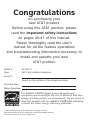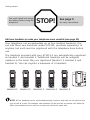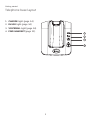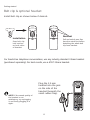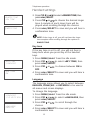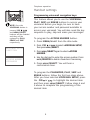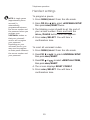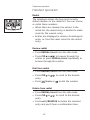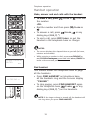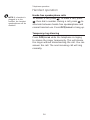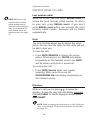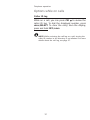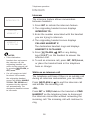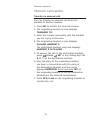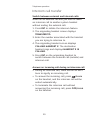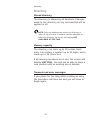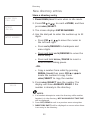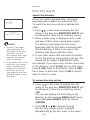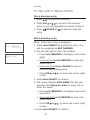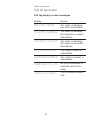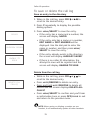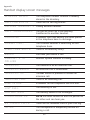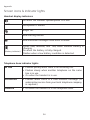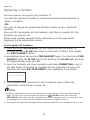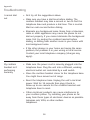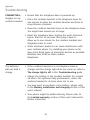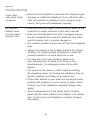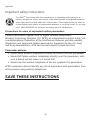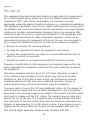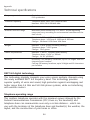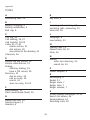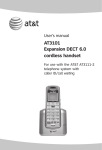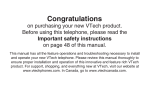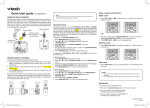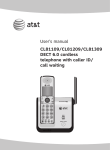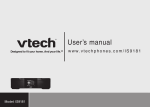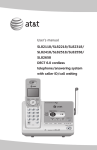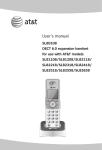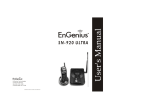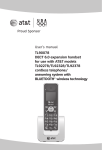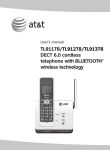Download AT&T AT3111-2 User`s manual
Transcript
User’s manual AT3111-2 DECT 6.0 cordless telephone/ caller ID/call waiting Congratulations on purchasing your new AT&T product. Before using this AT&T product, please read the Important safety instructions on pages 45-47 of this manual. Please thoroughly read the user’s manual for all the feature operations and troubleshooting information necessary to install and operate your new AT&T product. Model #: AT3111-2 Type: DECT 6.0 cordless telephone Serial #: (found on the bottom of the telephone base) Purchase date: Place of purchase: The ENERGY STAR program (www.energystar.gov) recognizes and encourages the use of products that save energy and help protect our environment. We are proud to mark this product with the ENERGY STAR label indicating it meets the latest energy efficiency guidelines. R R © 2007 Advanced American Telephones. All rights reserved. AT&T and the AT&T logo are trademarks of AT&T Knowledge Ventures, licensed to Advanced American Telephones. Getting started You must install and charge the battery before using the telephone. STOP! See page 5 for easy instructions. Add new handsets to make your telephone more versatile (see page 35) Your telephone can accommodate up to five cordless handsets. You can add three new handsets (model AT3101, purchase separately) at anytime, but each must be registered with the telephone base before use. The handsets provided with your AT3111-2 are automatically registered as handset 1 and handset 2. Additional handsets will be assigned numbers in the order they are registered (handset 3, handset 4 and handset 5). You can register a maximum of 5 handsets. Handset 1 Handset 2 Handset 3 Handset 4 Handset 5 NOTE: All five handsets can be used simultaneously, however only two can be used on one type of call at a time. For example, two handsets can be used on an outside call, while the other two handsets can be used on an intercom call at the same time. Parts checklist Your telephone contains the following items. Save your sales receipt and original packaging in the event warranty service is necessary. User’s manual Quick start guide AT3111-2 DECT 6.0 cordless telephone/ caller ID/call waiting AT3111-2 DECT 6.0 cordless telephone/ caller ID/call waiting User’s manual Quick start guide Charger for cordless handset Belt clips for cordless handsets Cordless Handsets Batteries for cordless handsets Power adapter for telephone base Telephone base Battery compartment covers Power adapter for handset charger Telephone line cord User’s manual AT3111-2 DECT 6.0 cordless telephone/ caller ID/call waiting Table of contents Getting started Appendix Handset layout..........................................2 Telephone base layout..........................3 Telephone base and charger installation............................................4 Battery installation & charging.........5 Belt clip & optional headset.................... 6 Handset display screen messages..................................................32 Screen icons & indicator lights ...................................................34 Adding and replacing handsets...... 35 Replacing a handset.........................36 Troubleshooting..................................37 Important safety instructions........45 FCC Part 68 & ACTA..........................48 FCC Part 15...........................................50 Limited warranty.................................51 Technical specifications...................54 Index........................................................55 Telephone operation Handset settings......................................7 Handset operation................................ 12 Options while on calls........................ 15 Intercom.................................................... 18 Intercom call transfer......................... 19 Directory Directory.................................................... 21 New directory entries......................... 22 Directory search.................................... 24 To dial, edit or delete entries............. 25 Caller ID operation Caller ID operation............................... 27 To review the call log......................... 30 To save or delete the call log........ 31 Getting started Handset layout 1. Earpiece 2. MENU/SELECT SKIP (page 9) 3. Headset jack (2.5mm) (page 6) 4. CID (caller ID) (page 27) HANDSET 1 PLAY (page 9) /FLASH 5. 6. Dialing keys (0-9, *, #) 7. VOICEMAIL (page 9) 8. REDIAL/PAUSE (page 12) 9. Microphone 10.Handset display 11.VOL / (volume) (page 7) 12. (directory) (page 21) 17 ERASE (page 9) 13. (speakerphone) (page 14) 14.OFF/CLEAR 15.# (page 13) 16.INT (intercom) (page 18) 17.MUTE/REMOVE (page 16) Getting started Telephone base layout 1. CHARGE light (page 34) 2. IN USE light (page 34) 3. VOICEMAIL light (page 34) 4. FIND HANDSET (page 13) 1 2 3 4 Getting started Telephone base and charger installation We recommend that you install the telephone base away from any electronic equipment and appliances such as personal computers, computer routers, television sets, microwave ovens, and refrigerators. Avoid excessive heat, cold, dust or moisture. When a location is selected, install the telephone base and the charger as shown below. Make sure that the electrical outlet is not controlled by a wall switch. Telephone base installation 1. Plug the small end of the larger power adapter into the power jack at the bottom of the telephone base. 2. Plug one end of the telephone line cord into the telephone jack at the bottom of the telephone base. MANUFACTURED IN CHINA COMPLIES WITH 47 CFR PART 68 REGISTRATION NO.: US:EW7W401B80-565600 RINGER EQUIVALENCE: 0.1B USOC JACK: RJ11C/RJ11W HAC FCC ID: EW780-5656-00 THIS DEVICE COMPLIES WITH PART 15 OF THE FCC RULES. OPERATION IS SUBJECT TO THE FOLLOWING TWO CONDITIONS: 1) THIS DEVICE MAY NOT CAUSE HARMFUL INTERFERENCE; AND 2) THIS DEVICE MUST ACCEPT ANY INTERFERENCE RECEIVED, INCLUDING INTERFERENCE THAT MAY CAUSE UNDESIRED OPERATION. PRIVACY OF COMMUNICATIONS MAY NOT BE ENSURED WHEN USING THIS PHONE. DC 6V 300mA CLASS 2 POWER SOURCE ONLY 3. Route cords through slots. TELEPHONE EQUIPMENT 5. Plug the large end of the larger power adapter into an power outlet not controlled by a wall switch. Telephone line cord 4. Plug the other end of the telephone line cord into a telephone jack. Power adapter DSL filter (not included) Charger installation 1. Plug the small end of the smaller power adapter into the jack on the underside of the charger, then route the cord through the slot as shown. 2. Plug the large end of the smaller power adapter into an electrical outlet. NOTES: 1. Use only the power adapter supplied with this product or equivalent. 2. This power unit is intended to be correctly oriented in a vertical or floor mount position. The prongs are not designed to hold the plug in place if it is plugged into a ceiling or an underthe-table/cabinet outlet. 3. If you receive high speed internet service through your telephone line (commonly referred to as DSL), and you are experiencing interference during conversations and/or your caller ID features aren’t functioning properly, install a DSL filter to the telephone line between the telephone base and the telephone wall jack. Contact your DSL service provider for a DSL filter. Getting started Battery installation & charging The battery may have enough charge for short calls. For optimal performance, we recommend that you charge the handset for 16 hours. You can keep the battery charged by returning the handset to the telephone base or charger after each use. When the battery power is fully depleted, a full recharge takes about 16 hours. When fully charged, the handset battery provides approximately eight hours of talk time and four days of standby time. HB9wwwwW,wwwwwwww EBBHC9WWwww,wwww,ww HB9wwwwW,wwwwwwww EBBHC9WWwww,wwww,ww EBBHC9WWwww,wwww,ww HB9wwwwW,wwwwwwww 1.Align the two holes of the battery plug with the socket pins in the handset battery compartment, matching the red and black wires to the color-coded label. 2.Place the battery in the compartment with the wires in the lower right corner. 3.Position the battery compartment cover and slide it towards the unit until it clicks into place. 4.Charge the handset by placing the handset face up in the telephone base or in the charger. The CHARGE light will be on when charging. IMPORTANT INFORMATION 1. Use only the supplied rechargeable battery or replacement battery (model BT8001). 2. See the Troubleshooting section on pages 37-44 for charging issues. Getting started Belt clip & optional headset Install belt clip as shown below if desired: Removal Installation FCC ID: XXxxx-xxxx-xx Pull and unlock one flap from the notch first before detaching the whole belt clip from handset. IC:xxxxX-xxxxxxxx FCC ID: XXxxx-xxxx-xx IC:xxxxX-xxxxxxxx FCC ID: XXxxx-xxxx-xx IC:xxxxX-xxxxxxxx IC:xxxxX-xxxxxxxx FCC ID: XXxxx-xxxx-xx Snap belt clip into notches on both sides of handset. For hands-free telephone conversations, use any industry standard 2.5mm headset (purchased separately). For best results, use a AT&T 2.5mm headset. NOTE: If the sound quality of the headset is not satisfactory, try unplugging it, and firmly plugging it in again. Plug the 2.5 mm headset into the jack on the side of the handset (beneath the small rubber flap). HANDSET 1 Telephone operation Handset settings Ringer volume The ringer volume can be adjusted either by the volume control on the right side of the handset, or in the handset menu. To change the ringer volume: 1.With the handset idle, press the volume button VOL or VOL to display the current volume level on �������������� the screen. 2.Press VOL ��� or VOL ���������������������� to choose the desired volume level. When finished, the new volume level will be saved. -OR1.Press MENU/SELECT from the idle mode. <RINGER VOLUME RINGER TONE RINGER VOLUME 2.Press CID or to select >RINGER VOLUME, then press MENU/SELECT. 3.Press CID or to adjust the volume. A sample of each ringer volume will be played when scrolling through the choices. 4.Press MENU/SELECT to save and you will hear a confirmation tone. NOTE: 1. Ringer will be off if the volume is set to zero, and the will be displayed. 2. The ringer volume level also determines the ringer levels of intercom calls (pages 18-20) and the paging tone when initiating the handset locator feature (page 13). If the handset ringer volume level is set to off, that handset is silenced for all incoming calls and paging. Ringer tone This feature allows you to choose from ten ringer tones. To choose a ringer tone: 1.Press MENU/SELECT from the idle mode. Telephone operation Handset settings <RINGER TONE KEY TONE RINGER TONE 1 2.Press CID or to select >RINGER TONE, then press MENU/SELECT. 3.Press CID or to choose the desired ringer tone. A sample of each ringer tone will be played when scrolling through the choices. 4.Press MENU/SELECT to save and you will hear a confirmation tone. NOTE: If the ringer is off, you will not hear the ringer tone samples while scrolling through the options in RINGER TONE. Key tone <KEY TONE LANGUAGE KEY TONE ON If the key tone is set to off, you will not hear a beep tone when you press any of the handset keys. 1.Press MENU/SELECT from the idle mode. 2.Press CID or to select >KEY TONE, then press MENU/SELECT. 3.Press CID or to choose between ON or OFF. 4.Press MENU/SELECT to save and you will hear a confirmation tone. Language <LANGUAGE CLR VOICE MAIL LANGUAGE ENGLISH The language menu allows you to select between ENGLISH, FRANÇAIS or ESPAÑOL to be used in all menus and screen displays. To change the language: 1.Press MENU/SELECT from the idle mode. 2.Press CID or to select >LANGUAGE, then press MENU/SELECT. 3.Press CID or to scroll through the choices. 4.Press MENU/SELECT to save and you will hear a confirmation tone. Telephone operation Handset settings Programming voicemail navigation keys NOTE: Once the VOICEMAIL button is pressed, CID , and MENU/SELECT buttons will be disabled and they will be replaced by PLAY, ERASE and SKIP respectively. <VOICEMAIL SETUP DIRECTORY <ACCESS NUMBER PASSWORD This feature allows you to use the VOICEMAIL, PLAY, SKIP and ERASE buttons to access your voicemail. Before you begin, be sure to have your access number and password available to access your voicemail. You will also need the key sequence to play, skip and erase your messages. To program the ACCESS NUMBER button: 1.Press MENU/SELECT from the idle mode. 2.Press CID or to select >VOICEMAIL SETUP, then press MENU/SELECT. 3.Press MENU/SELECT again to select >ACCESS NUMBER. 4.Use the dial pad to enter the access number. Press MUTE/REMOVE to delete characters if necessary. 5.Press MENU/SELECT. You will hear a confirmation tone. To program the PASSWORD, PLAY, SKIP and ERASE buttons, follow the first two steps above. After you have selected VOICEMAIL SETUP, press the CID or to highlight the desired item and then press MENU/SELECT. Follow steps 4 and 5 above to complete the programming of the desired item. Telephone operation Handset settings NOTE: A single pause (approximately three seconds) is automatically programmed between the access number and the password when you program your VOICEMAIL button so that your voicemail service will recognize your password. Depending on your voicemail service, you may need to program an extra pause between the access number and your password. To program a pause: 1.Press MENU/SELECT from the idle mode. 2.Press CID or to select >VOICEMAIL SETUP then press MENU/SELECT twice. 3.The blinking cursor should be at the end of your access number. Press and hold the REDIAL/PAUSE button until a P appears. 4.Press MENU/SELECT. You will hear a confirmation tone. To reset all voicemail codes: 1.Press MENU/SELECT from the idle mode. 2.Press CID or to select >VOICEMAIL SETUP then press MENU/SELECT. 3.Press CID or to select >RESET ALL CODES, then press MENU/SELECT. 4.The screen displays RESET CODES? 5.Press MENU/SELECT. You will hear a confirmation tone. 10 Telephone operation Handset settings Voicemail If you subscribe to voicemail service and you have a new voicemail message, the VOICEMAIL indicator on the telephone base will flash, the VOICEMAIL button will light and the handset will display NEW VOICE MAIL . Contact your local telephone company for more information about voicemail service. Clear voicemail Use this feature when the telephone indicates that there is new voicemail but there is none (for example, when you have accessed your voice mail from a different telephone line while away from home). If there actually are new voicemail messages, your local telephone company will continue to send the signal to activate the new voicemail indication. To manually turn off the new voicemail indication: 1.Press MENU/SELECT from the idle mode. <CLR VOICE MAIL VOICEMAIL SETUP TURN INDICATOR OFF? 2.Press CID or to select >CLR VOICE MAIL, and then press MENU/SELECT. 3.The screen displays TURN INDICATOR OFF? 4.Press MENU/SELECT to confirm and you’ll hear a confirmation tone. 5.Press OFF/CLEAR to return to the previous menu at any time. NOTES: 1. Telephone company voice mail may alert you to new messages with stutter (broken) dial tone. Contact your telephone company for more details. 2. This only turns off the displayed NEW VOICE MAIL message, icon and VOICEMAIL light; it does not delete your voice mail message(s). 11 Telephone operation Handset operation Redial The telephone stores the five most recently dialed numbers in the redial list. You can review or redial these numbers. • When there are already five entries in the redial list, the oldest entry is deleted to make room for the newest entry. • Entries are displayed in reverse chronological order, i.e. from the most recent to the oldest entry. Review redial • Press REDIAL/PAUSE from the idle mode. • Press CID or to browse through the entries or press REDIAL/PAUSE repeatedly to browse through the entries. Dial from redial • Press REDIAL/PAUSE from the idle mode. • Press CID or to scroll to the desired entry. • Press /FLASH or to dial the number. Delete from redial • Press REDIAL/PAUSE from the idle mode. • Press CID or to scroll to the desired entry. • Press MUTE/REMOVE to delete the selected entry and you’ll hear a confirmation tone. 12 Telephone operation Handset operation Make, answer and end calls with the handset •���������������������� To make a call, press /FLASH or , then dial the number. -OR• Dial the number and then press /FLASH or . • To answer a call, press /FLASH, or any dialing keys (0-9, #, *). • To end a call, press OFF/CLEAR, or put the handset in the telephone base or charger. NOTES: • The screen displays the elapsed time as you talk (in hours, minutes and seconds). PHONE 00:00:01 MUTED • While entering a number to dial, press MUTE/REMOVE or OFF/CLEAR �������������� to backspace; press and hold REDIAL/PAUSE to insert a three-second pause. MUTE Find handset ** PAGING ** This feature allows the telephone base to page all the handsets. • Press FIND HANDSET on telephone base, all the handsets ring and the screens display **PAGING**. • To stop paging, press FIND HANDSET again on the telephone base, /FLASH, or any dialing keys (0-9, #, *) on the handsets. NOTE: If the ringer volume is turned off, the handset will not ring when you press FIND HANDSET. 13 Telephone operation Handset operation NOTE: If a headset is plugged in to the handset, the handset speakerphone will be disabled. Hands-free speakerphone calls To answer a call, press . To make a call, press , then dial a number. During a call, press to alternate between hands-free speakerphone and normal handset use. Press OFF/CLEAR to hang up. Temporary ring silencing Press OFF/CLEAR while the telephone is ringing to silence the ringer temporarily. This will silence the ringer without disconnecting the call. You can answer the call. The next incoming call will ring normally. 14 Telephone operation Options while on calls Volume During a call, Press VOL or VOL �������������� on the right side of the handset to adjust the listening volume to a comfortable level. Call waiting If you subscribe to call waiting service, you will hear a tone if there is an incoming call while you are already on a telephone conversation. • Press /FLASH on the handset to answer the new incoming call and put the current call on hold. • Press /FLASH at anytime to alternate between calls. Multiple handset use While on a call with one handset, any other available handsets can join the call. • Press /FLASH or on another handset to join the conversation. • Press OFF/CLEAR, place the handset in the telephone base or charger to drop out of the call. The external call will not be terminated until both handsets hang up. NOTE: A maximum of two handsets can be used at once on an outside call. 15 Telephone operation Options while on calls Last number redial NOTE: While on a call, only the most recently called number can be reviewed, and erasing the entry is not allowed. For more details about the redial memory, see page 12. While on a call, you can press REDIAL/PAUSE to review the most recently called number. To return to your call, press REDIAL/PAUSE. If you don't press REDIAL/PAUSE within two seconds, the most recently called number displayed will be dialed automatically. Mute The mute function allows you to silence the microphone. You can hear the caller, but the caller will not be able to hear you. To mute the call: • Press MUTE/REMOVE to silence the microphone. When mute is on, MUTED will display temporarily on the handset screen and MUTE will be shown until mute is turned off. To un-mute the call: • Press MUTE/REMOVE again and resume speaking. When mute is turned off, MICROPHONE ON will display temporarily on the handset screen. Directory While on a call, you can press to review the directory. To clear the entry from the display, press and hold OFF/CLEAR. To dial the displayed number, press MENU/SELECT. NOTE: While reviewing the directory on a call, editing an entry is not allowed. For more details about the directory, see page 21. 16 Telephone operation Options while on calls Caller ID log While on a call, you can press CID to review the caller ID log. To dial the displayed number, press MENU/SELECT. To clear the entry from the display, press and hold OFF/CLEAR. NOTE: While reviewing the call log on a call, storing the caller ID number in the directory is not allowed. For more details about the call log, see page 27. 17 Telephone operation Intercom Intercom INTERCOM TO: CALLING HANDSET X HANDSET X IS CALLING NOTES: • If the destination handset does not answer the intercom call, the originating handset can return to the external call by pressing /FLASH, or OFF/CLEAR. • If a call remains on hold for about 100 seconds, the originating handset screen will display UNABLE TO CALL TRY AGAIN and reconnect to the external call automatically. The destination handset returns to idle mode. The intercom feature allows conversation between handsets. 1.Press INT to initiate the intercom feature. 2.The originating handset screen displays INTERCOM TO: 3.Enter the number associated with the handset you are trying to intercom. 4.The originating handset screen displays CALLING HANDSET X. The destination handset rings and displays HANDSET X IS CALLING. 5.Press /FLASH, , INT or any dialing keys (0-9,#,*) on the handset to answer the intercom call. 6.To end an intercom call, press INT, OFF/CLEAR, or place the handset back in the telephone base or charger. While on an intercom call The telephone will beep if there is an outside call during an intercom conversation, you can either: Press /FLASH or to end the intercom call and answer the incoming call. -ORPress INT or OFF/CLEAR on the handset or FIND HANDSET on the telephone base to disconnect the intercom connection without answering the incoming call. The incoming call will continue to ring. 18 Telephone operation Intercom call transfer Transfer an external call You can transfer an external call from one handset to another handset. 1.Press INT to initiate the intercom feature. 2.The originating handset screen displays TRANSFER TO: 3.Enter the number associated with the handset you are trying to intercom. 4.The originating handset screen displays CALLING HANDSET X. The destination handset rings and displays HANDSET X IS CALLING. 5.To answer the call at the destination handset, press /FLASH, , INT or any dialing keys (09, #, *) on the destination handset. 6.Now the party at the originating handset can have a conversation with the party at the destination handset, and the screen displays INTERCOM. Press and hold INT on the originating handset to let the destination handset join the external conversation. 7.Press OFF/CLEAR on the originating handset to transfer the call. 19 Telephone operation Intercom call transfer Switch between external and internal calls When on an external call and you wish to make an intercom call to another system handset without ending the external call: 1.Press INT to initiate the intercom feature. 2.The originating handset screen displays TRANSFER TO: 3.Enter the number associated with the handset you are trying to intercom to. 4.The originating handset screen displays CALLING HANDSET X. The destination handset rings and displays HANDSET X IS CALLING. 5.Press INT on the originating handset to switch between the external call (outside) and intercom call. Answer an incoming call during an intercom call • During an intercom call, there will be an alert tone to signify an incoming call. • To answer the incoming call, press /FLASH on the handset, and the intercom call will be ended automatically. • To terminate the intercom call without answering the incoming call, press OFF/CLEAR on the handset. 20 Directory Directory Shared directory The directory is shared by all handsets. Changes made to the directory on any one handset will be applied in all. NOTE: Only one handset can review the directory or caller ID log at a time. If another handset attempts to enter the directory, the screen will display NOT AVAILABLE AT THIS TIME. Memory capacity The directory can store up to 50 entries. Each entry can contain a number up to 32 digits, and a name up to 16 characters. If all memory locations are in use, the screen will display LIST FULL. You will not be able to store a new number until an existing one is deleted. Timeouts and error messages If you pause for too long while creating an entry, the procedure will time out and you will have to begin again. 21 Directory New directory entries Store a directory entry <DIRECTORY CALL LOG <STORE REVIEW ENTER NUMBER _ 1.������ Press MENU/SELECT twice when in idle mode. 2.Press CID or to reach >STORE, and then press MENU/SELECT. 3.The screen displays ENTER NUMBER. 4.Use the dial pad to enter the number up to 32 digits. • Press CID or to move the cursor to the left and right. • Press MUTE/REMOVE to backspace and erase digits. • Press and hold entire entry. MUTE/REMOVE to erase the • Press and hold REDIAL/PAUSE to insert a three-second dialing pause. -OR• Copy a number from redial by pressing REDIAL/PAUSE then press CID or to locate the number to copy. Press MENU/SELECT to copy the number. ALREADY SAVED 5.Press MENU/SELECT save the number. The display will show ALREADY SAVED if the number is already in the directory. NOTES: 1. If a handset attempts to enter the directory while another handset is in the directory, NOT AVAILABLE AT THIS TIME will be displayed. 2. Press OFF/CLEAR to exit to a previous menu at anytime. 3. DIRECTORY EMPTY will be displayed on screen when there is no entry in the directory. 22 Directory New directory entries ENTER NAME _ 6.The screen displays ENTER NAME. 7. Use the dial pad to enter a name (up to 16 characters). Each time a key is pressed, the character on that key will be displayed. Additional key presses will produce other characters on that key. See the chart below. • Press CID or to move the cursor to the left and right. NOTE: The first letter of every word will be capitalized. The remaining letters in a word begin with lower case letters shown in the chart to the right. • Press MUTE/REMOVE to backspace and erase characters. MUTE/REMOVE • Press and hold entire entry. to erase the Characters by number of key presses Number key 1 2 3 4 5 6 7 1 # ‘ , - . & 2 A B C 2 a b c 3 D E F 3 d e f 4 G H I 4 g h i 5 J K L 5 j k l 6 M N O 6 m n o 7 P Q R S 7 p q 8 T U V 8 t u v X Y Z 9 w x ? ! / ( ) @ 1 9 W 0 0 * * space # 8 9 r s y z 8.Press MENU/SELECT to confirm and you’ll hear a confirmation tone. 23 Directory Directory search Search the directory <REVIEW STORE Andrew 908-555-0100 NOTES: 1. If there is no name entry matching the first letter of the key you press, you will see a name entry that matches the second letter of the key. 2. If you press a key (2-9) and there is no name entry to match those letters, the directory will show the entry that matches the next available letter in the directory. Entries are sorted alphabetically, and names beginning with numbers are presented first. To search for directory entries in alphabetical order: 1.Press in idle mode to display the first listing in the directory. DIRECTORY EMPTY will be displayed if there are no directory entries. 2.When a name entry is displayed, press a dial pad keys (2-9) to start a quick name search. The directory will display the first name beginning with the first letter associated with the dial pad key, if there is an entry in the directory that begins with that letter. 3.To see other names that start with the letters on the dial pad key, keep pressing the key. The names will be shown in alphabetical order. For example, if you have Jenny, Kristen, and Linda in the directory, press 5 (JKL) once to find Jenny. Press 5 (JKL) twice to find Kristen. Press 5 (JKL) three times to find Linda. Press 5 (JKL) a fourth time to return to Jenny. To review directory entries 1.Press in idle mode to display the first listing in the directory. DIRECTORY EMPTY will be displayed if there are no directory entries. -ORYou can also display the first listing in the directory by first pressing MENU/SELECT twice, then press MENU/SELECT again to choose >REVIEW. 2.Press CID or to browse through the directory. Entries will be displayed alphabetically by the first letter in the name. 24 Directory To dial, edit or delete entries Dial a directory entry 1.Press to enter the directory. 2.Press CID or to scroll to the desired entry, or use the alphabetical search to find it. 3.Press /FLASH or to dial the selected entry. Edit a directory entry EDIT NUMBER 555-0100_ EDIT NAME PRT_ When a directory entry is displayed. 1.Press MENU/SELECT to modify the entry. You will be prompted to EDIT NUMBER. 2.Use the dial pad to enter the number. • Press MUTE/REMOVE to backspace and erase digits. • Press and hold MUTE/REMOVE to erase the entire entry. • Press and hold REDIAL/PAUSE to insert a three-second dialing pause. • Press CID or to move the cursor right or left. 3.Press MENU/SELECT to confirm. 4.The screen displays EDIT NAME. Use the dial pad (see the Character chart on page 23) to enter the name. • Press MUTE/REMOVE to backspace and erase characters. • Press and hold MUTE/REMOVE to erase the entire entry. • Press CID or to move the cursor right or left. 5.Press MENU/SELECT to confirm. 25 Directory To dial, edit or delete entries Delete from the directory 1.Press to enter the directory, or press MENU/SELECT three times to enter the directory. 2.Press CID or to scroll to the desired entry, or use the alphabetical search to find it. 3.Press MUTE/REMOVE to delete the selected entry and you’ll hear a confirmation tone. 26 Caller ID operation Caller ID operation Information about caller ID with call waiting This product has a caller ID function with call waiting feature which works with service from your local telephone company. Caller ID with call waiting lets you see the name and telephone number of the caller before answering the telephone, even while on another call. Contact your local telephone company if: •you have both caller ID and call waiting, but as separate services (you may need combined service), or •you have only caller ID service, or only call waiting service, •you do not have caller ID or call waiting services. There may be fees for these services, and they may not be available in all areas. This product can be used without subscribing to either caller ID or combined caller ID with call waiting service, although the caller ID features of this product will not function. 27 Caller ID operation Caller ID operation How caller ID works HANDSET X XX MISSED CALLS CALL LOG EMPTY If you subscribe to caller ID service, information about each caller will be displayed after the first or second ring. This information will be stored in the call log and shared by all handsets. • The call log can store up to 50 entries. • You can review, redial, and copy the entry into the directory. • Entries are displayed in reverse chronological order, from the newest to the oldest entry. • When the call log is full, the oldest entry will be deleted to make room for new incoming call information. • XX MISSED CALL and the NEW icon will be displayed if there are new call log entries (including missed and un-reviewed calls.) • CALL LOG EMPTY will be displayed if there is no record in the call log. NOTES: • Due to regional service differences, the caller ID information may not be available for every incoming call. In addition, the callers may intentionally block their names and/or telephone numbers. • The time and date provided with call log entries is automatically set and updated with incoming caller ID, if you subscribe to this service. 28 Caller ID operation Call ID operation Call log display screen messages Display: Means: PRIVATE NAME The caller is blocking the name information. PRIVATE NUMBER The caller is blocking the telephone number information. PRIVATE CALLER The caller is blocking the name and number information. UNKNOWN NAME This caller’s name is unavailable. UNKNOWN NUMBER This caller’s number is unavailable. UNKNOWN CALLER No call information is available about this caller. LONG DISTANCE This is a long distance call. 29 Caller ID operation To review the call log To access the call log <CALL LOG RINGER VOLUME • Press CID . -OR• Press MENU/SELECT from the idle mode. • Press CID or to select >CALL LOG, then press MENU/SELECT. To review the call log Christine Smith 908-555-0100 3:45AM 2/23 NOTE: Only one handset can review the directory or call log at a time. If another handset attempts to enter the call log, it will display NOT AVAILABLE AT THIS TIME. •When in the call log, press CID or to scroll through the record. •The name (if available), number, date and time of all incoming calls are displayed on the screen. There will be an error tone when the list reaches the top or the end of the call log. Dial a call log entry • When in the call log, press CID or to scroll to the desired entry. • Press # repeatedly to display the possible dialing options. • Press /FLASH or to dial the selected entry. Dialing options Caller ID numbers may appear with an area code that may not be required for local calls. 555-0100 1-555-0100 908-555-0100 1-908-555-0100 If the number displayed is not in the correct format, you can change how it is dialed. Press # repeatedly to see different dialing options (you can choose to dial with or without an area code, with or without the 1). Press /FLASH or to dial when the number appears in the proper format for your area. The various dialing options are shown on the left. 30 Caller ID operation To save or delete the call log Save an entry to the directory SAVED ALREADY SAVED UNABLE TO SAVE 1.When in the call log, press CID or to scroll to the desired entry. 2.Press # repeatedly to display the possible dialing options. 3.Press MENU/SELECT to save the entry. • If the entry has a name and a number, the screen will display SAVED. • If the entry only has a name or a number, EDIT NAME or EDIT NUMBER will be displayed. Use the dial pad to enter the name or number, and then press MENU/ SELECT to save the entry. • If the entry already exists in the directory, the screen will display ALREADY SAVED. • If there is no caller ID information, the attempt to save will be rejected and the screen will display UNABLE TO SAVE. Delete from the call log DELETE ALL CALLS? • While in the call log, press CID or to scroll to the desired entry. • Press MUTE/REMOVE to delete an entry. • Press and hold MUTE/REMOVE to delete all entries and the screen displays DELETE ALL CALLS? • Press MENU/SELECT to confirm and you’ll hear a confirmation tone or press OFF/CLEAR to exit and return to the previous menu. NOTE: When saving or deleting a number on one handset, it will automatically update all other handsets. 31 Appendix Handset display screen messages ALREADY SAVED CALL LOG EMPTY The telephone number entered is already stored in the directory. There are no call log entries. CALLING HANDSET X Calling another handset. CALL TRANSFERRED CHARGING CONNECTING... The put-on-hold call is successfully transferred to another handset. A handset with low battery has been placed in the telephone base to recharge. DIRECTORY EMPTY The cordless handset is searching for the telephone base. There is no directory entry. ENDED You have just ended a call. HANDSET X IS CALLING Another system handset is calling. INTERCOM The handset is on an intercom call. INTERCOM ENDED An intercom call is terminated. INTERCOM TO: INCOMING CALL The INT button is pressed to initiate an intercom call. There is an incoming call. LINE IN USE A handset on the telephone line is in use. LIST FULL The directory is full. LOW BATTERY The battery needs to be recharged. MICROPHONE ON MUTE has been turned off and the person on the other end can hear you. XX MISSED CALLS There are un-reviewed calls in your call log. MUTED The microphone is temporarily turned off during a call. 32 Appendix Handset display screen messages NEW VOICE MAIL There are new voicemail message(s). NO LINE There is no telephone line connected. NO SIGNAL, CALL ENDED Communication between handset and telephone base is lost during an external call. NOT AVAILABLE AT THIS TIME Access is denied when the handset is out of range from the telephone base. Attempt to review the directory or call log is denied when another handset is reviewing it. OUTSIDE Connected to the external call during call transfer. **PAGING** The cordless handset locator has been activated. PHONE The handset is in use. PLACE IN CHARGER The battery is very low. The handset should be placed in the telephone base or charger. RINGER MUTE The ringer is muted temporarily during incoming call. SAVED Your operation has been saved. SPEAKER The handset speakerphone is in use. TRANSFER TO: The handset is to transfer a put-on-hold external call to another handset. You are attempting to save caller ID entry with no name or number. UNABLE TO SAVE WARNING CHECK BATTERY! The battery is not installed or not installed properly in the handset. -OR The battery needs to be replaced. -OR An incorrect battery has been installed by mistake. Use only the supplied AT&T battery or equivalent. 33 Appendix Screen icons & indicator lights Handset display indicators On when the handset speakerphone is in use. MUTE Microphone is muted. Ringer off. NEW New call log entries. New voicemail messages have been received. (Battery indicator) Cycles (low, medium, and full) when handset battery is charging. On when the battery is fully charged. Flashes when a low battery condition is detected. Telephone base indicator lights IN USE • Flashes quickly when there is an incoming call. • Flashes slowly when another telephone on the same line is in use. • On when the handset is in use. VOICEMAIL • Flashes when there is a new network message. (A subscription service from your local telephone company is required.) CHARGE • On when the handset is in the telephone base. 34 Appendix Adding and replacing handsets Your telephone can accommodate up to five cordless handsets. You can add three new handsets (model AT3101, purchased separately) to the AT3111-2 at anytime, but each must be registered with the telephone base before use. The handsets provided with your AT3111-2 are automatically registered as handset 1 and handset 2. Additional handsets will be assigned numbers in the order they are registered (handset 3, handset 4 and handst 5). You can register a maximum of 5 handsets. NOT REGISTERED Handsets purchased separately need to be registered to the telephone base before use. When first purchased, all optional accessory handsets will show NOT REGISTERED on the screen. The new handset may need to be charged for five minutes before registering to the main telephone base. To register a handset to your telephone base PRESS FIND HNDST 4 SEC ON BASE PAT JOHNSON 908-555-0100 10:08AM 30/08 PLEASE WAIT... 1. Place the unregistered handset into the telephone base. If PRESS HNDST LOC 4 SEC ON BASE does not appear on the handset screen after a few seconds, remove the handset and place it in the telephone base again. 2. On the telephone base, press and hold FIND HANDSET for about four seconds (until the red IN USE light on the telephone base turns on) and then release the button. The handset will show PLEASE WAIT... and it will take about 10 seconds to complete the registration. The handset will show HS X REGISTERED and will beep if registration is successful. NOTES: HS X REGISTERED 1. If the registration is not successful, the display will show NOT REGISTERED. To reset the handset, remove the handset from the telephone base and place it back in. Try the registration process again. 2. You cannot register a handset if any telephone connected to the same telephone line is in use. 35 Appendix Replacing a handset You may need to de-register your handsets if: You have the maximum number of registered handsets (five) and need to replace a handset. -ORYou wish to change the designated handset number of your registered handsets. You must first de-register ALL the handsets, and then re-register ALL the handsets you wish to use. Please read carefully through all the instructions on this page before beginning the de-registration process. To de-register all handsets 1.Press and hold FIND HANDSET on the telephone base for about 10 seconds (until the IN USE light turns on and starts to flash), then release the FIND HANDSET button. 2. Immediately press and release FIND HANDSET again. You must press FIND HANDSET while the IN USE light is still flashing. The IN USE light will flash for approximately seven seconds. 3. Soon, the handsets will show handset(s) will show CONNECTING... and it will take about 10 seconds to complete the de-registration process. All handsets will show NOT REGISTERED if de-registration is successful. NOT REGISTERED 4.To re-register the handset(s) to the telephone base, follow the registration instructions on page 35. NOTES: 1. If the de-registration process is not successful, you may need to reset the system and try again. To reset: pick up the handset and press the /FLASH button, then press the OFF/CLEAR button and place the handset back into the telephone base. You may also reset by unplugging the power from the telephone base then plugging it back in. 2. You cannot de-register the handset(s) if any telephone connected to the telephone line is in use. 36 Appendix Troubleshooting If you have difficulty with your telephone, please try the suggestions below. My phone doesn’t work at all • Make sure the power cord is securely plugged in. • Make sure that the battery connector is securely plugged into the cordless handset. • Make sure the telephone line cord is securely and firmly plugged into the telephone base and the telephone wall jack. • Charge the battery in the cordless handset for at least 16 hours. For optimum daily performance, return the cordless handset to its base when not in use. • Reset the telephone base. Unplug the unit’s electrical power. Wait for approximately 15 seconds, then plug it back in. Allow up to one minute for the cordless handset and telephone base to reset. • You may need to purchase a new battery, please refer to page 5 of this user’s manual. I cannot get a dial tone • First try all the suggestions above. • Move the cordless handset closer to the telephone base. You might have moved out of range. • If the previous suggestions don’t work, disconnect the telephone base from the telephone jack and connect to a different phone. If there is no dial tone on that phone either, the problem is in your wiring or local service. Contact your local telephone company. • Your line cord might be malfunctioning. Try installing a new line cord. 37 Appendix Troubleshooting I cannot dial out • First try all the suggestions above. • Make sure you have a dial tone before dialing. The cordless handset may take a second or two to find the telephone base and produce a dial tone. This is normal. Wait an extra second before dialing. • Eliminate any background noise. Noise from a television, radio or other appliances may cause the phone to not dial out properly. If you cannot eliminate the background noise, first try muting the cordless handset before dialing, or dialing from another room in your home with less background noise. • If the other phones in your home are having the same problem, the problem is in your wiring or local service. Contact your local telephone company (charges may apply). My cordless handset isn’t performing normally • Make sure the power cord is securely plugged into the telephone base. Plug the unit into a different, working electrical outlet not controlled by a wall switch. • Move the cordless handset closer to the telephone base. You might have moved out of range. • Reset the telephone base. Unplug the unit’s electrical power. Wait for 15 seconds then plug it back in. Allow up to one minute for the cordless handset and telephone base to reset. • Other electronic products can cause interference to your cordless phone. Try installing your phone as far away from these types of electronic devices as possible: television sets, VCRs, or other cordless telephones. 38 Appendix Troubleshooting CONNECTING... • Ensure that the telephone base is powered up. displays on my • Place the cordless handset in the telephone base for cordless handset one minute to allow the cordless handset and base to resynchronize channels. • Move the cordless handset closer to the telephone base. You might have moved out of range. • Reset the telephone base. Unplug the unit’s electrical power. Wait for 15 seconds then plug it back in. Allow up to one minute for the cordless handset and telephone base to reset. • Other electronic products can cause interference with your cordless phone. Try installing your phone as far away from these types of electronic devices as possible: television sets, VCRs, or other cordless telephones. The batteries will not hold a charge • If the cordless handset is in its telephone base or charger and the charge light does not come on, refer to The charge light is off in this Troubleshooting guide. • Charge the battery in the cordless handset for at least 16 hours. For optimum daily performance, return the cordless handset to its base when not in use. • You may need to purchase a new battery, please refer to the Battery installation and charging section of this user’s manual. • Your phone might be malfunctioning. Please refer to the Limited warranty section of this user’s manual for further instruction. 39 Appendix Troubleshooting I get noise, static, or weak signal even when I’m near the telephone base • If you subscribe to DSL service and if you hear noise during conversations and/or your caller ID features are not functioning properly, install a DSL filter to the telephone line between the telephone base and the telephone line jack. Contact your DSL provider to obtain a DSL filter. • You may be able to improve the performance of your cordless phone by installing your new telephone base as far as possible from any other existing cordless telephone system that may already be installed. • Other electronic products can cause interference to your cordless phone. Try installing your phone as far away from the following electronic devices as possible: television sets, VCRs, or other cordless telephones. • Do not install this phone near a microwave oven or on the same electrical outlet. You may experience decreased performance while the microwave oven is operating. • If your phone is plugged in with a modem or a surge protector, plug the phone (or modem/surge protector) into a different location. If this solves the problem, relocate your phone or modem farther apart from one another, or use a different surge protector. • Relocate your phone to a higher location. The phone will likely have better reception when not installed in a low area. • If the other phones in your home are having the same problem, the problem is in your wiring or local service. Contact your local telephone company (charges may apply). 40 Appendix Troubleshooting I hear other calls while using my phone • Disconnect the telephone base from the telephone jack, and plug in a different telephone. If you still hear other calls, the problem is probably in your wiring or local service. Call your local telephone company. My cordless handset does not ring when I receive a call • Make sure that the ringer is not turned off. Refer to the section(s) on ringer selection in this user’s manual. • Make sure the telephone line cord is plugged securely into the telephone base and the telephone jack. Make sure the power cord is securely plugged in. • The cordless handset may be too far from the telephone base. • Charge the battery in the cordless handset for at least 16 hours. For optimum daily performance, return the cordless handset to its base when not in use. • You may have too many extension phones on your telephone line to allow all of them to ring simultaneously. Try unplugging some of the other phones. • The layout of your home or office might be limiting the operating range. Try moving the telephone base to another location, preferably on an upper floor. • If the other phones in your home are having the same problem, the problem is in your wiring or local service. Contact your local telephone company (charges may apply). • Test a working phone at the phone jack. If another phone has the same problem, the problem is the phone jack. Contact your local telephone company (charges may apply). 41 Appendix Troubleshooting • Other electronic products can cause interference with your cordless phone. Try installing your phone as far away as possible from electronic devices like television sets, VCRs, or other cordless telephones. • Re-install the battery, and place cordless handset in the telephone base. Wait for the cordless handset to reestablish its connection with the telephone base. Allow up to one minute for this to take place. • Your line cord might be malfunctioning. Try installing a new line cord. My calls fade out or cut in and out while I’m using my cordless handset • Other electronic products can cause interference with your cordless phone. Try installing your phone as far away from the following electronic devices as possible: television sets, VCRs, or other cordless telephones. • Do not install this phone near a microwave oven or on the same electrical outlet. You may experience decreased performance while the microwave oven is operating. • If your phone is plugged in with a modem or surge protector, plug the phone (or modem/surge protector) into a different location. If this solves the problem, relocate your phone or modem farther apart from one another, or use a different surge protector. • Relocate your telephone base to a higher location. The phone will have better reception when not installed in a low area. • If the other phones in your home are having the same problem, the problem is in your wiring or local service. Contact your local telephone company (charges may apply). 42 Appendix Troubleshooting The charge light is off • Make sure the power and line cords are plugged in correctly and securely. • Unplug the unit’s electrical power. Wait for 15 seconds, then plug it back in. Allow up to one minute for the cordless handset and telephone base to reset. • Clean the cordless handset and telephone base charging contacts each month using a pencil eraser or cloth. • Your phone might be malfunctioning. Please refer to the Limited warranty section of this user’s manual for further instruction. My caller ID isn’t working •Caller ID is a subscription service. You must subscribe to this service from your local telephone company for this feature to work on your phone. • Your caller must be calling from an area that supports caller ID. • Both you and your caller’s telephone companies must use caller ID compatible equipment. System does not receive caller ID when on a call • Make sure you subscribe to caller ID with call waiting features services provided by your local telephone company. Caller ID features will work only if both you and the caller are in areas offering caller ID service, and if both telephone companies use compatible equipment. Common cure for electronic equipment If the unit does not seem to be responding normally, try putting the cordless handset in its base. If it does not seem to respond, do the following (in the order listed): • Disconnect the power to the telephone base. 43 Appendix Troubleshooting • Disconnect the cordless handset battery, and spare battery, if applicable. • Wait a few minutes. • Connect power to the telephone base. • Re-install the battery, and place the cordless handset into the telephone base. • Wait for the cordless handset to re-establish its connection with the telephone base. Allow up to one minute for this to take place. Incomplete messages • If a caller leaves a very long message, part of it may be lost when the system disconnects the call after four minutes. • If the caller pauses for more than seven seconds, the system stops recording and disconnects the call. • If the system’s memory becomes full during a message, the system stops recording and disconnects the call. • If the caller's voice is very soft, the system may stop recording and disconnects the call. System does not receive caller ID when on a call • Make sure you subscribe to caller ID with call waiting features services provided by your local telephone company. Caller ID features will work only if both you and the caller are in areas offering caller ID service, and if both telephone companies use compatible equipment. Difficulty hearing messages • Press VOLUME to increase speaker volume. 44 Appendix Important safety instructions This symbol is to alert you to important operating or servicing instructions that may appear in this user’s manual. Always follow basic safety precautions when using this product to reduce the risk of injury, fire, or electric shock. Safety information • Read and understand all instructions in the user’s manual. Observe all markings on the product. • Avoid using a telephone during a thunderstorm. There may be a slight chance of electric shock from lightning. • Do not use a telephone in the vicinity of a gas leak. If you suspect a gas leak, report it immediately, but use a telephone away from the area where gas is leaking. If this product is a cordless model, make sure the base is also away from the area. • Do not use this product near water, or when you are wet. For example, do not use it in a wet basement or shower, or next to a swimming pool, bathtub, kitchen sink, or laundry tub. Do not use liquids or aerosol sprays for cleaning. If the product comes in contact with any liquids, unplug any line or power cord immediately. Do not plug the product back in until it has dried thoroughly. • Install this product in a protected location where no one can trip over any line or power cords. Protect cords from damage or abrasion. • If this product does not operate normally, read Troubleshooting in this user’s manual. If you cannot solve the problem, or if the product is damaged, refer to the limited warranty. Do not open this product except as may be directed in your user’s manual. Opening the product or reassembling it incorrectly may expose you to hazardous voltages or other risks. • If this product has user-replaceable batteries, replace batteries only as described in your user’s manual. Do not burn or puncture batteries — they contain caustic chemicals. • If this product has a three-prong (grounding) plug or a polarized plug with one wide prong, it may not fit in non-polarized outlets. Do not defeat the purpose of these plugs. If they do not fit in your outlet, the outlet should be replaced by an electrician. CAUTION: Use only the power adapter provided with this product. 45 Appendix Important safety instructions Especially About Cordless Telephones • Privacy: The same features that make a cordless telephone convenient create some limitations. Telephone calls are transmitted between the telephone base and handset by radio waves, so there is a possibility that your cordless telephone conversations could be intercepted by radio receiving equipment within range of the cordless handset. For this reason, you should not think of cordless telephone conversations as being as private as those on corded telephones. • Electrical power: The telephone base of this cordless telephone must be connected to a working electrical outlet. The electrical outlet should not be controlled by a wall switch. Calls cannot be made from the handset if the telephone base is unplugged or switched off, or if the electrical power is interrupted. • Power adapter: This power adapter is intended to be plugged into a vertical wall outlet or a floor outlet. • Potential TV interference: Some cordless telephones operate at frequencies that may cause interference to TVs and VCRs. To minimize or prevent such interference, do not place the telephone base of the cordless telephone near or on top of a TV or VCR. If interference is experienced, moving the cordless telephone farther away from the TV or VCR will often reduce or eliminate the interference. • Rechargeable batteries: This product contains either Nickel-Cadmium or Nickel-Metal Hydride rechargeable batteries. Exercise care in handling batteries in order not to short the battery with conducting material such as rings, bracelets, and keys. The battery or conductor may overheat and cause harm. Observe proper polarity between the battery and the battery charger. • Nickel-cadmium rechargeable batteries: Must be recycled or disposed of properly. Do not dispose of in household garbage. Do not burn or puncture. Like other batteries of this type, if burned or punctured, they could release caustic material which could cause injury. • Nickel-metal-hydride rechargeable batteries: Dispose of these batteries in a safe manner. Do not burn or puncture. Like other batteries of this type, if burned or punctured, they could release caustic material which could cause injury. 46 Appendix Important safety instructions The RBRC™ Seal means that the manufacturer is voluntarily participating in an industry program to collect and recycle nickel-metal-hydride rechargeable batteries when taken out of service within the United States. These batteries may be taken to a participating local retailer of replacement batteries or recycling center. Or you may call 1 (800) 8 BATTERY for locations accepting spent Ni-MH Batteries. Precautions for users of implanted cardiac pacemakers Cardiac pacemakers (applies only to digital cordless telephones): Wireless Technology Research, LLC (WTR), an independent research entity, led a multidisciplinary evaluation of the interference between portable wireless telephones and implanted cardiac pacemakers. Supported by the U.S. Food and Drug Administration, WTR had recommended to physicians that: Pacemaker patients • Should keep wireless telephones at least six inches from the pacemaker. • Should NOT place wireless telephones directly over the pacemaker, such as in a breast pocket, when it is turned ON. • Should use the wireless telephone at the ear opposite the pacemaker. WTR’s evaluation did not identify any risk to bystanders with pacemakers from other persons using wireless telephones. SAVE THESE INSTRUCTIONS 47 Appendix FCC Part 68 & ACTA This equipment complies with Part 68 of the FCC rules and with technical requirements adopted by the Administrative Council for Terminal Attachments (ACTA). The label on the back or bottom of this equipment contains, among other things, a product identifier in the format US:AAAEQ##TXXXX. This identifier must be provided to your local telephone company upon request. The plug and jack used to connect this equipment to premises wiring and the telephone network must comply with applicable Part 68 rules and technical requirements adopted by ACTA. A compliant telephone cord and modular plug is provided with this product. It is designed to be connected to a compatible modular jack that is also compliant. An RJ11 jack should normally be used for connecting to a single line and an RJ14 jack for two lines. See Installation Instructions in the user’s manual. The Ringer Equivalence Number (REN) is used to determine how many devices you may connect to your telephone line and still have them ring when you are called. The REN for this product is encoded as the 6th and 7th characters following the US: in the product identifier (e.g., if ## is 03, the REN is 0.3). In most, but not all areas, the sum of all RENs should be five (5.0) or less. For more information, please contact your local telephone company. This equipment may not be used with Party Lines. If you have specially wired alarm dialing equipment connected to your telephone line, ensure the connection of this equipment does not disable your alarm equipment. If you have questions about what will disable alarm equipment, consult your telephone company or a qualified installer. If this equipment is malfunctioning, it must be unplugged from the modular jack until the problem has been corrected. Repairs to this telephone equipment can only be made by the manufacturer or its authorized agents. For repair procedures, follow the instructions outlined under the Limited Warranty. If this equipment is causing harm to the telephone network, the telephone company may temporarily discontinue your telephone service. The telephone company is required to notify you before interrupting service. If advance notice is not practical, you will be notified as soon as possible. You will be given the opportunity to correct the problem and the telephone company is required to inform you of your right to file a complaint with the FCC. Your telephone company may make changes in its facilities, equipment, operation, or procedures that could affect the proper functioning of this product. The telephone company is required to notify you if such changes are planned. 48 Appendix FCC Part 68 and ACTA If this product is equipped with a corded or cordless handset, it is hearing aid compatible. If this product has memory dialing locations, you may choose to store emergency telephone numbers (e.g., police, fire, medical) in these locations. If you do store or test emergency numbers, please: Remain on the line and briefly explain the reason for the call before hanging up. Perform such activities in off-peak hours, such as early morning or late evening. Industry Canada Operation is subject to the following two conditions: (1) this device may not cause harmful interference, and (2) this device must accept any interference, including interference that may cause undesired operation. The term ‘’IC: ‘’ before the certification/registration number only signifies that the Industry Canada technical specifications were met. The Ringer Equivalence Number (REN) for this terminal equipment is 0.1. The REN is an indication of the maximum number of devices allowed to be connected to a telephone interface. The termination on an interface may consist of any combination of devices subject only to the requirement that the sum of the RENs of all the devices does not exceed five. This product meets the applicable Industry Canada technical specifications. 49 Appendix FCC Part 15 This equipment has been tested and found to comply with the requirements for a Class B digital device under Part 15 of the Federal Communications Commission (FCC) rules. These requirements are intended to provide reasonable protection against harmful interference in a residential installation. This equipment generates, uses and can radiate radio frequency energy and, if not installed and used in accordance with the instructions, may cause harmful interference to radio communications. However, there is no guarantee that interference will not occur in a particular installation. If this equipment does cause harmful interference to radio or television reception, which can be determined by turning the equipment off and on, the user is encouraged to try to correct the interference by one or more of the following measures: • Reorient or relocate the receiving antenna. • Increase the separation between the equipment and receiver. • Connect the equipment into an outlet on a circuit different from that to which the receiver is connected. • Consult the dealer or an experienced radio/TV technician for help. Changes or modifications to this equipment not expressly approved by the party responsible for compliance could void the user’s authority to operate the equipment. This device complies with Part 15 of the FCC Rules. Operation is subject to the following two conditions: (1) this device may not cause harmful interference, and (2) this device must accept any interference received, including interference that may cause undesired operation. Privacy of communications may not be ensured when using this telephone. To ensure safety of users, the FCC has established criteria for the amount of radio frequency energy that can be safely absorbed by a user or bystander according to the intended usage of the product. This product has been tested and found to comply with the FCC criteria. The handset may be safely held against the ear of the user. The telephone base shall be installed and used such that parts of the user’s body other than the hands are maintained at a distance of approximately 20 cm (8 inches) or more. If you choose to use a clipping device, please make sure to only use the supplied AT&T belt clip. This Class B digital apparatus complies with Canadian ICES-003. 50 Appendix Limited warranty 1. What does this limited warranty cover? The manufacturer of this AT&T-branded product warrants to the holder of a valid proof of purchase (“CONSUMER” or “you”) that the product and all accessories provided in the sales package (“PRODUCT”) are free from defects in material and workmanship, pursuant to the following terms and conditions, when installed and used normally and in accordance with the PRODUCT operating instructions. This limited warranty extends only to the CONSUMER for products purchased and used in the United States of America and Canada. 2. What will be done if the PRODUCT is not free from defects in materials and workmanship during the limited warranty period (“materially defective PRODUCT”)? During the limited warranty period, the manufacturer’s authorized service representative will repair or replace at the manufacturer’s option, without charge, a materially defective PRODUCT. If the manufacturer repairs the PRODUCT, they may use new or refurbished replacement parts. If the manufacturer chooses to replace the PRODUCT, they may replace it with a new or refurbished PRODUCT of the same or similar design. The manufacturer will retain defective parts, modules, or equipment. Repair or replacement of the PRODUCT, at the manufacturer’s option, is your exclusive remedy. The manufacturer will return repaired or replacement products to you in working condition. You should expect the repair or replacement to take approximately 30 days. 3. How long is the limited warranty period? The limited warranty period for the PRODUCT extends for ONE (1) YEAR from the date of purchase. If the manufacturer repairs or replaces a materially defective PRODUCT under the terms of this limited warranty, this limited warranty also applies to repaired or replacement PRODUCT for a period of either (a) 90 days from the date the repaired or replacement PRODUCT is shipped to you or (b) the time remaining on the original oneyear limited warranty; whichever is longer. 51 Appendix Limited warranty 4. What is not covered by this limited warranty? This limited warranty does not cover: • PRODUCT that has been subjected to misuse, accident, shipping or other physical damage, improper installation, abnormal operation or handling, neglect, inundation, fire, water, or other liquid intrusion; or • PRODUCT that has been damaged due to repair, alteration, or modification by anyone other than an authorized service representative of the manufacturer; or • PRODUCT to the extent that the problem experienced is caused by signal conditions, network reliability or cable or antenna systems; or • PRODUCT to the extent that the problem is caused by use with non-AT&T accessories; or • PRODUCT whose warranty/quality stickers, PRODUCT serial number plates or electronic serial numbers have been removed, altered or rendered illegible; or • PRODUCT purchased, used, serviced, or shipped for repair from outside the United States of America or Canada, or used for commercial or institutional purposes (including but not limited to products used for rental purposes); or • PRODUCT returned without valid proof of purchase (see item 6 below); or • Charges for installation or setup, adjustment of customer controls, and installation or repair of systems outside the telephone. 5. How do you get warranty service? Except as provided by applicable law, you assume the risk of loss or damage during transit and transportation and are responsible for delivery or handling charges incurred in the transport of the PRODUCT(s) to the service location. The manufacturer will return repaired or replaced PRODUCT under this limited warranty to you, transportation, delivery or handling charges prepaid. The manufacturer assumes no risk for damage or loss of the PRODUCT in transit. If the PRODUCT failure is not covered by this limited warranty, or proof of purchase does not meet the terms of this limited warranty, the manufacturer will notify you and will request that you authorize the cost of repair prior to 52 Appendix Limited warranty any further repair activity. You must pay for the cost of repair and return shipping costs for the repair of products that are not covered by this limited warranty. 6. What must you return with the PRODUCT to get warranty service? You must: a.Return the entire original package and contents including the PRODUCT to the service location along with a description of the malfunction or difficulty; and b.Include “valid proof of purchase” (sales receipt) identifying the PRODUCT purchased (PRODUCT model) and the date of purchase or receipt; and c.Provide your name, complete and correct mailing address, and telephone number. 7. Other limitations This warranty is the complete and exclusive agreement between you and the manufacturer of this AT&T branded PRODUCT. It supersedes all other written or oral communications related to this PRODUCT. The manufacturer provides no other warranties for this PRODUCT. The warranty exclusively describes all of the manufacturer’s responsibilities regarding the PRODUCT. There are no other express warranties. No one is authorized to make modifications to this limited warranty and you should not rely on any such modification. State/Provincial Law Rights: This warranty gives you specific legal rights, and you may also have other rights which vary from state to state or province to province. Limitations: Implied warranties, including those of fitness for a particular purpose and merchantability (an unwritten warranty that the PRODUCT is fit for ordinary use) are limited to one year from date of purchase. Some states/provinces do not allow limitations on how long an implied warranty lasts, so the above limitation may not apply to you. In no event shall the manufacturer be liable for any indirect, special, incidental, consequential, or similar damages (including, but not limited to lost profits or revenue, inability to use the PRODUCT or other associated equipment, the cost of substitute equipment, and claims by third parties) resulting from the use of this PRODUCT. Some states/provinces do not allow the exclusion or limitation of incidental or consequential damages, so the above limitation or exclusion may not apply to you. Please retain your original sales receipt as proof of purchase. 53 Appendix Technical specifications Frequency control Crystal controlled PLL synthesizer Transmit frequency Telephone base: 1921.536-1928.448 MHz Handset: 1921.536-1928.448 MHz Channels 5 Nominal effective range Maximum power allowed by FCC and IC. Actual operating range may vary according to environmental conditions at the time of use. Size Handset: 149.7mm X 53.1mm X 36.8mm Telephone base: 101.2mm X 118.6mm X 98.5mm Charger: 88.8mm X 105.6mm X 84.5mm Weight Handset: 148.9 grams (including battery) Telephone base: 155.0 grams Charger: 90.0 grams Power requirements Handset: 2.4V DC 600mAH NiMH battery Telephone base: 6V DC @ 300mA Charger: 6V DC @200mA Memory Directory: 50 memory locations; up to 32 digits and 16 characters per location Call log: 50 memory locations; up to 24 digits and 16 characters per location DECT 6.0 digital technology This technology digitally transmits your voice across multiple channels using the newly available DECT 6.0 frequency band. This technology provides superior quality of voice and sound, high protection against wiretapping and better range than 2.4 GHz and 5.8 GHz phone systems, while not interfering with wireless routers. Telephone operating range This cordless telephone operates with the maximum power allowed by the Federal Communications Commission (FCC). Even so, the handset(s) and telephone base can communicate over only a certain distance - which can vary with the locations of the telephone base and handset(s), the weather, the layout, and the construction of your home or office. 54 Appendix Index A Answering calls, 13 K B Battery charging, 5 Battery installation, 5 Belt clip, 6 I Incoming call summary, 28 Incoming calls, answering, 13 Intercom, 18 C Call log, 30 Call waiting, 15, 27 Call transfer, 19-20 Caller ID, 27-31 delete entries, 31 dial entries, 30 save entries to the directory, 31 Channels, 54 L Language, 8 Low battery, 32 key tone, 8 M Making calls, 13 Missed calls, 28, 32 Mute, 16 N Names, enter into directory, 23 search for, 24 D Delete call log entries, 31 Delete redial entries, 12 Dialing, directory dialing, 25 from a CID record, 30 Directory, 21 dial an entry, 25 edit an entry, 25 search, 24 store an entry, 22-23 P Power adapter, 4 R Recharging, 5 Redial, 12 Ringer mute, 7 Ringer tone, 7 Ringer volume, 7 F Find handset, 13 Flash (switchhook flash), 15 S Screen display messages, 32-33 Search for names, 24 Speakerphone, 14 Switching calls, 20 H Hands-free use, 14 Handset layout, 2 Headset, 6 55 Appendix Index T Technical specifications, 54 Telephone base indicator lights, 34 Telephone base layout, 3 Temporary ring silencing, 14 Troubleshooting, 37-44 V Volume control, 15 Voicemail, 11 clear voicemail, 11 voicemail setup, 9-10 56 www.telephones.att.com © 2007 Advanced American Telephones. All rights reserved. AT&T and the AT&T logo are trademarks of AT&T Knowledge Ventures, licensed to Advanced American Telephones. Printed in China. Issue 1 AT&T 10/07.