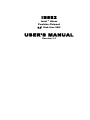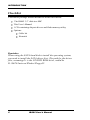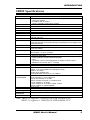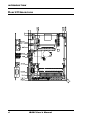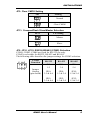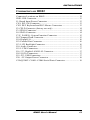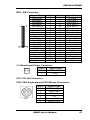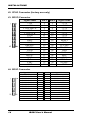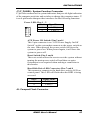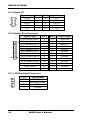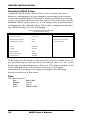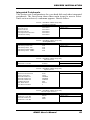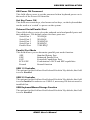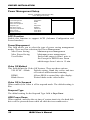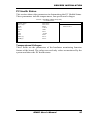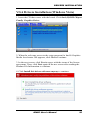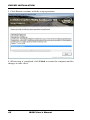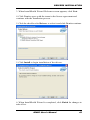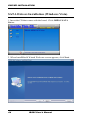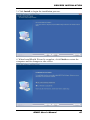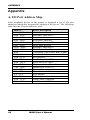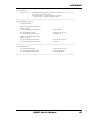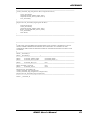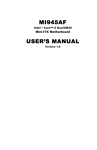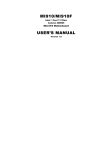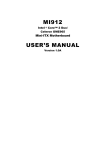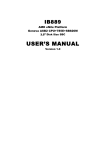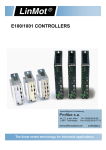Download Award IB882 User`s manual
Transcript
IB882
Intel ® Atom
Poulsbo Chipset
3.5” Disk Size SBC
USER’S MANUAL
Version 1.1
Acknowledgments
Award is a registered trademark of Award Software International,
Inc.
PS/2 is a trademark of International Business Machines
Corporation.
Intel and Atom are registered trademarks of Intel Corporation.
Microsoft Windows is a registered trademark of Microsoft
Corporation.
Winbond is a registered trademark of Winbond Electronics
Corporation.
All other product names or trademarks are properties of their
respective owners.
ii
IB882 User’s Manual
Table of Contents
Introduction ....................................................... 1
Product Description ............................................................. 1
Checklist .............................................................................. 2
IB882 Specifications ........................................................... 3
Board Dimensions ............................................................... 4
Installations ....................................................... 5
Installing the Memory ......................................................... 6
Setting the Jumpers ............................................................. 7
Connectors on IB882......................................................... 11
BIOS Setup ....................................................... 19
Drivers Installation ...................................... 37
Intel Chipset Device Software (Windows Vista) .............. 38
VGA Drivers Installation (Windows Vista) ...................... 39
Audio Drivers Installation (Windows Vista)..................... 41
LAN Drivers Installation (Windows Vista) ...................... 42
SATA Drivers Installation (Windows Vista) .................... 44
Appendix ........................................................... 46
A. I/O Port Address Map................................................... 46
B. Interrupt Request Lines (IRQ) ...................................... 47
C. Watchdog Timer Configuration.................................... 48
IB882 User’s Manual
iii
This page is intentionally left blank.
iv
IB882 User’s Manual
INTRODUCTION
Introduction
Product Description
The IB882 3.5” disk-size board incorporates the Mobile Intel® Poulsbo Chipset
for Embedded Computing, consisting of the Intel® single-chip system controller
hub (SCH), an optimized integrated graphics solution with a 533MHz and
400MHz front-side bus. Dimensions of the board are 102mm x 147mm.
The integrated powerful 3D graphics engine, based on Intel® Graphics Media
Accelerator) architecture 500, operates at core speeds of up to 200 MHz. It
features a low-power design, With DDR2 533/400MHz one SO-DIMM socket
on board, the board supports up to 1GB of DDR2 system memory.
Intel® Graphics supports a unique intelligent memory management scheme
called Dynamic Video Memory Technology (DVMT). DVMT handles diverse
applications by providing the availability of system memory for general
computer usage, while supplying additional graphics memory when a
3D-intensive application requests it. The Intel graphics architecture also takes
advantage of the high-performance Intel processor. Intel graphics supports Dual
Independent Display technology.
The main features of the board are:
Supports Intel® Atom Z530 (1.6GHz), Z510 (1.1GHz)
Supports up to 533MHz FSB
One DDR2 SDRAM SO-DIMM, Max. 1GB memory
Onboard Two Intel Gigabit LAN
Intel® VGA for CRT (ID398) / LVDS
1x SATA, 8x USB 2.0, 4x COM, Watchdog timer
1x PCI-104 Socket
IB882 User’s Manual
1
INTRODUCTION
Checklist
Your IB882 package should include the items listed below.
• The IB882 3.5” disk-size SBC
• This User’s Manual
• 1 CD containing chipset drivers and flash memory utility
• Options:
• Cable kit
• Heatsink
Reminder:
When using the SATA hard disk to install the operating system,
you need to install the SATA driver first. The path for the driver
files, assuming D: is the CD/DVD ROM drive, would be
D:\SATA\Jmicron\Windrv\Floppy32.
2
IB882 User’s Manual
INTRODUCTION
IB882 Specifications
Form Factor
CPU Type
System Speed
CPU FSB
Cache
Green /APM
BIOS
Chipset
Memory
VGA
LAN
USB
Audio
PATA-IDE
SATA-IDE
LPC I/O
2nd LPC I/O
RTC/CMOS
Edge Connector
Onboard Header
/ Connectors
Digital I/O
Expansion Slots
Watchdog Timer
Power
Connector
Board Size
3.5” Disk Size SBC
Intel Atom (Silverthorne) CPUs 400/533 MHz,
- Ultra Low Voltage
- 512KB On-die L2 Cache
- Hyper- Threading Technology support
1.1GHz / 1.6GHz
400M/533MHz
512K/1M L2 cache
APM1.2
Award BIOS: supports ACPI Function
Intel Poulsbo SCH Chipset, 1249-pin BGA, 22X22 mm
1 x 200-pin DDRII, 400/533-MT/s SO-DIMM, Max. capacity 1GB
(Single channel)
- Through SDVO port (ID398)
Poulsbo SCH offers two PCI express channel for expansion.
Use one channel Thru PCIE switch (PLX pex8505) for two Gigabit LAN
(Intel 82574Lx2)
Poulsbo SCH built-in USB2. 0 host controller with 8 ports,
Poulsbo SCH built-in Audio controller ALC 888 5.1-Channel (Line-in,
Line-out & MIC)
Poulsbo SCH built-in one channel Ultra DMA 33/66/100, for IDE (44-pin
box-header x 1) & CF (TYPEII)
Thru PCIE switch (PLX pex8505) for SATAII x1 (JMICRON JMB362)
Winbond 83627EHF:
- COM1 (RS232), COM2 (RS232/422/485),
- LPT1
- Hardware monitor (3 thermal inputs, 6 voltage monitor inputs)
- KB/Mouse Connector (KB 1ST Priority)
Fintek F81216DG COM3 & COM4 (RS232)
Poulsbo SCH built-in with on board Lithium Battery
PS/2 connector x1 for PS/2 KB/Mouse
DB15 x1 for VGA (ID398 VGA daughter board)
DB9 x1 for COM1
RJ45 x2 for Gigabit LAN
Dual USB stack connector x1 for USB1/2
DF13 Socket x 1 for LVDS
8 pins header x 3 for 6 USB ports
44-pin box header x1 for IDE
36-pin female connector x1 for SDVO port
12-pin header x1 for audio
10-pin header x3 for COM2, COM3, COM4
26-pin header for SD/SDIO/MMC
4 in / 4 out
PCI104 , BY PCIE to PCI bridge (PLX pex8112)
Yes (256 segments, 0, 1, 2…255. sec/min)
DC power jack x1 for +12V ~+19V DC-in
102 x 147mm
Note: IB882-16 supports 1.6GHz(Z530) FSB 533MHz CPU.
IB882-11 supports 1.1GHz(Z510) FSB 400MHz CPU.
IB882 User’s Manual
3
INTRODUCTION
Board Dimensions
4
IB882 User’s Manual
INSTALLATIONS
Installations
This section provides information on how to use the jumpers and
connectors on the IB882 in order to set up a workable system. The topics
covered are:
Installing the Memory ........................................................................... 6
Setting the Jumpers................................................................................ 7
Connectors on IB882 ........................................................................... 11
IB882 User’s Manual
5
INSTALLATIONS
Installing the Memory
The IB882 board supports a DDR2 memory socket for a maximum total
memory of 1GB in DDR2 533/400 memory type.
Installing and Removing Memory Modules
To install DDR2 modules, locate the memory socket on the board and
perform the following steps:
1. Hold the DDR2 module so that the keys of the DDR2 module align
with those on the memory slot.
2. Gently push the DDR2 module in an angle as shown in the picture
below until the clips of the sockets lock to hold the DDR2 module in
place when the DDR2 module touches the bottom of the socket.
3. To remove the DDR2 module, press the clips with both hands.
6
IB882 User’s Manual
INSTALLATIONS
Setting the Jumpers
Jumpers are used on IB882 to select various settings and features
according to your needs and applications. Contact your supplier if you
have doubts about the best configuration for your needs. The following
lists the connectors on IB882 and their respective functions.
Jumper Locations on IB882................................................................... 8
JP3: Clear CMOS Setting ...................................................................... 9
JP11: CompactFlash Slave/Master Selection ........................................ 9
JP5, JP10, JP12: RS232/422/485 (COM2) Selection ............................ 9
J5, J6: SD/IO Power Selection ............................................................ 10
JP13: LCD Panel Power Selection ...................................................... 10
IB882 User’s Manual
7
INSTALLATIONS
Jumper Locations on IB882
8
IB882 User’s Manual
INSTALLATIONS
JP3: Clear CMOS Setting
JP3
Setting
Normal
Clear CMOS
JP11: CompactFlash Slave/Master Selection
JP11
CF Setting
Master
Slave
[
JP5, JP10, JP12: RS232/422/485 (COM2) Selection
COM1, COM3, COM4 are fixed for RS-232 use only.
COM2 is selectable for RS232, RS-422 and RS-485.
The following table describes the jumper settings for COM2 selection.
COM2
Function
Jumper
Setting
(pin closed)
RS-232
RS-422
RS-485
JP5:
1-2
JP5:
3-4
JP5:
5-6
JP10:
3-5 & 4-6
JP10:
1-3 & 2-4
JP10:
1-3 & 2-4
JP12:
3-5 & 4-6
JP12:
1-3 & 2-4
JP12:
1-3 & 2-4
IB882 User’s Manual
9
INSTALLATIONS
J5, J6: SD/IO Power Selection
J5
SLOT2 Power
Enable
By MANUAL
J6
SLOT1 Power
Enable
By MANUAL
JP13: LCD Panel Power Selection
JP13
LCD Panel Power
3.3V
5V
10
IB882 User’s Manual
INSTALLATIONS
Connectors on IB882
Connector Locations on IB882 ............................................................ 12
IDE1: IDE Connector .......................................................................... 13
J1: Board Input Power Connector ....................................................... 13
CN1: PCI-104 Connector .................................................................... 13
CN2: PS/2 Keyboard and PS/2 Mouse Connectors ............................. 13
J2: CPLD Connector (factory use only) .............................................. 14
J3: SDVO Connector ........................................................................... 14
J4: SD/IO Connector ........................................................................... 14
J7 (F_PANEL): System Function Connector ...................................... 15
J8: Compact Flash Connector .............................................................. 15
J10: Digital I/O .................................................................................... 16
J12: Parallel Port Connector ................................................................ 16
J13: LCD Backlight Connector ........................................................... 16
J14: Audio Connector .......................................................................... 17
J15: LVDS Connectors ........................................................................ 17
J16, J17: Gigabit LAN RJ-45 Connector............................................. 17
J18: SATA Connectors ........................................................................ 17
J19~J23: USB Connectors ................................................................... 17
J24: +5V Output Power Connector ..................................................... 18
COM_PORT: COM1~COM4 Serial Ports Connector ........................ 18
IB882 User’s Manual
11
INSTALLATIONS
Connector Locations on IB882
12
IB882 User’s Manual
INSTALLATIONS
IDE1: IDE Connector
Signal Name
Reset IDE
Host data 7
Host data 6
Host data 5
Host data 4
Host data 3
Host data 2
Host data 1
Host data 0
Ground
DRQ0
Host IOW
Host IOR
IOCHRDY
DACK0
IRQ14
Address 1
Address 0
Chip select 0
Activity
+5V
Ground
Pin #
1
3
5
7
9
11
13
15
17
19
21
23
25
27
29
31
33
35
37
39
41
43
Pin #
2
4
6
8
10
12
14
16
18
20
22
24
26
28
30
32
34
36
38
40
42
44
Signal Name
Ground
Host data 8
Host data 9
Host data 10
Host data 11
Host data 12
Host data 13
Host data 14
Host data 15
Protect pin
Ground
Ground
Ground
Host ALE
Ground
No connect
Cable Detect
Address 2
Chip select 1
Ground
+5V
NC
J1: Board Input Power Connector
1
Pin #
1
2
Signal Name
+12V~+19V
GND
CN1: PCI-104 Connector
CN2: PS/2 Keyboard and PS/2 Mouse Connectors
CN3
Pin #
1
2
3
4
5
6
Signal Name
Keyboard data
Mouse data
Ground
Vcc
Keyboard Clock
Mouse Clock
IB882 User’s Manual
13
INSTALLATIONS
J2: CPLD Connector (factory use only)
J3: SDVO Connector
Signal Name
+12V
+12V
CTRL-DATA
GND
CTRL-CLK
GND
RED+
REDGND
GREEN+
GREENGND
BLUE+
BLUEGND
CLK+
CLKGND
Pin #
1
3
5
7
9
11
13
15
17
19
21
23
25
27
29
31
33
35
Pin #
2
4
6
8
10
12
14
16
18
20
22
24
26
28
30
32
34
36
Signal Name
+3.3V
+3.3V
+3.3V
GND
+2.5V
+2.5V
GND
RESET
GND
TV-CLK+
TV-CLKGND
INIT+
INITGND
STALL+
STALLGND
J4: SD/IO Connector
Signal Name
SLOT2-PWR(3.3V)
SLOT2-DATA0
SLOT2-DATA1
SLOT2-DATA2
SLOT2-DATA3
SLOT2-DATA4
SLOT2-DATA5
SLOT2-DATA6
SLOT2-DATA7
SLOT2-CMD
SLOT2-CLK
SLOT2-CD#
SLOT2-WP
14
Pin #
1
2
3
4
5
6
7
8
9
10
11
12
13
Pin #
14
15
16
17
18
19
20
21
22
23
24
25
26
IB882 User’s Manual
Signal Name
SLOT1-PWR(3.3V)
SLOT1-DATA0
SLOT1-DATA1
SLOT1-DATA2
SLOT1-DATA3
SLOT1-CMD
SLOT1-CLK
SLOT1-CD#
SLOT1-WP
N/A
N/A
Ground
Ground
INSTALLATIONS
J7 (F_PANEL): System Function Connector
J7 provides connectors for system indicators that provide light indication
of the computer activities and switches to change the computer status. J7
is an 8-pin header that provides interfaces for the following functions.
Power LED: Pins 1 – 2
Pin #
Signal Name
1
LED(-)
2
LED(+)
ATX Power ON Switch: Pins 3 and 4
This 2-pin connector is an “ATX Power Supply On/Off
Switch” on the system that connects to the power switch on
the case. When pressed, the power switch will force the
system to power on. When pressed again, it will force the
system to power off.
Reset Switch: Pins 5 and 6
The reset switch allows the user to reset the system without
turning the main power switch off and then on again.
Orientation is not required when making a connection to
this header.
Hard Disk Drive LED Connector: Pins 7 and 8
This connector connects to the hard drive activity LED on
control panel. This LED will flash when the HDD is being
accessed.
Pin #
7
8
Signal Name
LED(+)
LED(-)
J8: Compact Flash Connector
IB882 User’s Manual
15
INSTALLATIONS
J10: Digital I/O
Signal Name
GND
OUT3
OUT2
IN3
IN2
Pin #
1
3
5
7
9
Pin #
2
4
6
8
10
Signal Name
VCC
OUT1
OUT0
IN1
IN0
J12: Parallel Port Connector
Signal Name
Line printer strobe
PD0, parallel data 0
PD1, parallel data 1
PD2, parallel data 2
PD3, parallel data 3
PD4, parallel data 4
PD5, parallel data 5
PD6, parallel data 6
PD7, parallel data 7
ACK, acknowledge
Busy
Paper empty
Select
Pin #
1
2
3
4
5
6
7
8
9
10
11
12
13
Pin #
14
15
16
17
18
19
20
21
22
23
24
25
N/A
J13: LCD Backlight Connector
Pin #
1
2
3
4
16
Signal Name
+12V
Backlight Enable
ADJ
Ground
IB882 User’s Manual
Signal Name
AutoFeed
Error
Initialize
Select
Ground
Ground
Ground
Ground
Ground
Ground
Ground
Ground
N/A
INSTALLATIONS
J14: Audio Connector
Signal Name
LINE-OUT L
JD-OUT
LINE-IN L
JD-IN
Mic-In L
JD-Mic
Pin #
1
3
5
7
9
11
Pin #
2
4
6
8
10
12
Signal Name
LINE-OUT R
Ground
LINE-IN R
Ground
Mic-In R
Ground
J15: LVDS Connectors
The LVDS connectors supports single-channel 18-bit or 24-bit displays.
Signal Name
TX0Ground
TX15V/3.3V
TX3TX2Ground
TXC5V/3.3V
DDC_DATA
Pin #
2
4
6
8
10
12
14
16
18
20
Pin #
1
3
5
7
9
11
13
15
17
19
Signal Name
TX0+
Ground
TX1+
Ground
TX3+
TX2+
Ground
TXC+
ENABKL
DDC_CLK
J16, J17: Gigabit LAN RJ-45 Connector
J18: SATA Connectors
J19~J23: USB Connectors
Signal Name
Vcc
D0D0+
Ground
Pin
1
2
3
4
IB882 User’s Manual
Pin
5
6
7
8
Signal Name
Ground
D1+
D1Vcc
17
INSTALLATIONS
J24: +5V Output Power Connector
J24 is a 2-pin header for output only. (slim HDD)
Pin #
1
2
Signal Name
Ground
+5V
COM_PORT: COM1~COM4 Serial Ports Connector
1
6
18
5
9
Pin #
Signal Name (RS-232)
1
2
3
4
5
6
7
8
9
10
DCD, Data carrier detect
RXD, Receive data
TXD, Transmit data
DTR, Data terminal ready
Ground
DSR, Data set ready
RTS, Request to send
CTS, Clear to send
RI, Ring indicator
No Connect.
IB882 User’s Manual
DRIVERS INSTALLATION
BIOS Setup
This chapter describes the different settings available in the Award
BIOS that comes with the board. The topics covered in this chapter are
as follows:
BIOS Introduction ........................................................................................ 20
BIOS Setup .................................................................................................... 20
Standard CMOS Setup................................................................................. 22
Advanced BIOS Features ............................................................................ 25
Advanced Chipset Features......................................................................... 28
Power Management Setup........................................................................... 32
PNP/PCI Configurations ............................................................................. 34
PC Health Status ........................................................................................... 35
Load Fail-Safe Defaults ............................................................................... 36
Load Optimized Defaults ............................................................................ 36
Set Supervisor Password ............................................................................. 36
Save & Exit Setup ........................................................................................ 36
Exit Without Saving ..................................................................................... 36
IB882 User’s Manual
19
DRIVER INSTALLATION
BIOS Introduction
The Award BIOS (Basic Input/Output System) installed in your
computer system’s ROM supports Intel processors. The BIOS provides
critical low-level support for a standard device such as disk drives, serial
ports and parallel ports. It also adds virus and password protection as
well as special support for detailed fine-tuning of the chipset controlling
the entire system.
BIOS Setup
The Award BIOS provides a Setup utility program for specifying the
system configurations and settings. The BIOS ROM of the system stores
the Setup utility. When you turn on the computer, the Award BIOS is
immediately activated. Pressing the <Del> key immediately allows you
to enter the Setup utility. If you are a little bit late pressing the <Del>
key, POST (Power On Self Test) will continue with its test routines, thus
preventing you from invoking the Setup. If you still wish to enter Setup,
restart the system by pressing the ”Reset” button or simultaneously
pressing the <Ctrl>, <Alt> and <Delete> keys. You can also restart by
turning the system Off and back On again. The following message will
appear on the screen:
Press
<DEL>
to
Enter
Setup
In general, you press the arrow keys to highlight items, <Enter> to
select, the <PgUp> and <PgDn> keys to change entries, <F1> for help
and <Esc> to quit.
When you enter the Setup utility, the Main Menu screen will appear on
the screen. The Main Menu allows you to select from various setup
functions and exit choices.
20
IB882 User’s Manual
DRIVERS INSTALLATION
Phoenix - AwardBIOS CMOS Setup Utility
Standard CMOS Features
Advanced BIOS Features
Advanced Chipset Features
Integrated Peripherals
Power Management Setup
PnP/PCI Configurations
PC Health Status
Load Fail-Safe Defaults
Load Optimized Defaults
Set Supervisor Password
Set User Password
Save & Exit Setup
Exit Without Saving
ESC : Quit
F10 : Save & Exit Setup
Ç È Æ Å : Select Item
Time, Date, Hard Disk Type…
The section below the setup items of the Main Menu displays the control
keys for this menu. At the bottom of the Main Menu just below the
control keys section, there is another section, which displays information
on the currently highlighted item in the list.
Note:
If the system cannot boot after making and saving system
changes with Setup, the Award BIOS supports an override to
the CMOS settings that resets your system to its default.
Warning: It is strongly recommended that you avoid making any
changes to the chipset defaults. These defaults have been
carefully chosen by both Award and your system
manufacturer to provide the absolute maximum performance
and reliability. Changing the defaults could cause the system
to become unstable and crash in some cases.
IB882 User’s Manual
21
DRIVER INSTALLATION
Standard CMOS Setup
“Standard CMOS Setup” choice allows you to record some basic
hardware configurations in your computer system and set the system
clock and error handling. If the board is already installed in a working
system, you will not need to select this option. You will need to run the
Standard CMOS option, however, if you change your system hardware
configurations, the onboard battery fails, or the configuration stored in
the CMOS memory was lost or damaged.
Phoenix - AwardBIOS CMOS Setup Utility
Standard CMOS Features
Date (mm:dd:yy)
Wed, Apr 28, 2007
Time (hh:mm:ss)
00 : 00 : 00
Menu Level >
Item Help
IDE Channel 0 Master
IDE Channel 0 Slave
None
None
Change the day, month,
Year and century
Video
Halt On
EGA/VGA
All, Error
Base Memory
Extended Memory
Total Memory
640K
129024K
130048K
At the bottom of the menu are the control keys for use on this menu. If
you need any help in each item field, you can press the <F1> key. It will
display the relevant information to help you. The memory display at the
lower right-hand side of the menu is read-only. It will adjust
automatically according to the memory changed. The following
describes each item of this menu.
Date
The date format is:
Day :
Month :
Date :
Year :
22
Sun to Sat
1 to 12
1 to 31
1999 to 2099
IB882 User’s Manual
DRIVERS INSTALLATION
To set the date, highlight the “Date” field and use the PageUp/
PageDown or +/- keys to set the current time.
Time
The time format is:
Hour : 00 to 23
Minute : 00 to 59
Second : 00 to 59
To set the time, highlight the “Time” field and use the <PgUp>/ <PgDn>
or +/- keys to set the current time.
IDE Channel Master/Slave
The onboard PCI IDE connector provides Primary and Secondary
channels for connecting up to two IDE hard disks or other IDE devices.
Press <Enter> to configure the hard disk. The selections include Auto,
Manual, and None. Select ‘Manual’ to define the drive information
manually. You will be asked to enter the following items.
Capacity :
Cylinder :
Head :
Precomp :
Landing Zone :
Sector :
Capacity/size of the hard disk drive
Number of cylinders
Number of read/write heads
Write precompensation
Landing zone
Number of sectors
The Access Mode selections are as follows:
CHS
(HD < 528MB)
LBA
(HD > 528MB and supports Logical Block Addressing)
Large (for MS-DOS only)
Auto
Remarks: The main board supports two serial ATA ports and are
represented in this setting as IDE Channel 0.
IB882 User’s Manual
23
DRIVER INSTALLATION
Video
This field selects the type of video display card installed in your system.
You can choose the following video display cards:
EGA/VGA
For EGA, VGA, SEGA, SVGA
or PGA monitor adapters. (default)
CGA 40
Power up in 40 column mode.
CGA 80
Power up in 80 column mode.
MONO
For Hercules or MDA adapters.
Halt On
This field determines whether or not the system will halt if an error is
detected during power up.
No errors
The system boot will not be halted for any error
that may be detected.
All errors
Whenever the BIOS detects a non-fatal error,
the system will stop and you will be prompted.
All, But Keyboard
The system boot will not be halted for a
keyboard error; it will stop for all other errors
All, But Diskette
The system boot will not be halted for a disk
error; it will stop for all other errors.
All, But Disk/Key
The system boot will not be halted for a keyboard or disk error; it will stop for all others.
24
IB882 User’s Manual
DRIVERS INSTALLATION
Advanced BIOS Features
This section allows you to configure and improve your system and
allows you to set up some system features according to your preference.
Phoenix - AwardBIOS CMOS Setup Utility
Advanced BIOS Features
CPU Feature
Hard Disk Boot Priority
Virus Warning
CPU L1 & L2 Cache
CPU L3 Cache
Hyper-Threading Technology
Quick Power On Self Test
First Boot Device
Second Boot Device
Third Boot Device
Boot Other Device
Boot Up NumLock Status
Typematic Rate Setting
Typematic Rate (Chars/Sec)
Typematic Delay (Msec)
Security Option
APIC Mode
MPS Version Control for OS
OS Select For DRAM>64MB
Report No FDD For WIN 95
Small Logo (EPA) Show
Press Enter
Press Enter
Disabled
Enabled
Enabled
Enabled
Enabled
Hard Disk
CDROM
LS120
Enabled
On
Disabled
6
250
Setup
Enabled
1.4
Non-OS2
No
Disabled
ITEM HELP
Menu Level >
CPU Feature
Press Enter to configure the settings relevant to CPU Feature.
Hard Disk Boot Priority
With the field, there is the option to choose, aside from the hard disks
connected, “Bootable add-in Cards” which refers to other external
devices.
Virus Warning
If this option is enabled, an alarm message will be displayed when trying
to write on the boot sector or on the partition table on the disk.
CPU L1 / L2 / L3 Cache
Cache memory is additional memory that is much faster than
conventional DRAM (system memory). CPUs from 486-type on up
contain internal cache memory, and most, but not all, modern PCs have
additional (external) cache memory. When the CPU requests data, the
system transfers the requested data from the main DRAM into cache
memory, for even faster access by the CPU. These items allow you to
enable (speed up memory access) or disable the cache function. By
default, these items are enabled.
IB882 User’s Manual
25
DRIVER INSTALLATION
Hyper-Threading Technology
By default, this function is enabled.
Quick Power On Self Test
When enabled, this field speeds up the Power On Self Test (POST) after
the system is turned on. If it is set to Enabled, BIOS will skip some
items.
First/Second/Third Boot Device
These fields determine the drive that the system searches first for an
operating system. The options available include Floppy, LS120, Hard
Disk, CDROM, ZIP100, USB-Floppy, USB-ZIP, USB-CDROM, Legacy
LAN, IBA GE Slot 00C and Disable.
Boot Other Device
These fields allow the system to search for an OS from other devices
other than the ones selected in the First/Second/Third Boot Device.
Boot Up NumLock Status
This allows you to activate the NumLock function after you power up
the system.
Typematic Rate Setting
When disabled, continually holding down a key on your keyboard will
generate only one instance. When enabled, you can set the two typematic
controls listed next. By default, this field is set to Disabled.
Typematic Rate (Chars/Sec)
When the typematic rate is enabled, the system registers repeated
keystrokes speeds. Settings are from 6 to 30 characters per second.
26
IB882 User’s Manual
DRIVERS INSTALLATION
Typematic Delay (Msec)
When the typematic rate is enabled, this item allows you to set the time
interval for displaying the first and second characters. By default, this
item is set to 250msec.
Security Option
This field allows you to limit access to the System and Setup. The default
value is Setup. When you select System, the system prompts for the User
Password every time you boot up. When you select Setup, the system
always boots up and prompts for the Supervisor Password only when the
Setup utility is called up.
APIC Mode
APIC stands for Advanced Programmable Interrupt Controller. The
default setting is Enabled.
MPS Version Control for OS
This option is specifies the MPS (Multiprocessor Specification) version
for your operating system. MPS version 1.4 added extended
configuration tables to improve support for multiple PCI bus
configurations and improve future expandability. The default setting is
1.4.
OS Select for DRAM > 64MB
This option allows the system to access greater than 64MB of DRAM
memory when used with OS/2 that depends on certain BIOS calls to
access memory. The default setting is Non-OS/2.
Report No FDD For WIN 95
If you are using Windows 95/98 without a floppy disk drive, select
Enabled to release IRQ6. This is required to pass Windows 95/98's SCT
test. You should also disable the Onboard FDC Controller in the
Integrated Peripherals screen when there's no floppy drive in the system.
If you set this feature to Disabled, the BIOS will not report the missing
floppy drive to Win95/98.
Small Logo (EPA) Show
The EPA logo appears at the right side of the monitor screen when the
system is boot up. The default setting is Disabled.
IB882 User’s Manual
27
DRIVER INSTALLATION
Advanced Chipset Features
This Setup menu controls the configuration of the chipset.
Phoenix - AwardBIOS CMOS Setup Utility
Advanced Chipset Features
DRAM Timing Selectable
SLP_S4# Assertion Width
System BIOS Cacheable
Video BIOS Cacheable
By SPD
4 to 5 Sec
Enabled
Disabled
** VGA Setting **
On-Chip Frame Buffer Size
Boot Type
LCD Panel Type
Panel Scaling
BIA
8MB
CRT
1024x768 generic
AUTO
VBIOS Default
ITEM HELP
Menu Level >
DRAM Timing Selectable
This option refers to the method by which the DRAM timing is selected.
The default is By SPD.
SLP_S4# Assertion Width
The default setting is 4 to 5 Sec.
System BIOS Cacheable
The setting of Enabled allows caching of the system BIOS ROM at
F000h-FFFFFh, resulting in better system performance. However, if
any program writes to this memory area, a system error may result.
Video BIOS Cacheable
The Setting Enabled allows caching of the video BIOS ROM at
C0000h-F7FFFh, resulting in better video performance. However, if
any program writes to this memory area, a system error may result. By
default, this field is disabled.
VGA Setting
The fields under the VGA Setting and their default settings are:
On-Chip Frame Buffer Size: 8MB
Boot Type: CRT
LCD Panel Type: 1024x768 generic
Panel Scaling: Auto
BIA: VBIOS Default
28
IB882 User’s Manual
DRIVERS INSTALLATION
Integrated Peripherals
This section sets configurations for your hard disk and other integrated
peripherals. The first screen shows three main items for user to select.
Once an item selected, a submenu appears. Details follow.
Phoenix - AwardBIOS CMOS Setup Utility
Integrated Peripherals
OnChip IDE Device
Onboard Device
Super IO Device
Second IO Device
PCI Express Root Function
USB Device Setting
Press Enter
Press Enter
Press Enter
Press Enter
Press Enter
Press Enter
ITEM HELP
Menu Level >
Phoenix - AwardBIOS CMOS Setup Utility
OnChip IDE Device
IDE HDD Block Mode
IDE Primary Master PIO
IDE Primary Slave PIO
IDE Primary Master UDMA
IDE Primary Slave UDMA
Enabled
Auto
Auto
Auto
Auto
ITEM HELP
Menu Level >
Phoenix - AwardBIOS CMOS Setup Utility
Onboard Device
Intel HD Audio Controller
SDIO/MMC Controller
Auto
ITEM HELP
Enabled
Phoenix - AwardBIOS CMOS Setup Utility
SuperIO Device
POWER ON Function
KB Power ON Password
Hot Key power ON
Onboard Serial Port 1
Onboard Serial Port 2
Onboard Parallel Port
Parallel Port Mode
EPP Mode Select
ECP Mode Use DMA
BUTTON ONLY
Enter
Ctrl-F1
3F8/IRQ4
2F8/IRQ3
378/IRQ7
SPP
EPP1.7
3
ITEM HELP
Menu Level >
Phoenix - AwardBIOS CMOS Setup Utility
Second Super IO Device
Onboard Serial Port 3
Serial Port 3 Use IRQ
Onboard Serial Port 4
Serial Port 4 Use IRQ
3E8h
IRQ10
2E8h
IRQ5
IB882 User’s Manual
ITEM HELP
Menu Level >
29
DRIVER INSTALLATION
Phoenix - AwardBIOS CMOS Setup Utility
PCI Express Root Function
PCI Express Port 1
PCI Express Port 1
ITEM HELP
Auto
Auto
Phoenix - AwardBIOS CMOS Setup Utility
USB Device Setting
USB 1.0 Controller
USB 2.0 Controller
USB Keyboard Function
USB Storage Function
Enabled
Enabled
Enabled
Enabled
ITEM HELP
Menu Level >
*** USB Mass Storage Device Boot Setting ***
IDE HDD Block Mode
This field allows your hard disk controller to use the fast block mode to
transfer data to and from your hard disk drive.
On-chip Primary/Secondary PCI IDE
The integrated peripheral controller contains an IDE interface with
support for two IDE channels. Select Enabled to activate each channel
separately.
IDE Primary/Secondary Master/Slave PIO
These fields allow your system hard disk controller to work faster.
Rather than have the BIOS issue a series of commands that transfer to or
from the disk drive, PIO (Programmed Input/Output) allows the BIOS to
communicate with the controller and CPU directly.
The system supports five modes, numbered from 0 (default) to 4, which
primarily differ in timing. When Auto is selected, the BIOS will select
the best available mode.
IDE Primary/Secondary Master/Slave UDMA
These fields allow your system to improve disk I/O throughput to
33Mb/sec with the Ultra DMA/33 feature. The options are Auto and
Disabled.
Power ON Function
This field is related to how the system is powered on – such as with the
use of conventional power button, keyboard or hot keys. The default is
BUTTON ONLY.
30
IB882 User’s Manual
DRIVERS INSTALLATION
KB Power ON Password
This field allows users to set the password when keyboard power on is
the mode of the Power ON function.
Hot Key Power ON
This field sets certain keys, also known as hot keys, on the keyboard that
can be used as a ‘switch’ to power on the system.
Onboard Serial/Parallel Port
These fields allow you to select the onboard serial and parallel ports and
their addresses. The default values for these ports are:
Serial Port 1
3F8/IRQ4
Serial Port 2
2F8/IRQ3
Serial Port 3
3E8/IRQ10
Serial Port 4
2E8/IRQ5
Parallel Port
378H/IRQ7
Parallel Port Mode
This field allows you to determine parallel port mode function.
SPP
Standard Printer Port
EPP
Enhanced Parallel Port
ECP
Extended Capabilities Port
ECP+EPP
Combination of ECP and EPP capabilities
Normal
Normal function
USB 1.0 Controller
The options for this field are Enabled and Disabled. By default, this field
is set to Enabled.
USB 2.0 Controller
The options for this field are Enabled and Disabled. By default, this field
is set to Enabled. In order to use USB 2.0, necessary OS drivers must be
installed first.
USB Keyboard/Mouse/Storage Function
The options for this field are Enabled and Disabled. By default, this field
is set to Enabled.
IB882 User’s Manual
31
DRIVER INSTALLATION
Power Management Setup
Phoenix - AwardBIOS CMOS Setup Utility
Power Management Setup
ACPI Function
Enabled
Power Management
Video Off Method
Video Off In Suspend
Suspend Type
HDD Power Down
Soft-Off by PWR-BTTN
HPET Feature
Intel DTS Feature
User Define
DPMS
Yes
Stop Grant
Disabled
Instant-Off
Press Enter
Press Enter
ITEM HELP
Menu Level >
ACPI Function
Enable this function to support ACPI (Advance Configuration and
Power Interface).
Power Management
This field allows you to select the type of power saving management
modes. There are four selections for Power Management.
Min. Power Saving
Minimum power management
Max. Power Saving
Maximum power management.
User Define
Each of the ranges is from 1 min. to
1hr. Except for HDD Power Down
which ranges from 1 min. to 15 min.
Video Off Method
This field defines the Video Off features. There are three options.
V/H SYNC + Blank
Default setting, blank the screen and turn
off vertical and horizontal scanning.
DPMS
Allows BIOS to control the video display.
Blank Screen
Writes blanks to the video buffer.
Video Off In Suspend
When enabled, the video is off in suspend mode. The default setting is
Yes.
Suspend Type
The default setting for the Suspend Type field is Stop Grant.
HDD Power Down
When enabled, and after the set time of system inactivity, the hard disk
drive will be powered down while all other devices remain active.
32
IB882 User’s Manual
DRIVERS INSTALLATION
Soft-Off by PWRBTN
This field defines the power-off mode when using an ATX power
supply. The Instant Off mode allows powering off immediately upon
pressing the power button. In the Delay 4 Sec mode, the system powers
off when the power button is pressed for more than four seconds or
enters the suspend mode when pressed for less than 4 seconds.
HPET Feature
HPET means “High Precision Event Timer”. The HPET can produce
periodic interrupts at a much higher resolution than the RTC and is often
used to synchronize multimedia streams.
Intel DTS Function
When enabled, the fields that can be configured are:
DTS Active temperature
Passive Cooling Trip Point
Passive TC1 Value
Passive TC2 Value
Passive TSP Value
IB882 User’s Manual
33
DRIVER INSTALLATION
PNP/PCI Configurations
This option configures the PCI bus system. All PCI bus systems on the
system use INT#, thus all installed PCI cards must be set to this value.
Phoenix - AwardBIOS CMOS Setup Utility
PnP/PCI Configurations
Init Display First
PCI Slot
Reset Configuration Data
Disabled
Resources Controlled By
IRQ Resources
Auto (ESCD)
Press Enter
PCI/VGA Palette Snoop
PCI Latency Timer(CLK)
Disabled
32
**PCI Express relative items**
Maximum Payload Size
128
ITEM HELP
Menu Level
Select Yes if you are
using a Plug and Play
capable operating
system Select No if
you need the BIOS to
configure non-boot
devices
Init Display First
The default setting is PCI Card.
Reset Configuration Data
This field allows you to determine whether to reset the configuration
data or not. The default value is Disabled.
Resources Controlled by
This PnP BIOS can configure all of the boot and compatible devices
with the use of a PnP operating system such as Windows 95.
PCI/VGA Palette Snoop
Some non-standard VGA display cards may not show colors properly.
This field allows you to set whether or not MPEG ISA/VESA VGA
cards can work with PCI/VGA. When this field is enabled, a PCI/VGA
can work with an MPEG ISA/VESA VGA card. When this field is
disabled, a PCI/VGA cannot work with an MPEG ISA/VESA card.
Maximum Payload Size
The default setting of the PCI Express Maximum Payload Size is 128.
34
IB882 User’s Manual
DRIVERS INSTALLATION
PC Health Status
This section shows the parameters in determining the PC Health Status.
These parameters include temperatures, fan speeds and voltages.
Phoenix - AwardBIOS CMOS Setup Utility
PC Health Status
System Temp.
CPU Temp.
Vcore
+12 V
Vmem
+5V
-12V
3.3V
VBAT (V)
3VSB(V)
45°C/113°F
45°C/113°F
0.92 V
11.82 V
1.88V
4.91V
-11.85V
3.24V
3.21 V
3.24 V
ITEM HELP
Menu Level >
Temperatures/Voltages
These fields are the parameters of the hardware monitoring function
feature of the board. The values are read-only values as monitored by the
system and show the PC health status.
IB882 User’s Manual
35
DRIVER INSTALLATION
Load Fail-Safe Defaults
This option allows you to load the troubleshooting default values
permanently stored in the BIOS ROM. These default settings are
non-optimal and disable all high-performance features.
Load Optimized Defaults
This option allows you to load the default values to your system
configuration. These default settings are optimal and enable all high
performance features.
Set Supervisor Password
These two options set the system password. Supervisor Password sets a
password that will be used to protect the system and Setup utility. User
Password sets a password that will be used exclusively on the system. To
specify a password, highlight the type you want and press <Enter>. The
Enter Password: message prompts on the screen. Type the password, up
to eight characters in length, and press <Enter>. The system confirms
your password by asking you to type it again. After setting a password,
the screen automatically returns to the main screen.
To disable a password, just press the <Enter> key when you are
prompted to enter the password. A message will confirm the password to
be disabled. Once the password is disabled, the system will boot and you
can enter Setup freely.
Save & Exit Setup
This option allows you to determine whether or not to accept the
modifications. If you type “Y”, you will quit the setup utility and save all
changes into the CMOS memory. If you type “N”, you will return to
Setup utility.
Exit Without Saving
Select this option to exit the Setup utility without saving the changes you
have made in this session. Typing “Y” will quit the Setup utility without
saving the modifications. Typing “N” will return you to Setup utility.
36
IB882 User’s Manual
DRIVERS INSTALLATION
Drivers Installation
This section describes the installation procedures for software and
drivers under Windows Vista. The software and drivers are included
with the board. If you find the items missing, please contact the vendor
where you made the purchase. The contents of this section include the
following:
Intel Chipset Device Software (Windows Vista)................................. 38
VGA Drivers Installation (Windows Vista) ........................................ 39
Audio Drivers Installation (Windows Vista) ....................................... 41
LAN Drivers Installation (Windows Vista)......................................... 42
SATA Drivers Installation (Windows Vista) ...................................... 44
IMPORTANT NOTE:
After installing your Windows operating system, you must install first
the Intel Chipset Software Installation Utility before proceeding with the
drivers installation.
IB882 User’s Manual
37
DRIVER INSTALLATION
Intel Chipset Device Software (Windows Vista)
1. Insert the CD that comes with the board. Click Intel (R)Chipset
Software Installation Utility.
2. When the welcome screen to the setup program for Intel® Chipset
Device Software appears, click Next to continue.
3. In the next screen, click Next to agree with the terms of the license
agreement. Then, click Next again in the next screen after reading the
Readme File Information to continue. After Setup has finished installing
the software, click Finish to complete the setup process.
38
IB882 User’s Manual
DRIVERS INSTALLATION
VGA Drivers Installation (Windows Vista)
1. Insert the CD that comes with the board. Click Intel (R)SCH Chipset
Family Graphics Driver.
2. When the welcome screen to the setup program for Intel® Graphics
Media Accelerator 500 appears, click Next to continue.
3. In the next screen, click Next to agree with the terms of the license
agreement. Then, click Next again in the nex screen after reading the
Readme File Information to continue.
4. Click Install this driver software anyway to continue.
IB882 User’s Manual
39
DRIVER INSTALLATION
5. Click Next to continue with the setup operations.
6. When setup is completed, click Finish to restart the computer and for
changes to take effect.
40
IB882 User’s Manual
DRIVERS INSTALLATION
Audio Drivers Installation (Windows Vista)
1. Insert the CD that comes with the board. Click Realtek High
Definition Codec Audio Driver.
2. The Welcome screen to the InstallShieled Wizard for Realtek High
Definition Audio Driver will appear. At this point, click Next to
continue the installation process.
3. When installation is completed, restart the computer as prompted.
Click Finish.
IB882 User’s Manual
41
DRIVER INSTALLATION
LAN Drivers Installation (Windows Vista)
1. Insert the CD that comes with the board. Click Intel (R) PRO LAN
Network Drivers.
2. In the next screen, click Install Drivers and Software to run
InstalShield Wizard.
42
IB882 User’s Manual
DRIVERS INSTALLATION
3. When InstallShield Wizard Welcome screen appears, click Next.
4. Click Next to agree with the terms in the license agreement and
continue with the installation process.
5. Click the checkbox for Drivers to select it and click Next to continue.
5. Click Install to begin installation of the drivers.
6. When InstallShield Wizard is completed, click Finish for changes to
take effect.
IB882 User’s Manual
43
DRIVER INSTALLATION
SATA Drivers Installation (Windows Vista)
1. Insert the CD that comes with the board. Click JMB362 SATA
Driver.
2. When InstallShield Wizard Welcome screen appears, click Next..
44
IB882 User’s Manual
DRIVERS INSTALLATION
3. Click Install to begin the installation process.
4. When InstallShield Wizard is complete, click Finish to restart the
computer and for changes to take effect.
IB882 User’s Manual
45
APPENDIX
Appendix
A. I/O Port Address Map
Each peripheral device in the system is assigned a set of I/O port
addresses which also becomes the identity of the device. The following
table lists the I/O port addresses used.
Address
000h - 01Fh
020h - 03Fh
040h - 05Fh
060h - 06Fh
070h - 07Fh
080h - 09Fh
0A0h - 0BFh
0C0h - 0DFh
0F0h
0F1h
1F0h - 1F7h
278 - 27F
2F8h - 2FFh
2B0 - 2DF
378h - 3FFh
360 - 36F
3B0 - 3BF
3C0 - 3CF
3D0 - 3DF
3F0h - 3F7h
3F8h - 3FFh
46
Device Description
DMA Controller #1
Interrupt Controller #1
Timer
Keyboard Controller
Real Time Clock, NMI
DMA Page Register
Interrupt Controller #2
DMA Controller #2
Clear Math Coprocessor Busy Signal
Reset Math Coprocessor
IDE Interface
Parallel Port #2(LPT2)
Serial Port #2(COM2)
Graphics adapter Controller
Parallel Port #1(LPT1)
Network Ports
Monochrome & Printer adapter
EGA adapter
CGA adapter
Floppy Disk Controller
Serial Port #1(COM1)
IB882 User’s Manual
APPENDIX
B. Interrupt Request Lines (IRQ)
Peripheral devices use interrupt request lines to notify CPU for the
service required. The following table shows the IRQ used by the devices
on board.
Level
IRQ0
IRQ1
IRQ2
IRQ3
IRQ4
IRQ5
IRQ6
IRQ7
IRQ8
IRQ9
IRQ10
IRQ11
IRQ12
IRQ13
IRQ14
IRQ15
Function
System Timer Output
Keyboard
Interrupt Cascade
Serial Port #2
Serial Port #1
Reserved
Floppy Disk Controller
Parallel Port #1
Real Time Clock
Reserved
Reserved
Reserved
PS/2 Mouse
80287
Primary IDE
Secondary IDE
IB882 User’s Manual
47
APPENDIX
C. Watchdog Timer Configuration
The WDT is used to generate a variety of output signals after a user
programmable count. The WDT is suitable for use in the prevention of
system lock-up, such as when software becomes trapped in a deadlock.
Under these sorts of circumstances, the timer will count to zero and the
selected outputs will be driven. Under normal circumstance, the user
will restart the WDT at regular intervals before the timer counts to zero.
SAMPLE CODE:
//===========================================================================
//
// THIS CODE AND INFORMATION IS PROVIDED "AS IS" WITHOUT WARRANTY OF ANY
// KIND, EITHER EXPRESSED OR IMPLIED, INCLUDING BUT NOT LIMITED TO THE
// IMPLIED WARRANTIES OF MERCHANTABILITY AND/OR FITNESS FOR A PARTICULAR
// PURPOSE.
//
//===========================================================================
#include <stdio.h>
#include <stdlib.h>
#include "W627EHF.H"
//===========================================================================
int main (int argc, char *argv[]);
void copyright(void);
void EnableWDT(int);
void DisableWDT(void);
//===========================================================================
int main (int argc, char *argv[])
{
unsigned char bBuf;
unsigned char bTime;
char **endptr;
copyright();
if (argc != 2)
{
printf(" Parameter incorrect!!\n");
return 1;
}
if (Init_W627EHF() == 0)
{
printf(" Winbond 83627HF is not detected, program abort.\n");
return 1;
}
bTime = strtol (argv[1], endptr, 10);
printf("System will reset after %d seconds\n", bTime);
EnableWDT(bTime);
return 0;
}
//===========================================================================
48
IB882 User’s Manual
APPENDIX
void copyright(void)
{
printf("\n======== Winbond 83627EHF Watch Timer Tester (AUTO DETECT) ========\n"\
"
Usage : W627E_WD reset_time\n"\
"
Ex : W627E_WD 3 => reset system after 3 second\n"\
"
W627E_WD 0 => disable watch dog timer\n");
}
//===========================================================================
void EnableWDT(int interval)
{
unsigned char bBuf;
bBuf = Get_W627EHF_Reg( 0x2D);
bBuf &= (!0x01);
Set_W627EHF_Reg( 0x2D, bBuf);
//Enable WDTO
Set_W627EHF_LD( 0x08);
Set_W627EHF_Reg( 0x30, 0x01);
//switch to logic device 8
//enable timer
bBuf = Get_W627EHF_Reg( 0xF5);
bBuf &= (!0x08);
Set_W627EHF_Reg( 0xF5, bBuf);
//count mode is second
Set_W627EHF_Reg( 0xF6, interval);
//set timer
}
//===========================================================================
void DisableWDT(void)
{
Set_W627EHF_LD(0x08);
//switch to logic device 8
Set_W627EHF_Reg(0xF6, 0x00);
//clear watchdog timer
Set_W627EHF_Reg(0x30, 0x00);
//watchdog disabled
}
//===========================================================================
IB882 User’s Manual
49
APPENDIX
//===========================================================================
//
// THIS CODE AND INFORMATION IS PROVIDED "AS IS" WITHOUT WARRANTY OF ANY
// KIND, EITHER EXPRESSED OR IMPLIED, INCLUDING BUT NOT LIMITED TO THE
// IMPLIED WARRANTIES OF MERCHANTABILITY AND/OR FITNESS FOR A PARTICULAR
// PURPOSE.
//
//===========================================================================
#include "W627EHF.H"
#include <dos.h>
//===========================================================================
unsigned int W627EHF_BASE;
void Unlock_W627EHF (void);
void Lock_W627EHF (void);
//===========================================================================
unsigned int Init_W627EHF(void)
{
unsigned int result;
unsigned char ucDid;
W627EHF_BASE = 0x2E;
result = W627EHF_BASE;
ucDid = Get_W627EHF_Reg(0x20);
if (ucDid == 0x88)
{
goto Init_Finish;
}
W627EHF_BASE = 0x4E;
result = W627EHF_BASE;
ucDid = Get_W627EHF_Reg(0x20);
if (ucDid == 0x88)
{
goto Init_Finish;
}
W627EHF_BASE = 0x00;
result = W627EHF_BASE;
Init_Finish:
return (result);
}
//===========================================================================
void Unlock_W627EHF (void)
{
outportb(W627EHF_INDEX_PORT, W627EHF_UNLOCK);
outportb(W627EHF_INDEX_PORT, W627EHF_UNLOCK);
}
//===========================================================================
void Lock_W627EHF (void)
{
outportb(W627EHF_INDEX_PORT, W627EHF_LOCK);
}
//===========================================================================
void Set_W627EHF_LD( unsigned char LD)
{
Unlock_W627EHF();
outportb(W627EHF_INDEX_PORT, W627EHF_REG_LD);
outportb(W627EHF_DATA_PORT, LD);
Lock_W627EHF();
}
50
IB882 User’s Manual
APPENDIX
//===========================================================================
void Set_W627EHF_Reg( unsigned char REG, unsigned char DATA)
{
Unlock_W627EHF();
outportb(W627EHF_INDEX_PORT, REG);
outportb(W627EHF_DATA_PORT, DATA);
Lock_W627EHF();
}
//===========================================================================
unsigned char Get_W627EHF_Reg(unsigned char REG)
{
unsigned char Result;
Unlock_W627EHF();
outportb(W627EHF_INDEX_PORT, REG);
Result = inportb(W627EHF_DATA_PORT);
Lock_W627EHF();
return Result;
}
//===========================================================================
//===========================================================================
//
// THIS CODE AND INFORMATION IS PROVIDED "AS IS" WITHOUT WARRANTY OF ANY
// KIND, EITHER EXPRESSED OR IMPLIED, INCLUDING BUT NOT LIMITED TO THE
// IMPLIED WARRANTIES OF MERCHANTABILITY AND/OR FITNESS FOR A PARTICULAR
// PURPOSE.
//
//===========================================================================
#ifndef __W627EHF_H
#define __W627EHF_H
1
//===========================================================================
#define
W627EHF_INDEX_PORT
(W627EHF_BASE)
#define
W627EHF_DATA_PORT
(W627EHF_BASE+1)
//===========================================================================
#define
W627EHF_REG_LD
0x07
//===========================================================================
#define W627EHF_UNLOCK
0x87
#define
W627EHF_LOCK
0xAA
//===========================================================================
unsigned int Init_W627EHF(void);
void Set_W627EHF_LD( unsigned char);
void Set_W627EHF_Reg( unsigned char, unsigned char);
unsigned char Get_W627EHF_Reg( unsigned char);
//===========================================================================
#endif //__W627EHF_H
IB882 User’s Manual
51
APPENDIX
This page is intentionally left blank.
52
IB882 User’s Manual