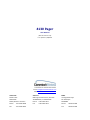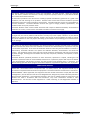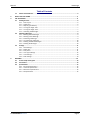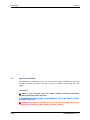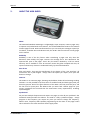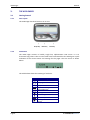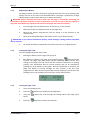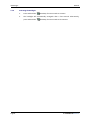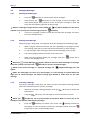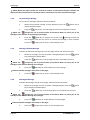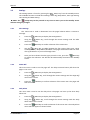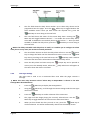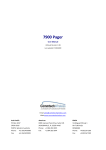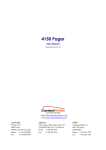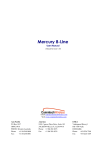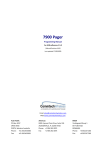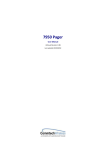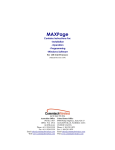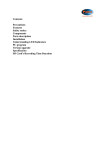Download commtech wireless 4130 User manual
Transcript
4130 Pager User Manual (Manual Revision 4.20) Last updated 17/08/2009 Email [email protected] Web www.commtechwireless.com Asia Pacific PO Box 1037 OPDC 6916 PERTH, Western Australia Phone: +61 8 6240 0000 Fax: +61 8 6240 0001 Americas 8301 Cypress Plaza Drive, Suite 105 JACKSONVILLE, FL 32256-4416 Phone: +1 904 281 0073 Fax: +1 904 281 0074 EMEA Vindingaard Rinvej 1 DK-7100 Vejle DENMARK Phone: +45 8226 7280 Fax: +45 8226 7289 4130 Pager Manual NOTICE This manual, software and electronic circuitry are copyrighted. All rights reserved. Under the copyright laws, this manual, software and electronic circuitry may not be copied, in whole or in part without written prior consent of Commtech Wireless. All information provided in this document is carefully prepared and offered in good faith as a guide in the installation, use and servicing of our products. Installers must ensure that the final installation operates satisfactorily within the relevant regulatory requirements. Commtech Wireless accepts no responsibility for incorrect installation. Commtech Wireless reserves the right to change products, specifications, and installation data at any time, without notice. Commtech Wireless makes certain limited warranties with respect to defective diskettes, documentation and electronic circuitry. Please see the associated information contained on this page. SOFTWARE LICENSE STATEMENT This manual, software and electronic circuitry are protected by international copyright laws. Under the copyright laws, this manual, software and electronic circuitry may not be copied, in whole or in part without written prior consent of Commtech Wireless, except in the normal use of the software to make an archival copy of the software for the sole purpose of backing up the software and protecting your investment from loss or damage. LIMITED WARRANTY With respect to the physical documentation and physical electronic circuitry enclosed herein, Commtech Wireless warrants the same to be free of defects in materials and workmanship for a period of one year from the date of purchase. In the event of notification within the warranty period of defects in material or workmanship, Commtech Wireless will replace the defective diskettes, documentation and electronic circuitry. The remedy for breach of this warranty shall be limited to replacement and shall not encompass any other damages, including but not limited to loss of profit, and special, incidental, consequential, or other similar claims. Commtech Wireless specifically disclaims all other warranties, expressed or implied, including but not limited to implied warranties of merchantability and fitness for a particular purpose with respect to defects in the documentation and electronic circuitry, and the program license granted herein, in particular, and without limiting operation of the program license with respect to any particular application, use, or purpose. COMPLIANCE NOTICES AUSTRALIA: Where applicable, to ensure compliance with ACA Technical Standards, this equipment is labeled with a Telecommunications Compliance Label. For safety reasons, this equipment should only be connected to compliant telecommunications equipment in accordance with the manufacturer’s instructions. NORTH AMERICA: Where applicable, this equipment has been tested and found to comply with FCC Rules and Regulations, Part 15 with the limits of a Class B digital device, designed to provide reasonable protection against harmful interference. This equipment generates, uses and can radiate frequency energy and if not installed and used in accordance with the instructions, may cause interference harmful to radio communications. On the base of the equipment is a label containing an FCC Registration Number, if applicable. Page 2 © CommtechWireless Manual 4130 Pager Table of Contents 1.1 About This Handbook ............................................................................................................... 4 2. ABOUT THE 4130 PAGER......................................................................................................................5 3. THE 4130 PAGER ..................................................................................................................................6 3.1 Getting Started ......................................................................................................................... 6 3.1.1 Case Layout ......................................................................................................................... 6 3.1.2 LCD Screen ........................................................................................................................... 6 3.1.3 Replacing the Battery .......................................................................................................... 7 3.1.4 Turning the Pager “ON” ...................................................................................................... 7 3.1.5 Turning the Pager “OFF” ..................................................................................................... 7 3.1.6 Activating the Backlight ....................................................................................................... 8 3.2 Managing Messages ................................................................................................................. 9 3.2.1 Reading Stored Messages ................................................................................................... 9 3.2.2 Reading a New Message ..................................................................................................... 9 3.2.3 Protecting a Message .......................................................................................................... 9 3.2.4 Un-protecting a Message .................................................................................................. 10 3.2.5 Deleting Individual Messages ............................................................................................ 10 3.2.6 Deleting All Messages ....................................................................................................... 10 3.3 Settings ................................................................................................................................... 11 3.3.1 Alert Settings ..................................................................................................................... 11 3.3.2 Power Off .......................................................................................................................... 11 3.3.3 Daily Alarm ........................................................................................................................ 11 3.3.4 Tone Type Settings ............................................................................................................ 12 3.3.5 Time Settings ..................................................................................................................... 13 3.3.6 Date Settings ..................................................................................................................... 13 4. APPENDIX .......................................................................................................................................... 14 4.1 Further Help and Support ....................................................................................................... 14 4.2 Precautions............................................................................................................................. 14 4.3 Specifications.......................................................................................................................... 15 4.3.1 Electrical Specification....................................................................................................... 15 4.3.2 Technical Specification ...................................................................................................... 15 4.3.3 Mechanical Specification ................................................................................................... 15 4.3.4 RF Specification ................................................................................................................. 15 © CommtechWireless Page 3 4130 Pager 1.1 Manual About This Handbook This handbook is designed to assist you use the 4130 pager. Following the steps and checklists correctly will ensure that there will be no problems when using the 4130 pager. Conventions NOTE: A note preceded with this symbol indicates secondary information pertaining to the topic under discussion. IMPORTANT: A Right-pointing arrow followed by text in this manner presents important information. ▲ WARNING: Warnings like this alert you to the fact that you might damage your equipment or lose data if you don't follow instructions carefully. Page 4 © CommtechWireless Manual 2. 4130 Pager ABOUT THE 4130 PAGER About The CommtechWireless 4130 Pager is a lightweight, super-compact, numeric pager. Easy to operate and packed with extra features, the CommtechWireless 4130 is the smartest numeric pager around. With LCD illumination so you can read your messages in poorly lit conditions, reminder alert and vibrate mode, the 4130 is the best value for money pager on the market. Reliability Reliability is one of the key factors when considering a pager. Not only does this determine how reliably the pager receives the message but it also determines the expected life span of the pager. That’s why the 4130 is backed by a full 12 month warranty and is available in over 30 countries across the globe. Coupled with this, all repairs and warranty claims are conducted locally, by Commtech Wireless. Ease of Use Plain and simple. That was the specification for the design of the ‘user interface’. All instructions are in plain English - simply select the option you require, then push the button to change. Features The 4130 is a no nonsense pager, boasting simple delete, delete all and message reading facilities. It is also possible to flip from silent to audible mode (and back again) with just three key presses. One of the great features of the 4130 is the low purchase price, and the low cost for spare parts. We believe that you won’t find a better pager for your money! Commtech has ensured that the 4130 meets many requirements, including capital budgets! Synthesized Do you have multiple frequencies and require one pager to solve all your problems? The Commtech 4130 provides the solution. The 4130 is a fully synthesized pager - simply program in the frequency you require any time you need to change the frequency. What’s more, frequency AND capcode programming can be done on the pager itself! This translates to less stock and much faster supply times. © CommtechWireless Page 5 4130 Pager Manual 3. THE 4130 PAGER 3.1 Getting Started 3.1.1 Case Layout The 4130 Pager has three buttons on its case. | Escape Key 3.1.2 | Menu Key | Read Key LCD Screen The 4130 Pager contains a backlit, single line, alphanumeric LCD screen. It is 12 characters long. There is also a row of small icons underneath this line which give a quick indication of the current status and settings for the pager. The LCD screen is shown below. The table below shows the meaning of each icon. Icon Description Vibrate Alert Beeping Alert Daily Alarm On Duplicate Message Unread Message Message Locked Out of Range Indicator Low battery Message continues on next screen Page 6 © CommtechWireless Manual 3.1.3 4130 Pager Replacing the Battery The pager will warn you when the battery is getting low within the unit by displaying the battery low icon on the LCD screen described above. The pager is powered by a single alkaline battery. Follow these directions to replace the battery: ▲ WARNING: Before removing the battery, make sure the pager is turned OFF. Removing the battery while the power is ON can corrupt or delete data. If you do not wish to use the pager for a long time, write down any important data stored in the pager and remove the battery. 1. Turn the pager off. (see the directions on this later on in this manual) 2. Slide up the battery compartment lock on the pager case. 3. Remove the battery compartment cover by sliding it in the direction of the marked arrow. 4. Remove the exhausted battery and replace it with a fresh alkaline battery. IMPORTANT: If you replace the batteries quickly, stored messages, settings and the time/date will be retained. 5. 3.1.4 Re-attach the battery compartment and return the lock to its original position. Turning the Pager “ON” To turn the pager ON, follow these steps: 3.1.5 1. Inserting the battery into the pager will turn it on. 2. If the battery is already in the pager, press and the hold the Read Key for two seconds. The pager may beep and/or vibrate depending on the current alert settings in the pager. The LCD screen will also activate to show that it is working properly. This initialization lasts for several seconds and can be cancelled by pressing any of the buttons on the pager. After the initialization is complete, the pager will display a start-up message for two seconds, if this has been programmed in. After the start-up message has been displayed, you will be at the Standby Screen. The Standby Screen shows the current date and time. Turning the Pager “OFF” 1. Go to the Standby Screen. 2. Press the 3. Using the found. 4. Press the © CommtechWireless Menu Key to display the Settings Menu. Menu Key, scroll through the Settings Menu until Pager Off is Read Key to confirm the selection. Page 7 4130 Pager 3.1.6 Manual Activating the Backlight 1. Press and hold the 2. The backlight will automatically extinguish after a few seconds. Alternatively, press and hold the Page 8 Read Key for two seconds to activate. Read Key for two seconds to de-activate. © CommtechWireless Manual 4130 Pager 3.2 Managing Messages 3.2.1 Reading Stored Messages 1. Press the Read Key to read the latest stored messages. 2. Keep pressing the Read Key to scroll through all stored messages. The Time Stamp display always appears at the end of each message to show the time, date and address properties of the message. NOTE: If a message is longer than the screen width, the indicate it. To view the rest of the message press the 3. 3.2.2 icon will be displayed on the LCD to Read Key. If there are no pages currently stored, the LCD will show No Pages and return you to the Standby Screen Reading a New Message When the pager is being used, it will typically be at the Standby Screen awaiting a page. 1. When a page is received it will alert the user, depending on the pagers current alert settings. (See later on in this manual for information on alert settings). 2. To stop the pager from alerting you about the received page, press any key. 3. The received page will then be shown on the LCD screen. 4. When you have finished reading the message, press the return to the Standby Screen. NOTE: The Escape Key to Unread Message icon appears whenever there are stored messages in the pager that have not been read. Press the Read Key to view any unread messages. NOTE: If the current message is a repeated message, the Duplicate Message icon will appear. NOTE: The 4130 pager can store up to 20 messages. If a new message is received whilst the pager has 20 stored messages, the oldest message gets deleted to make room for the new message. 3.2.3 Protecting a Message Protecting a message is used when you wish to prevent a message from being deleted. Follow the directions below to protect a message. 1. Whilst the message is being displayed, press the Delete Menu. 2. Using the Menu Key to display the Menu Key, scroll through the menu until Protect is found. NOTE: The Escape Key can be pressed while in the Delete Menu to return you to the Standby Screen without protecting any messages. 3. Press the Read Key to confirm your choice. The Message Locked icon will appear on the LCD screen to confirm the message is locked. Press the Escape Key to return to the Standby Screen. © CommtechWireless Page 9 4130 Pager Manual NOTE: When the pager reaches the maximum number of protected messages available, the display will show Protect Full to remind you that it cannot store any more protected messages. 3.2.4 Un-protecting a Message To un-protect a message, follow the directions below. 1. Whilst the protected message is being displayed, press the display the Delete Menu. 2. Using the Menu Key to Menu Key, scroll through the menu until Unprotect is found. NOTE: The Escape Key can be pressed while in the Delete Menu to return you to the Standby Screen without un-protecting any messages. 3. Press the Read Key to confirm your choice. The Message Locked icon will disappear from the LCD screen to confirm the message is now unlocked. Press the 3.2.5 Escape Key to return to the Standby Screen. Deleting Individual Messages To delete an individual message stored on the pager, follow the directions below. 1. Whilst the message you wish to delete is being displayed, press the Key to display the Delete Menu. 2. Using the Menu Menu Key, scroll through the menu until Delete is found. NOTE: The Escape Key can be pressed while in the Delete Menu to return you to the Standby Screen without deleting any messages. 3. Press the Read Key to confirm deletion of this message. NOTE: Protected messages will remain on the pager 4. 3.2.6 Press the Escape Key to return to the Standby Screen. Deleting All Messages To delete all messages stored on the pager, follow the directions below. 1. Whilst the message you wish to delete is being displayed, press the Key to display the Delete Menu. 2. Using the Menu Menu Key, scroll through the menu until Delete All is found. NOTE: The Escape Key can be pressed while in the Delete Menu to return you to the Standby Screen without deleting any messages. 3. Press the Read Key to confirm deletion of all messages. NOTE: Protected messages will remain on the pager 4. Page 10 Press the Escape Key to return to the Standby Screen. © CommtechWireless Manual 3.3 4130 Pager Settings The Settings Menu is found by pressing the Menu Key from the Standby Screen. The available functions include Alert Settings, Power Off, Daily Alarm, Tone Type Setting, Time Setting and Date Setting. NOTE: The Escape Key can be pressed at any time to return you to the Standby Screen without saving any changes. 3.3.1 Alert Settings This menu item is used to determine how the pager behaves when it receives a message. 3.3.2 1. Press the Menu Key to display the Settings Menu. 2. Using the Menu Key, scroll through the various settings until the Alert menu item is found. 3. Press the 4. Use the Menu Key to toggle between the four various alert types. These are Beep, Motor, Beep+Motor and Mute. The pager will demonstrate how each alert type behaves as you scroll through them. 5. Once you have chosen the alert type you wish to use, press the Read Key to confirm the selection. You will then be automatically returned to the Standby Screen. Read Key to confirm selection of this menu item. Power Off This menu item is used to turn the pager off. This helps conserve battery life when the pager is not in use. 3.3.3 1. Press the Menu Key to display the Settings Menu. 2. Using the Menu Key, scroll through the various settings until the Pager Off menu item is found. 3. Press the then turn off. Read Key to confirm selection of this menu item. The pager will Daily Alarm This menu item is used to set the daily alarm. The pager can have up the three daily alarms set. 1. Press the 2. Using the Menu Key, scroll through the various settings until the Daily Alarm menu item is found. 3. Press the Read Key to confirm selection of this menu item. The Daily Alarm menu will then appear as shown below. © CommtechWireless Menu Key to display the Settings Menu. Page 11 4130 Pager Manual 4. The first field shows the daily alarm number. Up to three daily alarms can be programmed into the pager. Press the Menu Key to toggle between the three available entries. Once you have chosen the required entry, press the Read Key to move along to the next field. 5. This next field shows the status of the current daily alarm. Pressing the Menu Key will toggle between ON and “--“.To enable the current daily alarm, select ON. To disable the current daily alarm set this field to “--“. Once you have enabled or disable the daily alarm, press the the next field. Read Key to move along to NOTE: The ability to disable each daily alarm is useful, as it enables you to configure an alarm ready for use at any time, but not have it actually activated. 6. The next field is the time at which the daily alarm will occur. Use the Menu Key to change the fields until the desired alarm time is correct. The Read Key moves you along to the next field. Press the Read Key until it reaches the end of the line and the information will be automatically saved. 7. Once the daily alarm has been saved, the return you to the Standby Screen, where the the LCD to show the alarm is activated. 3.3.4 Escape Key can be pressed to Daily Alarm icon will appear on Tone Type Settings This menu item is used to set a customized alert tone when the pager receives a message. NOTE: This menu only becomes active if either Beep or Beep+Motor is chosen in the Alert Settings Menu described above. Page 12 1. Press the Menu Key to display the Settings Menu. 2. Using the Menu Key, scroll through the various settings until the Tone Type menu item is found. 3. Press the 4. The pager will then begin playing the currently selected tone. Use the Menu Key to toggle between the various tones and musical alerts. 5. When you have found the alert you wish to use, press the Read Key to confirm selection. You will be automatically returned to the Standby Screen. Read Key to confirm selection of this menu item. © CommtechWireless Manual 3.3.5 4130 Pager Time Settings This menu item is used to set the time for the pager. The time is normally displayed on the Standby Screen and also at the end of each message as part of the message Time Stamp. 1. Press the Menu Key to display the Settings Menu. 2. Using the Menu Key, scroll through the various settings until the Set Time menu item is found. 3. Press the Read Key to confirm selection of this menu item. 4. Use the Menu Key to change the fields until the correct time has been entered. The Read Key moves you along to the next field. Press the Read Key until it reaches the end of the line and the information will be automatically saved. 5. 3.3.6 Once the time has been saved, you will be automatically returned to the Standby Screen. Date Settings This menu item is used to turn the pager off. This helps conserve battery life when the pager is not in use. 1. Press the Menu Key to display the Settings Menu. 2. Using the Menu Key, scroll through the various settings until the Set Date menu item is found. 3. Press the 4. Use the Read Key to confirm selection of this menu item. Menu Key to change the fields until the correct date time has been entered. The Read Key moves you along to the next field. Press the Read Key until it reaches the end of the line and the information will be automatically saved. 5. Once the time has been saved, you will be automatically returned to the Standby Screen. © CommtechWireless Page 13 4130 Pager Manual 4. APPENDIX 4.1 Further Help and Support Contact your Place of Purchase A CommtechWireless Authorized Distributor or Dealer sets up most systems. Contact your place of purchase with inquiries beyond the scope of this manual. This Product is Not Field Serviceable Should a fault develop with the hardware or software, contact your place of purchase for the most appropriate form of action. Do not attempt to open or repair any of the products as this may void any warranty. 4.2 Page 14 Precautions 1. This pager contains precision electronic components. Avoid temperature extremes during use and storage and do not subject it to strong impact. 2. Avoid using the pager in an area where it might come into contact with liquids or very high humidity. 3. Never try to take the pager apart. Doing so can lead to serious damage and malfunction. 4. Replace the battery as soon as possible after you notice it getting low. Leaving a dead battery in the pager can result in damage caused by leaking fluids. The battery should be removed from the pager if you do not plan to use it for a long time. 5. Clean the pager by wiping it with a soft dry cloth. You can also use a cloth moistened with a weak solution of mild neutral detergent and water. Wring as much liquid as possible from the cloth before wiping the pager. Never use thinner, benzene, alcohol or other volatile agents to clean the pager. 6. Do not allow the pager to be exposed to direct sunlight, heat from heaters or other sources of heat (greater than 60°C). Do not leave the pager in a motor vehicle that is parked in the sun. 7. Never expose batteries to direct sunlight or incinerate them. Doing so may cause the batteries to explode. 8. Never try to charge batteries or take them apart. Doing so can cause them to leak fluid. © CommtechWireless Manual 4.3 4130 Pager Specifications * Note: Specifications subject to change without any notice 4.3.1 Electrical Specification Rx Frequency (MHz)........................ 135-175, 276-284, 406-414, 429-437, 439-470, 929-932 Nominal Battery Life ................................................. around 30 days (‘AAA’ alkaline battery) Power Supply .................................................................................... 1 x AAA battery 1.5 volts Current Consumption .................. RF <8mA, Standby <1mA, Vibrate <100mA, Buzzer <80mA Low Voltage Detection .............................................................. RF cut @ 1.1volts ± 0.05volts Keys........................................................................................... 3 Keys (Enter, Arrow, Escape) Backlight ...........................................................................................................2 x Tube Lights 4.3.2 Technical Specification Code Format ............................................................................................................... POCSAG Programming .................................... Programming lead and software or manually on pager Cap codes............................................................................................................................... 4 Message Capacity ................................................................................................ 20 messages Memory backup....................................................................................more than 10 minutes LCD ................................................................................... 8 segment numeric x 12 characters Icons .................................................................................. 2 x 7 segments & 9 function icons Vibrator.......................................................................................... Low noise core less motor Buzzer ........................................................................................................ 80dBc SPL @ 30cm Alert Types ................................................................................ Beep, Vibrate, Beep& Vibrate Approvals ..................................................................................... CE / FCC / ACA C-tick / DOC 4.3.3 Mechanical Specification Unit size ............. 59 x 42 x 18 mm without holster / 2.3 x 1.65 x 0.71 inches without holster Weight .......................................................................................................... 40 grams / 1.4 oz Casing Standards .................................................................................................... Dust Proof Working Temperature ..........................................................................................-10 to +50°C Storage Temperature ...........................................................................................-20 to +60°C Working Humidity........................................................... Up to 95% @ 50°C (non condensing ESD ............................................................................................................. Better than ± 12kV 4.3.4 RF Specification st nd Local frequency ............................................................. 1 Local 21.4 MHz, 2 Local 455 kHz st nd Local oscillation .................................... 1 Local PLL synthesized, 2 local crystal controlled Non Tuning Frequency Spread ................................................................ ±4MHz (8Mhz total) Sensitivity ............................................................................. 512bps 5uV/m, 1200bps 7uV/m Pass Bandwidth .......................................................................................................... ± 3.0kHz Modulation ............................................................................ ± 4.5kHz DC modulation @ NRZ Selectivity ....................................................................................Better than 60dB @ ±25kHz Spurious Rejection ........................................................................................ Better than 50dB Image Rejection ............................................................................................ Better than 50dB Inter-modulation .......................................................................................... Better than 50dB Co-channel Rejection ....................................................................... Better than 6dB at 300Hz Frequency Stability ........................................... VHF ± 10ppm, UHF ± 5ppm, 930Mhz ± 3ppm © CommtechWireless Page 15