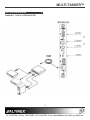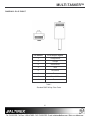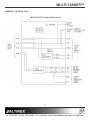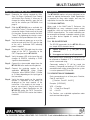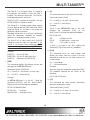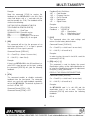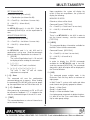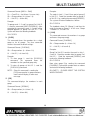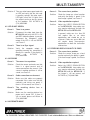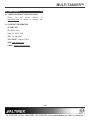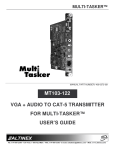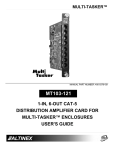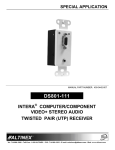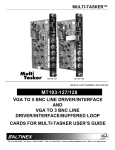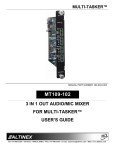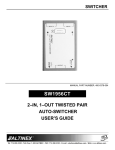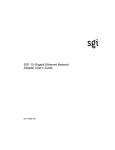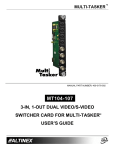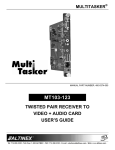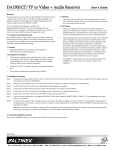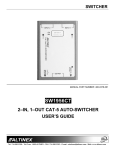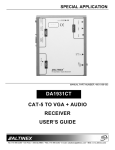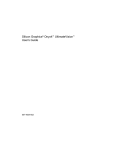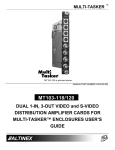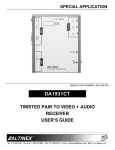Download Altinex DA1930CT User`s guide
Transcript
MULTI-TASKER™ MANUAL PART NUMBER: 400-0374-001 MT103-123 CAT-5 TO VGA + AUDIO RECEIVER FOR MULTI-TASKER™ USER’S GUIDE MULTI-TASKER™ TABLE OF CONTENTS Page PRECAUTIONS / SAFETY WARNINGS .............. 2 GENERAL............................................................ 2 INSTALLATION................................................... 2 CLEANING .......................................................... 2 FCC / CE NOTICE............................................... 2 ABOUT YOUR MT103-123.................................... 3 TECHNICAL SPECIFICATIONS........................... 3 PRODUCT DESCRIPTION................................... 4 APPLICATION DIAGRAM..................................... 5 DIAGRAM 1: TYPICAL CONFIGURATION........ 5 DIAGRAM 2: RJ-45 PINOUT .............................. 6 DIAGRAM 3: INTERNAL VIEW ......................... 7 DIAGRAM 4: DIP SWITCH SETTINGS ............ 8 INSTALLING YOUR MT103-123........................... 9 OPERATION.......................................................... 9 RS-232 CONTROL.............................................. 9 DESCRIPTION OF COMMANDS....................... 9 SUMMARY OF COMMANDS ........................... 14 MENU MODE .................................................... 14 ADJUSTMENTS................................................ 16 VIDEO EQUALIZATION.................................... 16 TROUBLESHOOTING GUIDE............................ 16 LED IS NOT RED.............................................. 16 LED IS NOT GREEN......................................... 17 NO SOUND ....................................................... 17 NO REMOTE IMAGE........................................ 17 RECEIVING DISPLAY QUALITY IS POOR ..... 17 ALTINEX POLICY................................................ 18 LIMITED WARRANTY/RETURN POLICY........ 18 CONTACT INFORMATION .............................. 18 1 MULTI-TASKER™ PRECAUTIONS / SAFETY WARNINGS • 1 Please read this manual carefully before using your MT103-123. Keep this manual handy for future reference. These safety instructions are to ensure the long life of your MT103-123 and to prevent fire and shock hazard. Please read them carefully and heed all warnings. 1.1 GENERAL • Qualified ALTINEX service personnel, or their authorized representatives must perform all service. 1.2 INSTALLATION • • • • To prevent fire or shock, do not expose this unit to rain or moisture. Do not place the MT103-123 in direct sunlight, near heaters or heat radiating appliances, or near any liquid. Exposure to direct sunlight, smoke, or steam can harm internal components. Handle the MT103-123 carefully. Dropping or jarring can damage the unit. Do not pull the cables that are attached to the MT103-123. 1.3 CLEANING • Clean only with a dry cloth. Never use strong detergents or solvents, such as alcohol or thinner. Do not use a wet cloth or water to clean the unit. Do not open the unit to clean. 1.4 FCC / CE NOTICE • This device complies with part 15 of the FCC Rules. Operation is subject to the following two conditions: (1) This device may not cause harmful interference, and (2) this device must accept any interference received, including interference that may cause undesired operation. 2 This equipment has been tested and found to comply with the limits for a Class A digital device, pursuant to Part 15 of the FCC Rules. These limits are designed to provide reasonable protection against harmful interference when the equipment is operated in a commercial environment. This equipment generates, uses, and can radiate radio frequency energy and, if not installed and used in accordance with the instruction manual, may cause harmful interference to radio communications. Operation of this equipment in a residential area is likely to cause harmful interference in which case the user will be required to correct the interference at his own expense. Any changes or modifications to the unit not expressly approved by ALTINEX, Inc. could void the user’s authority to operate the equipment. MULTI-TASKER™ ABOUT YOUR MT103-123 2 TECHNICAL SPECIFICATIONS MT103-123 CAT-5 TO VGA + AUDIO RECEIVER FOR THE MULTI-TASKER™ FEATURES/ DESCRIPTION GENERAL Inputs Video/Audio Outputs RGBHV/YPbPr S-Video Composite Video Stereo Audio The MT103-123 provides a means of receiving computer video and audio signals over twisted pair (RJ-45) type cable when used together with an ALTINEX Twisted pair Video Transmitter, such as MT103-122 or DA1930CT. 3 MT103-123 RJ-45 Female (1) 15 Pin HD 4 Pin Mini DIN Female RCA 5 Pin Terminal Block and 3.5mm Stereo Jack VGA thru UXGA, Stereo Compatibility Audio, C-Video, S-Video Table 1. MT103-123 General The MT103-123 is easy to use and requires only one slot in the Multi-Tasker™ system. The MT103-123 is able to receive one of the video sources, such as VGA, S-video or C-Video along with Stereo Audio transmitted over the CAT-5/6 cable from the MT103-122, DA1930CT or equivalent Transmitter. MECHANICAL MT103-123 Enclosure Slots Required 1 Weight (pounds) 1.1lb (0.5kg) Ship Weight (pounds) 1.6lbs (0.73kg) T° Operating 10°C-40°C T° Maximum 50°C Humidity 90% non-condensing MTBF (calculations) 40,000 hrs Table 2. MT103-123 Mechanical The MT103-123 provides both Audio and Video outputs. The MT103-123 offers a female 15-pin HD output for RGBHV/YPbPr signals with the native Plug & Play compatibility, a 4 pin Mini-Din connector for S-Video and an RCA connector for Composite Video Output. A 5 pin terminal block is used for Stereo Audio Output, as well as a 3.5mm stereo jack. ELECTRICAL Input CAT-5/6 Twisted Pair Input Output Video Signals RGBHV/YPbPr - Video RGBHV - Sync S-Video Composite Video Output Audio Signals Gain - Balanced Gain - Unbalanced Frequency Response Power (from enclosure) +6V The unit also offers hardware Video Equalization for transmission lengths up to 400 feet. The Video Equalization works in conjunction with the Video Equalization on the transmitter. The total distance from source to transmitter to receiver to display is 700 feet at resolutions up to 1024x768. There is also a Signal Detect feature which shows when an input signal is present. MT103-123 Video/Sync/Audio Signals Altinex Standard 75 Ohms 10 kOhms/TTL 75 Ohms 75 Ohms +6dB 0dB 20Hz-18KHz (+/-0.05dB) +6V @ 230mA, 1.38W -6V @ 68mA, 0.4W Table 3. MT103-123 Electrical 3 MULTI-TASKER™ PRODUCT DESCRIPTION 4 4 MULTI-TASKER™ APPLICATION DIAGRAM 5 DIAGRAM 1: TYPICAL CONFIGURATION 5 MULTI-TASKER™ DIAGRAM 2: RJ-45 PINOUT Pin Number RJ-45 Output Signals 1 Orange/White 2 Orange 3 Green/White 4 Blue 5 Blue/White 6 Green 7 Brown/White 8 Brown Table 1 Standard 568B Wiring Color Code 6 MULTI-TASKER™ DIAGRAM 3: INTERNAL VIEW MT103-123 CAT-5 Video+Audio Receiver 7 MULTI-TASKER™ DIAGRAM 4: DIP SWITCH SETTINGS GAIN and SYNC OPTIONS The MT103-123 has an internal Dip-Switch with 6 positions to achieve the following features: Position 6 Description Video Gain ON=1 x1, OFF=x2 5 Sync on Green (ON/OFF) 3, 4 VSync Polarity (Positive/Negative) 3 OFF, 4 ON = Negative (Factory Default) 3 ON, 4 OFF = Positive 1, 2 HSync Polarity (Positive/Negative) 1 ON, 2 OFF = Positive (Factory Default) 1 OFF, 2 ON = Negative Factory Default = x1. Factory Default = OFF VIDEO EQUALIZATION (EQ) HW = HARDWARE EQ. SW = SOFTWARE EQ. 8 MULTI-TASKER™ INSTALLING YOUR MT103-123 6 OPERATION Step 1. Determine the settings required for Gain, Sync On Green, Horizontal Sync Polarity and Vertical Sync Polarity. If necessary to change the factory defaults, open the unit and set the switches per DIAGRAM 4 on page 8. 7 The MT103-123 requires only one adjustment to be made for optimal performance. Video Equalization is required for long cable lengths and may be adjusted to fine tune the video display. 7.1 RS-232 CONTROL When used in the Multi-Tasker™ Enclosure, the MT103-123 has many advanced remote control capabilities, which are accessible through standard RS-232 communication. The actual controlling can be accomplished through a computer control system or any other device capable of sending RS-232 commands. Step 2. Slide the MT103-123 into an available slot in the Multi-Tasker™ Enclosure in order to connect to the bus. Make sure that the card fits into place. Secure the card to the MultiTasker™ by tightening the retainer screws located on the top and bottom of the card. Step 3. Turn the enclosure power on or reset the enclosure and verify the LED near the top of the unit is illuminated RED indicating power is applied. 7.1.1 RS-232 INTERFACE The RS-232 commands, for the MT103-123, are in a simple ASCII character format. Step 4. Connect the CAT-5/6 cable from the video output of the CAT-5 Transmitter to the CAT-5 Input port on the MT103-123. Step 5. Verify the power LED at the top of the unit changes to GREEN, indicating a SYNC signal has been detected. 1. Square brackets “[ command. ]” are part of the 2. Use uppercase letters for all commands. After processing a command, an OK or ER will be returned as feedback if "F" is included at the end of a command string. Step 6. Connect the stereo audio output from the MT103-123 to the audio receiving device. Commands ending in "S" will be saved into memory. Commands not ending in "S" will still be executed but will not be restored when the system is reset or powered OFF then ON. Step 7. Connect the receiving monitor to the applicable MT103-123 Video Output connector, either RGBHV/YPbPr, S-Video or C-Video depending on the input type to the transmitter. 7.2 DESCRIPTION OF COMMANDS Each command consists of three parts: Function, Card ID, and Unit ID. [ Function , Card ID , Unit ID ] Step 8. Verify the picture quality on the receiving monitor is equivalent to the quality as displayed on the local monitor at the transmitter. If the quality of the image is poor or non-existent, it may be necessary to adjust the Video Equalization on the MT103-123 and/or the CAT5 Transmitter. See the OPERATION section that follows for details. Example: [VERC3U2] VER = Function C3 = Card ID or Group ID U2 = Unit ID For Function, see a detailed explanation under each command description. 9 MULTI-TASKER™ The Card ID is an assigned value. It is equal to the enclosure slot number in which the card is installed. The value can range from 1 to 4 up to 1 to 20 depending on the enclosure. 2. [C] This command receives the status of the card. Command Format: [CnUi] Card ID 0 (C0) is used for the controller. See the MT100-100 User’s Guide for details. Cn = Card ID (n = # from 1 to max slots) The Group ID is a number representing a group of cards defined with the [WR] command. When using the Group ID, all cards in the group will perform the given instruction. Example: Ui = Unit ID (i = from 0 to 9) There is one MT103-123 card in slot #10. Sending the command [C10] to the Multi-Tasker™ will yield the following feedback: Changing the position of a card will significantly affect the commands recorded on software definitions or third party control systems. ON, EQ=0 C10 ON EQ=0 C10 The Unit ID has a value from 0 to 9. Unit ID 0 should be used for single unit operation. If the Unit ID is set to zero, each command may be used without Ui. Use the command [SETU0], as explained in the MT100-100 User’s Guide. = Outputs are ON = Equalization is set to zero = The card is in slot 10 If there is no card in slot #10, sending the command [C10] will not return any feedback. 3. [CnS] Example: This command saves the card settings and displays the status. After the system is reset or powered off and then on, the card restores the saved settings. [VERC3]: For Unit ID Zero [VERC3Ui]: For Unit ID other than Zero [VERC3]: Equivalent to [VERC3U0] 1. [VER] Cn = card number S = save configuration This command displays the software version and card type for the MT103-123 card. Example: Command Format: [VERCnUi] Save the status by sending the command [C10S]. The feedback returned will be similar to the following: Cn = Card ID (n = slot # from 1 to max slots) Ui = Unit ID (i = # from 0 to 9) ON, EQ=0 C10 Saved Example: 4. [?C] An MT103-123 card is in slot #2. Send the command [VERC2], and the Multi-Tasker™ Enclosure will return the following feedback: This command will return general information about the card and the status. MT103-123 690-0197-001 Command Format: [?CnUi] MT103-123 = card type 690-0197-001 = software version Cn = Card ID (n = # from 1 to max slots) Ui = Unit ID (i = from 0 to 9) 10 MULTI-TASKER™ Example: Feedback Prefix Definitions: +MT = Card Number +VR = Firmware Version +ON = On/Off Control +EQ = Equalization +SI = Signal Detect Send the command [?C10] to receive the feedback for the MT103-123 in slot #10. Each status field begins with a ' +'and ends with the card slot number (ex: C10). The feedback will be similar to the following: Example: [+MT103-123C10+VR690-0197-001C10 +ON123456C10+EQ0C10+SI0C10] Command = Feedback = MT103-123.......... Card Type VR690-0197-001 . Firmware version ON ....................... Outputs are ON EQ0 ..................... Equalization is set to zero SI0 ....................... Signal (SI), 0= no signal 7. [CLR] [EQ=25C10] +EQ25C10 +EQ = Equalization 25 = Equalization Level C10 = Card slot number This command clears the card settings and returns it to the factory default values. 5. [SIG] Command Format: [CLRCnUi] This command will test for the presence of an input signal and return a ' 1'if a signal is present and return a ' 0'if no signal is present. Cn = Card ID (n = slot # from 1 to max slots) Ui = Unit ID (i = # from 0 to 9) Command Format: [SIGCnUi] Example: Cn = Card ID (n = # from 1 to max slots) In order to clear the card in slot #10, send the command [CLRC10]. Ui = Unit ID (i = from 0 to 9) Example: 8. [EQ] and [+] / [-] If there is an MT103-123 in slot #10 and there is a valid CAT5 signal present on the input, sending the command [SIGC10] will yield the following feedback: This command is used to display the current Equalization setting, set the video equalization or to select the Equalization function for adjustment using the [+] and [-] commands. 1 DISPLAY THE EQUALIZATION SETTING 6. [STA] Command Format: [EQCnUi] This command enables or disables automatic feedback from the front panel. The command affects any card with auto-feedback capability, not just the MT103-123. The default at power on or reset is STA0, OFF. Cn = Card ID (n = slot # from 1 to max slots) Ui = Unit ID (i = # from 0 to 9) Example: An MT103-123 card is in slot #10 and the equalization level is set to zero. Send the command [EQC10] and receive the following feedback: Command Format [STA1] = ON Command Format [STA0] = OFF EQ=0 11 MULTI-TASKER™ SET EQUALIZATION Upon completion, the system will display the results. If there are no problems, the system will display the following: Command Format: [EQ=mCnUi] m = Equalization (m=# from 0 to 50) MEMORY IS GOOD Cn = Card ID (n = slot # from 1 to max slots) Otherwise, failures will be listed. Ui = Unit ID (i = # from 0 to 9) Command Format: [TESTCnUi] Example: Cn = Card ID (n = slot # from 1 to max slots) An MT103-123 card is in slot #10. Send the command [EQ=0C10] to set the equalization to zero. Ui = Unit ID (i = # from 0 to 9) Example: ADJUST EQUALIZATION There is an MT103-123 in slot #10. In order to test the internal memory, send the command [TESTC10]. Command Format: [EQCnUi] Cn = Card ID (n = slot # from 1 to max slots) 12. [HELP] Ui = Unit ID (i = # from 0 to 9) This command displays information available for the Multi-Tasker interface commands. Example: An MT103-123 card is in slot #10 and its equalization is set to zero. Send the commands below to adjust the Equalization to a value of 15. 1. Command Format: [HELPCnUi] Cn = Card ID (n = # from 1 to max slots) Ui = Unit ID (i = # from 0 to 9) [EQC10] The current Equalization level is 10 and will be displayed after sending this command. 2. [-][-][-] The level is now 7 and is insufficient. 3. [+][+][+][+][+][+][+][+] The level is now 15 and no adjustments are required. Example: In order to display the RS-232 commands available for the MT103-123 card in slot #10, send the command [HELPC10]. The commands along with a brief description will be displayed in the Terminal Window. further 13. [WR] This command groups multiple cards in the Enclosure. Each unit may define a maximum of eight groups. 9. […S] – Save This command will save the configuration command being sent in memory. When sending the command [EQ=10C10S], after reset or power up, the equalization level on C10 will be set to 10. In Multi-Tasker™ systems with audio and video cards, boards are typically grouped as follows: Group 1 = Video Cards Group 2 = Audio Cards Group 3 = Video and Audio Cards 10. […F] – Feedback After processing a command, an OK or ER will be returned as feedback if "F" is included at the end of a command string or if the unit ID is zero. If assigning group commands to button functions, it is best to use the "Press and Hold on Power Up" to make group settings. 11. [TEST] This command performs a series of internal tests on the internal memory. 12 MULTI-TASKER™ Command Format: [WRCn…GkUi] Example: Cn = Card ID (n = slot # from 1 to max slots) Gk = Group number (k = # from 1-8) Ui = Unit ID (i = # from 0-9) The cards in slots 1, 2 and 19 are part of group 5 in Unit ID 1. Read the member data for group 5 of Unit ID 1, by sending the command [RDG5U1]. The system will return feedback as follows: Example: G1=C1C2C19 To group cards 1, 2, and 3 as group 5 of Unit ID 1, send the command [WRC1C2C3G5U1]. After executing this command, cards 1, 2 and 3 will be grouped together as group 5 of Unit ID 1. The system will return the following feedback: The feedback shows G1 (Group 1) and then the cards that make up Group 1. In this case, Group 1 includes C1, C2 and C19. 16. [CLM] G1=C1C2C3 This command removes the members in a group and leaves the group empty. 14. [CLRG] This command clears the members for a single group or for all groups. The clear command restores the cards to default settings. Command Format: [CLMGkUi] Gk = Group number (k = # from 1-8) Ui = Unit ID (i = # from 0-9) Command Format: [CLRGkUi] Example: Gk = Group number (k = # from 1-8) Group 5 of Unit ID 1 contains the cards in slots 1, 2 and 19. Read the member data for group 5 of Unit ID 1. Send the command [RDG5U1] and receive the following feedback: Ui = Unit ID (i = # from 0-9) Example: 1) To clear group 1, send the [CLRG1U1] command. This command clears the members for the specified group only. 2) To clear all groups of Unit ID 1, send the [CLRG✻U1] command. G1=C1C2C19 Now, clear group 5 by sending the command [CLMG5U1]. Reread the member data as above and note the following feedback: NOTE: Since this command is sending the [CLR] command to its group members, each card will display its own reset message. 15. [RD] G1=EMPTY - PLEASE RESET THE SYSTEM WHEN FINISHED This command displays the members in each group. Command Format: [RDGkUi] Gk = Group number (k = # from 1-8) Ui = Unit ID (i = # from 0-9) 13 MULTI-TASKER™ NOTE: In MTSetup™, send the command [VER] from the Terminal Window. The system will respond with feedback similar to the following: 7.3 SUMMARY OF COMMANDS Card Commands 1) [VER] Receives software version 2) [C] Receives status of the card 3) [CnS] Save card settings 4) [?] Show status/ general information 5) [SIG] Input signal detect 6) [STA] Enable/disable auto feedback 7) [CLR] Reset card to default values 8) [EQ] Set equalization value 9) […S] Save the command configuration 10) […F] Provides feedback upon sending [690-0122-015 690-0123-004 690-0124-018] Check the last three digits against the numbers above to determine if the MENU MODE option is available. 7.4.1 MENU COMMAND DEFINITIONS Refer to section 7.2 for details on card functions and examples. Following is a cross-reference of menu mode sections versus programming commands. MENU Control Setup Equalization Status Help Not Available 11) [TEST] Test memory IC' s 12) [HELP] Display available commands Group Commands 13) [WR] Groups multiple cards 14) [CLRG] Clears group members 15) [RD] Displays group members 16) [CLM] Removes members from group. COMMAND [CLR] [EQ], [+], [-] [VER], [C] [HELP] [?], [CnS], [STA], […S], [...F], [TEST], [WR], [CLM], [CLRG] and [RD] 7.4.2 USING MENU MODE SUGGESTION: Before using the menu mode, it is best to disable the automatic feedback feature. The values and current settings will be displayed in the menu mode, but the automatic feature will display after each setting change making the menus difficult to read. 7.4 MENU MODE MENU MODE commands are RS-232 commands that allow virtually the same functionality as programming commands. Unlike the programming commands in the previous sections, 7.2 and 7.3, MENU commands prompt the user to select from a list of available options. The system then responds based upon selections made by the user. MENU commands may be issued in response to prompts from within MTSetup™ or other RS-232 communication software. The MENU driven commands are only available with Multi-Tasker™ Front Panel systems that have the following firmware: 690-0122-015 = Version 015 or later. 690-0123-004 = Version 004 or later. 690-0124-015 = Version 018 or later. 14 1. In order to enter MENU mode, the system needs to be connected to a computer running MTSetup™ or other RS-232 control software. 2. Insert the card into an empty slot and push in all the way for a secure fit. 3. Reset the system or power the system OFF and then ON. 4. In MTSetup™, click the cursor in the Terminal Window and press the ENTER key. MULTI-TASKER™ 5. The system will interrogate the enclosure and return a list of cards installed and their slot locations. 7.4.4 MT103-123 MENUS Following are the menus available to the MT103-123. The first menu is the Main Menu only. The second listing is an expansion of all the menu items available. Example: 8 (Slot 8): MT103-123 NOTE: Only cards supporting the MENU feature will be displayed. 5. Find the alphanumeric character representing the card whose setup requires changing. It will be the first character in the line. 6. Press the number or letter associated with the card, and a menu with options available for that card will appear on the screen. In the example above, press "8". The expanded menu contains values in parentheses indicating the current setting or value of the parameter. In some areas, additional comments are provided for clarification. MT103-123 MAIN MENU 1: CONTROL 2: SETUP 3: STATUS 4: HELP ESC: GO BACK WARNING: Do NOT enter any characters except the one relating to the desired menu. Pressing ENTER or RETURN after "8" will force the system back to the original prompt. 7. After selecting the MT103-123 as described above, the system will prompt for selections specific to that card. 8. Read each menu carefully, and continue selecting keys as prompted for further functions. (Example prompt: "Key= ") MT103-123 EXPANDED MENUS 1. CONTROL: 1: CLEAR RESET CARD (EQ=0) 1: YES 2: NO ESC: GO BACK 2. SETUP: 1: SET EQUALIZATION SET EQUALIZATION: (EQ=3) 1: INCREASE EQ 1: DECREASE EQ ESC: GO BACK 3: STATUS Equivalent to the [C] command. Returns the card status and redisplays the Main Menu. 4: HELP Equivalent to the [HELP] command. Displays a list of commands available for the MT103-123 along with a brief description. ESC Returns to the parent menu. 7.4.5 MENU MODE EXAMPLES 7.4.3 MENU TYPES 1. MAIN MENU The first menu displayed after selecting the card is the Main Menu. This menu provides access to the main functions related to the card. Press the key representing the menu item for access. A sub menu appears next. 2. SUB MENUS Each sub menu will display either another menu (sub menu) or a list of available options or settings. Press the key corresponding to the menu choice to change a setting or select the next menu. NOTE: The ESCAPE (ESC) key will take you to the previous menu without making changes in the current menu. All MENU MODE examples assume an MT103-123 is installed in slot #1. Start by clicking 15 MULTI-TASKER™ the mouse in the Terminal window. Press ENTER and a list of available cards will be displayed. Video Equalization is provided to fine tune the displayed image on the remote display. Typically, for short cable runs the equalization will be set to near minimum. Cable lengths up to 400 feet will require near maximum equalization. NOTE When entering numeric values (not selecting menu items) the system may echo each character as it is typed. For example, entering a delay time of 03 may appear as 0033 on the screen. The equalization adjustments on the MT103-122 and MT103-123 work together to provide equalization for maximum cable lengths. For example, for cable runs less than 50 feet, both equalization settings may be set to approximately minimum, since on the short distances no equalization is required. Where as cable runs of 400 feet will see equalization settings at about the three-quarter position. 1. Increase the equalization. Follow the keystrokes below to increase the level of equalization. Enter 1 2 1 1 ESC ESC List available cards Select MT103-123 in slot #1 Select SETUP Menu Select SET EQUALIZATION INCREASE EQUALIZATION Repeat until desired equalization level is obtained. Return to SETUP Menu Return to the MAIN Menu TROUBLESHOOTING GUIDE We have carefully tested and have found no problems in the supplied MT103-123. However, we would like to offer suggestions for the following: 8.1 LED IS NOT RED The LED should be ON and RED when power is applied and there is no video signal present. If the LED is ON and GREEN, the unit is receiving power and a SYNC signal (VGA). 2. Clear the card. Starting from the Main Menu, select the MT103-123 card and set it to the factory defaults. Follow the keystrokes below. 1 1 1 ESC Select CONTROL Menu Select CLEAR Select YES to clear the card Return to the MAIN Menu 3. Display Card Status Starting from the Main Menu, keystrokes below. follow 8 the Cause 1: No power to the card. Solution: Verify the enclosure has power and that other cards in the enclosure have power. If there is still no power, see Cause 2. Cause 2: Card is not plugged in all the way. Solution: Push the card in all the way. If the LED is still not ON, see Cause 3. Card cage slot has a problem. 3 Displays card status Cause 3: NOTE: The status will be displayed, followed by the Main Menu being redisplayed. Solution 1: Test the card in other slots of the card cage. If the slot was damaged, the card may work in other slots. If other slots work and the LED lights, the problem is the card cage slot. The card cage may require service. Call ALTINEX at (714) 990-2300. If the other slots do not work and the LED is still not lit, see Solution 2. 7.5 ADJUSTMENTS The MT103-123 requires only one adjustment to be made for optimal performance. The adjustment is for Video Equalization for long cable lengths. 7.5.1 VIDEO EQUALIZATION 16 MULTI-TASKER™ Solution 2: Take any other known good card with an LED and verify that the slot used is good by seeing if the other card’s LED lights in that slot. If it lights, then the original card may be the source of the problem. Call ALTINEX at (714) 990-2300. 8.2 LED IS NOT GREEN Cause 1: There is no power. Solution: Disconnect the video input from the MT103-123 and verify the LED is ON and RED indicating power is present. Reconnect the computer' s video output. If the LED is still not GREEN see Cause 2. Cause 2: There is no Sync signal. Solution: Verify the computer output is operating correctly by connecting it directly to a monitor. If the display is good, call ALTINEX at (714) 990-2300. Cause 1: The source has a problem. Solution: Check the image on a local monitor and verify the quality is good. If the local image is good, see Cause 2. Cause 2: Video equalization required. Solution: Adjust the VIDEO EQUALIZATION on the MT103-123. Long cable runs may require adjustment on both the MT103-122 and the MT103-123. In general, cable runs less then 50 feet require little or no video equalization and should be set to minimum. Cable runs up to 400 feet will require about three-quarters equalization on both the transmitter and receiver. 8.5 RECEIVING DISPLAY QUALITY IS POOR Cause 1: The source has a problem. Solution: Check the source image on a local monitor and verify the quality is good. If the local image is good, see Cause 2. Cause 2: Video equalization required. Solution: Adjust the VIDEO EQUALIZATION on the MT103-123. Long cable runs may require adjustment on both the MT103-122 and the MT103-123. If the image is still not correct, call ALTINEX at (714) 990-2300. 8.3 NO SOUND Cause 1: The source has a problem. Solution: Check the source and make sure that there is a signal present and all source connections are correct. If the source is working and there is still no sound, see Cause 2. Cause 2: Cable connections are incorrect. Solution: Make sure that cables are properly connected. Also, make sure that the continuity and wiring are good. If there is still no sound, see Cause 3. Cause 3: The receiving problem. Solution: Make sure the receiving device has power and is turned ON. If there is still no sound, please call Altinex at (714) 990-2300. device has a 8.4 NO REMOTE IMAGE 17 MULTI-TASKER™ ALTINEX POLICY 9 9.1 LIMITED WARRANTY/RETURN POLICY Please see the Altinex website at www.altinex.com for details on warranty and return policy. 9.2 CONTACT INFORMATION ALTINEX, INC 592 Apollo street Brea, CA 92821 USA TEL: 714 990-2300 TOLL FREE: 1-800-ALTINEX WEB: www.altinex.com E-MAIL: [email protected] 18