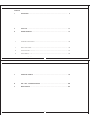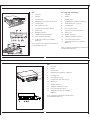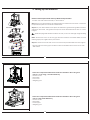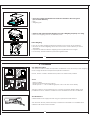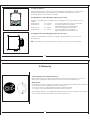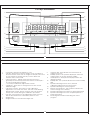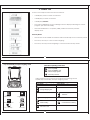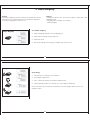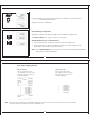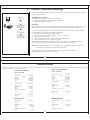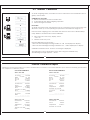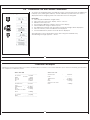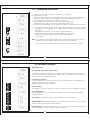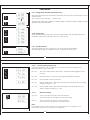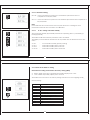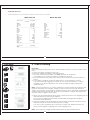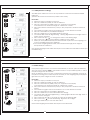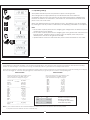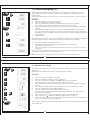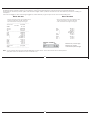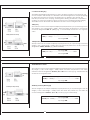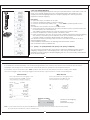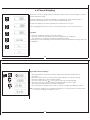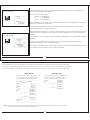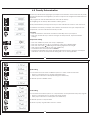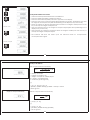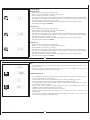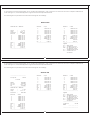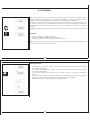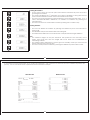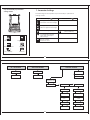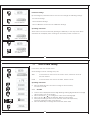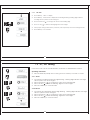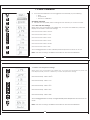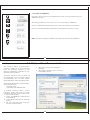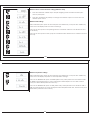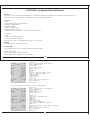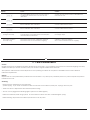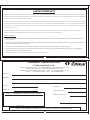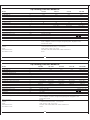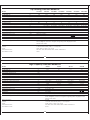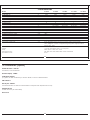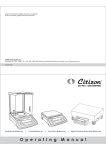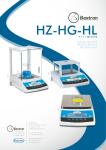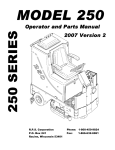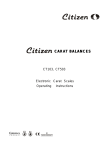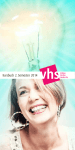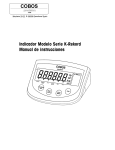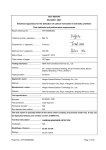Download Citizen CT 1103C Operating instructions
Transcript
Subject to technical changes and to the availability of the accessories supplied with the instruments. CITIZEN SCALE (I) PVT. LTD. Parwanoo. Tel. : 022 - 4243 7777 | Fax : 022 - 4243 7900 |Email: [email protected]|Web: www.citizenscales.com CS-09-05-11/2 0.0000 Analytical Balances | 0.00 g 0.0 g Carat Balances | Precision Balances O p e r a t i n g | g High Precision Industrial Balances M a n u a l Contents 1 1.1 1.2 1.3 Introduction ........................................................................................................ Warning & Safety Precautions ........................................................................... Getting Started ................................................................................................... Layout .................................................................................................................. 2 2.1 2.2 2.3 Setting up the Balance ...................................................................................... 9 Location .............................................................................................................. 12 Warm up .............................................................................................................. 14 Keys of Balance .................................................................................................. 15 3 Power On ............................................................................................................. 17 4 4.1 4.2 4.3 4.4 Simple Weighing ................................................................................................. External Calibration ............................................................................................ Internal Calibration ............................................................................................ Calibration Test ................................................................................................. Calibration Test with Actual Calibration .......................................................... 5 5.1 5.2 Overview of Menu .............................................................................................. 32 Operating Instruction ......................................................................................... 33 Description of Menu .......................................................................................... 34 6 6.1 6.2 6.3 6.4 6.5 6.6 Functions .............................................................................................................. Piece Counting ................................................................................................... Percent Weighing (%) ........................................................................................ Custom Units ........................................................................................................ Animal Weighing................................................................................................. Formulation .......................................................................................................... Check weighing ................................................................................................. 1 44 44 49 57 61 65 69 6.7 6.8 6.9 6.10 Totalization ........................................................................................................... Density Determination ....................................................................................... Pipette Calibration ............................................................................................. Statistics ............................................................................................................... 73 77 83 89 7 7.1 7.2 7.3 7.4 Parameter Settings ............................................................................................ Time & Date Settings .......................................................................................... ID / LID Settings ................................................................................................. Auto Calibration ................................................................................................. Windows Direct Communication ..................................................................... 93 96 98 99 102 8 ISO / GLP - Compliant Printout ......................................................................... 105 9 9.1 9.2 9.3 Data Interface ..................................................................................................... 107 Data Output Format ......................................................................................... 108 Data Input Format ............................................................................................. 110 Cabling Diagram ............................................................................................... 111 10 Error Codes .......................................................................................................... 112 11 Care & Maintenance ......................................................................................... 114 12 Dimensional Drawings ....................................................................................... 119 13 Specification ...................................................................................................... 123 14 Accessories ........................................................................................................ 134 2 3 4 5 6 19 23 25 27 29 1. Introduction The models of the CX, CY, CT, CG and SSH Series are weighing instruments of special and high accuracy designed for the measurement of mass, covering a range from 0.01mg to 100 kg. These weighing instruments speed up your simple routine applications through following features: – Extremely fast response times CX, CY, CT, CG and SSH models meet the highest requirements on the accuracy and reliability of weighing results through the following features: – Built-in applications • Counting • Percent weighing • Animal weighing • Formulation • Totalization • Custom Unit • Check Weighing • Density Determination • Pipette Calibration • Statistics – Filtering for unfavorable ambient conditions, such as vibration, drafts, etc. – Stable and repeatable weighing results – Excellent readability under any lighting conditions – Rugged, durable weighing system – Total ease of operation – Direct Communication with MS Excel, MS Word and other windows application. – ISO/GLP-compliant recording capability for printouts – Serial RS-232 port for optional connection to a PC or Printer. – Optional USB interface available on request. 3 1.1 Warnings and Safety precautions Warning when using pre-wired RS-232 connecting cables: The pin assignments in RS-232 cables purchased from other manufacturers may be incompatible with Citzien balances. Be sure to check the pin assignment against the chart on page 111 before connecting the cable. To prevent damage to the equipment, please read these operating instructions carefully before using your balance. Keep these instructions in a safe place. Follow the instructions below to ensure safe and trouble-free operation of your balance. – The only way to switch the power off completely is to disconnect the AC adapter. – Connect only Citizen accessories and options, as these are optimally designed for use with your Citizen balances. – Note on Installation: The operator shall be responsible for any modifications to Citizen equipment andfor any connections of cables or equipment not supplied Do not use this balance/scale in a hazardous area/location. If you use electrical equipment in installations and under ambient conditions requiring higher safety standards, you must comply with the provisions as specified in the applicable regulations for installation in your country. by Citizen and must check and, if necessary, correct these modifications and connections. On request, Citizen will provide information on the minimum operating specifications Make sure that the voltage rating printed on the AC adapter is identical to your local line voltage. The balance has been constructed in accordance with the European Directives as well as international regulations and standards for operation of electrical equipment, electromagnetic compatibility, and stipulated safety requirements. Improper use or handling,however, can result in damage and/or injury. 4 – Protect the DC adapter and the weighing instrument from contact with liquids. – When cleaning your balance, make sure that no liquid enters the balance housing; use only a slightly moistened cloth to clean the balance. – Do not open the balance/scale housing. If the seal is broken, this will result in forfeiture of all claims under the manufacturer’s warranty. – If you have any problems with your balance contact your local Citizen office, dealer or service center 1.2 Getting Started Storage and Shipping Conditions Do not expose the balance/scale to extreme temperatures, blows, shocks, vibration or moisture. Unpacking the Equipment After unpacking the balance/scale, check it immediately for any visible damage as a result of rough handling during shipment If you see any sign of damage: Contact your local Citizen office, dealer or service center Accessories Supplied The equipment supplied includes the following : – – – – – – – – – – – It is a good idea to save the box and all parts of the packaging until you have successfully installed your balance. Only the original packaging provides the best protection for shipment. Before packing your balance, unplug all connected cables to prevent damage. Balance with display and control unit Operating Manual DC adapter Gem bowl (CT scales only) Pan Support (CX / CY / CT) Weighing pan Draft shield (CX / CY / CT) Wind Shield (CX / CY / CT) Base Plat S.S. (CX / CY / CT) Pan Cover (CX / CT) 1 Pair of Corner hole Cover (CX / CY / CT) Cautionary notes Citizen balances may not be operated in hazardous areas. Before attachment of the DC adapter, check whether the imprinted voltage value matches the local supply voltage. If it does not, contact your local CITIZEN dealers. CITIZEN balance may only be used indoor in dry environment. 5 1.3 Layout CX / CY (0.1 mg) & CT 5 4 7 3 2 1 10 6 14 11 15 CY (1 mg) 4 9 12 8 13 CX / CY (0.1 mg) & CT CY (1 mg with Draft shield) 1. Keypad 1. Keypad 2. Display 2. Display 3. Model plate 3. Model plate 4. Weighing pan (90 Fmm) 4. Weighing pan (128mm x 128mm) 5. Draft shield (CX, CY & CT) 5. Draft shield (CX, CY & CT) 6. Leveling feet 6. Leveling feet 7. Pan Cover 8. DC adapter socket 8. DC adapter socket 9. Provision for ant-itheft device 9. Provision for anti-theft device 10. Spirit Level 10. Sprit Level 11. RS232C interface 11. RS232C interface 12. Additional Display Sockets. 12. Additional Display Sockets. 13. Foot Tare Switch Socket. 13. Foot Tare Switch Socket. 14. 14. Calibration Switch (for Verified Balance) Calibration Switch ( for Verified Balance) Keys, operation and display are identical for all CITIZEN balances. 15. Gem Bowl (CT) Keys, operation and display are identical for all CITIZEN balances. 6 CY (1 mg with wind shield) CG 1. Keypad 1. Keypad 4 2. Display 2. Display 3 3. Model plate 3. Model plate 2 4. Weighing pan (198 mmX 205 mm) 4. Weighing pan (128mm x 128mm) 1 6. Leveling feet 5. Wind shield (CX, CY & CT) 8. DC adapter socket 6. Leveling feet 9. Provision for anti-theft device 8. DC adapter socket 10. Spirit Level 9. Provision for ant-itheft device 11. RS232C interface 10. Spirit Level 12. Additional Display Sockets. 11. RS232C interface 13. Foot Tare Switch Socket. 12. Additional Display Sockets. 14. Calibration Switch (for Verified Balance) 13. Foot Tare Switch Socket. 14. Calibration Switch ( for Verified Balance) CG 10 6 14 11 9 12 8 13 5 Keys, operation and display are identical for all CITIZEN balances. Keys, operation and display are identical for all CITIZEN balances. CY (1mg) 7 SSH 1. Keypad 2. Display 3. Model plate 4. Weighing pan (400mm x 300mm) 3 6. Leveling feet 2 1 8. DC adapter socket 9. Provision for anti-theft device 10. Spirit Level 11. RS232C interface 12. Additional Display Sockets. 13. Foot Tare Switch Socket. 14. Calibration Switch (for Verified Balance) 4 10 Keys, operation and display are identical for all CITIZEN balances. 6 11 12 8 8 2. Setting Up the balance Draft shield Balance with Analytical Draft-Shield (or Wind Shield) Chamber • Position the Draft shield carefully on the balance. Step 1: Open your New balance and draft shield you will see lock mounted on balance body and lock plate mounted below draft shield . Wind shield Step 2: Put your draft shield in same place and direction guided through RED color lines marked on this sticker, with gentle hand push & rotate draft shield clock wise as shown in figure. : While keeping draft shield on balance ensure you do not damage weight loading point. Note : Ensure there must not be any gap between balance and draft shield, if incase there is gap repeat again above procedure. Corner Hole Cover Lock Plate Weight Loading Point Step 3: Push fix both corner hole cover on bottom body of draft shield as shown in figure. • The Procedure for setting up the balance with wind shield is same as that of one with draft shield Lock 9 • Place the components listed below inside the chamber in the order given: (For CX / CY (0.1mg) / CT Series Balances) – Corner Cover – Base plate – Pan Cover – Weighing pan • Place the components listed below inside the chamber in the order given: (For CY (1mg) Series Balances) – Corner Cover – Base plate – Pan Support – Weighing pan 10 • Place the components listed below inside the chamber in the order given: (For CG Series Balance) – Bush – Weighing pan • Balances with a Rectangular Weighing Pan and a Weighing Capacity over 10 kg – Place the weighing pan on the balance/scale Under Weighing A port for a under weighing hanger is located on the bottom of the balance. • Remove the under weighing cover from the bottom of the balance (as shown alongside) • Suspend the below-balance weighing hook supplied from the hanger • If necessary, install a shield for protection against drafts 11 2.1 Location The optimum location The correct location makes an important contribution to the accuracy of the weighing results of high-resolution analytical and precision balances. Hence, ensure a stable, vibration-free position as horizontal as possible. Avoid • Direct sunlight • Excessive temperature fluctuations, • Drafts (Power ----- Air Conditioning System, Fans can also cause drafts) The best position is an a stable bench in a corner protected against drafts as far possible from doors, windows, radiators or the ventilation slots of air conditioners. Anti-theft device Citizen Balance are equipped with a lug for optional anti-theft device. The anti-theft device (cable with lock) is suitable for all models. It is available from CITIZEN under order number CAD01. 12 Leveling the Balance Citizen balances have a level control and adjustable leveling feet to compensate for slight irregularities in the weighing bench surface. The balance is exactly horizontal when the air bubble is in middle. Leveling Balances with a Weighing Capacity up to 10 kg Turn the two leveling feet as desire picture in diagram so that air bubble comes in middle. Air bubble at “12 o’clock” Turn both leveling feet counter- clockwise. Air bubble at “3 o’clock” Turn left leveling foot clockwise, right leveling foot counterclockwise Air bubble at “6 o’clock” Turn both leveling feet clockwise Air bubble at “9 o’clock” Turn left leveling foot clockwise, right leveling foot counterclockwise Leveling Balances with a Weighing Capacity over 10 kg • Adjust the leveling feet until the air bubble is centered within the circle of the level indicator Note : The balance must be re-leveled each time it is moved to a new location. 13 2.2 Warm Up Connecting Electronic Peripheral Devices Make absolutely sure to unplug the balance from DC power before you connect or disconnect a peripheral device (printer or PC)to or from the interface port. Warmup Time To deliver exact results, balance must warm up to operating temperature for as leasted below before the first weighing operation is carried out. • CX / CY (0.1mg) / CT all Analytical models: at least 60 minutes • CY (1mg) / CG / SSH all Precision models: at least 30 minutes Using Verified Balances as Legal Measuring Instruments in the EU* balance must warm up for at least 24 hours after initial connection to DC power. 14 2.3 Keys of Balance 9 7 11 8 18 2 2 10 17 1 6 3 5 12 16 13 15 4 14 15 1 2 3 4 5 6 7 8 On/Off key: Switches the display on / off Tare key: Press here to tare the weight of any container so that the readout shows the net weight of samples, also used to store reference settings. This key used to delete the statistics when F StAt mode. Cancel Function : Delete (Clear Function) This key is generally used to interrupt/cancel functions; for example: – to end an application program – to interrupt calibration/ adjustment routines Toggle Key : Press here to change the Unit, Also used to increment digit. Cal Menu Function : Press here to start calibration/ adjustment or to enter user menu, Also use to shift flashing digit from left to right. this key is used in the F PiP mode to accept the volume during the calibration procedure. Print Key : Press this key to send displayed values over the built-in data interface to a DataPrint printer or a PC. Weight Units Weight readout in the selected weight unit 16 9 10 11 12 13 14 15 16 17 18 Capacity Bar : This indicates the total amount of weight on the Pan Stability Symbol : This symbol is displayed when the weight place on the pan achieve stability Asterik Symbol : This Symbol is displayed when the display is locked Stability Filer : This symbol indicates the chosen stability filter Symbol indicating that the Auto / Manual calibration/adjustment function is active Symbol indicating the active program Battery Level Indicator : This symbol is indicates the Current charge of the battery Symbol indicating that a printout is being generated Symbol indicating that a GLP compliant printout is being generated Seven segment readout indicating the active program 3. Power ON Connect DC Adaptor and Power ON the balance. – It will display version number for software – It will display numeric countdown – It will display 88888888 – The system initialization process will begin with the display indicating the current progress. (INIT 1% to INIT 100%) – After the initialization is complete (100%) It will enter stand by mode & display clock. Stand by Mode – After Power ON and initial test balance will automatically come in stand by mode. – Press ON / OFF key to come to basic weighing – Press ON / OFF key in basic weighing to come back to Stand by Mode 17 Key Functionality in simple weighing mode Short-form operating Instructions Press key briefly Press and hold key until desired display appears Automatic procedure Citizen balances have several control levels the following section explains key functionality in simple weighing mode. Weighing mode (operation) Press & Hold Press briefly Switch on & off Switch References Change Weighing Unit Calibrate (adjust) CAL / Menu key Call Menu Toggling key Print Weighing Results Tare Cancel / Footer Tare key On / Off key Print key Confirm Setting Abort / Cancel and Footer when GLP is ON 18 Confirm Reference Setting 4. Simple Weighing Features – Taring the balance you can tare the balance within the entire weighing range. – Assigning IDs to weights (as needed) – Printing weights Purpose The basic weighing function is always accessible and can be used alone or in combination with an application program (counting, weighing in percent, etc.). Simple Weighing 4.0.1 Simple weighing ð Place weighing sample on the weighing pan. ð Wait until the stability symbol appears ð Read the result. ð Bar Graph will glow according to weight kept ON the PAN. 19 Tarring 4.0.2 Tarring ð Place empty container on the balance. ð The weight is displayed. ð Press <Tare> key briefly, the balance displays zero ð Add weighing sample to container, the net weight is displayed. If the container is removed from the balance, the tare weight will be shown as a negative value. 20 In case if stability is not achieved & user presses <TARE> key, display will shows “---------------” until stability is achieved. Display then shows “0.0000 gm” Switching of Weight Units 4.0.3 Switching of weight units All Citizen balances can display weight values in different weight units. The factory setting is Unit 1 (gm), Unit 2 (ct), Unit 3 (gm) Switching between unit 1, unit 2 and unit 3 ð Press <TOGGLE> key the display switches to the 2nd weight unit. ð Press <TOGGLE> key again, the display switches to the 3rd weight unit. OR Application unit (If same is selected in menu) Note : With certified balances the unit selection can be blocked following installation if required by national legislation. 21 4.0.4 Simple weighing Print out When GLP ON When GLP OFF Print out generated when Unit Toggling is done between Unit1 (g), Unit2 (ct), Unit3 (Oz) in Simple Weighing. Print out generated when Unit Toggling is done between Unit1 (g), Unit2 (ct), Unit3 (Oz) in Simple Weighing. -----------------------20-Jul-10 10:35AM Citizen Model CX 220 Ser.no. 9223102 Ver.no. r0.1.5.3 ID 1234567 -----------------------LID: 1111111 + 49.9999 g + 249.9990 ct + 1.763690 oz + 49.9998 g + 249.9990 ct + 1.763690 oz + 49.9999 g -----------------------20-Jul-10 10:36AM Name: ................ ------------------------ + + + + + + + 49.9999 249.9990 1.763690 49.9998 249.9990 1.763690 49.9999 g ct oz g ct oz g Note : 1) User cannot enter into the external calibration or menu when GLP is ON & footer has not been printed. 2) To print footer user will have to Press <CANCEL> key. 22 4.1 External Calibration (adjusting) To obtain weighing results, the balance must be matched to the acceleration due to gravity at its location. Calibration Calibration is necessary ð Before the balance is used for the first time. ð At regular intervals during weighing operation. ð After a change in location. Procedure To obtain accurate results, the balance must be connected to the power supply and allowed to warm up to the operating temperature as described on Page No 14 Ensure that the weighing pan is unloaded and close the doors of the draft shield (if used). Balance should be Zero before calibration. ð Have required calibration weight ready ð Press and hold <CAL> key, display, shows “CAL Et” ð Release <CAL> key now. ð The required calibration weight value will be displayed. ð Place calibration weight in center of pan. The calibration (adjustment) is finished when “CAL donE” message is displayed. The balance is again in the weighing mode and ready for operation. Note : With certified balances, the calibration can be disabled after installation if required by the national certification regulations. The adjustment can be terminated at any time using the <CANCEL> key. The following message appears : ‘Abort’ 23 Calibration Report If Balance is connected externally to PC or Data Printer via Rs232 Cable, successful or unsuccessful calibration report will be automatically generated after the completion of Calibration process. Unsuccessful Calibration When GLP ON Successful Calibration When GLP ON -----------------------------14-Jul-10 03:46PM Citizen Model CX 220 Ser.no. 9930508 Ver.no. R0.1.04 ID 1234567 -----------------------------Calibration: External -----------------------------14-Jul-10 03:46PM Citizen Model CX220 Ser.no. 9930508 Ver.no. R0.1.04 ID 1234567 -----------------------------Calibration: External W-ID .................. Temperature 32.898'C Set + 20.00g W-ID .................. Temperature 32.898'C Set + 20.00g Diff. 0.00g External Cal Done External Cal Failed -----------------------------14-Jul-09 03:46PM Name: ................ ------------------------------ Diff. 0.00g -----------------------------14-Jul-09 03:46PM Name: ................ ------------------------------ When GLP OFF When GLP OFF Calibration : W-ID Temperature Set Diff. External Cal Done Diff. External Calibration ............ + W-ID 32.905'C 20.00g -0.01g Temperature Set : External ............ + External Cal Failed 0.00g 24 32.905'C 20.00g 4.2 Internal Calibration Internal Calibration To obtain weighing results, the balance must be matched to the acceleration due to gravity at its location. Calibration is necessary ð Before the balance is used for the first time. ð At regular intervals during weighing operation. ð After a change in location. Procedure To obtain accurate results, the balance must be connected to the power supply and allowed to warm up to the operating temperature as described on Page No 14 Ensure that the weighing pan is unloaded and close the doors of the draft shield (if used). Balance should be Zero before calibration. ð Press and hold <CAL> key, display, shows “CAL Int” ð Release <CAL> key now. Internal Calibration process Starts..... - When the Internal Weight is being loaded “C” will be displayed on display. - When the Internal Weight is being unloaded “CC” will be displayed on display. Calibration is finished when ‘Int.done’ is message is displayed. The adjustment can be terminated at any time using the <CANCEL> key. The following message appears : ‘Abort’ 25 Internal Calibration Report If Balance is connected externally to PC or Printer via Rs232 Cable, successful or unsuccessful calibration report will be automatically generated after the completion of Calibration process. Successful Calibration When GLP ON Unsuccessful Calibration When GLP ON -----------------------20-Jul-10 10:32AM Citizen Model CX 220 Ser.no. 9223102 Ver.no. r0.1.5.3 ID 1234567 -----------------------Calibration: Internal -------------------------------20-Jul-10 10:34AM Citizen Model CX 220 Ser.no. 9223102 Ver.no. r0.1.5.3 ID 1234567 -----------------------Calibration: Internal Start: Temperature Diff. Start: Temperature Manual 29.449'C + 0.0009g Internal Cal Failed -----------------------20-Jul-10 10:34AM Name: ................ ------------------------ Internal Cal Done Diff. 0.0000g -----------------------20-Jul-10 10:32AM Name: ................ ------------------------ When GLP OFF Calibration: Start: Temperature Diff. Manual 29.495'C When GLP OFF Internal Manual 29.449'C + 0.0009g Calibration: Internal Start: Temperature Manual 29.495'C Internal Cal Failed Internal Cal Done Diff. 0.0000g 26 4.3 Calibration Test Calibration test determines the difference between the actual weight and the measured weight Calibration test can be turned ON or OFF from the user menu. When ON, cal test would be performed on external or internal calibration whichever is selected in User Menu. Calibration (adjusting) Procedure ð Have required calibration weight ready ð Press and hold <CAL> key, display, shows “CAL Et” ð Release <CAL> key now. ð The required calibration weight is shown on the display. ð Place calibration weight in center of pan. ð After the cal Test procedure is completed the difference between the actual & the measured weight will be displayed on display. The adjustment can be terminated at any time using the <CANCEL> key. The following message appears : ‘Abort’ 27 Calibration Test Report If Balance is connected externally to PC or Data Printer via Rs232 Cable, successful or unsuccessful calibration report will be automatically generated after the completion of Calibration process. When GLP ON When GLP OFF -------------------------------14-Jul-10 00:03AM Citizen Model CX220 1111111 Ser.no. r0.1.04.01 Ver.no. 860054081 ID -------------------------------Calibration: External Calibration: External W-ID .................. Temperature 30.710'C +200.0000g Set + 0.0047g Diff. Calibration Test Done W-ID .................. 30.710'C Temperature +200.0000g Set + 0.0047g Diff. Calibration Test Done --------------------------------14-Jul-10 00:03AM Name: ................ --------------------------------- 28 4.4 Calibration Test with Actual Calibration Calibration (adjusting) To correct the weighing results, the TARE key need to be pressed when the difference is display upon pressing the TARE key. Actual calibration is performed ‘CAL done’ is displayed and the weighing results are corrected as shown alongside. Procedure ð Have required calibration weight ready ð Press and hold <CAL> key, display, shows “CAL Et” ð Release <CAL> key now. ð The required calibration weight is shown on the display. ð Place calibration weight in center of pan. ð The difference between the actual & the measured weight will be displayed. ð Press the Tare key when the difference is displayed. ð Actual Calibration is perform and Cal done is displayed. The adjustment can be terminated at any time using the <CANCEL> key. The following message appears : ‘Abort’ 29 Calibration Test Report If Balance is connected externally to PC or Printer via Rs232 Cable, successful or unsuccessful calibration report will be automatically generated after the completion of Calibration process. When GLP ON When GLP OFF -----------------------------------14-Jul-10 03:46PM Citizen Model CX220 Ser.no. 9930508 Ver.no. R0.1.04 ID 1234567 -----------------------------------Calibration: External Calibration : External W-ID Temperature Set Diff. External Cal Done Diff. W-ID .................. Temperature 32.898'C Set + 200.0000g Diff. -0.1235g External Cal Done Diff. 0.0000g -----------------------------------14-Jul-09 03:46PM Name: ................ ------------------------------------ 30 ............ + 32.905'C 200.0000g -0.1235g 0.0000g Key Functionality in User Menu The following section explains key functionality in User Menu mode. Menu (called up with ) Press & Hold Press briefly On / Off Change Sub Menu Setting Increments the value of digit Change Main menu options Shifts the digit from left to right CAL / Menu key Confirm Setting Toggling key Store and quit menu Print User Menu Cancel key Quit User Menu Tare key Print key On / Off key 31 5 Overview of Menu In this menu, you can select unit 1, 2, 3 or Application Program, adjust the stability filter, Calibration choice, Auto Zero Tracking, automatic shutdown and print setting. Weighing Mode W. Application F Weighing Unit 1 e F SA Unit 3 2 2 % kg b F Cs F Unit 2 gm mg F F de Weighing Unit 3 m Pcs F F PP Unit 1 Weighing Unit 2 FA 2 ct mo F FA Ff F gm m lb 2 tlh(2) OZ 2 b tlt(2) Ozt 2 mo dwt GN 2 tls(2) ct 2 lb 3 2 OZ 3 gm m 3 mg Stb 2 1 3 kg b Calibration Menu Calibration Test CAL ET CA . 4 3 mo 3 ct Entry into menu : Press and hold <CAL> Key until “MENU” appears on the display. Release key, the 1st menu options “F none” 3 tls(2) 3 lb Select menu options Press <CAL> Key briefly. Press key repeatedly to view the current balance settings Main Menu Option. dwt 3 tlh(2) 3OZ tlt(2) 3 tlt(2) 3 Ozt Store settings Press and hold <TARE> Key until “StoreED” appears. 3 dwt 3GN Abort Press <CANCEL> Key briefly, The balance returns to the weighing mode without storing the changes. 2 Ozt 2 GN 2 Ff Baud Rate Azt Parity 57600 P spac 19200 P a 2 tlh(2) Stop Bit Print Menu 1 e P 9600 2 P O 3 Modify settings Press <Toggle> Key repeatedly until the desired setting appears. Confirm settings Press <TARE> key breifly when desired setting appears. Auto Auto Zero Tracking mg tls(2) Auto Auto kg Stability Filter P GLP Auto Off A. P E E A. 4800 32 Reset A. OFF - GP 2 Reset 10 A. A. 5 1 ES 5.1 Operating Instruction ð Press & hold CAL Key until “Menu” appears on the display. ð Release the CAL Key ð Existing preselected function is displayed from among the above mentioned 4 functions. This existing function is displayed with the stability indicator ON ð Press Toggle Key to Toggle to the desired functions. ð Press Tare Key briefly, once the desired function is displayed. Stability indicator will be ON for that particular function now. ð Then Press & hold TARE Key once again till “STORED” is 5displayed on the display. ð If more then one changes are to be made within the Menu, make all the desired changed by pressing toggle key to toggle within the SUB-Menus & Pressing Tare key briefly. Stability indicator will be ON for those changed Submenu Options Then finally, pressing & holding TARE key until “Stored” is displayed, will store all the changes made within different menu options. Note : If user did not press & hold <TARE> key & “Stored” message appears on the display then any change made by user will remain unchanged. Above instructions are to be followed for all menu options except : “Reset” 33 5.2 Description of Menu Application Menu : 5.2.1 Special applications and functions Your balance can do more than just weighing. Built-in applications and functions expand its possibilities and facilitate your daily work. You will learn these applications and functions in the following Sections. Preselecting a function In this menu option you can preselect a function which will then be available in the weighing mode (Unit 3) at a keystroke The following functions are available. Piece counting Your balance counts the pieces you add to or remove from the weighing container. Percent weighing Your balance allows you to weigh in to a preset value or determines percentage weight deviations . Custom Unit : Your Balance allows you to weigh in any customized unit. Animal Weighing : Your Balance allows you to weigh animals in motion. You have the option of Auto and Manual Animal Weighing. Checkweighing : Your balance allows you to check whether a sample corresponds to a preset target or is within a specific tolerance range. 34 Formulation : Your Balance allow individual weighing values to be summed to a total. Totalization : Your balance allows you to weigh, individual weighing in piece which can be summed to a total. Density Determination : Your balance allows you to determine density of solids. Purity of gold can also be determined on the basis of density. Pipette Calibration : Your balance allows you to calibrate the pipette used in laboratories for experimenting with liquids. Statistics : Your balance allows you to obtain the statistics of the weighing data. No function preselected You have no function available in the weighing mode (factory setting). Note : Above function will replace preset unit 3 automatically. 35 5.2.2 Unit 1, 2, 3 - selecting The following weight units can be selected. With certified balance the unit selection can be blocked following installation if required by national legislation. Unit Conversion factor gram g 1 kilogram kg 1 kg = 1000g pound lb 1 lb = 453.59237g ounce oz 1 oz = 28.349523125g troy ounce ozt 1 ozt = 31.1034768g grain GN 1 GN = 0.06479891 g pennyweight dwt 1 dwt = 1.555173843g carat ct 1 ct = 0.2g Milligram mg 1 mg = 0.001g momme mo 1 mo = 3.749999953 g mesghal m 1m = 4.6083162 Hong Kong taels H tl 1 Htl = 37,42900 g Singapore taels S tl 1 S tl = 37.799366256g Taiwan taels t tl 1 t tl = 37.499995313g baht b 1b = 15.1999998438g 36 5.2.3 Adjusting the stability Filter You can use the stability Filter to match the balance to the ambient conditions. 2 Setting with normal balance surroundings (factory setting) 3 Setting with unstable balance surroundings. The balance operates slower but is less sensitive to external influences (vibrations, etc.) 4 Setting with extreme unstable balance surroundings. The balance operates even slower but is less sensitive to external influences (vibrations, etc.) 1 Setting with very stable balance surroundings. The balance operates very quickly but is sensitive to external influences (vibrations, etc.) 5.2.4 Selecting Calibration Option User can select any of the Two option for Calibration. CAL ET If the user select this option then the machine will perform External Calibration when the CAL key is press & hold to display “CAL Et” & at this moment if user release the key, user can enter into the External calibration. CAL OFF When user press & hold CAL key, directly “Menu” appears on the display without CAL Et option. Thus user cannot enter into the calibration process. CAL INT If the user select this option then the machine will perform External Calibration when the CAL key is press & hold to display “CAL Int” & at this moment if user release the key, user can enter into the Internal calibration. 37 5.2.5 Calibration Test User Can select any Two calibration test option. CAL T ON If the user select this option then the machine will perform Calibration Test when the CAL key is press & hold Calibration Test will perform on Internal or External which ever is selected in calibration menu. CAL T OFF Actual Calibration will be performed When the CAL key is press & hold . 5.2.6 Auto Zero Tracking In this option, user can select whether to enable or disable Auto Zero Tracking (Factory setting is ON) The auto zero tracking continuously corrects any deviation from the zero point for example which can be caused due to slight contamination (i.e. due to dust particles) on the weighing pan. 38 Print Menu 5.2.7 Setting baud rate (data transmission rate) The data transmission rate (baud rate) determines the speed of the transmission via the serial interface. The unit is baud (1 baud (bd) = 1 bit/second). The following setting are available. bd 300, bd 600, bd 1200, bd 2400, bd 4800, bd 9600 (default), bd 19200, bd 57600 5.2.8 Setting Parity This feature determines the parity of the transmitted data. The following settings are available: Parity, None (default), odd, even, mark, space. 5.2.9 Stop Bit Selection This setting allows the user to select the stop bit for the transmitted data. The following settings are available: stop bit 1 (Default) and stop bit 2. 39 5.2.10 Selecting data transfer mode In this menu block you tell the balance how a value should be transferred to a peripheral device (e.g. computer). Prn. req The next possible stable value will be transferred after triggering of the Print key. Prn. Con All Values will be continuously transferred regardless of stability. Prn. oFF Data Transfer mode switched off Prn. Aut Next Possible stable value will be transfer automatically when the display weight changes by + 1d. Prn A.Ld Next possible stable value will be transferred automatically when the display weight changes by +/- 10d 5.2.11 GLP Menu Setting GLP oFF If the user select this option then the balance print format are not compliance to ISO/GLP/GMP. GLP on If the user select this option then the balance print format are compliance to ISO/GLP/GMP. Note If user selected GLP ON do ensure that user print footer for entering into next transaction and enter into user Menu or Calibration. 40 5.2.12 GLP Menu Setting GLP off : If the user select this option then the balance print format are not compliance to ISO/GLP/GMP. GLP on : If the user select this option then the balance print format are compliance to ISO/GLP/GMP. Note If user selected GLP ON do ensure that user print footer for entering into next transaction and enter into user Menu or Calibration. 5.2.13 A. Off - Setting automatic standby The automatic standby appreciably extends the operating life of your Battery (If Install) (Optional) The balance will enter stand by mode if A-OFF is activated. The display on the balance remains zero for a specific time as selected in the A.OFF menu. A. Off A. Off 1 A. Off 5 A. Off 10 : : : : no automatic standby (factory setting) automatic standby after 1 minutes automatic standby after 5 minutes automatic standby after 10 minutes 41 5.2.14 Reset of the balance setting Reset balance setting and functions to factory setting (rESEt) ð Select “rESEt” and Press <TOGGLE> key breifly, display show “YES” ð Press <TARE> key breifly, display show “stored” The balance is now reset to the factory setting and returns to the weighing mode._ Factory Setting F none Unit 1 Unit 2 Unit 3 Stb 2 CAL Et CAL t Azt ON bd9600 Pr None Stpbt 1 Print GLP A. oFF No Function gm ct gm balance environment set to Normal CAL External CAL TEST OFF Auto Zero Tracking set ON Transmission rate Parity set to none Stop bit one Req OFF - no automatic standby 42 USER MENU PRINT OUT Press the Print Key in the user Menu to Print the current status of user menu. When GLP ON -----------------------------------14-Jul-10 03:46PM Citizen Model Cy 220 Ser.no. 9930508 Ver.no. R0.1.04 ID 1234567 -----------------------------------App : F Per Unit1 : g Unit2 : ct Unit3 : g Stb : 2 Cal : Ext Cal test : Off Azt : On Baudrate : 9600 Parity : None Stop bit : 1 Print : Request GLP : On Auto Off : Off -----------------------------------14-Jul-10 03:46PM Name: ................ ------------------------------------ When GLP OFF App Unit1 Unit2 Unit3 Stb Cal Cal test Azt Baudrate Parity Stop bit Print GLP Auto Off : F Per : g : ct : g : 2 : Ext : Off : On : 9600 : None : 1 : Request : On : Off 43 6. Functions 6.1 Piece counting Procedure Piece counting presupposes that you have preselected the “F count” function in the menu ð Place the empty container on the pan. ð Press the <TARE> key briefly to tare the balance. ð Press the <TOGGLE> key briefly until “PCS” appears on the display. Your balance now needs the weight of a reference number. ð Press and hold the <TOGGLE> key until you are prompted to load the reference pieces. ð Your balance suggests the last set reference no. as the reference number. You can accept this suggestion or select one of the other reference numbers available (5, 10, 20,50, 100 pieces, Free, wref, Update) by briefly pressing the <TOGGLE> key. Note : We recommend you to choose a reference number as high as possible as the balance determines the average weight per piece and stores it as the reference weight. As it is seldom, that all pieces weigh exactly the same, the larger the reference number selected, the greater the accuracy of the reference weight. This application assumes uniform weight of each piece. ð When you have placed exactly the same number of pieces on the weighing pan as selected reference pieces press TARE key. As soon as the weighing result is stable, the calculated average piece weight is accepted as the reference. ð After your balance has determined the piece weight, it displays the pieces as per selected number and is now ready for piece counting. You can use the <TOGGLE> key at any time to switch the display between the piece number display, weighing unit 1 and weighing unit 2. Note : The current set weight remains stored until it has been redetermined. 44 6.1.1 FREE (Reference settings) The FREE option allows the user to set any reference other than the fixed available reference. (Default value is 001 and maximum possible value is 999) Procedure ð Place the empty container on the pan. ð Press the <TARE> key briefly to tare the balance. ð Press the <TOGGLE> key briefly until “pcs” appears on the display. Your balance now needs the weight of a reference number. ð Press and hold the <TOGGLE> key until you are prompted to load the reference pieces. ð Your balance suggests the last set reference no. as the reference number. ð Press the <TOGGLE> key until FREE is displayed. ð Press the <TARE> key to enter FREE reference settings. ð Last stored FREE value first digit flashing. Flashing digit indicates that digit value or place can be changed. ð Press <TOGGLE> key ( ) to change the value of the Flashing digit. ð Press <CAL> key ( )to shift the flashing digit from Left to Right ð When you have placed exactly the same number of pieces on the weighing pan as set in the FREE setting, press TARE key. As soon as the weighing result is stable, the calculated average piece weight is accepted as the reference Now further weighing in PCS will be with respect to the reference calculation based upon the FREE setting. 45 6.1.2 wRef settings If the piece weight is known, it can be entered directly. To do this, press the TARE key when the system displays wRef in the reference menu. An input field appears, in which the piece weight can be entered. Since the balance does not have to determine a reference by weighing, the result of the piece counting (the number of pieces currently on the weighing pan) is displayed right after the piece weight has been confirmed. Procedure ð Place the empty container on the pan. ð Press the <TARE> key briefly to tare the balance. ð Press the <TOGGLE> key briefly until “pcs” appears on the display. Your balance now needs the weight of a reference number. ð Press and hold the <TOGGLE> key until you are prompted to load the reference pieces. ð Your balance suggests the last set reference no. as the reference number. ð Press the <TOGGLE> key until wRef is displayed. ð Press the <TARE> key to enter wRef reference settings. ð Last stored wRef value first digit flashing. Flashing digit indicates that digit value or place can be changed. ð Press <TOGGLE> key ( ) to change the value of the Flashing digit. ð Press <CAL> key ( ) to shift the flashing digit from Left to Right ð Press tge <TARE> key to store the wRef value. Now further weighing in PCS will be with respect to the wRef value. 46 6.1.3 Updating Settings The Update feature improves the precision of piece counting results. The average piece weight (reference) is recalculated with each reference optimization. Because the new pieces that have been placed in the weighing pan increase the basis for the calculation, the references, and therefore the result of the piece count, are more exact. Select the UPDATE feature from the reference menu. The reference can be updated by pressing the CAL key which is confirmed by the displaying 'UPDATED' on the display. Note • The number of pieces placed in the weighing pan is larger than the reference piece number shown on the display. • The number of pieces placed in the weighing pan is not greater than twice the most recently saved reference piece number (e.g. If the display shows 100 pcs the added pieces should not be greater than 200). • Update feature cannot be selected if the previous selected reference was 'wRef' 47 If the balance is connected externally to PC or Printer through RS 232 C then, whenever user enter into the reference menu of Piece Counting function & make changes in the reference setting, automatically printout is generated on the Peripheral attached. In the printout, reference number “nRef” and reference weight “wRef” is printed. After this user can Press Print Key to Print the reading on the display. Also user can Toggle to other unit through Toggle key & Press Print Key to get the print out of those corresponding units. When GLP ON When GLP OFF Printouts generated when Unit Toggling is done between Application Unit (Pcs), Unit1 and Unit2 and Reference Weight is changed -----------------------------------29-Jul-09 03:46PM Citizen Model CX 220 Ser.no. 9930508 Ver.no. r0.1.04 ID 1234567 -----------------------------------LID: 1000000 NRef 5 pcs WRef 4.00 g Qnt + 5 pcs NRef 50 pcs WRef 0.40 g Qnt + 50 pcs Qnt + 25 pcs NRef 5 pcs WRef 2.00 g Qnt + 5 pcs -----------------------------------29-Jul-09 03:47PM Name: ................ ------------------------------------ Printouts generated when Unit Toggling is done between Application Unit (Pcs), Unit1 and Unit2 and Reference Weight is changed nRef wRef Qnt + Qnt + nRef wRef Qnt + Qnt + nRef wRef Qnt + Qnt + Printout: Counting nRef + 10 : wRef + 21.14 g : Qnt + 500 pcs : 5 pcs 2.00 g 5 pcs 10 pcs 10 pcs 2.00 g 10 pcs 5 pcs 50 pcs 0.20 g 50 pcs 100 pcs Reference sample quantity Reference weight i.e. weight of one piece Calculated quantity Note : 1) User cannot enter into the external calibration or menu when GLP is ON & footer has not been printed. 2) To print footer user will have to Press <CANCEL> key. 48 6.2 Percent Weighing (%) The “Percent weighing” function enables you to weigh in to a preset value (1, 10, 20,50, 100%, Free, 100r, 100L, AtroM, AtroD) and to determine deviations from this target value. Percent Weighing (%) presupposes that you have preselected the “F per” function in the menu Procedure ð Place the empty container on the pan. ð Press the <TARE> key to tare the balance. ð Press the <TOGGLE> key briefly until “PER (%)” appears on the display. Your balance now needs the weight of a reference percent (%). ð Press and hold the <TOGGLE> key until you are prompted to load the reference PER (%). ð Your balance suggests the last set reference % as the reference percent (%) You can accept this suggestion or select one of the other reference percent (%) available (1,10, 20, 50, 100 %, Free, 100r, 100L, AtroM, AtroD) by briefly pressing the <TOGGLE> key. ð Default is 1% The FREE option allows the user to set any reference other than the standard available reference.(Default value is 01.00 % and maximum possible value is 99.99%) ð Now place reference sample on the pan. ð Then press <TARE> key. Until dashes are displayed, your balance is calculating the reference ð After your balance has determined the reference weight, it is ready for Percent Weighing. You can use the <TOGGLE> key at any time to switch the display between the Percent (%) display, weighing unit 1 and weighing unit 2. Note : The current set weight remains stored until it has been redetermined. 49 6.2.1 FREE (Reference settings) The FREE option allows the user to set any reference other than the standard available reference. (Default value is 1.00% and maximum possible value is 99.99%) Procedure ð Place the empty container on the pan. ð Press the <TARE> key briefly to tare the balance. ð Press the <TOGGLE> key briefly until “PER” appears on the display. Your balance now needs the weight of a reference number. ð Press and hold the <TOGGLE> key until you are prompted to load the reference pieces. ð Your balance suggests the last set reference no. as the reference number. ð Press the <TOGGLE> key unit FREE is displayed. ð Press the <TARE> key to enter FREE reference settings. ð Last stored FREE value is displayed. Flashing digit indicates that digit value or place can be changed. ð Press <TOGGLE> key ( ) to change the value of the Flashing digit. ð Press <CAL> key ( )to shift the flashing digit from Left to Right ð When you have placed exactly the same number of pieces on the weighing pan as set in the FREE setting, press TARE key. As soon as the weighing result is stable, the calculated average piece weight is accepted as the reference 50 If the balance is connected externally to PC or Printer through RS 232 C then, whenever user enter into the reference menu of Percent Weighing function & make changes in the reference setting, automatically printout is generated on the Peripheral attached. In the printout, reference percent “pRef” and reference weight “wRef” is printed. After this user can Press Print Key to Print the reading on the display. Also user can Toggle to other unit through Toggle key & Press Print Key to get the print out of those corresponding units. When GLP ON When GLP OFF Printouts generated when Unit Toggling is done between Application Unit (%), Unit1 and Unit2 and Reference Weight is changed -----------------------------------29-Jul-10 03:46PM Citizen Model CX 220 Ser.no. 9930508 Ver.no. R0.1.04 ID 1234567 -----------------------------------LID: 1000000 Ref 10.00 % wRef 1.00 g Pct + 10.00 % + 10.0000 g + 50.0000 ct Pct + 20.00 % pRef 1.00 % wRef 20.00 g Pct + 1.00 % Pct + 0.50 % -----------------------------------29-Jul-10 03:47PM Name: ................ ------------------------------------ Printouts generated when Unit Toggling is done between Application Unit (%), Unit1 and Unit2 and Reference Weight is changed Ref wRef Pct + + + Pct + pRef wRef Pct + Pct + Printout: Counting pRef 10% : wRef + 21.14 g : Pct + 90.34% : 10.00 % 1.00 g 10.00 % 10.0000 g 50.0000 ct 20.00 % 1.00 % 20.00 g 1.00 % 0.50 % Reference percentage Reference weight Calculated percentage Note : 1) User cannot enter into the external calibration or menu when GLP is ON & footer has not been printed. 2) To print footer user will have to Press <CANCEL> key. 51 52 6.2.2 Differential Weighing The Differential Weighing application is used to analyze changes in the weight of one or more samples. The first step is to determine the initial weight of the sample (weighing in). Selected components are then separated from or added to the sample. This includes procedures such as drying, centrifugation, filtering, incineration, vaporization, coating, etc. After the sample has been processed, it is re-weighed (residual weight). The balance then determines the difference between the two weighed values. 100L% (Loss Content) 100L 100R% (Residual Content) 100L (Loss) The moisture content of the sample is displayed (and printed out) as a percentage of the wet weight (= ww = initial weight = 100%). When the results are printed out, the moisture content is designated 100L % " (Loss) (e.g. –11.35 100.00L%) and shown as a negative value. Dry weight DW – Wet weight WW 100L [0…-100%] = -------------------------------------------- *100% Wet weight WW 100R 100R (Residue) The dry content of the sample is displayed (and printed out) as a percentage of the wet weight (= ww = initial weight = 100%). When the results are printed out, the dry content is designated "100R%" (Residue) (e.g. 88.65 100.00R%). Dry weight DW 100R [100…0%] = -------------------------------------------- *100% Wet weight WW 53 AtroM Moisture Content %AtroM (Atro Moisture Content) AtroM[%] The moisture content of the sample is displayed (and printed out) as a percentage of the dry weight ( = DW = final weight = 100%). When the results are printed out, the ATRO moisture content is designated “AtroM %" (ATRO Moisture Content) (e.g. –255.33 AtroM %) and shown as a negative value. Dry weight DW – Wet weight WW AtroM [0…-1000%] = -------------------------------------------- *100% Dry weight DW AtroD Dry Content (Wet weight) %AtroD (Atro DryContent) AtroD [%] The wet weight of the sample is displayed (and printed out) as a percentage of the dry weight (= DW = final weight = 100%). When the results are printed out, the ATRO dry content is designated “AtroD %" (ATRO Dry Content) (e.g. 312.56 AtroD %). Wet weight WW AtroD [100…1000%] = ----------------------------------------- *100% Dry weight DW 54 Percentage Weighing (%) (in 100R / 100L / AtroM / AtroD) 100L% (Loss Content) Percent Weighing (%) presupposes that you have preselected the “F per” function in the menu Procedure ð Press the <TARE> key to tare the balance. ð Press the <TOGGLE> key briefly until “PER (%)” appears on the display. Your balance now needs the weight of a reference percent (%). ð Press and hold the <TOGGLE> key until you are prompted to load the reference PER (%). ð Your balance suggests the last set reference % as the reference percent (%) Press the <TOGGLE> key until the following option is displayed (100R / 100L / AtroM / AtroD) ð Now place reference sample on the pan which is to be analyzed (Initial Weight). ð Then press <TARE> key. Until horizontal dashes are displayed, your balance is calculating the reference. ð After your balance has determined the reference weight, it is ready for Percent Weighing in Differential weighing. ð Now treat the sample which includes process like drying, centrifugation, filtering, incineration, vaporization, coating, etc. After the sample has been processed, reweigh it (residual weight). The balance then determines the difference between the two weighed values. (Treat the sample& Re-Weigh it) You can use the <TOGGLE> key at any time to switch the display between the Percent (%) display, weighing unit 1 and weighing unit 2. Note: If the current measured value on display mode is greater or less than the predefined limit value (i.e. greater than 999.99 % or less than –999.99 %) the balance displays Over range (----Or----) 55 If the balance is connected externally to PC or Printer through RS 232 C then, whenever user enter into the reference menu of Percent Weighing function & make changes in the reference setting, automatically printout is generated on the Peripheral attached. In the printout, reference percent “pRef” and reference weight “wRef” is printed. After this user can Press Print Key to Print the reading on the display. Also user can Toggle to other unit through Toggle key & Press Print Key to get the print out of those corresponding units. When GLP ON When GLP OFF Printouts generated when Unit Toggling is done between Application Unit (Per %), Unit1 and Unit2 and Reference Weight is changed Printouts generated when Unit Toggling is done between Application Unit (Per %), Unit1 and Unit2 and Reference Weight is changed ----------------------------------28-Jul-10 03:19PM Citizen Model CX 220 Ser.no. 9223102 Ver.no. r0.1.5.3 ID 1234567 ----------------------------------LID: 1111111 pRef ATROD % wRef 0.5000 g Pct + 100.00 % Pct + 500.00 % + 50.0000 g + 250.0000 ct ----------------------------------28-Jul-10 03:23PM Name: ................ ----------------------------------- pRef wRef Pct + Pct + + + ATROD % 0.5000 g 100.00 % 500.00 % 50.0000 g 250.0000 ct Note : 1) User cannot enter into the external calibration or menu when GLP is ON & footer has not been printed. 2) To print footer user will have to Press <CANCEL> key. 56 6.3 Custom Unit The custom unit feature enables you to perform weighing in a customized unit i.e. weighing can now be performed in a unit other than standard available 15 units. Procedure Custom unit presupposes that you have selected the 'F Cust' in the user menu. ð Place the empty container on the pan. ð Press the <TARE> key briefly to tare the balance. ð Press the <TOGGLE> key briefly until “CSt” appears on the display. Your balance now needs conversion factor, accuracy and LSD to perform weighing in custom unit. ð Press and hold the <TOGGLE> key to browse through the custom unit setting menu. Your balance suggests the last stored values for the factor, accuracy and LSD. ð Press the <TARE> key to enter the specific setting. Factor Setting The factor value can be set to any user defined value except for zero. ð Press the <TARE> key to enter the factor setting. ð Press the <TOGGLE> key ( ) to change the value of the flashing digit. ð Press the <CAL> key ( ) to change the flashing digit from left to right. ð Press the <PRINT> key to shift the decimal position in a cyclic way. ð After proper setting of factor press the <TARE> key. Note: Please refer error conditions for errors occurred in storing the Factor, Accuracy and LSD settings. 57 Accuracy Setting ð Press the <TARE> key when the Acc is displayed. ð Press the <TOGGLE> key to browse through the standard available accuracy. ð You can select any of the standard accuracy with the help of <TARE> key. Standard accuracies available are 0.000001, 0.00001, 0.0001, 0.001, 0.01, 0.1, 1, 10, 100, 1000 The stability indicator alongside indicates the selected accuracy. The Accuracy Setting is for display purposes and not for calculation of Custom unit. LSD Setting ð Press the <TARE> key when LSD is displayed. ð Press the <TOGGLE> key to browse through the standard available LSD's. ð You can select any of the standard available LSD (Least significant Digit) with the help of <TARE> key. Standard LSD's available are 1, 2, 5, 10, 20, 50, 100 The stability indicator alongside indicates the selected LSD. To store the Factor, Accuracy and LSD values, press and hold the <TARE> key when the display shows Factor or Acc or LSD The default settings are Factor = 1.0000 (i.e. 1 gram) Accuracy = 0.01 LSD = 1 58 E.g. If the settings are as follows, Factor = 1.02356 Accuracy = 0.00 LSD = 50 Now if 50 gm of weight is loaded on the pan the calculation for displayed weight will be as follows, Weight * Factor = 50 * 1.023456 = 51.1728 The displayed weight will be 51.150 The second digit after decimal point will change in multiples of 5 because, Accuracy * LSD = 50 * 0.001 = 0.05 You can use the <TOGGLE> key at any time to switch the display between custom unit display, weighing unit 1 and weighing unit 2. User can go to Standby mode by pressing on/off key and go to Simple Weighing with unit 1 by Cancel key and balance shows Current weights. 59 If the balance is connected eternally to PC or Printer through RS 232 C then, whenever user enter into the Custom Unit Menu & make changes in the Factor, Accuracy and LSD setting, automatically printout is generated on the Peripheral attached. In the printout, the new Factor, Accuracy and LSD values are printed. After this user can Press Print Key to Print the reading on the display. Also user can Toggle to other unit through Toggle key & Press Print Key to get the print out of those corresponding units. When GLP ON Printouts generated when Unit Toggling is done between Application Unit (Cst), Unit1 and Unit2. ----------------------------------28-Jul-10 03:19PM Citizen Model CX 220 Ser.no. 9223102 Ver.no. r0.1.5.3 ID 1234567 ----------------------------------LID: 1111111 Factor 3.023456 Accuracy 0.1 Lsd 2 + 151.2 cst + 50.0000 g + 250.000 ct Factor 1.023456 Accuracy 0.001 Lsd 50 + 61.400 cst + 51.200 cst ----------------------------------28-Jul-10 03:23PM Name: ................ ----------------------------------- When GLP OFF Printouts generated when Unit Toggling is done between Application Unit (Cst), Unit1 and Unit2. Factor Accuracy Lsd + + + Factor Accuracy Lsd + + 3.023456 0.1 2 151.2 cst 50.0000 g 250.000 ct 1.023456 0.001 50 61.400 cst 51.200 cst Note : 1) User cannot enter into the external calibration or menu when GLP is ON & footer has not been printed. 2) To print footer user will have to Press <CANCEL> key. 60 6.4 Animal Weighing The animal weighing feature enables you to perform weighing of unstable samples (live animals). The balance calculates the weight as the average of a defined number of individual weighing operations. You can select from the two available animal weighing modes i.e. Auto animal weighing and manual animal weighing. For Animal Weighing Process to start two conditions should be satisfied, the weight of the animal kept on the pan should be higher than 100 display increment i.e. if the balance capacity is 300 gm and accuracy is 0.0001 gm, then in Animal Weighing Process the weight of the animal should be above 100 * 0.0001 g = 0.001g and When two successive weight measured are within predefined tolerance range. Number of weighing operations for calculation of an average Cnt can be set before the beginning of each series. Balance returns to the basic weighing mode when unloaded; i.e., when the load is below the unload threshold The Unload threshold is 50 display intervals. The weighing unit for animal weighing will be the same as selected for unit 1. 61 6.4.1 Manual Animal Weighing Manual Animal Weighing presupposes that you have selected the 'F Anl' in the user menu. Procedure ð Place the empty container on the pan. ð Press the <TARE> key briefly to tare the balance. ð Press the <TOGGLE> key briefly until “ ”symbol appears on the display. Your balance now needs to set the countdown value. ð Press and hold the <TOGGLE> key to enter countdown options. The entire menu can be accessed by pressing the <TOGGLE> key. The stability symbol indicates the currently selected countdown value. ð Press the <TARE> key to select specific countdown value. ð Keep the animal on the pan, press the <CAL> key to start the animal weighing process when both the condition required for animal weighing are met the countdown process will start, when the countdown time ends the average weight on animal is displayed with the display locked with flashing animal symbol. Locked display is indicated by the flashing animal and AUTO symbol. The countdown options available are, • t-5 • t-10 (Default) • t-20 • t-50 • t-100 You can use the <TOGGLE> key at any time to switch the display between animal weighing, weighing unit 1 and weighing unit 2. User can go to Standby mode by pressing on/off key and go to Simple Weighing with unit 1 by Cancel key and balance shows Current weights. 62 6.4.2 Auto Animal Weighing Auto Animal Weighing presupposes that you have selected the 'F Anl AUTO' in the user menu. Auto animal weighing proves to be beneficial when the balance is used majority for animal weighing and less for simple weighing thus reducing the time required for animal weighing. Procedure ð Place the empty container on the pan. ð Press the <TARE> key briefly to tare the balance. ð Press the <TOGGLE> key briefly until “ ” and “AUTO” symbol appears on the display. Your balance now needs to set the countdown value. ð Press and hold the <TOGGLE> key to enter countdown menu. The entire menu can be accessed by the <TOGGLE> key. The stability symbol indicates the currently selected countdown value. ð Press the <TARE> key to select specific countdown value. ð Keep the animal on the pan, when both the condition required for animal weighing are met the countdown process will start, when the countdown time ends the average weight on animal is displayed with the display locked. Thus there is no need of pressing a key to start the countdown process in the auto animal weighing mode. Locked display is indicated by the flashing animal and AUTO symbol. The countdown options available are, t-5 (Auto), t-10 (Auto) Default, t-20 (Auto), t-50 (Auto), t-100(Auto) You can use the <TOGGLE> key at any time to switch the display between animal weighing, weighing unit 1 and weighing unit 2. User can go to Standby mode by pressing on/off key and go to Simple Weighing with unit 1 by Cancel key and balance shows Current weights. 63 If the balance is connected eternally to PC or Printer through RS 232 C then, whenever user enter into the Countdown Menu of Animal Weighing & make changes in the countdown time automatically printout is generated on the Peripheral attached. In the printout, the new countdown value ’mDef’ is printed. After this user can Press Print Key to Print the reading on the display. Also user can Toggle to other unit through Toggle key & Press Print Key to get the print out of those corresponding units. When GLP ON When GLP OFF Printouts generated when Unit Toggling is done between Application Unit (Anl), Unit1 and Unit2 and Reference Weight is changed ----------------------------------28-Jul-10 03:19PM Citizen Model CX 220 Ser.no. 9223102 Ver.no. r0.1.5.3 ID 1234567 ----------------------------------Cnt 20 xNt + 50.0709 g + 50.0715 g + 250.3575 ct xNt + 50.0709 g ----------------------------------28-Jul-10 03:23PM Name: ................ ----------------------------------- Printouts generated when Unit Toggling is done between Application Unit (Anl), Unit1 and Unit2 and Reference Weight is changed Cnt xNt + + + xNt + Printout: Counting Cnt 20 xNt + 20 50.0709 g 50.0715 g 250.3575 ct 50.0709 g : 50.0709 g : Number of subweighing operations Calculated Average Note : 1) User cannot enter into the external calibration or menu when GLP is ON & footer has not been printed. 2) To print footer user will have to Press <CANCEL> key. 64 6.5 Formulation The formulation feature allows individual weighing values to be summed to a total. User can select from two available formulation modes i.e. Manual formulation and auto formulation. Maximum no of weights that can be summed is 99. Store component weights with • Display zeroed automatically after value is stored, and • Automatic printout (print application parameters) • Of the last component weight (net value) and • Of the total weight (tare value) Note : – Individual weights can be added into summation only if the weights are greater than 20d, this is indicated by ‘ ’ symbol. – The weighing unit for formulation will be the same as selected. Clear component memory when weighing series is canceled by pressing CANCEL key 65 6.5.1 Manual Formulation Manual formulation presupposes that you have selected the 'F Form' in the user menu. Procedure Place the empty container on the pan. ð Press the <TARE> key briefly to tare the balance. ð Press the <TOGGLE> key briefly until Fol is displayed on the display. ð Add weight on the pan. Weight can be added to summation when ‘ ’ is displayed on the display i.e. when it is greater than 20d. ð Press the <CAL> key to store the weight, the balance displays “n-1” indicating that 1st weight is stored. The weight is tarred automatically and simultaneously print command is given. E.g. if 9.9968 gm is added the printer output is as follows N1 : 9.9968 g Tot : +9.9968 g Further addition of weights will give the following output (addition of 20.0070 gm). N2 : 20.0070 g Tot : +39.0038 g ð To view the total weight, press the <CAL> and <TOGGLE> key together. The print command is given automatically N 2 Tot : + 39.0038 g 66 6.5.2 Auto Formulation Auto formulation presupposes that you have selected the 'F Form AUTO' in the user menu. Auto formulation proves to be beneficial when the balance is used in majority for formulation weighing and less for simple weighing thus reducing the time required for formulation as compared to manual formulation. ð Place the empty container on the pan. ð Press the <TARE> key briefly to tare the balance. ð Press the <TOGGLE> key briefly until Fol and AUTO is displayed on the display. ð Add weight on the pan. Weight can be added to summation when “ ” is displayed on the display i.e. when it is greater than 20d. ð When the weight is stable the weight is stored in the formulation procedure and the balance displays “n-1” indicating that 1st weight is stored. The weight is tarred automatically and simultaneously print command is given. Thus there is no need to press any to start the auto formulation procedure. You can use the <TOGGLE> key at any time to switch the display between formulation, weighing unit 1 and weighing unit 2. User can go to Standby mode by pressing on/off key and go to Simple Weighing with unit 1 by CANCEL key and balance shows Current weights. 67 If the balance is connected eternally to PC or Printer through RS 232 C then, whenever user adds weight to the formulation procedure automatically printout is generated on the Peripheral attached. In the printout, the component added ‘N x ’along with the total sum ‘Tot’ is printed. After this user can Press Print Key to Print the reading on the display. Also user can Toggle to other unit through Toggle key & Press Print Key to get the print out of those corresponding units. When GLP ON Printouts generated when Unit Toggling is done between Application Unit (Forl), Unit1 and Unit2 and Reference Weight is changed ----------------------------------28-Jul-10 03:19PM Citizen Model CX 220 Ser.no. 9223102 Ver.no. r0.1.5.3 ID 1234567 ----------------------------------N1 + 20.0000 g Tot + 20.0000 g + 20.0000 g + 100.0000 ct N2 + 50.0000 g Tot + 70.0000 g N 2 Tot + 70.0000 g ----------------------------------28-Jul-10 03:23PM Name: ................ ----------------------------------- When GLP OFF Printouts generated when Unit Toggling is done between Application Unit (For), Unit1 and Unit2 and Reference Weight is changed N1 + Tot + + + N2 + Tot + N Tot + Printout Configuration N1 + 20.0000 g Tot + 20.0000 g N2 + 50.0000 g Tot + 70.0000 g N 2 Tot + 70.0000 g 20.0000 g 20.0000 g 20.0000 g 100.0000 ct 50.0000 g 70.0000 g 2 70.0000 g 1st component and its weight Sum of components 2nd component and its weight Sum of components Total number of components Total formulation weight Note : 1) User cannot enter into the external calibration or menu when GLP is ON & footer has not been printed. 2) To print footer user will have to Press <CANCEL> key. 68 6.6 Check Weighing This feature is used to check whether a sample corresponds to a preset target or is with a specific tolerance range. The results displayed can also be available on external port, which with the help of electronic processing can be used to control additional devices. The check weighing procedure will always be carried out in unit 'gm'. Check weighing presupposes that you have selected the 'F CHw' in the user menu. Procedure ð Press the <TARE> key briefly to tare the balance. ð Press the <TOGGLE> key briefly until “CW” is displayed on the display. Your balance now needs the target and tolerance values. If entering the check weighing for the first time the target and tolerance setting menu will be displayed. 69 Target and Tolerance Settings ð Press and hold the <TOGGLE> until the target and tolerance setting menu is prompted. ð Press the <TOGGLE> key to browse through the TARGET, HI, and LOW setting. ð Press the <TARE> key to enter specific setting. ð Press the <TOGGLE> key ( ) to change the value of the flashing digit. ð Press the <CAL> key ( ) to change the flashing digit from left to right. ð After proper setting of values press the <TARE> key. ð Press and hold the <TARE> key to store the values of target and tolerance values. Note: To view the weight when the balance displays LL or HH press the <CAL> key press the <CAL> key again to display LL or HH. 70 For Low Range Load the weight on the pan and the balance will display the results according to the preset values of target and tolerance. E.g. If the values are as follows, TARGET = 150.0000 gm HI = 155.0000 gm LOW = 145.0000 gm Now if 144.0000 gm is loaded on the pan the display shows LL indicating that the loaded weight is less than the low value set. If 156.0000 gm is loaded on the pan the display shows HH indicating that the loaded weight is greater than the high value set. While the balance displays LL or HH the buzzer will beep continuously to indicate that the weight is out of the tolerance band and the corresponding lines on the external will be enabled. For High Range If the weight is in the tolerance range the balance will display the weight similar to simple weighing. You can use the <TOGGLE> key at any time to switch the display between check weighing, weighing unit 1 and weighing unit 2. User can go to Standby mode by pressing on/off key and go to Simple Weighing with unit 1 by CANCEL key and balance shows Current weights. 71 If the balance is connected eternally to PC or Printer through RS 232 C then, whenever user enter into the Target and Tolerance Setting Menu of Check Weighing Menu & make changes in the setting, automatically printout is generated on the Peripheral attached. In the printout, Target and Tolerance value are printed. After this user can Press Print Key to Print the reading on the display. Also user can Toggle to other unit through Toggle key & Press Print Key to get the print out of those corresponding units. When GLP ON When GLP OFF Printouts generated when Unit Toggling is done between Application Unit (Chw), Unit1 and Unit2 and Reference Weight is changed Printouts generated when Unit Toggling is done between Application Unit (Chw), Unit1 and Unit2 and Reference Weight is changed ----------------------------------28-Jul-10 03:19PM Citizen Model CX 220 Ser.no. 9223102 Ver.no. r0.1.5.3 ID 1234567 ----------------------------------Target 150.0000 g Hi 160.0000 g Lo 140.0000 g -------LL------+ 99.9979 g + 149.9979 g -------HH------+ 200.0029 g ----------------------------------28-Jul-10 03:23PM Name: ................ ----------------------------------- Target Hi Lo 150.0000 160.0000 140.0000 -------LL------+ 99.9979 + 149.9979 -------HH------+ 200.0029 g g g g g g Note : 1) User cannot enter into the external calibration or menu when GLP is ON & footer has not been printed. 2) To print footer user will have to Press <CANCEL> key. 72 6.7 Totalization The totalization procedure allows individual weighing pieces to be summed to a total. User can select from two available formulation modes i.e. Manual totalization and auto totalization. Maximum no of weights that can be summed is 99. Store component pieces with • Display zeroed automatically after value is stored, and • Automatic printout (print application parameters) • Of the last added pieces and • Of the total number of pieces. Clear component memory when weighing series is canceled by pressing CANCEL key Note: - Individual weights an be added into summation only if the added pieces is greater than 2, this is indicated by “ ” symbol. 6.7.1 Manual Totalization Procedure Manual totalization presupposes that you have selected the 'F tot' in the user menu. ð Place the empty container on the pan. ð Press the <TARE> key briefly to tare the balance. ð Press the <TOGGLE> key briefly until “tot” is displayed on the display. Your balance now needs the weight of a reference number. ð Press and hold the <TOGGLE> key until you are prompted to load the reference pieces. 73 ð Your balance suggests the last set reference no. as the reference number. You can accept this suggestion or select one of the other reference numbers available (5, 10, 20, 50, 100 pieces) by briefly pressing the <TOGGLE> key. ð Now place the selected number of reference pieces on the pan. ð When you have placed exactly the same number of pieces on the weighing pan as selected reference pieces press TARE key. As soon as the weighing result is stable, the calculated average piece weight is accepted as the reference. ð Add weight on the pan. Weight can be added to summation when “ ” is displayed on the display i.e. when number of pieces is greater than 2. st ð Press the <CAL> key to store the weight, the balance displays “n-1” indicating that 1 weight is stored. The weight is tared automatically and simultaneously print command is given. E.g. if 20.0000 gm and the reference is selected as 5, the printer output is as follows nRef 5 pcs wRef 4g N1 + 5 pcs Tot + 5 pcs Further addition of weights will give the following output (addition of 10.0000 gm). N2 + 2 pcs Tot + 7 pcs ð To view the total weight, press the CAL and NEXT key together. The print command is given automatically N 2 Tot + 7 pcs 74 6.7.2 Auto Totalization Auto totalization presupposes that you have selected the 'F tot AUTO' in the user menu. Auto totalization proves to be beneficial when the balance is used in majority for totalization weighing and less for simple weighing thus reducing the time required for totalization as compared to manual totalization Procedure ð Place the empty container on the pan. ð Press the <TARE> key briefly to tare the balance. ð Press the <TOGGLE> key briefly until “tot” and AUTO is displayed on the display. Your balance now needs the weight of a reference number. ð Press and hold the <TOGGLE> key until you are prompted to load the reference pieces. ð Your balance suggests the last selected reference number. You can accept this suggestion or select one of the other reference numbers available (5, 10, 20, 50, 100 pieces) by briefly pressing the <TOGGLE> key. ð Now place the selected number of reference pieces on the pan. ð When you have placed exactly the same number of pieces on the weighing pan as selected reference pieces press TARE key. As soon as the weighing result is stable, the calculated average piece weight is accepted as the reference. ð Add weight on the pan. Weight can be added to summation when “ ” is displayed on the display i.e. when number of pieces is greater than 2. ð When the weight is stable the number of pieces is stored in the totalization procedure st and the balance displays “n-1” indicating that 1 weight is stored. The weight is tarred automatically and simultaneously print command is given. Thus there is no need to press any to start the auto totalization procedure. Note : You can use the <TOGGLE> key at any time to switch the display between totalization, weighing unit 1 and weighing unit 2. User can go to Standby mode by pressing on/off key and go to Simple Weighing with unit 1 by CANCEL key and balance shows Current weights. 75 If the balance is connected externally to PC or Printer through RS 232 C then, whenever user enter into the reference menu of Totalization function & make changes in the reference setting, automatically printout is generated on the Peripheral attached. In the printout, reference number “nRef” and reference weight “wRef” is printed. After this user can Press Print Key to Print the reading on the display. Also user can Toggle to other unit through Toggle key & Press Print Key to get the print out of those corresponding units. When GLP ON When GLP OFF Printouts generated when Unit Toggling is done between Application Unit (Tot), Unit1 and Unit2 and Reference Weight is changed Printouts generated when Unit Toggling is done between Application Unit (Tot), Unit1 and Unit2 and Reference Weight is changed ------------------------------28-Jul-10 03:19PM Citizen Model CX 220 Ser.no. 9223102 Ver.no. r0.1.5.3 ID 1234567 ------------------------------nRef 10 pcs wRef 2.0000 g N1 + 10 pcs Tot + 10 pcs N2 + 25 pcs Tot + 35 pcs N3 + 10 pcs Tot + 45 pcs N 3 Tot + 45 pcs ------------------------------28-Jul-10 03:23PM Name: ................ ------------------------------- nRef wRef N1 + Tot + N2 + Tot + N3 + Tot + N Tot + 10 2.0000 10 10 25 35 10 45 3 45 pcs g pcs pcs pcs pcs pcs pcs pcs Note : 1) User cannot enter into the external calibration or menu when GLP is ON & footer has not been printed. 2) To print footer user will have to Press <CANCEL> key. 76 6.8 Density Determination The density is determined applying the principle of Archimedes, which states that any body immersed in a fluid becomes lighter by an amount equal to the weight of the fluid that it has displaced. Purity of gold can also be determined on the basis of density. The weighing unit of density determination will be 'grams'. Density determination presupposes that you have selected the 'F Den' in the user menu. To calculate the density of sample, the balance should know the type of liquid and its temperature, used to calculate the density of solid. Procedure ð Press and hold the <TOGGLE> until the functionality menu is prompted. ð Press the <TOGGLE> key to browse through the Temperature, Liquid and Mode settings. Temperature Setting ð Press the <TARE> key when the 'temp' is displayed. ð Press the <TOGGLE> key ( ) to change the value of the flashing digit. ð Press the <CAL> key ( ) to change the flashing digit from left to right. ð After proper setting of values press the <TARE> key. ð The default value of temperature is 25.0ºC ð This setting is alterable only when the liquid selected is water or ethanol. If the liquid selected is 'Other' the temperature setting will ‘nA’ i.e. Not applicable. 77 Liquid Setting You can select from the three available options i.e. water, ethanol and other. ð Press the <TOGGLE> key to change the liquid option. ð After proper selection of the liquid setting the <TARE> key. The default option is distilled water. Mode Setting You can select from three options i.e. compensated, uncompensated and purity of gold. ð Press the <TOGGLE> key to change the Mode setting. ð After proper selection of mode press the <TARE> key . The default option is compensated. The results of purity of gold will be shown in carats. 78 Density Determination Procedure Add Wt. in Air Attach the Density determination Kit to the Balance ð Press the <TARE> key briefly to TARE the balance. ð Press the <TOGGLE> key briefly until “Den” appears on the display. ð Press the <CAL> key to start the density determination procedure. The Balance now asks ð for weight of the sample in air. (With Wt.Air flashing on the display every 10 seconds) Place the sample on density determination kit, When the weight is stable press the CAL ð key to accept the weight of sample in air. Now the balance asks for the weight of sample in liquid (With Wt.Liqd flashing on the ð display every 10 seconds) Now immerse the sample in the liquid, When the weight is stable press the CAL key to ð accept the weight of sample in liquid. The balance will show the results upon the selected mode i.e. compensated, ð uncompensated or gold. Add Wt. in Liquid 79 Density Calculations With compensation for air density Display for compensated density ñ = A * (ñ0 - ñl) + ñl (A - B) ñ = density of sample A = weight of sample in air B = weight of sample in auxiliary liquid ñ0 = density of auxiliary liquid ñl = air density (0.0012 g/cm3) e.g. ñ = (A / (A - B)) (ñ0 - ñl) + ñl = (20.000 / (20.000-18.935)) (0.99689 – 0.0012) + 0.0012 = 18.699 g/cm3 Display for uncompensated density Without compensation for air density ñ = A ñ0 (A - B) * ñ = ñ0 (A / (A - B)) e.g. ñ = ñ0 (A / (A - B)) = (20.000 / (20.000-18.935)) (0.99689) = 18.721 g/cm3 80 If the balance is connected externally to PC or Printer through RS 232 C then, whenever user enter into the menu of Density function & make changes in the, automatically printout is generated on the Peripheral attached. In the printout, Temperature, Liquid and Mode are printed. After this user can Press Print Key to Print the reading on the display. Also user can Toggle to other unit through Toggle key & Press Print Key to get the print out of those corresponding units. When GLP ON When GLP OFF Printouts generated when Unit Toggling is done between Application Unit (Den), Unit1 and Unit2 and Reference Weight is changed Printouts generated when Unit Toggling is done between Application Unit (Den), Unit1 and Unit2 and Reference Weight is changed ----------------------------------28-Jul-10 03:19PM Citizen Model CX 220 Ser.no. 9223102 Ver.no. r0.1.5.3 ID 1234567 ----------------------------------Mode GOLD Liquid WATER Temperature 25.0 Pur + 23.1 ct + 18.9350 g + 94.675 ct ----------------------------------28-Jul-10 03:23PM Name: ................ ----------------------------------- Mode Liquid Temperature Pur + + + GOLD WATER 25.0 23.1 ct 18.9350 g 94.675 ct Note : 1) User cannot enter into the external calibration or menu when GLP is ON & footer has not been printed. 2) To print footer user will have to Press <CANCEL> key. 81 If the balance is connected externally to PC or Printer through RS 232 C then, whenever user enter into the menu of Density function & make changes in the, automatically printout is generated on the Peripheral attached. In the printout, Temperature, Liquid and Mode are printed. After this user can Press Print Key to Print the reading on the display. Also user can Toggle to other unit through Toggle key & Press Print Key to get the print out of those corresponding units. When GLP ON When GLP ON Printouts generated when Unit Toggling is done between Application Unit (Den with Compensated Mode Liquid as Ethanol), Unit1 and Unit2 and Reference Weight is changed ----------------------------------28-Jul-10 03:19PM Citizen Model CX 220 Ser.no. 9223102 Ver.no. r0.1.5.3 ID 1234567 ----------------------------------Mode COMPENSATED Liquid ETHANOL Temperature 28.0 Den + 0.6995g/c3 + 18.9350 g + 94.675 ct ----------------------------------28-Jul-10 03:23PM Name: ................ ----------------------------------- Printouts generated when Unit Toggling is done between Application Unit (Den with Uncompensated Mode and Liquid as None), Unit1 and Unit2 and Reference Weight is changed ----------------------------------28-Jul-10 03:19PM Citizen Model CX 220 Ser.no. 9223102 Ver.no. r0.1.5.3 ID 1234567 ----------------------------------Mode UNCOMPENSATED Liquid OTHER Temperature NA Den + 0.6994g/c3 + 18.9350 g + 94.675 ct ----------------------------------28-Jul-10 03:23PM Name: ................ ----------------------------------- Note : 1) User cannot enter into the external calibration or menu when GLP is ON & footer has not been printed. 2) To print footer user will have to Press <CANCEL> key. 82 6.9 Pipette Calibration In laboratories, where pipettes are used for experimenting with liquids, it becomes important to calibrate the pipette. Thus this feature enables the user to calibrate the pipette. The feature “pipette calibration” can be activated by selecting the “F PiP” function in the menu. By pressing the CAL/MENU key for 4 seconds the user can enter the User menu and select the “F PiP” function. Note: The below procedure presupposes that you have selected the ‘F PiP ‘function in the user menu. Procedure ð Place the empty container on the pan. ð Press the < TARE> key briefly to tare the balance. ð Press the <TOGGLE> key for 2 seconds to enter the F PiP function. 83 Note: To enter the settings below, it is assumed that the user has already performed the above procedure and the scale is in F PiP mode. Count Cycle Settings ð Press <TOGGLE> key to enter F PiP settings. ð Press < TARE> to enter the count settings. ð ‘n’ represents the number of calibration cycles the user intends to perform. ‘n’ can have any value between 5 and 15 (including both). ð Press <TOGGLE> to select the required value of ‘n’. ð Press <TARE> once to select the value of ‘n’ and return to F PiP settings. ð The default count value is 5. Temperature settings ð Press <TOGGLE> key to enter F PiP settings. ð Select ‘tEMP’ in F PiP settings by pressing <TOGGLE> key. ð Press < TARE> to enter the ‘tEMP’ settings. ð The user can select from a list of 30 predefined temperatures ranging from 15.0ºC to 30.0ºC with a step interval of 0.5ºC. ð Change the temperature value by pressing <TOGGLE> key and then select it pressing <TARE>. This will bring you back to F PiP settings. ð The default temperature is 25.0ºC Pressure Settings ð Press <TOGGLE> key to enter F PiP settings. ð Select ‘PrES’ in F PiP settings by pressing <TOGGLE> key. ð Press < TARE> to enter the ‘PrES’ settings. ð The user can select from a list of 7 predefined pressures ranging from 800 hPa to 1050 hPa with step interval of 50 hPa. ð Change the pressure value by pressing the <TOGGLE> key and then select it pressing <TARE>. This will bring you back to ‘FPiP’ settings. ð The default pressure is 800 hPa. 84 Volume Settings: Initial volume V0: ð Press <TOGGLE> key to enter F PiP settings. ð Select 'V0' in F PiP settings by pressing <TOGGLE> key. ð Press < TARE> to enter the 'V0' settings. ð The user can change the volume with the help of <CAL/MENU> key and <TOGGLE>key. ð Pressing the <CAL/MENU> key will shift the cursor to the right in a cyclic way and pressing the <TOGGLE> key will increment the digit. ð Press the <TARE> key to select the value. This will bring you back to the F PiP menu ð The default volume is, V0 = 10.00 uL Half volume VHalf : ð Press <TOGGLE> key to enter F PiP settings. ð Select 'VHalf' in F PiP settings by pressing <TOGGLE> key. ð Press < TARE> to enter the 'VHalf' settings. ð The user can change the volume with the help of <CAL/MENU> key and <TOGGLE>key. ð Pressing the <CAL/MENU> key will shift the cursor right in a cyclic way and pressing the <TOGGLE> key will increment the digit. ð Press the <TARE> key to select the value. This will bring you back to the F PiP menu ð The default volume is, VHalf = 11.00 uL Full volume, VFull. : ð Press <TOGGLE> key to enter F PiP settings. ð Select 'VFull.' in F PiP settings by pressing <TOGGLE> key. ð Press < TARE> to enter the 'VFull.' settings. ð The user can change the volume with the help of <CAL/MENU> key and <TOGGLE>key. ð Pressing the <CAL/MENU> key will shift the cursor right in a cyclic way and pressing the <TOGGLE> key will increment the digit. ð Press the <TARE> key to select the value. This will bring you back to the F PiP menu ð The default volume is, VFull = 12.00 UL. 85 Note: ð It is assumed that the user has already performed the above procedure and the s c a l e is in F PiP mode. ð When the pipette calibration procedure process has not started the system will perform normal weighing with the unit as gm. Calibration procedure: ð The calibration procedure repeats itself 'n' times where 'n' is the count entered in the count cycle settings (in FPiP settings). ð Once in F PiP mode, press the <CAL/MENU> key to start the calibration process. ð Once the <MENU/CAL> key is pressed, it will ask for the initial volume V0. ð For a calibration procedure of 'n' times, the scale will ask for V0 'n' times. Each of t h e s e value will be stored as 'PLACE n'. st ð Thus, for the 1 time, place the initial volume and press <CAL/MENU> key once the stability is achieved. This is accepted as 'PLACE 1'. ð Follow the above procedure for 'PLACE 1' to 'PLACE n'. ð Repeat the above procedure for half volume Vhalf and full volume Vfull each 'n' times respectively. ð In case of a successful calibration the scale will display 'PiP done'. If not, then it will ask to repeat the step wrongly performed. 86 If the balance is connected externally to PC or Printer through RS 232 C then, whenever user enter into the menu of Pipette Calibration & make changes in it, automatically printout is generated on the Peripheral attached. The following are the parameters that are Printed along with the readings : WITH GLP OFF PIPETTE CAL. RESULTS Count Temp. Pressure Results : : : : 1 2 3 4 5 Results 5 Cnt 15.0 °C 800 hPa Vmin 10016.45 10016.45 10016.35 10016.35 10016.35 uL uL uL uL uL Vmin = 10.00 uL Va = 10016.39 uL Es = 10006.39 uL Es% = 100063.88 % Sr = 0.05 uL CV = 0.00 % ------------------------ 1 2 3 4 5 : V1/2 15023.12 15023.12 15024.42 15024.42 15024.12 Results uL uL uL uL uL V1/2 = 11.00 uL Va = 15023.84 uL Es = 15012.84 uL Es% = 136480.37 % Sr = 0.67 uL CV = 0.00 % ------------------------ 1 2 3 4 5 : Vmax 20032.40 20032.30 20032.30 20032.20 20032.20 uL uL uL uL uL Vmax = 12.00 uL Va = 20032.28 uL Es = 20020.28 uL Es% = 166835.63 % Sr = 0.08 uL CV = 0.00 % -----------------------Legend Va : Mean Value Es : Systematic Error Es% : Es expressed as % of nominal value Sr : Standard Deviation CV : Coefficient of Variation 87 If the balance is connected externally to PC or Printer through RS 232 C then, whenever user enter into the menu of Pipette Calibration & make changes in it, automatically printout is generated on the Peripheral attached. The following are the parameters that are Printed along with the readings : WITH GLP ON -----------------------11-Apr-11 00:18 Citizen Model 00Ct603 Ser.no. 1012652 Ver.no. r0.1.5.8 ID 1234567 -----------------------PIPETTE CAL. RESULTS Count Temp. Pressure : : : Results : Vmin 1 2 3 4 5 5 Cnt 15.0 °C 800 hPa 10016.45 10016.15 10015.75 10015.75 10015.65 Results 1 2 3 4 5 : V1/2 15023.82 15023.62 15023.62 15023.62 15023.72 Results uL uL uL uL uL V1/2 = 11.00 uL Va = 15023.68 uL Es = 15012.68 uL Es% = 136478.92 % Sr = 0.09 uL CV = 0.00 % ------------------------ 1 2 3 4 5 : Vmax 20031.89 20031.89 20031.89 20031.59 20031.59 uL uL uL uL uL Vmax = 12.00 uL Va = 20031.77 uL Es = 20019.77 uL Es% = 166831.45 % Sr = 0.16 uL CV = 0.00 % -----------------------Legend Va : Mean Value Es : Systematic Error Es% : Es expressed as % of nominal value Sr : Standard Deviation CV : Coefficient of Variation -----------------------11-Apr-11 00:18 Name: ................ uL uL uL uL uL Vmin = 10.00 uL Va = 10015.95 uL Es = 10005.95 uL Es% = 100059.47 % Sr = 0.34 uL CV = 0.00 % ------------------------ ------------------------ 88 6.10 Statistics With this feature, the user can obtain the statistics of the data stored in the scale. These statistics includes the details such as number of readings 'n', Average, Minimum value, Maximum value, Standard deviation, Difference and Co efficient of Variance. The feature 'F StAt' can be activated by selecting the 'F StAt' function in the menu. This can be done by pressing the <CAL/MENU> key for 4 seconds and changing the feature by <TOGGLE> key. Press <TARE> key to select 'F StAt'. press <TARE> for 2 seconds to store the selection. The below procedure presupposes that you have selected the 'F StAt' function in the user menu. Procedure ð Place the empty container on the pan. ð Press the < TARE> key briefly to tare the balance. ð Press the <TOGGLE> key for entering the 'F StAt' function. Note: To use the 'F StAt' function, it is assumed that the user has already performed the above procedure and the scale is in 'F StAt' mode. 89 Statistics procedure ð The user can now place weight on the pan and press the <CAL/MENU> key once the stability is achieved. ð The scale should display 'n-1' (where 'n' is the number of the current weight) and will retain this as first weight. ð “rmv” will be displayed on screen for 2 seconds to instruct the user to unload the weight. ð The next weight will be taken into statistics only after user has taken off the weight from the pan, such that the weight on the pan should now be 0.0000g. ð Repeat the above procedure for rest of the data entries. 90 Reading the statistics ð At any point of time, the user can press and hold the <TOGGLE> key for 2 seconds to go through the statistics. ð The screen will display the 1st parameter as number of readings 'n' along with the star symbol which indicates that the user is in the statistics result mode. ð The user can now go through the other parameters such as average, Min value, M a x value, Standard deviation, Difference, Co efficient of Variance by pressing the <TOGGLE> key. ð The user can come out of the statistics mode by pressing the < CANCEL > key. Deleting statistics: ð The user can delete the statistics by pressing the <TARE> key for 2 seconds when in 'StAt' mode. ð This will delete the previous data entries and start again. ð The entire data is will be sent to the terminal or to the printer before it gets deleted. Note: ð The minimum weight on the pan should be 10d (where'd' is the accuracy of the scale), if less than that, then the weight will not be taken into consideration for calculating statistics. ð The statistics will be deleted if the system goes into standby mode (i.e. if the auto-off feature is active or by power on-off). ð The user can also print the statistics by pressing the <PRINT> key when in 'StAt' mode. 91 If the balance is connected externally to PC or Printer through RS 232 C then, whenever user enter into the menu of Statistics & presses in the print key , the user can obtain the list of parameters shown in the below example : WITH GLP ON WITH GLP OFF ----------------------------------28-Jul-10 03:19PM Citizen Model CX 220 Ser.no. 9223102 Ver.no. r0.1.5.3 ID 1234567 ----------------------------------1 + 1.5750 g 2 + 2.3500 g 3 + 7.8950 g 4 + 4.1750 g ----------------------------------n 4 max 7.8950 g min 1.5750 g avg 3.9987 std 2.8169 var 7.9349 ----------------------------------28-Jul-10 03:23PM Name: ................ ----------------------------------- ----------------------------------1 + 1.5750 g 2 + 2.3500 g 3 + 7.8950 g 4 + 4.1750 g ----------------------------------n 4 max 7.8950 g min 1.5750 g avg 3.9987 std 2.8169 var 7.9349 ----------------------------------- 92 Key Functionality in parameter settings mode 7. Parameter Settings The following section explains key functionality in parameter settings mode. Press briefly Press & Hold Change Sub Menu Setting Increments the value of digit Change Main menu options Shifts the digit from left to right Confirm Setting Store and quit menu (Auto Cal Menu) To Change Time Format (AM / PM / 24 hours) in Time Settings CAL / Menu key Quit the Current Parameter Menu Toggling key Cancel / Footer Tare key On / Off key Print key 93 ID / LID SETTINGS TIME DATE SETTINGS ID TIME LID DATE AUTOCAL SETTINGS P CAL ON P CAL OFF AUTOCAL OFF AUTO CAL ON TIME 0 0.5 C 0 94 TEMP. 0.5 Hr 1 C 1 Hr 2 0C 3 Hr 5 0C 24 Hr OFF OFF Parameter Settings By accessing the parameter menus the user can change the following settings. • ID and LID settings. • Time and Date Settings. ID & LID SETTINGS • Auto Calibration and Power On Calibration Settings. Operating Instructions These menus can be accessed by pressing the PRINT key or CAL key when all the characters of the display when coming out of stand by mode or Power On. TIME & DATE SETTINGS AUTO & POWER ON CAL SETTINGS 95 7.1 Time & Date Setting In this menu, User can set the Clock. Clock setting consist of 2 settings. They are TIME : DATE : In this submenu user can set the time in hours, minutes & seconds AM, PM & 24 hrs. In this submenu user can set the date, Month & Years Operating Instructions ð Press the PRINT key for 2 sec when coming out from stand by or Power on mode. 7.1.1 SET TIME ð Current Time is displayed with first digit flashing. Flashing digit indicates that digit value or place can be changed. ð Press TOGGLE key ( ) to change the value of the Flashing digit. ð Press CAL key ( ) to shift the flashing digit from Left to Right ð After proper setting of time in hours, minutes & seconds respectively for zeroes starting from left, press Tare key ð Press the PRINT key to Change the format AM, PM & 24hrs. 96 7.1.2 SET DATE ð Press TARE key, “date” is display ð Press TARE key, current date is displayed with first digit flashing. Flashing digit indicates that digit value or place can be changed. ð Press TOGGLE key ( ) to change the value of the Flashing digit. ð Press CAL key ( ) to shift the flashing digit from Left to Right ð After proper setting of date in day, month & year respectively for zeroes starting from left, ð Press TARE key to set the date 97 7.2 ID / LID Setting In this menu user can set the identification number & Lot Identification number. Operating Instructions ð Press the PRINT key briefly when coming out from stand by or Power on mode. 7.2.1 SET ID ð Last stored ID is displayed with first digit flashing. Flashing digit indicates that digit value or place can be changed. ð Press TOGGLE key ( ) to change the value of the Flashing digit. ð Press CAL key ( ) to shift the flashing digit from Left to Right ð Press the TARE key to store ID Value 7.2.2 SET LID ð Last stored LID is displayed with first digit flashing. Flashing digit indicates that digit value or place can be changed. ð Press TOGGLE key ( ) to change the value of the Flashing digit. ð Press CAL key ( ) to shift the flashing digit from Left to Right ð Press the TARE key to store LID Value 98 7.3 Auto Calibration ð Auto Internal Calibration can be triggered automatically, by the following • Time • Temperature • Power on Calibration Operating Instruction ð Press the CAL key briefly when coming out from stand by or Power on mode. 7.3.1 Auto CAL Time Settings Select Auto CAL ON and press the <TARE> key, now press the <TARE> key when the Displays shows TIME to enter time settings. User can set time value = 0.5 hrs. User can set time value = 1 hrs. User can set time value = 2 hrs. User can set time value = 3 hrs. User can set time value = 24 hrs. User can set time value = OFF Auto Cal triggered due to time will take place irrespective of cal test on or OFF Note : The Above setting is available with balances with internal calibration. 99 7.3.2 Auto CAL Temperature Settings Select Auto CAL ON and press the <TARE< key, now press the <TOGGLE> key when the LCM displays TIME, press the <TARE> key to enter temperature settings. User can set temp. value = 0.50C. User can set temp. value = 10C. User can set temp. value = 20C. 0 User can set temp. value = 5 C. User can set temp. value = OFF Auto Cal triggered due to temp. change will take place irrespective of CAL test is On or oFF Note : The Above setting is available with balances with internal calibration. 100 7.3.3 Power on Calibration Press the CAL key when the LCM displays Auto CAL On or Off enter Power ON calibration options. This setting enables the user to turn on or turn off power on calibration. Power on calibration will take place every time the balance is powered on. Power on Cal will take place irrespective of whether CAL Test is On or Off. Note : The Above setting is available with balances with internal calibration. 101 7.4 Windows Direct Communication The windows direct communication function enables you to send the data from the balance directly to any windows application program for e.g. Microsoft word, excel etc. ð Click OK to accept the settings for serial key. Click APPLY and then OK to save the ð Accessibility options. The printer settings in the user menu will be applicable to the windows direct communication also i.e. Data Transfer Mode, Baud rate, Parity, Stop Bit and GLP The settings attributed to windows direct communication are • Unit ON or OFF. • Separator type ENTER or TAB. To enable windows direct communication, make sure that you have turned it on from the windows side as well. ð Enter control panel. ð Open ACCESSIBILITY OPTIONS from control panel. ð In the general tab turn on serial key option. ð Set the baud rate and COM port from the settings option. 102 Windows direct communication settings (Balance Side) ð Press and hold the <PRINT> key in simple weighing mode until the windows print menu is prompted. ð Press the <TOGGLE> key briefly to change the windows option to ON of OFF. The default option is OFF. Windows Unit settings Select Windows print option as ON and press the <TARE> key, now press the <TARE> key when the LCM displays UNIT to enter unit settings. User can set Unit option as ON (Along with the numerical value the unit will also be sent to windows). User can set Unit option as OFF (Only the numerical value will be sent to windows and not the unit). 103 Windows Separator settings Select Windows print option as ON and press the <TARE> key, now press the <TARE> key when the LCM displays 'Separat' to enter Separator settings. User can set SEPERATOR option as ENTER (After every value printed on the windows side an ENTER command is given so every subsequent data will print on new line, in Excel every new data will be printed in new row). User can set SEPERATOR option as TAB (After every value printed on the windows side a TAB command is given so every subsequent data will printed with tab, in Excel every new data will be printed in new column). 104 8. ISO/GLP-compliant Printout/Record Features You can have the parameters pertaining to the ambient weighing conditions printed before (GLP header) and after (GLP footer) the values of a weighing series. These parameters include: GLP header: – Date – Time at beginning of measurement – Balance manufacturer – Balance model – Balance serial number – Software version number – Identification number of the current sampling operation GLP footer: – Date – Time at end of measurement – Field for operator signature The record is output to a CITIZEN data printer or a computer. Settings Set print option to request & GLP ON Function Keys Press the Print key to output header and first measured value. End an Application: Output GLP Footer : Press Cancel Key End an application program Press Cancel key 105 The ISO/GLP-compliant record can contain the following lines: -----------------------28-Jul-10 03:19PM Citizen Model CX 220 Ser.no. 9223102 Ver.no. r0.1.5.3 ID 1234567 -----------------------LID: 1111111 nRef 170 pcs wRef 0.2945 g Qnt + 170 pcs + 50.0650 g + 250.3250 ct -----------------------28-Jul-10 03:23PM Name: ................ ------------------------ Dotted line Date / Time (beginning of measurement) Balance Manufacturer Balance Model Balance Serial Number Software Version ID Dotted line Lot ID Counting : Reference Sample Quantity Counting : Reference Weight Counting Result Weighing Result Weighing Result Dotted line Date / Time (end of measurement) Name of Operator Dotted line The ISO/GLP-compliant record can contain the following lines: -----------------------20-Jul-10 10:32AM Citizen Model CX 220 Ser.no. 9223102 Ver.no. r0.1.5.3 ID 1234567 -----------------------Calibration: External ............ W-ID 32.905'C Temperature Set + 200.0000 g Diff. + 0.1234 g External Cal Done Diff. 0.0000g -----------------------20-Jul-10 10:32AM Name: ................ ------------------------ Dotted line Date / Time (beginning of measurement) Balance Manufacturer Balance Model Balance Serial Number Software Version ID Dotted line Calibration / Adjustment Mode Blank Line Weight ID Temperature Calibration Weight Diff. After Calibration Confirmation of Completed Calibration Blank Line Difference from Nominal Value after Calibration Dotted line Date / Time (end of measurement) Name of Operator Dotted line 106 9. Data Interface Purpose Your balance is equipped with an interface port for connection to a computer or other peripheral device. You can use an on-line computer to change, start and/or monitor the functions of the balance and theapplication programs. Features • Type of interface: Serial interface Factory settings: • Operating mode: Full duplex Transmission rate: 1,200 baud (9600) • Standard: RS-232 Parity: Odd (none) • Transmission rates: 300; 600; 1,200; 2,400; 4,800; 9,600; 19,200 baud 57600 Stop bits: 1 stop bit • Parity: Mark, space, odd, even, none Handshake: None • Character format: 1 start bit, 8-bit ASCII, parity,1 or 2 stop bits Print manually/automatically: Manual at stability • Handshake: None Preparation • See “Pin Assignments” • Data output format of the balance : 26 characters 107 9.1 Output Format with 26 Characters The following characters can be output, depending on the characters displayed on the balance : Normal Operation Position 1 2 3 4 5 6 7 8 9 10 11 12 13 14 15 16 17 18 19 20 21 22 23 24 25 26 * * * * + D D D D D D D D D D D D D D D * U U U LF CR or * * * * - D D D D D D D D D D D D D D D * U U U LF CR or l l l * + D D D D D D D D D D D D D D D * U U U LF CR * : Space D : Digit or letter U : Unit Symbol Special Codes Position 1 2 4 Carriage Return Line Feed ID code Character 5 6 7 8 9 10 11 12 13 14 15 16 17 18 19 20 21 22 23 24 25 26 - - - - - - - O L - - - - - - LF CR or - - - - - - - U L - - - - - - LF CR or - - - - - - - O r - - - - - - LF CR - - - - - - - L L - - - - - - LF CR - - - - - - - H H - - - - - - LF CR OL : Or : HH : 3 CR : LF : l : Space Digit or letter Unit Symbol UL : LL : Carriage Return Line Feed 108 Data Output Examples + 123.4567 g Position 1 2 3 4 or or N 1 or T o t Position 1 - 4 Position 5 Position 6 - 20 Position 21 Position 22 - 24 Position 25 Position 26 : : : : : : : 5 6 7 8 9 10 11 12 13 14 15 16 17 18 19 20 21 22 23 24 25 26 + 1 2 3 . 4 5 6 7 + 6 1 7 . 2 8 3 5 + 2 0 . 0 0 0 + 6 0 . 0 0 0 nRef wRef LF CR t LF CR 0 g LF CR 0 g LF CR c ID code Character or Space Sign Weight with Decimal Point; leading zeros = space Space Unit Symbol or Space Line Feed Carriage Return ID code characters g ID Code Meaning Characters Counting: Reference sample quantity N1 Piece Counting, Percentage Weighing : N Meaning Formulation, Totalization Net : N1 Formulation, Totalization Net N Reference weight Piece Counting: Quantity Tot pRef Qnt Weighing in percent: Reference percentage Pur Formulation, Totalization : Total Weight Pct Weighing in percent: Reference percentage Den Cnt Animal weighing: No. of sub-weighing operations Pip Pipette Calibration xNt Animal weighing: Calculated average Sta Statistics : to obtain the statistics of the data density : Purity of Gold Density : density of sample 109 9.2 Data Input Format You can connect a computer to your balance to send commands via the balance interface port to control balance functions and applications. Format for commands [ Command Code Data ] •[: it shows start of command frame. •Command Code: it shows which functionality to be carried out for this command frame. •Data: This field in frame is optional and it is intended to provide data information between Bi-directional communications. •]: it shows end of command frame. Commands [W] : If host computer send this command to balance then balance will Send weight with current unit. [T] : If host computer send this command then balance will do taring in balance. If stability is not achieved within 45 second then it comes to that specific feature till that time it shows “-------“on LCM. 110 9.3 Cabling Diagram • For connecting a computer or other peripheral device to the balance using the RS-232 protocol and cables up to 15m (50 ft.) long. RS-232 Balance DB 9 Female Connector 3 5 2 TxD RxD Gnd Gnd RxD TxD Peripheral Device 2 e.g. Computer or Printer 5 3 111 10. Error Codes Display Cause Solution Overload Remove excess weight from the weighing pan. Under load • Keep weighing Pan on Weighing Shaft. Check whether weighing pan is positioned properly. Weight set is to low for storing any reference at PCS, %, Custom Unit or Check Weighing. Increase weight on the pan. While calibrating the scale, the load on the pan is more than 10% of the capacity. (During power on of the scale.) Switch OFF the Balance and Switch ON again without any load on the pan. Calibration • User does not keep any weight on the pan within 60 second. • Weight load on the pan is not within the tolerance limit. • Add the calibration weight on the pan when demanded by the balance • Calibrate with the exact Calibration Weight. GLP is ON and user tries to enter in to the User Menu before the footer is printed. Print the footer first, by pressing <CANCEL> key, and then access the USER MENU. Calibration Display shows any weight other than 0.00 and user tries to Calibrate the balance Tare the balance or enter Calibration procedure when “0.00 g” is displayed. Incorrect value of TIME or DATE. Enter proper value of TIME or DATE. 112 Display Cause Solution Last stored PRINT option is AUTO or AUTO LOAD or CONTINUOUS and user tries to set GLP ON from USER MENU. Change the print option to Print on REQUEST and then turn GLP ON. RTC not operational. Contact Citizen Service center. Error 2 Calibration Error + RTC Error. Contact Citizen Service center. Error 3 Calibration Error + RTC Error. Contact Citizen Service center. The weight readout changes constantly Unstable ambient conditions A foreign object is caught between the load plate and the balance/scale frame Set up the balance/scale in another area Remove the foreign object The weight readout is obviously wrong The balance has not been calibrated / adjusted. The balance was not zeroed before weighing. Calibrate / Adjust the balance. Tare or Zero the balance before weighing. 113 11. Care & Maintenance Service Regular servicing by a CITIZEN technician will extend the service life of your balance and ensure its continued weighing accuracy. CITIZEN can offer you service contracts, with your choice of regular maintenance intervals. The optimum maintenance interval depends on the operating conditions at the place of installation and on the individual tolerance requirements. Repairs Repair work must be performed by trained service technicians. Any attempt by untrained persons to perform repairs may lead to hazards for the user. Cleaning • Unplug the DC adapter from the wall outlet (mains supply). If you have an interface cable connected to the balance/scale port, unplug it from the port. • Make sure that no liquid enters the balance/scale housing • Do not use any aggressive cleaning agents (solvents or similar agents) • Clean the balance/scale using a piece of cloth which has been wet with a mild detergent (soap) • After cleaning, wipe down the balance/scale with a soft, dry cloth 114 Cleaning Stainless Steel Surfaces • Clean all stainless steel parts regularly. Remove the stainless steel weighing pan and thoroughly clean it separately. Use a damp cloth or sponge to clean any stainless steel parts on the scale. You can use any commercially available household cleaning agent that is suitable for use on stainless steel. Clean stainless steel surfaces by wiping them down. Then clean the weighing pan thoroughly, making sure to remove all residues. Use a damp cloth or sponge to wipe down any stainless steel parts on the scale again. Afterwards, allow the scale to dry. If desired, you can apply oil to the cleaned surfaces as additional protection. • Do not use stainless steel cleaning agents that contain soda lye (caustic), acetic acid, hydrochloric acid, sulfuric acid or citric acid. The use of scrubbing sponges made of steel wool is not permitted. Solvents are permitted for use only on stainless steel parts. Safety Inspection If there is any indication that safe operation of the balance/scale with the DC adapter is no longer warranted: • Turn off the power and disconnect the equipment from DC power immediately • Lock the equipment in a secure place to ensure that it cannot be used for the time being. • Safe operation of the balance/scale with the DC adapter is no longer ensured when: • There is visible damage to the DC adapter. • The DC adapter no longer functions properly. • The DC adapter has been stored for a relatively long period under unfavorable conditions. 115 116 LIMITED WARRANTY CITIZEN products are warranted against defects in materials and workmanship from the date of delivery through the duration of the warranty period. During the warranty period Citizen will repair, or, at its option, replace any component (s) that proves to be defective at no charge, provided that the product is returned, freight prepaid, to CITIZEN. This warranty does not apply if the product has been damaged by accident or misuse, exposed to radioactive or corrosive materials, has foreign material penetrating to the inside of the product, or as a result of service or modification by other than CITIZEN. In lieu of a properly returned warranty registration card, the warranty period shall begin on the date of shipment to the authorized dealer. No other express or implied warranty is given by Citizen Scale (i) Pvt. Ltd. As warranty legislation differs from state to state and country to country, please contact citizen or your local CITIZEN dealer for further details. CITIZEN service center will repair the product free of charge subject to terms & condition mentioned below. TERMS & CONDITION 1. It covers only weighing balance purchased from authorized channel and does not cover accessories like Battery, Adaptor, RS232 cable, Pan, Pan support etc 2. It does not cover the product of which model and serial number has been altered, removed or defaced and / or is open by unauthorized person and found void sticker has been tampered. 3. This warranty is non-transferable and applicable only to first end user purchasing the product from authorized dealer. 4. For repair based on this warranty you need to hand over this product or send this product to address mentioned in warranty card in original packing, enclosing copy of this warranty card.‘ 5. Citizen Scale (I) Pvt. Ltd. shall not be liable for any consequential damages. 117 WARRANTY REGISTRATION ISO 9001 : 2008 CERTIFIED CITIZEN SCALES (I) PVT.LTD. Citizen House, E2, Plot No. 11, WICEL Estate, Opp. Seepz Gate no. 1, Andheri (E), Mumbai - 400 093. Maharashtra, India e-mail :- [email protected] • web.: www.citizenscales.com Tel. No. :- +91-22-4243 7700 • Fax :- +91-22-4243 7800 NAME :ADDRESS :- TEL NO. :MODEL NO. :SERIAL NO. :PURCHASE DATE :- BRANCH / DISTRIBUTOR / DEALER CONTACT DETAILS WARRANTY PERIOD :- Owners Signature / Date STAMP / SIGN SEND YOUR WARRANTY CARD DULY FILL TO ABOVE ADDRESS FOR REGISTRATION 118 12. Dimensional Drawing Analytical Balances (CX / CY(0.1mg)Series Balances) Draft Shield High Carat Balances (CT Series Balances) Draft Shield Low 165 78 165 78 169.5 239.5 325.5 255.5 341 271 97 97 67.5 231 342.5 67.5 231 342.5 189.5 189.5 204.5 190.5 212 204.5 171.5 29 190.5 212 171.5 1) 1) 29 Ø90 Ø90 152 152 119 Top Loading Precision Balances (CG Series Balances) No Draft Shield Precision Balances (CY Series Balances) Draft Shield Low 165 78 169.5 210 X 198 255.5 271 128 X 128 89.5 96.5 67.5 231 67.5 342.5 231 342.5 208.5 189.5 1) 212 48 29 152 120 204.5 1) 204.55 171.5 171.5 190.5 212 High Capacity Precision Balances (SSH Series Balances) 129.95 247 419.18 268.05 190.5 402 347 121 High Capacity Precision Balances (CY Series Balance with wind shield) 204.5 171.5 212 189.5 159 81 182 101 67.5 231 342.5 122 13. Specifications Analytical Balances Model Weighing Capacity Readability (d) Accuracy (e) Tare Range (Subtractive) Repeatability (std. deviation) Linearity Weighing Class Response time (average) Operating temperature range Calibration External calibration weight (of at least accuracy class...) Net Weight, approx. Pan size Weighing chamber height Dimensions (W x D x H) DC power source / Power requirements Frequency Power consumption (average) Selectable weight units g mg mg g <=mg <=mg s C 0 C g kg mm mm mm V~ Hz VA 0 Built-in-interface Format Parity Transmission rates : Handshake mode CX 54 CX 120 CX 65 CX 24 CX 301 CX 220 51 120 65 21 301 220 0.1 0.1 0.1 0.1 0.1 0.1 1 1 1 1 1 1 -51 -220 -120 -65 -21 -301 0.1 0.1 0.1 0.1 0.1 0.1 0.2 0.2 0.2 0.3 0.2 0.2 II II I I I I 3 sec. 18º to 30ºC 18º to 30ºC 18º to 30ºC 18º to 30ºC 15º to 30ºC 15º to 30ºC Internal Internal Internal Internal Internal Internal 200 (E2) 25 (E2) 100 (E2) 50 (E2) 25 (E2) 10 (E2) 8kg 90 Ø 228.5 342.5 x 212 x 341 DC Adapter, input 100 ~ 240 0.8A output 13V / 1.5A 50 / 60Hz maximum 18; typical 9 gram, kilogram, pound, ounce, troy ounce, grain, pennyweight carat, Milligram, momme, mesghal, Hong Kong tales, Singapore taels Taiwan tales, baht RS-232 1 start bit, 8-bit ASCII, parity, 1 or 2 stop bits Mark, Space, Odd, even, none 300; 600; 1200; 2400; 4800; 9600; 19200; 57600 baud None 123 Analytical Balances Model Weighing Capacity Readability (d) Accuracy (e) Tare Range (Subtractive) Repeatability (std. deviation) Linearity Weighing Class Response time (average) Operating temperature range Calibration External calibration weight (of at least accuracy class...) Net Weight, approx. Pan size Weighing chamber height Dimensions (W x D x H) DC power source / Power requirements Frequency Power consumption (average) Selectable weight units Built-in-interface Format Parity Transmission rates : Handshake mode CY 204 220 0.1 1 -220 0.1 0.2 I CY 104 120 0.1 1 -120 0.1 0.2 I CY 64 61 0.1 1 -61 0.1 0.2 I CY 54 51 0.1 1 -51 0.1 0.2 II CY 24 21 0.1 1 -21 0.1 0.2 II s 0 C 0 C 3 sec. 18º to 30ºC External 100 (E2) 18º to 30ºC External 50 (E2) 18º to 30ºC External 25 (E2) 15º to 30ºC External 25 (E2) 15º to 30ºC External 10 (E2) g kg mm mm mm V~ Hz VA 8kg 90 Ø 228.5 342.5 x 212 x 341 DC Adapter, input 100 ~ 240 0.8A output 13V / 1.5A 50 / 60Hz maximum 18; typical 9 gram, kilogram, pound, ounce, troy ounce, grain, pennyweight carat, Milligram, momme, mesghal, Hong Kong tales, Singapore taels Taiwan tales, baht RS-232 1 start bit, 8-bit ASCII, parity, 1 or 2 stop bits Mark, Space, Odd, even, none 300; 600; 1200; 2400; 4800; 9600; 19200; 57600 baud None g mg mg g <=mg <=mg 124 Precision Balances Model Weighing Capacity Readability (d) Accuracy (e) Tare Range (Subtractive) Repeatability (std. deviation) Linearity Weighing Class Response time (average) Operating temperature range Calibration External cal. wt. (of at least accuracy class..) Net Weight, approx. Pan size Weighing chamber height with draftshield Weighing chamber height with Windshield Dimensions (W x D x H) with draftshield Dimensions (W x D x H) with windshield DC power source / Power requirements Frequency Power consumption (average) Selectable weight units g g g g <=g <=g s C 0 C g kg mm mm mm mm mm V~ Hz VA 0 Built-in-interface Format Parity Transmission rates : Handshake mode CY 420 CY 510 CY 720 CY 360 CY 320 CY 1003 CY 220 CY 120 420 510 720 360 320 1000 220 120 0.001 0.001 0.001 0.001 0.001 0.001 0.001 0.001 0.01 0.01 0.01 0.01 0.01 0.01 0.01 0.01 -420 -510 -720 -360 -320 -1000 -220 -120 0.001 0.002 0.002 0.001 0.001 0.002 0.001 0.001 0.002 0.003 0.003 0.002 0.002 0.003 0.002 0.002 II II I II II I II II 2 - 3 sec. 15º to 30ºC 15º to 30ºC 15º to 30ºC 15º to 30ºC 15º to 30ºC 15º to 30ºC 18º to 30ºC 18º to 30ºC External External External External External External External External 50 (F1) 200 (F1) 300 (F1) 500 (F1) 200 (F1) 200 (F1) 500 (F1) 100 (F1) 7.5kg 128 x 128 158.5 81 342.5 x 212 x 271 342.5 x 212 x 193.5 DC Adapter, input 100 ~ 240 0.8A output 13V / 1.5A 50 / 60Hz maximum 18; typical 9 gram, kilogram, pound, ounce, troy ounce, grain, pennyweight carat, Milligram, momme, mesghal, Hong Kong tales, Singapore taels Taiwan tales, baht RS-232 1 start bit, 8-bit ASCII, parity, 1 or 2 stop bits Mark, Space, Odd, even, none 300; 600; 1200; 2400; 4800; 9600; 19200; 57600 baud None 125 Precision Balances Model Weighing Capacity Readability (d) Accuracy (e) Tare Range (Subtractive) Repeatability (std. deviation) Linearity Weighing Class Response time (average) Operating temperature range Calibration External cal. wt. (of at least accuracy class..) Net Weight, approx. Pan size Weighing chamber height with draftshield Weighing chamber height with Windshield Dimensions (W x D x H) with draftshield Dimensions (W x D x H) with windshield DC power source / Power requirements Frequency Power consumption (average) Selectable weight units Built-in-interface Format Parity Transmission rates : Handshake mode g g g g <=g <=g s 0 C 0 C g kg mm mm mm mm mm V~ Hz VA CY 120C 120 0.001 0.01 -120 0.001 0.002 II CY 220C 220 0.001 0.01 -220 0.001 0.002 II 2 - 3 sec. 15º to 30ºC 15º to 30ºC Internal Internal 50 (F1) 100 (F1) CY 320C 320 0.001 0.01 -320 0.001 0.002 II CY 360C 360 0.001 0.01 -360 0.001 0.002 II 15º to 30ºC 15º to 30ºC Internal Internal 200 (F1) 200 (F1) CY 420C 420 0.001 0.01 -420 0.001 0.002 II CY 510C 510 0.001 0.01 -510 0.002 0.003 II CY 1003C 1000 0.001 0.01 -1000 0.002 0.003 I 15º to 30ºC Internal 200 (F1) 15º to 30ºC Internal 300 (F1) 18º to 30ºC Internal 500 (F1) 7.8kg 128 x 128 158.5 81 342.5 x 212 x 271 342.5 x 212 x 193.5 DC Adapter, input 100 ~ 240 0.8A output 13V / 1.5A 50 / 60Hz maximum 18; typical 9 gram, kilogram, pound, ounce, troy ounce, grain, pennyweight carat, Milligram, momme, mesghal, Hong Kong tales, Singapore taels Taiwan tales, baht RS-232 1 start bit, 8-bit ASCII, parity, 1 or 2 stop bits Mark, Space, Odd, even, none 300; 600; 1200; 2400; 4800; 9600; 19200; 57600 baud None 126 Top Loading Precision Balances Model Weighing Capacity Readability (d) Accuracy (e) Tare Range (Subtractive) Repeatability (std. deviation) Linearity Weighing Class Response time (average) Operating temperature range Calibration External cal. wt. (of at least accuracy class..) Net Weight, approx. Pan size Dimensions (W x D x H) DC power source / Power requirements Frequency Power consumption (average) Selectable weight units g g g g <=g <=g s C 0 g kg mm mm V~ Hz VA Built-in-interface Format Parity Transmission rates : Handshake mode CG 312 310 0.01 0.1 -310 0.01 0.02 III 2 - 3 sec. 15º to 45ºC External 200 (F1) CG 612 610 0.01 0.1 -610 0.01 0.02 III CG 613 610 0.01 0.01 -610 0.01 0.02 II CG 1202 1200 0.01 0.1 -1200 0.01 0.02 II 15º to 45ºC External 300 (F1) 15º to 30ºC External 300 (F1) 15º to 30ºC External 1000 (F1) 5.5kg 198 x 205 128 x 128 198 x 205 198 x 205 342.5 x 212 x 89.5 DC Adapter, input 100 ~ 240 0.8A output 13V / 1.5A 50 / 60Hz maximum 18; typical 9 gram, kilogram, pound, ounce, troy ounce, grain, pennyweight carat, Milligram, momme, mesghal, Hong Kong tales, Singapore taels Taiwan tales, baht RS-232 1 start bit, 8-bit ASCII, parity, 1 or 2 stop bits Mark, Space, Odd, even, none 300; 600; 1200; 2400; 4800; 9600; 19200; 57600 baud None 127 Top Loading Precision Balances Model Weighing Capacity Readability (d) Accuracy (e) Tare Range (Subtractive) Repeatability (std. deviation) Linearity Weighing Class Response time (average) Operating temperature range Calibration External cal. wt. (of at least accuracy class..) Net Weight, approx. Pan size Dimensions (W x D x H) DC power source / Power requirements Frequency Power consumption (average) Selectable weight units Built-in-interface Format Parity Transmission rates : Handshake mode g g g g <=g <=g s C 0 g kg mm mm V~ Hz VA CG 2202 2200 0.01 0.1 -2200 0.01 0.02 II 2 - 3 sec. 15º to 30ºC External 1000 (F1) CG 3102 3100 0.01 0.1 -3100 0.01 0.02 II CG 4102 4100 0.01 0.1 -4100 0.01 0.02 II CG 6102 6100 0.01 0.1 -6100 0.02 0.03 I CG 2102DR 200 / 2100 0.001 / 0.01 0.01 / 0.1 -200 / 2100 0.002 / 0.02 0.003 / 0.03 I 15º to 30ºC External 1500 (F1) 15º to 30ºC External 2000 (F1) 18º to 30ºC External 4000 (F1) 18º to 30ºC External 1000 (F1) 5.5kg 128 x 128 198 x 205 198 x 205 198 x 205 198 x 205 342.5 x 212 x 271 342.5 x 212 x 89.5 DC Adapter, input 100 ~ 240 0.8A output 13V / 1.5A 50 / 60Hz maximum 18; typical 9 gram, kilogram, pound, ounce, troy ounce, grain, pennyweight carat, Milligram, momme, mesghal, Hong Kong tales, Singapore taels Taiwan tales, baht RS-232 1 start bit, 8-bit ASCII, parity, 1 or 2 stop bits Mark, Space, Odd, even, none 300; 600; 1200; 2400; 4800; 9600; 19200; 57600 baud None 128 Top Loading Precision Balances Model Weighing Capacity Readability (d) Accuracy (e) Tare Range (Subtractive) Repeatability (std. deviation) Linearity Weighing Class Response time (average) Operating temperature range Calibration External cal. wt. (of at least accuracy class..) Net Weight, approx. Pan size Dimensions (W x D x H) DC power source / Power requirements Frequency Power consumption (average) Selectable weight units g g g g <=g <=g s C 0 g kg mm mm V~ Hz VA Built-in-interface Format Parity Transmission rates : Handshake mode CG 4102C CG3102C CG1202C CG 2202C CG 612C CG 312C 4100 3100 1200 2200 610 310 0.01 0.01 0.01 0.01 0.01 0.01 0.1 0.1 0.1 0.1 0.1 0.1 -4100 -3100 -1200 -2200 -610 -310 0.01 0.01 0.01 0.01 0.01 0.01 0.02 0.02 0.02 0.02 0.02 0.02 II II II II III III 2 - 3 sec. 15º to 45ºC 15º to 45ºC 15º to 30ºC 15º to 30ºC 15º to 30ºC 15º to 30ºC Internal Internal Internal Internal Internal Internal 200 (F1) 2000 (F1) 1500 (F1) 1000 (F1) 1000 (F1) 300 (F1) 6kg 198 x 205 342.5 x 212 x 89.5 DC Adapter, input 100 ~ 240 0.8A output 13V / 1.5A 50 / 60Hz maximum 18; typical 9 gram, kilogram, pound, ounce, troy ounce, grain, pennyweight carat, Milligram, momme, mesghal, Hong Kong tales, Singapore taels Taiwan tales, baht RS-232 1 start bit, 8-bit ASCII, parity, 1 or 2 stop bits Mark, Space, Odd, even, none 300; 600; 1200; 2400; 4800; 9600; 19200; 57600 baud None CG 6102C 6100 0.01 0.1 -6100 0.02 0.03 I 18º to 30ºC Internal 4000 (F1) 129 High Capacity Precision Balances Model Weighing Capacity Readability (d) Accuracy (e) Tare Range (Subtractive) Repeatability (std. deviation) Linearity Weighing Class Response time (average) Operating temperature range Calibration External calibration weight (of at least accuracy class...) Net Weight, approx. Pan size Dimensions (W x D x H) DC power source / Power requirements Frequency Power consumption (average) Selectable weight units Built-in-interface Format Parity Transmission rates : Handshake mode Kg g g Kg <=g <=g s 0 C Kg kg mm mm V~ Hz VA SSH 96 10 0.01 0.1 -10 0.02 0.04 II 2 - 3 sec. 15º to 30ºC External 5 (E2) SSH 95 15 0.1 1 -15 0.1 0.2 II SSH 94 20 0.1 1 -20 0.1 0.2 II SSH 94H 25 0.1 1 -25 0.1 0.2 II 15º to 30ºC External 10 (F1) 15º to 30ºC External 10 (F1) 15º to 30ºC External 15 (F1) 15kg 400 x 300 517 x 302 x 130 DC Adapter, input 100 ~ 240 0.8A output 13V / 1.5A 50 / 60Hz maximum 18; typical 9 gram, kilogram, pound, ounce, troy ounce, grain, pennyweight carat, Milligram, momme, mesghal, Hong Kong tales, Singapore taels Taiwan tales, baht RS-232 1 start bit, 8-bit ASCII, parity, 1 or 2 stop bits Mark, Space, Odd, even, none 300; 600; 1200; 2400; 4800; 9600; 19200; 57600 baud None 130 High Capacity Precision Balances Model Weighing Capacity Readability (d) Accuracy (e) Tare Range (Subtractive) Repeatability (std. deviation) Linearity Weighing Class Response time (average) Operating temperature range Calibration External calibration weight (of at least accuracy class...) Net Weight, approx. Pan size Dimensions (W x D x H) DC power source / Power requirements Frequency Power consumption (average) Selectable weight units Kg g g Kg <=g <=g s 0 C Kg kg mm mm V~ Hz VA Built-in-interface Format Parity Transmission rates : Handshake mode SSH 93 35 0.1 1 -35 0.1 0.2 II 2 - 3 sec. 15º to 30ºC External 15 (F1) SSH 92 50 1 10 -50 1 2 III SSH 91 60 1 10 -60 1 2 III SSH 90 100 1 10 -100 1 2 III 15º to 45ºC External 25 (F1) 15º to 45ºC External 30 (F1) 15º to 45ºC External 50 (F1) 15kg 400 x 300 517 x 302 x 130 DC Adapter, input 100 ~ 240 0.8A output 13V / 1.5A 50 / 60Hz maximum 18; typical 9 gram, kilogram, pound, ounce, troy ounce, grain, pennyweight carat, Milligram, momme, mesghal, Hong Kong tales, Singapore taels Taiwan tales, baht RS-232 1 start bit, 8-bit ASCII, parity, 1 or 2 stop bits Mark, Space, Odd, even, none 300; 600; 1200; 2400; 4800; 9600; 19200; 57600 baud None 131 Carat Balances Model Weighing Capacity Readability (d) Accuracy (e) Tare Range (Subtractive) Repeatability (std. deviation) Linearity Weighing Class Response time (average) Operating temperature range Calibration External calibration weight (of at least accuracy class...) Net Weight, approx. Pan size Weighing chamber height Dimensions (W x D x H) DC power source / Power requirements Frequency Power consumption (average) Selectable weight units Built-in-interface Format Parity Transmission rates : Handshake mode ct ct ct ct <=ct <=ct s C 0 kg mm mm mm V~ Hz VA CT 103 101 0.001 0.01 -101 0.001 0.002 II 3 sec. 15º to 30ºC External 10 (F1) CT 253 250 0.001 0.01 -250 0.001 0.002 II CT 603 600 0.001 0.01 -600 0.001 0.002 I CT 1103 1100 0.001 0.01 -1100 0.001 0.002 I CT 1603 1600 0.001 0.01 -1600 0.002 0.003 I 15º to 30ºC External 25 (F1) 18º to 30ºC External 50 (F1) 18º to 30ºC External 100 (F1) 18º to 30ºC External 200 (F1) 7.5 90 Ø 158.5 342.5 x 212 x 271 DC Adapter, input 100 ~ 240 0.8A output 13V / 1.5A 50 / 60Hz maximum 18; typical 9 gram, kilogram, pound, ounce, troy ounce, grain, pennyweight carat, Milligram, momme, mesghal, Hong Kong tales, Singapore taels Taiwan tales, baht RS-232 1 start bit, 8-bit ASCII, parity, 1 or 2 stop bits Mark, Space, Odd, even, none 300; 600; 1200; 2400; 4800; 9600; 19200; 57600 baud None 132 Carat Balances Model Weighing Capacity Readability (d) Accuracy (e) Tare Range (Subtractive) Repeatability (std. deviation) Linearity Weighing Class Response time (average) Operating temperature range Calibration External calibration weight (of at least accuracy class...) Net Weight, approx. Pan size Weighing chamber height Dimensions (W x D x H) DC power source / Power requirements Frequency Power consumption (average) Selectable weight units Built-in-interface Format Parity Transmission rates : Handshake mode ct ct ct ct <=ct <=ct s C 0 kg mm mm mm mm V~ Hz VA CT 103C 101 0.001 0.01 -101 0.001 0.002 II 3 sec. 15º to 30ºC Internal 10 (F1) CT 253C 250 0.001 0.01 -250 0.001 0.002 II CT 603C 600 0.001 0.01 -600 0.001 0.002 I CT 1103C 1100 0.001 0.01 -1100 0.001 0.002 I CT 1603C 1600 0.001 0.01 -1600 0.002 0.003 I 15º to 30ºC Internal 25 (F1) 18º to 30ºC Internal 50 (F1) 18º to 30ºC Internal 100 (F1) 18º to 30ºC Internal 200 (F1) 7.8kg 90 Ø 158.5 342.5 x 212 x 271 DC Adapter, input 100 ~ 240 0.8A output 13V / 1.5A 50 / 60Hz maximum 18; typical 9 gram, kilogram, pound, ounce, troy ounce, grain, pennyweight carat, Milligram, momme, mesghal, Hong Kong tales, Singapore taels Taiwan tales, baht RS-232 1 start bit, 8-bit ASCII, parity, 1 or 2 stop bits Mark, Space, Odd, even, none 300; 600; 1200; 2400; 4800; 9600; 19200; 57600 baud None 133 14. Accessories (Option) Statistical Printer “CPR 02” with Date / Time & Statistics Remote Display “SRD01” Calibration Weights (F1) (ERTL, F2 with certificate) for further details, contact CITIZEN Dealers. USB Interface Density Kit “CDK 01” For determination of solids for determination of liquids with displacement body Antitheft device Cable and lock (for all models) Dust Cover 134