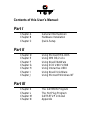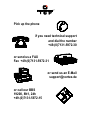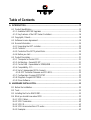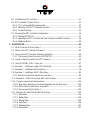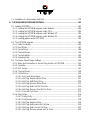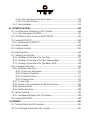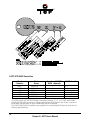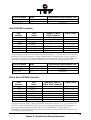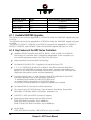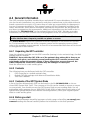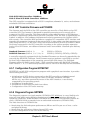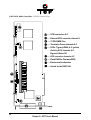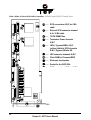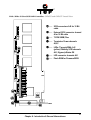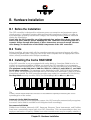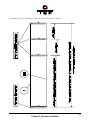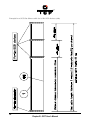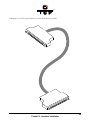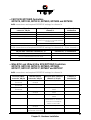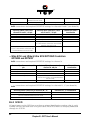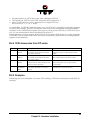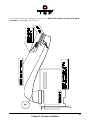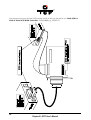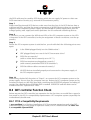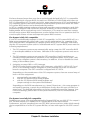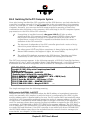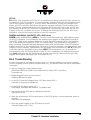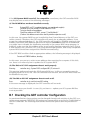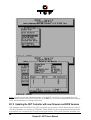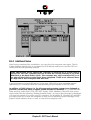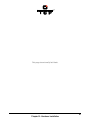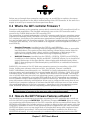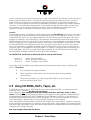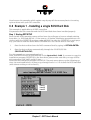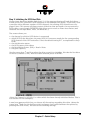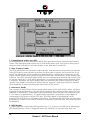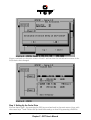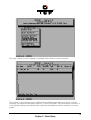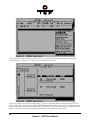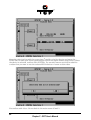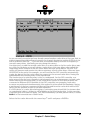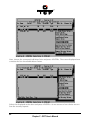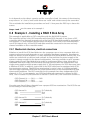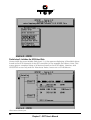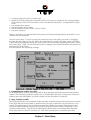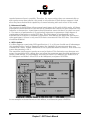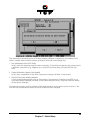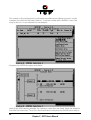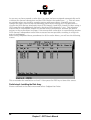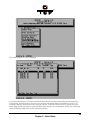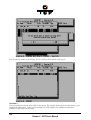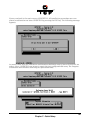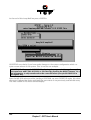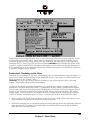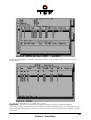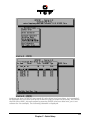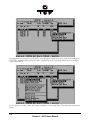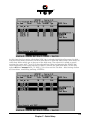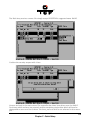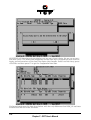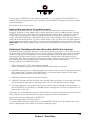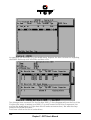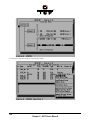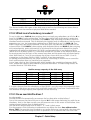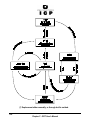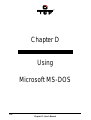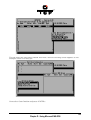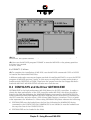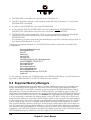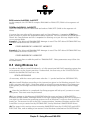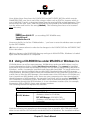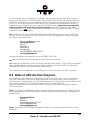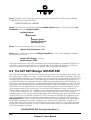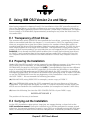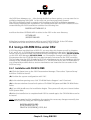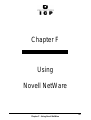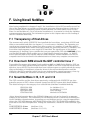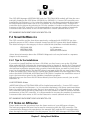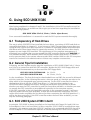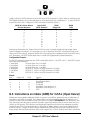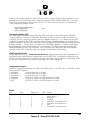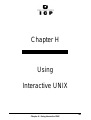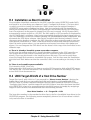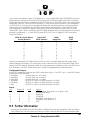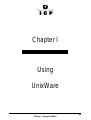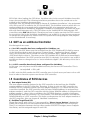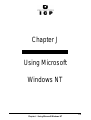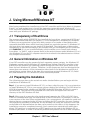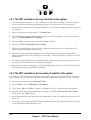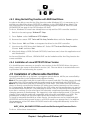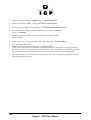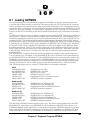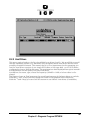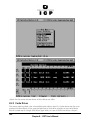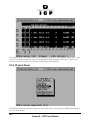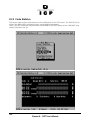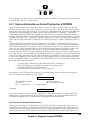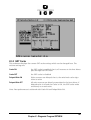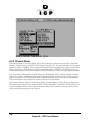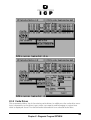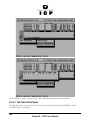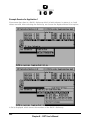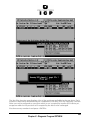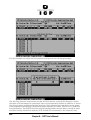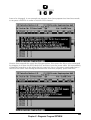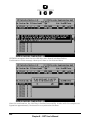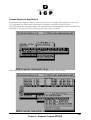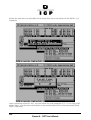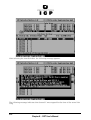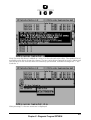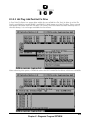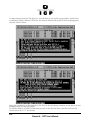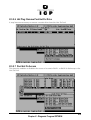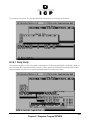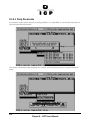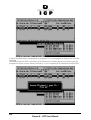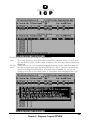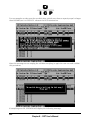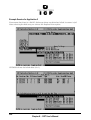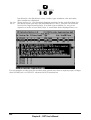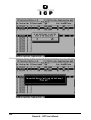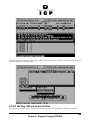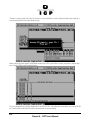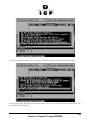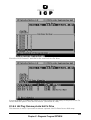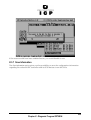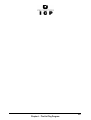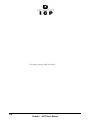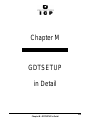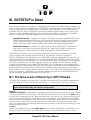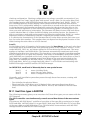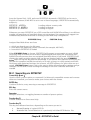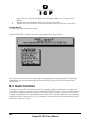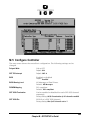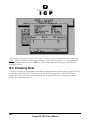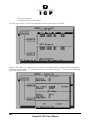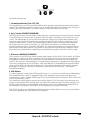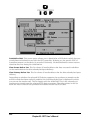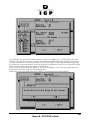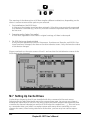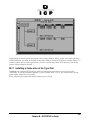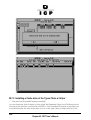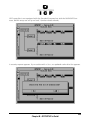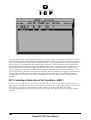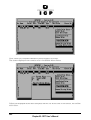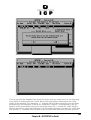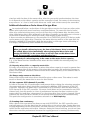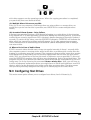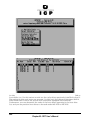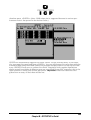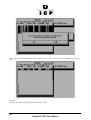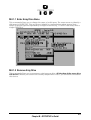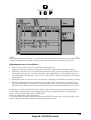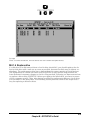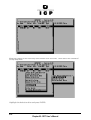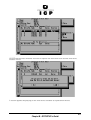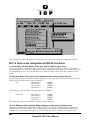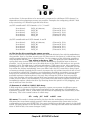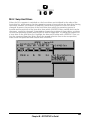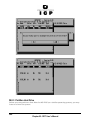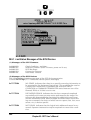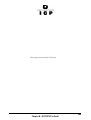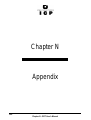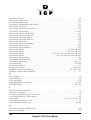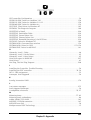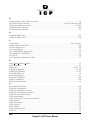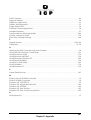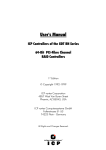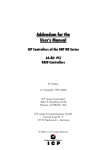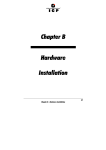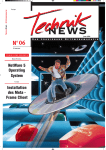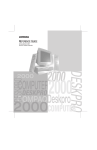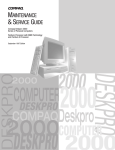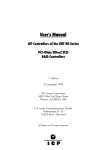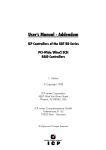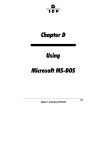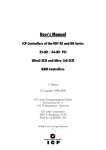Download Adaptec GDT651y User`s manual
Transcript
User's Manual Disk Array Controller Series PCI - FAST-SCSI PCI - Wide SCSI PCI - Wide & Ultra SCSI Version 1.1/8-96 - RA/RS/WM/RM All Rights and Changes reserved. 1991-96 vortex Computersysteme GmbH PN/s: GDT65xy05z Contents of this User’s Manual: Part I Chapter A Chapter B Chapter C General Informationen Hardware Installation Quick-Setup Part II Chapter D Chapter E Chapter F Chapter G Chapter H Chapter I Chapter J Using Microsoft MS-DOS Using IBM OS/2 v2.x Using Novell NetWare Using SCO UNIX V/386 Using Interactive UNIX Using Novell UnixWare Using Microsoft Windows NT Part III Chapter K Chapter L Chapter M Chapter N The GDTMON Program The Hot Plug Program GDTSETUP in Detail Appendix Pick up the phone if you need technical support and dial the number +49-(0)7131-5972-30 or send us a FAX Fax +49-(0)7131-5972-31 or send us an E-Mail [email protected] or call our BBS 19200, 8N1, 24h +49-(0)7131-5972-15 Important Note Using modern RAID Systems significantly increases data security and availability. Under no circumstances does it relieve you from a careful and daily backup on tape or a similar backup media. This is the only method to protect your valuable data against total loss (e.g. through fire or theft), accidental deletion, or any other destroying impacts. Many thanks to all my friends Monika & Wolfgang (the grandmasters) Achim, Dieter, Norbert, Otto, Ralph, Wolfgang (WOS) Vitus (GG), (they are the real wi zzards) Alfred (AB, "We need ultra. I say we have it") Andreas (AK, or "Kopf nur mit ö") Michael (Mipf, "where is my CPU ?") Jürgen (Jogo, "Hi, is Jurgen there ?") Ellen (ER, "she had to carry that load, what a pity") Nicole (NW, "RM check the fax machine for ...") Johannes (JS, "I want my ice with a red cap ..:") Jürgen (JB, "diesbezüglich & hinsichtlich or probably") Klaus (KLM, "he is 1000 IC-testers in one person") Ute (ufo, "to Apple or not to Apple ..", she loves the low coast) Markus & Steffen (the two from the soldering station, 5 Paninis for Reinhardt) Regina (all names begin with a "R", Reinhardt, too) All the fantastic "rest" of this incredible company. It is not only a pleasure to work here, it is a passion. Special thanks to Jürgen Stelter (Mr. Quantum, the one and only) And me ? .. guess who .. Forget about the A's, D's & M's and take the I's Table of Contents A. INTRODUCTION.............................................................................................................. 13 A.1 Product Identification ................................................................................................. 13 A.1.1 Available RAIDYNE Upgrades ............................................................................. 16 A.1.2 Key Features of the GDT-Series Controllers ....................................................... 16 A.2 Copyrights, Patents.................................................................................................... 18 A.3 Software License Agreement..................................................................................... 19 A.4 General Information ................................................................................................... 20 A.4.1 Unpacking the GDT controller.............................................................................. 20 A.4.2 Contents ............................................................................................................... 20 A.4.3 Contents of the GDT System Disks...................................................................... 20 A.4.4 Before you start .................................................................................................... 20 A.5 Product Description.................................................................................................... 21 A.5.1 Transputer as Control CPU .................................................................................. 21 A.5.2 Architecture - General 32 BIT............................................................................... 21 A.5.3 Cache RAM - Expandable to 32MB/64MB........................................................... 21 A.5.4 Compatibility - PCI................................................................................................ 21 A.5.5 Up to 5 independent SCSI channels .................................................................... 21 A.5.6 GDT Controller Firmware and PCI-BIOS ....................................................... 22 A.5.7 Configuration Program GDTSETUP .................................................................... 22 A.5.8 Diagnosis-Program GDTMON.............................................................................. 22 A.5.9 Driver Software..................................................................................................... 23 B. HARDWARE INSTALLATION......................................................................................... 33 B.1 Before the Installation ................................................................................................ 33 B.2 Tools .......................................................................................................................... 33 B.3 Installing the Cache RAM SIMM ................................................................................ 33 B.4 What you should know about SCSI ........................................................................... 35 B.4.1 SCSI Cables......................................................................................................... 35 B.4.2 SCSI Termination ................................................................................................. 40 B.4.3 SCSI ID................................................................................................................. 42 B.4.4 SCSI Accessories from ICP-vortex ...................................................................... 43 B.4.5 Examples.............................................................................................................. 43 B.5 Installing the GDT controller ...................................................................................... 51 B.6 GDT controller Function Check.................................................................................. 52 B.6.1 PCI 2.x Compatibility Requirements .................................................................... 52 B.6.2 Switching On the PCI Computer System ............................................................. 54 B.6.3 Trouble Shooting .................................................................................................. 55 B.7 Checking the GDT controller Configuration ............................................................... 56 B.7.1 Starting GDTSETUP ............................................................................................ 57 B.7.2 Updating the GDT Controller with new Firmware and BIOS Versions................. 58 B.6.3 Additional Notes ................................................................................................... 60 C. QUICK-SETUP................................................................................................................. 63 C.1 What is the Aim of Quick-Setup ?.............................................................................. 63 C.2 What is the GDT controller Firmware ? ..................................................................... 64 C.3 How are the GDT Firmware Features activated ? ..................................................... 64 C.3.1 The Express Setup Function of GDTSETUP ....................................................... 65 C.4 Levels of Hierarchy within the GDT Firmware ........................................................... 66 C.5 Using CD-ROMs, DATs, Tapes, etc. ......................................................................... 67 C.6 Example 1 - Installing a single SCSI Hard Disk......................................................... 68 C.7 Example 2 - Installing a Mirroring Array..................................................................... 78 C.8 Example 3 - Installing a RAID 5 Disk Array ............................................................... 84 C.8.1 Mechanical structure, electrical connections ....................................................... 84 .C.9 Example 4 - RAID 5 Disk Arrays with a Hot Fix drive. ............................................ 110 C.10 Trying to answer the initial questions..................................................................... 124 C.10.1 How many disk drives should be integrated into the disk array ?.................... 124 C.10.2 Which level of redundancy is needed ? ........................................................... 125 C.10.3 Do we need Hot-Fix drives ?............................................................................ 125 C.11 Statuses of a RAIDYNE RAID4/5 Disk Array......................................................... 126 C.11.1 Idle status......................................................................................................... 126 C.11.2 Build status....................................................................................................... 126 C.11.3 Ready status .................................................................................................... 126 C.11.4 Fail status......................................................................................................... 126 C.11.5 Rebuild status .................................................................................................. 127 C.11.6 Error status....................................................................................................... 127 D. USING MICROSOFT MS-DOS...................................................................................... 131 D.1 Transparency of Host Drives ................................................................................... 131 D.2 Partitioning a Host-Drive and Transferring MS-DOS............................................... 131 D.3 CONFIG.SYS and the Driver GDTX000.EXE.......................................................... 135 D.4 Expanded Memory Managers.................................................................................. 136 D.5 Using Windows 3.x .................................................................................................. 137 D.6 Using a CD-ROM Drive under MS-DOS or Windows 3.x ........................................ 138 D.6.1 Example: Using an ASW ASPI Module for the NEC CD-ROM.......................... 139 D.6.2 Example: Using corelSCSI for the NEC CD-ROM ............................................. 140 D.7 Using a DAT drive under MS-DOS with Sytos Plus................................................. 140 D.8 Notes on ARCsolo from Cheyenne.......................................................................... 141 D.9 The GDT ASPI Manager GDTASPI.EXE................................................................. 142 D.9.1 Using ASW ASPIDISK.SYS ............................................................................... 143 D.9.2 Using corelSCSI................................................................................................. 143 D.10 Using Windows 95 ................................................................................................. 144 E. USING IBM OS/2 VERSION 2.X AND WARP............................................................... 146 E.1 Transparency of Host Drives ................................................................................... 146 E.2 Preparing the Installation ......................................................................................... 146 E.3 Carrying out the Installation ..................................................................................... 146 E.4 Using a CD-ROM Drive under OS/2 ........................................................................ 147 E.4.1 Installation with OS2SCSI.DMD......................................................................... 147 E.4.2 Installation with OS2ASPI.DMD ......................................................................... 148 E.5 Command Line Switches of GDTX000.ADD ........................................................... 148 F. USING NOVELL NETWARE.......................................................................................... 152 F.1 Transparency of Host-Drives ................................................................................... 152 F.2 How much RAM should the GDT controller have ? ................................................. 152 F.3 Novell NetWare 3.10, 3.11 and 3.12........................................................................ 152 F.4 Novell NetWare 4.x .................................................................................................. 153 F.4.1 Tips for the Installations...................................................................................... 153 F.5 Notes on ARCserve.................................................................................................. 153 G. USING SCO UNIX V/386 ............................................................................................... 156 G.1 Transparency of Host-Drives................................................................................... 156 G.2 General Tips for Installation..................................................................................... 156 G.3 SCO UNIX System V/386 3.2v2.0 ........................................................................... 156 G.4 SCO UNIX System V/386 3.2v4.x & 3.2v5.x ........................................................... 157 G.4.1 GDT as additional Controller.............................................................................. 158 G.5 Instructions on mkdev (ADM) for 3.2v2.0 & 3.2v4.x ................................................ 158 G.6 Instructions on mkdev (ADM) for 3.2v5.x (Open Server) ........................................ 160 G.7 Further Information .................................................................................................. 162 H. USING INTERACTIVE UNIX ......................................................................................... 164 H.1 Transparency of Host drives.................................................................................... 164 H.2 Installation as an additional Controller..................................................................... 164 H.3 Installation as Boot Controller.................................................................................. 165 H.4 UNIX Target-ID/LUN of a Host Drive Number ......................................................... 165 H.5 Further Information .................................................................................................. 167 I. USING UNIXWARE ......................................................................................................... 170 I.1 Transparency of Host Drives..................................................................................... 170 I.2 General Installation Notes ......................................................................................... 170 I.3 GDT as Boot Controller ............................................................................................. 170 I.4 GDT as an additional Controller ................................................................................ 171 I.5 Coordinates of SCSI devices .................................................................................... 171 I.6 Further Information.................................................................................................... 174 J. USING MICROSOFT WINDOWS NT............................................................................. 176 J.1 Transparency of Host Drives .................................................................................... 176 J.2 General Information on Windows NT ....................................................................... 176 J.3 Preparing the Installation.......................................................................................... 176 J.4 The Installation ......................................................................................................... 177 J.4.1 The GDT controller is the only Controller in the system ..................................... 178 J.4.2 The GDT controller is the secondary Controller in the system ........................... 178 J.4.3 Using the Hot-Plug Function with RAID Host Drives .......................................... 179 J.4.4 Installation of a new GDTX.SYS Driver Version ................................................. 179 J.5 Installation of a Removable Hard Disk ..................................................................... 179 K. THE DIAGNOSIS PROGRAM GDTMON ...................................................................... 182 K.1 Loading GDTMON ................................................................................................... 183 K.1.1 Loading the GDTMON program under Netware ................................................ 184 K.1.2 Loading the GDTMON program under OS/2...................................................... 184 K.1.3 Loading the GDTMON program under Windows NT ......................................... 184 K.1.4 Loading the GDTMON program under Windows 95 .......................................... 184 K.1.5 Loading gdtmon under SCO UNIX..................................................................... 185 K.2 The GDTMON program ........................................................................................... 185 K.2.1 Select Controller................................................................................................. 185 K.2.2 Host Drives......................................................................................................... 187 K.2.3 Cache Drives...................................................................................................... 188 K.2.4 Physical Drives................................................................................................... 190 K.2.5 Cache Statistics.................................................................................................. 192 K.2.6 Sampling Rate.................................................................................................... 193 K.3 The Menu: View/Change Settings ........................................................................... 194 K.3.1 Notes and Information on the Hot Plug function of GDTMON ........................... 195 K.3.2 Controller............................................................................................................ 196 K.3.3 GDT Cache ........................................................................................................ 197 K.3.4 Physical Drives................................................................................................... 198 K.3.5 Cache Drives...................................................................................................... 199 K.3.5.1 Set Cache Drive Name ............................................................................. 200 K.3.5.2 Hot Plug: Replace Mirror Drive ................................................................. 201 K.3.5.3 Hot Plug: Add Mirror Drive ........................................................................ 209 K.3.5.4 Hot Plug: Remove Mirror Drive ................................................................. 212 K.3.5.5 Hot Plug: Add Pool Hot Fix Drive.............................................................. 213 K.3.5.6 Hot Plug: Remove Pool Hot Fix Drive....................................................... 215 K.3.5.7 Pool Hot Fix Access.................................................................................. 215 K.3.6 Array Drives........................................................................................................ 216 K.3.6.1 Parity Verify............................................................................................... 217 K.3.6.2 Parity Recalculate ..................................................................................... 218 K.3.6.3 Hot Plug: Replace Drive............................................................................ 219 K.3.6.4 Hot Plug: Add private Hot Fix Drive .......................................................... 229 K.3.6.5 Hot Plug: Add Pool Hot Fix Drive.............................................................. 232 K.3.6.6 Hot Plug: Remove private Hot Fix Drive ................................................... 233 K.3.6.7 Hot Plug: Remove Pool Hot Fix Drive....................................................... 234 K.3.6.8 Pool Hot Fix Access.................................................................................. 234 K.3.7 Save Information ................................................................................................ 235 M. GDTSETUP IN DETAIL................................................................................................. 240 M.1 The three Levels of Hierarchy in GDT Firmware..................................................... 240 M.1.1 Host Drive types in RAIDYNE............................................................................ 241 M.2 SCSI-Devices which can be run with GDTSETUP.................................................. 242 M.3 Loading GDTSETUP ............................................................................................... 242 M.3.1 Special Keys in GDTSETUP.............................................................................. 243 M.4 Select Controller...................................................................................................... 244 M.5 Configure Controller ................................................................................................ 245 M.6 Initializing Disks....................................................................................................... 246 M.7 Setting Up Cache Drives ......................................................................................... 252 M.7.1 Installing a Cache drive of the Type Disk .......................................................... 257 M.7.2 Installing a Cache drive of the Types Chain or Stripe (*) .................................... 258 M.7.3 Installing a Cache drive of the Type Mirror - RAID 1 ......................................... 260 M.8 Configuring Host Drives .......................................................................................... 265 M.8.1 Setting Up Array Drives ..................................................................................... 267 M.8.1.1 Enter Array Drive Name ........................................................................... 271 M.8.1.2 Remove Array Drive ................................................................................. 271 M.8.1.3 Add Hot-Fix Drive ..................................................................................... 272 M.8.1.4 Replace drive............................................................................................ 275 M.8.1.5 Parity Verify .................................................................................................... 279 M.8.1.6 Notes on the configuration of RAID 4/5 host drives........................................ 280 M.8.2 Swap Host Drives .............................................................................................. 283 M.8.3 Partition Host Drive............................................................................................ 284 M.9 System Overview..................................................................................................... 285 M.9.1 Last Status Messages of the SCSI Devices ...................................................... 286 M.10 Leaving GDTSETUP ............................................................................................. 288 N. APPENDIX ...................................................................................................................... 291 N.1 Technical Data of the GDT controller ...................................................................... 291 N.2 Error Messages issued by the GDT controller......................................................... 291 N.3 Assignment of the LED connectors ......................................................................... 292 N.4 Index ........................................................................................................................ 293 FCC Compliance Statement Information for the User NOTE: This equipment has been tested and found to comply with the limits for a Class B digital device, pursuant to Part 15 of the FCC Rules. These limits are designed to provide reasonable protection against harmful interference in residential installations. This equipment generates, uses, and can radiate radio frequency energy, and if not installed and used in accordance with the instructions, may cause harmful interference to radio communications. However, there is no guarantee that interference will not occur in a particular installation. If this equipment does cause harmful interference to radio or television reception, which can be determined by turning the equipment off and on, the user is encouraged to try to correct the interference by one or more of the following measures: - Reorient or relocate the receiving antenna. - Increase the separation between the equipment and the receiver. - Plug the equipment into an outlet on a circuit different from that to which the receiver is powered. - If necessary, consult the dealer or an experienced radio/T.V. technician for additional suggestions. The use of a non-shielded interface cable with the referenced device is prohibited. Changes or modifications not expressly approved by vortex Computersysteme GmbH could void the authority to operate the equipment. Chapter A General Information 12 Chapter A - GDT User's Manual A. Introduction GDT Series: Hardware RAID Disk Array Controller for PCI Bus Computersystems with FAST SCSI, Wide SCSI or Wide & Ultra SCSI I/O channnels In order to take full advantage of modern operating systems, high performance computer systems are needed. When assessing the performance of a computer system, the aspects speed and security of the mass-storage subsystem are gaining increasing impo rtance. As a result of the constantly growing acceptance of the RAID technology ( Redundant Array of Inexpensive Disks) in these computer systems, and the identification of the RAID controller as the essential part of a disk subsystem, a strong demand for suitable RAID co ntrollers has emerged during the last years. Since 1990, ICP-vortex has been intensively engaged in the research and development of RAID disk controller products for the highest performance and security requirements. As a consequence of our products outstanding performance, our expertise and continuity in development, ICP-vortex controllers are accepted and known as top leading edge pro ducts. With the controller products of the GDT-Series customers are offered a wide variety of RAID controllers, suitable for the most different platforms and applications. All GDT controllers are pure-bred hardware solutions. All functionality needed for the sometimes very complex tasks is hardware-implemented on the controller. Thus, RAID becomes fully independent of the computer system (the host) and the operating system. Thanks to the wide operating system support and easy-to-use installation and maintenance utilities, setting up and using high performance and fault-tolerant mass-storage subsy stems for almost every purpose becomes childs play. We would like to thank you for purchasing a GDT controller. ICP - Intelligent Computer Peripherals ® A.1 Product Identification In order to meet the most various customer and system requirements, ICP-vortex offers the GDT Series which includes a wide range of different RAID Disk Array Controllers for PCbased PCI computer systems. The main differences between the various controller models lie in the number of SCSI channels available (1, 2, 3 or 5), the SCSI bus technology used (FAST, Wide, Ultra & Wide), and the kind of firmware installed (RAID 0, 1, or RAID 0, 1, 4, 5 and 10). Upgrades are optionally available for some controllers (RAIDYNE Upgrade, ECC Option). The following figure gives you a key to the nomenclature used for the controllers. The number 6 after GDT indicates that it is a GDT Controller for the PCI bus. 13 Chapter A - Introduction & General Information FAST SCSI RAID Controllers Part Number 6001 6017 6002 6027 6037 6057 Part Name GDT6110 GDT6510 GDT6120 GDT6520 GDT6530 GDT6550 Number of FAST SCSI channels 1 1 2 2 3 5 RAID Levels 0, 1 0, 1, 4, 5, 10 0, 1 0, 1, 4, 5, 10 0, 1, 4, 5, 10 0, 1, 4, 5, 10 The GDT series of FAST SCSI RAID Controllers feature 1, 2, 3, or 5 FAST SCSI (8 Bit parallel SCSI) RISC processors. When appropriate SCSI devices are used, a synchr onous data transfer rate of up to 10MB/sec. can be achieved. The FAST SCSI RAID Controllers are capable of controlling SCSI devices with the fo llowing specifications: 14 Chapter A - GDT User's Manual SCSI bus width Mode 8 Bit, narrow 16 Bit, narrow Fast Fast Synchronous data transfer rate 10 MB/sec. 10 MB/sec. Wide SCSI RAID Controllesr Part Number Part Name 6003 6517 6004 6527 6537 6557 6558 GDT6115 GDT6515 GDT6125 GDT6525 GDT6535 GDT6555 GDT6555-ECC Number of Wide SCSI channels 1 1 2 2 3 5 5 RAID Levels 0, 1 0, 1, 4, 5, 10 0, 1 0, 1, 4, 5, 10 0, 1, 4, 5, 10 0, 1, 4, 5, 10 0, 1, 4, 5, 10 The GDT Series of Wide SCSI RAID Controllers feature 1, 2, 3, or 5 Wide SCSI (16 Bit parallel SCSI) RISC processors. When appropriate SCSI devices are used, a synchr onous data transfer rate of up to 20MB/sec. can be achieved. The Wide SCSI RAID Co ntrollers are capable of controlling SCSI devices with the following specifications: SCSI bus width Mode 8 Bit, narrow 16 Bit, narrow 16 Bit, wide Fast Fast Fast Synchronous data transfer rate 10 MB/sec. 10 MB/sec. 20 MB/sec. Wide & Ultra SCSI RAID Controllers Part Number 6005 6717 6006 6727 6737 6757 6758 Part Name GDT6117 GDT6517 GDT6127 GDT6527 GDT6537 GDT6557 GDT6557-ECC Number of Wide & Ultra SCSI channels 1 1 2 2 3 5 5 RAID Levels 0, 1 0, 1, 4, 5, 10 0, 1 0, 1, 4, 5, 10 0, 1, 4, 5, 10 0, 1, 4, 5, 10 0, 1, 4, 5, 10 The GDT Series of Wide & Ultra SCSI RAID Controllers feature 1, 2, 3, or 5 Wide & U ltra SCSI (16 Bit parallel SCSI) RISC processors. When appropriate SCSI devices are used, a synchronous data transfer rate of up to 40MB/sec. can be achieved. The Wide & Ultra SCSI RAID Controllers are capable of controlling SCSI devices with the following specifications: 15 Chapter A - Introduction & General Information SCSI bus width Mode 8 Bit, narrow 8 Bit, narrow 16 Bit, narrow 16 Bit, wide 16 Bit, wide Fast Fast-20, Ultra Fast Fast Fast-20, Ultra Synchronous data transfer rate 10 MB/sec. 20 MB/sec. 10 MB/sec. 20 MB/sec. 40 MB/sec. A.1.1 Available RAIDYNE Upgrades The GDT6110 can easily be upgraded to a GDT6510. Order the RAIDYNE Upgrade with part no. 8710. The GDT6120 can easily be upgraded to a GDT6520. Order the RAIDYNE Upgrade with part no. 8720. The GDT6115, GDT6117, GDT6125, and GDT6127 can easily be upgraded to a GDT6515, GDT6517, GDT6525, and GDT6527. Order the RAIDYNE Upgrade with part no. 8730. A.1.2 Key Features of the GDT-Series Controllers 9 Hardware RAID Controller with RAID 0, RAID 1, RAID 4, RAID 5 and RAID10 Disk Ararys on controller level, completely independent of the computer sy stem and the operating system. Hot-Plug, Hot-Fix Drives. 9 Advanced Multi-Processor RISC Technology. 9 On-Board 32 Bit RISC CPU. Completely off-loads the host CPU. 9 1, 2, 3, or 5 FAST SCSI, Wide SCSI or Wide & Ultra SCSI channels with third generation 32 SCSI RISC processors and an active, software-switchable termination. On the Wide SCSI and Wide & Ultra SCSI controllers, the Low-Byte and High-Byte termination can be switched separately. 9 For each channel, the 1, 2, and 3 channel Wide SCSI and Wide & Ultra SCSI controllers provide both of the following connectors: - a standard 50 pin header for 8 Bit SCSI cables and - a standard 68 pin receptacle for 16 Bit SCSI cables. This saves you money because no expensive adapters are needed. 9 On-Board RAID Co-Processor for XOR Operation. 9 Can control up to 35 SCSI-devices (7 per channel). Hard disks, Removable hard disks, CD-ROMs, MODs, DAT-drives, streamers, etc. 9 Full SCSI-1, SCSI-2 and SCSI-3 protocol support. 9 Synchronous data transfer rate per SCSI channel: FAST SCSI RAID Controller: Up to 10MB/sec. Wide SCSI RAID Controller: Up to 20MB/sec. Wide & Ultra SCSI RAID Controller: Up to 40MB/sec. 9 Cache RAM: FAST SCSI RAID Controller: 2MB (GDT6110, only) to 32MB 16 Chapter A - GDT User's Manual Wide SCSI RAID Controller: 2MB (GDT6115, only) to 64MB. Wide & Ultra SCSI RAID Controller: 2MB (GDT6117, only) to 64MB. One standard 72 PIN, 32 Bit or 36 Bit PS/2 SIMM, automatic Cache RAM dete ction. 9 Optional ECC Support for a single IBM ECC SIMM, available for the 5 channel Wide and Wide & Ultra SCSI RAID Controllers. 9 Intelligent multi-level cache-algorithm with adaptive delayed write and read ahead functions. This ensures an optimized cache for various load profiles and system requirements. 9 Supports an Intelligent Fault Bus on all SCSI channels and the new SAF-TE (SCSI Accessed Fault-Tolerant Enclosures) standard. 9 On-Board PCI 2.x compatible BIOS (Plug & Play). 9 BIOS and Firmware in Flash-RAM. Easy update through floppy disk or BBSdownload. 9 Full Scatter und Gather support. 9 GDTMON. Monitor program for the diagnosis (remote, too) of GDT controllers & disk arrays. Tool allows you to optimize existing configurations. 9 Drivers for MS-DOS, Novell NetWare, SCO UNIX V/386, Interactive UNIX, UnixWare, Linux, Windows NT, Windows 95 and OS/2. ASPI-Managers for DOS, Windows and Novell NetWare 9 SNMP and MHS support for Novell NetWare. 17 Chapter A - Introduction & General Information A.2 Copyrights, Patents The product ICP GDT is protected under international copyright laws and agreements. No part of this product or the manual, or parts of the manual may be reproduced in any form, physical, electronic, photographic, or otherwise, without the expressed written consent of vortex Computersysteme GmbH. For this product a patent is registered at the Deutsches Patentamt in Munich with the official reference no. 4121974. All special names and trademarks of manufacturers quoted in this manual are protected by copyright. ICP - Intelligent Computer Peripherals® and RAIDYNE®, are registered trademarks of vortex Computersysteme. vortex Computersysteme GmbH Productline ICP - Intelligent Computer Peripherals ® Falterstraße 51-53 74223 Flein - Germany Tel: Fax: BBS: E-Mail: WWW: +49-7131-5972-0 +49-7131-255063 +49-7131-5972-15 (24h; 19200, 8N1) [email protected] http://www.vortex.de ICP-vortex is member of the RAID Advisory Board, the PCI Special Interest Group (PCI SIG) and the I2O Special Interest Group(I2O SIG): 18 Chapter A - GDT User's Manual A.3 Software License Agreement Please read this user agreement before opening the disk packaging and before starting to use the programs. Each loading of a program covered by this license agreement, each transmission within any existing network to another computer, as well as each copy on a mass storage system, regardless of what kind (floppy disk, hard disk etc.), represents a d uplication of the program according to copyright regulations. Duplication is permitted only with the authorization of vortex Computersysteme GmbH. This authorization will be granted only on the condition that the Software License Agre ement stated hereafter is observed. By opening the disk packaging you expressly acknowledge the Software License Agreement of vortex. 1. You are authorised to use the software contained on the enclosed disks, CD-ROMs and EPROMs/Flash-RAMs on a single computer system only. The restriction to this one computer system also applies if the disk packaging contains a double set of software, for example one set of 3.5" floppy disks and a CD-ROM. It is further valid if the package contains several versions of software adapted to different operating systems. A multi-utilization of the software is only permitted when a multiuser license has been purchased. The number of further computer systems authorized for usage under a multiuser license is evident from and limited by that license. 2. It is permitted to produce one single copy disk of the software for back-up purposes only. Furthermore, it is permitted to copy the software onto the hard disk of one single computer. It is not permitted to duplicate the contents of the EPROMs and/or Flash-RAMs on the GDT controller. 3. The permanent conferring (by sale or donation) of the software is permitted. The new proprietor must be registered with vortex and must assume all rights and obligations resulting from this Software license agreement. Each and any other kind of transfer, especially leasing, is not permitted. Copies made by the first user for security reasons must be destroyed upon transfer. 4. It is forbidden to change the software in its functions or its appearance (especially trade mark, firm name and copyright reference) or to edit it in any other way. Neither is it permitted to decompile or disassemble the software. 5. The enclosed software has been carefully copied on floppy disks and/or CD-ROM(s) by vortex. However, if the floppy disks and/or CD-ROM(s) should prove to be faulty, vortex will exchange them within 4 weeks from the date of purchase. 6. vortex makes no warranties, express or implied, including without limitation the i mplied warranties of merchantability, functionality and fitness for a particular purpose. In particular, vortex is not liable to you for any consequential, incidental or indirect damage arising out of the use of this product. 7. This agreement is subject to the laws of the Federal Republic of Germany. Place of jurisdiction for both parties is the domicile of vortex Computersysteme GmbH. 19 Chapter A - Introduction & General Information A.4 General Information The GDT controller should be installed by an authorised ICP-vortex distributor. Precond ition for the safe installation is an antistatic work place (earthed mat on the table with wrist bands connected to an earth). ICP-vortex does not take any responsibility for damage arising out of improper installation. This manual contains all the information available at the time it was written. Errors and/or incomplete information are possible. We are grateful for any ideas or suggestions for improvement. Additional information may be found in the i nformation file "README.GBR" on the enclosed System Disk "DOS". Besides up-to-date information, this file also contains a list of all programs on the ICP-vortex System Disks. The contents of the file README.GBR must be read before the GDT controller is used for the first time. Output is possible on printer or screen. This User's Manual explains the installation and the operation of the vortex GDT contro ller. For information on the use of the computer system and its operating system, please refer to the according system manuals. A short list of recommended litera ture can be found in the appendix of this manual. A.4.1 Unpacking the GDT controller Open the show box and take out the GDT controller (leaving it in its anti static bag), the disk package and this manual. WARNING: Never take the GDT PCB out of the antistatic bag unless this is done on an antistatic work place, and with the person handling the GDT controller secured with wrist bands against electrostatic charge. If these instructions are not observed, the CMOS components on the GDT controller may be damaged or destroyed. Store the show box in a safe and dry place. A.4.2 Contents The following items are delivered with the GDT controller: 1. GDT controller in a sealed antistatic bag. 2. Sealed GDT disk package with driver and installation disks. 3. This User's Manual. A.4.3 Contents of the GDT System Disks A list of the files delivered with GDT can be found in the file README.GBR on the enclosed GDT System Disk "DOS". The contents of this file can be viewed on screen or output on your printer. You should not use the GDT System Disks as your working disks. Use an appropriate utility program (for ex. DISKCOPY of MS-DOS) to make functio nal copies of all system disks (please observe the software license agreement). Store your original system disks in a safe and dry place. A.4.4 Before you start In order to avoid damage caused by improper or faulty usage or hand ling, we strongly recommend reading this manual carefully before the installation or the first operation. 20 Chapter A - GDT User's Manual A.5 Product Description A.5.1 Transputer as Control CPU Transputer processors have gained wide acceptance wherever data has to be processed in parallel, or where processors are linked in a simple way. The transputer on the GDT co ntroller can reach a performance of 20 MIPS and is therefore superior to most standard processors used in such applications. The transputer on a GDT controller supervises all tasks of the SCSI devices, the RAID controlling and the communication with the PCI co mputer. By doing so, it significantly off-loads the PCI computer, leaving it free to perform its original tasks. A.5.2 Architecture - General 32 BIT To meet the demands on a high performance controller, the bus architecture of the GDT controller has a general 32-bit layout. • • • • 32-bit control processor (transputer) 32-bit SCSI processors 32-bit bus-interface (PCI) 32-bit Cache RAM and Cache RAM controller A.5.3 Cache RAM - Expandable to 32MB/64MB The cache RAM of a GDT controller consists of one standard PS/2, 72 PIN, 36-bit, 70ns, fast page mode memory module called SIMM (Single Inline Memory Modules). The cache size is flexible as different memory sizes can be obtained by using different SIMMs. Thus, the memory can be expanded to 2MB (GDT6110, GDT6115, and GDT6117 only), 4MB, 8MB, 16MB, or 32MB. On the Wide SCSI and Wide & Ultra SCSI RAID controllers, a 64MB SIMM can be installed, too. In addition, both 5 channels models of the Wide SCSI and Wide & Ultra SCSI RAID controller series can be ordered (or factory upgraded) with ECC support to allow the use of an IBM ECC SIMM. An intelligent multi-level cache algorithm ensures that a high hit rate (cache hit) is achieved. Both look-ahead cache functions and special delayed-write cache functions are implemented. With the GDT configuration program "GDTSETUP" and the monitoring utility GDTMON, the user can set various cache parameters. A.5.4 Compatibility - PCI The controllers of the GDT series have been developed in accordance with the PCI-Bus specifications. They perform full bus-master DMA. A.5.5 Up to 5 independent SCSI channels Each GDT controller is equipped with up to five SCSI channels which are based on 32-bit RISC SCSI-processors. By using this third generation SCSI processor, the SCSI overhead is reduced to a minimum, and maximum speed on the SCSI channel is achieved. Up to 35 SCSI devices can be connected. All SCSI devices complying with the laid down SCSI-2 & SCSI-3 specifications can be operated. The maximum data transfer rate per channel is: FAST SCSI RAID Controllers 10MB/sec. 21 Chapter A - Introduction & General Information Wide SCSI RAID Controllers 20MB/sec. Wide & Ultra SCSI RAID Controllers 40MB/sec. The GDT controller is equipped with a SCSI-2-compliant (alternative 2), active, and softwareswitchable SCSI bus termination. A.5.6 GDT Controller Firmware and PCI-BIOS The firmware and the BIOS of the GDT controller are stored in a Flash-RAM on the GDT controller PCB. The firmware is designed for parallel processing and it controls all r esources of the GDT controller. This means that the entire administration of SCSI devices and RAID is exclusively carried out by the GDT controller. Thus, the host is significantly offloaded. In addition, this hardware-implemented solution guarantees the highest achie vable security. The controller-BIOS provides a complete PCI compatible INT13 interface and expands the respective functions of the system BIOS. It also makes sure that operating sy stems using the INT13 (i.e. MS-DOS, OS/2) can be booted directly from a SCSI device / RAID Disk Array connected to the GDT controller. According to the various product expansion levels of the GDT-Series, two different firmware levels are available. Installed upon delivery are the in Standard-Firmware (RAID 0, 1) RAIDYNE-Firmware (RAID 0, 1, 4, 5, 10) in GDT611y, GDT612y GDT651y, GDT652y, GDT653y, GDT655y A controller originally equipped with the Standard-Firmware can be easily upgraded by the user with the RAIDYNE-Firmware. Both Firmware versions perform controlling on controller-level, fully independent of the operating system RAID Disk Arrays. The StandardFirmware offers the RAID-Levels 0 and 1. With controllers having the RAIDYNE-Firmware, RAID-Levels 0, 1, 4, 5, 10 and security features such as Hot-Fix or Hot-Plug become available. A.5.7 Configuration Program GDTSETUP GDTSETUP is a MS-DOS configuration program with a graphical user interface. It provides the following functions: • Initialisation of SCSI devices connected to the GDT controller and administrated by the cache. Devices not run by the cache (CD-ROMs, streamers, WORMs, MODs, etc.) are either operated by means of the ASPI interface, or are directly supported by the operating system. • Installation of cache drives. • Installation of RAID and non-RAID host drives. • Configuration of the GDT cache memory. A.5.8 Diagnosis-Program GDTMON The diagnosis program (or simply monitor) GDTMON (GDT MONitor) is a very flexible software tool that offers many different diagnosis and maintenance functions during fulloperation conditions. Under NetWare, GDTMON can be used on the fileserver console d irectly, (GDTMON.NLM) or remotely from an authorized workstation (GDTMON.EXE). The main functions of GDTMON are: • Monitoring the disk subsystem performance (KB/sec and I/Os per sec.of host-, cacheand physical drives) • Monitoring the utilisation of the on-board GDT cache • On-line configuration of the GDT cache memory 22 Chapter A - GDT User's Manual • On-line changes of SCSI device parameters (SCSI protocol, Disk Cache, Tagged Queues, synchronous/asynchronous transfer, transfer rate) • On-line check of the parity information of RAID 4 and RAID 5 disk arrays • Hot-Plug and Hot-Fix • Saving all configuration data to floppy disk or hard disk A.5.9 Driver Software Driver software for the following operating systems are included with the controller (L=included upon delivery; BBS=can be downloaded from our BBS): MS-DOS (Versions 3.3 to 6.x) (L) Novell NetWare 3.11, 3.12 and 4.x (L) SCO UNIX System V/386 3.2v2.0, 3.2v4.x and 3.2v5.x (L) Interactive UNIX V/386 3.2v3 ad 3.2v4 (BBS) Novell UnixWare 1.1 (or higher) (BBS) IBM OS/2 Version 2.x, 3.x (Warp) (L) Windows NT Version 3.x (Workstation & Advanced Server) (L) Windows 95 (L) The following table shows how various SCSI devices are being integrated by different operating systems. Please refer to the corresponding chapters of this Users manual for detailed installation information. MS-DOS NetWare UNIX Win. NT OS/2 Hard Disk GDT GDT GDT GDT GDT Remov. HDD ASPI/GDT GDT GDT GDT GDT CD-ROM ASPI ASPI UNIX Win.NT ASPI Streamer ASPI ASPI UNIX Win.NT ASPI WORM ASPI ASPI UNIX Win.NT ASPI MOD ASPI/GDT ASPI/GDT UNIX/GDT Win.NT ASPI/GDT GDT: Configurable with GDTSETUP (some MODs are recognized as a hard disk (see your MOD manual). In this case, they too can be configured with GDTSETUP). ASPI: Integration by means of an ASPI interface. UNIX: Supported by the operating system. 23 Chapter A - Introduction & General Information FAST SCSI RAID Controller: GDT6110/GDT6510 Overall View ➀........SCSI connector ➁........External SCSI connector ➂........72 PIN SIMM; 70ns ➃........Terminator Power channel A ➄........LEDs: T(green)=DMA; A(yellow)=Activity SCSI channel A; S(green)=Status OK ➅........LED connector channel A ➆........Flash-RAM for Firmware/BIOS ➇........Electronic loudspeaker ➈........Socket for the RAID GAL 24 Chapter A - GDT User's Manual FAST SCSI RAID Controller: GDT6120/GDT6520 Overall View ➀........SCSI connectors A,B ➁........External SCSI connector channel A ➂........72 PIN SIMM;70ns ➃........Terminator Power channels A,B ➄........LEDs: T(green)=DMA; A,B (yellow) =Activity SCSI channels A,B; S(green)=Status OK ➅........LED connector channels A,B ➆........Flash-RAM for Firmware/BIOS ➇........Electronical loudspeaker ➈........Socket for the RAID GAL 25 Chapter A - Introduction & General Information FAST SCSI RAID Controller: GDT6530 Overall View ➀........SCSI connectors A-C ➁........External SCSI connector channel A ➂........72 PIN SIMM;70ns ➃........Terminator Power channels A-C ➄........LEDs: T(green)=DMA; A-C (yellow) =Activity SCSI channels A-C; S(green)=Status OK ➅........LED connector channels A-C ➆........Flash-RAM for Firmware/BIOS ➇........Electronical loudspeaker ➈........Socket for the RAID GAL 26 Chapter A - GDT User's Manual FAST SCSI RAID Controller: GDT6550 Overall View ➀........SCSI connectors A-E ➁........External SCSI connector channel A ➂........72 PIN SIMM;70ns ➃........Terminator Power channels A-E ➄........LEDs: T(green)=DMA; A-E (yellow) =Acivity SCSI channels A-E; S(green)=Status OK ➅........LED connector channels A-E ➆........Flash-RAM for Firmware/BIOS ➇........Electronical Loudspeaker 27 Chapter A - Introduction & General Information Wide / Wide & Ultra SCSI RAID Controller: GDT6115/GDT6515 and GDT6117/GDT6517 Overall View ➀........SCSI connector for 8 Bit cable ➁........External SCSI connector for 16 Bit cable ➂........72 PIN SIMM;70ns ➃........Terminator Power channel A ➄........LEDs: T(green)=DMA; A(yellow)=Activity SCSI channel A; S(green)=Status OK ➅........LED connector channel A ➆........Flash-RAM for Firmware/BIOS ➇........Electronic loudspeaker ➈........Socket for the RAID GAL ➉........SCSI connector for 16 Bit cable 28 Chapter A - GDT User's Manual Wide / Wide & Ultra SCSI RAID Controller: GDT6125/GDT6525 and GDT6127/GDT6527 Overall View ➀........ SCSI connectors A,B for 8 Bit cable ➁........ External SCSI connector channel A for 16 Bit cable ➂........ ➃........ ➄........ 72 PIN SIMM;70ns ➅........ ➆........ ➇........ ➈........ ➉........ LED connector channels A,B Terminator Power channels A,B LEDs: T(green)=DMA; A,B (yellow) =Aktivity SCSI channels A,B; S(green)=Status OK Flash-RAM for Firmware/BIOS Electronic loudspeaker Socket for the RAID GAL SCSI connectors A,B for 16 Bit cable 29 Chapter A - Introduction & General Informationen Wide / Wide & Ultra SCSI RAID Controller: GDT6535 and GDT6537 Overall View ➀........ SCSI connectors A,B,C for 8 Bit cable ➁........ External SCSI connector channel A for 16 Bit cable ➂........ ➃........ 72 PIN SIMM;70ns ➄........ LEDs: T(green)=DMA; A,B,C (yellow) =Aktivity SCSI channels A,B,C; S(green)=Status OK ➅........ ➆........ ➇........ ➈........ ➉........ LED connector channels A,B,C Terminator Power channels A,B,C Flash-RAM for Firmware/BIOS Electronic loudspeaker Socket for the RAID GAL SCSI connectors A,B,C for 16 Bit 30 Chapter A - GDT User's Manual Wide / Wide & Ultra SCSI RAID Controller: GDT6555 and GDT6557 Overall View ➀........ SCSI connectors A-E for 16 Bit cable ➁........ External SCSI connector channel A for 16 Bit cable ➂........ ➃........ 72 PIN SIMM;70ns ➄........ LEDs: T(green)=DMA; A-E (yellow) =Aktivity SCSI channels A-E; S(green)=Status OK ➅........ ➆........ LED connector channels A-E Terminator Power channels A,B,C Flash-RAM for Firmware/BIOS ........ Electronic loudspeaker 31 Chapter A - Introduction & General Informationen Chapter B Hardware Installation 32 Chapter B - GDT User's Manual B. Hardware Installation B.1 Before the Installation The GDT controller is designed for minimum power consumption and maximum operational security. It therefore contains delicate electrical components (CMOS ). In order to avoid damages caused by electrostatic charges, the following warning must be observed during the installation: Never take the GDT controller out of the antistatic bag un less this is done on an antistatic work place and the person handling the GDT controller is secured against ele ctrostatic charge through wrist bands. If these instructions are not ob served, the user risks damage or destruction of the CMOS components of the GDT controller ! B.2 Tools Before installing, please switch off the complete computer system and remove all cables including the power cable. Open the case of the host computer with an appropriate screwdriver (usually a medium sized Philips-screwdriver). B.3 Installing the Cache RAM SIMM If the GDT controller is not yet equipped with cache RAM, or if another SIMM is to be i nstalled, we recommend adding it before you install the GDT controller in your computer system. As mentioned before, the GDT controller can be run with differ ent cache RAM sizes. The minimum cache RAM size is 2MB for GDT6110, GDT6115 and GDT6117, and 4MB for all other controllers. The maximum cache RAM size for GDT FAST SCSI RAID Controllers is 32MB. The maximum cache RAM size for GDT Wide SCSI and Wide & Ultra SCSI RAID Controllers is 64MB. The GDT controller provides one socket for a standard 72 PIN (36-bit) Fast Page Mode memory module (PS/2), the SIMM (Single Inline Memory Module). The SIMM is properly plugged into the SIMM socket, if it is engaged correctly into the socket's metal hooks and if all contacts of the SIMM are equally contacting the corr esponding pins of the socket. Automatic Cache RAM Recognition Each time you switch on the computer system, the GDT controller automatically recognizes how much cache RAM is available and configures itself accordingly. Recommended SIMMs SIMMs from Goldstar, Motorola, NEC, Samsung, Siemens, Texas Instruments, and Toshiba have been successfully tested with the GDT controllers. This recommendation does not imply an evaluation of quality. SIMMs from other manufacturers may be equally suitable. A 33 Chapter B - Hardware Installation fast page mode SIMM with at least 70ns or less, is needed. You can use single- and doublesided SIMMs. When using double-sided SIMMs with a high power consumption special care should be taken that both, GDT Controller and SIMM are properly cooled. It is not possible to operate the GDT controller without Cache-RAM. SIMM types which can be used on the GDT controller : FAST SCSI RAID Controllers SIMM Type min. 70ns, Fast Page Mode RAM Size 512KB*32 and 512KB*36 1MB*32 and 1MB*36 2MB*32 and 2MB*36 4MB*32 and 4MB*36 8MB*32 and 8MB*36 2MB (GDT6110, only) 4MB 8MB 16MB 32MB Wide / Wide & Ultra SCSI RAID Controllers SIMM Type min. 70ns, Fast Page Mode RAM Size 512KB*32 and 512KB*36 1MB*32 and 1MB*36 2MB*32 and 2MB*36 4MB*32 and 4MB*36 8MB*32 and 8MB*36 16MB*32 and 16MB*36 2MB (GDT6115, GDT6117, only) 4MB 8MB 16MB 32MB 64MB Obviously, the question arising at this point is: "How much cache RAM do I need ?" In the follwing table we made RAM equipment suggestions for the minimum, typical and optimum RAM size (Note: Naturally, all GDT Controllers work flawless with the smallest RAM size stated in column 2 of the table). Controller Usable Sizes in [MB] GDT6110 GDT6115/7 GDT6120 GDT6125/7 GDT65x0 GDT65x5/7 2,4,8,16,32 2,4,8,16,32,64 2,4,8,16,32 2,4,8,16,32,64 4,8,16,32 4,8,16,32,64 2 4 4 4 8 8 Suggested RAM equipment Minimum Typical Optimum 4,8 4,8 8 8 16 16 34 Chapter B - GDT User's Manual 16,32 16,32 16,32 16,32 32 32 B.4 What you should know about SCSI It is very important for you to observe the information and notes given in this section of the Users Manual because it helps to ensure that the SCSI devices that are used in connection with the GDT Controllers are operated in a successful, long-lasting and trouble-free ma nner. In many cases this information is not only applicable to GDT Controllers but in general to all those SCSI systems which, like the GDT Controllers, use Single Ended SCSI bus channels. According to its definition, the SCSI bus provides access to several participants that are physically connected through an appropriate SCSI bus cable. To achieve a sufficiently good signal quality, it is not only recommended to use very good cables and connectors, but also to terminate both ends of the cable properly. For an unambiguous identification on the bus, all participants have a unique number, the so-called SCSI-ID. Further details on these topics can be found on the following pages. Please note that 98% of all SCSIrelated problems are caused by bad SCSI cables, wrong SCSI bus termination and duplicate SCSI-Ds. Recently, strong efforts have been made to automate the setting of the SCSI bus termin ation and SCSI-ID on the SCSI bus. An appendix to the SCSI-3 specification with the title SCAM (SCSI Configured AutoMatically) has been created. It includes a description of all the functions necessary for building a SCAM compatible SCSI device or controller. Unfort unately, in real life SCAM is rather a definition than a useful help. Even worse, SCAM has added other problems and more confusion to the already difficult SCSI topic. As long as it is possible to buy and operate SCSI devices without the SCAM feature (99.9% of all cu rrently available devices do not support SCAM), massive problems are very likely to occur. Therefore, the GDT controllers only rely on the well proven and standard method of setting SCSI-IDs and SCSI bus terminations and do not expect any further capabilities of the SCSI devices. B.4.1 SCSI Cables The quality and overall length of the cable, as well as the number and quality of the SCSI connectors is very important for both internal and external SCSI cables. Generally, internal SCSI cables are 50 or 68 conductor flat ribbon cables. To connect external SCSI devices, round and shielded cables with appropriate connectors are typically used. The minimum cross section per line has been defined in the SCSI-3 specification as follows: • 50 conductor cables: minimum 28 AWG conductors • 68 conductor cables: minimum 30 AWG conductors. and with The typical impedance of a SCSI cable is 84 Ohm +/- 12 Ohms. The maximum difference in impedance between two conductors of a SCSI cable must not exceed 12 Ohms. External round cables should have a SCSI-compliant placement of the inside conductors. Besides the cables, the right connectors for a cable are very important, too. We highly recommend to use highest quality connectors, only. The following table shows the maximum cable lengths allowed for a given transfer rate. Based on many years of SCSI experience, the lengths we recommend are in some cases shorter than theoretically possible. The inform ation in the table refer to one SCSI channel und represent the overall length of the cable, including internal and external parts. 35 Chapter B - Hardware Installation SCSI Bus Width SCSI Mode 8 Bit, narrow 8 Bit, narrow 16 Bit, narrow 16 Bit, wide 16 Bit, wide Fast Fast-20, Ultra Fast Fast Fast-20, Ultra Synchronous Data transfer Rate 10 MB/sec. 20 MB/sec. 10 MB/sec. 20 MB/sec. 40 MB/sec. Number of Participants 8 4 8 8 8 Maximum Length 2.0 m 1.5 m 2.0 m 2.0 m 1.5 m With regard to Fast-20 devices, the maximum number of participants and the maximum cable length have to be strictly observed when a Fast-20 device (even if it is only one) is running in Fast-20 mode. In any case , the minimum cable length is 0.5 m. In addition to specifications mentioned above, the following should be kept in mind when selecting and installing SCSI cables: • Always install SCSI cables that are as short as possible. The lengths in the table above are absolute maximum lengths. (Total length of internal and external cables per cha nnel). • Avoid using SCSI cables with more connectors than actually needed. Never select a SCSI mode or operate a SCSI device with a cable that is not appropriate for this mode. • The minimum distance between two connectors of a SCSI cable is 20 cm. • Avoid cable stubs. If this is not possible, keep the stub length below 10 cm. Star cablings are not allowed. • Keep the number of transitions from flat to round cables and vice versa as small as po ssible. Best is to use flat or round cables, only. • Check these points when routing SCSI cables: - Avoid kinks in the SCSI cable - Do not roll the SCSI cable up on itself - Avoid routing the cable next to other cables - Avoid routing the cable in the vicinity of noise sources such as power supplies - Avoid routing the cable over sharp edges and in areas where it could be catched - Avoid routing/sticking the cable directly on metal surfaces Following is a list of some manufacturers of high quality SCSI connectors and cables: 3M, AMP, Amphenol, Fujitsu, Harting, Honda, Methode, Molex, Robinson Nugent, Y amaichi. When making home-made SCSI cables, make sure that the insulation displacement co nnectors are properly aligned and firmly pressed into the flat ribbon cable. Otherwise, the whole cable might turn out to be a big short-circuit. Furthermore, check carefully that PIN 1 of the cable connects to PIN 1of the connectors. A simple short-circuit and continuity test before running the devices helps you to save time and money. The same warnings as for home-made cables apply when you buy non-brand cables. If you plan to run Fast-20 devices you should explicitly ask your dealer if these cables are appr opriate for the Fast-20 mode. 36 Chapter B - GDT User's Manual Example for a SCSI flat ribbon cable for 8 Bit SCSI devices (narrow) 37 Chapter B - Hardware Installation Example for a SCSI flat ribbon cable for 16 Bit SCSI devices (wide) 38 Chapter B - GDT User's Manual Example for a SCSI round cable for 16 Bit SCSI devices (wide) 39 Chapter B - Hardware Installation B.4.2 SCSI Termination In order to ensure a flawless and interference-free signal transmission on the SCSI bus and to minimize the detrimental effects of external noise generators, both ends of the SCSI c able, and they only, have to be terminated. The SCSI specification prescribes two alternative termination modes for Single Ended SCSI bus systems: the passive termination and the active termination, also known as Alternative-2 termination. The passive termination co nsists of a 220 Ohm pull-up and a 330 Ohm pull-down resistor for each signal. Today, the passive termination is mostly used in systems with synchronous data transfer rates not exceeding 5 MB/sec, which is rather slow. The active termination circuit consists of a 110 Ohm precision-resistor per signal and a common 2.85Volt voltage regulator. Thus, all si gnals are actively pulled-up to a certain level. The active termination provides a much better signal quality and a significantly reduced liability to noise. All GDT controllers are equipped with an active SCSI bus termination. The voltage for the termination circuitry (passive and actice) is supplied either by the SCSI device itself, or by the TERMPWR line of the SCSI bus. Every SCSI device, regardless of whether it is a hard disk, a printer, or a GDT controller, must have a SCSI bus termination. In addition, it must be possible to enable and disable the SCSI bus termination (on some devices, resistor array packs or a jumper have to be removed, on others, like the GDT controllers, soft-switches allow a very comfor table setting of the SCSI bus termination). Furthermore, on each SCSI device it must be possible (for example through a jumper) to switch the voltage on the terminator power line (TERMPWR) of the SCSI cable on or off. For all configurations with GDT controllers, we recommend that you use exclusively SCSI devices with an active SCSI bus termination: • Always use active SCSI bus termination. • Always terminate only the two ends of a SCSI cable. • Avoid placing SCSI devices with a passive SCSI bus termination only (e.g. CD-ROMs, DAT drives) at the end of the SCSI cable. The TERMPWR jumpers on the GDT controller PCB (per channel, one) should always be set. This way it is the GDT controller to supply the termination power on the SCSI cable and no other SCSI device may supply termination power on the cable. With regard to a proper termination in SCSI configurations comprising GDT controllers, SCSI devices, and SCSI cables, it is appropriate to go further into detail. This already difficult topic is further complicated by the fact that for each SCSI channel, the 1, 2, and 3 channel Wide SCSI or Wide & Ultra SCSI GDT controllers have a dual connector system. ICP-vortex provides both, a standard 50 pin header and a 68 pin receptacle. This is an enormous advantage of ICP products; first, because you dont have to spend your money on expensive adapters, second, because it offers you more connections. To make things even more sophisticated, there is an external 68 pin connector for channel A (in fact, there are three connectors for channel A on the controller !). The only secure way of finding out which particular connector to use and which terminator to enable is by analyzing the table below. We distinguish between GDT controllers with FAST SCSI channels (GDT6wx 0), and GDT controllers with Wide SCSI and Wide & Ultra SCSI channels (GDT6wx 5 and GDT6wx7). Note: To enable the option Auto (available for channel A only), or toggle between the ON and OFF termination settings for a GDT controller SCSI channel, use the Configure Controller menu in GDTSETUP. The connections listed in the table below are the only valid connections allowed. Any other connection setup, even if physically possible, is not allowed as it will cause serious malfunctions or even the destruction of the SCSI devices and/or the GDT controller. 40 Chapter B - GDT User's Manual • FAST SCSI GDT RAID Controllers GDT6110, GDT6120, GDT6510, GDT6520, GDT6530 and GDT6550 Valid connections and required GDTSETUP settings for channel A External female connector, 50 pin Internal 50 pin male connector channel A Channel A termination Occupied and end terminated Occupied and end terminated Not occupied Not occupied Occupied and end terminated Not occupied Occupied and end terminated Occupied and both ends terminated. Channel A connector is located between the two ends. Not occupied Off or Auto On or Auto On or Auto Off or Auto Not occupied On or Auto Valid connections and required GDTSETUP settings for channels B,..,E (not channel A) 50 pin male connectors channels B,..,E Channels B,..,E termination Occupied and end terminated Occupied and both ends terminated. Channel B-E conne ctors are located between the two ends. Not occupied On Off On • Wide SCSI and Wide & Ultra SCSI GDT RAID Controllers GDT6115, GDT6125, GDT6515, GDT6525, GDT6535, GDT6117, GDT6127, GDT6517, GDT6527 and GDT6537 Valid connections and required GDTSETUP settings for channel A External female connector, 68 pin Internal female connector, 68 pin Internal male connector channel A, 50 pin Channel A termination Occupied and end terminated Occupied and end terminated Occupied and end terminated Not occupied Occupied and end terminated Not occupied Not occupied Off or Auto Not occupied On or Auto Not occupied Occupied and end terminated Occupied and end terminated Occupied and end terminated Occupied and both ends terminated, i.e. channel A connector is located between the two ends. Not occupied Off or Auto Not occupied Off Not occupied Occupied and end terminated Not occupied Not occupied Not occupied Not occupied Occupied and end terminated Occupied and both ends terminated. Channel A Not occupied Off or Auto On or Auto Off On or Auto 41 Chapter B - Hardware Installation Not occupied connector is located between the two ends. Not occupied Not occupied On or Auto Valid connections and required GDTSETUP settings for channels B and C (not channel A) Internal female connectors channels B and C, 68 pin Internal male connectors channels B and C, 50 pin Channels B and C termination Occupied and end terminated Not occupied Not occupied Occupied and end terminated Not occupied Not occupied Not occupied Occupied and end terminated Occupied and end terminated Occupied and both ends terminated, i.e. channel B,C connectors are located between the both ends Not occupied On On On Off Off Occupied and both ends terminated, i.e. channel B,C connectors are located between the both ends Off • Wide SCSI and Wide & Ultra SCSI GDT RAID Controllers GDT6555 and GDT6557 Valid connections and required GDTSETUP settings for channel A External female connector, 68 pin Internal female connector for channel A, 68 pin Channel A termination Occupied and end terminated Occupied and end terminated Not occupied Not occupied Occupied and end terminated Not occupied Occupied and end terminated Occupied and both ends terminated, i.e. channel A connector is located between the two ends. Not occupied Off or Auto On or Auto On or Auto Off Not occupied On or Auto Valid connections and required GDTSETUP settings for channels B,..,E (not channel A) Internal female connector for channels B,..,E, Occupied and end terminated Occupied and both ends terminated, i.e.channel B-E conne ctors are located between the two ends. Not occupied Channels B,..,E termination On Off On B.4.3 SCSI ID All participants on the SCSI bus must have a unique identification number, that is, each number can only be used once on a given cable. Each SCSI device is uniquely addressed through its SCSI ID. 42 Chapter B - GDT User's Manual • • • All participants of a SCSI bus must have a different SCSI ID. The factory set SCSI ID of the GDT controller SCSI channel is 7. Up to 7 SCSI devices can be connected to a single SCSI bus. SCSI IDs are 0, 1, 2, 3, 4, 5, and 6 . On hard disks, CD-ROMs, tape streamers, etc., the SCSI ID is normally set through jumpers or small DIP switches. The GDT controllers offer a far more comfortable method: software switches in the GDTSETUP program allow you to easily set the SCSI ID of a GDT SCSI cha nnel. It is recommended to leave the default ID value of 7. Some operating systems require that the SCSI ID of certain SCSI device (e.g. tape streamer, CD-ROM) is set to a particular value (for more information, please refer to the appropriate chapter in this Manual). B.4.4 SCSI Accessories from ICP-vortex Order# 8840 Part Name Fast-SCSI Bracket 8841 Wide-SCSI Adapter 8842 Wide-SCSI Bracket 8843 Wide/Ultra Flat Ribbon Cable Description External SCSI connector with a 50 pin header and a 50 pin HD SCSI connector (female) 16 Bit to 8 Bit SCSI adapter with a 50 pin header and a 68 pin HD SCSI connector (male) External SCSI connector with an internal and an external 68 pin HD SCSI connector (female) 80 cm Wide/Ultra SCSI cable with four 68 pin HD SCSI connectors (male) Application Connection of an external FAST SCSI subsystem with an appropriate round cable Connection of Wide/Ultra SCSI devices with a 8 Bit 50 pin flat ribbon cable Connection of an external Wide/Ultra SCSI subsystem with an appropriate round cable Connection of up to 3 internal Wide/Ultra SCSI devices per SCSI channel B.4.5 Examples Following are some examples of correct SCSI cablings, SCSI bus terminations and SCSI-ID settings. 43 Chapter B - Hardware Installation One internal SCSI device on channel A of a FAST SCSI RAID Controller. GDT6wx0 (e.g. GDT6510). 44 Chapter B - GDT User's Manual Several internal SCSI devices on channel A of a FAST SCSI RAID Controller. GDT6wx0 (e.g. GDT6530). 45 Chapter B - Hardware Installation One internal and one external SCSI device on channel A of a FAST SCSI RAID Controller. GDT6wx0 (e.g. GDT6120). 46 Chapter B - GDT User's Manual One internal 16 Bit SCSI device on channel A of Wide SCSI or Wide & Ultra SCSI RAID Controller. GDT6wx5/7 (e.g. GDT6517). 47 Chapter B - Hardware Installation Several internal 16 Bit SCSI devices on channel A of a Wide SCSI or Wide & Ultra SCSI RAID Controller. GDT6wx5/7 (e.g. GDT6117). 48 Chapter B - GDT User's Manual Two internal SCSI devices (16 Bit and 8 Bit) on channel A of a Wide SCSI or Wide & Ultra SCSI RAID Controller. GDT6wx5/7 (e.g. GDT6517). 49 Chapter B - Hardware Installation One internal and one external SCSI device (both 16 Bit) on channel A of a Wide SCSI or Wide & Ultra SCSI RAID Controller. GDT6wx5/7 (e.g. GDT6515). 50 Chapter B - GDT User's Manual B.5 Installing the GDT controller Step 1 Switch off the PCI computer system and remove all cables (first of all the power supply). Step 2 Following the instructions of the computer manual, open the case of the PCI computer, so that you have easy access to the PCI expansion slots. Step 3 Select a free PCI bus-master slot and remove the metal bracket, following the instructions in your PCI computer manual. It is essential that the GDT controller be plugged into a busmaster slot (it will NOT work in a slave or non-bus-master slot). Some mother boards have only 1 bus-master slot. Make sure that the selected slot has a sufficiently cooling airflow. Permanent overheating of electronic devices decreases their life time drastically. Step 4 Channel A of the GDT controller has an internal and an external SCSI connector. If you wish to connect SCSI devices to the internal as well as to the external SCSI connec tor of channel A, disable the SCSI-bus termination of channel A by means of the GDTSETUP pro gram (see later in this chapter). The SCSI-bus termination of the different SCSI channels of your GDT controller can be enabled or disabled through software-switches within the central utility program GDTSETUP. When changing the SCSI-bus termination, the GDT contro ller can remain in the computer. Step 5 Push the GDT controller firmly into the correct PCI bus-master slot. Make sure that the co ntroller fits tightly into it, and that the external SCSI/FAST-SCSI connector sticks out of the computer case. Now, fix the GDT controller by tightening the screw of its bracket. Step 6 To connect internal SCSI devices, use the internal SCSI connectors of the GDT controller (1, 2, 3, or 5). You need 50-pin or 68-pin SCSI flat ribbon cables with appropriate connectors. Please verify that the coloured core of the SCSI flat ribbon cable connects PIN1 of the GDT SCSI connector to PIN1 of the SCSI device. To connect an external SCSI device, an external round cable is needed. Please make sure that the total length does not exceed the limits which are determined by mode and transfer rate. Regardless of whether the SCSI devices are connected to the internal or the external SCSI connectors of the GDT controller, you should only use cables of highest quality in order to ensure an interference-free data transfer. Double-check that no other SCSI device has its SCSI-ID set to 7, as this is the SCSI-ID of the GDT controller (= SCSI IDentification number, assuming values between 0 and 7). If necessary, the ID of the GDT SCSI/FAST-SCSI channels can be changed with the GDTSETUP program (see later in this chapter). The SCSI-ID can be chosen directly on the SCSI device by setting DIP switches or jumpers (please refer to the manual of the SCSI d evice). Furthermore, all SCSI devices connected to a given SCSI/FAST-SCSI channel must have different SCSI-IDs. Additionally, it is important that the SCSI terminators are removed or switched off when more than one SCSI device is operated together with the GDT controller. Only the last and the first participant of a SCSI channel (i.e. the two ends) may have SCSI terminators whereas all other participants on the SCSI bus must have their te rminators removed or - if possible - switched off. The jumpers TP (= terminator power ) on the GDT controller are usually set. This setting may only be modified if the terminator power on the SCSI cable is supplied by another SCSI device. The terminator power line on 51 Chapter B - Hardware Installation the SCSI cable may be used by SCSI devices which do not supply DC power to their own SCSI termination circuitry (e.g. external SCSI terminator packs.). Step 7 When installing internal SCSI devices, make sure that the slots of the SCSI devices have a sufficient air flow, and that the power consumption of all SCSI devices does not exceed the capacity of the computer's power supply. An overloaded DC power supply has a poor DC voltage quality (noise, ripple) and causes problems for all connected consuming devices. Step 8 If you wish, you can connect the HDD-front-LEDs of the PCI computer system to the LED connectors of the GDT controller (for the pin assignment of these con nectors, see the appendix). Step 9 Before the PCI computer system is switched on, you should check the following points over again: 9 Is the SIMM plugged firmly into the SIMM socket ? 9 GDT plugged firmly into one of the PCI bus-master slots ? 9 SCSI-IDs set correctly ? (with no other device currently set to ID 7 ?) 9 SCSI-bus terminators plugged/set correctly ? (with currently terminated GDT SCSI channels ?) 9 SCSI flat ribbon cables connected correctly ? 9 All SCSI devices installed properly and connected to the power supply of the PCI computer system ? Step 10 After having checked all the points of "Step 9", re-connect the PCI computer system to the power supply. Do not close the computer case yet. Before the PCI computer system can be switched on again, an MS-DOS boot disk containing the GDTSETUP program (including all overlay files) and the driver GDTX000.EXE is needed. GDTSETUP and the driver can be found on the GDT "System Disk - DOS". B.6 GDT controller Function Check Before we put the GDT controller into operation for the first time, we would like to spend a few words on the PCI 2.x compatibility requirements a PCI computer system (especially the motherboard) should meet. B.6.1 PCI 2.x Compatibility Requirements A pre-condition for a flawless installation of PCI bus-master expansion cards (the GDT controllers belong to this group of expansion cards) in a PCI mother board is a 100% PCI 2.x compatible System-BIOS. 52 Chapter B - GDT User's Manual We have observed more than once that a motherboard declared fully PCI 2.x compatible was equipped with a System-BIOS (located in an EPROM or FLASH-RAM) which was not PCI 2.x compatible at all. To make up for this, many manufacturers of PCI motherboards or PCI computer systems offer their customers a BBS mailbox system from where the latest PCI-system-BIOS version can be downloaded by modem. As PCI is a rapidly growing market and more and more bus-master expansion cards (high performance disk and LAN controllers) become available, we have no doubt that these teething troubles will be resolved very soon. Furthermore, ICP vortex has excellent contacts with all major system-BIOS manufacturers, and we believe that this co-operation shall f avour the quick release of new and improved system-BIOS versions. The System is fully PCI compatible. If your PCI motherboard/computer is 100% PCI compatible, its PCI system-BIOS will, to a large extent automatically (plug & play), carry out the configuration (e.g. mapping of the GDT controller BIOS, assignment of a proper system IRQ to a PCI interrupt). This means that the PCI computer system (with its motherboard and PCI system-BIOS) must meet the following requirements: 1. The PCI computer system must automatically assign (map) the GDT controller BIOS to an adequate address in the lower, 1MB area of the computer systems main me mory. 2. The PCI computer system must map the GDT controllers Dual Ported Me mory (needed for high performance operation) to an adequate address in the lower, 1MB area of the computer systems main memory. In addition, it has to disable the sha dowing of this address space. 3. Assigning a system IRQ to a PCI interrupt. The PCI 2.x specification prescribes 4 PCI interrupts, called INT A, INT B, INT C and INT D. A PCI interrupt must be assigned to a free (unused) IRQ of the PCI mothe rboard or computer. The GDT controller is shipped with PCI INT A. Depending on the manufacturer of the PCI computer system, there are several ways of how to do this assignment: • • • automatically (automatic IRQ routing) with the PCI System-BIOS setup program with the PCI System-BIOS setup program and jumper settings on the system motherboard Depending on the BIOS manufacturer (e.g. Award, Phoenix etc.), the setup program is activated by pressing a certain key-combination shortly after the reset (cold boot or warm boot). For detailed information on the key-combination and the jumpers locations and settings, please refer to the system manual of your PCI mother board or computer. The System is not fully PCI compatible. Problems may occur if the motherboard and/or System-BIOS are not fully PCI 2.x compat ible. The best remedy is to update the PCI system-BIOS to the latest version. Furthermore, we have integrated into our GDT BIOS various routines (tricks) which remedy the incompatibilities of some PCI system-BIOSes, at least with regard to the GDT contro ller. 53 Chapter B - Hardware Installation B.6.2 Switching On the PCI Computer System Now, after having installed the GDT controller and the SCSI devices, we check whether the controller is working correctly. If the GDT controller is the only controller in the computer system, set hard disks C: and D: to not available in the System-BIOS setup program of the computer. Normally, you can start the BIOS setup program by pressing a certain keycombination after switching on the computer. After switching on the PCI computer system, pay attention to the LEDs of the GDT controller. 9 If everything is installed correctly, the green LED S will light up when switching on the PCI computer system. The green LED S (for status) shows that the GDT controller is on-line. If this green LED does not react as d escribed above, switch off the PCI computer and double-check the correct i nstallation of the GDT controller. 9 The electronic loudspeaker of the GDT controller gives forth a series of 4 si gnals with a pause between the first two). 9 The other green LED T may flicker sometimes (it always lights up during BUSMaster DMA transfers; the brighter it lights, the more DMAs). 9 The yellow LEDs indicate accesses to the SCSI devices. They also may flicker occasionally as GDT scans the SCSI channels for existing SCSI devices. The GDT boot message appears. In the following example, a GDT6110 Controller has been detected in PCI slot 3, and it has 4MB of RAM ("4 MB RAM detected..".). On SCSI channel A, a Quantum drive has been recognized, and, on channel B, a Wangtek 5150 streamer. *'73&,6&6,&RQWUROOHU%,269HUVLRQD &RS\ULJKW&E\YRUWH[&RPSXWHUV\VWHPH*PE+ $OOULJKWVUHVHUYHG %,26ORFDWHGDW[([())) &RQWUROOHUIRXQG6HOIWHVWV2.VFDQQLQJ6&6,%XV >3&,@'30(0DW['['))),17$ ,54OHYHO >3&,@*'70%5$0GHWHFWHG >3&,@6HULDO1R):9HUVLRQ >3&,@&+1$,'/8148$17803'66 >3&,@&+1%,'/81:DQJWHN(6 The single messages have the following meaning: BIOS located at 0x00E0000 - 0x00E1FFF Different from ISA or EISA computers where the BIOS address of a peripheral expansion card is set manually (ISA, jumpers) or with the help of a configuration file (EISA, cfg file) and the address space is determined by the user, the PCI system-BIOS automatically maps the BIOS of a PCI compatible peripheral expansion card to a memory address. At each cold or warm boot, it determines which address space to assign to the BIOS of an expansion card. The message shown above reports the physical address occupied by the GDT BIOS. In our example, it is E000:0000 to E000:1FFF (E000 is the segment address). The GDT BIOS size is always 8KB. This information is essential when installing Expanded Mem ory Managers under DOS and Windows. If the GDT controller is run without its driver GDTX000.EXE, the GDT BIOS address space has to be excluded from the control of such a man ager (for more details, see chapter C of this manual). 54 Chapter B - GDT User's Manual [PCI 0/3] PCI device, bus system 0, slot 3. The PCI 2.x specification allows several PCI bus systems to be present in one PCI computer. To our knowledge, currently there are only computers with one PCI bus system (having 2, 3, or 4 PCI-slots). Nevertheless, as this may change in the future, all GDT controllers have been designed to support multiple PCI bus system co mputers. The slot number indicated in the message above does not refer to the 3rd PCI slot, but indicates that the GDT controller is plugged into a slot which is the third one the PCI chipset of the PCI computer can access. To determine which physical PCI slot this corr esponds to, consult the system manual of your PCI computer. DPMEM at 0x000D0000 - 0x000D3FFF INTA = IRQ10 (level). DPMEM stands for Dual Ported MEMory. The GDT controller needs this 16KB address space of the PCI Computer. In our example, the address space begins at D000:0000 and ends at D000:3FFF (D000 is the segment address). As with the GDT controller BIOS, this mapping, too, is automatically carried out by the PCI system-BIOS. This information is essential when installing Expanded Memory Managers under DOS and Windows. The GDT DPMEM address space has to be excluded from the control of such a manager. (for more details, see chapter C of this manual). Furthermore, this messages tells us that the PCI INT A of the GDT controller has been assigned to the system IRQ10. This assignment, too, is carried out automatically if the PCI system-BIOS is 100% PCI 2.X compatible. The additional inform ation (level) indicates that the IRQ10 can be shared with other PCI devices as long as they support level triggered interrupts (GDT controllers do so). B.6.3 Trouble Shooting If these messages do not appear on the screen, or if other problems occur after switching on the computer system (screen remains dark etc.), you should check the entire installation over again: • Are you using the correct SIM-module ? (Minimum 2MB with GDT611x and 4MB with all other GDT controllers) Try another one. • SIMM plugged firmly into the socket ? Unplug it and plug it in again. • Is the GDT controller plugged into a PCI bus-master Slot ? Check this. If necessary, try another slot. • Is the SCSI flat ribbon cable OK ? Check length, orientation and connectors. Try another cable. • Are the IDs of the SCSI devices adjusted correctly ? Check the SCSI-IDs. • Have the terminators (SCSI terminators) of the SCSI devices, where requested, been r emoved ? Check the SCSI termination. • Does the power supply of the SCSI devices work ? Check the voltage (+5V, +12V). 55 Chapter B - Hardware Installation If the PCI System-BIOS is not PCI 2.x compatible (see above), the GDT controller BIOS may display one or more of the following messages: (i) The DPMEM has not been installed correctly. Error: System-BIOS not PCI compliant (contact your mainboard supplier) Controller at x/y has invalid DPMEM address 012345. Trying to allocate a free address. Found free address at 678901, accept ? (Yes/No/Abort) Y (Caution: this address must not be used by another expansion card !) In this case, the system-BIOS has not installed the Dual Ported Memory of the GDT co ntroller correctly. Therefore, the GDT controller will search for an adequate address. If you accept the suggested address (Y), the GDT controller will install its DPMEM starting at this address. Since this 16KB address space which starts at free address must not be shadowed, you might have to disable the shadowing manually in the system-BIOS setup program. In addition, make sure that this address space is not used by another expansion card. (This is a work-around, not a solution. PCI 2.x is a well defined specification, and a fully compatible system-BIOS should have assigned the DPMEM automatically.) If the GDT BIOS could not find an appropriate address, the following message is di splayed: Cannot set DPMEM address, aborting In this event, you can try to select a new address after resetting the computer. If this fails, too, there is no other way but to update the PCI system-BIOS. (ii) The IRQ to PCI INT assignment doesnt work properly. Warning: controller at x/y, System BIOS configured IRQ Z, but uses U This warning indicates a bug in the PCI System-BIOS, too: It did not succeed in correctly assigning an IRQ to a PCI INT. The GDT controller will function, but the GDT BIOS must not be disabled in any case. (iii) The IRQ to PCI INT assignment doesnt work at all. Error: controller at x/y could not read IRQ setting If this error message is displayed, the GDT controller will not work. In all these cases you should - in case (iii) you have to - update your PCI system-BIOS as soon as possible. B.7 Checking the GDT controller Configuration As mentioned before, these settings can be changed through soft-switches in the GDT co ntroller setup program GDTSETUP. All settings are permanently stored in the FLASH-RAM of the GDT controller. The follwoing table shows the various options and the possible se ttings. 56 Chapter B - GDT User's Manual Function Delayed Write Interrupt BIOS BIOS Warning Level DPMEM Mapping Memory Test SCSI-ID SCSI Termination Possible Settings On, Off Line A Enabled, Disabled All messages, Fatal errors PCI compliant No Test, Standard, Double Scan, Intensive 0,1,2,3,4,5,6,7 On, Off, Auto Factory Setting On Line A Enabled All messages PCI compliant Standard 7 On B.7.1 Starting GDTSETUP Boot the MS-DOS operating system (either from a boot-floppy or from an already existing boot drive, for example an IDE-hard disk etc.). In order for GDTSETUP to work properly, you have to load the device driver GDTX000 first. This can be done in two ways: 1. Starting the device driver from the DOS-command level by typing A>GDTX000<ENTER> 2. Starting the device driver automatically by means of the CONFIG.SYS (DEVICE=GDTX000.EXE) Note: GDTSETUP as well as GDTX000 are on the System Disk - DOS. When copying the GDTSETUP program to the boot drive, please make sure that you copy all files with the e xtensions LNF, MSG and HLP, too. Now start the installation program GDTSETUP. The main menu appears. Select Configure Controller. The fields can be selected by moving the cursor keys Ç and È . The values can be changed by pressing the SPACE-bar. 57 Chapter B - Hardware Installation Note: In order to get the full performance of your GDT controller, it is essential that the Delayed Write option of the GDT controller is set ON, too. If you should find different settings here, we recommend to change them now. B.7.2 Updating the GDT Controller with new Firmware and BIOS Versions The firmware and the BIOS of the GDT controller are stored in a Flash-RAM which is part of the GDT hardware. In contrast to EPROMs, Flash-RAMs can be re-programmed many times and without the complicated UV-light erasing procedure. Thus, both software modules can 58 Chapter B - GDT User's Manual be easily updated without having to remove the controller from its PCI slot. Both modules (Firmware and BIOS) are part of the so-called EPROMLIB. An EPROMLIB named EPROMLIB.Rxy (e.g. EPROMLIB.R19) belongs to a GDT controller with RAIDYNE. An EPROMLIB named EPROMLIB.Nxy (e.g. EPROMLIB.N2A) refers to a GDT controller without RAIDYNE. (Note: An EPROMLIB file with the extension R... may only be programmed into a GDT controller which has the RAID GAL installed. This is true for the controllers of the types GDT651y, GDT652y, GDT653y, GDT655y as well as for controllers which have been upgraded with the RAIDYNE Upgrade package. Programming the RAIDYNE firmware into a GDT controller that does not have a RAID GAL installed will cause the GDT controller to become inoperable.). The latest versions of the EPROMLIBs can be downloaded from our 24h BBS (+49-7131-5972-15) by using a modem and an appropriate terminal pro gram (e.g. Telemate or Telix). When you log into our BBS, we recommend that you also download the packed files which contain the latest programs/drivers for the operating system used on your sy stem. Observe the following order when carrying out the updating procedure: 1. Get the latest EPROMLIB for the GDT controller (e.g. download it from our BBS, or ask for an upgrade disk if you do not have a modem). Note: The EPROMLIB file does NOT need to be expanded ! 2. If your PCI computer is already equipped with a GDT controller and hard disks with a MS-DOS boot partition, copy the EPROMLIB file into the GDTSETUP subdirectory. If your computer does not have an MS-DOS boot partition, MS-DOS has to be booted from a boot floppy disk which should also contain the EPROMLIB file in addition to the GDTSETUP program (including its overlay files). This disk must be HD-formatted (1.44MB), because during the update process GDTSETUP will create a backup image of the currently installed EPROMLIB file (EPROMLIB.SAV). 3. After loading GDTSETUP and selecting the menu option Configure Controller, press the F2key and enter the path (without the EPROMLIB file name) for the new EPROMLIB file. 4. GDTSETUP will display a list of the EPROMLIB files found in the subdirectory as defined by the path description of step 3. 5. The update process starts as soon as the desired EPROMLIB file has been selected. Strictly observe the messages and instructions of GDTSETUP. It is extremely important that the system be not switched off or reset during the update process. Very likely this would cause the GDT controller to become inoperable. The new versions of the GDT Firmware and BIOS are available after the next cold-boot. 59 Chapter B - Hardware Installation B.6.3 Additional Notes After having completed the installation, you can close the computer case again. The following chapters explain how to configure the SCSI devices and how to use the GDT co ntroller with various operating systems. VERY IMPORTANT NOTE: Before the computer is switched off or a hard reset is carried out, the GDT controller first has to write the current contents of its cache RAM back to the hard disk(s) (flush). The computer may only be switched off or reset after all hard disk accesses have been completed. If this is not observed there is a high risk of data corruption and data loss ! A good indication for hard disk activity is the front HDD-LED of your computer system (presuming it is connected with the corresponding pin grid header of the GDT PCB). In addition, all GDT drivers (i.e. for all supported operating systems) are designed to perform a cache flush when a regular system shutdown is initiated (e.g. Under Netware: Down and Exit; Under DOS: CTRL-ALT-DEL; Under UNIX: Shutdown). They will show a message similar like the following "Flushing Controller Cache". As long as this message is displayed you must not switch off or reset your PCI computer. For Windows 95, Windows NT and OS/2 you may switch off or reset the computer as soon as the operating system message is di splayed, which indicates that it is safe, to turn off the computer now. 60 Chapter B - GDT User's Manual This page intentionally left blank. 61 Chapter B - Hardware Installation Chapter C Quick-Setup 62 Chapter C - GDT User’s Manual C. Quick-Setup C.1 What is the Aim of Quick-Setup ? In the previous chapter we have installed the GDT controller in a PCI computer and co nnected the SCSI devices. Now these SCSI devices must be prepared in order to run with your operating system. This Quick-Setup chapter should help you to get started quickly. Quick-Setup shows with four examples how a single SCSI hard disk, a Mirroring Disk Array (RAID 1), a RAID 5 Disk Array and a RAID 5 Disk Array with a Hot-Fix drive are in stalled: Example 1: Installing a single SCSI hard disk. Example 2: Installing a Mirroring Disk Array (RAID 1), consisting of two SCSI hard disks. Example 3: Installing of a RAID 5 Disk Array, consisting of five identical SCSI hard disks. Example 4: Installing of a RAID 5 Disk Array, consisting of four identical SCSI hard disks, and adding one Hot-Fix SCSI hard disk. Examples 3 and 4 are not applicable to GDT611y and GDT612y controllers without the RAIDYNE upgrade. Even if you cannot practically carry out all the examples yourself, we su ggest reading them all the same because they will give you a better under standing of how the controllers of the GDT-series work. The following table tells you which examples are applicable to your type of GDT controller. Example 1 Yes GDT611y/GDT612y Yes GDT651y Yes GDT652y Yes GDT653y Yes GDT655y Example 2 Yes Yes Yes Yes Yes Example 3 No(*) Yes Yes Yes Yes Example 4 No(*) Yes Yes Yes Yes y=0 FAST SCSI RAID controller; y=5 Wide SCSI RAID controller; y=7 Wide & Ultra SCSI RAID controller (*) Yes, whenRAIDYNE Upgrade installed. With examples 3 and 4 we shall briefly repeat the installation of the controller and the SCSI devices, in particular with regard to disk arrays. Some essential issues having direct impact on the structure and configuration of a disk array with RAIDYNE will be discussed, too: 1. How many physical SCSI hard disks are to be integrated in the disk array ? 2. Which redundancy level ought to be achieved ? 3. Should RAIDYNE automatically recover redundancy in the event of a disk failure ? Or, in other terms: Are hot-fix drives needed ? 63 Chapter C - Quick-Setup Before we go through these examples step by step, we would like to explain a few terms and relations important for the basic understanding of the GDT firmware. At the end of e xample 4, we will try to answer the three questions above. C.2 What is the GDT controller Firmware ? We refer to firmware as the operating system which controls the GDT controller with all its functions and capabilities. The firmware exclusively runs on the GDT controller and is stored in the FLASH-RAM on the GDT controller PCB. The controlling is entirely independent of the PCI computer and the host operating system installed (for example UNIX), and does not "drain" any computing power or time from the PCI computer. According to the performance requirements needed, the GDT-Series con trollers are available with two firmware varieties. The firmware is either already installed on the controller upon delivery, or it can be added as an upgrade: RAIDYNE upgrade for GDT611y and GDT612y. • Standard Firmware (installed on the GDT611y and GDT612y). In addition to simple controlling functions regarding SCSI hard disks or removable hard disk drives, this version allows disk chaining (several drives can be linked in order to form a single "large" drive), and the configuration of disk arrays of the types data striping (RAID 0) and disk mirroring or duplexing (RAID 1). • RAIDYNE Firmware (installed on the GDT651y, GDT652y, GDT653y and GDT655y). In addition to disk chaining, RAID 0 and RAID 1, RAIDYNE allows you to install and control disk arrays of the types RAID 4 (data striping with dedicated parity drive), RAID 5 (data striping with distributed parity) and RAID10 (a combination between RAID 0 und 1) RAIDYNE is the name of the ICP disk array operating system for controllers of the GDTSeries. Unlike pure software solutions such as, for example, Chantal, corelRAID, RAIDIΩN/RAIDware from Micropolis, etc., RAIDYNE is totally independent of the host o perating system, and can therefore be accessed under MS-DOS, Windows, OS/2, SCO-UNIX, Interactive UNIX, Novell NetWare, etc.. Special RAID drivers are not needed. The integration of a RAID Disk Array into the host operating system is carried out with the same drivers used for the integration of a single SCSI hard disk. All GDT controllers are equipped with a hardware which is particularly well suited for disk arrays. RAIDYNE uses this har dware with extreme efficiency and therefore allows you to configure disk arrays that do not load the host computer (whereas all software-based RAID solutions more or less reduce the overall performance of the host computer.). According to the host operating system used, RAIDYNE allows an almost completely parallel processing of all disk I/Os. The basic concept of the RAIDYNE is strictly modular, and consequently, in its functioning it appears to the user as a unit co nstruction system. C.3 How are the GDT Firmware Features activated ? Any installation or maintenance procedures regarding the GDT controller are carried out with the MS-DOS program GDTSETUP. The Monitor-Program GDTMON allows a continuos monitoring and maintenance of the GDT controller and the connected Disk Arrays. The GDTMON utility does also include options to replace a defective drive with a new one (Hot Plug) and is available for most of the operating systems supported by the GDT controllers. GDTSETUP allows you to set up single disks or complex disk arrays with simple and userfriendly installation procedures. Little previous knowledge is needed to be able to use GDTSETUP efficiently. It is only necessary to understand the hierarchy levels in the GDT 64 Chapter C - GDT User’s Manual controller firmware (which are the same for both firmware versions: Standard and RAIDYNE). C.3.1 The Express Setup Function of GDTSETUP EXPRESS Setup does not require any previous knowledge. If you choose this function, GDTSETUP carries out the complete installation entirely on its own, giving you for example a fully operational RAID 5 Disk Array with optimized settings (for instance, with all SCSI features of a given drive activated). After selecting the Express Setup function, GDTSETUP scans the system for GDT controllers and "free" disk drives (i.e. drives which are not yet cache drives or part of disk arrays) and presents a list of possible configurations. Depending on the number of available disk drives, a list with several configurations is di splayed. After choosing a configuration option for a disk array, the desired RAID level (RAID 4, 5 or 10) can be selected, too. For chapter C, we do not use this function, but give detailed instructions how to setup a single disk and disk arrays with GDTSETUP. 65 Chapter C - Quick-Setup C.4 Levels of Hierarchy within the GDT Firmware Both GDT firmware versions (Standard and RAIDYNE) know three fundamental levels of hierarchy. Each level has its "own drives" ( = components). The basic rule is: To build up a drive on a given level of hierarchy, the drives of the next lower level of hierarchy are used as components. Level 1: (1) Physical SCSI drives = hard disks, removable hard disks, some MO drives are located on the lowest level. The GDT firmware refers to these drives as disks. They are the basic components of all "drive constructions" you can set up. However, before they can be used by the firmware, these disks must be "prepared", a procedure we call initialisation. During this initialisation each disk receives information which allows a univocal identification even if the SCSI-ID or the controller is changed. For reasons of data coherency, this information is extremely important for any drive construction consisting of more than one phys ical drive. Level 2: On the next higher level are the cache drives. Cache drives are logical constructions consisting of one or more disks. If a cache drive consists of several disks we refer to it as a chaining configuration. Chaining configurations are always a sensible construction when you wish to create a single "large" logical drive from several "small" disks. On the cache drive level, the Standard version and RAIDYNE already offer one redundancy level: RAID 1 . RAID 1 offers a hundred percent security in the event of drive failure because all relevant data exists at least twice. This is achieved by adding to a cache drive a second cache drive as mirror drive. In the background, the firmware automatically copies the data from the first drive to the mirror drive (this operation is also referred to as mirroring-update), allowing (1) Also see section C.5. 66 Chapter C - GDT User’s Manual you to continue your work without having to wait. The firmware will always ensure that both drives contain identical data. If a drive should fail during your working session, the fir mware is able to continue to work without interruption because it uses the second drive. RAID 1 is a rather expensive method of redundancy because it requires the double number of drives. It is a distinctive characteristic of the firmware that all cache drives receive their own number, the so-called cache drive number. This number does not depend on the physical location of the disks forming the cache drive on a SCSI channel. Level 3: On the highest level of hierarchy, the firmware forms the host drives. In the end, only these host drives can be accessed by the host operating system of the computer. Drives C, D, etc. under MS-DOS, OS/2, etc. are always referred to as host drives by the firmware. The same applies to NetWare- and UNIX-drives. The firmware automatically transforms each newly installed cache drive into a host drive. This host drive is then assigned a host drive number which is identical to its cache drive number. Disk arrays of redundancy levels RAID 4, 5 and 10 (with RAIDYNE) are installed on this level, using the cache drives of level 2 as comp onents. The firmware is capable of running several host drives of the most various kinds at the same time. An example for MS-DOS: drive C is a RAID 5 type host drive (consisting of 5 SCSI hard disks), drive D is a single hard disk, and drive E is a CD-ROM com municating with RAIDYNE through corelSCSI and the GDT ASPI manager. In GDTSETUP, each level of hierarchy has its own special menu: level 1 Ö level 2 Ö level 3 Ö menu: Initialize Disks menu: Set up Cache Drives menu: Configure Host Drives Generally, each installation procedure passes through these three menus, starting with level 1. Therefore: ✔ First initialize the physical drives. ✔ Then install the cache drives (and, if desired, their corresponding mirror drives). ✔ Then the host drives (e.g. disk arrays with RAID 0, 4 and 5) are created on the host drive level. C.5 Using CD-ROMs, DATs, Tapes, etc. A SCSI-device that is not a SCSI hard disk or a removable hard disk, or that does not b ehave like one, is called a Not Direct Access Device. Such a device is not configured with GDTSETUP and does not form cache or host drives. SCSI-devices of this kind are either run through the ASPI interface (Advanced SCSI programming Interface) (MS-DOS, Windows, Novell NetWare or OS/2), or are directly a ccessed from the operating system (UNIX, Windows NT). For more information on how to use these devices, please refer to the according chapters of this manual. Note: hard disks and removable hard disks are called Direct Access Devices. However, there are some Not Direct Access Devices, for instance certain MO drives, which allow to be operated just like removable hard disks if they have been appropriately configured before (for example by changing their jumper setting). But now enough about the dry theory. 67 Chapter C - Quick-Setup Now here are the examples which explain step by step all the necessary basics for setting up host drives with your GDT controller. C.6 Example 1 - Installing a single SCSI Hard Disk This example is applicable to all GDT controllers. We presume that the controller and the SCSI hard disks have been installed properly. Step 1: Starting GDTSETUP Boot the MS-DOS-operating system (either from a boot-floppy or from an already existing boot drive, i.e. IDE-hard disk etc.). From now on, all further installation procedures are ca rried out with the GDTSETUP program under MS-DOS. In order for GDTSETUP to work pro perly, you have to load the device driver GDTX000 first. This can be done in two ways: 1. Start the device driver from the DOS-command level by typing in GDTX000<ENTER> 2. Start the device drivers automatically through the CONFIG.SYS file (DEVICE=GDTX000.EXE) For this example we recommend method 1. Note: GDTSETUP as well as GDTX000 are on the System Disk - DOS. If you want to copy the installation program GDTSETUP to the boot drive, please make sure that you copy all files with extensions LNF, MSG and HLP, too. Now start the installation program GDTSETUP. The main menu gives you the following o ptions. As mentioned before, we have to go through levels 1 to 3 to in stall the SCSI hard disk (with almost nothing to do on level 3). Level 1 Level 2 Level 3 68 Chapter C - GDT User’s Manual Step 2: Initializing the SCSI Hard Disk Now activate the menu Initialize Disks (level 1). A list appears showing all hard disk drives found on the GDT controllers SCSI channels (in our example two drives). If you have a GDT controller with a different number of SCSI channels, the existing SCSI channels are di splayed. Note: This screen will always report all devices that are found to be con nected to SCSI-cables, even though GDTSETUP only allows you to work on Direct Access Devices (and therefore not on tape drives, DATs, CD ROMs etc.). The screen shows you: • the channel to which a SCSI device is connected • which SCSI-ID the drive has (the entry SCSI I/O Processor stands for the corresponding SCSI channel of the GDT controller. It has the default setting ID 7, as explained in cha pter B) • the initialisation status • the SCSI names of the drives • the Read-Write-Status. [RW] = Read + Write • the gross capacity Use the cursor keys ↑ and ↓ to select the drive you wish to initialize. We take the first drive of the list (channel A, ID2). With this drive selected, press <ENTER>. (Note: On Channel B, SCSI ID 0, is a drive which has been already initialised before. This is not relevant for our examples). A new form appears which lets you choose all the settings regarding this drive. (Move the cursor keys ↑ and ↓ to the field you wish to change, then switch between the options by pressing the SPACE-bar.). We choose the following settings: 69 Chapter C - Quick-Setup 1. Formatting and surface test: OFF. All manufacturers of SCSI hard disks deliver their products already formatted and surfacetested. The formatting and surface test of a hard disk takes quite a long time; these procedures are only indicated if you have doubts on the disk drive's condition. 2. Sync. Transfer: Enable The SCSI-bus knows two methods of data transfer: asynchronous and synchronous transfer . Every SCSI-device must be able to perform the first type of transfer, the second one is o ptional. The advantage of the synchronous transfer lies in a higher data transfer rate as the signal transfer times on the possibly long SCSI-cable have no influence on the transfer rate anymore. Two SCSI-bus participants which want to exchange data between each other have to check if and how (i.e. with which parameters) a synchronous data transfer between them is possible. Therefore, the mere setting does not automatically enable synchronous data transfer; this mode is only effective if both devices support it and after they have checked their capability of communicating with each other in this mode. 3. Disconnect: Enable The concept of the SCSI-bus allows several participants (8 IDs with 8 LUNs each). All these participants should be able to use the bus in a manner that causes the least reciprocal di sturbance or obstruction. A participant should therefore vacate the bus if he does not need it. For reasons of performance, it is particularly important to guarantee a high degree of overlapping of the actions on the SCSI-bus. This high degree of overlapping can be achieved if a SCSI-device is allowed to disconnect, thus leaving the bus to be used by other participants. If there is only one SCSI-device connected to the SCSI-bus, Disconnect should be disabled. 4. SCSI Options If a drive supports a particular SCSI specification (I, II, or III) you should use all advantages this standard offers, such as Tagged-Queues (the capability to execute more than one 70 Chapter C - GDT User’s Manual command at a time). Enable all features if this is possible without conflicts. Then leave this screen buy pressing < OK >. The maximum synchronous transfer rate can be limited. This limitation may become necessary if a particular SCSI cabling does not allow the maximum rate the drive and the co ntroller could achieve. In our example, we leave the rate at 10.0 MByte/s (for Wide SCSI at 20.0 MBytes/s and Wide & Ultra SCSI at 40.0 MBytes/s) and press <ENTER>. The warning on the destruction of all data implies different evaluations, according to the drives current state and the options you have selected: 1. First Initialisation of the SCSI Device In this case the warning must be taken seriously. If the drive was previously connected to a different controller (e.g. NCR etc.) and still contains data, this data will be lost now. 2. Format Disk and/or Surface Test enabled In this case, regardless of the drive's previous settings, all data is destroyed. 3. The SCSI Device was already initialized If only internal parameters, such as Disconnect, Synchronous Transfer and SCSI-II o ptions have been changed, the data on the drive remains intact. Only the function status of the device is changed. 71 Chapter C - Quick-Setup We are now back on the main screen of level 1 and see that the initialisation-status of the SCSI-device has changed. Step 3: Setting Up the Cache Drive We now leave level 1 (by pressing the ESC-key) and are back in the main menu. Now, with the cursor keys ↑ and ↓ select Set Up Cache Drives and go to level 2 by pressing <ENTER>. 72 Chapter C - GDT User’s Manual The main screen of level 2 appears: Available Cache Drives of the Co ntroller This screen is the starting point for all further installation procedures on level 2. At the moment, the selection line marks field no. 2, Press <ENTER>. The cache drive in field no. 0 is an already existing cache drive from a previous installation and not relevant for our e xample. 73 Chapter C - Quick-Setup Press <ENTER> again and we obtain the list of all SCSI-devices available for creating a cache drive (in our case it is only one initialized SCSI drive). Move the selection line with cursor keys ↑ and ↓ to the first device and press the SPACEbar to mark your choice (pressing the SPACE-bar again undoes your choice). When the d evice is selected, confirm your choice with <ENTER>. For security reasons you will be asked again if you want to use the selected SCSI-devices to create a cache drive. 74 Chapter C - GDT User’s Manual As we are sure of our choice, we confirm with <Yes>. The dialog box is closed and we are back in the main menu of level 2. As you can see, we have already created a cache drive of the type disk. The name of the cache drive is assigned automatically and contains the channel description and the SCSI-ID after the "_" . This can serve as a reminder when you install a complex system with many drives. (Naturally, you may change the name.) This concludes the installation on level 2. Now press the ESC-key to leave this screen. 75 Chapter C - Quick-Setup Step 4: Configuring a Host Drive We are now back in the main menu of GDTSETUP and select Configure Host Drives. The main screen of level 3 appears: As already mentioned earlier, all newly installed cache drives are automatically tran sformed into host drives, too. For this reason, we now see the cache drive previously i n- 76 Chapter C - GDT User’s Manual stalled on level 2. This step was not really necessary, as we only have one single cache drive which at the same time became a host drive. It is exactly on this level 3 where we shall configure RAID disk arrays with examples 3 and 4. Step 5: Leaving GDTSETUP We are now back in the main menu of GDTSETUP. The installation is completed, and we therefore leave GDTSETUP by pressing the ESC-key. The following message appears: As we are done with the installation and therefore definitely want to leave GDTSETUP, we select <Yes>. GDTSETUP now checks if you have made changes to the system confi guration which require a warm reboot of the system. This is true for our example, so a warm reboot is carried out. After you have acknowledged the message with <ENTER>, GDTSETUP begins to transfer important information to the controller. IMPORTANT: Always end GDTSETUP by leaving the program in the regular way (do not warm-boot with CTRL-ALT-DEL or cold boot by pressing the RESET button). Certain information is only transferred to the controller when you leave GDT SETUP in the regular way. The host drive we have configured in this example is now ready for the installation of the desired operating system. 77 Chapter C - Quick-Setup C.7 Example 2 - Installing a Mirroring Array This example is applicable to all GDT controllers. It is our intention to install a Mirroring Array consisting of two identical hard disks. We presume that the controller and the SCSI hard disks have been properly installed. Step 1 of the installation is the same as in the first example, therefore we do not explain it again. Step 2 regards the initialisation of the second SCSI device. Proceed as described in the first example. Step 3: Setting Up the Cache Drive We now leave level 1 (by pressing the ESC-key) and are back in the main menu. Now, with the cursor keys ↑ and ↓ select the command Set Up Cache Drives and enter level 2 by pressing the ENTER-key. The main screen of level 2: Available Cache Drives appears. We can see the already setup Cache Drive from exmaple 1 and the other Cache Drive, which is not relevant for our exa mples. 78 Chapter C - GDT User’s Manual This screen is the starting point for all future installation procedures on level 2. The selection line marks field no. 0. Press <ENTER>. Press <ENTER> again. We obtain a list of all SCSI-devices presently available for creating a cache drive (in our case one initialized SCSI drive). 79 Chapter C - Quick-Setup Move the selection line with the cursor keys ↑ and ↓ to the first device and press the SPACE-bar to mark your choice (pressing the SPACE-bar again undoes your choice). When the device is selected, confirm with <ENTER>. For security reasons you will be asked to confirm that you want to use the selected SCSI-devices to create a cache drive. We confirm with <Yes>. We are back in the main menu of level 2. 80 Chapter C - GDT User’s Manual As you can easily recognize we have already created another cache drive of the type Disk. Its name is created automatically and contains the channel description and the SCSI-ID of the first SCSI-device after the "_". This can serve as reminder when you install a complex sy stem with many drives. (Naturally you may change the name.). Our objective is to add the second cache drive as a mirror drive to the first cache drive (master) of the list. Bu doing so we will obtain a cache drive of the type Mirror (also called Mirroring Array) which consists of the two cache drives we have set up before. The GDT co ntroller will generate and monitor the data consistency of both cache drives. When we leave GDTSETUP at the end of this example, you will see that the GDT controller automatically copies the data of the first cache drive (our master) to the second cache drive. During this synchronisation the mirroring array is fully operational. The functioning of a mirroring array is easy to understand: On the GDT controller, one write-access from the host computer is transformed into two write-accesses (to both cache drives forming the mirroring array). If the cache drives consist of SCSI devices which are connected to different SCSI channels of the GDT controller (our example), both writeaccesses are performed simultaneously (this method is often called Disk Duplexing). During a read-access of the host computer the data will be read from the cache drive whose SCSI device has the quickest access to the data requested. If a SCSI device of a cache drive belonging to a mirroring array should fail (for instance due to a mechanical defect), all data is still available on the other cache drive. In this event the controller gives an acoustical alarm. This 100% redundancy (all data present twice) is called RAID 1 in the nomenclature of RAID-levels. Select the first cache drive with the cursor keys ↑ and ↓ and press <ENTER>. 81 Chapter C - Quick-Setup Next, choose the command Add Mirror Drive and press <ENTER>. The screen displayed now contains the list of available Mirror Drives. Select the displayed cache drive and press <ENTER>. As we are sure of our choice we co nfirm the security request. 82 Chapter C - GDT User’s Manual You can see that the Available Cache Drives list shows only one entry now. It is our mirroring array which is nothing else but a cache drive of the type Mirror consisting of two cache drives of the type disk. The characters "v*" indicate that the data consistency has not been generated yet. The sequence of these two characters (v before *) corresponds to the sequence of the cache drives forming the mirroring array. The "v" stands for "valid" which is obvious for the first cache drive because it is the master drive that contains the "valid" data. The asterisk ("*") indicates that the data of the second cache drive has not been synchr onised yet with the data of the master drive. After the successful synchronisation (the time 83 Chapter C - Quick-Setup for it depends on the drives' capacity and the controller's load), the status of the mirroring array turns to "vv", that is, both cache drives are "valid" and contain exactly the same data. This concludes the installation procedures on level 2. Now press the ESC-key to leave this screen. Steps 4 and 5 are the same as in example 1. C.8 Example 3 - Installing a RAID 5 Disk Array This example is applicable to GDT controllers with the RAIDYNE firmware. The controller we use is the GDT controller with three SCSI channels. If we chose a GDT controller with five channels instead, each of the five SCSI hard disks would be assigned to one channel, i.e. each channel would control one drive. If we chose a GDT controller with one SCSI channel only, all five SCSI hard disks would be connected to the one and only channel available on this controller model. C.8.1 Mechanical structure, electrical connections Whether to install the SCSI hard disks into the computer case or into a separate disk su bsystem enclosure strongly depends on your individual hardware equipment, therefore we shall not discuss it here. However, it is very important that the hard disks and the GDT co ntroller are cooled with a sufficient and constant air flow and that the power supply of the system is strong enough for the desired configuration. You may consider to get a separate power supply for each hard disk drive in order to avoid power failure (what sense does a redundant host drive make if all hard disks forming the host drive are operated with one single power supply and this power supply fails ?). All participants of a SCSI-bus must have a different SCSI-ID. In addition, both ends of the SCSI-cable must be equipped with SCSIbus terminator resistors. The SCSI-bus termination is crucial, since it is highly probable that a wrongly terminated SCSI-bus will cause malfunctions of the connected devices and data transfer problems. The GDT controller for this example has three independent SCSI channels: A, B, C. In our example, two SCSI hard disks are connected to channel A (DR1, DR2), one to channel B (DR3) and two to channel C (DR4, DR5). Our connection scheme is: GDT-Channel A DR1 DR2 GDT-Channel B DR3 GDT-Channel C DR4 DR5 We make sure that all three channels have a proper SCSI bus termination. The SCSI-IDs are set according to the following list: GDT channel A DR1 DR2 ID 7 (default) ID 4 ID 6 GDT channel B DR3 ID 7 (default) ID 2 GDT channel C DR4 DR5 ID 7 (default) ID 2 ID 4 84 Chapter C - GDT User’s Manual Also three SCSI-cables are needed. The cables for channel A, B and C have three conne ctors, where one connector of channel B is used by a drive which is not relevant for our e xample. Please note: bad SCSI-cables, wrong SCSI-IDs as well as a wrong termination of the busses are responsible for 95% of all possible errors! In addition, it is essential that the disk drives and the controller be connected to the SCSIcable with the right orientation. Although SCSI-cables are keyed, you should cross-check if all connectors of the cable have been pressed matching the correct key, especially when using home-made cables. We recommend terminating the SCSI-cables at their ends opposite to the controller by means of so-called external terminator packs. These packs receive their terminator power directly from the cable. In this case, the termination is to be removed from or disabled on all disk drives. In order to get the best signal quality on the cable, the external terminator packs should have an active SCSI termination. Advantage: If you use the termination of a disk drive and this disk drive happens to fail in a manner that harms the bus termination, then it may occur that all devices connected to this cable do not function properly. Therefore: do use external terminators for reasons of redundancy. C.8.2 Setting up a RAID 5 Disk Array Partial step 1: Starting GDTSETUP Now boot the MS-DOS operating system (either from floppy disk or from an already exis ting bootable disk drive, for example an IDE-hard disk etc.). All future settings are now made with GDTSETUP under MS-DOS. In order to ensure a correct functioning of the GDTSETUP, you have to load the GDTX000 device driver. This can be done in two ways: 1. Load the device driver manually from the DOS command line by entering GDTX000 <ENTER>. 2. Have the device driver loaded automatically by including the command DEVICE=GDTX000.EXE into the config.sys file. For the example we recommend the first method. Notice: Both GDTSETUP and GDTX000 are located on the System Disk - DOS. If you wish to copy the setup program GDTSETUP to the bootable disk drive, make sure to copy all files with the extensions LNF, MSG and HLP, too. Now start GDTSETUP. The main menu allows you to choose from the following options: In the following example we assume that there is only one GDT controller installed in the system. As described in the beginning, we have to go through levels 1 to 3 to set up RAIDYNE disk arrays. 85 Chapter C - Quick-Setup Partial step 2: Initialize the SCSI Hard Disk Now activate the menu Initialize Disks (level 1). A list appears displaying all hard disk drives found on the SCSI channels of the GDT controller (in our example five drives). Note: This screen gives a complete listing of all devices found on the SCSI-cables. However, with GDTSETUP we can only work on Direct Access Devices, hence not on CD-ROMs etc.. the screen shows you: 86 Chapter C - GDT User’s Manual • to which channel a drive is connected • which SCSI-ID the drive has (the entry SCSI I/O Processor stands for the corresponding SCSI channel of the GDT controller. It has the default setting ID 7, as explained in cha pter B) • the initialisation status • the SCSI name of the drives • the Read-Write-Status. [RW] = Read + Write • the gross capacity There is one drive on channel B which has been initialised already before and which is not relevant for this example. Use the cursor keys ↑ and ↓ to move the selection line to the drive you wish to initialize. We take the first drive of the list. When the selection line marks this drive, press <ENTER>. A new dialog box appears which lets you choose all the settings regarding this drive. (Move the cursor keys ↑ and ↓ to the field you wish to change, then switch between the options by pressing the SPACE-bar.). We now choose the following settings: 1. Formatting and surface test: OFF. All manufacturers of SCSI hard disks deliver their products already formatted and surfacetested. The formatting and the surface test of a hard disk take quite a long time; these pr ocedures are only indicated if you have doubts on the disk drive's condition. 2. Sync. Transfer: Enable The SCSI-bus knows two methods of data transfer: Asynchronous and synchronous transfer. Each SCSI-device must be able to perform the first type of transfer, the second one is o ptional. The advantage of the synchronous transfer consists in a higher data transfer rate, since the signal transfer times on the possibly long SCSI-cable have no influence on the transfer rate anymore. Two SCSI-bus participants which want to exchange data between each other have to check if and how (i.e. with which parameters) a synchronous data 87 Chapter C - Quick-Setup transfer between them is possible. Therefore, the mere setting does not automatically enable synchronous data transfer; this mode is only effective if both devices support it and after they have checked their capability of communicating with each other in this mode. 3. Disconnect: Enable The concept of the SCSI-bus allows several participants (8 IDs with 8 LUNs each). All these participants should be able to use the bus in a manner that causes the least reciprocal di sturbance or obstruction. A participant should therefore vacate the bus if he does not need it. For reasons of performance it is particularly important to guarantee a high degree of overlapping of the actions on the SCSI-bus. This high degree of overlapping can be achieved if a SCSI-device is allowed to disconnect, thus leaving the bus to be used by a nother participant. If there is only one SCSI-device connected to the SCSI-bus, "Disconnect" should be disabled. 4. SCSI- Options If a drive supports a particular SCSI specification (I, II, or III) you should use all advantages this standard offers, such as Tagged-Queues (the capability to execute more than one command at a time). Enable all features if this is possible without conflicts. Then leave this screen buy pressing < OK >. The maximum synchronous transfer rate can be limited. This limitation may become necessary if a particular SCSI cabling does not allow the maximum rate the drive and the co ntroller could achieve. In our example, we leave the rate at 10.0 MByte/s (for Wide SCSI at 20.0 MBytes/s and Wide & Ultra SCSI at 40.0 MBytes/s) and press <ENTER>. In our example we leave the rate at 10.0 MB/sec, and therefore press <ENTER>. 88 Chapter C - GDT User’s Manual The warning of the destruction of all data implies different evaluations, according to the drives current state and the options you have selected in the dialog box: 1. First Initialisation of the SCSI Device. In this case the warning must be taken seriously. If the drive was previously connected to a different controller (e.g. Adaptec etc.) and still contains data, this data will be lost now. 2. Format Disk and/or Surface Check enabled. In this case, regardless of the drive's previous settings, all data is destroyed. 3. The SCSI Device was already initialized. If only internal parameters such as Disconnect, Synchronous Transfer, and SCSI-II o ptions have been changed, the data on the drive remains intact. Only the function status of the device changes. We leave this screen now by clicking <OK> and are back on the main screen of level 1. We see that the initialisation-status of the SCSI-devices has changed. 89 Chapter C - Quick-Setup Initialise the remaining four drives as described above, that is: • Select the device with the cursor keys ↑ and ↓ and press the ENTER-key • Choose the settings shown above • carry out the initialisation When the initialisation of the last SCSI device has been completed, the screen should look as follows (a small i (i = initialised) must follow the SCSI-ID of each SCSI device): 90 Chapter C - GDT User’s Manual Important: Moving to the next level (Set Up Cache Drives) only makes sense if all SCSI d evices you need there are initialised. Partial step 3: Setting Up Cache drives We now leave level 1 (by pressing the ESC-key) and are back in the main menu. With the cursor keys ↑ and ↓ select Set Up Cache Drives and enter level 2 by pressing <ENTER>. The main screen of level 2 appears: Available Cache Drives of the Co ntroller 91 Chapter C - Quick-Setup This screen is the starting point for all further installation procedures on level 2. At the moment, the selection line marks field no. 2, and we confirm with <ENTER>. Note: The entry in line no.= is not relevant for our example. We press the ENTER-key again and obtain Here all the SCSI-devices available for creating a cache drive are listed. Move the selection line with the cursor keys ↑ and ↓ to the chosen device and press the SPACE-bar to mark it 92 Chapter C - GDT User’s Manual (pressing the SPACE-bar again undoes your choice.) We start with the first device listed. After having marked the device, confirm your choice with <ENTER>. For security reasons you will be asked to confirm that you intend to use the marked SCSI-device to create a cache drive. As we are sure of our choice, we confirm with <Yes>. The screen disappears and we are back in the main menu of level 2. 93 Chapter C - Quick-Setup As you see, we have created a cache drive. Its name has been assigned automatically and it contains the channel description and the SCSI-ID after the underscore ("_"). This can serve as reminder when you install a complex system with many drives. (Naturally you can change the name.) Now set up the remaining cache drives one by one. Pay atten tion to choose the SCSI-devices alternately from SCSI channel A and SCSI channel B (when using a GDT controller with additional channels, also from SCSI channels C, etc.). This selection method has a considerable impact on the disk array's performance, because the data is written to the cache drives in stripes. If the consecutive cache drive is controlled by another SCSI channel, independent cache drive accesses become possible, resulting in a high d egree of overlapping. After having completed these procedures for all five cache drives, you will see the following screen: This concludes the installation on level 2. Now press the ESC-key to leave this screen. Partial step 4: Installing the Disk Array We are now back in the main menu and select Configure Host Drives. 94 Chapter C - GDT User’s Manual The main screen of level 3 appears: As mentioned before, all newly installed cache drives are automatically transformed into host drives. For this reason we now see the five new cache drives installed on level 2. I nstalling a RAID 5 disk array now is easy as can be. With the selection bar, choose the first drive with which you want to start the disk array setup (in our example, DISK_A4). Pressing the ENTER-key leads you to the following screen: 95 Chapter C - Quick-Setup Since we want to install an array drive, we select the command Set Up Array Drive. Another selection menu appears, offering all the functions needed to set up and configure an array drive. Here we select the option Create Array Drive to load the following screen: 96 Chapter C - GDT User’s Manual In this menu the first entry of the list is already selected (host drive DISK_A4), because it has been chosen as the Master (starting point) of the array drive. Now select all remaining host drives which are to be part of the array, moving the selection bar with the cursor keys ↑ and ↓ to the next host drive and pressing the SPACE-bar, etc. . After having selected all the host drives, press <ENTER>. • GDTSETUP now asks you what kind of disk array you wish to create. Four different kinds can be chosen: 97 Chapter C - Quick-Setup RAID 0 RAID 4 RAID 5 RAID 10 pure data striping without redundancy data striping with dedicated parity drive data striping with striped parity RAID 0 combined with RAID 1 In our example, we choose RAID-5 Striped Parity. 98 Chapter C - GDT User’s Manual GDTSETUP asks for the Stripe Size. This is the size of the stripes into which the data is divided. The default is 32KB which we leave for this example and therefore press <ENTER>. (Note: 32KB stripe size is suggested because in various performance tests it has proved to be the best value.). The disk array is now given a name. GDTSETUP suggests "RAID5". We accept this name and press <ENTER>. Before proceeding with the creation of the new disk array, GDTSETUP asks you to confirm your decision. Especially with complex installations where several host drives of different types (disk arrays, simple cache drives as host drives) are controlled by one single GDT co ntroller, this is the right time to verify your choices. Attention: All the data stored on the host drives to be integrated into a disk array will be lost. 99 Chapter C - Quick-Setup We do want to create a disk array, so we confirm the request with <Yes>. It's done ! We succeeded in setting up a RAID 5 disk array. The screen shows that the disk array is cu rrently in an idle status. Later in this chapter we shall explain the different statuses a RAIDYNE disk array can assume. 100 Chapter C - GDT User’s Manual We are now back in the main menu of GDTSETUP. All installation procedures are completed, and therefore we leave GDTSETUP by pressing the ESC-key. The following message appears: As we are done with the installation and therefore definitely want to leave GDTSETUP, we select <Yes>. GDTSETUP now starts to create the just configured disk array. The Progress Information box indicates how long this procedure takes. 101 Chapter C - Quick-Setup At the end of this Array Build we press <ENTER>. GDTSETUP now checks if you have made changes to the system configuration which r equire a warm reboot of the system. This is true for our example. IMPORTANT: Always end GDTSETUP by leaving the program in the regular way (do not warm boot with CTRL-ALT-DEL or cold boot by pressing the RESET button). Ce rtain information is only transferred to the controller when you quit GDT SETUP in the regular way. After the MS-DOS reboot and the loading of GDTX000, we start GDTSETUP again. We select the menu Configure Host Drives and check the new status of our previously created disk array. The main screen of this menu should display: 102 Chapter C - GDT User’s Manual The status of the disk array named RAID5 is ready and therefore fully operational. Now change to the sub menu Set Up Array Drive. Press the function key F2, and all relevant information on the disk array's configuration is displayed. 103 Chapter C - Quick-Setup Press the ESC-key to leave this screen and select Parity Verify. RAIDYNE now checks the correctness of the redundancy information. 104 Chapter C - GDT User’s Manual Depending on how large the disk array is, this check may take quite a time, however, it can be aborted by pressing <ESC>. Parity Verify is a diagnosis function which enables you to verify the consistency of a disk array every now and then. We interrupt the verifi cation by pressing <ESC>. Note: The GDT monitor program GDTMON also includes the parity verify function. Unlike in GDTSETUP, the disk arrays parity can be checked while the disk array is fully operational (e.g. in a NetWare file server). Further information on GDTMON is given in a separate chapter of this manual. Partial step 5: Simulating a drive failure This part of our example is optional. Nevertheless, we recommend that you go through it. It gives you a better understanding of how RAIDYNE reacts in the event of a drive failure and what you have to do in such a case. Important: To carry out the drive failure simulation, the disk array must be in the ready status. Only in this status is there redundancy. In order to make the simulation as realistic as possible, we suggest creating a MS-DOSpartition on the disk array with FDISK. To create disk activity, write a small batch program which copies data from one directory of this partition to another. While the copy process is going on, we simulate a drive failure of drive DISK_B2 by removing the drive's DC power supply cable. (If you choose to let another drive fail, please keep in mind the infor mation on the SCSI-bus termination given in Step 1). Now we can observe how RAIDYNE reacts: 1. After a short time, the acoustical alarm of the GDT is activated. (Note: this alarm is only activated when the RAID 5 array drive is being accessed). 2. RAIDYNE activates the so-called fail operation status during which the disk array remains fully operational. The data of the failed drive is calculated by means of the redundant data stored on the other drives. 105 Chapter C - Quick-Setup The alarm signal does not switch off because the disk array, although operational, is found in a status without redundancy, that is, a status which should be eliminated as soon as possible. The alarm signal turns off when GDTSETUP is loaded. How is this situation reflected in GDTSETUP ? What has happened to the failed disk drive ? To answer these questions, we load GDTSETUP and check. We go to the menu Configure Host Drives and find the following main form: As expected, the disk array is in a fail status. An information request (press F2) on the array's configuration leads to the following screen: 106 Chapter C - GDT User’s Manual What has happened to the failed disk drive? First of all, we take a look at the list of the cache drives: As expected, disk drive no. 1 (DISK_B2) is fault. Important: Even if we reconnected the power supply to DISK_B2 before loading GDTSETUP, DISK_B2 would not be included into the disk array again. If you decide to use the failed disk drive again, it is best if you reconnect the drive to the power supply and do a cold boot. 107 Chapter C - Quick-Setup After loading GDTSETUP select the Configure Host Drives menu. In the Set Up Array Drive menu select the Replace Drive option. Move the selection bar to the failed drive and press <ENTER>. GDTSETUP recognizes the previously failed drive again (it was not really defective) and asks if it should be integrated into the disk array agian. 108 Chapter C - GDT User’s Manual Answer <Yes> and the disk array changes its status into rebuild. After leaving GDTSETUP the controller begins the reconstruction of the data of the failed drive. After the completion of this process, the disk array's status changes into ready again. A few words on the replacement of a defective disk drive if a disk array. If a disk drive belonging to a disk array for which no hot fix drive had been assigned should fail, you should replace this defective disk drive with a new one as soon as possible. Always 109 Chapter C - Quick-Setup be aware of the fact that this disk array does not have any redundancy until the defective disk drive has been substituted. This means that if another disk should fail while the disk array is without redundancy, all data is irretrievably lost. RAIDYNE offers two possibilities of replacing a failed drive of an array for which no Hot Fix drive has been de signated: 1. Replacement with GDTSETUP (we have just demonstrated this method) 2. Replacement by using the Hot Plug function of GDTMON The Hot Plug method allows you to replace a defective drive while the disk array continues to work and without having to load GDTSETUP. When this method is used, the GDT SCSI bus to which the defective drive is connected, is temporarily halted (that is, for the time necessary for replacement), thus allowing to disconnect the defective drive from the SCSI bus without any risk. After the replacement, the SCSI channel halt is lifted again and RAIDYNE automatically begins to rebuild the new drive. The halting and release of the GDT SCSI channel is controlled by GDTMON, which is available for most operating systems supported by the GDT controller. The above mentioned halt of the SCSI bus serves to avoid that interferences (spikes and glitches) which inevitably occur on the SCSI bus when the defective drive is disconnected, impair the functioning of still intact drives on this SCSI channel. However, this implies that none of the SCSI devices of the halted SCSI channel can be accessed during the time the defective drive is being exchanged. If all drives forming the disk array are connected to one single SCSI channel (which is always true if you use a GDT controller with only one channel) the entire disk array cannot be accessed during the time of replacement. Therefore, it is evident that the GDT controller should have as many SCSI channels as possible and that all SCSI devices should be distributed equally to the available channels in order to avoid that the disk array or other SCSI de vices cannot be accessed during the Hot Plug drive replacement. The Hot Plug should be carried out as quick as possible. We would like to stress that the Hot Fix method is by far the most secure method of replacing a defective drive while the disk array is operational (see next example). First of all, because it is completely automatic, and second because it does not imply any mechanical or electrical interventions on the disk array as the Hot Plug method does. We shall explain GDTMON and the Hot Plug method more thoroughly later in this ma nual. .C.9 Example 4 - RAID 5 Disk Arrays with a Hot Fix drive. This example is applicable to GDT controllers with the RAIDYNE firmware. What we call Hot-Fix drives is referred to as Host-Spare drives in some literature. Most part of the installation is carried out as in our third example, so we do not repeat the e xplanation. Do Step 1, Step 2, Step 3 and Partial steps 1 to 3, as described in example no. 3. Partial step 4: Creating an Array Drive consisting of four identical cache drives Activate the option Configure Host drives in GDTSETUP's main menu, and the main form of level 3 appears: 110 Chapter C - GDT User’s Manual Again we see that GDTSETUP has turned all cache drives into host drives. As in example 3, we highlight the host drive with which we want to start to create the disk array. We choose the first entry (DISK_A4) and confirm by pressing ENTER (the host drive boot_me is not relevant for our example). The following submenu is displayed: 111 Chapter C - Quick-Setup As we want to configure an array drive, we highlight the option Set Up Array Drive and press <ENTER>. Another dialog box is shown, displaying all the settings necessary for configu ring an array drive. As you want to create a new disk array, highlight Create Array Drive. The following screen appears: 112 Chapter C - GDT User’s Manual In this form the first option (disk drive DISK_A4) is already highlighted because this disk has previously been chosen as the drive with which to start the array-setup. Now select all other host drives which are to be part of the disk array. The selection is made as usual, moving the cursor with ↑ and ↓ to the selected host drive and pressing the SPACE-bar, then continuing in the same manner in order to choose the next host drive. In this way, select all drives except DISK_C2. DISK_C2 is to be our Hot Fix drive. After having chosen all four drives, confirm by pressing <ENTER>. 113 Chapter C - Quick-Setup GDTSETUP will now ask you what type of disk you want to create. Since we want to have a RAID 5 Disk Array, select the corresponding menu item. GDTSETUP asks for the Stripe Size. This is the size of the stripes into which the data is divided. The default is 32KB which we leave for this example and therefore press <ENTER>. (Note: 32KB stripe size is suggested, because in various performance tests it has proved to be the best value.). 114 Chapter C - GDT User’s Manual The Disk Array receives a name. We simply accept GDTSETUP's suggested name RAID5. Confirm the security request with <Yes>. Now we are back in the main menu. The controller has three host drives now: the RAID 5 Disk Array which we have just created, and the remaining single drive which will now be designated to serve as a hot-fix drive. The boot_me host drive is not relevant for this exa mple. 115 Chapter C - Quick-Setup Partial step 5: Creating a Hot Fix drive Move the cursor to the array drive to which you want to assign a Hot Fix drive. In our exa mple, we only have one disk array, so we select it and confirm with <ENTER>. Again, the a lready familiar "Host drive configuration" sub-menu appears. We select Set Up Array Drive to obtain the following submenu: This submenu allows you to carry out all changes and servicing necessary for an array drive. Our objective is to set up a Hot Fix drive for our RAID 5 Disk Array. Consequently, we hig h- 116 Chapter C - GDT User’s Manual light the item Add Private Hot-Fix Drive, and confirm by pressing <ENTER>. GDTSETUP now displays a new dialog-box containing all the host drives apt to serve as a hot-fix drive (one criterion for this suitability is the drive's capacity, i.e., it has to be large enough). So don't be surprised if at later installations you do not find all the drives you would have expected. GDTSETUP does know which drives are suited to be used as hot-fix drives. In our particular example we only have one host drive left anyway, and as we are using five identical Quantum disks, this drive is obviously apt to be a hot-fix drive. So choose DISK_C2 by pressing the SPACE-bar and leave the menu by pressing ENTER. Attention: By turning a host drive into a Hot Fix drive, all its data is irretrievably lost. Only host drives of the type Disk, Chain and Mirror can be used as Hot Fix drives. A private Hot Fix drive is only available for one specific disk array. A Hot Fix drive in a Hot Fix Pool can be made available to several disk arrays (presuming that the capacity fits). 117 Chapter C - Quick-Setup GDTSETUP will therefore ask you whether you are sure of your choice. We are, so we co nfirm with <Yes>. The dialog box disappears and we leave this configuration level with ESC. Again, we find ourselves on the level Host Drives of the Controller. Select our Disk Array, press <ENTER> and then press F2 to get the Configuration Data Sheet: We have already seen this form from before, with the only difference that DISK_C2 has been entered into the list of Hot Fix drives. 118 Chapter C - GDT User’s Manual We now leave GDTSETUP as described in example no. 3, in order to allow GDTSETUP to send all relevant information to the controller and let RAIDYNE create and store the r edundant information. The question that arises now is: When and how does the Hot Fix mechanism work ? Normally, RAIDYNE puts Hot Fix drives in a stand-by mode, that is, their motors are stopped. However, it may happen that certain operations such as loading drivers, starting GDTSETUP and so on, cause the Hot-Fix drives to start their motors. This takes a little bit longer, but it is necessary in order to enable RAIDYNE to check the consistency of the setup. RAIDYNE substitutes a failed disk drive with a Hot-Fix drive only if the array was in a ready status before the failure. Or, put in other words, a Hot-Fix drive can only be activated if the corresponding disk array was in a status of data redundancy at the moment of fai lure. Important: The following partial step can only be performed if the disk array is in the ready status. Partial step 6: Simulating a disk drive failure when a Hot-Fix drive is present. This partial step is optional. However, we recommend that you carry it out in order for you to get an idea of how RAIDYNE reacts in such a situation and which steps need to be taken. To have a very realistic simulation, create a DOS-partition and cause move ment on your disk array by using a batch file with copy commands. During these copy operations we cause DISK_B2 to fail by plugging out its power supply. (If you choose to let another drive fail, keep in mind the section of step 1 referring to the SCSI-bus termination). We now observe how RAIDYNE reacts: 1. After a short while, GDT's alarm signal is heard. (Note: the alarm only goes on when the RAID 5 Array drive is accessed.) 2. RAIDYNE activates the so-called fail operation mode. In this mode the disk array remains fully operational. The data of the failed drive is reconstructed by means of the redu ndancy information stored on the other drives. 3. RAIDYNE starts the motor of the Hot-Fix drive. 4. RAIDYNE includes the Hot-Fix drive into the disk array and starts to reconstruct the data and redundancy information. The disk array is now in the operation mode rebuild. 5. The alarm signal is not turned off until a new Hot-Fix drive is added to the disk array, or until GDTSETUP (or GDTMON) is loaded and the missing Hot-Fix drive is removed or r eplaced with a new one. Obviously, no other disk drive may fail until all data is entirely reconstructed on the Hot-Fix drive, because up to that moment the system operates without redundancy. How is this situation reflected in GDTSETUP? What has happened to the failed drive ? To answer these and other questions we load GDTSETUP and check. We directly go to the menu Configure Host Drives where we find the following screen: 119 Chapter C - Quick-Setup As expected, the disk array is in the rebuild status. Request the drive information regarding the RAID5 disk array with <ENTER> and then <F2> Two changes have occurred. The hot-fix drive DISK_C2 has disappeared from the list of Hot Fix drives (the status is missing), and DISK_C2 is now located in the Drive Component List and has the invalid status (i.e. the data are still under reconstruction). But what has happened to the failed disk drive ? Let's have a look at the list of cache drives: 120 Chapter C - GDT User’s Manual As expected, drive no. 1 (DISK_B2) is missing. Leave GDTSETUP and when you are back at the MS-DOS prompt, switch of the system. We now want to add a new Hot-Fix drive to the disk array. For our example we take a brand new drive set its SCSI ID to 4 and connect it to the connector of SCSI channel B, where the previously failed drive was connected to and to the DC-power supply. Before switching on the system again, check the SCSI termination of the new drive to be identical with the old one. After switching on the system again, load GDTX000 and GDTSETUP and initialize the new drive. 121 Chapter C - Quick-Setup In the next step we setup a new Cache Drive: 122 Chapter C - GDT User’s Manual DISK_B4 is our new Cache Drive, which we want to use as a new Hot-Fix drive. Select the Add Private Hot-Fix Drive option. A list of suitable Hot-Fix drives is displayed. In our example we have only one choice, DISK_B4. We select the drive with the SPACE-bar and press <ENTER>. 123 Chapter C - Quick-Setup As we can see from the Drive Component List, DISK_B4 has become the new Hot-Fix drive for our RAID5 disk array. C.10 Trying to answer the initial questions Now, after having demonstrated with examples 3 and 4 how RAID disk arrays are created with RAIDYNE (we hope you enjoyed it), we would like to return to the questions put at the beginning of this chapter. When planning a disk array it is essential that you have precise ideas on how you intend to configure the disk array. It is not possible to simply add a sixth disk drive to a RAID 5 disk array consisting of five disks without previously backing up the entire data of the array (unless the drive added is a hot-fix drive). C.10.1 How many disk drives should be integrated into the disk array ? To answer this question let us have a look at the delimiting parameters, that is, the maximum and minimum number of drives. The maximum number of physical drives in a disk array is determined by the number of physical drives the GDT controller can control (with a single channel GDT controller this number amounts to 7, with a five channel GDT controller to 35). In this context we cannot analyze the many various factors which influence the decision of whether to integrate all host drives into one single RAID host drive, or rather create a nu mber of smaller RAID host drives instead. The minimum number of necessary disk drives depends on the RAID level you wish to realize. RAID-Level Type of Disk Array RAID 0 RAID 1 data striping disk mirroring 124 Chapter C - GDT User’s Manual Minimum number of disk drives 2 2 RAID 4 RAID 5 RAID 10 data dtriping with parity drive data striping with striped parity data striping and mirroring 3 3 4 The desired usable disk space of the disk array as well as the following two issues have a direct impact on the number of physical disk drives needed. C.10.2 Which level of redundancy is needed ? To say it right away, RAID 0 (data striping) does not imply any redundancy at all (the R in front of the AID is rather misleading). On the other side a RAID 0 disk array is pretty fast, since no parity information is required. With RAID 1 (disk mirroring) the data is 100% redundant because mirrored. This is definitely the highest level of redundancy, but the most expensive one, too. An interesting combination of RAID levels 0 and 1 is RAID 10. Two RAID 0 stripe sets are simply mirrored. If one drive fails, the data are still available on the mirrored drive. With RAID 4 (data striping with dedicated drive) and RAID 5 (data striping with striped parity), parity information is calculated from the present data with a simple mathematical operation (eXclusive OR, XOR), and stored either to one dedicated drive (RAID 4) or to all drives (RAID 5). If one drive should fail, the data of the defective drive can be reconstructed on the basis of the normal user data and the previously calculated parity data. RAID levels 4, 5 and 10 can tolerate the failure of one drive just as RAID 1, but in comparison to the latter, RAID 4, RAID 5 or RAID 10 are less expensive. As already mentioned before, the entire disk array controlling is carried out on controller level and therefore does not load the host computer. Let us have a look at the following table which explains the correlations between RAID level, usable disk capacity and number of physical disk drives. To make things easier, we consider identical 1 GB disk drives: Usable storage capacity of the disk array RAID-Level RAID 0 RAID 1 RAID 4 RAID 5 RAID 10 2 disk drives 2GB 1GB - 3disk drives 3GB 1GB 2GB 2GB - 4 disk drives 4GB 1GB 3GB 3GB 2GB 5 disk drives 5GB 1GB 4GB 4GB - It is quite obvious that the redundancy of level RAID 1 soon becomes very expensive when more than 2 disk drives are used. Only with RAID 4 and RAID 5 you have a reasonable rel ation between storage capacity and expenses for the disk array. C.10.3 Do we need Hot-Fix drives ? In other words: Should RAIDYNE automatically reconstruct the lost data after a drive failure ? One of the reasons that have led you to choose RAID disk arrays definitely lies with the redundancy, that is, the data security you still preserve even in the event of disk failure, thus resting assured against loss of data and time. Hot-Fix drives are possible with all RAID 1, 4, 5 and 10 disk arrays. For the purpose of the following considerations we define the term time without redundancy, TWR. Set apart the time needed to set up the disk array (status build), the time without redundancy should be kept as short as possible. Let us assume that one of the disk 125 Chapter C - Quick-Setup drives of the RAID 5 disk array we set up with example 1 fails. The disk array is without r edundancy. TWR starts to run. Any superfluous prolongation of the TWR (because you have to get a replacement drive, or because you did not realize the failure immediately since you didn't hear the GDT controller's alarm signal, or because nobody checked the file server) increases the risk of data loss which will occur if a second drive should fail. Therefore, new redundancy should be created as soon as possible and in an entirely automated manner. Integrating a Hot-Fix drive as an immediately available and auto-replacing drive is the only way to keep the TWR as short as possible. Only a Hot-Fix drive can ensure optimal disk a rray security and constant data availability. Of course a Hot-Fix drive is not compulsory. If you control the disk array at regular intervals and immediately replace a defec tive drive (by shutting down the system or hot-plugging), you can do without a hot-fix drive. C.11 Statuses of a RAIDYNE RAID4/5 Disk Array A disk array drive under the RAIDYNE's operating system can assume six different operational modes. idle ready fail build rebuild error C.11.1 Idle status This status is characterized by the fact that the redundant information of the disk array has never been entirely created. The disk array is in this status after its first configuration and until you quit GDTSETUP. If an error should occur while the array is in the build status, the array returns to the idle status (exception: if during build mode the dedicated drive of RAID 4 fails, the mode changes to fail). C.11.2 Build status After the disk array has been configured for the first time, it assumes the build status as soon as you quit GDTSETUP. While the array is in the build status, redundancy information is calculated and stored to the disk drives of the array. C.11.3 Ready status The disk array is fully operational when in the ready status. All redundant information is present, that is, a disk drive can fail without impairing the functionality of the disk array. This is the normal status of a disk array. C.11.4 Fail status The disk array changes to the fail status whenever a cache drive fails. Redundancy information is still present, thus allowing the remaining disk drives to continue to work. This status should be eliminated as soon as possible by replacing the defective disk drive. If a socalled hot-fix drive has previously been assigned to a disk array with GDTSETUP, the co ntroller will automatically replace the defective drive and start the recon struction of the data and the redundant information. Therefore, under these circumstances the fail status is only temporary and will be eliminated by the controller itself. 126 Chapter C - GDT User’s Manual C.11.5 Rebuild status The disk array will assume this status after the automatic activation of a hot-fix drive or after a manual replacement carried out with GDTSETUP. The data and the redundant information are reconstructed and stored to the new drive. C.11.6 Error status If a second disk drive should fail while the disk array is in the fail or rebuild status, it is not possible to continue the working session without restrictions. The disk array is still avai lable for I/Os, but data loss and error messages on the host level are possible. The following status diagram of the disk array summarizes the statuses described above and the transitions from one status to another. 127 Chapter C - Quick-Setup (*) Replacement either manually, or through hot fix method. 128 Chapter C - GDT User's Manual This page intentionally left blank. 129 Chapter D - Using Microsoft MS-DOS Chapter D Using Microsoft MS-DOS 130 Chapter D - User's Manual D. Using Microsoft MS-DOS After having explained the installation of the GDT controller and the host-drives in chapters B and C, we now explain how to install the operating system MS-DOS. With some examples we shall demonstrate how to partition a host-drive, transfer MS-DOS to the host-drive, i nstall Windows 3.x and use a CD-ROM drive (exemplarily standing for any other Not Direct Access Device) under MS-DOS. In addition we will give you further information on how to i nstall Windows 95. D.1 Transparency of Host Drives The structure with which GDTSETUP has installed the host-drives, consisting of SCSI hard disks or removable hard disks (in chapter C), is not transparent to MS-DOS. MS-DOS does not recognize that a given host-drive consists of a number of hard disks and/or removable hard disk drives which have been linked in a particular manner. To MS-DOS this host-drive just appears as one single SCSI hard disk. The significance of this perfect transparency is even more amazing if you consider that you can expand the GDT controller with RAIDYNE (if it is not installed already), which enables you to install fault-tolerant host-drives, i.e. RAID 5, and to operate them in the easiest manner under MS-DOS; neither MS-DOS nor the PCI computer need to be involved in the administration of these very complex co nstructions. D.2 Partitioning a Host-Drive and Transferring MS-DOS You can partition the host-drives installed in chapter C with GDTSETUP as well as with the MS-DOS program FDISK. However, in our explanation we shall only use GDTSETUP. For further information on FDISK, please refer to your MS-DOS manual. During the following installation instructions we assume that there is no boot disk in the computer system yet. Therefore, the following steps aim at installing a primary DOS partition on the host-drive previously installed with GDTSETUP (see chapter C), activating this partition, and transferring MS-DOS to this partition. Our objective is to be able to boot MS-DOS directly from this partition at the end of the installation. First, we would like to draw your attention to a common operating error which is often made when host-drives are partitioned. Many users ignore that an MS-DOS boot partition has to have the status "active". If the partition is not active, the system will attempt to boot MS-DOS, but will "hang" straight away. Very often, the system message "ROM BASIC NOT FOUND, SYSTEM HALTED" is displayed (in the 40 lines text mode). You can easily remedy this problem by booting the system from an MSDOS floppy disk, and then activating the partition with GDTSETUP (more information later in this manual) or FDISK (for more information on FDISK please refer to the MSDOS user's manual). But now let's see step by step how a partition is installed with GDTSETUP: (A) Boot MS-DOS from a floppy disk to which you have also copied the driver GDTX000.EXE and the program GDTSETUP (with all its files). (B) Load the driver GDTX000.EXE with A:\> GDTX000 <Enter> and then GDTSETUP with A:\> GDTSETUP <Enter> 131 Chapter D - Using Microsoft MS-DOS (C) Now, in the program GDTSETUP, select the menu Configure Host Drives. Pressing ENTER leads you to the following sub-menu. In our example, the host drive list contains one host drive only. We select this host-drive (by moving the selection line with the cursor keys ↑ and ↓) and confirm our choice with <ENTER>. The following screen comes up: 132 Chapter D - User's Manual We now select the sub-menu Partition Host Drives, and the following screen appears. In our example, there is no entry yet. Now select Create Partition and press <ENTER>. 133 Chapter D - Using Microsoft MS-DOS In the upcoming window, select Primary Partition and confirm with <ENTER>. On the next screen you can determine the size of the primary partition. In our example, we choose to use the entire disk capacity for the primary partition and therefore simply co nfirm with ENTER. On the following screen you see that the primary partition has been su ccessfully installed and that GDTSETUP has automatically assigned the active status (A) to this partition. 134 Chapter D - User's Manual (D) Now leave GDTSETUP by pressing <ESC>. After a few requests and messages from GDTSETUP, the system reboots. (E) Now use the MS-DOS program FORMAT to transfer MS-DOS to the primary partition you have just created. To do so, enter A:\> FORMAT C: /S <Enter> (F) To complete the installation of MS-DOS, use the MS-DOS commands COPY or XCOPY to transfer the desired MS-DOS files. A different and maybe even more elegant method of installing MS-DOS is to use the SETUP program of MS-DOS versions 5 and 6. In this case you only have to create and activate a partition with GDTSETUP or FDISK. Then boot the system from the first floppy disk deli vered with MS-DOS. MS-DOS SETUP will take care of all the rest. D.3 CONFIG.SYS and the Driver GDTX000.EXE GDTX000.EXE is the high performance MS-DOS driver for all GDT controllers. In order to obtain the best performance of the GDT controller under MS-DOS, this driver should be listed in the first line following the HIMEM.SYS device command in the CONFIG.SYS file. When loaded GDTX000.EXE replaces the BIOS EPROM (the so-called INT13H interface) of the GDT controller, and also offers a VDS (Virtual DMA Services) interface. This is of particular importance for Windows 3.x. When using GDTX000.EXE please observe the follo wing: ✔ GDTX000.EXE must be loaded from the first line following the HIMEM.SYS device command in the CONFIG.SYS file.If HIMEM.SYS is not loaded, it must be loaded from the very first line of the CONFIG.SYS file. ✔ GDTX000.EXE can be loaded in the UMA. 135 Chapter D - Using Microsoft MS-DOS ✔ GDTX000.EXE is needed for an optimal use of Windows 3.x. ✔ The GDT controller unfolds its full capacity under MS-DOS or Windows 3.x only when GDTX000.EXE is installed. ✔ In order to load GDTSETUP, you need GDTX000.EXE ✔ In the CONFIG.SYS file GDTX000.EXE must be loaded before GDTXDOS.EXE and GDTASPI.EXE. (Both drivers use functions contained in GDTX000.EXE). ✔ GDTXDOS.EXE (on the System Disk - DOS) is only needed if more than two hard disks connected to the GDT controller are to be used under MS-DOS (DEVICE= GDTXDOS.EXE). For example, you have connected three hard disks to the GDT controller and you wish to use them as DOS drives C, D, and E. Following you find an example of a CONFIG.SYS file which is essential for the MS-DOS configuration device=c:\windows\himem.sys device=gdtx000.exe files=30 buffers=30 stacks=9,256 dos=high,umb install=\dos\keyb.com GR,,\dos\keyboard.sys shell=\COMMAND.COM /E:512 /P device=gdtx000.exe device=mouse.sys device=\dos\setver.exe device=\dos\gdtxdos.exe device=\gdt\gdtaspi.exe device=\aspi\aswcdnec.sys /D:CD-ROM lastdrive=h In this example, besides the GDTX000 driver, the GDTXDOS.EXE driver, the GDT ASPI Ma nager and an ASPI Module for a NEC CD-ROM drive are loaded. D.4 Expanded Memory Managers When using Expanded Memory Managers, a certain address area has to be excluded from being controlled by these programs. This area is the GDT Dual Ported Memory address space (sized 16KB ). If the GDT controller is not run with the GDTX000.EXE driver (that is, the driver has not been loaded from the CONFIG.SYS file), the address space of the GDT BIOS must be excluded, too (the size of the GDT BIOS is 8KB). If the GDTX000.EXE driver is loaded from the CONFIG.SYS file in a line before the Expanded Memory Manager (EMM), it is not necessary to exclude the address space of the GDT BIOS. Unlike ISA or EISA computer systems where the controllers BIOS address space is set manually (through jumpers or the configuration file), PCI computers automatically map the address space of a perip heral PCI device (e.g. the GDT controller with its BIOS and Dual Ported Memory) to a sui table location during a warm or cold boot. If the system configuration does not change (no new PCI expansion cards are being added etc.) the PCI System BIOS will always map these two spaces to the same addresses. To help you find out where these addresses have been mapped to, the GDT BIOS indicates the physical address locations of the GDT BIOS and the GDT DPMEM during the cold boot (also see chapter B in this manual): 136 Chapter D - User's Manual BIOS located at 0x00E0000 - 0x00E1FFF In this example, the GDT BIOS occupies E000:0000 to E000:1FFF (E000 is the segment a ddress). DPMEM at 0x000D0000 - 0x000D3FFF Here the DPMEM starts at D000:0000 and ends at D000:3FFF (D000 is the segment a ddress). You may also use other utility programs such as Georg Schnurers (ct magazine) CTPCI program in order to obtain the requested address locations. On this occasion we would like to thank Mr. Georg Schnurer and the ct magazine for allowing us to put this very helpful utility on our system disks. Example 1: The Microsoft EMM386.EXE Manager is used. The GDT driver GDTX000.EXE has not been loaded from the CONFIG.SYS: DEVICE=EMM386.EXE X=D000-D3FF X=E000-E1FF Example 2: The Microsoft EMM386.EXE Manager is used. The GDT driver GDTX000.EXE has been loaded from the CONFIG.SYS: DEVICE=EMM386.EXE X=D000-D3FF (Note: You may have to add the path for "EMM386.EXE". Other parameters may follow the excluded areas). D.5 Using Windows 3.x In order to be able to install Windows 3.x a fully operational MS-DOS operating system has to be present on the chosen partition. Furthermore, the first entry in the CONFIG.SYS file behind the HIMEM.SYS line has to be: DEVICE=GDTX000.EXE (if necessary, add the correct path name after the "=" symbol and before GDTX000.EXE). (A) Now install Windows according to the instructions given in the Windows manual. Ge nerally, you start with Disk 1 - Setup from which you load the setup program. This Setup program guides you through the entire installation and prompts you to insert further floppy disks. (B) After the installation is completed, the Setup program will ask you if you want to reset the system. This reset must be performed. (C) If you change to the directory WINDOWS after the reset and type in WIN<ENTER>, Windows will be loaded. Although thanks to its high computing power the GDT controller is just right for disk intensive operating systems such as Windows, it will not show its full c apacity yet. The reason for this is that the "communication" between Windows and the GDT controller is not yet carried out by GDTX000.EXE, but by Windows' SMARTDRIVE driver. (D) The steps in this section aim at removing SMARTDRV from the CONFIG.SYS and AUTOEXEC.BAT files, and at adding a few entries to the Windows initialization file SYSTEM.INI. 137 Chapter D - Using Microsoft MS-DOS Now, delete those lines from the CONFIG.SYS and AUTOEXEC.BAT files which contain SMARTDRV.EXE (one line in each file) using an editor such as EDIT for instance which is part of MS-DOS 5 and 6, or deactivate these lines by entering REM at their beginning. Then save and exit the files. Next, load the SYSTEM.INI file located in the WINDOWS directory into the editor and look for the entry [386Enh]. The following lines have to be inserted after this entry: [386Enh] EMMExclude=D000-D1FF (or according GDT DPMEM area) VirtualHDIrq=off DMABufferSize=128 Now save the file. In the line "EMMexclude=..." you have to enter the address area occupied by the GDT DPMEM. (E) Now do a warm reboot in order for the changes in the CONFIG.SYS the AUTOEXEC.BAT file to take effect. (F) Now, change to the WINDOWS directory and type in WIN<ENTER>; Windows is loaded again and the installation is completed. D.6 Using a CD-ROM Drive under MS-DOS or Windows 3.x CD-ROM drives (as well as tape streamers, WORM drives and most MOD drives, too) b elong to the category of the so-called Not Direct Access Devices. They cannot be installed with GDTSETUP or FDISK and FORMAT and they are not directly supported by MS-DOS or Windows - unlike, for example, hard disks and removable hard disks. To install and access these devices a special standard, the so-called ASPI Standard (Advanced SCSI programming Interface), has been created. While the manufacturer of the controller (in this case ICP vortex) has to offer the ASPI Manager, the manufacturer of the SCSI device (CD-ROMs etc.) has to provide an ASPI Module (note: there are some companies who have specialized in the development of ASPI modules, for example Corel Corp. with its product corelSCSI; the GDT controller is certified by Corel). Both units, the SCSI controller and the SCSI device, communicate through this ASPI interface. It is not a hardware interface (like, for example, Centronics, SCSI or RS232), but a pure software interface. The following illustration explains this interface: NEC CD-ROM CDR-84 (Hardware: SCSI CD-ROM drive) MS-DOS, Windows NEC ASPI Module (Software: driver for CD-ROM) GDT ASPI Manager (GDTASPI.EXE) (Software: ASPI Manager for the GDT Controller) GDT controller (Hardware: SCSI Controller) With the following two examples we demonstrate how to install a NEC CDR-84 CD-ROM drive for use with the GDT controller under MS-DOS and Windows. The installation differs 138 Chapter D - User's Manual slightly, depending on whether you use the corelSCSI software (by Corel) or the ASW software (by Adaptec). Regardless of which company's ASPI module you choose to use, the ASPI manager of the GDT controller (located on the GDT System Disk - DOS) has to be loaded from the CONFIG.SYS file. The objective of both installations is to make the CDROM drive accessible as a drive (for example drive E) under MS-DOS or Windows, and to be able to access this drive just as if it were a (write-protected) floppy disk in drive A or B. At this point we presume that the CD-ROM drive has been properly connected to the GDT controller. This includes that the SCSI-ID and the SCSI bus terminators are set in acco rdance with the settings of the already existing SCSI devices (i. e., the SCSI-ID chosen for the CD-ROM drive is not occupied by another device; resistor terminators are located only at the two ends of the SCSI bus). D.6.1 Example: Using an ASW ASPI Module for the NEC CD-ROM The important lines in both files are printed bold. CONFIG.SYS device=c:\windows\himem.sys device=gdtx000.exe files=30 buffers=30 stacks=9,256 dos=high,umb shell=\COMMAND.COM /E:512 /P device=\dos\setver.exe device=\gdt\gdtaspi.exe device=\aspi\aswcdnec.sys /D:CD-ROM lastdrive=h AUTOEXEC.BAT path=c:\;c:\dos;c:\gdt;c:\aspi; prompt $P -$G doskey c:\aspi\mscdex /D:CD-ROM The GDTX000.EXE driver is loaded from the first line following the HIMEM.SYS command of the CONFIG.SYS file. Loading the SETVER driver (part of MS-DOS) allows older versions of Microsoft's CD-ROM translation program MSCDEX (loaded from AUTOEXEC.BAT) to run trouble-free with the MS-DOS version currently installed. The next line loads the GDT ASPI Manager GDTASPI.EXE. Next, the ASW ASPI module for the NEC CD-ROM drive is loaded. The parameter "/D:CD-ROM" has nothing to do with a drive name, it only serves as a reco gnition information for MSCDEX. As mentioned before, it is our objective to be able to a ccess the CD-ROM drive with a drive name (i.e. E). Naturally, this drive name has to be "free", and there have to be enough drive names available. For example, the DOS command LASTDRIVE=H would allow to use drive names from A to H. In the AUTOEXEC.BAT file, the Microsoft translation program for CD-ROMs (MSCDEX - Microsoft CD-ROM Extension) is loaded. It is not part of MS-DOS (except for version 6). The parameter /D:CD-ROM set here has to be identical to the parameter set after the ASPI module in the CONFIG.SYS file. After a warm reboot which serves to activate the changes made in the CONFIG.SYS and AUTOEXEC.BAT files, the NEC CD-ROM drive can be accessed as drive E (in our example there are two SCSI hard disks in the PCI computer, and under MS-DOS they are accessed as C and D). Drive E can be accessed under Windows, too, now (the Icon next to "E" indicates 139 Chapter D - Using Microsoft MS-DOS that it is a CD-ROM drive). Information on the various CD-ROM drives which can be used can be obtained directly from adaptec. D.6.2 Example: Using corelSCSI for the NEC CD-ROM When using the corelSCSI software, the installation is carried out by a program ( install), so that the changes in the files CONFIG.SYS and AUTOEXEC.BAT mentioned below are, to a large extent, made automatically. Under corelSCSI the SCSI/FAST-SCSI channels of the GDT controller are available as independent host adapters. The important lines in both files are printed bold. CONFIG.SYS device=c:\windows\himem.sys device=gdtx000.exe files=30 buffers=30 stacks=9,256 dos=high,umb shell=\COMMAND.COM /E:512 /P device=\dos\setver.exe device=\gdt\gdtaspi.exe device=c:\corel\cuni_asp.sys /ID:6 /HAN:0 /N:1 /D:MSCD000 lastdrive=h AUTOEXEC.BAT path=c:\;c:\dos;c:\gdt;c:\aspi; prompt $P -$G c:\corel\corelcdx /M:8 /D:MSCD000 The first line following the HIMEM.SYS command of the CONFIG.SYS file loads the GDTX000.EXE. The next line loads the GDT ASPI Manager GDTASPI.EXE. Next, the corel ASPI Module for the NEC CD-ROM drive is loaded. The parameter "/D:MSCD000" has nothing to do with a drive name, it only serves as a recognition information for COREL CDX. As mentioned before, it is our objective to be able to access the CD-ROM drive with a drive name (i.e. E). Naturally, this drive name has to be "free", and there have to be enough drive names available. For example, the command LASTDRIVE=H would al low to use drive names from A to H under DOS. In the AUTOEXEC.BAT file, the corel translation program for CD-ROMs, CORELCDX, is loaded. The parameter /D:MSCD000 set here has to be ident ical to the parameter set after the ASPI Module in the CONFIG.SYS file. After a warm reboot which serves to activate the changes made in the CONFIG.SYS and AUTO EXEC.BAT files, the NEC CD-ROM drive can be accessed as drive E (in our example there are two SCSI hard disks in the PCI computer, and under MS-DOS they are accessed as C and D). Drive E can be accessed under Windows, too, now (the Icon next to "E" indicates that it is a CD-ROM drive). Information on the various CD-ROM drives which can be used can be obtained d irectly from Corel. D.7 Using a DAT drive under MS-DOS with Sytos Plus Sytos Plus from the company Sytron is a professional backup manager used in many system installations for backup purposes. Similarly to our last example, Sytos Plus accesses Not Direct Access Devices through the GDT ASPI Manager. 140 Chapter D - User's Manual In our example, we use a Wangtek 1.3GB drive. We presume that the DAT drive has been properly connected to the GDT controller. This includes that the SCSI-ID and the SCSI bus terminators have been set in accordance with the settings of the already existing SCSI d evices (i. e., the SCSI-ID set for the DAT drive is not occupied by another device; resistor terminators are located at the two ends of the SCSI bus only). Important note regarding GDT controllers with more than one SCSI channel: Sytos Plus supports DATs, tapes, WORM drives etc. only when connected to SCSI channel A of the GDT controller. To install Sytos Plus, proceed as follows: (A) Include the GDT driver GDTX000.EXE and the GDT ASPI Manager in the CONFIG.SYS file (if you have not done so yet). The CONFIG.SYS file now appears as follows (the impo rtant lines are printed bold): device=c:\windows\himem.sys device=gdtx000.exe files=30 buffers=30 stacks=9,256 dos=high,umb shell=\COMMAND.COM /E:512 /P device=\gdt\gdtaspi.exe (No special entries are necessary in the AUTOEXEC.BAT file). (B) Now install Sytos Plus following the Sytos Plus user's manual. (C) During the installation, select the device "Wangtek DAT/ASPI4". If Sytos Plus has already been installed before, load it and press the key combination ALT-H and F5 to select the "Wangtek DAT/ASPI4" entry from the list of DAT drives. The installation is completed now and Sytos Plus can be used with the GDT controller. D.8 Notes on ARCsolo from Cheyenne The following notes refer to the installation and the use of ARCsolo v.2.11 in connection with GDT controllers. ARCsolo accesses tape back-up devices (tapes, DAT) through the ASPI interface. Consequently, the GDT ASPI Manager has to be included in the CONFIG.SYS file and the system has to be rebooted before you can install ARCsolo. The tape devices may be connected to either channel A or B (when using multi-channel GDT controllers). Step 1: Include the GDTX000.EXE driver and the GDT ASPI Manager in the CONFIG.SYS file. The configuration file will look similar to the following listing (the relevant commands are printed bold): device=gdtx000.exe files=30 buffers=30 shell=\command.com /E:512 /P device=\gdt\gdtxdos.exe device=\gdt\gdtaspi.exe Step 2: Use ARCsolo's installation program INSTALL to transfer the ARCsolo files to the hard disk. 141 Chapter D - Using Microsoft MS-DOS Step 3: Change to the directory to which you have transferred the ARCsolo files (default C:\ARCSOLO) and load ARCSOLO: C:\ARCSOLO\ARCSOLO <ENTER> Step 4: The main menu with the heading Available subjects appears. Choose the item Administration and then Configure Options. Available Subjects ↓ Administration ↓ Configure Options Configure Tape Driver View Activity Log Step 5: On the upcoming screen, set the entry Optimize Tape Performance to No. Step 6: Next, choose the submenu Configure Tape Driver. A list of ASPI Managers appears, from which you choose Adaptec ASPI Manager and set Adapter Number: SCAN Now the installation of the GDT controller and its ASPI Manager is completed. ARCsolo in now able to communicate with the connected tape. For further information on ARCsolo (such as creation of scripts and so on), please refer to the ARCsolo manual. D.9 The GDT ASPI Manager GDTASPI.EXE The GDT ASPI Manager GDTASPI.EXE allows you not only to run Not Direct Access Devices (e.g. CD-ROMs, tapes, MODs etc.), but to control hard disks and removable hard disks, too (the so-called Direct Access Devices). These devices are then no longer controlled by GDTSETUP but exclusively by the ASPI interface. The advantage is evident, in particular with regard to r emovable hard disks (for example SyQuest). When using an appropriate ASPI module to a ccess these removable hard disks, for example ASPIDISK.SYS from Adaptec or UNI_ASP.SYS from Corel, you can exchange the media of these drives under DOS without having to use GDTSETUP. To the ASPI interface, the GDT controller appears as one host-adapter (when using single-channel GDT controllers), or as several host-adapters (when using multichannel GDT controllers). Host adapter 0 (H0) corresponds to SCSI channel A, host adapter 1 (H1) to SCSI channel B, etc. . If there are more SCSI controllers (even if from various manufacturers) in the system and corresponding ASPI managers have been installed in the CONFIG.SYS file (for example GDTASPI for GDT controller or ASPI4DOS for Adaptec pro ducts), you can determine a controller's host adapter number by using the GDT program ASPISCAN.EXE (in case of multi-channel GDT controllers, this program also shows which host adapter numbers have been assigned to the various SCSI channels). In order to e xclude that a Direct Access Device is run directly from the GDT controller, it has to be reserved for the ASPI interface control. To do so, certain parameters have to be specified when the GDT ASPI manager is loaded: DEVICE=GDTASPI.EXE /R:Hx1Iy1[:Hx2Iy2:Hx3Iy3 ...] 142 Chapter D - User's Manual H: I: x1, y1: host adapter number SCSI ID of the SCSI device to be reserved host adapter number, SCSI ID of the first SCSI device to be reserved (in decimal form) host adapter number, SCSI ID of the second SCSI device to be reserved (in decimal form) x2, y2: Example: We assume that there is only one GDT controller in the system. Two direct access devices, the SyQuest removable hard disk connected to channel A, ID 2, and the Quantum hard disk connected to channel B, ID 4, have to be reserved for the ASPI manager. The co rresponding entry in the CONFIG.SYS is: DEVICE=GDTASPI.EXE /R:H0I2:H1I4 Important note: SCSI devices reserved for the ASPI manager must not have been initialized with GDTSETUP. Neither must they pertain to a GDT cache or host drive. If necessary, these devices can be de-initialized with GDTSETUP. As already mentioned in paragraph 6 of this chapter, in addition to the ASPI manager an ASPI module has to be present in order to be able to access the SCSI device under MS-DOS with a drive name (e.g. D, E, ecc.). Following you find how to install ASPI interface-reserved direct access devices with the ASW ASPI module ASPIDISK.SYS (from Adaptec) and the corelSCSI ASPI module UNI_ASP.SYS (from Corel). D.9.1 Using ASW ASPIDISK.SYS Step 1: Include GDTX0000.EXE, GDTASPI.EXE with appropriate reservations (../R:..), and ASPIDISK.SYS in the CONFIG.SYS file, then do a warm reboot (Ctrl+Alt+Del). Step 2: Use the ASW program AFDISK.EXE to initialize the drive to be run through the ASPI interface. Step 3: After the successful initialization, do a warm reboot (Ctrl+Alt+Del). The CONFIG.SYS will be similar to the following (the relevant entries are printed bold): device=gdtx000.exe files=30 buffers=30 stacks=9,256 shell=\COMMAND.COM /E:512 /P device=\gdt\gdtxdos.exe device=\gdt\gdtaspi.exe /R:H1I4 device=aspidisk.sys Note: drives run with ASPIDISK.SYS are not compatible with drives run with GDTSETUP. D.9.2 Using corelSCSI Step 1: Include GDTX0000.EXE, GDTASPI.EXE with appropriate reservations (../R:..) in the CONFIG.SYS file, then do a warm reboot (Ctrl+Alt+Del). Step 2: Load corels Install program and follow the instructions. Preferably, use Express-Setup. Step 3: After the successful installation, do a warm reboot (Ctrl+Alt+Del). Step 4: Using the corelSCSI program CFORMAT, format the drive to be run through the ASPI interface. 143 Chapter D - Using Microsoft MS-DOS The CONFIG.SYS will be similar to the file below (the relevant entries are printed bold). The parameters following the corelSCSI driver refer to a particular configuration, they have automatically been added by the corelSCSI INSTALL program. device=gdtx000.exe files=30 buffers=30 stacks=9,256 shell=\COMMAND.COM /E:512 /P device=\gdt\gdtxdos.exe device=\gdt\gdtaspi.exe /R:H1I4 device=\coreldrv\UNI_ASP.SYS /C:4 /ID:4;;;1 /VOL:1 /DOS4 /SS:512 /@4:-98 Note: drives run with corelSCSI and the UNI_ASP.SYS driver are neither compatible with drives run with GDTSETUP and the GDT cache nor with those run with the above me ntioned Adaptec ASPIDISK.SYS driver. D.10 Using Windows 95 To install Windows 95, a fully operational MS-DOS operating system is needed on the partition on which Windows 95 is to be installed. Furthermore, you need a CD-ROM that is fully accessible under MS-DOS and connected to the GDT controller. For further details please refer to section D.6 of this chapter. The CONFIG.SYS file must at least include the entries for GDTX000.EXE, GDTASPI.EXE and the ASPI module. (A) Now install Windows following to the instructions given by the installation software. (B) After the installation has been completed, the GDT device driver (GDTX.MPD, a socalled mini port driver) needs to be installed. Boot Windows 95, go to the Control Panel, select System and click on the Device Manager. Select Other Devices and click on the GDT Controller. Choose Driver / Change Driver / Have Disk. Insert the GDT driver disk and install the driver. Important Note: Windows 95 is not able to determine if the GDT BIOS can be removed. Therefore, do not use the test option and select Cancel. Otherwise, the system might freeze. 144 Chapter D - User's Manual Chapter E Using IBM OS/2 v2.x & Warp 145 Chapter E - Using IBM OS/2 E. Using IBM OS/2 Version 2.x and Warp After having exposed in chapters B and C the installation of the GDT controller as well as that of the host-drives, we would now like to give you some hints and pieces of advice on how to install IBM's operating system OS/2 Versions 2.x and Warp. Furthermore, we explain how to install a CD-ROM drive (representatively standing for any other Not Direct Access Device) under OS/2. E.1 Transparency of Host Drives The structure with which GDTSETUP has installed the host-drives, consisting of SCSI hard disks or removable hard disks (in chapter C), is not known to OS/2. The operating system does not recognize that a given host-drive consists of a number of hard disks and/or r emovable hard disk drives which have been linked in a particular manner. To OS/2 this hostdrive simply appears as one single SCSI hard disk. The significance of this perfect tran sparency is even more amazing if you consider that you can expand the GDT controller with RAIDYNE (if not already installed) which enables you to install fault-tolerant host-drives, i.e. RAID 5, and to operate them in the easiest manner under OS/2; neither OS/2 nor the PCI computer need to be involved in the administration of these very complex constru ctions. E.2 Preparing the Installation Under OS/2, the GDT controller can be operated in two different manners. It is either run by GDT's BIOS (INT13H interface), or, alternatively, by the high performance driver GDTX000.ADD (located on the System Disk OS/2). Correspondingly, there are two different ways of installing OS/2 with the GDT controller. At this point we would like to stress that only by using the high performance GDTX000.ADD driver the GDT controller can unfold its full capacity under OS/2. We therefore recommend this operating mode. In order to be able to use the GDTX000.ADD from the very beginning of the installation it has to be copied to the OS/2 "DISK 1". We recommend the following procedure: (A) With MS-DOS (using DISKCOPY for example), create a copy of "DISK 1". (B) Copy GDTX000.ADD (using the COPY command) into the root directory of this new floppy disk. To get sufficient free space on DISK 1, it may be necessary to erase some files which are not needed for the installation procedure (for example not needed *.ADD files) (C) Insert the following line into the OS/2 CONFIG.SYS file of your DISK 1 copy: BASEDEV=GDTX000.ADD /V The position of the entry is irrelevant. E.3 Carrying out the Installation As the OS/2 installation takes quite a long time, we suggest having a closer look at the OS/2 installation manual. During the installation you will be prompted to answer several questions, for example whether you want to copy OS/2 on an already existing MS-DOS pa rtition, or whether you want OS/2 to have its own partition, or whether you want to install 146 Chapter E - GDT User's Manual the OS/2 Boot-Manager, etc. . After having decided on these options, you can start the i nstallation beginning with DISK 1 of the copy set you have previously created. The OS/2 installation itself is carried out according to the OS/2 installation program. After having completed the installation, you should check that the OS/2 CONFIG.SYS file created during the OS/2 installation contains the following line: BASEDEV=GDTX000.ADD /V and that the driver GDTX000.ADD is either in the OS/2 or the root directory: GDTX000.ADD \OS2\GDTX000.ADD or If this line is missing you have to add it to your CONFIG.SYS file. If the GDT driver GDTX000.ADD is not in the OS/2 or root directory, copy it there. E.4 Using a CD-ROM Drive under OS/2 If OS/2 has been installed from a OS/2 CD, you may skip this chapter as well as chapters E.4.1 and E.4.2. A CD-ROM drive (representatively standing for any other Not Direct Access Device) can be accessed under OS/2 either directly through the OS/2 driver OS2SCSI.DMD, or the OS/2 ASPI Manager OS2ASPI.DMD, or, for example, through corelSCSI for OS/2. We presume that the CD-ROM drive has been properly connected to the GDT controller. This includes that the SCSI-ID and the SCSI bus terminators are set in accordance with the settings of the already present SCSI devices (i. e., the SCSI-ID set for the CD-ROM drive is not occupied by another device; resistor terminators are located at the two ends of the SCSI bus only). E.4.1 Installation with OS2SCSI.DMD (A) Click the System icon on the OS/2 Presentation Manager. Then select "System Setup" and then "Selective Install". (B) Confirm the system configuration with "OK". (C) In the window opening now, click "CD-ROM Device Support" and "Continue". (D) In the next window choose both options CD-ROM File System and IBM CD-ROM Device Driver. (E) If you click Install now, the installation begins. The system will ask you to insert further OS/2 system disks. (F) After the installation is completed and OS/2 is started again, the CD-ROM drive can be accessed. Note: you can speed up this installation by entering the necessary changes manually into the CONFIG.SYS file (using the OS/2 system editor): BASEDEV=OS2SCSI.DMD IFS=C:\OS2\CDFS.IFS /Q DEVICE=C:\OS2\CDROM_G.SYS /N:4 147 Chapter E - Using IBM OS/2 (Naturally BASEDEV=GDTX000.ADD has to be included in the CONFIG.SYS, too.). The name of the OS/2 CD-ROM driver (here CDROM_G.SYS) may be different, depending to the OS/2 version you have. E.4.2 Installation with OS2ASPI.DMD (A) Add the following line to the CONFIG.SYS file, using, for example, the OS/2 system editor BASEDEV=OS2ASPI.DMD (B) Now the driver GDTX000.ADD has to be configured in a manner that allows only the ASPI Manager to access the CD-ROM drive (identified by its SCSI-ID, which in our example is SCSI-ID 6): BASEDEV=GDTX0000.ADD /V /A:0 /AM:(0,6) (an exact description of the command line switches can be found in the next chapter, E.5). (C) Now install the corelSCSI software from the corelSCSI OS/2 floppy disk. (D) After the restart of OS/2, the CD-ROM drive can be accessed. E.5 Command Line Switches of GDTX000.ADD The GDTX000.ADD driver can be configured with the following command line switches. The names of the switches are IBM OS/2 compliant. The descriptions given in brackets ([,]) are optional. The "!" inverts the following function. BASEDEV=GDTX000.ADD [/V] [/A:d] [/[!]DM...] [/[!]SM...] [/[!]AM...] [/NOSCAN] [/[!]UT] [R:...] /V Verbose (only possible as first parameter) Display logo/error messages on screen. /A:d All the following options until the next /A:d are valid for adapter d. All adapters are numbered starting with 0. Switch for supporting a Direct Access [SCSI] Device-Manager (i.e.: OS2DASD.DMD) /DM Support Host-Drives (Standard) /DM:d Support Host-Drive d as a hard disk (default if no CD-ROM is present) /DM:(d,e) Support SCSI-Device (Bus d, SCSI-ID e) as a hard disk (default for SCSI type 0: DASD) /[!]DM... Switch for supporting a SCSI-Manager (i.e.: OS2SCSI.DMD) /SM Support SCSI-Devices (default) /SM:d Support Host-Drive d as SCSI-Device (default if d is a cached CD-ROM) /SM:(d,e) Support SCSI-Device (Bus d, SCSI-ID e) as SCSI-Device (default for all SCSI types except 0: DASD) /[!]SM... 148 Chapter E - GDT User's Manual Switch for supporting an ASPI-Manager (i.e.: OS2ASPI.DMD) /AM Support SCSI-Devices (OS2ASPI.DMD) /AM:d Support Host-Drive d as ASPI-Device /AM:(d,e) Support SCSI-Device (Bus d, SCSI-ID e) as ASPI-Device /[!]AM... /NOSCAN Scans the SCSI channels only fur these devices, which are configured through the "/DM, /SM, /AM or /R switches. /[!]UT Ignores special time-out values of a certain application, but always uses the GDTX000.ADD settings. Some backup programs use time-out values that are too short. /R:(d,e) Reserve a SCSI-device (channel d, SCSI-ID e) as a raw device, which is directly operated through OS/2 (the data are not cached by the GDT cache). This SCSIdevice must not be initialized with GDTSETUP (it may need to be de-initialized). If reciprocally exclusive options have been selected, the one set last is effe ctive. 149 Chapter E - Using IBM OS/2 This page intentionally left blank. 150 Chapter F - GDT User's Manual Chapter F Using Novell NetWare 151 Chapter F - Using Novell NetWare F. Using Novell NetWare After having explained in chapters B and C the installation of the GDT controller as well as that of the host-drives, we would now like to give you some hints and pieces of advice on how to install Novell's operating system Novell NetWare. We shall mainly focus on Ne tWare 3.x and NetWare 4.x. For a successful installation it is essential to study the NetWare system manuals thoroughly. The information given in this chapter refers to the loading of the GDT NetWare driver only. F.1 Transparency of Host-Drives The structure with which GDTSETUP has installed the host drives, consisting of SCSI hard disks or removable hard disks (in chapter C), is not known to NetWare. The operating sy stem does not recognize that a given host drive consists of a number of hard disks and/or removable hard disk drives which have been linked in a particular manner. To NetWare, this host drive simply appears as one single SCSI hard disk. The significance of this perfect transparency is amazing if you consider that you can expand the GDT with RAIDYNE (if it is not installed already) which enables you to install fault-tolerant host drives, i.e. RAID 5, and to operate them in the easiest manner under NetWare, neither NetWare nor the PCI computer need to be involved in the administration of these very complex con structions. F.2 How much RAM should the GDT controller have ? For smaller file servers with normal load conditions 8MB or 16MB Cache RAM for GDT are sufficient. On a highly loaded fileserver however, 32MB on the GDT controller are far more effective, since the GDT Cache would then have sufficient space to quickly absorb the many dirty cache buffers of NetWare's softcache. More of the cache administration could be shifted to the GDT controller (which has its own independent computing power), thus si gnificantly off-loading the fileserver and leaving it free for its fundamental tasks . F.3 Novell NetWare 3.10, 3.11 and 3.12 The GDT controller and the host drives previously configured with GDTSETUP are int egrated by means of GDT's driver software located on the GDT system disk Novell NetWare. The driver belongs to the category of so-called NLMs (NetWare Loadable Module). GDT6X310.DSK GDT6X311.DSK ASPITRAN.DSK CTRLTRAN.DSK for NetWare 3.10 for NetWare 3.11/3.12 ASPI manager Module for GDTMON (Note: More information about the GDTMON diagnosis tool can be found in a separate chapter of this manual.). The installation of the fileserver itself is carried out following the Novell NetWare documentation. According to your NetWare version, copy the appropriate driver, the GDT ASPI Manager ASPITRAN.DSK and the GDT CTRLTRAN.DSK module to the boot disk or the DOS boot partition. During the installation, instead of LOAD ISADISK, type in, :LOAD GDT6X310 <Enter> (NetWare 3.10) or :LOAD GDT6X311 <Enter> (NetWare 3.11/3.12) 152 Chapter F - GDT User's Manual The GDT ASPI Manager ASPITRAN.DSK and the CTRLTRAN.DSK module will then be aut omatically loaded by the GDT driver (GDT6X310 or GDT6X311). If more GDT controllers are installed in the fileserver (i.e. for controller duplexing), the above mentioned driver has to be called upon several times. But as it is re-entrant, it is only loaded once. A single GDT controller can be chosen by selecting its PCI slot number. In order to achieve the best pe rformance of the GDT controller, it is recommended to increase the number of maximum concurrent disk cache writes to 250 on the fileservers console (default value is 50): SET MAXIMUM CONCURRENT DISK CACHE WRITES = 250 F.4 Novell NetWare 4.x The GDT controller and the host drives previously configured with GDTSETUP are int egrated by means of GDT's driver software located on the GDT system disk Novell NetWare. The driver belongs to the category of the so-called NLMs (NetWare Load able Module). GDT6X400.DSK ASPITRAN.DSK CTRLTRAN.DSK for NetWare 4.x ASPI manager Module for GDTMON (Note: More information about the GDTMON diagnosis tool may be found in a separate chapter in this manual.). F.4.1 Tips for the Installations If you wish to install NetWare 4.x from a CD-ROM, you first have to set up the CD-ROM drive under MS-DOS, following the instructions given in chapter D, section D.6. Then install NetWare following the instructions in the NetWare documentation. During the installation, the NetWare installation program asks you which hard disk driver you want to load, sho wing a list of available drivers. As the GDT driver is not part of this list yet, you have to boot it from the floppy disk: insert the GDT system disk Novell NetWare into the floppy drive. Now, select the drivers GDT6X400, ASPITRAN and CTRLTRAN. Complete the installation accor ding to the instructions given by the NetWare installation program. Naturally you can also boot the GDT driver directly from the system console, just as with Netware 3.11: :LOAD GDT6X400 <Enter> (ASPITRAN.DSK and CTRLTRAN.DSK will be loaded automatically ). If more GDT controllers are installed in the fileserver (i.e. for controller duplexing), the above mentioned driver has to be called upon several times. But as it is re-entrant, it is only loaded once. A single GDT controller can be chosen by selecting its PCI slot number. In order to achieve the best performance of the GDT controller, it is recommended to increase the number of maximum concurrent disk cache writes to 250 on the fileservers console (default value is 50): SET MAXIMUM CONCURRENT DISK CACHE WRITES = 250 F.5 Notes on ARCserve Please make sure that you always have the latest version of your ARCserve sof tware. The back-up program ARCserve can be used in connection with the GDT controller. The communication between the tape device (for example DAT) and the GDT controller takes place through the ASPI interface. For this purpose, the GDT ASPI Manager ASPITRAN.DSK 153 Chapter F - Using Novell NetWare is needed. When loading the regular GDT NetWare driver (for example GDT3x311.DSK), the ASPI Manager is automatically loaded, too. During the installation of ARCserve, choose Adaptec ASPI Manager as interface. 154 Chapter F - GDT User's Manual Chapter G Using SCO UNIX V/386 155 Chapter G - Using SCO UNIX V/386 G. Using SCO UNIX V/386 After having explained in chapters B and C the installation of the GDT controller as well as that of the host drives, we would now like to give you a few hints regarding the installation of the operating systems SCO UNIX V/386 3.2v2.0, 3.2v4.x, 3.2v5.x (Open Server) For a successful installation it is essential to read the SCO system manuals thoroughly. G.1 Transparency of Host-Drives The way in which GDTSETUP has installed the host drives, consisting of SCSI hard disks or removable hard disks (in chapter C), is not known to UNIX. The operating system does not recognize that a given host drive consists of a number of hard disks and/or removable hard disk drives which have been linked in a particular manner. To UNIX this host drive simply appears as one single SCSI hard disk. The significance of this complete transparency is amazing if you consider that you can upgrade the GDT controller further with RAIDYNE (if not installed already), which enables you to install fault-tolerant host drives, i.e. RAID 5, and to operate them in the easiest manner under UNIX; neither UNIX nor the PCI computer need to be involved in the administration of these very complex constructions. G.2 General Tips for Installation Following, we shall explain step by step the installation of SCO UNIX V/386 3.2v2.0, 3.2v4.x and 3.2v5.x in connection with the GDT controller. Beside the SCO UNIX floppy disks and the SCO UNIX documentation you also need the GDT floppy disks GDT SCO UNIX CUSTOM-Disk GDT SCO UNIX BTLD-Disk for 3.2v2.0 for 3.2v4.x, 3.2v5.x or for the installation. The first disk may be downloaded from our BBS, the second is delivered with the controller. In the following discussion, when we speak of a boot drive we refer to the drive which is first integrated upon system power up. For the GDT controller this drive is the first host drive in the list of GDT host drives, i. e. the host drive number 0 (see GDTSETUP menu Configure Host-Drives). During the installation you will have to decide whether you want the GDT controller to make the boot drive available, or whether you want to operate the GDT controller as an additional controller in the compu ter system. If the GDT controller is the only hard disk controller in the computer system, it will automatically make the boot drive available. If there are more hard disk controllers, the controller which makes available the first drive (the drive containing the MS-DOS partition C:) will be the boot controller. If the GDT controller makes the boot drive available, you can skip the following paragraph. G.3 SCO UNIX System V/386 3.2v2.0 In principle, SCO UNIX is always installed on the hard disk with Target ID 0 and LUN 0 on host adapter 0, that is on host drive 0 of this controller. If SCO UNIX is installed from tape (streamer), the streamer must have SCSI ID 2 and has to be connected with SCSI channel A of host adapter 0. This installation requires an already running SCO UNIX 3.2v2.0 system. 156 Chapter G - GDT User's Manual First, install the GDT driver on the SCO UNIX system. To do so the system does not need to have a GDT controller installed yet. Install the driver with the help of the program custom. Log into the already running SCO UNIX system as root and start custom. Now, select the option Install, then A new Product, and finally Entire Product from the menu coming up. When requested, insert the GDT CUSTOM-disk and follow the instructions of the custom program. Enter the IRQ which has been assigned to the PCI INT of the GDT controller (see chapter B, Hardware Installation). In addition, the GDT BIOS must not be disabled and the boot drive must be connected to the GDT controller having the lowest BIOS address. Once the kernel has been newly linked, a message appears asking you whether you want to use this kernel as the standard kernel. If you do not want the system to which the kernel has been linked to support a GDT controller, type in n. The ready kernel can be transferred to the N1 floppy disk copy. For example with: or /etc/mount /dev/fd096ds15 /mnt cp /unix /mnt/unix cp /etc/conf/cf.d/unix /mnt /etc/umount /dev/fd096ds15 (standard kernel) (no standard kernel) If you wish to, you can later remove the driver from the running SCO UNIX system. Do this with the custom program, selecting Remove and Entire product. Then use the cursor key to select the GDT driver. The N1 floppy disk is now ready for the installation. Please continue reading from section (c). As described in the SCO UNIX manual, the new N1 floppy disk can now be used to install the system. During the last step of this procedure you will be asked whether you want to install additional software. Answer with yes and install the GDT driver. (Note: this should be done before any other additional software is installed). For further information on installing the system, please refer to the SCO UNIX documentation. Ater the kernel has been linked, the system needs to be rebooted. To configure the devices co nnected to the GDT controller, use the program mkdev (ADM). Please refer to the documentation delivered with SCO UNIX and to the information given in section G.7. G.4 SCO UNIX System V/386 3.2v4.x & 3.2v5.x In principle, SCO UNIX is always installed on the hard disk with Target ID 0 and LUN 0 on host adapter 0, that is on host drive 0 of this controller. If SCO UNIX is installed from tape (streamer) the streamer must have SCSI ID 2 and be connected to SCSI channel A of host adapter 0. For an installation from CD-ROM, the CD-ROM device must have SCSI-ID 5 and has to be connected with channel A of the GDT controller. When using 3.2v4.x or 3.2v5.x, you have the option to link the driver to the kernel before starting the kernel ( btld (ADM)). This will allow you to use the GDT controller as the only controller in the system. Use the GDT BTLD Disk. During the installation, whenever the N1 floppy disk is inserted and the message Boot : is displayed, do not press <ENTER> immediately, but type in link <ENTER>. The system will then prompt you for the name of the BTLD driver. Now type in gdth. It may be necessary to type in the complete boot string. In this case, you have to add the following co mmand: link=gdth btld=fd(xx) where xx is the "Minor Device Number" of the corresponding device file. xx = 60 for fd0135ds18, 3,5" floppy as A,: or xx = 61 for fd1135ds18, 3,5" floppy as B: (see SCO UNIX system Administrator's Reference, Hardware Dependence, floppy devices). When requested, enter the IRQ which has been assigned to the PCI INT of the GDT controller (see 157 Chapter G - Using SCO UNIX V/386 chapter B, Hardware Installation). In addition, the GDT BIOS must not be disabled and the boot drive must be connected with the GDT controller having the lowest BIOS address. When the UNIX installation has been completed, the driver is installed, too, and you may install further devices with mkdev hd (ADM). G.4.1 GDT as additional Controller The installation of the driver is carried out with installpkg. G.5 Instructions on mkdev (ADM) for 3.2v2.0 & 3.2v4.x Whenever the program mkdev hd (ADM) is started, you will be asked for the coordinates of the device you wish to install. The driver does not automatically display all devices co nnected, so after the installation you will find a tool named GDTSCAN in the directory '/etc'. The scanning can take up to several seconds, especially when there is more than one co ntroller in the system. The devices are displayed together with their host adapter num ber, target-ID and LUN. These values are to be used in mkdev (ADM). Let's have a brief look at how the HA-no., target-ID and LUN are determined. Please note that the UNIX driver a lways maps the first detected host drive with target-ID 0, LUN 0. Exactly this drive would be used as a boot drive when it is the GDT controller to make the boot drive available. Host adapter Number (HA) The host adapter number assigned to the GDT controller is derived from the DPMEM starting address of the GDT controller. Therefore, if there is only one GDT controller i nstalled in the PCI computer system, the host adapter number is = 0. If there are two GDT controllers installed, the GDT controller with the lower DPMEM address is assigned host adapter number 0 and the GDT controller with the higher DPMEM address is assigned host adapter number 1. (Note: After a cold boot the GDT BIOS displays a couple of messages, each beginning with the controller's PCI slot number. This boot message includes the DPMEM address of the GDT controller, too. This helps you determine the host adapter number of the GDT controller. Also see chapter B, Hardware Installation). UNIX Target-ID and LUN Target-IDs 0 and 1 with LUN 0 to 7 are reserved for "Direct Access Devices" (devices behaving like a hard disk or a removable hard and therefore configurable with GDTSETUP). There is a correlation between the host drive number GDTSETUP assigns (menu Configure Host Drives), and the assigned target-ID and LUN: Host-Drive Number = 8 * Target-ID + LUN The host drive number is the number the drive is given in the list of avail able host drives in the GDTSETUP program. The following screen exemplarily shows a list of host drives. In this example, there is only one host drive installed. 158 Chapter G - GDT User's Manual Therefore, this host drive has target-ID 0 and LUN 0. The formula for determining target ID and LUN from the existing host drive numbers yields the following possible combinations for "Direct Access Devices": Host drive number 0 1 2 3 4 5 6 7 Target ID LUN 0 0 0 0 0 0 0 0 0 1 2 3 4 5 6 7 Host drive No. 8 9 10 11 12 13 14 15 Target ID LUN 1 1 1 1 1 1 1 1 0 1 2 3 4 5 6 7 This conversion is necessary because the single SCSI devices are not declared to the host operating system in the order of their SCSI-IDs anymore, but according to the host drive numbers they have in GDTSETUP. Host drives are a prerequisite for the GDT controller to be able to link several SCSI devices to form a higher structure (i.e. RAID 5). The sequence of the single host drives can be changed very easily by having GDTSETUP sort them in its Configure Host Drives menu. This way it is possible to change the boot drive, too (it had prev iously been selected as boot drive because it has the lowest drive number, that is, 0, and is therefore the first drive to be communicated to the system ). Target ID and LUN of "Not Direct Access Devices" (devices such as streamers, tapes, CDROMS, etc., not configurable with GDTSETUP) are determined on the basis of the SCSI-ID and the SCSI channel used by the GDT controller. These devices can only be configured with SCSI-IDs 2 to 6. SCSI-ID 0 and 1 are reserved for hard disks, SCSI-ID 7 for the GDT co ntroller. If "Not Direct Access Devices" are configured on SCSI-ID 0 or 1, they are not recognized during the scanning process and can therefore not be used. The Target IDs of Not Direct Access Devices are identical to their SCSI-ID, the LUN depends on the SCSI channel 159 Chapter G - Using SCO UNIX V/386 used (LUN 0 for SCSI channel A and LUN 4 for SCSI channel B). Note: After a cold boot the GDT BIOS displays all connected devices with their physical coordinates, i. e. their SCSI-ID and SCSI-LUN, (see "Chapter B, GDT controller Function Check"). SCSI-ID of Not Direct Access Devices 2 3 4 5 6 Used GDT SCSI channel A A A A A UNIX Target ID 2 3 4 5 6 UNIX LUN 0 0 0 0 0 2 3 4 5 6 B B B B B 2 3 4 5 6 4 4 4 4 4 Having to determine the Target ID and LUN in such a complicated manner might seem rather awkward. However, it is necessary to do so because the GDT controllers have more than one SCSI channel, whereas UNIX can only manage host adapters with one SCSI cha nnel. Therefore, the GDT UNIX driver has to make the appropriate transformations. Configuration Example: In the PCI computer there are two GDT controllers (HA 0 = 1st GDT, HA 1 = 2nd GDT), each with two SCSI channels. 1 hard disk as host drive no. 0 on HA0 1 hard disk as host drive no. 0 on HA1 1 hard disk as host drive no. 1 on HA1 1 Streamer SCSI-ID 2, LUN 0 on SCSI channel A of HA0 1 CD-ROM SCSI-ID 3, LUN 0 on SCSI channel A of HA0 1 DAT SCSI-ID 2, LUN 0 on SCSI channel B of HA1 Result: HA 0 0 0 1 1 1 Target-ID 0 2 3 0 0 2 LUN 0 0 0 0 1 4 Device 1st hard disk, host drive no. 0 (boot- and installation drive) Streamer CD-ROM hard disk, host drive no. 0 hard disk, host drive no. 1 DAT G.6 Instructions on mkdev (ADM) for 3.2v5.x (Open Server) Whenever the program mkdev hd (ADM) is started, you will be asked for the coordinates of the device you wish to install. The driver does not automatically display all devices co nnected, so after the installation you will find a tool named GDTSCAN in the directory '/etc'. The scanning can take up to several seconds, especially when there is more than one co ntroller in the system. The devices are displayed together with their host adapter num ber, target-ID and LUN. These values are to be used in mkdev (ADM). Let's have a brief look at how the HA-no., target-ID and LUN are determined. Please note that the UNIX driver a lways maps the first detected host drive with target-ID 0, LUN 0. Exactly this drive would be 160 Chapter G - GDT User's Manual used as a boot drive when it is the GDT controller to make the boot drive available. As an alternative for the following "new" mapping method of SCO UNIX V/386 3.2v5.x, you may also use the mapping as described in section G.5 (for 3.2v2.0 & 3.2v4.x). To enable this ("old") mapping, change in the /etc/conf/pack.d/gdth/space.c gdth_mapping=1 gdth_mapping=0 into Host adapter Number (HA) The host adapter number assigned to the GDT controller is derived from the DPMEM starting address of the GDT controller. Therefore, if there is only one GDT controller i nstalled in the PCI computer system, the host adapter number is = 0. If there are two GDT controllers installed, the GDT controller with the lower DPMEM address is assigned host adapter number 0 and the GDT controller with the higher DPMEM address is assigned host adapter number 1. (Note: After a cold boot the GDT BIOS displays a couple of messages, each beginning with the controller's PCI slot number. This boot message includes the DPMEM address of the GDT controller, too. This helps you determine the host adapter number of the GDT controller. Also see chapter B, Hardware Installation). UNIX Target-ID and LUN Target-IDs and LUNs for "Direct Access Devices" (devices behaving like a hard disk or a removable hard and therefore configurable with GDTSETUP), are directly assigned to the SCSI-ID and the channel of the GDT controller.Host drives are assigned in increasing order to the free coordinates (bus number and traget ID; LUN is always 0). Configuration Example: In the PCI computer there are two GDT controllers (HA 0 = 1st GDT, HA 1 = 2nd GDT), each with two SCSI channels. 1 hard disk as host drive no. 0 on HA0 1 hard disk as host drive no. 0 on HA1 1 hard disk as host drive no. 1 on HA1 1 Streamer SCSI-ID 2, LUN 0 on SCSI channel A of HA0 1 CD-ROM SCSI-ID 3, LUN 0 on SCSI channel B of HA0 1 DAT SCSI-ID 2, LUN 0 on SCSI channel A of HA1 Result: HA 0 Bus 0 Target-ID 0 0 0 1 1 1 1 0 1 0 0 0 0 2 3 0 1 2 3 LUN Device 0 1st hard disk, host drive no. 0 (boot drive) 0 Streamer 0 CD-RM 0 hard disk, host drive no. 0 0 hard disk, host drive no. 1 0 DAT 0 hard disk, host drive no.2 161 Chapter G - Using SCO UNIX V/386 G.7 Further Information - Under SCO UNIX V/386 3.2v2.0, media changes in cache-run devices with exchangeable media (for example removable hard disks) can only be made with GDTSETUP (mount/unmount) or a SCSI reset (cold boot). From version 4.x of SCO UNIX V/386 3.2, this restriction does not exist anymore. A m edia change can be made with the UNIX commands MOUNT and UNMOUNT. Please make sure that the removable hard disk keeps its GDTSETUP drive number when changing the media, otherwise a separate ID/LUN entry is necessary for each single media (since the drive number depends on the media and not the device containing it). - SCO UNIX V/386 3.2v2.0 supports a maximum of 4 host drives (entries in GDTSETUP). For SCO UNIX V/386 3.2v4.x there is no such restriction. - SCO UNIX V/386 3.2v2.0 supports a maximum of 2 GDT controllers in the system, SCO UNIX V/386 3.2v4.x and later versions support a maximum of 4. - The tool GDTSYNC in the directory '/etc' carries out a UNIX SYNC command (update super block) and causes all buffers still present in GDT's cache to be written to the cache drives. It is advisable to use this tool before shutting down the system. - When using Direct Access Devices with exchangeable media (e.g. removable hard disks), a media has to be inserted when the system is booted, otherwise the device is not avai lable under UNIX. - "Not Direct Access Devices" (streamer, tapes, CD-ROMs, etc) can be switched on even after system power up, they will still be recognized by GDTSCAN afterwards. 162 Chapter G - GDT User's Manual Chapter H Using Interactive UNIX 163 Chapter H - Using Interactive UNIX H. Using Interactive UNIX After having explained in chapters B and C the installation of the GDT host drive as well as that of the host drives, we would now like to give you a few hints regarding the installation of the operating systems Interactive UNIX V/386 3.2v3 and 3.2v4 For a successful installation it is essential to read the Interactive system manuals tho roughly. Besides the Interactive UNIX disks and documentation, the fol lowing GDT disks are needed GDT Interactive UNIX 3.2v3&4 for sysadm GDT Interactive UNIX 3.2v4 - for boot installation (only for Interactive UNIX 3.2v4 and the boot installation) H.1 Transparency of Host drives The structure with which GDTSETUP has installed the host drives, consisting of SCSI hard disks or removable hard disks (in chapter C), is not known to UNIX. The operating system does not recognize that a given host drive consists of a number of hard disks and/or remo vable hard disk drives which have been linked in a particular manner. To UNIX, this host drive simply appears as one single SCSI hard disk. The significance of this complete tran sparency is amazing if you consider that you can expand the GDT controller with RAIDYNE (if it is not installed already), which enables you to install fault-tolerant host drives, i.e. RAID 5, and use them in the easiest manner under UNIX; neither UNIX nor the PCI co mputer need to be involved in the administration of these very complex con structions. H.2 Installation as an additional Controller Install the driver software with the help of sysadm, using the menu options Software, Install a package. (The driver software for Interactive UNIX is on the GDT Interactive UNIX floppy disk.). Now specify the drive containing the driver disk and select the floppy disk type (720KB) (reading the floppy disk can take some time). During the installation a GDT driver corresponding to the IRQ used by the GDT controller has to be selected. As discussed in chapter B of this users manual, the PCI System BIOS automatically assigns an IRQ to a PCI INT. The IRQ used by a GDT controller is displayed by the GDT BIOS after a cold boot. After having successfully completed the installation of the GDT driver, you may introduce another GDT host drive into the system by using kconfig and its menu options Configure, HPDD, Reconfigure HPDD. In the next menu you enter the connected SCSI devices (type of device, SCSI-ID and LUN). After this, link a new kernel in kconfig by using Build, Build a kernel, then install with Install. At the next system reboot, the GDT displays a screen listing all its connected devices. Connected tapes are instantly ready for use, they can be accessed i mmediately with programs such as mt for rewinding, deletion etc. Host drives have to be prepared with sysadm first, using the options Disk, Fixed Disk Management, Add a Fixed Disk to the system (Partition Disk and Create UNIX Partitions), and mount to connect the file systems. Please note that the hard disks must have been prepared (initialized) before with GDTSETUP (the DOS configuration-program on the System Disk - DOS), and the host drives must have been defined. 164 Chapter H - GDT User's Manual H.3 Installation as Boot Controller First initialize a hard disk connected to the GDT controller (using GDTSETUP under DOS), and install it as a host drive (see chapters C and I "Configure host drives"). The host drive on which you wish to install the Interactive UNIX system must be assigned number 0 (GDTSETUP menu option Configure host drives). Now you can begin with the installation. During the installation a GDT driver corresponding to the IRQ used by the GDT controller has to be selected. As discussed in chapter B of this users manual, the PCI System BIOS automatically assigns an IRQ to a PCI INT. The IRQ used by a GDT controller is displayed by the GDT BIOS after a cold boot. After having successfully installed the basic Interactive sy stem, use InstallPkg to install the software package OS File Management, kernel Configuration, and afterwards the GDT driver software. After having installed other desired software, choose the menu option kconfig to configure the GDT controller as boot controller and to enter any other device connected to it. Then, a new kernel must be linked and installed (see above). After Exit and a system reboot, you can partition and mount host drives with sysadm (see above). You can integrate the GDT driver into the kernel of the copy of the boot disks in two different ways: a) There is already a bootable system on another computer In this case the easiest method is to install the driver software for the GDT controller on this system and to link a kernel containing the GDT controller as boot controller (see above). Then copy this kernel to the Interactive boot disk copy. This can be easily done since this floppy disk contains a mountable file system. You can then start the installation with this boot disk. Make sure that the controller's IRQ is set according to the entry in kconfig. b) There is no bootable system available. For Interactive UNIX 3.2v4, only. When using this UNIX version, you have to use the GDT Interactive disk called GDT Interactive UNIX 3.2v4 - for boot installation. The installation is carried out according to the Interactive UNIX 3.2v4 documentation. H.4 UNIX Target-ID/LUN of a Host Drive Number Target-IDs 0 and 1 with LUN 0 to 7 are reserved for "Direct Access Devices" (devices behaving like a hard disk or a removable hard disk and therefore configurable with GDTSETUP). There is a fixed correlation between the host drive number in GDTSETUP (menu "Configure Host Drives") and the target-ID and LUN. When a host-drive has been installed with GDTSETUP, it has to be communicated to the UNIX system (in kconfig) by assigning a target-ID and LUN which are determined with the following formula: Host-Drive Number = 8 * Target-ID + LUN The host-drive number is the number the drive has in the list of available host-drives in the GDTSETUP program. The following screen exemplarily shows a list of host-drives in which only one host-drive is installed. 165 Chapter H - Using Interactive UNIX For this reason, this host-drive has target-ID 0 and LUN 0. The formula for determining ta rget ID and LUN from the existing host-drive numbers yields the following possible comb inations for "Direct Access Devices": Host drive number 0 1 2 3 4 5 6 7 Target ID LUN 0 0 0 0 0 0 0 0 0 1 2 3 4 5 6 7 Host drive No. 8 9 10 11 12 13 14 15 Target ID LUN 1 1 1 1 1 1 1 1 0 1 2 3 4 5 6 7 This conversion is necessary because the single SCSI devices are not declared to the host operating system in the order of their SCSI-IDs, but according to the host-drive numbers of GDTSETUP. The GDT controller needs host-drives in order to be able to link several SCSI devices to form a higher structure (i.e. RAID 5). The sequence of the single host-drives can be changed very easily by having GDTSETUP sort them in its "Configure Host Drives" menu. This way it is possible to change the boot drive, too (it had previously been selected as boot drive because it has the lowest drive number, that is, 0, and is there fore the first drive to be communicated to the system ). There is one restriction that has to be observed with Interactive UNIX: Even though gaps are allowed when numbering the host-drives, if there are several host drives, a certain number for a device having a LUN greater than 0 may only be selected if this number already exists for another device with LUN 0. In other words, a certain number can only be assigned to a LUN >0 position if the LUN 0 position has also been assigned. Example: If a host-drive no. 13 exists (target-ID=1, LUN=5), there also has to be a host-drive with number 8 (target-ID=1, LUN=0). Please keep this in mind when a ssigning the numbers in GDTSETUP. Target ID and LUN of "Not Direct Access Devices" (de- 166 Chapter H - GDT User's Manual vices such as streamers, tapes, CD-ROMS, etc., not configurable with GDTSETUP) must be determined on the basis of the SCSI-ID and the SCSI channel used by the GDT controller. These devices can only be configured with SCSI-IDs 2 to 6. SCSI-ID 0 and 1 are re served for hard disks, SCSI-ID 7 for the GDT controller. If "Not Direct Access Devices" are configured on SCSI-ID 0 or 1, they are not recognized during the scanning process and can therefore not be used. The Target IDs of Not Direct Access Devices are identical to their SCSI-IDs, the LUN depends on the SCSI channel used (LUN 0 for SCSI channel A and LUN 4 for SCSI channel B). Note: After a cold boot the GDT BIOS displays all connected de vices with their physical coordinates, i. e. their SCSI-ID and SCSI-LUN, (see "Chapter B, GDT controller Function Check"). SCSI-ID of Not Direct Access Devices 2 3 4 5 6 Used GDT SCSI channel A A A A A UNIX Target ID 2 3 4 5 6 UNIX LUN 0 0 0 0 0 2 3 4 5 6 B B B B B 2 3 4 5 6 4 4 4 4 4 Having to determine the Target ID and LUN in such a complicated manner might seem rather awkward. However, it is necessary to do so because the GDT controllers have more than one SCSI channel, whereas UNIX can only manage host adapters with one SCSI cha nnel. Therefore, the GDT UNIX driver has to make the appropriate transformations. Configuration Example: In the PCI computer there are two GDT controllers (HA 0 = 1st GDT, HA 1 = 2nd GDT), each having two SCSI channels. 1 hard disk as host drive no. 0 on HA0 1 hard disk as host drive no. 0 onHA1 1 hard disk as host drive no. 1 on HA1 1 Streamer SCSI-ID 2, LUN 0 on SCSI channel A of HA0 1 CD-ROM SCSI-ID 3, LUN 0 on SCSI channel A of HA0 1 DAT SCSI-ID 2, LUN 0 on SCSI channel B of HA1 Result: HA 0 0 0 1 1 1 Target-ID 0 2 3 0 0 2 LUN 0 0 0 0 1 4 Device 1st hard disk, host drive no. 0 (boot- and installation drive) Streamer CD-ROM hard disk, host drive no. 0 hard disk, host drive no. 1 DAT H.5 Further Information - During the installation of the GDT driver, additional tools are copied into the /etc dire ctory. Before you can use them you have to create a special device file named /dev/rgdth 167 Chapter H - Using Interactive UNIX by means of "link"; this device file has to be placed on a device of a GDT host drive. For example, on GDT controller 0 we have the host drive 1 which is HA 0, Target-ID 0, LUN 1 under Interactive Unix. The corresponding special device file is /dev/rdsk/c0t0dl1s0 (c0 = HA, t0 = Target-ID 0, d0 = LUN 0, s0 = Unix partition). By means of "ln /dev/rdsk/c0t0dl1s0 /dev/rgdth", the required special device file is generated. - A media change can be made with UNIX commands MOUNT and UNMOUNT. Please make sure that the removable hard disk keeps its GDTSETUP drive number when changing the media, otherwise a separate ID/LUN entry is necessary for each single media (since the drive number depends on the media and not the device containing it). - If you change the hardware configuration of your PCI computer system, it may happen that the GDT is assigned to a different IRQ, as it was assigned during the installation and operation of UNIX. In this case you need to run the installation again, with a GDT driver for the new IRQ, or change the hardware configuration so that the old IRQ is available for the GDT again. 168 Chapter H - GDT User's Manual Chapter I Using UnixWare 169 Chapter I - Using UnixWare I. Using UnixWare After having exposed in chapters B and C the installation of the GDT controller as well as that of the host-drives, we would now like to give you some hints and pieces of advice on how to install Novells operating system UnixWare version 1.1 or higher. I.1 Transparency of Host Drives The structure with which GDTSETUP has installed the host-drives, consisting of SCSI hard disks or removable hard disks (in chapter C), is not known to UnixWare. The operating system does not recognize that a given host-drive consists of a number of hard disks and/or removable hard disk drives which have been linked in a particular manner. To UnixWare, this host-drive simply appears as one single SCSI hard disk. The significance of this perfect transparency is even more amazing if you consider that you can expand the GDT controller with RAIDYNE (if it is not installed already) which enables you to install fault-tolerant host-drives, i.e. RAID 5, and to operate them in the easiest manner under UnixWare; ne ither UnixWare nor the PCI computer need to be involved in the administration of these very complex constructions. I.2 General Installation Notes Following, we shall explain step by step the installation of UnixWare in connection with the GDT controller. Besides the UnixWare floppy disks, the CD-ROM and the UnixWare documentation, you also need the GDT floppy disk UnixWare BTLD-Disk In the following discussion, when we speak of a boot drive we refer to the drive which is first integrated upon system power up. For the GDT controller, this drive is the first host drive in the list of GDT host drives, i. e. the host drive with number 0 (see GDTSETUP menu Configure Host-Drives). During the installation you will have to decide whether you want the GDT controller to make the boot drive available, or whether you want to operate the GDT co ntroller as an additional controller in the computer system. If the GDT controller is the only hard disk controller in the computer system, it will automatically make the boot drive available. If there are more hard disk controllers, the controller which makes available the first drive (the drive containing the MS-DOS partition C:) will be the boot controller. If the GDT controller makes the boot drive available, you can skip the following paragraph. I.3 GDT as Boot Controller First initialize a hard disk connected to the GDT controller (using GDTSETUP under DOS) and install it as a host drive (see chapters C and I "Configure host drives"). The host drive on which you wish to install the UnixWare system must be assigned number 0 (GDTSETUP menu option Configure host drives). If there are several GDT controllers in the system, this host drive must be connected to the first GDT controller found during a cold boot. In add ition, the GDT BIOS must be enabled and the SCSI-ID of the corresponding GDT SCSI cha nnel must be set to 7. With multi-channel GDT controllers, the installation CD-ROM must be connected to channel A and must have one of the following SCSI-IDs: 3, 4, 5 or 6. Now you can begin the installation. Boot the system with the first UnixWare boot disk. UnixWare scans the system for host adapters. When requested insert the GDT UnixWare 170 Chapter I - GDT User's Manual BTLD-Disk. After loading the GDT driver, UnixWare asks for the second UnixWare boot disk. Insert the second disk. The following installation procedure has to be carried out as d escribed in the UnixWare documentation. Important note: As already mentioned in chapter B Hardware Installation, the assignment of an IRQ to an INT is made by the PCI System BIOS. The UnixWare versions which are cu rrently available do not automatically recognize the IRQ of an expansion card (also see UnixWare Installation Handbook, Appendix B Hardware Configuration; all drivers are available with fixed interrupts only). The GDT driver on the UnixWare BTLD Disk supports GDT controllers using IRQ 10 (decimal). Therefore you have to make sure that the GDT controller you wish to use for the UnixWare installation is set to IRQ 10 (it may become necessary to change this assignment by means of the PCI System BIOS setup program, and jumpers on the motherboard, if necessary). I.4 GDT as an additional Controller We distinguish two cases. a.) No GDT controller has been configured for UnixWare yet . In this case, the GDT driver must be installed from the GDT UnixWare BTLD-Disk by means of the UnixWare desktop and the options "System Setup", "Application Setup". Altern atively, this procedure can be carried out from the UnixWare shell: "pkgadd -d /dev/dsk/f0t" (GDT driver disk in drive 0). The driver on the GDT UnixWare BTLD-Disk can be immediately used for installation if the GDT controller uses IRQ 10 (decimal). If you wish to use a diffe rent IRQ you have to change the list in "/etc/conf/sdevice.d/gdth" (the 6th entry of this list is the IRQ). b.) A GDT controller has already been configured for UnixWare. In this case, you only have to add an additional entry for the new GDT controller. This is done with /etc/scsi/pdiadd -v IRQ gdth for IRQ, write the IRQ number the GDT controller uses. In both cases you have to do a cold boot in order to have the system use the new GDT controller. I.5 Coordinates of SCSI devices a.) Host adapter Number (HA) The host adapter number assigned to the GDT controller is derived from the DPMEM starting address of the GDT controller. Therefore, if there is only one GDT controller i nstalled in the PCI computer system, the host adapter number is = 0. If there are two GDT controllers installed, the GDT controller with the lower DPMEM address is assigned host adapter number 0, and the GDT controller with the higher DPMEM address is assigned host adapter number 1. (Note: After a cold boot, the GDT BIOS displays a couple of messages, each beginning with the controller's PCI slot number. This boot message also includes the DPMEM address of a GDT controller. This helps you determine the host adapter number of the GDT controller. Also see chapter B, Hardware Installation). b.) UnixWare Target-ID and LUN Target-IDs 0 and 1 with LUN 0 to 7 are reserved for "Direct Access Devices" (devices behaving like a hard disk or a removable hard and therefore configurable with GDTSETUP). There is a correlation between the host drive number GDTSETUP assigns (menu Configure Host Drives), and the assigned target-ID and LUN: 171 Chapter I - Using UnixWare Host-Drive Number = 8 * Target-ID + LUN The host drive number is the number the drive has in the list of avail able host drives in the GDTSETUP program. The following screen exemplarily shows a list of host drives. In this example, there is only one host drive installed. Therefore, this host drive has target-ID 0 and LUN 0. The formula for determining target ID and LUN from the existing host drive numbers yields the following possible combinations for "Direct Access Devices": Host drive number 0 1 2 3 4 5 6 7 Target ID LUN 0 0 0 0 0 0 0 0 0 1 2 3 4 5 6 7 Host drive No. 8 9 10 11 12 13 14 15 Target ID LUN 1 1 1 1 1 1 1 1 0 1 2 3 4 5 6 7 This conversion is necessary because the single SCSI devices are not declared to the host operating system in the order of their SCSI-IDs any more, but according to the host drive numbers they have in GDTSETUP. Host drives are a prerequisite for the GDT controller to be able to link several SCSI devices to form a higher structure (i.e. RAID 5). The sequence of the single host drives can be changed very easily by having GDTSETUP sort them in its Configure Host Drives menu. This way it is possible to change the boot drive, too (it had prev iously been selected as boot drive because it has the lowest drive number, that is, 0, and is therefore the first drive to be communicated to the system ). Target ID and LUN of " Not Direct Access Devices" (devices such as streamers, tapes, CD-ROMS, etc., not configurable 172 Chapter I - GDT User's Manual with GDTSETUP) are determined on the basis of the SCSI-ID and the SCSI channel used by the GDT controller. These devices can only be configured with SCSI-IDs 2 to 6. SCSI-ID 0 and 1 are reserved for hard disks, SCSI-ID 7 for the GDT controller. If "Not Direct Ac cess Devices" are configured on SCSI-ID 0 or 1, they are not recognized during the scanning process and can therefore not be used. The Target IDs of Not Direct Access Devices are identical to their SCSI-ID, the LUN depends on the SCSI channel used (LUN 0 for SCSI channel A and LUN 4 for SCSI channel B). Note: After a cold boot the GDT BIOS displays all connected devices with their physical coordinates, i. e. their SCSI-ID and SCSI-LUN, (see "Chapter B, GDT controller Function Check"). SCSI-ID of Not Direct Access Devices 2 3 4 5 6 Used GDT SCSI channel A A A A A UNIX Target ID 2 3 4 5 6 UNIX LUN 0 0 0 0 0 2 3 4 5 6 B B B B B 2 3 4 5 6 4 4 4 4 4 Having to determine the Target ID and LUN in such a complicated manner might seem rather awkward. However, it is necessary to do so because the GDT controllers have more than one SCSI channel, whereas UnixWare can only manage host adapters with one SCSI channel. Therefore, the GDT UnixWare driver has to make the appropriate transformations. Configuration Example: In the PCI computer there are two GDT controllers (HA 0 = 1st GDT, HA 1 = 2nd GDT), each with two SCSI channels. 1 hard disk as host drive no. 0 on HA0 1 hard disk as host drive no. 0 onHA1 1 hard disk as host drive no. 1 on HA1 1 Streamer SCSI-ID 2, LUN 0 on SCSI channel A of HA0 1 CD-ROM SCSI-ID 3, LUN 0 on SCSI channel A of HA0 1 DAT SCSI-ID 2, LUN 0 on SCSI channel B of HA1 Result: HA 0 0 0 1 1 1 Target-ID 0 2 3 0 0 2 LUN 0 0 0 0 1 4 Device 1st hard disk, host drive no. 0 (boot- and installation drive) Streamer CD-ROM hard disk, host drive no. 0 hard disk, host drive no. 1 DAT 173 Chapter I - Using UnixWare I.6 Further Information - During the installation of the GDT driver, additional tools are copied into the /etc dire ctory. Before you can use them you have to create a special device file named /dev/rgdth by means of "link"; this device file has to be placed on a device of a GDT host drive. For example, on GDT controller 0 we have the host drive 1 which is HA 0, Target-ID 0, LUN 1 under UnixWare. The corresponding special device file is /dev/rdsk/c0t0d1s0 (c0 = HA, t0 = Target-ID 0, d0 = LUN 0, s0 = UnixWare partition). By means of "ln /dev/rdsk/c0t0d1s0 /dev/rgdth", the required special device file is ge nerated. - If the hardware configuration of a PCI computer is changed (e.g. peripheral expansions are added or removed), it is likely that the IRQ-to-INT assignment changes, too. In o rder to use the GDT controller under UnixWare, it must have IRQ 10. - When using Direct Access Devices with exchangeable media (e.g. removable hard disks), a media has to be inserted either when the system is booted, or with GDTSETUP (mount/unmount), otherwise the device is not available under UnixWare. 174 Chapter I - GDT User's Manual Chapter J Using Microsoft Windows NT 175 Chapter J - Using Microsoft Windows NT J. Using Microsoft Windows NT After having explained the installation of the GDT controller and the host-drives in chapters B and C, we now explain how to install the operating system Microsoft Windows NT. For a succesfull installation we recommend that you take a close look at the manuals which came with your Windows NT package. J.1 Transparency of Host Drives The structure with which GDTSETUP has installed the host-drives, consisting of SCSI hard disks or removable hard disks (in chapter C), is not transparent to Windows NT. Windows NT does not recognize that a given host-drive consists of a number of hard disks and/or removable hard disk drives which have been linked in a particular manner. To Windows NT this host-drive just appears as one single SCSI hard disk. The significance of this perfect transparency is even more amazing if you consider that you can expand the GDT controller with RAIDYNE (if it is not installed already), which enables you to install fault-tolerant host-drives, i.e. RAID 5, and to operate them in the easiest manner under Windows NT; ne ither Windows NT nor the PCI computer need to be involved in the administration of these very complex constructions. J.2 General Information on Windows NT Your GDT controller may be operated in both operating system variants, the Windows NT Workstation variant and the Windows NT Advanced Server variant. The GDT controller is integrated into the Windows NT operating system through the GDTX.SYS driver which is the same for both Windows NT variants. Therefore, in this chapter we shall not distinguish between these two variants. All the information refers both to the Workstation and the A dvanced Server variant. Note: At the time this manual was printed, Windows NT 3.5 (Build 807) and Windows NT 3.51 (Build 1057) were successfully tested. J.3 Preparing the Installation The following steps have to be carried out and/or checked before you can begin with the installation of Windows NT. Step 1: If you want to install Windows NT 3.51 (or later), skip this step. If it is your intention to install Windows NT 3.50 on your system, please observe the following: The GDT driver for NT 3.50 is located in the subdirectory DRIVERS of the GDT Windows NT disk. Its name is GDTX350.SYS. This file has to be renamed into GDTX.SYS and copied into the rootdirectory of the GDT Windows NT disk. Step 2: When you do a warm boot by simultaneously pressing the CTRL+ALT+DEL keys, some PCI motherboards carry out a hard reset of the PCI bus (this, for example, is true for some versions of the Intel Plato motherboards). As a consequence, all expansion cards and devices that are connected to the PCI bus, including the GDT controller, are reset. During the installation procedure of Windows NT this anomaly can cause the contents of the GDT cache RAM to be deleted before the data can be written to the disk(s). If this happens, the installation cannot be completed correctly. Such a warm boot automatically takes place after a FAT partition is converted into a NTFS partition at the end of the Windows NT i nstallation procedure. In order to avoid this problem and prevent the risk of data corruption, 176 Chapter J - GDT User's Manual it is the best to disable the Delayed-Write function of the GDT cache during the complete installation. To do so, use the GDTSETUP program, chose Configure Controller, and press the space bar to switch the Delayed Write function OFF. After having completed the Windows NT installation, switch the Delayed Write function ON again. Step 3: The size of a Windows NT boot partition is limited to a maximum capacity of 7.8GB (this is a Windows NT restriction). Step 4: In some cases Windows NT checks the virtual geometric parameters (heads, sectors) of the GDT controller BIOS host drives during the installation process. This can cause Wi ndows NT to calculate wrong parameters. In this case, the first part of the installation proc edure (text mode) seems to work fine, but after the first warm boot the installation term inates, irregularly, because the Windows NT boot loader is no longer available. To avoid this problem (which will inevitably occur with host drives larger than or equal to 1GB), we recommend that you first re-create the so-called master boot record (MBR) of the given host drive, and secondly, to prepare the host drive with a little program named NTPREP for the Windows NT installation. NTPREP.EXE is part of the GDT Windows NT disk. FDISK /MBR <ENTER> and NTPREP <ENTER> Step 5: When connecting the various SCSI devices to the SCSI channel(s) of the GDT co ntroller, please observe that the SCSI-ID of all Not-Direct-Access devices (e.g. CD-ROM, DATStreamer, MO-drive, etc.) have to be adjusted to a value greater than or equal to 2. This applies as well for the CD-ROM drive from which Windows NT is installed. J.4 The Installation First of all make sure that you have verified or carried out all steps described in section J.3. 177 Chapter J - Using Microsoft Windows NT J.4.1 The GDT controller is the only Controller in the system 1. The following instructions 1.) to 9.) assume that the GDT controller is the only contro ller in the system and that the operating system is booted from its first host drive. 2. Insert the first Windows NT setup disk (Disk #1) into the boot floppy disk drive and reset the system. 3. Select the custom setup method: C=Custom Setup 4. The installation program will search the system for SCSI adapters. After this screening select: S=Specify Additional SCSI Adapters 5. Choose Other and then insert the GDT Windows NT disk. 6. Select the GDT Cache and Disk Array Controller. 7. Now you can adjust the other system configuration parameters of your Windows NT system (graphics adapter, mouse, etc.). 8. Afterwards, the installation program scans the system for existing hard disk drives (which are identical to the host drives of the GDT). Choose the drive on which to install Windows NT. 9. Now the actual installation of the Windows NT operating system begins. Follow the i nstructions of the Windows NT installation program. 10. After the successful installation, switch the Delayed Write function of the GDT controller ON again by using the GDTSETUP program. J.4.2 The GDT controller is the secondary Controller in the system If you wish to use the GDT controller as a secondary controller in your Windows NT system (e.g. Windows NT is installed on an IDE hard disk), follow the instructions a.) to f.) below: a) Switch to the main group Windows NT Setup. b) From Options select Add/Remove SCSI Adapters. c) Then select Add and Other in order to integrate the GDT controller into the system. d) Insert the GDT driver disk Windows NT and select the GDT Cache and Disk Array Controller. Then select the Install option. e) After the driver has been read from the floppy disk, close this application and exit Wi ndows NT. f) At the next system boot the GDT driver is loaded and the existing host drives are ready to be partitioned under Windows NT. 178 Chapter J - GDT User's Manual J.4.3 Using the Hot-Plug Function with RAID Host Drives In order to be able to use the Hot-Plug function under Windows NT, it is necessary to i nstall the so-called filter driver GDTF.SYS in addition to the GDTX.SYS driver. (Note: The Hot-Plug function is carried out with the monitoring program GDTMON. GDTF.SYS and GDTMON.EXE are part of the GDT Windows NT disk). To do so, Windows NT must have already been set up and the GDT controller installed. I. Switch to the main group Windows NT Setup. II. From Options select Add/Remove SCSI Adapters. III. Remove the current GDT Cache and Disk Array Controller driver with the Remove option. IV. Then choose Add and Other to integrate the driver for the GDT controller. V. Now insert the GDT driver disk Windows NT. Select GDT Cache and Disk Array Controller . Choose Install and then New . VI. After both drivers (GDTX.SYS and GDTF.SYS) have been read, close this application and exit WindowsNT. At the next Windows NT boot, GDTMON.EXE can be loaded and the Hot-Plug function b ecomes available. J.4.4 Installation of a new GDTX.SYS Driver Version If it should become necessary to install a new version of the GDTX.SYS driver, the proc edure is exactly the same as described in section J.4.3. The new driver is activated after exi ting Windows NT and rebooting the system. J.5 Installation of a Removable Hard Disk Removable hard disks (e.g. SyQuest, or magneto optical devices, MODs) are controlled by the GDT controller in two fundamentally different modes: Mode 1: The removable hard disk is treated like a normal hard disk. The data passes through the cache of the GDT controller and the media needs to be initialized with GDTSETUP. Mode 2: The removable hard disk is handled as a Raw Device. This means that the removable device is directly controlled by Windows NT without any further interaction of the contro ller. Consequently, the data is not cached by the GDT cache and the media does not need to be initialized with GDTSETUP. The advantage of mode 1 lies in a decisively better perfor mance due to caching. On the other hand, the relatively complicated procedure of media changing presents a disadvantage. The opposite is true when adopting mode 2: The media change is easy and the media are compatible with other disk controllers (e.g. NCR). The performance is rather low since the data cannot be cached on the GDT co ntroller. To install a removable hard disk as a Raw Device, the media must not be initialized with GDTSETUP and the device must be set to a SCSI-ID equal to or greater than 2. In addition, the parameters of the GDT driver GDTX.SYS need to be configured differently in the Wi ndows NT Registry HKEY_LOCAL_MACHINE\SYSTEM\CurrentControlSet\Services\gdtx\Parameters\Device To do so, follow these instructions: 179 Chapter J - Using Microsoft Windows NT 1. Load the Registry Editor regedt32.exe in \winnt35\system32 2. Select the window HKEY_LOCAL_MACHINE on Local Machine 3. Choose the Key gdtx in the directory SYSTEM\CurrentControlSet\Services\ . 4. Enter by means of Edit, function Add Key, the name Parameters . Select Parameters . 5. Enter by means of Edit, function Add Key, the name Device . Select Device . 6. Enter by means of Edit, function Add Value, the name DriveParameter . 7. Use data type REG_SZ. Now enter the parameter string (e.g.): /reserve:0,0,4,0 . (This string causes the SCSI-device connected with GDT controller 0, SCSI channel 0, SCSI ID 4, LUN 0 to be reserved as a Raw Device. GDT controller 0 is the GDT controller which is detected and configured first after switching on your computer system). 8. The reservation of the SCSI-device becomes active after completing regedt32, exiting and rebooting the system. 180 Chapter J - GDT User's Manual Chapter K The Diagnosis Program GDTMON 181 Chapter K - Diagnosis Program GDTMON K. The Diagnosis Program GDTMON GDTMON (GDT monitor) is a helpful and flexible diagnosis tool for the monitoring, mai ntenance and tuning of mass storage subsystems which are based on one or more GDT co ntrollers. The key features of GDTMON: 9 Diagnosis program with a graphical user interface. Clear performance representation with variable horizontal bars 9 Available under MS-DOS, Netware 3.x & 4.x, Windows 95, Windows NT, OS/2 and SCO UNIX 9 Loadable locally (on the server) or remotely from an authorized workstation (NCPE amd NETBIOS protocol support) 9 Indicates the performance, expressed in [KB/sec] and [IO/sec], of: - Host Drives (Disk, Chain, RAID 0, 1, 4, 5, 10) - Cache Drives - SCSI Drives 9 Indicates the GDT cache utilization - Read-Hits - Write-Hits - Separate indication for data- and parity-cache (RAID 4/5 ) 9 Allows on-line changing of the GDT cache parameters: - Cache ON/OFF - Delayed Write ON/OFF 9 Allows on-line changing of the SCSI devices parameters: - SCSI protocol - Synchronous or Asynchronous data transfer - Setting of the synchronous data transfer rate - Disconnect/Reconnect - Disk Cache ON/OFF - Tagged Queues ON/OFF 9 Indicates the structure of Cache and Host Drives 9 Performs on-line parity checking of RAID 4 and RAID 5 Host Drives 9 Saves all relevant configuration data to floppy disk or hard disk 9 Sets up or removes RAID 1 Disk Arrays while maintaining full operational cond itions 9 Performs Hot-Plugs on RAID 4 / RAID 5 disk arrays 9 Allows to add or remove a dedicated or pool hot-fix drive while maintaining full o perational conditions 182 Chapter K - GDT User's Manual K.1 Loading GDTMON As mentioned before, the GDTMON program is available for various operating sy stems. It can be used either locally or remotely. This means that all GDT Controllers in a network can be monitored and serviced from one (or several) workstation. The communication b etween the GDT Controller(s) and the GDTMON program is based on the NETBIOS or NCPE protocols. Thus, for example, it is possible to monitor the GDT Controller in an OS/2 wor kstation or the GDT Controller in the Novell NetWare fileserver from a Windows 95 workst ation. In order to be able to access a certain computer system with its GDT Controller remotely on the network, a special communication module has to be loaded first, which routes the i nformation through the network. For a Novell NetWare fileserver this is the CTRLSRV.NLM module (NCPE). For Windows NT (server and workstation), Windows 95 and OS/2 (server and workstation) this is the NBSERVx.EXE module (NETBIOS). While the module is loaded it searches for a CTRLSRV.CFG (Novell NetWare) or NBSERV.CFG (Windows NT, Windows 95 and OS/2) file, which includes the definition of the access rights of the different users and their passwords. The CFG file assigns every user to two different access levels. Access level 0 gives the user all functions to view and change the controller-, disk-drive and diskarray-settings. Access level 1 entitles the user only to view the various settings and pe rformance data. The Windows NT, Windows 95 and OS/2 driver diskettes include for the supported prot ocols so-called DLLs. Example: If the MON4NETB.DLL file is located in the same directory as GDTMON.EXE file for Windows NT, the NETBIOS protocol is automatically used for the GDTMON on this system. As soon as the NETBIOS support of this operating system is i nstalled during the network configuration, the GDTMON on this system can communicate through this protocol with another system in the network which has a GDT Controller. The following drivers for the remote GDTMONitor are currently available: OS/2 GDTMON32.EXE MON2NETB.DLL MON2NCPE.DLL NBSRV2.EXE NBSRV.CFG NBCLEAN2.EXE GDTMONitor for OS/2 NETBIOS DLL for OS/2 NCPE DLL for OS/2 NETBIOS Server for OS/2 Configuration file for NetBios Server NETBIOS analysis program Windows NT GDTMON.EXE MON4NETB.DLL NBSRV.CFG NBCLEAN4.EXE GDTMONitor for Windows NT NETBIOS DLL for Windows NT Configuration file for NETBIOS Server NETBIOS analysis program Windows 95 GDTMON.EXE MON5NETB.DLL NBSRV5.EXE NBSRV.CFG NBCLEAN5.EXE GDTMONitor for Windows 95 NETBIOS DLL for Windows 95 NETBIOS Server for Windows 95 Configuration file for NETBIOS Server NETBIOS analysis program The MS-DOS GDTMON allows remote access, too. The DLLs are integrated into the GDTMON.EXE file, thus there is no NETBIOS server available for MS-DOS. Since there is no NETBIOS support within MS-DOS, it is necessary to load the NETBIOS program to access from a MS-DOS workstation through the network a GDT Controller in a Windows NT and OS/2 workstation or server, or a Windows 95 workstation. NETBIOS is part of the Novell 183 Chapter K - Diagnosis Program GDTMON NetWare operating system. For the remote access of a Novell NetWare fileserver the NETBIOS program is not needed. K.1.1 Loading the GDTMON program under Netware The GDTMON program for NetWare is part of the System Disk NetWare. GDTMON can be used either under NetWare 3.1x or under NetWare 4.0x. There are two different methods of loading GDTMON: - loading GDTMON on the fileserver loading GDTMON on an authorized workstation (remote) Loading GDTMON on the fileserver. Beforehand, the GDT NetWare driver (GDT6X311.DSK for NetWare 3.1x and GDT6X400.DSK for NetWare 4.x) and the autoloading module CTRL-TRAN.DSK must have been loaded on the fileserver. LOAD GDTMON <ENTER> on the fileserver. Loading GDTMON on a workstation. In this case, too, the GDT NetWare driver (GDT6X311.DSK for NetWare 3.1x and GDT6X400:DSK for NetWare 4.0x) and the auto-loading module CTRLTRAN.DSK must have been previously loaded on the fileserver console. In addition, the module CTRLSRV.NLM has to be loaded. This module searches for a file named CTRLSRV.CFG. This file must be located in the same directory as CTRLSRV.NLM. The system administrator has to set up a user group named GDT_OPERATOR. All users belonging to this group are given access (through GDTMON) to the GDT controller(s) in this specific fileserver (Access level 0). Now, the GDTMON program can be loaded from one (or more) workstation(s): GDTMON <ENTER> By selecting the menu Select Controller of the GDTMON main menu, you can now choose either a fileserver (equipped with a GDT controller), or a GDT controller in your workst ation. K.1.2 Loading the GDTMON program under OS/2 The GDTMON program for OS/2 is part of the System Disk OS/2. To load the program under OS/2, enter: GDTMON32 <ENTER> K.1.3 Loading the GDTMON program under Windows NT The GDTMON program for Windows NT is part of the GDT Windows NT disk. To load the program under Windows NT, enter: GDTMON <ENTER> K.1.4 Loading the GDTMON program under Windows 95 The GDTMON program for Windows 95 is part of the GDT Windows 95 disk. To load the program under Windows 95, enter: 184 Chapter K - GDT User's Manual GDTMON <ENTER> K.1.5 Loading gdtmon under SCO UNIX In order to be able to use the gdtmon program under SCO UNIX (2.x, 4.x and 5.x), it b ecomes necessary to substitute the standard terminal entry by a new one: cd /userlib/terminfo <ENTER> tic gdt386.src <ENTER> Before each loading of gdtmon, this terminal has to be activated by: TERM = gdt386 <ENTER> export TERM <ENTER> These two lines can also be inserted in the .profile file and will then be automatically processed during each login. The gdtmon program itself is copied during the SCO UNIX installation (chapter G of this User's Manual) into the /etc directory. gdtmon is loaded by entering: gdtmon <ENTER> K.2 The GDTMON program As mentioned before, the GDTMON program appears identical for all operating systems, so we can demonstrate the use and functioning of this program regardless of the operating system used. In previous chapters we have already described the hierarchical structure of the GDT firmware. We have defined 3 different levels of hierarchy: Level 1 where the phys ical SCSI drives named disks are found, level 2 containing the cache drives (made up of one or several disks), and level 3 where the host drives are. Only the latter ones are known to the operating system. The drive of a given level of hierarchy is always set up by using the drives of the next lower level as components. Accordingly, GDTMON has three menu options, each referring to one level of hierarchy Host Drives Cache Drives Physical Drives Level 3 Level 2 Level 1 Each menu option displays the performance of the drives belonging to the corresponding level. The performance is measured in KB/s (kilobyte per second, transfer rate) and IO/s (I/Os per second, number of simultaneously processed I/Os on the GDT controller). The performance is displayed numerically as well as graphically in the form of variable horizo ntal bars, with separate indications for each drive and its write and read accesses. K.2.1 Select Controller This menu option yields a list of available GDT controllers. By selecting a protocol you have either access to the GDT controller(s) in your local computer (e.g. MS-DOS, Windows NT, Windows 95 or OS/2 protocol), or to a GDT controller in another computer (server or wor kstation) in the network (NetWare NCPE or IBM NETBIOS protocol). All diagnosis and mai ntenance functions of GDTMON refer to the GDT controller you have selected here (and the SCSI devices connected with this controller). 185 Chapter K - Diagnosis Program GDTMON (MS-DOS) in the Select Protocol menu, indicates that the GDTMON program was loaded on a MS-DOS computer. I.e.: If GDTMON would have been loaded under Windows NT, we would see there (Windows NT). 186 Chapter K - GDT User's Manual K.2.2 Host Drives This menu option leads to the list of available host drives (level 3). We would like to recall that the operating system (e.g. NetWare) only recognizes these host drives and not their possibly complex structures. This means that it is of no importance for the operating sy stem if a host drives consists of one single SCSI drive (of the type disk), or of 5 SCSI drives configured to form a RAID 4 disk array. The performance data displayed here gives immed iate information on the quality of a given host drive. In addition, the name, type, status and capacity (1024KB = 1MB) of a host drive is di splayed. The figures shown at Total represent the overall performance of the host drives as a whole. With the ← and → keys you may change the scale of the graphical KB/s indication. With the ↑ and ↓ keys you can scroll the screen to see further host drives (if available). 187 Chapter K - Diagnosis Program GDTMON (Note: On the screen shown above all host drives are idle.) K.2.3 Cache Drives This menu option yields a list of available cache drives (level 2). Cache drives are the co mponents for host drives. In its most simple form, a host drive consists of one cache drive which is made up of a single SCSI drive (type Disk). In case of RAID host drives, the pe r- 188 Chapter K - GDT User's Manual formance of the cache drives forming a RAID host drive are shown in the menu Cache Drives. The performance data displayed here gives immediate information on the quality of a given host drive. When judging the indicated performance of cache drives belonging to a RAID host drive, the following considerations should be taken into account: (a) RAID 0, RAID 1, RAID 10 and RAID 5 host drives If a certain cache drive shows poor performance for a longer period (when compared to the other cache drives), this cache drive impairs the overall performance, making it the bottle neck of the entire RAID host drive. (b) RAID 4 host drives In principle, the same as of (a) applies to RAID 4 host drives, exception made for the parity cache drive. The poor performance can have various reasons: the SCSI drive forming the cache drive • is too slow (different from the other SCSI drives with regard to type or manufacturer) • has wrong parameters (SCSI II, disk cache, tagged queues etc.) • has too many defects, causing the read/write actuator to have to move to alternate tracks very often When setting up RAID 4/5 host drives, please observe the notes on RAID 4/5 host drives exposed in the chapter GDTSETUP in Detail. 189 Chapter K - Diagnosis Program GDTMON The figures under Total represent the total performance of all cache drives. With the ← and → keys you may change the scale of the graphical KB/s indication.With the ↑ and ↓ keys you can scroll the screen to see more cache drives (if available). K.2.4 Physical Drives In addition to the performance report on the SCSI drives, you are given additional inform ation on each device: 190 Chapter K - GDT User's Manual • • • • the GDT SCSI channel the SCSI drive is connected to which SCSI-ID the drive has the name of the SCSI drive the gross capacity (1MB = 1024KB) The Retries/Reassigns counters have a particular meaning: (1) The Retries counter is incremented by one unit whenever the GDT controller retries to access a SCSI device. If this counter continues to increase (possibly on other SCSI drives, too) it is very likely that the SCSI cable is not good enough for the selected data transfer rate (cable too long, poor quality of cable and connectors), or that the SCSI bus is not properly terminated (too many terminators on the cable, or missing terminator). In very few cases the SCSI drive concerned is defective. The retry counter also increases when the SCSI p arameters of a SCSI drive are changed (see further ahead). Obviously, retries due to this do not imply a bad SCSI cabling. (2) The reassign counter reflects the number of media defects which occur on the SCSI drive. Defective blocks of the SCSI device are assigned substitute blocks (spare blocks) which are either on the same track, or on alternate ones if all spare blocks on the same track are already in use. The administration of the reassignments is carried out by the SCSI drive through according reassignment tables. Note: If a SCSI drive works with alternate tracks it is generally no longer fit for applications with high performance expectations. Whenever a defective block is being accessed, the read/write actuator has to move to an alternate position and this requires extra time. If you observe that the number of reassigns is constantly increasing, you may suspect that something is wrong with this drive. With the ← and → keys you can change the scale of the graphical KB/s indication. With the ↑ and ↓ keys you can scroll the screen to see more SCSI drives (if available). 191 Chapter K - Diagnosis Program GDTMON K.2.5 Cache Statistics This menu option gives information on the utilization of the GDT cache. For RAID 4/5 host drives, the data cache and parity cache are displayed separately. Note: The GDT firmware only allocates cache RAM to the GDT parity cache if RAID4/5 host drives have been set up. 192 Chapter K - GDT User's Manual K.2.6 Sampling Rate By setting the sampling rate you can choose the interval at which the GDT controller deli vers new measurements. According to the operating system used, the sampling rate can be set to a maximum of 60 seconds. The default setting is 1 second. 193 Chapter K - Diagnosis Program GDTMON K.3 The Menu: View/Change Settings This menu includes a set of very powerful options and functions for the on-line maint enance and diagnosis of RAID 1/4/5/10 host drives. From this menu you can select further submenus: Controller - View the GDT controller configuration - View Last Events - View/Change the Intelligent Fault Bus settings Cache Settings - View/Change the GDT cache parameters Physical Drives - View/Change the SCSI parameters Cache Drives - Display the structure of cache drives Add/Remove Mirror Drives to/from host drives Perform a Hot Plug on a RAID 1 host drive Add/Remove Private Hot Fix an Pool Hot Fix drives to/from a RAID 1 host drive Array Drives - Display the structure of RAID 4/5/10 host drives Perform a Parity Verify on RAID 4/5 host drives Perform a Parity Recaculation on RAID 4/5 host drives Perform a Hot Plug on RAID 4/5/10 host drives Add/Remove Private Hot Fix and Pool Hot Fix drives to/from RAID 4/5/10 host drives Save Information - Save all relevant configuration data to disk 194 Chapter K - GDT User's Manual Before going into details some information on the so-called Hot Plug of fault tolerant disk arrays (RAID 1/4/5/10) is given below. K.3.1 Notes and Information on the Hot Plug function of GDTMON Fault tolerant means that a disk drive which is part of a RAID 1/4/5/10 disk array can fail without causing data loss on the disk array. At the same time, the disk array remains fully accessible. Obviously, the disk array then lacks the redundant data, therefore the defective disk should be replaced by an intact one as soon as possible. In chapters C (RAIDYNE Quick-Setup) and N (GDTSETUP in Detail), we have shown with various examples how to exchange a defective drive with GDTSETUP. Moreover, we described the functioning of the socalled hot fix drive. This "constantly available spare part in need" auto matically integrates itself into the disk array and is therefore the quickest means to regain a redundant disk a rray. The Hot Plug function allows for the replacement of a drive of a disk array (either in the ready or fail status) while the system continues to run, that is, without having to shut down the NetWare fileserver for instance. A drive replacement may not only become necessary when the drive has already failed, but also when there are signs that a failure could occur soon (strong whistling of the disk drive, or constant retries of the read/write head). Only those users with thorough knowledge of RAID and the GDT controller should use the Hot Plug function. An improper use can lead to data loss. (Naturally, we have integrated all kinds of security provisions into the GDT controller and GDTMON. But how can we prevent a user from plugging out the wrong drive?). We recommend that you document each disk array immediately after its configuration with GDTSETUP. This record should at least comprise the following information: − − − − To which GDT controller has the disk array been connected ? Which SCSI devices (hard disks) are part of the disk array ? To which SCSI ID have they been set ? Which SCSI devices terminate a SCSI channel ? In addition, the SCSI devices themselves should be labeled with the above information. The following is an example of such a label. C xy z t C: controller number x: SCSI channel y: SCSI-ID z: Cache drive number t: + = terminated, - = not terminated Example: 1 B6 3 + controller number 1, SCSI channel B, SCSI-ID 6, cache-drive number 3, terminated. The menu option System Overview of the GDTSETUP program or the Save Information option of GDTMON program can be of help when setting up the documentation. How does the Hot Plug mechanism works ? During the Hot Plug, the SCSI channel of the GDT controller to which the drive to be e xchanged is connected, is temporarily "halted" (for the time needed for the exchange), so that the drive can be disconnected from the SCSI bus and replaced without any risk. After the replacement, the SCSI channel halt is lifted and RAIDYNE automatically begins to r e- 195 Chapter K - Diagnosis Program GDTMON build the new drive. The halting and the halt-lifting of the GDT SCSI channel is controlled by the Hot Plug function. The above mentioned halting of the SCSI channel avoids that i nterferences caused by plugging off the drive impair the functioning of other drives still a ctive on this SCSI channel. Moreover it prevents the possible destruction of the SCSI pro cessors of the GDT controller or the SCSI protocol ICs of the SCSI drives. However, this i mplies that none of the SCSI devices of the halted SCSI channel can be accessed during the time the defective drive is being exchanged. This may affect for example: other drives of this disk array, other disk arrays, simple host drives (of the type disk etc.), and Not Direct Access Devices (CD-ROMs, DAT streamers, MOs, etc.). If the GDT disk array controller has only one SCSI channel, or if all SCSI devices are connected to one single SCSI channel, then no SCSI device can be accessed during the time of replacement. Therefore, it is evident that it is best if the GDT controller had as many SCSI channels as possible and that all SCSI d evices were distributed equally to the available channels in order to avoid that the disk array or other SCSI devices cannot be accessed during the Hot Plug drive replac ement. This nonaccessibility of the disk array during the replacement is communicated to the operating system by the GDT driver program that integrated the GDT controller into the operating system. If the period of non-accessibility becomes too long a system error may occur. The Hot Plug should be carried out as quick as possible. Various manufacturers offer so-called Disk Shuttle (sometimes also called Disk Shelf) subsystems. There are two categories of these subsystems: Non-Intelligent and Intelligent. Both generally consist of the shuttle itself, a shock safe metal or plastic enclosure containing the hard disk drive, a frame which is mounted in the computer case or in an external subsy stem, and a sufficient cooling system. Especially the last component is very important. If the disk drives run too hot, it is very likely that they will fail. In addition, their life time is reduced dramatically. The mounting frame has appropriate slide rails and locks that fit with the shuttle. The shuttle can be slid into or out of the mounting. When using any of these systems you have to make sure that the SCSI termination (regardless of whether the drive has been terminated or not) is made in the mounting frame. In addition, always use high quality connectors for the SCSI buses and the power supply. It is very important that during the plug out the SCSI bus is disco nnected first, and then the power supply. When plugging in again, the order is vice versa. The Non-Intelligent subsystems have no communication with the GDT controller and no intelligent backplane (i.e. with sensors). If it is intented to avoid this halting and halt-lifting of the GDT SCSI channel, an Intelligent subsystem is needed. The GDT controllers support two different types of such subsystems: (TM) SAF-TE and DEC fault bus compliant subsystems. SAF-TE stands for SCSI Accessed (TM) Fault-Tolerant Enclosure and is soon becoming part of the SCSI specification. The DEC (TM) fault bus is a special technology from Digital Equipment . With these subsystems the GDT controller allows for the performance of the so-called Auto Hot Plug, which reduces the whole hot plug procedure to the simple replacement of the disk shuttle which contains the desired disk drive. Furthermore these subsystems have typically several LEDs to indicate for example the disk shuttle which contains the defective disk drive. K.3.2 Controller This option displays details on the GDT controller. E.g.: How much Cache RAM has the GDT controller. What is the current termination setting of the various SCSI channels. 196 Chapter K - GDT User's Manual K.3.3 GDT Cache This submenu displays the current GDT cache settings which can be changed here. The various settings are: Cache ON the GDT cache is enabled, that is, all accesses to the host drives pass through the GDT cache Cache OFF the GDT cache is disabled Delayed Write ON Write accesses are delayed, that is, the write-back cache algorithm is active Delayed Write OFF All write accesses are directly transmitted to the host drives. If delayed-write is off and the Cache is ON, the GDT cache works exclusively as a read cache. Note: Best performance is achieved with Cache ON and Delayed Write ON. 197 Chapter K - Diagnosis Program GDTMON K.3.4 Physical Drives This option gives a list of all direct access SCSI devices connected to the GDT controller. Besides information on the GDT SCSI channel, the SCSI-ID, the name/vendor and the gross capacity (1MB = 1024KB), it also shows which SCSI device(s) belong to a given cache drive. When you select a SCSI device in this list and then press <ENTER>, GDTMON gives you further information on the Drive Settings of this SCSI device. These settings may be changed. The Last Status information should always be 0x00000000. After a device failure or other significant events, a different value may be displayed here. Chapter M.9.1 of this manual gives an excerpt of the SCSI specification with all relevant device Last Status information. These information may help for a further analysis of the problem. The Grown Defects counter shows the number of media defects which have occured since the first time the device was operated with a GDT controller. A specific SCSI disk drive is in a good condition when it has 0 grown defects. When this counter increases, there is def initely something wrong with the device. 198 Chapter K - GDT User's Manual K.3.5 Cache Drives This command yields a list of the existing cache drives. In addition to the cache drive nu mbers, information on the drives type, status, net capacity and belonging to a given host drive is displayed. Press F2 to obtain further information on a selected cache drive. 199 Chapter K - Diagnosis Program GDTMON Press ENTER to select a cache drive. The following options become available: K.3.5.1 Set Cache Drive Name Change the name of the Cache Drive. This name was defined within GDTSETUP, either automatically, or manually. 200 Chapter K - GDT User's Manual K.3.5.2 Hot Plug: Replace Mirror Drive If a RAID 1 or RAID 10 host drive has already been set up, a defective drive can be replaced (hot plug) while the system continues to be fully operational. There are typically two different applications, where a Hot Plug beomes necessary. Application 1. The RAID 1/10 disk array is in the fault tolerant (both drives are vaild: vv). It is likely that a drive will fail soon (for example when there is a loud operating noise). As a preventative measure, this drive ought to be exchanged now, that is, in a moment when the disk array is still in a ready status and still has redundancy. Application 2. The disk array is no longer fault tolerant, because a drive of the disk array has actually failed. The disk array is still fully operational, but it does not have redundancy any more. If another drive should fail, too, the disk array's functionality is i mpaired. 201 Chapter K - Diagnosis Program GDTMON Example Session for Application 1 We assume that there is a RAID 1 disk array which is fault tolerant. Its status is vv, both drives are valid. After selecting the disk array, we choose the Replace Mirror Drive option. A list is displayed, which shows the members of the RAID 1 disk array. 202 Chapter K - GDT User's Manual The Hot Plug function now displays a list of the positions available for the new drive. Each position is univocally determined by its coordinates (SCSI bus, SCSI ID).Obviously, the new drive can only be assigned to a position which is not occupied by another SCSI device yet, exception made for the position still occupied by the drive to be exchanged. We choose entry number 0 and press <ENTER>. 203 Chapter K - Diagnosis Program GDTMON For this example, we select the first position and receive the following message: The Hot Plug function now informs us that all SCSI devices on the SCSI channel to which the drive to be exchanged is connected, have to be temporarily halted. In addition, it shows which host drives are affected by this brief halt. With regard to the new drive, we are given some important information: Required storage capacity (1033 MB), SCSI ID (ID 1) and SCSI bus termination. The ENTER-key may only be pressed when the new drive is ready at hand and after having checked its capacity, SCSI ID and SCSI termination (the latter two may 204 Chapter K - GDT User's Manual have to be changed). In our example we presume that these preparations have been made, so we press <ENTER> in order to halt the SCSI channel. Now we have entered the actual Hot Plug procedure. Disconnect the drive to be exchanged by plugging it off from the SCSI cable first, and then, from the power cable. We immediately connect the new drive to the plugs that are now free, first to the power supply and then to the SCSI bus cable. After having reconnected the new drive properly, press <ENTER>. 205 Chapter K - Diagnosis Program GDTMON GDTMON recognizes that the new disk drive was already initialized before. Confirmation of this message, destroys all data on the selected drive. After this confirmation, the Hot Plug is finished successfully. It takes with this sample co nfiguration approximately 10 minutes to re-synchronize the data. 206 Chapter K - GDT User's Manual Example Session for Application 2 We assume that there is a RAID 1 disk array which is no longer fault tolerant. Its status is -1/v, one drive has failed and is therefore no longer accessible on the SCSI bus. The GDT controller started beeping. The audible alarm can be disabled within GDTMON by pressing F2 as soon as the View/Change Settings menu is loaded: After selecting the disk array, we choose the Replace Mirror Drive option. 207 Chapter K - Diagnosis Program GDTMON Before the new drive can be added, the missing drive has to be deleted in the RAID 1 co nfiguration. After confirming here with "Yes", you can follow the next paragraph "K.3.5.3 Hot Plug: Add Mirror Drive", to add a new mirror drive to the remaining drive out of the previously failed RAID 1 disk array. 208 Chapter K - GDT User's Manual K.3.5.3 Hot Plug: Add Mirror Drive This option allows you to add to one cache-drive another cache-drive as a mirroring drive. The new disk drive (configured with a free SCSI-ID and a correct SCSI termination) can be plugged onto the SCSI cable while the system continues to be fully operational. If a spare and suitable disk drive is already connected and not yet assigned to a cache drive or host drive, it will be displayed in the list of Disk Drive Positions. There are two cases which make this function very interesting: 1. An existing disk drive should be given 100% redundancy, but there is no time to shut down the system and interrupt the normal operation 2. An existing disk drive has a high probability to fail, because it makes for example a ser ious noise or generates a lot of grown defects, , but there is no time to shut down the sy stem and interrupt the normal operation. Once the new disk drive is added, the data synchronization (mirroring update ) is automatically carried out in the background, simultaneously with the normal operation. In this example, there was already a spare disk drive available (on Channel C, SCSI ID 1). This drive must not be a cache or host drive. Otherwise it will not be available for this fun ction. 209 Chapter K - Diagnosis Program GDTMON After selecting the new disk drive, the following message appears: The following message indicates that channel C was stopped for the time of the actual Hot Plug 210 Chapter K - GDT User's Manual Now, the new disk drive is added as a mirror to the selected cache drive. The updated list of available cache drives shows the change. The last cache drive changed its type to Mirror and the the data on the new disk drive are currently synchonized, indicated through the "*" b ehind the "v". After pressing F2, the new structure is displayed. 211 Chapter K - Diagnosis Program GDTMON The entry "invalid" for the second drive, means, that the data are not yet (completely) co pied from the first drive. After the completion of the synchronization process, this entry changes into "valid". K.3.5.4 Hot Plug: Remove Mirror Drive This option allows the removal of a Mirror Drive from a RAID 1 or RAID 10 disk array. Once the drive has been removed, the data on the other drive are no longer redundant. 212 Chapter K - GDT User's Manual K.3.5.5 Hot Plug: Add Pool Hot Fix Drive A Pool Hot Fix Drive is a spare drive within the so-called Hot Fix Pool. A drive in a Hot Fix Pool is available for several RAID 1 and RAID 10 disk arrays as a Hot Fix drive. Thus, several disk arrays can share one Hot Fix drive. Of course, once this drive has been used by one of the disk arrays, it is no longer available for the others. After selecting this option, GDTMON scans the GDT controller for drives, which are sui table 213 Chapter K - Diagnosis Program GDTMON for becoming a Pool Hot Fix drive (i.e. they belong to no cache or host drive), and for free coordinates (SCSI Channel / SCSI ID). We choose Channel B and SCSI ID 4 for plugging in the new Hot Fix Drive. After the completion of this function, the Pool of Hot Fix drives contains a new drive (in our example here, it is the only drive. To allow a RAID 1 or RAID 10 disk array access to the Hot Fix Pool, use the Pool Hot Fix Access menu (K.3.5.7, see below). 214 Chapter K - GDT User's Manual K.3.5.6 Hot Plug: Remove Pool Hot Fix Drive It may become necessary to remove a certain drive from the Hot Fix Pool. K.3.5.7 Pool Hot Fix Access This function enables or disables the access of a certain RAID 1 or RAID 10 disk array to the Hot Fix Pool. 215 Chapter K - Diagnosis Program GDTMON If the access would have been enabled before, you could disable it now. K.3.6 Array Drives This command yields a list of the existing RAID 4 and RAID 5 host drives. In addition to the host drive number, information on the RAID level of the disk array: 4 or 5), the status (error, idle, build, ready, fail, rebuild) and the net capacity are displayed. Press F2 to obtain further information on a selected disk array. 216 Chapter K - GDT User's Manual If you press one more F2, you get detailed information on the physical device. K.3.6.1 Parity Verify This option verifies on-line the parity information of the selected RAID 4 or RAID 5 disk a rray. Pressing ESC terminates this process. If this option is selected for several disk arrays, the processes are put into a queue and performed one after the other. 217 Chapter K - Diagnosis Program GDTMON K.3.6.2 Parity Recalculate If the parity verify option reports a parity problem, it is advisable to recaculate the parity of the selected disk array anew. The status of the disk array changes into "build" and the build process is started immed iately. 218 Chapter K - GDT User's Manual K.3.6.3 Hot Plug: Replace Drive Similar as we have seen it a few pages before with the RAID 1 disk arrays, this function is designed to replace a defective drive of a RAID 4 or RAID 5 disk array, while the system co ntinues to be fully operational. There are typically two different applications, where a Hot Plug beomes necessary. Application 1. The RAID 4/5 disk array is in the ready state. It is likely that a drive will fail soon (for example when there is a loud operating noise). As a preventative measure, this drive ought to be exchanged now, that is, in a moment when the disk array is still in a ready status and still has redundancy. Application 2. The RAID 4/5 disk array is no longer fault tolerant (fail state), because a drive of the disk array has actually failed. The disk array is still fully operational, but it does not have redundancy any more. If another drive should fail, too, the disk array's functionality is impaired. Example Session for Application 1 We assume that there is a RAID 5 disk array which is fault tolerant. Its status is ready, all drives are valid. After selecting the disk array, we choose the Replace Drive option. 219 Chapter K - Diagnosis Program GDTMON A list of the disk array's components is displayed. For our example we choose No.2 for the Hot Plug. GDTMOn scans the GDT controller's SCSI Channels for drives which are still free (not yet assigned to cache or host drives) and free (i.e. not occupied) SCSI Channels and SCSI Ids. 220 Chapter K - GDT User's Manual The list of Disk Drive Positions shows us the following: No.0 This is the position of the drive which should be replaced. Since it is still there, the disk drive's status, vendor, type, attributes, size and cache drive number are displayed. No.1 to These are free (i.e. not occupied) plugging positions for the new disk drive (On No.17 the above screen you can't see positions No.9 to No.17, but you can scroll the list with the Page-Down/Up keys). If we had a free avialable (i.e. not yet a ssigned to a cache or host drive) drive, it would have been displayed here, too. 221 Chapter K - Diagnosis Program GDTMON For our example we take now the new disk drive (which must have a capacity equal ot larger than 1033MB) set it to SCSI IS 2, observe the SCSI termination. After this message we can unplug the old drive and plug in again the new one and confirm this procedure. If everything was OK, GDTMON will display the following message: 222 Chapter K - GDT User's Manual If the new drive, which we have plugged in just before, would have contained data from a previous operation with a GDT controller, GDTMON would have reported this. 223 Chapter K - Diagnosis Program GDTMON Example Session for Application 2 We assume that there is a RAID 5 disk array where one drive has failed. Its status is fail. After selecting the disk array, we choose the Replace Drive option. GDTMON shows the failed drive (No.1), 224 Chapter K - GDT User's Manual After pressing the ENTER-key, GDTMON scans the GDT controller for free plugging pos itions: The list of Disk Drive Positions shows us the following: No.0 This is the position of the drive which should be replaced. Since it is still there, 225 Chapter K - Diagnosis Program GDTMON but defective, the disk drive's status, vendor, type, attributes, size and cache drive number are displayed. No.1 to These are free (i.e. not occupied) plugging positions for the new disk drive (On No.17 the above screen you can't see positions No.9 to No.17, but you can scroll the list with the Page-Down/Up keys). If we had a free avialable (i.e. not yet a ssigned to a cache or host drive) drive, it would have been displayed here, too. For our example we take now the new disk drive (which must have a capacity equal ot larger than 1033MB) set it to SCSI IS 2, observe the SCSI termination. 226 Chapter K - GDT User's Manual After this message we can unplug the old drive and plug in again the new one and confirm this procedure. GDTMON has detected data on the new drive (i.e. it was already used as a cache or host drive with a GDT controller). 227 Chapter K - Diagnosis Program GDTMON This confirmation deletes all data on the new drive and prepares it for the disk array. 228 Chapter K - GDT User's Manual The disk array changes its status into rebuild. This means that the GDT controller rebuilds on the new drive the original data. K.3.6.4 Hot Plug: Add private Hot Fix Drive This function allows you to add a Hot Fix Drive to an existing RAID 4 / RAID 5 disk array. 229 Chapter K - Diagnosis Program GDTMON "Private" means that this Hot Fix Drive is only available for the selected disk array and ca nnot be accessed from other disk arrays. After selecting this option GDTMON scans the GDT controller for free positions, where the new Hot Fix Drive can be plugged in. For our example we choose Channel C and SCSI ID 2. We take the new drive, set the SCSI ID to 2 and make sure that the SCSI termination is set properly. 230 Chapter K - GDT User's Manual In the next step we plug in the new drive. GDTMON adds it to the selected disk array. If we view now the disk array's structure (press F2), we can see the new drive added as a Hot Fix Drive to the disk array. 231 Chapter K - Diagnosis Program GDTMON K.3.6.5 Hot Plug: Add Pool Hot Fix Drive A Pool Hot Fix Drive is a spare drive within the so-called Hot Fix Pool. A drive in a Hot Fix Pool is available for several RAID 4/5 disk arrays as a Hot Fix drive. Thus, several disk arrays can share one Hot Fix drive. Of course, once this drive has been used by one of the disk arrays, it is no longer available for the others. 232 Chapter K - GDT User's Manual We select SCSI Channel C and ID4 for the new Pool Hot Fix Drive. You may disable or enable the access of a certain RAID 4/5 disk array to the pool of Hot Fix Drives with the option "Pool Hot Fix Access" (see below K.3.6.8). K.3.6.6 Hot Plug: Remove private Hot Fix Drive This function is used, if you want to remove a private Hot Fix Drive from a disk array. 233 Chapter K - Diagnosis Program GDTMON K.3.6.7 Hot Plug: Remove Pool Hot Fix Drive Similar as with the "Remove private Hot Fix Drive" function, here you can remove a Hot Fix Drive from the Hot Fix Pool. A possible reason for this could be, that you want to add it as a private Hot Fix Drive to a disk array. K.3.6.8 Pool Hot Fix Access This function enables or disables the access of a certain RAID 4 or RAID 5 disk array to the Hot Fix Pool. 234 Chapter K - GDT User's Manual If the access would have been enabled before, you could disable it now. K.3.7 Save Information The Save Information option gives you the possibility to save the configuration information regarding the selected GDT controller and its SCSI devices in an ASCII-file. 235 Chapter K - Diagnosis Program GDTMON Chapter L The Hot Plug Program 236 Chapter L - GDT User's Manual 237 Chapter L - The Hot Plug Program This page intentionally left blank. 238 Chapter L - GDT User's Manual Chapter M GDTSETUP in Detail 239 Chapter M - GDTSETUP in Detail M. GDTSETUP in Detail After having explained in chapter C, Quick-Setup just a few of the GDTSETUP procedures, we shall now have a more detailed look at GDTSETUP, showing nearly all available GDT SETUP screens with additional explanations, if necessary. The controllers of the GDT-Series are available with two types of firmware, each with a different performance level. These fir mwares are either already installed on the controller upon delivery, or they can be added later as an upgrade: RAIDYNE upgrade for GDT controller without RAID 4/5. - Standard Firmware. In addition to simple controlling functions regarding SCSI hard disks or removable hard disk drives, this version allows disk chaining (several drives can be linked in order to form a single "large" drive), and the configuration of disk arrays of the types data striping (RAID 0) and disk mirroring/duplexing (RAID 1). - RAIDYNE Firmware. In addition to disk chaining, RAID 0 and RAID 1, RAIDYNE allows you to install and control disk arrays of the types RAID 4 (data striping with dedicated parity drive) and RAID 5 (data striping with distributed parity). RAIDYNE is the name of the ICP disk array operating system for controllers of the GDTSeries. Unlike pure software solutions such as, for example, Chantal, corelRAID, RAIDIΩN/RAIDware from Micropolis, etc. RAIDYNE is entirely independent of the host o perating system, and can therefore be accessed under MS-DOS, Windows, OS/2, SCO-UNIX, Interactive UNIX, Novell NetWare, etc.. No special RAID drivers are needed. The integration of a RAID Disk Array into the host operating system is carried out with the same drivers used for the integration of a single SCSI hard disk. All GDT controllers are equipped with hardware which is particularly well suited for disk arrays. RAIDYNE uses this hardware with extreme efficiency and therefore allows you to configure disk arrays that do not load the host computer. (All software RAID solutions more or less reduce the overall performance of the host computer.). Depending on the host operating system used, RAIDYNE allows an almost complete parallel processing of all disk I/Os. M.1 The three Levels of Hierarchy in GDT Firmware All three GDT firmware versions (Entry, Standard and RAIDYNE) know three fundamental levels of hierarchy. Each level has its "own drives" ( = components). The basic rule is: To build up a drive on a given level of hierarchy, the drives of the next lower level of hierarchy are used as components. Level 1: Physical SCSI drives = hard disks, removable hard disks, some MO drives (also see section C.5) are located on the lowest level. The GDT firmware refers to these drives as disks. They are the basic components of all "drive constructions" you can set up. However, before they can be used by the firmware, these disks must be "prepared", a procedure we call Initialisation. During this initialisation each disk receives information which allows a univocal identification even if the SCSI-ID or the controller are exchanged. For reasons of data cohe rency, this information is extremely important for any drive construction consisting of more than one physical drive. Level 2: On the next higher level are the cache drives. Cache drives are logical constructions consisting of one or more disks. If a cache drive consists of several disks we refer to it as a 240 Chapter M - GDT User's Manual chaining configuration. Chaining configurations are always a sensible construction if you want to create one "large" logical drive with several "small" disks. On the cache drive level, the Standard version and RAIDYNE already offer one redundancy level: RAID 1. RAID 1 o ffers a hundred percent security during a drive failure because all relevant data exists at least twice. This is achieved by adding to a cache drive a second cache drive as mirror drive. In the background, the firmware automatically copies the data from the first drive to the mirror drive (this operation is also referred to as mirroring-update), allowing you to co ntinue your work without any interruption. The firmware will always ensure that both drives contain identical data. If a drive should fail during your working session, the firmware is able to continue to work without interruption by using the second drive. RAID 1 is a rather expensive method of redundancy because it requires the double number of drives. It is a distinctive characteristic of the firmware that all cache drives receive their own nu mber, the cache drive number. This number does not depend on the physical location of the disks forming the cache drive on a SCSI channel. Level 3: On the highest level of hierarchy, the firmware forms the host drives. In the end, only these host drives can be accessed by the host operating system of the computer. Drives C, D, etc. under MS-DOS, OS/2, etc. are always referred to as host drives by the firmware. The same applies to NetWare- and UNIX-drives. The firmware automatically transforms each newly installed cache drive into a host drive. This host drive is then assigned a host drive number which is identical to its cache drive number. Disk arrays of redundancy levels RAID 4 and 5 (with RAIDYNE) are installed on this level, using as components the cache drives of level 2. The firmware is capable of running several host drives of the most various kinds at the same time. An example for MS-DOS: drive C is a RAID 5 type host drive (consisting of 5 SCSI hard disks), drive D is a single hard disk, drive E is a CD-ROM com municating with RAIDYNE through corelSCSI and the GDT ASPI manager. In GDTSETUP, each level of hierarchy has its own special menu: level 1 level 2 level 3 Ö Ö Ö menu: Initialize Disks menu: Set up Cache Drives menu: Configure Host Drives Generally, each installation procedure passes through these three menus, starting with level 1. Therefore: - First initialize the physical drives. - Then install the cache drives (and, if desired, their corresponding mirror drives). - Then host drives (e.g. disk arrays with RAID 0, 4 and 5) are created on the host drive level. M.1.1 Host Drive types in RAIDYNE The following summary gives you an overview of all host drive types you can create with the GDT firmware. The GDT controller can simultaneously control several host drives of the most various types. For instance, MS-DOS drive C could be a host drive of the type disk (consisting of a single SCSI hard disk), MS-DOS drive D is a type RAID 5 disk array, MS-DOS drive E is a host drive of the type chain, and MS-DOS drive F is a CD-ROM which communicates with MS-DOS through corelSCSI and the GDT ASPI manager. Available with Firmware Type of Host Description of Host Drive Installation Minimum number of 241 Chapter M - GDTSETUP in Detail variant Drive S, R Disk 1:1 assignment: Host Drive to SCSI- on Level SCSI-devices 2 1 2 2 device S, R Chain Concatenation of several SCSIdevices S, R Mirror, RAID 1 Mirroring of Cache Drives 2 2 S, R RAID 0 Data Striping 2,3 (*) 2 R RAID 4 Data Striping with parity drive 3 3 R RAID 5 Data Striping with striped parity 3 3 S = Standard; R = RAIDYNE Firmware. (*) If the standard firmware is installed, the configuration is carried out on level 2. M.2 SCSI-Devices which can be run with GDTSETUP SCSI-devices which can be configured with GDTSETUP are called Direct Access Devices (SCSI-devices such as hard disks or removable hard disks, or other devices behaving like a hard disk). SCSI-devices other than SCSI hard disks or removable hard disks, or devices that do not behave like them, are called Not Direct Access Devices. They are not configured with GDTSETUP and cannot form cache or host drives. These SCSI-devices are either run through the ASPI interface (Advanced SCSI Programming Interface) (MS-DOS, Wi ndows, Novell NetWare or OS/2), or they are directly accessed from the operating system (true for UNIX and Windows NT). For details on how to operate these devices, please refer to the according chapters of this manual. M.3 Loading GDTSETUP The GDTSETUP files are located on the floppy disk labeled System Disk - DOS. In order to be able to start GDTSETUP, the GDT controller has to be installed as described in chapter B, and MS-DOS has to be loaded. In addition, the driver GDTX000.EXE must be loaded (System Disk - DOS). You can do this in two ways: 1. adding an entry in the CONFIG.SYS file of the boot drive: DEVICE=GDTX000.EXE This line must be the first one in the CONFIG.SYS file. GDTX000.EXE cannot be loaded into the UMA. (You may have to add the path for GDTX000.EXE.) 2. Booting from floppy disk as TSR (Terminate and Stay Resident) under MS-DOS: A:\>GDTX000.EXE <ENTER> However, this way of loading the driver should only be used for the installation procedure. When using GDTX000.EXE as TSR, you have to make sure that no memory manager is loaded (such as EMM386.EXE). When carrying out a new installation, this method allows you to boot directly from a normal MS-DOS boot floppy disk, load the driver GDT X000.EXE 242 Chapter M - GDT User's Manual from the System Disk - DOS, and start GDTSETUP afterwards. GDTSETUP can be run in English or German (if MS-DOS is set to one of these languages, GDTSETUP automatically adopts it). Loading without country code Loading in German Loading in English GDTSETUP <ENTER> GDTSETUP /D <ENTER> GDTSETUP /E <ENTER> Whenever you start GDTSETUP on a GDT controller with RAIDYNE and there is a sufficient number (at least three) of hard disk drives not yet assigned, the program will suggest two fundamentally different methods of creating a RAID disk array configuration: EXPRESS Setup or CUSTOM Setup Assigned hard disk drives are those • which are already part of a disk array • from which the operating system is booted (for example, MS-DOS) • from which GDTSETUP is loaded When EXPRESS Setup is chosen, GDTSETUP will suggest an automatic set up of a RAID Disk Array with or without a hot fix drive, depending on how many GDT controllers with RAIDYNE and how many free (not assigned) hard disk drives it has found. GDTSETUP will display the usable storage capacity that can be can obtained with the array. EXPRESS Setup does not require any previous knowledge. If you choose this method, GDTSETUP ca rries out the complete installation entirely on its own, giving you a fully operational RAID Disk Array with optimized settings (for instance, all SCSI features of a given drive are act ivated). CUSTOM Setup leaves it up to the user to define all configuration settings and parameters. To this end, a more thorough knowledge of the GDT controller and RAID is needed. M.3.1 Special Keys in GDTSETUP Cursor-Keys ↑ and ↓ Used to select a menu option or command. If a Microsoft-compatible mouse and a mouse driver are installed, you can also make your choices with the mouse. ENTER-Key Confirms a choice, entry, warning or message in GDTSETUP. ESC-Key Exits the current menu. Space-bar Multiple selections, or toggling between a number of preset options. Function Key F1 Context sensitive on-line screen help. Function Key F2 This key has different functions, depending on the menu you are in: a. b. Renewed Scanning of a given SCSI ID. Deinitialize Disk. Deinitialization of a previously initialized SCSI-device. Dis- 243 Chapter M - GDTSETUP in Detail c. d. play of the so-called Grown Defect List and Primary Defect List of a given SCSIdevice. Display drive configuration data of a cache or host drive. Update the GDT controller Firmware and BIOS (menu Configure Controller). Function Key F3 To Lock and Unlock removable media. When GDTSETUP is loaded, the main menu appears as shown below: This main menu first lists two menu options regarding the controller itself, followed by three menu options representing the three hierarchy levels of the GDT firmware and GDTSETUP. M.4 Select Controller If there are more GDT controllers in the PCI computer, Select Controller lets you select the controller to which to apply all of the following GDTSETUP choices. The currently selected controller is displayed on the lower left side of the screen. Below "Position", the PCI Slot number is displayed. The available features of the GDT controller depend on the firmware installed. After a cold boot of the PCI computer, the controllers are recognized and initia lized in the order of this list. 244 Chapter M - GDT User's Manual M.5 Configure Controller The next screen shows the controller's configuration. The following settings can be changed. Delayed-Write ON or OFF Default: ON GDT PCI Interrupt Default: INT A BIOS Enabled or disabled Default: Enabled BIOS Warning Level All Messages of Fatal Errors. Default: All Messages DPMEM-Mapping PCI compliant Default: PCI compliant GDT SCSI-Termination Can be enabled or disabled for each GDT SCSI channel separately. Factory Setting: SCSI Termination of all channels enabled GDT SCSI-IDs SCSI-ID of a GDT SCSI channel. Factory Setting: IDs of all channels set to 7 245 Chapter M - GDTSETUP in Detail (To change a setting, move the cursor keys ↑ and ↓ to the field and press the SPACE-bar.). Note: In order to obtain the full performance of your GDT controller, it is very important that the Delayed Write function is ON, too. If you find a different setting, we recommend changing it now. M.6 Initializing Disks This menu allows you to prepare hard disks and removable hard disks for use with the GDT controller (hierarchy level 1). You can scan the SCSI bus again for a given SCSI-ID by pressing F2 (this may become necessary when another SCSI device is being connected during the operating session). 246 Chapter M - GDT User's Manual This screen tells you: - which SCSI-ID a drive has (the entry SCSI I/O processor stands for the according SCSI channel of the GDT controller. Its default setting is ID 7, as explained in chapter B) the status of initialization ("i" = initialized) the SCSI names of the drives the status, [RW] = Read + Write, [RO] = Read only, [RM] = Removable 247 Chapter M - GDTSETUP in Detail - the gross capacity if component of a cache drive Use the cursor keys ↑ and ↓ to highlight the drive you wish to initialize. When a SCSI-device is selected, a new screen is displayed where all the settings regarding this drive can be made. (To change a setting, move the cursor keys ↑ and ↓ to the field and press the SPACE-bar.). 248 Chapter M - GDT User's Manual Available settings are: 1. Formatting and Surface Test: OFF (ON). All manufacturers of SCSI hard disks deliver their products already formatted and surfacetested. The formatting and the surface test of a hard disk take quite a long time, these pr ocedures are only indicated if you have doubts on the disk drive's condition. 2. Sync. Transfer: ENABLED (DISABLED) The SCSI-bus knows two methods of data transfer: asynchronous and synchronous transfer. Each SCSI-device must be able to perform the first type of transfer, the second one is o ptional. The advantage of the synchronous transfer consists in a higher data transfer rate, since the signal transfer times on the possibly long SCSI-cable have no influence on the transfer rate anymore. Two SCSI-bus participants which want to exchange data between each other have to check if and how (i.e. with which parameters) a synchronous data transfer between them is possible. Therefore, the mere setting does not automatically e nable synchronous data transfer; this mode is only effective if both devices support it and after they have checked their capability of communicating with each other in this mode. 3. Disconnect: ENABLED (DISABLED) The concept of the SCSI-bus allows several participants (8 IDs with 8 LUNs each). All these participants ought to be able to use the bus in a manner that causes the least reciprocal disturbance or obstruction. A participant should therefore vacate the bus if he does not need it. For reasons of performance, it is particularly important to guarantee a high degree of action overlapping on the SCSI-bus. This high degree of overlapping becomes possible when a SCSI-device is allowed to disconnect, thus leaving the bus to be used by another participant. If there is only one SCSI-device connected to the SCSI-bus, "Disconnect" should be disabled. 4. SCSI Options If a drive supports a particular SCSI specification (I, II, or III) you should use all advantages this standard offers, such as Tagged-Queues (the capability to execute more than one command at a time). Enable all features if this is possible without conflicts. Then leave this screen by pressing < OK >. The maximum synchronous transfer rate can be limited. This limitation may become necessary if a particular SCSI cabling does not allow the maximum rate the drive and the co ntroller could achieve. In our example, we leave the rate at 10.0 MByte/s (for Wide SCSI at 20.0 MBytes/s and Wide & Ultra SCSI at 40.0 MBytes/s) and press <ENTER>. The F2-key leads you to the Enhanced Disk Setup menu which allows you to carry out further functions regarding the SCSI device you selected: 249 Chapter M - GDTSETUP in Detail Deinitialize Disk. This menu option allows you to deinitialize a SCSI-device which has pr eviously been initialized for use with the GDT controller. By doing so, the specific GDT i nformation present on the device is canceled. Obviously, the deinitialization cannot restore data that was lost during the initialization. View Grown Defect List. This list shows all media defects that have occurred in addition to the media defects the drive already had upon delivery. View Primary Defect List. This list shows all media defects that the drive already had upon delivery. Depending on whether the selected SCSI-device supports the synchronous transfer mode and this mode has been explicitly enabled, the following dialog box is displayed in which you can set the transfer rate. The list begins with the Actual Rate. This is the currently set synchronous transfer rate the selected SCSI-device supports. The other values in the list allow the user to restrict the synchronous transfer rate on the SCSI-cable. 250 Chapter M - GDT User's Manual For example, if a given SCSI-cable does not allow 10.0 MBytes/s ( = FAST-SCSI), the data transfer rate can be reduced to a value that allows a trouble-free data transfer. The reason for such a restriction is not necessarily a "bad" SCSI-cable. Lowering the transfer rate may also become necessary when you set up a special configuration with a very long SCSI-cable whose length simply does not allow 10.0 Mbytes/s. Even if you set the maximum speed to 10, 20 or 40 MByte/s, this does not mean that the SCSI device actually supports this transfer rate. When you leave this dialog box with ENTER, the following message appears: 251 Chapter M - GDTSETUP in Detail The warning of the destruction of all data implies different evaluations, depending on the device's current state and the options you selected: 1. First Initialization of the SCSI Device In this case the warning must be taken seriously. If the drive was previously connected to a different controller (e.g. NCR etc.) and still contains important data, this data will be lost now. 2. Formatting and/or Surface Test enabled In this case, regardless of the drive's original settings, all data is destroyed. 3. The SCSI Device was already initialized If only internal parameters such as Disconnect, Synchronous Transfer, and SCSI-II O ptions have been changed, the data on the drive remains intact. Only the function status of the device changes. We are now back on the main screen of level 1 and see that the initialization-status of the SCSI-devices has changed. M.7 Setting Up Cache Drives Cache drives (hierarchy level 2) are installed with this command of the main menu. Selecting Set up Cache Drives leads you to the screen shown next. As you can see, there is already one cache drive in the list. The drive's name has been assigned automatically and contains the channel description and the SCSI-ID after the underscore ("_"). This can serve as a reminder when you install a complex system with many drives (naturally you can change the name). After having selected a cache drive, you can carry out various oper ations. 252 Chapter M - GDT User's Manual Enter Drive Name. Here you can enter a name for the selected drive. 253 Chapter M - GDTSETUP in Detail Mount/Unmount Drives. You can temporarily mount or unmount cache drives. This is important when you are using removable hard disk drives. Obviously, the drive from which GDTSETUP has been loaded cannot be unmounted. The F2-key gives you a list of all the SCSI devices this cache drive consists of. If it is a cache drive of the type disk, it only consists of one single SCSI-device. If a cache drive consists of more SCSI-devices, it is either of the type Chain (concatenation of several SCSI-devices) or 254 Chapter M - GDT User's Manual of the type Stripe (pure data striping). If a cache drive is made up of several other cache drives, it is of the type Mirror. Remove Drive. This menu option lets you remove a single cache drive from the list of available cache drives. (Note: cache drives belonging to a RAID 0, 4, or 5 host drive cannot be removed. To do so, the corresponding host drive has to be removed first.) Select Disks. If you wish to install a new cache drive, select a free entry from the cache drive list and press <ENTER>. Now, choose the menu option "Select Disks" and press <ENTER> again. 255 Chapter M - GDTSETUP in Detail You see a list of SCSI-devices not yet used for other cache drives. 256 Chapter M - GDT User's Manual Depending on which cache drive type (Disk, Chain, Stripe or Mirror; stripe only with the Standard Firmware) you wish to install, select one (Disk) or more SCSI-devices (Chain, Stripe). To install a cache drive of the type Mirror, you do not directly select SCSI devices, but cache drives (further details ahead). M.7.1 Installing a Cache drive of the Type Disk Highlight the selected SCSI-device with the space-bar and confirm your choice with <ENTER>. A security request appears. If you confirm with < Yes >, the cache drive list appears again, but with a new entry. Note: pressing the space-bar again undoes your choice. 257 Chapter M - GDTSETUP in Detail M.7.2 Installing a Cache drive of the Types Chain or Stripe ( (*) (*) Only with the Standard-Firmware installed.) In some literature Disk Chaining is also called Disk Spanning. Select the SCSI-devices with the space-bar and then confirm with <ENTER>. If the Standard-Firm ware is installed, you are asked whether the new cache drive is to be of the type Chain or Stripe (RAID 0). If the 258 Chapter M - GDT User's Manual GDT controller is not equipped with the Standard firmware but with the RAIDYNE Fir mware, RAID 0 arrays are set up on level 3 (further details ahead). A security request appears. If you confirm with < Yes >, an updated cache drive list appears. 259 Chapter M - GDTSETUP in Detail You can picture the functioning mechanism of a type Chain cache drive as follows: all SCSIdevices forming the cache drive are linked together one by one with the exact same order in which they have been selected with the SPACE-bar. This concatenation can be compared with a chain. If, for example, the cache drive consists of 4 SCSI-devices with 150MB each, the cache drive will have a capacity of 600MB. When data is written to this cache drive, the first SCSI-device is filled first, then the second, and so on. Data written to a Stripe cache drive, however, is split into stripes which are then distributed over the SCSI-devices. Thus, each SCSI-device contains one stripe of the data, and the number of stripes corresponds to the number of SCSI-devices forming the cache drive. In this case, four SCSI-devices of 150MB each also form a cache drive of 600MB, but all SCSI-devices are "filled" with data equally. M.7.3 Installing a Cache drive of the Type Mirror - RAID 1 Unlike cache drives of the types Disk and Chain whose direct components are SCSI-devices, type Mirror cache drives are structures which are made up of other cache drives. This means that Mirror cache drives can consist of cache drives of both types Disk and Chain. In the following discussion we assume that there are two cache drives of the type Disk in the list. 260 Chapter M - GDT User's Manual Our objective is to add to the first cache drive (master) of the list the second cache drive as a mirror drive. As a result we will obtain a cache drive of the type Mirror (also called Mirroring Array), consisting of these two cache drives. The GDT controller will generate and monitor the data consistency of both cache drives. When we leave GDTSETUP at the end of this e xample, you will see that the GDT controller automatically copies the data of the first cache drive (our master) to the second cache drive. During this synchronization you can already work with the mirroring array. The functioning of a mirroring array is easy to understand: On the GDT contro ller a writeaccess of the host computer is transformed into two write-accesses (to both cache drives forming the mirroring array). If the cache drives consist of SCSI devices which are co nnected to different SCSI channels of the GDT controller (our example), both write-accesses are performed simultaneously (this method is often called Disk Duplexing). During a readaccess of the host computer, the data will be read from the cache drive whose SCSI device has the quickest access to the required data. If a SCSI device of a cache drive belonging to a mirroring array should fail (for instance due to a mechanical defect), all data is still available on the other cache drive, without any loss of data or time. In this event the controller gives an acoustical alarm . This 100% redundancy is called RAID 1 in the nomenclature of RAID-levels. We now return to the actual configuration of our mirroring array. With the cursor keys ↑ and ↓ select the first cache drive and press <ENTER>. 261 Chapter M - GDTSETUP in Detail Now, select the command Add Mirror Drive and press <ENTER>. The screen displayed now contains a list of available Mirror Drives. Select the displayed cache drive and press ENTER. As we are sure of our choice, we confirm with <Yes>. 262 Chapter M - GDT User's Manual You can see that the Available Cache Drives list shows only one entry now. It is our mirroring array which is nothing else but a cache drive of the type Mirror consisting of two cache drives of the type disk. The characters "v*" indicate that the data consistency has not been generated yet. The sequence of these two characters (v before *) corresponds to the sequence of the cache drives forming the mirroring array. The "v" stands for "valid" which is obvious for the first cache drive because it is the master drive that contains the "valid" data. The asterisk ("*") indicates that the data of the second cache drive has not been synchr o- 263 Chapter M - GDTSETUP in Detail nized yet with the data of the master drive. After the successful synchronization (the time for it depends on the drives' capacity and the controller's load), the status of the mirroring array turns to "vv", that is, both cache drives are "valid" and contain exactly the same data. Additional Information on Cache drives of the type Mirror (A) As mentioned before, cache drives of the type Mirror consist of at least two other cache drives (which obviously must have been configured before). To create this kind of cache drive (also called mirroring array), we first choose the so-called master drive. Another cache drive called mirror drive is then assigned to this drive. Generally, you would want to choose a cache drive as master drive for which you need a high degree of data security. It does not make any difference to the controller or to GDTSETUP which SCSI devices make up the master or the mirror drive. Therefore, the master drive may well be of the type disk (for example a 400MB SCSI hard disk), while the mirror drive is of the type chain (consisting of four single, subsequently linked 100MB SCSI hard disks). ATTENTION When you install a Mirroring Array, the data of the Master Drive is written to the added Mirror Drive immediately after selecting the Mirror Drive and leaving GDTSETUP. In the event there is still old data on this Mirror Drive, it will be irrevocably overwritten and therefore lost ! (B) The capacity of a mirroring array is the same as the master drive's capacity E.g., if the master drive has 100MB and the mirror drive has 100MB, the mirroring array has 100MB, too. (C) Capacity mirror drive >= capacity master drive. You may only add those cache drives as mirror drives whose capacity is equal or greater than that of the master drive. If the capacity of the mirror drive is greater, the remaining storage capacity is left unused. Therefore, choose mirror drives whose capacity is the same as that of the master drive. (D) Always assign names to the drives Always both master and mirror drives should be given a drive name. This makes it much easier to identify the master drive in case of a drive failure. (E) Use separate SCSI channels if possible. In order to increase the I/O performance and prevent delays during the mirroring operation, the master and mirror drives should be connected to different SCSI channels of the GDT controller. Example: the master drive is connected to SCSI channel A and the mirror drive to SCSI channel B of the GDT controller. Of course, both drives can be connected to one SCSI channel only, but this results in a loss of performance because the data is written to the master drive first and then, subsequently, to the mirror drive (loss of time). Instead, if both channels are used, the data is written to the master and the mirror drive simultaneously. This particular configuration is sometimes referred to as Disk Duplexing. (F) Creating data consistency. After a drive of the type mirror has been set up with GDTSETUP, the GDT controller automatically starts to copy the data from the master drive to the mirror drive. During this time, strongly depending on the cache drives' size and structure, you can work with the GDT co ntroller and the new mirror cache drive. However, during the mirror build up, you do not have the entire controller performance because the copying process is running simultaneously 264 Chapter M - GDT User's Manual with other requests on the operating system. When the copying procedure is completed, you practically have two identical drives. (G) Multiple Mirror Drives are possible. Even if it is not very common to add more than one mirror drive to a master drive, we would like to point out that this is possible (use GDTSETUP to create multiple mirror drives). (H) Acoustical Alarm System - Drive Failure. If during your operating session a SCSI device belonging to a cache drive of the mirroring array should fail, or if other problems should arise during the mirroring process, you will be notified by an acoustic signal from GDT's electronic beeper (beeping at intervals of about 1 second). To switch off the alarm, start the GDTSETUP program. GDTSETUP will indicate the drive which has caused the problem and will prompt you to take appropriate measures. These measures aim at unmounting the failed drive (remove missing drives) and at adding a new mirror drive. (I) What to Do in Case of Audio Alarm If GDT's acoustic alarm should start to beep (at regular intervals of about 1 second) while the computer system is running with a mirror cache drive, a problem with a cache drive belonging to a mirroring array has occurred. The computer system and the intact drive remain fully operational (it was exactly for this security requirement that we have set up a mirror drive). Still, you should try to find out the cause of failure as soon as possible. To this end, start the GDTSETUP program (this will also stop the beeping). Select Set up Cache Drives. The program will ask you to remove the defective cache drive from the configuration of the mi rroring array. Do so by choosing the command Remove missing drive. Next, you will have to look for an adequate replacement drive (you might have to install and initialize a new SCSI device), which can be assigned to the intact cache drive as mirror drive. The drive names that you have previously assigned now help you in identifying the still intact drive. M.8 Configuring Host Drives This main menu option allows you to configure host drives (level of hierarchy 3). 265 Chapter M - GDTSETUP in Detail As already mentioned before, all newly installed cache drives are automatically installed as host drives, too. For this reason we now see the cache drives previously installed on level 2. The options in this main menu are very vast. On this level, host drives of the types RAID 0, RAID 4 and RAID 5 can be set up with GDT controllers equipped with RAIDYNE. Furthermore, you can determine the order of the host drives appearing in the host drive list, and you can partition host drives to be used under MS-DOS or DR-DOS. 266 Chapter M - GDT User's Manual M.8.1 Setting Up Array Drives Selecting this command leads you to the following screen: To set up a new disk array, choose Create Array Drive: The first entry in this list (host drive DISK_A0) is already selected because it has been ch osen as the master drive of the array. Now select all remaining host drives by moving the selection bar with the cursor keys ↑ and ↓ to the next host drive and pressing the space bar. After having selected all the host drives (all displayed reverse), press <ENTER>. 267 Chapter M - GDTSETUP in Detail Next, GDTSETUP will ask you to choose what type of disk array you wish to create with these host drives. There are three kinds: • RAID 0 pure data striping without redundancy • RAID 4 data striping with dedicated parity drive • RAID 5 data striping with striped parity Choose the desired RAID-type, e.g. RAID-5 Striped Parity. GDTSETUP will ask you for the Stripe Size. This is the size of the stripes into which the data is divided. Valid values are 16KB, 32KB, 64KB or 128KB. The default is 32KB which we leave for this exam ple and 268 Chapter M - GDT User's Manual therefore press <ENTER>. (Note: 32KB stripe size is suggested because in various pe rformance tests it has proved to be the best value.). GDTSETUP automatically suggests the name "RAID5" for the new disk array. In our exa mple, we accept this name and press <ENTER>. You can still change this name later with the command Enter Array Drive Name. Before the program actually starts to set up the new disk array, GDTSETUP asks you to confirm this choice. Especially with complex installations where several host drives of different types are controlled by one GDT controller, this is the right occasion to check if all choices are correct. Important: When host drives are integrated into an array, all their data will be lost. 269 Chapter M - GDTSETUP in Detail After having confirmed the security request with <Yes>, you will see an updated host drive list. Host drives of the types RAID 0 and RAID 4 are set up in the exact same way. At first, the status of a RAID 4/5 disk array is idle. 270 Chapter M - GDT User's Manual M.8.1.1 Enter Array Drive Name This command allows you to change the name of a disk array. The name serves to identify a disk array in GDTSETUP. This can be very helpful for configurations where several host drives of various types are operated by a single controller (e.g. 11 RAID 5 disk arrays with a single GDT6550 !). M.8.1.2 Remove Array Drive This command allows you to remove an existing array drive. All the data of the array drive will be lost ! Before you confirm the security request with <Yes>, you should be sure about this choice. 271 Chapter M - GDTSETUP in Detail Note: if an array drive has been removed, it can only be rebuilt without data loss if it is r econstructed in the exact same order it had been built before, and only if in the meantime the components of the array drive, that is the host drives, have not been modified in any kind whatsoever. M.8.1.3 Add Hot-Fix Drive This submenu option allows you to add or remove a hot fix drive from or add a hot fix drive to an existing RAID 4 or RAID 5 array drive. Only drives that meet the following requir ements are suitable as hot fix drives: 1. The host drive that is to become a hot-fix drive must not be an active component of another disk array. 2. The host drive that is to become a hot-fix drive must have a storage capacity greater than or equal to the storage capacity of the smallest host drive of the array drive. E xample: A type RAID 5 array drive consists of the following components: host drive 0 100MB host drive 1 150MB host drive 2 110MB host drive 3 200MB This array has a usable storage capacity of 300MB. A hot-fix drive for this array must have at least 100MB of storage capacity. (Note: in order not to waste valuable storage capacity, it is strongly recommended that all host drives forming an array drive have the same storage capacity.) Example of an array drive configuration with a hot-fix drive (press the F2-key to display the following screen): 272 Chapter M - GDT User's Manual RAIDYNE will substitute a failed disk drive with a hot-fix drive only if the array was in the ready status before the failure, or, in other words, a hot-fix drive can only be activated if the corresponding disk array had a status of data redundancy at the moment of failure. What happens after a drive failure ? 1. After a short while, the GDT controller's alarm turns on. (Note: the alarm is activated only when the RAID 5 Array drive is being a ccessed.) 2. RAIDYNE switches to the so-called fail operation mode. In this mode, the disk array remains fully operational. The data located on the failed drive is calculated by means of the redundancy information stored on the other drives, without causing any decrease in performance. 3. RAIDYNE starts the motor of the hot-fix drive, changing its mode from stand-by to ready. 4. RAIDYNE integrates the hot-fix drive into the disk array and starts to reconstruct the data and redundancy information. The disk array is now in the rebuild operation mode and the alarm signal turns off because RAIDYNE has resolved the problem on its own. Obviously, no other disk drive may fail until all data has entirely be reconstructed on the hot-fix drive, because up to that moment the system is operating without redundancy. How is this situation reflected in GDTSETUP ? What has happened to the failed drive ? To answer these and other questions we load GDTSETUP and check. We go directly to the menu Configure Host Drives where we find the following screen: 273 Chapter M - GDTSETUP in Detail As expected, the disk array is in the rebuild operation mode. The drive information request (F2) regarding Disk Array RAID5 shows us two things: The hot-fix drive DISK_A1 has disappeared from the list of hot-fix drives. DISK_A1 is now located in the list of array components and currently assumes the status not valid. But what has happened to the failed disk drive ? Let's have a look at the list of cache drives: 274 Chapter M - GDT User's Manual As expected, drive no. 1 (DISK_B0) is missing. Note: In some literature, hot-fix drives are also called Hot-Spare drives. M.8.1.4 Replace drive If a disk drive of a disk array without a hot-fix drive should fail, you should replace the d efective disk drive with a new one as soon as possible, because the disk array is without r edundancy. The replacement drive has to have at least the same capacity as the failed one. The replacement is carried out either with GDTSETUP or with the Hot Plug method. We have dedicated a separate chapter to the Hot Plug method. Following, we demonstrate how to replace a drive using GDTSETUP. Before you replace the failed drive, you have to power off the computer system. Then, after having installed the replacement drive as a host drive, you can add it to the array drive. The following screen printouts show all the steps nece ssary for replacing a defective drive. 275 Chapter M - GDTSETUP in Detail Move the cursor to the Disk Array and confirm with <ENTER>. Then select the command Set Up Array Drive. Highlight the defective drive and press ENTER. 276 Chapter M - GDT User's Manual GDTSETUP now asks whether we want to replace the disk drive with another host drive. Answer <YES>. A screen appears displaying all the host drives suitable as replacement drives. 277 Chapter M - GDTSETUP in Detail After you have selected the replacement drive, a security request appears: We answer with <YES>. Now we go back to the dialog box Configuration Data Sheet (function key F2). 278 Chapter M - GDT User's Manual As you can notice, the failed DISK_A0 has disappeared and DISK_B0 with status invalid is shown instead. The disk array now switches to the rebuild status. After you quit GDTSETUP, RAIDYNE automatically starts to write the data and redundancy information to the replaced drive. M.8.1.5 Parity Verify The redundancy information which is calculated during an array build or rebuild is stored on a dedicated drive (RAID 4), or is distributed over all drives of the array (RAID 5). This info rmation is often called parity data. The calculation is made with a simple exclusive OR function (XOR). If a drive of the array fails, its data can be re-calculated by means of the data present on the other disks of the array and the parity data. The menu Parity Verify is a diagnosis tool that allows you to check the consistency of an array's parity data. (Note: The diagnosis program GDTMON allows an on-line parity verify, that is a verification during which the disk array continues to be fully operational. Further details are given in a separate chapter of this users manual.). 279 Chapter M - GDTSETUP in Detail The verification may take quite a long time, but you can terminate it by pres sing <ESC>. M.8.1.6 Notes on the configuration of RAID 4/5 host drives (1) Preferably, use host drives of the type disk to build an array drive. Of course, RAID 4 and RAID 5 disk arrays can be configured with host drives of the types chain and mirror, too, but the aspects of security (chain) and cost (mirror) should be taken into consideration as well. For regular RAID 4 and RAID 5 disk arrays, type disk host drives are used. (2) The host drives of an array drive should have the same storage capacity. In order not to waste valuable storage capacity, for an array drive you should only use host drives that have the same storage capacity. E.g. Host drive 0 200MB Host drive 1 200MB Host drive 2 200MB Host drive 3 200MB This disk array has a usable storage capacity of 600MB. And NOT Host drive 0 150MB Host drive 1 100MB Host drive 2 200MB Host drive 3 200MB This disk array has only 300MB of usable storage capacity ! (3) Use different SCSI channels when setting up cache drives for disk arrays. Alternate between SCSI channels A and B (and C, D, and E if available) when setting up SCSI devices for cache drives. This configuration method has a considerable impact on a disk array's performance. Always keep in mind that the data is written in stripes to the 280 Chapter M - GDT User's Manual cache drives. If the next drive to be accessed is connected to a different SCSI channel, i ndependent and overlapping accesses are possible. Examples for configuring a RAID 5 disk array consisting of 5 identical type disk host drives. (a) GDT controller with 5 SCSI channels: A, B, C, D and E Host drive 0 Host drive 1 Host drive 2 Host drive 3 Host drive 4 DISK_A0 (Master) DISK_B0 DISK_C0 DISK_D0 DISK_E0 (Channel A, ID 0) (Channel B, ID 0) (Channel C, ID 0) (Channel D, ID 0) (Channel E, ID 0) (b) GDT controller with two 2 SCSI channels: A and B Host drive 0 Host drive 1 Host drive 2 Host drive 3 Host drive 4 DISK_A0 (Master) DISK_B0 DISK_A1 DISK_B1 DISK_A2 (Channel A, ID 0) (Channel B, ID 0) (Channel A, ID 1) (Channel B, ID 1) (Channel A, ID 2) (4) The hot-fix drive provides the utmost security. One of the reasons for which RAID disk arrays are used definitely lies with the redundancy they provide, that is, the data security you still have even in the event of a disk failure, thus resting assured against loss of data and time. For the purpose of the following consider ations we define the term time without redundancy, TWR. Set apart the time needed to set up the disk array (status build), the time without redundancy should be kept as short as possible. Let us assume that one of the disk drives of the RAID 5 disk array we set up with example 1 fails. The disk array is without redundancy. TWR starts to run. Any superfluous prolongation of the TWR (because you have to get a replacement drive, or because you did not realize the failure immediately since you didn't hear the GDT controller's alarm signal, or because nobody checked the file server) increases the risk of data loss which will occur if a second drive should fail. Therefore, new redundancy should be cr eated as soon as possible and in an entirely automated manner. Integrating a hot-fix drive as an immediately available and auto-replacing drive is the only way to keep the TWR as short as possible. Only a hot-fix drive can ensure optimal disk array security and constant data availability. Of course a hot-fix drive is not mandatory. If you control the disk array at regular intervals and immediately replace a defective drive (by shutting down the system or hot-plugging), you can do without a hot-fix drive. (5) Statuses of a RAID 4 / RAID 5 Disk Array A disk array drive under the RAIDYNE operation system can assume six different oper ational modes. A disk array is fully operational when in the ready status. All redundant information is present, that is, a disk drive can fail without impairing the functionality of the disk array. This is the normal status of a disk array. idle ready fail build rebuild error Idle status. This mode is characterized by the fact that the redundancy information of the disk array has never been entirely created. A disk array assumes this status after its first configuration and you exit GDTSETUP. If an error should occur while the array is in the build status, the array returns to the idle status (exception: if during the build status the dedicated drive of RAID 4 fails, the status changes to fail). 281 Chapter M - GDTSETUP in Detail Build status. After the disk array has been configured for the first time, it changes from the idle to the build status as soon as you quit GDTSETUP. While the array is in the build status, redundancy information is calculated and stored to the disk drives of the array. Ready status. The disk array is fully operational when in the ready status. All redundant information is present, that is, a disk drive can fail without impairing the functionality of the disk array. This is the normal status of a disk array. Fail status. The disk array changes to the fail status whenever a cache drive fails. Redundancy information is still present, thus allowing the remaining disk drives to continue to work. This status should be eliminated as soon as possible by replacing the de fective disk drive. If a so-called hot-fix drive has previously been assigned to a disk array with GDTSETUP, the controller will automatically replace the defective drive and start the r econstruction of the data and the redundancy information. Under these circumstances the fail status is only temporary and will be eliminated by the controller itself. Rebuild status. The disk array will assume this status after the automatic activation of a hot-fix drive or after a manual replacement carried out with GDTSETUP. The data and the redundant information are reconstructed and stored to the new drive. Error status. If a second disk drive should fail while the disk array is in the fail or rebuild status, it is not possible to continue the working session without restrictions. The disk array is still available for I/Os, but data loss and error messages on the host level are possible. The following status diagram of the disk array summarizes the statuses described above and the transitions from one status to another. The status diagram on the last page of chapter C of this User's Manual shows the various statuses and transitions. 282 Chapter M - GDT User's Manual M.8.2 Swap Host Drives When the PCI computer is switched on, the host drives are initialized in the order of the host drive list, which means that the operating system is booted from the host drive having the lowest number. For reasons of flexibility, a host drive's position in the list can be changed. However, the position of the host drive from which the operating system is booted and the position of the host drive from which GDTSETUP was started (both can be the same), cannot be changed. If you wish to change the position of these drives, you have to boot the operating system and GDTSETUP from a floppy disk. To change the position of a host drive in the host drive list, highlight the drive and confirm with <ENTER>. Then, s elect the command Swap Host Drives. Move the second selection line to the new position, mark it with the space-bar and confirm with <ENTER>. 283 Chapter M - GDTSETUP in Detail M.8.3 Partition Host Drive Before you can partition a host drive for MS-DOS (or a similar operating system), you may have to re-boot the system. 284 Chapter M - GDT User's Manual The partitioning menu looks similar to the MS-DOS program FDISK. You can create and delete a partition and also change the active partition. MS-DOS can only be booted from an active partition. Just like FDISK, GDTSETUP knows primary partitions, extended partitions, and logical drives within the extended partitions. M.9 System Overview This main menu gives you an overview of the GDT controllers present in the PCI computer and the available host drives. You can also save all the relevant configuration information in a text file. 285 Chapter M - GDTSETUP in Detail M.9.1 Last Status Messages of the SCSI Devices (1) Messages of the GDT Firmware: 0x00000002 0x00000107 0x00000109 0x00000110 0x0000010F Check Condition - problem Selection Timeout (reset 250 msec, power on 10 sec) SCSI Bus Reset Connection Timeout Disconnect Timeout (2) Messages of the SCSI Devices The following listed messages are part of the SCSI-II documentation. Format: 0x????70yz (???? = additional device specific messages) 0x????7000h NO SENSE. Indicates that there is no specific sense key information to be reported for the designated logical unit. This would be the case for a successful command or a command that received CHECK CONDITION or COMMAND TERMINATED status because one of the filemark, EOM, or ILI bits is set to one. 0x????7001h RECOVERED ERROR. Indicates that the last command completed successfully with some recovery action performed by the target. Details may be determinable by examining the additional sense bytes and the information field. When multiple recovered errors occur du ring one command, the choice of which error to report (first, last, most severe, etc.) is device specific. 0x????7002h NOT READY. Indicates that the logical unit addressed cannot be accessed. Operator intervention may be required to correct this condition. 286 Chapter M - GDT User's Manual 0x????7003h MEDIUM ERROR. Indicates that the command terminated with a non recovered error condition that was probably caused by a flaw in the medium or an error in the recorded data. This sense key may also be returned if the target is unable to distinguish between a flaw in the medium and a specific hardware failure (sense key 4h). 0x????7004h HARDWARE ERROR. Indicates that the target detected a nonrecoverable hardware failure (for example, controller failure, device failure, parity error, etc.) while performing the command or during a self test. 0x????7005h ILLEGAL REQUEST. Indicates that there was an illegal parameter in the command descriptor block or in the additional parameters supplied as data for some commands (FORMAT UNIT, SEARCH DATA, etc.). If the target detects an invalid parameter in the command descriptor block, then it shall terminate the command without altering the medium. If the target detects an invalid parameter in the additional parameters supplied as data, then the target may have already altered the medium. This sense key may also indicate that an invalid IDENTIFY message was received (6.6.7). 0x????7006h UNIT ATTENTION. Indicates that the removable medium may have been changed or the target has been reset. See 7.9 for more detailed information about the unit attention condition. 0x????7007h DATA PROTECT. Indicates that a command that reads or writes the medium was attempted on a block that is protected from this operation. The read or write operation is not performed. 0x????7008h BLANK CHECK. Indicates that a write-once device or a sequential access device encountered blank medium or format-defined end-of-data indication while reading or a write-once device encountered a nonblank medium while writing. 0x????7009h VENDOR-SPECIFIC. This sense key is available for reporting vendor specific conditions. 0x????700Ah COPY ABORTED. Indicates a COPY, COMPARE, or COPY AND VERIFY command was aborted due to an error condition on the source device, the destination device, or both. (See 8.2.3.2 for additional information on this sense key.) 0x????700Bh ABORTED COMMAND. Indicates that the target aborted the command. The initiator may be able to recover by trying the command again. 0x????700Ch EQUAL. Indicates a SEARCH DATA command has satisfied an equal comparison. 0x????700Dh VOLUME OVERFLOW. Indicates that a buffered peripheral device has reached the end-of-partition and data may remain in the buffer that has not been written to the medium. A RECOVER BUFFERED DATA command(s) may be issued to read the unwritten data from the buffer. 287 Chapter M - GDTSETUP in Detail 0x????700Eh MISCOMPARE. Indicates that the source data did not match the data read from the medium. 0x????700Fh RESERVED. M.10 Leaving GDTSETUP When you leave GDTSETUP, always keep in mind: Always end GDTSETUP by leaving the program in the regular way (do not warm boot with CTRL-ALT-DEL or cold boot by pressing the RESET button). Certain information is only transferred to the contro ller when you leave GDTSETUP in the regular way. 288 Chapter M - GDT User's Manual This page intentionally left blank. 289 Chapter M - GDTSETUP in Detail Chapter N Appendix 290 Chapter N - GDT User's Manual N. Appendix N.1 Technical Data of the GDT controller Measurements: Standard PCI sizes 1 Slot, ½ length and 1 Slot, full length Weight: 0,25 kg Operating Temperature: 10 - 50 degree Celsius (dry air). Measured on the T400 chip. Admissible Humidity : 5% - 80% (not condensing) Admissible max. Altitude: 3000 m N.2 Error Messages issued by the GDT controller The following error messages are displayed only after a cold boot of the sy stem. Error Message possible cause, remarks "Error detected on SIOP x" SCSI cable defective hard disk connected defective SIOP x defective (x=1,2,3,4,5) "Memory error detected: SIMM Module defective Memory errors of the GDT controller are also indicated acoustically with the audio alarm of the GDT controller (3 beeps repeated every 10 seconds). 291 Chapter N - Appendix N.3 Assignment of the LED connectors 292 Chapter N - GDT User's Manual N.4 Index A Acoustical Alarm ...................................................................................................82; 248; 252; 261 Acoustical Alarm, RAM failure ...................................................................................................278 Activate the primary DOS partition ...........................................................................................136 Architecture, 32-bit .......................................................................................................................20 ARCserve, Backup Software .......................................................................................................160 ARCsolo, Backup Software .........................................................................................................147 ASPI ..................................................................................................................................21; 66; 144 ASPI Interface ..............................................................................................................................144 ASPI Manager ......................................................................................................................144; 148 ASPI module ................................................................................................................................144 ASPIDISK.SYS ..............................................................................................................................149 ASPISCAN.EXE............................................................................................................................148 ASPITRAN.DSK, ASPI Layer........................................................................................................158 ASW ASPI module .......................................................................................................................149 B BBS - Mailbox..........................................................................................................................52; 58 BIOS of GDT Controller, shadowing ............................................................................................55 BIOS Version, updating the GDT controller................................................................................58 BIOS, DPMEM, mapping ..............................................................................................................55 C Cache algorithm ............................................................................................................................20 Cache RAM ........................................................................................................................15; 20; 32 Cache RAM detection, automatic ................................................................................................15 CD-ROM Drive .............................................................................................................................144 Chaining configuration .........................................................................................................65; 227 CLIB.NLM ....................................................................................................................................189 CMOS components .................................................................................................................19; 32 Configuration Data of the Disk Array ................................................................................199; 266 corelSCSI........................................................................................................................65; 144; 145 CTPCI, c't magazine PCI tool ......................................................................................................142 CTRLSRV.CFG ..............................................................................................................................189 CTRLSRV.NLM.............................................................................................................................189 CTRLTRAN.DSK...........................................................................................................................158 CUSTOM Setup .....................................................................................................................64; 229 D DAT drive......................................................................................................................................146 delayed write, option ....................................................................................................................57 Disconnect .....................................................................................................................69; 188; 273 293 Chapter N - Appendix Disk Arrays RAID 1 ........................................................................................................................62 Disk Arrays, Array Build ..............................................................................................................107 Disk Arrays, Build status ............................................................................................................132 Disk Arrays, Configuration Data Sheet......................................................................................121 Disk Arrays, Fail status ...............................................................................................................132 Disk Arrays, Hot Plug mechanism .............................................................................................210 Disk Arrays, Hot-fix drive ....................................................................................................113; 125 Disk Arrays, Hot-fix mechanism ................................................................................................131 Disk Arrays, Hot-Plug RAID 4/5 ..................................................................................................188 Disk Arrays, Hot-Plug, RAID 1 ....................................................................................................204 Disk Arrays, Hot-Plug, RAID 4/5 .................................................................................................206 Disk Arrays, Idle status ...............................................................................................................132 Disk Arrays, level of redundancy................................................................................................130 Disk Arrays, Parity Verify.............................................................................................................205 Disk Arrays, Phase Diagram .......................................................................................................131 Disk Arrays, RAID 0 ...............................................................................................21; 226; 228; 258 Disk Arrays, RAID 1 ...........................................................................................15; 63; 65; 130; 228 Disk Arrays, RAID 4 ...........................................................15; 22; 63; 102; 130; 188; 194; 228; 267 Disk Arrays, RAID 5 .....................................................................102; 130; 188; 226; 228; 260; 267 Disk Arrays, Ready status ...........................................................................................................132 Disk Arrays, Rebuild status ........................................................................................................132 Disk Arrays, Stripe Size .......................................................................................................103; 117 Disk Duplexing ......................................................................................................................82; 248 Disk Shuttle System ....................................................................................................................211 Disks, Initialization ...........................................................................................................65; 67; 87 DPMEM - Dual Ported Memory ...............................................................................53; 54; 56; 231 DPMEM - System BIOS problems ...............................................................................................55 E ECC Support ..................................................................................................................................16 EPROM.LIB, file.............................................................................................................................58 Error messages............................................................................................................................278 Expanded Memory Manager ................................................................................................54; 142 EXPRESS Setup.....................................................................................................................64; 229 F FAST SCSI RAID Controller ..........................................................................................................13 Fault Bus, Intelligent ....................................................................................................................16 Firmware, updating the GDT controller ......................................................................................58 First Initialization of a SCSI-device .............................................................................................69 Flash-RAM .......................................................................................................16; 18; 21; 23; 27; 58 Flushing the Controller Cache .....................................................................................................59 Formatting and surface test ...................................................................................................69; 88 G GDT ASPI Manager, GDTASPI.EXE ............................................................................................148 GDT boot message ........................................................................................................................53 294 Chapter N - GDT User's Manual GDT controller Configuration ......................................................................................................56 GDT6X310.DSK, Driver vor NetWare 3.10 .................................................................................158 GDT6X311.DSK, Driver for NetWare 3.11/12 .............................................................................158 GDT6X400.DSK, Driver for NetWare 4.x ....................................................................................159 GDTF.SYS, Filter Driver for Windows NT ...................................................................................185 GDTMON, The Diagnosis Program ............................................................................................188 GDTSETUP in Detail....................................................................................................................226 GDTSETUP, Deinitialize Disks....................................................................................................230 GDTSETUP, Grown Defect List...................................................................................................230 GDTSETUP, Primary Defect List.................................................................................................230 GDTSETUP, Renewed Scanning of the SCSI bus .....................................................................230 GDTX.SYS, Driver for Windows NT ............................................................................................182 GDTX000.ADD, Command line switches...................................................................................154 GDTX000.ADD, Driver for OS/2 ..........................................................................................153; 154 GDTX000.EXE, Driver for MS-DOS ............................................................................................141 H Hierarchy, Level 1, Disks ..............................................................................................................64 Hierarchy, Level 2, Cache Drives .................................................................................................65 Hierarchy, Level 3, Host Drives....................................................................................................65 Host Drive types in RAIDYNE ....................................................................................................227 Host Drives ....................................................................................................................................65 Hot Plug, The Hot Plug Program ...............................................................................................208 I Installing the Controller, Trouble Shooting ...............................................................................54 Installing the GDT controller .................................................................................................32; 50 INT A - IRQ assignment ................................................................................................................52 interrupts, level triggered .............................................................................................................54 K kconfig, Interactive UNIX............................................................................................................170 L Last status messages..................................................................................................................273 level triggered interrupts ..............................................................................................................54 Loudspeaker, electronic .........................................................................................................23; 27 M Mirroring-Array........................................................................................................................77; 82 Mirroring-Array, redundancy ........................................................................................................84 mkdev (ADM), SCO UNIX ...........................................................................................................163 MSCDEX, CD-ROM extension....................................................................................................145 MS-DOS boot disk ........................................................................................................................58 Multiprocessor RISC Technology ................................................................................................15 295 Chapter N - Appendix N Nomenclature of the GDT controllers .........................................................................................12 Not Direct Access Devices............................................................................66; 146; 148; 166; 228 NT Advanced Server Variant.................................................................................................22; 182 NT Workstation Variant ..............................................................................................................182 NT Workstation Variante ..............................................................................................................22 O OS2ASPI.DMD, OS/2 ...................................................................................................................155 OS2SCSI.DMD, OS/2 ...................................................................................................................154 P Parity Verify..................................................................................................................109; 110; 267 Partitioning a Host-Drive ...........................................................................................................136 PCI bus master slot .......................................................................................................................86 PCI compatibility...........................................................................................................................16 PCI compatibility, Plug & Play .....................................................................................................52 PCI compliant, GDTSETUP ...........................................................................................................56 PCI INT A........................................................................................................................................54 PCI interrupt, assignment to IRQ ................................................................................................52 R RAB, RAID Advisory Board ...........................................................................................................17 RAID functions ..............................................................................................................................21 RAID GAL ...........................................................................................................................23; 27; 58 RAIDYNE Upgrade ..................................................................................................................15; 62 RAIDYNE-Firmware.................................................................................................................21; 63 README.GBR, file ........................................................................................................................19 Read-Write-Status.........................................................................................................................67 Reassign, GDTMON ....................................................................................................................196 Retries, GDTMON........................................................................................................................196 RISC SCSI processors ...................................................................................................................15 S SCO UNIX, GDTSYNC .................................................................................................................168 SCSI Bus Termination...................................................................................................................39 SCSI bus termination, active........................................................................................................21 SCSI bus, synchronous transfer ...................................................................................................69 SCSI bus, terminator power .........................................................................................................50 SCSI cable length ..........................................................................................................................50 SCSI connectors, internal and external.......................................................................................50 SCSI devices ..................................................................................................................................22 SCSI terminators ...........................................................................................................................50 SCSI, Fast-20..................................................................................................................................35 SCSI, SCAM....................................................................................................................................34 SCSI-3 specification ......................................................................................................................34 SCSI-ID ...........................................................................................................................................50 296 Chapter N - GDT User's Manual SCSI-II Options..............................................................................................................................69 Segment address...........................................................................................................................54 SIMM, fast page mode ..................................................................................................................33 SIMMs, Recommended ................................................................................................................33 Single Ended SCSI ........................................................................................................................34 Software Lincense Agreement .....................................................................................................18 Standard firmware.........................................................................................................................21 Synchronization, Mirroring update ...........................................................................................204 sysadm, Interactive UNIX ...........................................................................................................170 Sytos Plus, Backup Software ......................................................................................................146 T Tagged Queues....................................................................................................................188; 194 Transputer................................................................................................................................15; 20 U Updating the GDT Controller with new Firmware ......................................................................58 Using IBM OS/2 Version 2.x and Warp ......................................................................................152 Using Interactive UNIX ...............................................................................................................170 Using Microsoft MS-DOS ...........................................................................................................136 Using Microsoft Windows NT.....................................................................................................182 Using Novell NetWare ................................................................................................................158 Using SCO UNIX V/386 ...............................................................................................................162 Using UnixWare...........................................................................................................................176 Using Windows 95.......................................................................................................................150 V Virtual DMA Services ..................................................................................................................141 W Wide & Ultra SCSI RAID Controller .............................................................................................14 Wide SCSI RAID Controller ..........................................................................................................14 Windows NT, GDTSETUP..............................................................................................................22 Windows NT, Master Boot Record.............................................................................................183 Windows NT, NTPREP ................................................................................................................183 Windows NT, Raw Devices .........................................................................................................185 Windows NT, Size of the boot partition ....................................................................................183 X XOR-Operation..............................................................................................................................15 297 Chapter N - Appendix