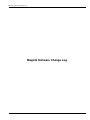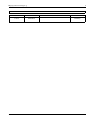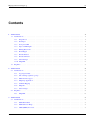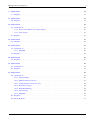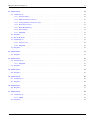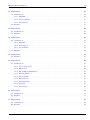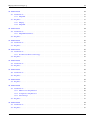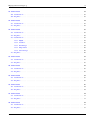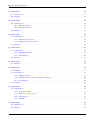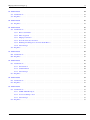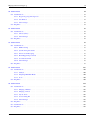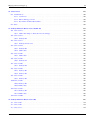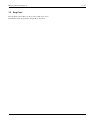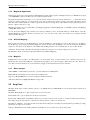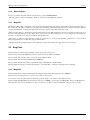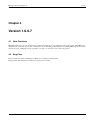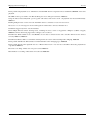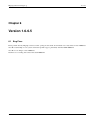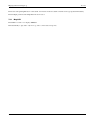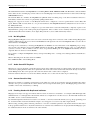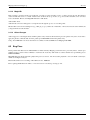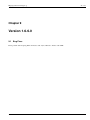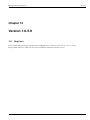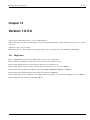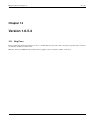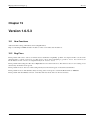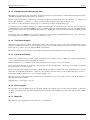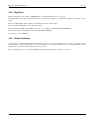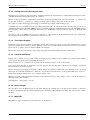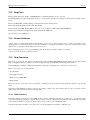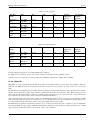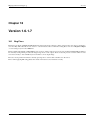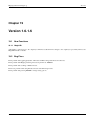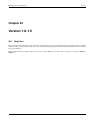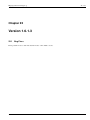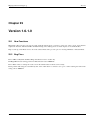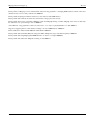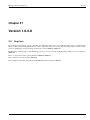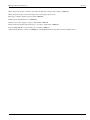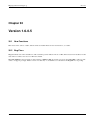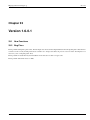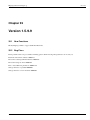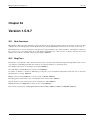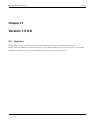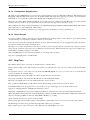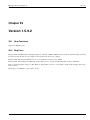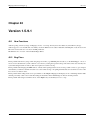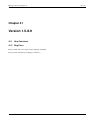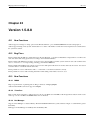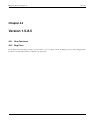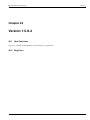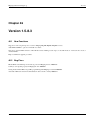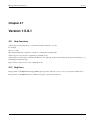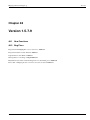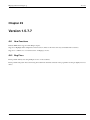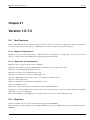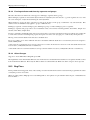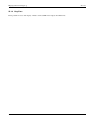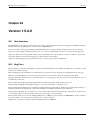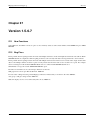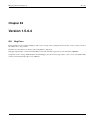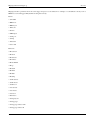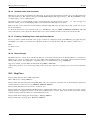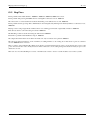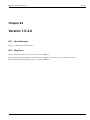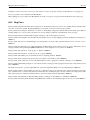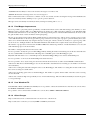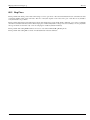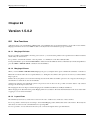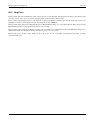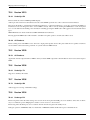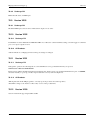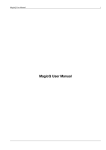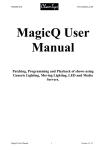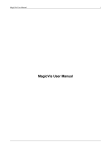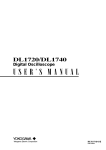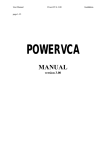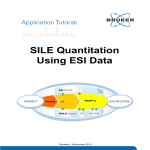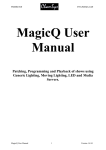Download MagicQ Software Change Log
Transcript
MagicQ Software Change Log i MagicQ Software Change Log MagicQ Software Change Log ii REVISION HISTORY NUMBER DATE v1.6.7.0 23/04/2015 DESCRIPTION NAME ChamSys MagicQ Software Change Log iii Contents 1 Version 1.6.7.0 1 1.1 New Functions . . . . . . . . . . . . . . . . . . . . . . . . . . . . . . . . . . . . . . . . . . . . . . . . . . . . 1 1.1.1 Target Focus . . . . . . . . . . . . . . . . . . . . . . . . . . . . . . . . . . . . . . . . . . . . . . . . . 1 1.1.2 Fade Types . . . . . . . . . . . . . . . . . . . . . . . . . . . . . . . . . . . . . . . . . . . . . . . . . . 1 1.1.3 Group based FX . . . . . . . . . . . . . . . . . . . . . . . . . . . . . . . . . . . . . . . . . . . . . . . 1 1.1.4 Improved FX Engine . . . . . . . . . . . . . . . . . . . . . . . . . . . . . . . . . . . . . . . . . . . . . 1 1.1.5 Editing Waveforms . . . . . . . . . . . . . . . . . . . . . . . . . . . . . . . . . . . . . . . . . . . . . . 2 1.1.6 Pixel Mapper . . . . . . . . . . . . . . . . . . . . . . . . . . . . . . . . . . . . . . . . . . . . . . . . . 2 1.1.7 Execute Buttons . . . . . . . . . . . . . . . . . . . . . . . . . . . . . . . . . . . . . . . . . . . . . . . 2 1.1.8 Execute Windows . . . . . . . . . . . . . . . . . . . . . . . . . . . . . . . . . . . . . . . . . . . . . . . 2 1.1.9 Other Changes . . . . . . . . . . . . . . . . . . . . . . . . . . . . . . . . . . . . . . . . . . . . . . . . 2 1.1.10 MagicHD . . . . . . . . . . . . . . . . . . . . . . . . . . . . . . . . . . . . . . . . . . . . . . . . . . . 2 Bug Fixes . . . . . . . . . . . . . . . . . . . . . . . . . . . . . . . . . . . . . . . . . . . . . . . . . . . . . . . 3 1.2 2 Version 1.6.6.9 4 2.1 New Functions . . . . . . . . . . . . . . . . . . . . . . . . . . . . . . . . . . . . . . . . . . . . . . . . . . . . 4 2.1.1 Copying head data . . . . . . . . . . . . . . . . . . . . . . . . . . . . . . . . . . . . . . . . . . . . . . 4 2.1.2 Sub selecting segments / groups . . . . . . . . . . . . . . . . . . . . . . . . . . . . . . . . . . . . . . . 4 2.1.3 Multi element support . . . . . . . . . . . . . . . . . . . . . . . . . . . . . . . . . . . . . . . . . . . . 4 2.1.4 MagicCap Application . . . . . . . . . . . . . . . . . . . . . . . . . . . . . . . . . . . . . . . . . . . . 5 2.1.5 3D Pixel Mapping . . . . . . . . . . . . . . . . . . . . . . . . . . . . . . . . . . . . . . . . . . . . . . 5 2.1.6 MagicVis . . . . . . . . . . . . . . . . . . . . . . . . . . . . . . . . . . . . . . . . . . . . . . . . . . . 5 2.1.7 Other changes . . . . . . . . . . . . . . . . . . . . . . . . . . . . . . . . . . . . . . . . . . . . . . . . . 5 Bug Fixes . . . . . . . . . . . . . . . . . . . . . . . . . . . . . . . . . . . . . . . . . . . . . . . . . . . . . . . 5 2.2.1 6 2.2 3 MagicHD . . . . . . . . . . . . . . . . . . . . . . . . . . . . . . . . . . . . . . . . . . . . . . . . . . . Version 1.6.6.8 7 3.1 New Functions . . . . . . . . . . . . . . . . . . . . . . . . . . . . . . . . . . . . . . . . . . . . . . . . . . . . 7 3.1.1 Make Hard Values . . . . . . . . . . . . . . . . . . . . . . . . . . . . . . . . . . . . . . . . . . . . . . 7 3.1.2 DMX Universe Merge . . . . . . . . . . . . . . . . . . . . . . . . . . . . . . . . . . . . . . . . . . . . 7 3.1.3 CITP (MSEX) live feeds . . . . . . . . . . . . . . . . . . . . . . . . . . . . . . . . . . . . . . . . . . . 7 MagicQ Software Change Log 3.2 4 5 Other Changes . . . . . . . . . . . . . . . . . . . . . . . . . . . . . . . . . . . . . . . . . . . . . . . . 8 3.1.5 MagicHD . . . . . . . . . . . . . . . . . . . . . . . . . . . . . . . . . . . . . . . . . . . . . . . . . . . 8 Bug Fixes . . . . . . . . . . . . . . . . . . . . . . . . . . . . . . . . . . . . . . . . . . . . . . . . . . . . . . . 8 3.2.1 8 4.1 New Functions . . . . . . . . . . . . . . . . . . . . . . . . . . . . . . . . . . . . . . . . . . . . . . . . . . . . 9 4.2 Bug Fixes . . . . . . . . . . . . . . . . . . . . . . . . . . . . . . . . . . . . . . . . . . . . . . . . . . . . . . . 9 Version 1.6.6.6 10 New Functions . . . . . . . . . . . . . . . . . . . . . . . . . . . . . . . . . . . . . . . . . . . . . . . . . . . . 10 5.1.1 Multi Windows Client . . . . . . . . . . . . . . . . . . . . . . . . . . . . . . . . . . . . . . . . . . . . 10 5.1.2 Execute Window . . . . . . . . . . . . . . . . . . . . . . . . . . . . . . . . . . . . . . . . . . . . . . . 10 5.1.3 Tap to time . . . . . . . . . . . . . . . . . . . . . . . . . . . . . . . . . . . . . . . . . . . . . . . . . . 11 5.1.4 Other Changes . . . . . . . . . . . . . . . . . . . . . . . . . . . . . . . . . . . . . . . . . . . . . . . . 11 5.1.5 MagicHD . . . . . . . . . . . . . . . . . . . . . . . . . . . . . . . . . . . . . . . . . . . . . . . . . . . 11 Bug Fixes . . . . . . . . . . . . . . . . . . . . . . . . . . . . . . . . . . . . . . . . . . . . . . . . . . . . . . . 11 Version 1.6.6.5 6.1 13 Bug Fixes . . . . . . . . . . . . . . . . . . . . . . . . . . . . . . . . . . . . . . . . . . . . . . . . . . . . . . . 13 Version 1.6.6.4 14 7.1 MagicHD . . . . . . . . . . . . . . . . . . . . . . . . . . . . . . . . . . . . . . . . . . . . . . . . . . . . . . . 14 7.2 Bug Fixes . . . . . . . . . . . . . . . . . . . . . . . . . . . . . . . . . . . . . . . . . . . . . . . . . . . . . . . 14 7.2.1 7.3 MagicHD . . . . . . . . . . . . . . . . . . . . . . . . . . . . . . . . . . . . . . . . . . . . . . . . . . . 14 Bug Fixes . . . . . . . . . . . . . . . . . . . . . . . . . . . . . . . . . . . . . . . . . . . . . . . . . . . . . . . 14 7.3.1 8 MagicHD . . . . . . . . . . . . . . . . . . . . . . . . . . . . . . . . . . . . . . . . . . . . . . . . . . . 9 5.2 7 3.1.4 Version 1.6.6.7 5.1 6 iv MagicHD . . . . . . . . . . . . . . . . . . . . . . . . . . . . . . . . . . . . . . . . . . . . . . . . . . . 15 Version 1.6.6.2 8.1 16 New Functions . . . . . . . . . . . . . . . . . . . . . . . . . . . . . . . . . . . . . . . . . . . . . . . . . . . . 16 8.1.1 3D Pixel Mapping . . . . . . . . . . . . . . . . . . . . . . . . . . . . . . . . . . . . . . . . . . . . . . 16 8.1.2 Media Player Pixel Mapping integration . . . . . . . . . . . . . . . . . . . . . . . . . . . . . . . . . . . 17 8.1.3 Icon Snapshots . . . . . . . . . . . . . . . . . . . . . . . . . . . . . . . . . . . . . . . . . . . . . . . . 17 8.1.4 Plots . . . . . . . . . . . . . . . . . . . . . . . . . . . . . . . . . . . . . . . . . . . . . . . . . . . . . 17 8.1.5 MagicQ Stadium Panel Mode . . . . . . . . . . . . . . . . . . . . . . . . . . . . . . . . . . . . . . . . 17 8.1.6 Net Wing Mode . . . . . . . . . . . . . . . . . . . . . . . . . . . . . . . . . . . . . . . . . . . . . . . . 18 8.1.7 Audio Sound FX Playback . . . . . . . . . . . . . . . . . . . . . . . . . . . . . . . . . . . . . . . . . . 18 8.1.8 Context Sensitive Help . . . . . . . . . . . . . . . . . . . . . . . . . . . . . . . . . . . . . . . . . . . . 18 8.1.9 Patching Heads with Duplicated attributes . . . . . . . . . . . . . . . . . . . . . . . . . . . . . . . . . . 18 8.1.10 MagicVis . . . . . . . . . . . . . . . . . . . . . . . . . . . . . . . . . . . . . . . . . . . . . . . . . . . 19 8.1.11 MQ70 Timecode support . . . . . . . . . . . . . . . . . . . . . . . . . . . . . . . . . . . . . . . . . . . 19 8.1.12 MagicHD . . . . . . . . . . . . . . . . . . . . . . . . . . . . . . . . . . . . . . . . . . . . . . . . . . . 20 8.1.13 Other Changes . . . . . . . . . . . . . . . . . . . . . . . . . . . . . . . . . . . . . . . . . . . . . . . . 20 8.2 Bug Fixes . . . . . . . . . . . . . . . . . . . . . . . . . . . . . . . . . . . . . . . . . . . . . . . . . . . . . . . 20 MagicQ Software Change Log 9 Version 1.6.6.0 9.1 v 21 Bug Fixes . . . . . . . . . . . . . . . . . . . . . . . . . . . . . . . . . . . . . . . . . . . . . . . . . . . . . . . 21 10 Version 1.6.5.9 22 10.1 Bug Fixes . . . . . . . . . . . . . . . . . . . . . . . . . . . . . . . . . . . . . . . . . . . . . . . . . . . . . . . 22 11 Version 1.6.5.8 23 11.1 New Functions . . . . . . . . . . . . . . . . . . . . . . . . . . . . . . . . . . . . . . . . . . . . . . . . . . . . 23 11.1.1 Fader controls FX Size / Group Size Masters . . . . . . . . . . . . . . . . . . . . . . . . . . . . . . . . 23 11.1.2 Other changes . . . . . . . . . . . . . . . . . . . . . . . . . . . . . . . . . . . . . . . . . . . . . . . . . 23 11.2 Bug Fixes . . . . . . . . . . . . . . . . . . . . . . . . . . . . . . . . . . . . . . . . . . . . . . . . . . . . . . . 23 12 Version 1.6.5.6 25 12.1 Bug Fixes . . . . . . . . . . . . . . . . . . . . . . . . . . . . . . . . . . . . . . . . . . . . . . . . . . . . . . . 25 13 Version 1.6.5.5 26 13.1 New Functions . . . . . . . . . . . . . . . . . . . . . . . . . . . . . . . . . . . . . . . . . . . . . . . . . . . . 26 13.1.1 MagicHD . . . . . . . . . . . . . . . . . . . . . . . . . . . . . . . . . . . . . . . . . . . . . . . . . . . 26 13.2 Bug Fixes . . . . . . . . . . . . . . . . . . . . . . . . . . . . . . . . . . . . . . . . . . . . . . . . . . . . . . . 26 14 Version 1.6.5.4 27 14.1 Bug Fixes . . . . . . . . . . . . . . . . . . . . . . . . . . . . . . . . . . . . . . . . . . . . . . . . . . . . . . . 27 15 Version 1.6.5.3 28 15.1 New Functions . . . . . . . . . . . . . . . . . . . . . . . . . . . . . . . . . . . . . . . . . . . . . . . . . . . . 28 15.2 Bug Fixes . . . . . . . . . . . . . . . . . . . . . . . . . . . . . . . . . . . . . . . . . . . . . . . . . . . . . . . 28 16 Version 1.6.5.2 29 16.1 New Functions . . . . . . . . . . . . . . . . . . . . . . . . . . . . . . . . . . . . . . . . . . . . . . . . . . . . 29 16.1.1 Intensity Palettes . . . . . . . . . . . . . . . . . . . . . . . . . . . . . . . . . . . . . . . . . . . . . . . 29 16.1.2 Multi element head selection . . . . . . . . . . . . . . . . . . . . . . . . . . . . . . . . . . . . . . . . . 29 16.1.3 Setting Intensities directly into Cues . . . . . . . . . . . . . . . . . . . . . . . . . . . . . . . . . . . . . 30 16.1.4 Track Sheet Support . . . . . . . . . . . . . . . . . . . . . . . . . . . . . . . . . . . . . . . . . . . . . 30 16.1.5 Patch Head Filtering . . . . . . . . . . . . . . . . . . . . . . . . . . . . . . . . . . . . . . . . . . . . . 30 16.1.6 Other changes . . . . . . . . . . . . . . . . . . . . . . . . . . . . . . . . . . . . . . . . . . . . . . . . . 30 16.1.7 MagicHD . . . . . . . . . . . . . . . . . . . . . . . . . . . . . . . . . . . . . . . . . . . . . . . . . . . 30 16.2 Bug Fixes . . . . . . . . . . . . . . . . . . . . . . . . . . . . . . . . . . . . . . . . . . . . . . . . . . . . . . . 31 16.3 Known Problems . . . . . . . . . . . . . . . . . . . . . . . . . . . . . . . . . . . . . . . . . . . . . . . . . . . 31 MagicQ Software Change Log 17 Version 1.6.5.1 vi 32 17.1 New Functions . . . . . . . . . . . . . . . . . . . . . . . . . . . . . . . . . . . . . . . . . . . . . . . . . . . . 32 17.1.1 Intensity Palettes . . . . . . . . . . . . . . . . . . . . . . . . . . . . . . . . . . . . . . . . . . . . . . . 32 17.1.2 Multi element head selection . . . . . . . . . . . . . . . . . . . . . . . . . . . . . . . . . . . . . . . . . 32 17.1.3 Setting Intensities directly into Cues . . . . . . . . . . . . . . . . . . . . . . . . . . . . . . . . . . . . . 33 17.1.4 Track Sheet Support . . . . . . . . . . . . . . . . . . . . . . . . . . . . . . . . . . . . . . . . . . . . . 33 17.1.5 Patch Head Filtering . . . . . . . . . . . . . . . . . . . . . . . . . . . . . . . . . . . . . . . . . . . . . 33 17.1.6 Other changes . . . . . . . . . . . . . . . . . . . . . . . . . . . . . . . . . . . . . . . . . . . . . . . . . 33 17.1.7 MagicHD . . . . . . . . . . . . . . . . . . . . . . . . . . . . . . . . . . . . . . . . . . . . . . . . . . . 33 17.2 Bug Fixes . . . . . . . . . . . . . . . . . . . . . . . . . . . . . . . . . . . . . . . . . . . . . . . . . . . . . . . 34 17.3 Known Problems . . . . . . . . . . . . . . . . . . . . . . . . . . . . . . . . . . . . . . . . . . . . . . . . . . . 34 17.4 New Functions . . . . . . . . . . . . . . . . . . . . . . . . . . . . . . . . . . . . . . . . . . . . . . . . . . . . 34 17.4.1 Older Consoles . . . . . . . . . . . . . . . . . . . . . . . . . . . . . . . . . . . . . . . . . . . . . . . . 34 17.4.2 MagicHD . . . . . . . . . . . . . . . . . . . . . . . . . . . . . . . . . . . . . . . . . . . . . . . . . . . 35 17.5 Bug Fixes . . . . . . . . . . . . . . . . . . . . . . . . . . . . . . . . . . . . . . . . . . . . . . . . . . . . . . . 36 18 Version 1.6.1.7 37 18.1 Bug Fixes . . . . . . . . . . . . . . . . . . . . . . . . . . . . . . . . . . . . . . . . . . . . . . . . . . . . . . . 37 19 Version 1.6.1.6 38 19.1 New Functions . . . . . . . . . . . . . . . . . . . . . . . . . . . . . . . . . . . . . . . . . . . . . . . . . . . . 38 19.1.1 MagicHD . . . . . . . . . . . . . . . . . . . . . . . . . . . . . . . . . . . . . . . . . . . . . . . . . . . 38 19.2 Bug Fixes . . . . . . . . . . . . . . . . . . . . . . . . . . . . . . . . . . . . . . . . . . . . . . . . . . . . . . . 38 20 Version 1.6.1.5 39 20.1 Bug Fixes . . . . . . . . . . . . . . . . . . . . . . . . . . . . . . . . . . . . . . . . . . . . . . . . . . . . . . . 39 21 Version 1.6.1.4 40 21.1 New Functions . . . . . . . . . . . . . . . . . . . . . . . . . . . . . . . . . . . . . . . . . . . . . . . . . . . . 40 21.2 Bug Fixes . . . . . . . . . . . . . . . . . . . . . . . . . . . . . . . . . . . . . . . . . . . . . . . . . . . . . . . 40 22 Version 1.6.1.3 41 22.1 Bug Fixes . . . . . . . . . . . . . . . . . . . . . . . . . . . . . . . . . . . . . . . . . . . . . . . . . . . . . . . 41 23 Version 1.6.1.2 42 23.1 New Functions . . . . . . . . . . . . . . . . . . . . . . . . . . . . . . . . . . . . . . . . . . . . . . . . . . . . 42 23.1.1 MQ60 . . . . . . . . . . . . . . . . . . . . . . . . . . . . . . . . . . . . . . . . . . . . . . . . . . . . . 42 23.2 Bug Fixes . . . . . . . . . . . . . . . . . . . . . . . . . . . . . . . . . . . . . . . . . . . . . . . . . . . . . . . 42 MagicQ Software Change Log vii 24 Version 1.6.1.1 43 24.1 New Functions . . . . . . . . . . . . . . . . . . . . . . . . . . . . . . . . . . . . . . . . . . . . . . . . . . . . 43 24.1.1 MagicHD . . . . . . . . . . . . . . . . . . . . . . . . . . . . . . . . . . . . . . . . . . . . . . . . . . . 43 24.1.2 Universe Naming . . . . . . . . . . . . . . . . . . . . . . . . . . . . . . . . . . . . . . . . . . . . . . . 43 24.1.3 Other Changes . . . . . . . . . . . . . . . . . . . . . . . . . . . . . . . . . . . . . . . . . . . . . . . . 43 24.2 Bug Fixes . . . . . . . . . . . . . . . . . . . . . . . . . . . . . . . . . . . . . . . . . . . . . . . . . . . . . . . 43 25 Version 1.6.1.0 44 25.1 New Functions . . . . . . . . . . . . . . . . . . . . . . . . . . . . . . . . . . . . . . . . . . . . . . . . . . . . 44 25.2 Bug Fixes . . . . . . . . . . . . . . . . . . . . . . . . . . . . . . . . . . . . . . . . . . . . . . . . . . . . . . . 44 26 Version 1.6.0.9 45 26.1 New Functions . . . . . . . . . . . . . . . . . . . . . . . . . . . . . . . . . . . . . . . . . . . . . . . . . . . . 45 26.1.1 MagicHD . . . . . . . . . . . . . . . . . . . . . . . . . . . . . . . . . . . . . . . . . . . . . . . . . . . 45 26.1.2 Audio Support . . . . . . . . . . . . . . . . . . . . . . . . . . . . . . . . . . . . . . . . . . . . . . . . 45 26.1.3 Colour Window . . . . . . . . . . . . . . . . . . . . . . . . . . . . . . . . . . . . . . . . . . . . . . . . 45 26.2 Bug Fixes . . . . . . . . . . . . . . . . . . . . . . . . . . . . . . . . . . . . . . . . . . . . . . . . . . . . . . . 45 27 Version 1.6.0.8 47 27.1 Bug Fixes . . . . . . . . . . . . . . . . . . . . . . . . . . . . . . . . . . . . . . . . . . . . . . . . . . . . . . . 47 28 Version 1.6.0.7 48 28.1 New Functions . . . . . . . . . . . . . . . . . . . . . . . . . . . . . . . . . . . . . . . . . . . . . . . . . . . . 48 28.1.1 Improvements to FX . . . . . . . . . . . . . . . . . . . . . . . . . . . . . . . . . . . . . . . . . . . . . 48 28.1.2 FX Selection . . . . . . . . . . . . . . . . . . . . . . . . . . . . . . . . . . . . . . . . . . . . . . . . . 48 28.1.3 FX on CMY and RGB fixtures . . . . . . . . . . . . . . . . . . . . . . . . . . . . . . . . . . . . . . . . 48 28.1.4 FX using Palettes . . . . . . . . . . . . . . . . . . . . . . . . . . . . . . . . . . . . . . . . . . . . . . . 48 28.1.5 FX colour flicks . . . . . . . . . . . . . . . . . . . . . . . . . . . . . . . . . . . . . . . . . . . . . . . 49 28.1.6 FX in old shows . . . . . . . . . . . . . . . . . . . . . . . . . . . . . . . . . . . . . . . . . . . . . . . 49 28.1.7 Other FX changes . . . . . . . . . . . . . . . . . . . . . . . . . . . . . . . . . . . . . . . . . . . . . . 49 28.1.8 Morphing . . . . . . . . . . . . . . . . . . . . . . . . . . . . . . . . . . . . . . . . . . . . . . . . . . . 49 28.1.9 Other changes . . . . . . . . . . . . . . . . . . . . . . . . . . . . . . . . . . . . . . . . . . . . . . . . . 49 29 Version 1.6.0.6 51 29.1 New Functions . . . . . . . . . . . . . . . . . . . . . . . . . . . . . . . . . . . . . . . . . . . . . . . . . . . . 51 29.2 Bug Fixes . . . . . . . . . . . . . . . . . . . . . . . . . . . . . . . . . . . . . . . . . . . . . . . . . . . . . . . 51 30 Version 1.6.0.5 52 30.1 New Functions . . . . . . . . . . . . . . . . . . . . . . . . . . . . . . . . . . . . . . . . . . . . . . . . . . . . 52 30.2 Bug Fixes . . . . . . . . . . . . . . . . . . . . . . . . . . . . . . . . . . . . . . . . . . . . . . . . . . . . . . . 52 MagicQ Software Change Log viii 31 Version 1.6.0.4 53 31.1 New Functions . . . . . . . . . . . . . . . . . . . . . . . . . . . . . . . . . . . . . . . . . . . . . . . . . . . . 53 31.1.1 MagicHD . . . . . . . . . . . . . . . . . . . . . . . . . . . . . . . . . . . . . . . . . . . . . . . . . . . 53 31.2 Bug Fixes . . . . . . . . . . . . . . . . . . . . . . . . . . . . . . . . . . . . . . . . . . . . . . . . . . . . . . . 53 31.2.1 MagicQ . . . . . . . . . . . . . . . . . . . . . . . . . . . . . . . . . . . . . . . . . . . . . . . . . . . . 53 31.2.2 MagicHD . . . . . . . . . . . . . . . . . . . . . . . . . . . . . . . . . . . . . . . . . . . . . . . . . . . 53 32 Version 1.6.0.3 54 32.1 New Functions . . . . . . . . . . . . . . . . . . . . . . . . . . . . . . . . . . . . . . . . . . . . . . . . . . . . 54 32.1.1 MagicHD Beta Release . . . . . . . . . . . . . . . . . . . . . . . . . . . . . . . . . . . . . . . . . . . . 54 32.2 Bug Fixes . . . . . . . . . . . . . . . . . . . . . . . . . . . . . . . . . . . . . . . . . . . . . . . . . . . . . . . 54 33 Version 1.6.0.1 55 33.1 New Functions . . . . . . . . . . . . . . . . . . . . . . . . . . . . . . . . . . . . . . . . . . . . . . . . . . . . 55 33.2 Bug Fixes . . . . . . . . . . . . . . . . . . . . . . . . . . . . . . . . . . . . . . . . . . . . . . . . . . . . . . . 55 34 Version 1.6.0.0 56 34.1 New Functions . . . . . . . . . . . . . . . . . . . . . . . . . . . . . . . . . . . . . . . . . . . . . . . . . . . . 56 34.1.1 New Execute Window and iOS app . . . . . . . . . . . . . . . . . . . . . . . . . . . . . . . . . . . . . 56 34.2 Bug Fixes . . . . . . . . . . . . . . . . . . . . . . . . . . . . . . . . . . . . . . . . . . . . . . . . . . . . . . . 56 35 Version 1.5.9.9 57 35.1 New Functions . . . . . . . . . . . . . . . . . . . . . . . . . . . . . . . . . . . . . . . . . . . . . . . . . . . . 57 35.2 Bug Fixes . . . . . . . . . . . . . . . . . . . . . . . . . . . . . . . . . . . . . . . . . . . . . . . . . . . . . . . 57 36 Version 1.5.9.7 58 36.1 New Functions . . . . . . . . . . . . . . . . . . . . . . . . . . . . . . . . . . . . . . . . . . . . . . . . . . . . 58 36.2 Bug Fixes . . . . . . . . . . . . . . . . . . . . . . . . . . . . . . . . . . . . . . . . . . . . . . . . . . . . . . . 58 37 Version 1.5.9.6 59 37.1 Bug Fixes . . . . . . . . . . . . . . . . . . . . . . . . . . . . . . . . . . . . . . . . . . . . . . . . . . . . . . . 59 38 Version 1.5.9.4 60 38.1 New Functions . . . . . . . . . . . . . . . . . . . . . . . . . . . . . . . . . . . . . . . . . . . . . . . . . . . . 60 38.1.1 Multi Console Simplifications . . . . . . . . . . . . . . . . . . . . . . . . . . . . . . . . . . . . . . . . 60 38.1.2 Configuration Simplifications . . . . . . . . . . . . . . . . . . . . . . . . . . . . . . . . . . . . . . . . 61 38.1.3 Other Changes . . . . . . . . . . . . . . . . . . . . . . . . . . . . . . . . . . . . . . . . . . . . . . . . 61 38.2 Bug Fixes . . . . . . . . . . . . . . . . . . . . . . . . . . . . . . . . . . . . . . . . . . . . . . . . . . . . . . . 61 39 Version 1.5.9.2 62 39.1 New Functions . . . . . . . . . . . . . . . . . . . . . . . . . . . . . . . . . . . . . . . . . . . . . . . . . . . . 62 39.2 Bug Fixes . . . . . . . . . . . . . . . . . . . . . . . . . . . . . . . . . . . . . . . . . . . . . . . . . . . . . . . 62 MagicQ Software Change Log 40 Version 1.5.9.1 ix 63 40.1 New Functions . . . . . . . . . . . . . . . . . . . . . . . . . . . . . . . . . . . . . . . . . . . . . . . . . . . . 63 40.2 Bug Fixes . . . . . . . . . . . . . . . . . . . . . . . . . . . . . . . . . . . . . . . . . . . . . . . . . . . . . . . 63 41 Version 1.5.8.9 64 41.1 New Functions . . . . . . . . . . . . . . . . . . . . . . . . . . . . . . . . . . . . . . . . . . . . . . . . . . . . 64 41.2 Bug Fixes . . . . . . . . . . . . . . . . . . . . . . . . . . . . . . . . . . . . . . . . . . . . . . . . . . . . . . . 64 42 Version 1.5.8.8 65 42.1 New Functions . . . . . . . . . . . . . . . . . . . . . . . . . . . . . . . . . . . . . . . . . . . . . . . . . . . . 65 42.2 Bug Fixes . . . . . . . . . . . . . . . . . . . . . . . . . . . . . . . . . . . . . . . . . . . . . . . . . . . . . . . 65 42.3 New Functions . . . . . . . . . . . . . . . . . . . . . . . . . . . . . . . . . . . . . . . . . . . . . . . . . . . . 65 42.3.1 MQ60 . . . . . . . . . . . . . . . . . . . . . . . . . . . . . . . . . . . . . . . . . . . . . . . . . . . . . 65 42.3.2 Visualiser . . . . . . . . . . . . . . . . . . . . . . . . . . . . . . . . . . . . . . . . . . . . . . . . . . . 65 42.3.3 Net Manager . . . . . . . . . . . . . . . . . . . . . . . . . . . . . . . . . . . . . . . . . . . . . . . . . 65 42.3.4 Magic Wand . . . . . . . . . . . . . . . . . . . . . . . . . . . . . . . . . . . . . . . . . . . . . . . . . 66 42.3.5 Other Changes . . . . . . . . . . . . . . . . . . . . . . . . . . . . . . . . . . . . . . . . . . . . . . . . 66 42.4 Bug Fixes . . . . . . . . . . . . . . . . . . . . . . . . . . . . . . . . . . . . . . . . . . . . . . . . . . . . . . . 66 43 Version 1.5.8.6 67 43.1 New Functions . . . . . . . . . . . . . . . . . . . . . . . . . . . . . . . . . . . . . . . . . . . . . . . . . . . . 67 43.2 Bug Fixes . . . . . . . . . . . . . . . . . . . . . . . . . . . . . . . . . . . . . . . . . . . . . . . . . . . . . . . 67 44 Version 1.5.8.5 68 44.1 New Functions . . . . . . . . . . . . . . . . . . . . . . . . . . . . . . . . . . . . . . . . . . . . . . . . . . . . 68 44.2 Bug Fixes . . . . . . . . . . . . . . . . . . . . . . . . . . . . . . . . . . . . . . . . . . . . . . . . . . . . . . . 68 45 Version 1.5.8.4 69 45.1 New Functions . . . . . . . . . . . . . . . . . . . . . . . . . . . . . . . . . . . . . . . . . . . . . . . . . . . . 69 45.2 Bug Fixes . . . . . . . . . . . . . . . . . . . . . . . . . . . . . . . . . . . . . . . . . . . . . . . . . . . . . . . 69 46 Version 1.5.8.3 70 46.1 New Functions . . . . . . . . . . . . . . . . . . . . . . . . . . . . . . . . . . . . . . . . . . . . . . . . . . . . 70 46.2 Bug Fixes . . . . . . . . . . . . . . . . . . . . . . . . . . . . . . . . . . . . . . . . . . . . . . . . . . . . . . . 70 47 Version 1.5.8.1 71 47.1 New Functions . . . . . . . . . . . . . . . . . . . . . . . . . . . . . . . . . . . . . . . . . . . . . . . . . . . . 71 47.2 Bug Fixes . . . . . . . . . . . . . . . . . . . . . . . . . . . . . . . . . . . . . . . . . . . . . . . . . . . . . . . 71 48 Version 1.5.7.9 72 48.1 New Functions . . . . . . . . . . . . . . . . . . . . . . . . . . . . . . . . . . . . . . . . . . . . . . . . . . . . 72 48.2 Bug Fixes . . . . . . . . . . . . . . . . . . . . . . . . . . . . . . . . . . . . . . . . . . . . . . . . . . . . . . . 72 MagicQ Software Change Log 49 Version 1.5.7.7 x 73 49.1 New Functions . . . . . . . . . . . . . . . . . . . . . . . . . . . . . . . . . . . . . . . . . . . . . . . . . . . . 73 49.2 Bug Fixes . . . . . . . . . . . . . . . . . . . . . . . . . . . . . . . . . . . . . . . . . . . . . . . . . . . . . . . 73 50 Version 1.5.7.6 74 50.1 New Functions . . . . . . . . . . . . . . . . . . . . . . . . . . . . . . . . . . . . . . . . . . . . . . . . . . . . 74 50.1.1 Blind Visualisation . . . . . . . . . . . . . . . . . . . . . . . . . . . . . . . . . . . . . . . . . . . . . . 74 50.1.2 Multi element heads . . . . . . . . . . . . . . . . . . . . . . . . . . . . . . . . . . . . . . . . . . . . . 74 50.2 Bug Fixes . . . . . . . . . . . . . . . . . . . . . . . . . . . . . . . . . . . . . . . . . . . . . . . . . . . . . . . 74 51 Version 1.5.7.5 75 51.1 New Functions . . . . . . . . . . . . . . . . . . . . . . . . . . . . . . . . . . . . . . . . . . . . . . . . . . . . 75 51.1.1 MagicVis improvements . . . . . . . . . . . . . . . . . . . . . . . . . . . . . . . . . . . . . . . . . . . 75 51.1.2 MagicQ inc Vis improvements . . . . . . . . . . . . . . . . . . . . . . . . . . . . . . . . . . . . . . . . 75 51.2 Bug Fixes . . . . . . . . . . . . . . . . . . . . . . . . . . . . . . . . . . . . . . . . . . . . . . . . . . . . . . . 75 52 Version 1.5.7.4 76 52.1 New Functions . . . . . . . . . . . . . . . . . . . . . . . . . . . . . . . . . . . . . . . . . . . . . . . . . . . . 76 52.1.1 Multi Element Heads . . . . . . . . . . . . . . . . . . . . . . . . . . . . . . . . . . . . . . . . . . . . . 76 52.1.2 Other Changes . . . . . . . . . . . . . . . . . . . . . . . . . . . . . . . . . . . . . . . . . . . . . . . . 76 52.2 Bug Fixes . . . . . . . . . . . . . . . . . . . . . . . . . . . . . . . . . . . . . . . . . . . . . . . . . . . . . . . 77 53 Version 1.5.7.3 78 53.1 Bug Fixes . . . . . . . . . . . . . . . . . . . . . . . . . . . . . . . . . . . . . . . . . . . . . . . . . . . . . . . 78 54 Version 1.5.7.2 79 54.1 Bug Fixes . . . . . . . . . . . . . . . . . . . . . . . . . . . . . . . . . . . . . . . . . . . . . . . . . . . . . . . 79 54.2 New Functions . . . . . . . . . . . . . . . . . . . . . . . . . . . . . . . . . . . . . . . . . . . . . . . . . . . . 79 54.2.1 MagicQ Visualiser . . . . . . . . . . . . . . . . . . . . . . . . . . . . . . . . . . . . . . . . . . . . . . 79 54.2.2 Fanning attributes and times by segments and groups . . . . . . . . . . . . . . . . . . . . . . . . . . . . 80 54.2.3 Other Changes . . . . . . . . . . . . . . . . . . . . . . . . . . . . . . . . . . . . . . . . . . . . . . . . 80 54.3 Bug Fixes . . . . . . . . . . . . . . . . . . . . . . . . . . . . . . . . . . . . . . . . . . . . . . . . . . . . . . . 80 55 Version 1.5.7.0 81 55.1 New Functions . . . . . . . . . . . . . . . . . . . . . . . . . . . . . . . . . . . . . . . . . . . . . . . . . . . . 81 55.1.1 Programmer Master . . . . . . . . . . . . . . . . . . . . . . . . . . . . . . . . . . . . . . . . . . . . . 81 55.1.2 FX based on chosen colour . . . . . . . . . . . . . . . . . . . . . . . . . . . . . . . . . . . . . . . . . . 81 55.1.3 Other Changes . . . . . . . . . . . . . . . . . . . . . . . . . . . . . . . . . . . . . . . . . . . . . . . . 81 55.1.4 Bug Fixes . . . . . . . . . . . . . . . . . . . . . . . . . . . . . . . . . . . . . . . . . . . . . . . . . . . 82 56 Version 1.5.6.9 83 56.1 New Functions . . . . . . . . . . . . . . . . . . . . . . . . . . . . . . . . . . . . . . . . . . . . . . . . . . . . 83 56.2 Bug Fixes . . . . . . . . . . . . . . . . . . . . . . . . . . . . . . . . . . . . . . . . . . . . . . . . . . . . . . . 83 MagicQ Software Change Log 57 Version 1.5.6.7 xi 84 57.1 New Functions . . . . . . . . . . . . . . . . . . . . . . . . . . . . . . . . . . . . . . . . . . . . . . . . . . . . 84 57.2 Bug Fixes . . . . . . . . . . . . . . . . . . . . . . . . . . . . . . . . . . . . . . . . . . . . . . . . . . . . . . . 84 58 Version 1.5.6.4 85 58.1 Bug Fixes . . . . . . . . . . . . . . . . . . . . . . . . . . . . . . . . . . . . . . . . . . . . . . . . . . . . . . . 85 59 Version 1.5.6.2 86 59.1 New Functions . . . . . . . . . . . . . . . . . . . . . . . . . . . . . . . . . . . . . . . . . . . . . . . . . . . . 86 59.1.1 Timecode Simulator . . . . . . . . . . . . . . . . . . . . . . . . . . . . . . . . . . . . . . . . . . . . . 86 59.1.2 Macro Segments . . . . . . . . . . . . . . . . . . . . . . . . . . . . . . . . . . . . . . . . . . . . . . . 86 59.1.3 MagicQ Automation . . . . . . . . . . . . . . . . . . . . . . . . . . . . . . . . . . . . . . . . . . . . . 86 59.1.4 Show file name auto increment . . . . . . . . . . . . . . . . . . . . . . . . . . . . . . . . . . . . . . . . 88 59.1.5 Enabling / Disabling Zones from Cue Stack Macros . . . . . . . . . . . . . . . . . . . . . . . . . . . . . 88 59.1.6 Other Changes . . . . . . . . . . . . . . . . . . . . . . . . . . . . . . . . . . . . . . . . . . . . . . . . 88 59.2 Bug Fixes . . . . . . . . . . . . . . . . . . . . . . . . . . . . . . . . . . . . . . . . . . . . . . . . . . . . . . . 88 60 Version 1.5.6.1 89 60.1 New Functions . . . . . . . . . . . . . . . . . . . . . . . . . . . . . . . . . . . . . . . . . . . . . . . . . . . . 89 60.2 Bug Fixes . . . . . . . . . . . . . . . . . . . . . . . . . . . . . . . . . . . . . . . . . . . . . . . . . . . . . . . 89 61 Version 1.5.6.0 90 61.1 New Functions . . . . . . . . . . . . . . . . . . . . . . . . . . . . . . . . . . . . . . . . . . . . . . . . . . . . 90 61.1.1 Item Selection . . . . . . . . . . . . . . . . . . . . . . . . . . . . . . . . . . . . . . . . . . . . . . . . 90 61.1.2 Virtual Dimmers . . . . . . . . . . . . . . . . . . . . . . . . . . . . . . . . . . . . . . . . . . . . . . . 90 61.1.3 Other Changes . . . . . . . . . . . . . . . . . . . . . . . . . . . . . . . . . . . . . . . . . . . . . . . . 90 61.2 Bug Fixes . . . . . . . . . . . . . . . . . . . . . . . . . . . . . . . . . . . . . . . . . . . . . . . . . . . . . . . 91 62 Version 1.5.4.0 92 62.1 New Functions . . . . . . . . . . . . . . . . . . . . . . . . . . . . . . . . . . . . . . . . . . . . . . . . . . . . 92 62.2 Bug Fixes . . . . . . . . . . . . . . . . . . . . . . . . . . . . . . . . . . . . . . . . . . . . . . . . . . . . . . . 92 63 Version 1.5.2.0 93 63.1 New Functions . . . . . . . . . . . . . . . . . . . . . . . . . . . . . . . . . . . . . . . . . . . . . . . . . . . . 93 63.1.1 USITT ASCII file import . . . . . . . . . . . . . . . . . . . . . . . . . . . . . . . . . . . . . . . . . . . 93 63.1.2 Console desklamp control . . . . . . . . . . . . . . . . . . . . . . . . . . . . . . . . . . . . . . . . . . 93 63.1.3 Other Changes . . . . . . . . . . . . . . . . . . . . . . . . . . . . . . . . . . . . . . . . . . . . . . . . 93 63.2 Bug Fixes . . . . . . . . . . . . . . . . . . . . . . . . . . . . . . . . . . . . . . . . . . . . . . . . . . . . . . . 93 MagicQ Software Change Log xii 64 Version 1.5.1.5 94 64.1 New Functions . . . . . . . . . . . . . . . . . . . . . . . . . . . . . . . . . . . . . . . . . . . . . . . . . . . . 94 64.1.1 Keypad Copying / Moving Cues . . . . . . . . . . . . . . . . . . . . . . . . . . . . . . . . . . . . . . . 94 64.1.2 Cue Window . . . . . . . . . . . . . . . . . . . . . . . . . . . . . . . . . . . . . . . . . . . . . . . . . 94 64.1.3 Other changes . . . . . . . . . . . . . . . . . . . . . . . . . . . . . . . . . . . . . . . . . . . . . . . . . 94 64.2 Bug Fixes . . . . . . . . . . . . . . . . . . . . . . . . . . . . . . . . . . . . . . . . . . . . . . . . . . . . . . . 95 65 Version 1.5.1.1 96 65.1 New Functions . . . . . . . . . . . . . . . . . . . . . . . . . . . . . . . . . . . . . . . . . . . . . . . . . . . . 96 65.1.1 Offsets (deltas) . . . . . . . . . . . . . . . . . . . . . . . . . . . . . . . . . . . . . . . . . . . . . . . . 96 65.1.2 Other Changes . . . . . . . . . . . . . . . . . . . . . . . . . . . . . . . . . . . . . . . . . . . . . . . . 96 65.2 Bug Fixes . . . . . . . . . . . . . . . . . . . . . . . . . . . . . . . . . . . . . . . . . . . . . . . . . . . . . . . 96 66 Version 1.5.1.0 97 66.1 New Functions . . . . . . . . . . . . . . . . . . . . . . . . . . . . . . . . . . . . . . . . . . . . . . . . . . . . 97 66.1.1 FX Reordering . . . . . . . . . . . . . . . . . . . . . . . . . . . . . . . . . . . . . . . . . . . . . . . . 97 66.1.2 Synchronising Cue Stacks . . . . . . . . . . . . . . . . . . . . . . . . . . . . . . . . . . . . . . . . . . 97 66.1.3 Inter Console Messaging . . . . . . . . . . . . . . . . . . . . . . . . . . . . . . . . . . . . . . . . . . . 97 66.1.4 Pixel Mapper Improvements . . . . . . . . . . . . . . . . . . . . . . . . . . . . . . . . . . . . . . . . . 98 66.1.5 User Waveform FX. . . . . . . . . . . . . . . . . . . . . . . . . . . . . . . . . . . . . . . . . . . . . . 98 66.1.6 Other Changes . . . . . . . . . . . . . . . . . . . . . . . . . . . . . . . . . . . . . . . . . . . . . . . . 98 66.2 Bug Fixes . . . . . . . . . . . . . . . . . . . . . . . . . . . . . . . . . . . . . . . . . . . . . . . . . . . . . . . 99 67 Version 1.5.0.7 100 67.1 New Functions . . . . . . . . . . . . . . . . . . . . . . . . . . . . . . . . . . . . . . . . . . . . . . . . . . . . 100 67.1.1 Catalyst . . . . . . . . . . . . . . . . . . . . . . . . . . . . . . . . . . . . . . . . . . . . . . . . . . . . 100 67.1.2 Morphing Multi Part Heads . . . . . . . . . . . . . . . . . . . . . . . . . . . . . . . . . . . . . . . . . 100 67.1.3 Icons . . . . . . . . . . . . . . . . . . . . . . . . . . . . . . . . . . . . . . . . . . . . . . . . . . . . . 100 67.2 Bug Fixes . . . . . . . . . . . . . . . . . . . . . . . . . . . . . . . . . . . . . . . . . . . . . . . . . . . . . . . 100 68 Version 1.5.0.2 102 68.1 New Functions . . . . . . . . . . . . . . . . . . . . . . . . . . . . . . . . . . . . . . . . . . . . . . . . . . . . 102 68.1.1 Merging of Palettes . . . . . . . . . . . . . . . . . . . . . . . . . . . . . . . . . . . . . . . . . . . . . . 102 68.1.2 Merging of Shows . . . . . . . . . . . . . . . . . . . . . . . . . . . . . . . . . . . . . . . . . . . . . . 102 68.1.3 Layout Views . . . . . . . . . . . . . . . . . . . . . . . . . . . . . . . . . . . . . . . . . . . . . . . . . 102 68.1.4 Console Wing IDs . . . . . . . . . . . . . . . . . . . . . . . . . . . . . . . . . . . . . . . . . . . . . . 103 68.1.5 Other Changes . . . . . . . . . . . . . . . . . . . . . . . . . . . . . . . . . . . . . . . . . . . . . . . . 103 68.2 Bug Fixes . . . . . . . . . . . . . . . . . . . . . . . . . . . . . . . . . . . . . . . . . . . . . . . . . . . . . . . 103 68.3 New Functions . . . . . . . . . . . . . . . . . . . . . . . . . . . . . . . . . . . . . . . . . . . . . . . . . . . . 103 68.4 Bug Fixes . . . . . . . . . . . . . . . . . . . . . . . . . . . . . . . . . . . . . . . . . . . . . . . . . . . . . . . 104 MagicQ Software Change Log 69 Version 1.5.0.0 xiii 105 69.1 New Functions . . . . . . . . . . . . . . . . . . . . . . . . . . . . . . . . . . . . . . . . . . . . . . . . . . . . 105 69.1.1 32 Universes . . . . . . . . . . . . . . . . . . . . . . . . . . . . . . . . . . . . . . . . . . . . . . . . . 105 69.1.2 iPhone /iPad app version 2 . . . . . . . . . . . . . . . . . . . . . . . . . . . . . . . . . . . . . . . . . . 105 69.1.3 Personalities and Real World Values . . . . . . . . . . . . . . . . . . . . . . . . . . . . . . . . . . . . . 105 69.2 Fixes . . . . . . . . . . . . . . . . . . . . . . . . . . . . . . . . . . . . . . . . . . . . . . . . . . . . . . . . . . 105 70 SnakeSys Firmware Release Notes (B4, R4, T2) 107 70.1 Version V213 . . . . . . . . . . . . . . . . . . . . . . . . . . . . . . . . . . . . . . . . . . . . . . . . . . . . . 107 70.1.1 All Products (Improve Policy For Save Of Settings) . . . . . . . . . . . . . . . . . . . . . . . . . . . . . 107 70.2 Version V212 . . . . . . . . . . . . . . . . . . . . . . . . . . . . . . . . . . . . . . . . . . . . . . . . . . . . . 107 70.2.1 SnakeSys B4 . . . . . . . . . . . . . . . . . . . . . . . . . . . . . . . . . . . . . . . . . . . . . . . . . 107 70.3 Version V211 . . . . . . . . . . . . . . . . . . . . . . . . . . . . . . . . . . . . . . . . . . . . . . . . . . . . . 107 70.3.1 SnakeSys T2 Version 2 . . . . . . . . . . . . . . . . . . . . . . . . . . . . . . . . . . . . . . . . . . . . 107 70.4 Version V210 . . . . . . . . . . . . . . . . . . . . . . . . . . . . . . . . . . . . . . . . . . . . . . . . . . . . . 108 70.4.1 SnakeSys R4 . . . . . . . . . . . . . . . . . . . . . . . . . . . . . . . . . . . . . . . . . . . . . . . . . 108 70.4.2 All Products . . . . . . . . . . . . . . . . . . . . . . . . . . . . . . . . . . . . . . . . . . . . . . . . . 108 70.5 Version V209 . . . . . . . . . . . . . . . . . . . . . . . . . . . . . . . . . . . . . . . . . . . . . . . . . . . . . 108 70.5.1 All Products . . . . . . . . . . . . . . . . . . . . . . . . . . . . . . . . . . . . . . . . . . . . . . . . . 108 70.6 Version V208 . . . . . . . . . . . . . . . . . . . . . . . . . . . . . . . . . . . . . . . . . . . . . . . . . . . . . 108 70.6.1 SnakeSys T2 . . . . . . . . . . . . . . . . . . . . . . . . . . . . . . . . . . . . . . . . . . . . . . . . . 108 70.7 Version V206 . . . . . . . . . . . . . . . . . . . . . . . . . . . . . . . . . . . . . . . . . . . . . . . . . . . . . 108 70.7.1 SnakeSys B4 . . . . . . . . . . . . . . . . . . . . . . . . . . . . . . . . . . . . . . . . . . . . . . . . . 108 70.8 Version V204 . . . . . . . . . . . . . . . . . . . . . . . . . . . . . . . . . . . . . . . . . . . . . . . . . . . . . 108 70.8.1 Snakesys R4 . . . . . . . . . . . . . . . . . . . . . . . . . . . . . . . . . . . . . . . . . . . . . . . . . 108 70.8.2 Snakesys B4 . . . . . . . . . . . . . . . . . . . . . . . . . . . . . . . . . . . . . . . . . . . . . . . . . 109 70.9 Version V203 . . . . . . . . . . . . . . . . . . . . . . . . . . . . . . . . . . . . . . . . . . . . . . . . . . . . . 109 70.9.1 Snakesys B4 . . . . . . . . . . . . . . . . . . . . . . . . . . . . . . . . . . . . . . . . . . . . . . . . . 109 70.10Version V202 . . . . . . . . . . . . . . . . . . . . . . . . . . . . . . . . . . . . . . . . . . . . . . . . . . . . . 109 70.10.1 Snakesys R4 . . . . . . . . . . . . . . . . . . . . . . . . . . . . . . . . . . . . . . . . . . . . . . . . . 109 70.10.2 All Products . . . . . . . . . . . . . . . . . . . . . . . . . . . . . . . . . . . . . . . . . . . . . . . . . 109 70.11Version V201 . . . . . . . . . . . . . . . . . . . . . . . . . . . . . . . . . . . . . . . . . . . . . . . . . . . . . 109 70.11.1 Snakesys R4 . . . . . . . . . . . . . . . . . . . . . . . . . . . . . . . . . . . . . . . . . . . . . . . . . 109 70.11.2 All Products . . . . . . . . . . . . . . . . . . . . . . . . . . . . . . . . . . . . . . . . . . . . . . . . . 109 70.12Version V200 . . . . . . . . . . . . . . . . . . . . . . . . . . . . . . . . . . . . . . . . . . . . . . . . . . . . . 109 71 SnakeSys Firmware Release Notes (R8) 110 71.1 Version 203 . . . . . . . . . . . . . . . . . . . . . . . . . . . . . . . . . . . . . . . . . . . . . . . . . . . . . . 110 71.2 Version 204 . . . . . . . . . . . . . . . . . . . . . . . . . . . . . . . . . . . . . . . . . . . . . . . . . . . . . . 110 71.3 Version 213 . . . . . . . . . . . . . . . . . . . . . . . . . . . . . . . . . . . . . . . . . . . . . . . . . . . . . . 110 MagicQ Software Change Log 1 / 110 Chapter 1 Version 1.6.7.0 1.1 1.1.1 New Functions Target Focus MagicQ has added an option for speeding up creation of position palettes and for busking live positions. The Plot View supports a "Target Focus" option which enables the selection of fixtures to be moved to a new position simply by selecting the position on the plot. MagicQ calculates the pan/tilt required based on its knowledge of the position of the fixture in 3D relative to the stage and the requested position. This is enhanced further by the support of timed palettes, just as with MagicQ palettes, so a new target position can be selected with a simple time or with a split time across multiple fixtures. 1.1.2 Fade Types The number of fade types selectable for fading of Cues has now been expanded to include "damped". This performs a fade that starts slowly, increases in speed and then decreases again as it it gets close to the destination level. This is useful for making graceful position fades particularly when moving objects in media server layers. The Prog Window, View Times and Cue Window, View Times have been enhanced to enable fade types to be set on individual times for attribute types Intensity, Position, Colour and Beam - previously it was only possible to set on individual attributes. Note that as per individual delay and fade times, the fade type is only available for attributes that are in the Programmer / Cue. 1.1.3 Group based FX MagicQ now supports FX based on groups. Multiple groups can be selected and than an FX applied to each of those groups rather than to individual fixtures. This enables advanced FX over groups of fixtures. This has the advantage over parts and segments that the groups can split the FX over different numbers of fixtures - e.g. 6 sports on the front truss, 4 on each of the sides, and 8 on the rear. It also has the advantage that if you add a fixture to the group then that fixture automatically becomes part of the FX in all the Cues that use that FX. If multiple groups are selected then when adding FX, MagicQ automatically requests whether the FX should be applied to the the Groups or to the all the Heads. 1.1.4 Improved FX Engine The FX Engine has been improved to enable the width parameter to operate on more Waveform FX - now it can be used on Waveform FX with 1 or 2 steps. The inbuilt Waveform FX rampup, rampdown, tiltdim and pandim now support Width. New Waveform FX "sineup" and "sinedown" have been added. Previously as width was changed from 50% to 100% or 50% to 0% the in and out crossfades would not adjust symmetrically. Now modifying the width works evenly allowing the in and out crossfades to be modified together. MagicQ Software Change Log 1.1.5 2 / 110 Editing Waveforms The Waveform FX Editor has been enhanced to support additional fade curves including damped and inverse damped. New waveform FX "damp" and "invdamp" have been added. User waveforms can now be edited in the Curve Editor. 1.1.6 Pixel Mapper The inbuilt Pixel Mapper now supports output to any attribute, not just colour attributes. This enables Pixel Mapping on attributes such as Iris, Zoom, Pan, Tilt and Focus bringing these attributes to life in 2D and 3D - particularly useful on modern fixtures with fast response. MagicQ Pixel Mapper supports both 2D and 3D pixel mapping using images, movies, FX, text, live feeds and more. Output can be selected as RGB, RGBA, RGBW, RGBAW, A, W or any attribute. In the Media Window, select a Pixel Mapper Server and Layer and then under Media bank select the Apply Type. 1.1.7 Execute Buttons A new feature has been added to enable 20 Execute buttons on the GO and Pause buttons for Playbacks 1 to 10. These can be set to to use the Execute Grid 1 functions instead of the Cue Stack Go and Pause functions. When this function is in use then Execute Grid should be set to size 10/2 giving a total of 20 items. In Setup, View Settings, Playbacks if the option "Playback Go/Pause use Execute Grid 1" is set to "yes", then this makes all 20 Execute buttons follow the items in Execute Grid 1. Setting this option automatically sets Execute Grid 1 to 10/2 if it was not previously used. It is also possible to set individual items in Cue Stacks, Options, Buttons by setting the options Go uses Exec Grid 1 or Pause uses Exec Grid 1. Note that if a button is set to an Execute and there is no corresponding item in Exec Grid 1 then the button operates as the normal Go/Pause for the Cue Stack. When a button is set to Execute then the function of the button is shown in the display together with its activation state. Exec Grid items can be set to Cue Stacks, Cues, Groups, Positions, Colours, Beams, Macros and other functions - all off these functions are available through the 20 Execute buttons. By default items in the Execute Grid toggle on/off - the LED on the Go/Pause button shows the state. Alternatively the Button function can be changed in the Exec Grid to be "Button Flash" or even "Button Solo". 1.1.8 Execute Windows Added support for 2nd and 3rd Execute Windows - press 2 and Exec or 3 and Exec to open these Windows. Each Execute Window operates independently and can select different Execute Grid pages. Items can be copied between different Execute Windows. Only the first Execute Window supports View Max. 1.1.9 Other Changes Improved Simple Mode, Test Show to include a complete demo Cue Playback on PB10. Improved manual crossfade - it now takes into account fade types. Improved reporting of % complete of fade and wait times when using playbacks with rate set to other than 100%. 1.1.10 MagicHD Added the ability to keep the MagicHD window on top of all other windows. This is selected from the window size dialogue (menu, View→Window). When unlocked by a MagicQ USB dongle, the window size dialogue includes the option of positioning the MagicHD the window across multiple screens (i.e. the whole desktop). When not unlocked by a MagicQ USB dongle, the MagicHD output window size and position are restricted to one screen. MagicQ Software Change Log 1.2 Bug Fixes Execute Window View Max now allows starts at 0,0 on the screen. Fixed Iris/Focus/Zoom playback in Simple Mode, Test Show. 3 / 110 MagicQ Software Change Log 4 / 110 Chapter 2 Version 1.6.6.9 2.1 2.1.1 New Functions Copying head data Added Copy toolbar for use when copying head data. SHIFT and COPY now opens the Copy Options window. Previously SHIFT COPY performed an unlinked copy - now you can select Unlinked from the toolbar. Added support for copying head data using @ syntax - COPY 1 @ 2 will copy head data from head 1 to head 2. COPY GROUP 1 @ 2 will copy head data from heads in Group 1 to heads in Group 2. Copying head data now respects sub selection on the source - so when sub selection is active then it will only copy from heads that are sub selected not from all heads that are selected. Copying head data copies data can be used to copy data between different types of head. From v1.6.6.9 copying head data copies level data from the source head if the data is active on a playback or is in the programmer. Fade times will only be copied if the source head has level data in the programmer. FX data will only be copied between heads where the source head has FX data in the programmer. 2.1.2 Sub selecting segments / groups It is now possible to sub select segments of heads as an alternative to using odd/even sub selections. Hold Odd/Even and select Segments. By default Segments is set to 2 - i.e. 2 heads, but you can choose 2,3,4,5,6 or any segment width by typing a number and selecting N. Pressing Next Head moves the sub selection to the next segment. Pressing Prev Head moves the sub selection to the previous segment. It is also possible to sub select groups. When making a head selection you can choose multiple groups using SHIFT and pressing group items or using the keypad. Hold Odd/Even and then select Groups. MagicQ will now sub select heads from the first group. Pressing Next Head moves the sub selection to the next group of heads. Pressing Prev Head moves the sub selection to the previous group of heads. It is possible to sub select heads from the current selection, sub selecting only the heads using a particular palette and that have intensity greater than 0%. Hold NEXT HEAD and then select a palette in the Position, Colour, or Beam windows. 2.1.3 Multi element support Improved support for heads with multiple elements using a single head number. Now when these fixtures are patched the user is given the option of using a single head number for the whole head. It is now possible to insert several of these multiple elements heads into the grids in Output Window, Plan View at one time - by default only one item will be placed by head number, but specify a dot range (e.g. .1>.3) then individual elements can be placed in the grid. MagicQ Software Change Log 2.1.4 5 / 110 MagicCap Application ChamSys has developed a new application called MagicCap. This enables capture of multiple windows on a PC/Mac and output over CITP/MSEX on the network at a chosen resolution and refresh rate. The application will start streaming as soon as it is run. Click on Add to add a new stream, and Remove. . . to delete the current stream. To edit the parameters of a stream click on it in the top window then enter new values in the main edit window. If the FPS value turns red then the PC is not able to capture the window fast enough. If the output Width or Height parameters turn red then the output resolution is too big. MagicCap should be run on a separate PC to the MagicQ application. Running MagicCap on a PC/Mac together with MagicQ or MagicHD will not work. To view the feed in MagicQ setup a media server with type CITP Live Feed. Set the IP Address to the IP address of the PC running MagicCap and enable Thumb Con and Live Prev. To view more feeds create more media servers with the same IP address and the same type. 2.1.5 3D Pixel Mapping Improved the personality for 3D Pixel Mapping. Now the 3D FX type and parameters are all on the same page. In addition the 3D FX types are grouped such that the single layer effects are first on the 3D FX Type encoder followed by the 3D FX that require use other layers for modulation of the 3D FX. The 3D FX parameters are now labelled X, A1, A2, A3, B1, B2, B3. Added new 3D Colour FX - this takes the 2D image from the layer and moves it in 3D according to the colour hue. The Exhibition Demo show has been updated with the latest 3D Pixel Mapping. 2.1.6 MagicVis In MagicVis it is now possible to set a Head item to colour an attach object, for truss warmers or for coloured scenic pieces. In Patch, View Vis on the Selected Heads or Vis Heads tab page right to get to the Col Apply column and set it to Yes. If there are more than one heads attached to an object with the Col Apply set then it will use the last one in the list. 2.1.7 Other changes Added SHIFT + double click S as shortcut to open Cue Window for that Playback. Enabled Block and Unblock of Cues when in non-tracking mode. Support for MagicDMX Demo version for ChamSys distributors/dealers. Added new firmware for MQ60 with RS232 serial port fix. 2.2 Bug Fixes Modified "make active" feature added in 1.6.6.8 to use MOVE instead of INCLUDE as some shortcut features already used INCLUDE. Modified "Playback Mode" to hide toolbar and to use newer encoders. Fixed "Flash & Go" options which were broken in recent betas. Fixed saving of Playback Crossfade Button function - previously it was not saved correctly so would reset when system restarted. Fix setting of Colour values direct to soft buttons in Colour window - values now entered in %. Fixed Import of Palettes - in recent betas this was broken when loading into an existing show with patched personalities. Loading palettes into an empty show was fine. Change to Width field in Cue and Prog Window, View FX now does not affect user custom offset values. MagicQ Software Change Log 6 / 110 Fix to absolute FX when run at less than 100% size so that base is added back in - avoids e.g. positions defaulting back to 0,0. #0007923 Fix for Cue Stacks using "one shot" FX - the "one shot" FX would affect FX in following Cues. #0007634 Fix for removing items from MagicVis - previously when using Stand Alone MagicVis the items would not be removed from the actual Visualisation until other items were added/moved. Fix for Intensity Window Palettes View - the encoders and soft buttons would operate on Preset Intensities not on Programmer Intensities. #0009501 Fix for using Intensity Palettes in the Execute Window. Fixed Encoder E in Cue Window leaving behind data in the input window #0008764 Fixed problems with channels set to non track HTP or LTP on Cue Stacks set as all chans controlled LTP. HTP channels would not be released. #0007060 Added work-around for problem with selection of heads in Capture Visualiser. Added support for sub selection when selecting in Capture Visualiser #0005013 Fixed problem with Snapshots from Capture Visualiser - previously they always appeared black. #0008647 Fixed focus position selection from Capture Visualiser when using pan/tilt offsets. #0008449 Added work-around for BLIND mode in Capture Visualiser. #0008317 Fixed response of Media Window - most noticeable on MQ60. 2.2.1 MagicHD Movement of media by scale, position or rotate is now smoother than before. Scrolling within a layer using the scroll FX is now smooth (it was limited to 256 positions). Added two new modes to the Mask colour effect so that a mask can be used with just the transparency coming from the original media, and none of the colour (or a fixed colour). This means that (for example) grey-scale images used for edge blending don’t colour the black areas of the layer below. MagicQ Software Change Log 7 / 110 Chapter 3 Version 1.6.6.8 3.1 3.1.1 New Functions Make Hard Values Added a function to make values in the programmer hard values instead of palette values. This function can be accessed in the Programmer Window, View Levels with SHIFT + MAKE HARD. All attributes of the currently selected heads that are active in the programmer are made hard (non palette) values. If no heads are selected then all heads in the programmer are affected. Keyboard shortcuts are also available by holding POS, COL, BEAM, * or one of the attribute soft buttons and pressing INC. This operates in a similar way to making channels active using SET, knocking out channels using REMOVE or partial locating channels with LOCATE. 3.1.2 DMX Universe Merge A new option has been added to test options in Setup, View DMX I/O to enable a complete universe to be merged with the input universe. This makes it easy to merge a whole universe - previously it was necessary to set up all 512 channels in the Patch Window to Merge. 3.1.3 CITP (MSEX) live feeds MagicQ now supports live feeds over CITP (MSEX) for use in the MagicQ Pixel Mapper and for user display on MagicQ. Live feeds do not have to come from a Media Server, they can come from any CITP (MSEX) source such as PixelBeetle or MSexLord. Multiple different live feeds from multiple different source PC/Macs is supported. Each Live Feed Stream is treated as a Media Server with type of "CITP Feed". The Media Server IP address should be set to the IPa address of the PC/Mac providing the feed and "Thumbs" and "Live Previews" should be enabled. To set up multiple live feeds from one PC/Mac then set up multiple identical Media Server entries - each with the IP of the live feed source and "thumbs" and "Live Previews" enabled. The entries do not have to be adjacent media servers in the list. MagicQ will only make one MSEX connection to the PC/Mac but will grab the previews for the multiple sources through this connection. Live Feeds can be used in the Pixel Mapper by selecting Media Folder as "Live Feed" and selecting Media File as the "Server number". The received Live Feeds can be viewed in the Media Window by selecting View Outputs instead of View Servers on the left most soft button. Note that a 2nd Media Window can be opened by pressing CTRL and Media or by pressing 2 then Media. This enables the 2nd Media Window to be used for displaying live feeds whilst the first is used for controlling media servers. MagicQ Software Change Log 3.1.4 8 / 110 Other Changes It is now possible to invert the current sub selection by pressing 0 NEXT HEAD. Added an option to Setup, View Settings, Windows, Icon Size to hide Playback snapshots. 3.1.5 MagicHD Media layer "Mirror/Flip" channel has a new horizontal and vertical mirroring feature: the media is reflected about the centre of the screen. The old "mirror" function is now called "horizontal flip". This feature is designed to be used in conjunction with the "scroll" physical effect, so that media clips can be mirrored to remove edge jumps when they scroll. Added "Scroll to Index" to media layer physical effects. This uses two FX parameters to directly control the scrolled position of the layer. Switching between Scroll to Index and Scroll does not reset the scrolled position, so (for example) Scroll to Index can be used to set the start point, then Scroll will scroll from that point. Added "Tile" to media layer physical effects. This uses parameter 1 to control horizontal tiling, parameter 2 to control vertical tiling, and parameter 3 to control mirroring of alternate tiles. Added physical effect and parameters to the output layer. At the moment this only supports the new "tile" effect. 3.2 Bug Fixes Fixed problem in v1.6.6.7 whereby turning a chase speed to 0s caused a reset. Fixed colour problem with Media live previews when connected to MBox via MSEX. Fixed problem with some Pro 2014 consoles reporting as Expert 2014s. Fixed problem with Automation DMX display #0009247 Fixed problem with intensity mixing of playbacks using "All Channels controlled LTP". Fixed problem when using "Go Reasserts Channels" = "Non Tracked" - channels would snap instead of fading. 3.2.1 MagicHD Fixed problem when selecting a mask that used a PNG file with a uniform transparency layer. #0009117. Fixed window size dialogue box so top left corner values work properly. If "no border" has been selected, this is handled properly at startup so the window starts with no border. Fixed problem with MagicHD reporting the incorrect type on MSEX - it previously sent "MagicHD" instead of "MediaServer". This may have caused some Visualisers or other consoles not to be able to retrieve thumbnails or live previews correctly. MagicQ Software Change Log 9 / 110 Chapter 4 Version 1.6.6.7 4.1 New Functions MagicHD stand alone can now be unlocked to enable all 8 media layers by a ChamSys rack mount dongle. MagicHD is also unlocked when connected via network to a ChamSys Console, PC Wing or Maxi Wing. Note that MagicHD supports all 8 layers when used as part of MagicQ software regardless of dongles or connected consoles and wing systems. 4.2 Bug Fixes Fixed problem in v1.6.6.6 with MagicQ on Windows not starting on clean installs. Fixed problem with 2nd Unicast Addresses not being saved correctly. MagicQ Software Change Log 10 / 110 Chapter 5 Version 1.6.6.6 5.1 5.1.1 New Functions Multi Windows Client MagicQ now supports a MultiWindows Client to MagicQ on PC (Windows/Linux) and Mac similar to the original PC Multi Window app that was obsoleted recently. This allows a PC or Mac to be used to display windows from a MagicQ console system - thus expanding the number of monitors supported by the console. If the PC or Mac has a touch screen then it will work like a touch screen for the MagicQ console system also. Start MagicQ with the Multi Window short cut, or command line argument "multiwin" to force it into Multi Window Client mode. In Multi Window Client Mode MagicQ does not output any network data except for trying to connect to a MagicQ system to retrieve Multi Window information. MagicQ can also be set to start up in Multi Window Client mode by setting Setup, View Settings, Windows, Start Mode = Multi Windows Client. On the MagicQ console system enable monitor Net 1 in Setup, View System, View Monitors and press EXT to move a window onto the external PC/Mac. The Multi Window Client searches for MagicQ systems on the network and then provides a select box to choose the system to connect to. The MultiWindows Client always acts like an external monitor to the MagicQ console system - the window layout uses the same full, half, quarter size windowing as the console. MultiWindow Client mode can also be entered whilst running MagicQ by using the short cut in the menu bar or from Setup, View System, View Monitors - but note that this means that MagicQ is initially started normally and may affect other MagicQ consoles on the network until the MultiWindow Client mode is entered. 5.1.2 Execute Window Added Execute window, Preload function. This allows execute window items to be selected before the change is applied. Press the PRELOAD soft button to start selecting/deselecting items. MagicQ will show the items selected/deselected but will not apply them until the PRELOAD GO soft button is pressed. The Busking Rate Master can be used in conjunction with this feature to allow all the items to fade at the same time. Added support for setting the item type, item colour and item bitmap of multiple items at a time - use SHIFT or CTRL to cursor select multiple items to set. Improved graphics when using Appearance = Colours. Added support to Execute Window Max View to allow PB1 to PB10 playback legends to be visible - use soft button C, Playbacks = On. #0002500, #0004923, #0006075 Added Special Item to enable power off on PC/Macs. #0000825, #0002312 Added Special Item to allow Global Tap to Time button in the Execute Window. #0004502, #0004189 Added support for Attribute Encoders - press the ASSIGN SPECIAL soft button followed by Encoder and select Attribute. The attribute encoder acts like the encoders in the Intensity, Position, Colour, Beam windows, affecting the currently selected heads. MagicQ Software Change Log 5.1.3 11 / 110 Tap to time A Global Tap to Time option has been added that controls how the GO button in the Master Crossfade section operates - in Setup Window, View Settings, Playback, set Crossfade button function to "Tap To Time Selected" or "Global Tap to Time". "Tap to Time Selected" affects the absolute rate of the currently selected Playback. "Global Tap to Time" affects the absolute rate of all active playbacks. When set to "Default" the function of the GO button is determined by the Crossfade Master function option - for "Global Rate" and "Club Master" the button is set to Global Tap, for "Rate" and "Busking Master" it is set to Tap to Time for the selected playback, for all other options it is set to normal "Go/Back" function. Cue Stacks can be set to use a divisor of the tapped time - in Cue Stack Options, Audio set The rate that the Rate Divisor - by default it is set to "Normal" and takes the tapped time. Options include "Div by 2" to "Div by 8" and "Mult by 2". The divisor affects setting of the rate by tap to time either as the selected playback, as part of global tap to time, or as part of audio BPM rate setting. Cue Stacks can also have the Rate Divisor can be set to "Inhibit" - in this case the rate of the Cue Stack is never affected by global tap to time options. This allows Global Tap to Time to be used without affecting particular Cue Stacks. Tap to time affects the absolute rate of the Cue Stack - if it is a Chase, then the Chase Speed, or if it is a Cue Stack Step with FX then the FX rate - the programmed rate of the Cue Stack or Cue is changed. The programmed rate is then modified by the relative speed controllers - it can be reduced by speed masters and fader controls FX speed options before being potentially increased or decreased by the playback rate/global rate masters. 5.1.4 Other Changes Added support for setting FINE PAN/TILT mode in Pos Window. Holding the S of a Playback when changing page now does not release that playback. Added support for ChamSys Remote Ethernet Protocol Messages without the ChamSys CREP header - this allows easier integration with external systems but reduces the amount of checking of messages performed. It is now possible to insert Automs in the middle of the list rather than just at the end. Added "Fader controls Absolute chans" option. This allows channels to be controlled on the fader in absolute mode - when activated the channels go directly to 0% and then increase to the programmed value as the fader is raised to 100%. 5.1.5 MagicHD Added physical effect DMX channels to the media layers in addition to the colour effect DMX channels - four of the previously reserved channels in the MagicHD Layer personality are now allocated to Physical Effect and the parameters Phys FX 1, Phys FX 2, Phys FX 3. Physical effects are used for shaking, scrolling etc. . . whilst colour effects remain on the Col effect channels. A layer can have a colour effect and a physical effect running at the same time. Added Scroll effect for scrolling a layer with wrap around. Set Physical Effect to Scroll and then set Horizontal speed on Phys FX 1 and Vertical speed on Phys FX 2. Window size dialogue now has a Live Changes option so you can position the window interactively. Window size dialogue has number entry boxes for the top left window coordinates to allow more accurate positioning. Removed 100x100 minimum window size restriction. 5.2 Bug Fixes Fixed problem when mixing playbacks with normal HTP and playbacks with "All Chans Controlled LTP". when a normal HTP playback became the latest touched then HTP mixing took place taking the highest value of any playback. This has been modified so that if there are multiple playbacks with "All Chans Controlled LTP" then it only takes into account the last activated of these. MagicQ Software Change Log 12 / 110 Fixed problem with playbacks set to "All Chans Controlled LTP" when moving between Cues with/without HTP FX on the same playback. The LEDs for the top two banks on an Execute Wing were not working in recent betas. #0008953 Using the "Pause releases Playback" option together with release times did not work - the playback was released immediately. #0007919 Patching multiple heads over the end of the maximum universe could cause a reset in recent versions. Net session - no error message was showed when grab show failed due to universe mismatch error. Default Cue triggered by macro lost the intensities. Fixed multiple Execute window drawing issues, including incorrect colours for Appearance = Ellipses (red/blue swapped) #0006656, artefacts when using Appearance = Images, text not centred. Fixed Execute Window Max mode so that PC/Mac versions have a windows border and so that Pro 2014 shows the window correctly. #0008143, #0008398 Fixed Execute Window Max so it remembers which panel mode it was in when returning back to MagicQ. #0007206 Fixed problem with Execute Window buttons underneath faders when changing pages. #0005030 Fixed problem whereby when playback was set to "Master affects level" = "No" the rate could still be affected by playback rate or global rate #0004189 Plot View not working on Mac version in previous beta #0008978 Head numbers not working on Plot Views in recent betas #0009048 MagicQ Software Change Log 13 / 110 Chapter 6 Version 1.6.6.5 6.1 Bug Fixes Fixed problem whereby MagicQ would reset when opening the Cue Stack, View Defaults view. Only affected 1.6.6.4 #0008885 View Plot crashes MQ on some systems with older OpenGL support, particularly with Intel GMA #0008846 View Plot not working in 1.6.6.4 #0008888 Track sheet not scrolling with selected Cue Stack #0008840 MagicQ Software Change Log 14 / 110 Chapter 7 Version 1.6.6.4 7.1 MagicHD It is now possible to fix the size and position of the MagicHD window when it starts, and to turn off the border and menu. These options are available through the new view→window menu. MagicHD output can be sent to a separate window, with the menu and status remaining on a control window on the primary monitor. The convert media files dialogue box now allows multiple files to be converted in one go. 7.2 Bug Fixes Fixed problem in 1.6.6.3 on Mac with window focus - clicking in a window could end up affecting a window below the one pressed. This could be worked around by only opening the windows required. Fixed problem with MagicQ on Mac whereby it was not possible to use CTRL to select layouts or any other CTRL function within a window. This affected all Mac versions from 1.6.5.0. #0008675 Problems with crashing on Quit in Mac version #0008182, #0008184 Fixed problem with Pro 2010 console external screens in recent betas - the output resolution was only 1024x768 even if higher was selected. Fixed problem with Pro 2010 console showing jpeg and bitmap images on the Pro 2010 in recent software versions. This affected the splash screen and thumbnails from media servers. 7.2.1 MagicHD Fixed problem where rebuilt index was not re-read unless MagicHD was restarted. Fixed occasional crashing on startup and/or shutdown of MagicHD. == Version 1.6.6.3 7.3 Bug Fixes Fixed problem with keyboards on MQ40/60/70 Compact Consoles. Keyboards were not recognised when using the new graphics. #0008310 Fixed problem with calibrating the external touch screen on a MQ60/70. The external display did not show the calibration points although it did accept the touch inputs. #0008575 Fixed issue where ping on the Mac didn’t work. MagicQ Software Change Log 15 / 110 Fixed issue with updating Palettes in a Cue Stack - the first Cue in the Cue Stack sometimes did not get updated immediately. Fixed multiple problems with Simple Panel mode in 1.6.6.2. 7.3.1 MagicHD Fixed HUD "no audio" icon display. #0008654 Reinstated ability to play audio only in a loop, and to control start & end points. MagicQ Software Change Log 16 / 110 Chapter 8 Version 1.6.6.2 8.1 New Functions 8.1.1 3D Pixel Mapping MagicQ now supports 3D Pixel Mapping, enabling easy control of LED ceilings, chandeliers and other 3D LED objects. MagicQ includes a library of simple to use 3D effects which can be added on top of the existing 2D effects. Additional pixel mapping layers can also be used to modulate in 3D by controlling the offset and width of the 2D FX - stunning 3D effects can be created very quickly. MagicQ supports 3D grids and multiple fixtures can be inserted into the 3D grid in one go making it easy to create the grid mapping. In the Output Window, View Plan a grid can be made into a 3D grid by pressing SHIFT and SET GRID DEPTH. This makes the current grid into the starting grid and allocates the following grids to make up the depth. The following grids must be empty (0/0 size) before they can be allocated to a 3D grid. For example, to make a 10x10x20 grid - go to grid 1, set the grid size to 10x10. Then set the grid depth to 20. Grid 1 then becomes a 3D grid using grids 1 to 20. The Grid is shown on Encoder A as grid 1-1 (20) to 1-20 (20). MagicQ no longer shows grids 2 to 20. Fixtures can be now be inserted into the grid in 3D direction as well as the normal way - horizontally or vertically. Pressing INSERT HEADS gives a list of options. When inserting in 3D direction the starting position in 3D is determined by the Grid number. For example if you have Grid 1 as a 10x10x20 grid then inserting a 5 element multi head fixture into Grid 1-1 using 3D Direction will insert it into grids 1-1 to 1-5. If you do the same operation into Grid 1-10 then it will insert into grids 1-10 to 1-15. The MagicQ Pixel Mapper personality (Generic_Bitmap_With FX 2.hed) has been extended to add extra channels for controlling 3D FX (Generic_Bitmap_With FX 3.hed). In the Outputs Window, View Plan pressing PATCH PIXMAP will now patch the 3D personality (FX3). The following 3D effects are available: • Heightmap - This offsets the height of the current media in 3D space by using the intensity of another pixelmap layer. An optional blur effect can be added based on a third pixelmap layer • Heightmap - Fill up - This takes the above effect and fills the space under the 3D area with the pixel colour • Heightmap - Fill down - This takes the above effect and fills the space above the 3D area with the pixel colour • Slide - This takes the entire 3D space, and offsets it up or down over time. The current media then fills in the new blank slot. This is good for simple cascading effects. • Particle generation - A simple particle generation system which allows you to create particle fields with a given direction, random hues and trail effects. • Particle bounce - A particle system where a grid of particles use a second pixelmap layer to effect the velocity of the particles, similar to having a grid of balls laying on a speaker which are kicked up in the air MagicQ Software Change Log 17 / 110 An organic fx has been added to the 2D pixelmap effects which is a first order Perlin noise generator. This can be used in conjunction with the heightmap 3D effect to make smooth waveforms. 8.1.2 Media Player Pixel Mapping integration MagicQ software now supports complete integration of the MagicHD Media Player and the MagicQ Pixel Mapper. This enables the user to choose at any time whether LED fixtures and fixture arrays are driven from high resolution media (MagicHD), from Pixel Map effects, or from traditional lighting Cue levels. Within the Pixel Mapper the live feed output from MagicHD can be simultaneously blended with the Pixel Map effects and with the base levels from simple lighting Cues. Audio inputs can be used to control levels and mix parameters to make the LED fixtures react to the music. This enables a wide range of effects to be produced over the LED fixtures and arrays where sometimes they are treated as media playback and other times as lighting effects with greater spatial importance. When using a Pixel Mapper set the Media Folder to Live Feed and choose the Media File Server 1 to Server 50 to choose a feed from the appropriate media server as configured in Setup, View System, View Media. 8.1.3 Icon Snapshots MagicQ now stores Snapshot images of the Visualisation, Media or Pixel Mapping output when recording Cues and Palettes enabling easy identification of the contents of Cues and Palettes. MagicQ grabs Snapshots directly from MagicVis and MagicHD. MagicQ can also grab Snapshots from Capture using CITP and from MSEX compliant Media Servers. Snapshots are stored into extended show files which can be transferred between consoles. Icon snapshots are stored on the MagicQ system/console rather than in the show file - this avoids the show file getting too large. In normal operation MagicQ will save the icon snapshots to the icon folder on the MagicQ system and retrieve them when needed for display. In order to allow MagicQ shows with icon snapshots to be transferred onto other MagicQ systems, MagicQ now supports an additional "extras" show file with the file extension ".xhw". When a show contains extra data such as snapshots then when the show file is saved using SAVE SHOW or SAVE TO USB then the additional show file is saved at the same time. This "extras" show file contains only the extra icon snapshot data, it does not contain the main programming of your show. If you wish to use your show on a different system with the icon snapshots then you need to copy both the ".shw" and ".xhw" files to the new system. When loading a new show MagicQ automatically checks for the presence of a ".xhw" file and extracts the icon snapshots from that file into the icon folder on the MagicQ system. The "extras" file is not saved during auto saves and is only loaded (extracted) when the user loads an existing show using LOAD SHOW. 8.1.4 Plots MagicQ now incorporates a Plot Window displaying the position and orientation of fixtures within the lighting rig. The Plot Window can show Front, Overhead and Side elevations, restricted to either Flown or Floor fixtures and the view can be moved and zoomed. The view can be restricted to only selected fixtures or to all fixtures. Fixtures can be selected from the plot window either by clicking (touching) individual items or by multi selecting multiple items. The positional information is taken from MagicVis and can be edited in the Patch Window. The Plot Window is available on MagicQ PC for Windows, Mac and Linux and on the MQ1000. It is not currently available on Pro or Compact consoles. 8.1.5 MagicQ Stadium Panel Mode MagicQ software for PC and Mac now supports a Stadium Panel layout as well as the older Compact and Pro layouts thus enabling MQ1000 users to pre program and run their shows from their laptops and computers. The Stadium Panel can be used together with existing MagicQ Wings (Mini, PC, Maxi, Extra, Playback, Execute). The full advantage is achieved with two full HD (1920x1080) monitors as per the MQ1000 Stadium console. MagicQ Software Change Log 18 / 110 The Stadium Panel adds the extra MQ1000 buttons including HEAD, PAIR, MIRROR, TIME, VIS, PLOT and a dedicated GOTO button. There are also six multi purpose macro buttons. On older MagicQ consoles these button functions can be achieved through SHIFT/CTRL functions. The Stadium Panel also simulates the MQ1000 fader pullback function enabling usage of the blind visualisation function to immediately visualise the contents of a playback by pulling back the fader. MagicQ now supports an encoder on each Playback which can be configured to control a specific function such as Rate, FX Speed, FX Size, LTP crossfade, Time etc. on a per Cue Stack basis. The MQ1000 Stadium has a Playback encoder for each of the 30 Playback faders. The Playback Encoders can also be configured on a per Cue Stack basis as stand alone Playbacks, completely separate to the Playback Faders, giving a total of 60 separate physical playbacks. These could be used for auxiliary functions that do not need dedicated faders like smoke machines, house lights, film practicals or just as additional intensity masters. 8.1.6 Net Wing Mode MagicQ MQ60 and MQ70 consoles can now be used as network wings when connected to a PC or Mac running MagicQ thus enabling a full 64 universe show to be run from the PC/Mac but with physical control from the MQ60/70. This overcomes the 12 universe limit on the MQ60/70. Net wing mode is activated by connecting the MQ60/70 to the PC/Mac via network and then on the MQ60/70 going to Setup, View System, View Monitors and pressing SHIFT and Remote Net Wing. The MQ60/70 will give a list of possible MagicQ systems to connect to. This is similar to remote control, except that the DMX ports on the MQ60/70 automatically are set to output the first four universes from the PC/Mac. It is possible to configure the MQ60/70 to always start up in Net Wing mode - set Setup, View Settings, Window, Start Mode to Net Wing. When in Net Wing mode the status bar shows NETW. Press CTRL CLOSE to exit Net Wing Mode. 8.1.7 Audio Sound FX Playback MagicQ now supports playback of audio files triggered from Cues within Cue Stacks for playing back sound effects in theatre shows and for playing back Cue Calls. Users place audio files in the audio folder and then can select them directly from the Cue Stack. Multiple audio files can be played at the same time and the audio volume can be configured. In the Cue Stack use Encoder A to select View Mode to Media to choose and view the audio clip for each Cue step. 8.1.8 Context Sensitive Help MagicQ now includes a completely rewritten help system which uses a web browser interface. Pressing the Help button jumps directly to the topic associated with the current window such as Setup and Cue Stack options. The MagicQ help system is also available on the web at www.chamsys.co.uk/help. 8.1.9 Patching Heads with Duplicated attributes MagicQ now has improved support for Heads with more than one element of an attribute - for example a LED Wash light with 5 RGB elements or a club light with 2 tilt channels. Heads set as "Duplicated" now allow access to the individual elements and allow FX to be run over the individual elements. By default the duplicated elements are treated as one element - so the 2nd, 3rd and 4th elements just copy the programming from the 1st element. This ensures that the Head is simple to use and appears to act as if it only had a single element. When locating, selecting palettes and using soft buttons or encoders on attribute parameters only the first element is made active in the programmer and therefore only the first element is recorded into Cues. When the Cues are played back then MagicQ copies the calculated values from the 1st element to the other elements. MagicQ Software Change Log 19 / 110 Individual elements can be selected using the dot (.) operator. For example to select the 1st element only, enter .1 NEXT HEAD or .1 @@. This sub selects only the 1st element. Pressing returns the selection to all elements. When a sub selection is active on a Duplicated Head then the specific elements will be made active in the Programmer and subsequently recorded into Cues. When the Cues are played back MagicQ uses the programming from the Cue for elements that have been recorded in to the Cue, only copying for elements that have not been recorded. Palettes values are created only for the first element. When a sub selection is in operation MagicQ will use the value in the Palette for the first element regardless of the element selected - this avoids the need for creating separate palette information for each element. When a Palette is updated it will update Cues that use that Palette from the data for the 1st element regardless of which element is active in the Cue - ensuring that the Cue gets updated as expected. When selecting FX for channels on a Duplicated Head that have multiple elements MagicQ prompts three options for applying the FX: • Dup Elements • Include Elements • Use Elements Dup Elements treats the elements as duplicated - i.e. all elements in the head do exactly the same thing. This is the default operation which treats all the elements in a head as one. In software prior to v1.6.5.8 this was the only supported mdoe of FX for Duplicated Heads. Include Elements includes all the elements in the FX enabling separate control of each of the elements as if they were separate heads. For example if you apply a FX to 4 heads each with 3 elements then the FX would be spread over the 12 elements. Use Elements runs the FX within the Heads, with all Heads performing the same FX synchronously across their elements. This is the same as Include Elements except that MagicQ automatically sets Parts to the number of elements within the heads causing all Heads to have the same offset. Heads are set as Duplicated Heads in the Multiple Heads Type field in the Head Editor. In the Head Editor, View Chans the element field (cursor right) is used to indicate the different elements. Duplicated elements always start from Element 1. All elements that are not duplicated are set to 0 (Main Element). For heads that have both a main element and a repeated element e.g. a master RGB and then repeated RGB for each element then the master RGB is element 0 and the repeated RGBs start from 1. 8.1.10 MagicVis Added support for Hang Types so that Heads can be fitted to Attach Objects in specific orientations. This information is also available in the MagicVis reports. Hang type options are Normal, Bottom rear, Bottom front, Top rear, Top front face up, Top front face forwards, Top boom, and Bottom Boom. Added Shape and Angle fields to Patch, View Heads to enable specific shapes and beam angles to be set for generic heads. When set these fields override the defaults from the chosen personality. Again the shape is shown in the Fixture Patch report. 8.1.11 MQ70 Timecode support This release includes an update of the MQ70 firmware (v1.1 which supports MIDI timecode input and SMPTE timecode input. Firmware change should not be attempted in show environments as should power be lost during the upgrade the console will become unusable. MQ70 firmware can be upgraded from Setup, View System, View Status. Reprogramming the firmware does have a small risk if the power is lost during the upgrade. We do not recommend upgrading firmware in a show environment - upgrade it when you have plenty of time before your next show. Place the cursor on the USB link and press the UPDATE FIRMWARE soft button and select v1.1 - then let the upgrade complete. Do not power off or reset the MQ70 during the update process as this could case the system to become unusable. If for any reason you are unhappy with the new firmware you can downgrade again to v1.0 using the same method. Both versions are stored on the disc of the MQ70. Note that this firmware should not be loaded on a MQ40 or MQ60. MagicQ Software Change Log 8.1.12 20 / 110 MagicHD Improvements to text layer. Fonts are rendered at one pixel per point regardless of size, so always appear smooth. Text window doesn’t shrink if the text is too small. Added a basic scroll modes (loop, bounce, stop), and scroll to char/line. User can select font, bold & italic. Refer to the MagicHD manual for full details. Added shake effect. Added media conversion dialogue box to help the user through the process of converting a file. Media folders can now have trailing text (e.g. "001_my_loops"). Where two media files or directories have the same number, the youngest will be used in the index. 8.1.13 Other Changes Added support for selecting the heads within a palette entry. Deselect all heads then press the palette entry twice. Note that to apply the palette to all heads that are in the palette press INCLUDE and then the palette entry. Setup, View DMX I/O now shows when there are conflicts for Direct DMX and for MagicQ Dual DMX. 8.2 Bug Fixes Fixed problem with Net Sessions Manual Takeover Mode whereby MagicQ systems that were previously Slaves, started up as a Master as they could not detect a MAster on teh network. Now they will remain as a Slave until the user specifically presses TAKE CONTROL. MagicHD. Fixed problem with audio playback in previous versions. Also fixed audio playback so it doesn’t black out the layer, which was hiding lower layers. External Touch Screen not working on Pro 2010 consoles. #0008557 Fix for getting thumbnails from Arkaos - in recent versions it would stop at category 249. MagicQ Software Change Log Chapter 9 Version 1.6.6.0 9.1 Bug Fixes Fixed problem with morphing FX from fixtures with only Col Wheel to fixtures with CMY. 21 / 110 MagicQ Software Change Log Chapter 10 Version 1.6.5.9 10.1 Bug Fixes Fixed problem with refresh when selecting items on MagicQ remote control in recent versions 1.5.1.4 to 1.6.5.8. Fixed problem with icons on Encoders A-C in Colour Window (affected recent beta versions). 22 / 110 MagicQ Software Change Log 23 / 110 Chapter 11 Version 1.6.5.8 11.1 New Functions 11.1.1 Fader controls FX Size / Group Size Masters Fade time support has been added to Playbacks set to Fader controls FX Size and to Group Size Masters. Previously there were no fade times and moving the faders would cause jerky movements. For Fader controls FX size the FX In Fade and FX Out Fade times in the Cue, View Times, View General control the time. As you move the fader to a new level it changes the size over that time - so from the time you stop moving the fader it takes no longer than the fade time to go to the new size. For Group Masters as there is no FX in the Group Master itself, then the Int In, Int Out, Pos, Colour, Beam times from the Cue, View Times, View General control the time. 11.1.2 Other changes Record Merging to a Cue Stack with only one step no longer prompts for Single Step or Entire Cue Stack. #0000794 Patch Window Enoder A Universe did not follow cursor position in the View Chans view #0007464 Added generation of split colour icons when recording a new colour palette. When loading from USB, MagicQ now always saves to a default name on the hard drive, even if the user does not request a save, to avoid saving back to the USB stick. Modified Execute View Max mode so that Encoders on any connected Wing control attributes as follows: Enc X - Pan Enc Y - Tilt Enc A - Cyan Enc B - Magenta Enc C - Yellow MagicQ now supports an inbuilt help viewer under the HELP button. 11.2 Bug Fixes Fixed problem in Execute Window with Cue Stacks with automatic release at end and release times - the release time was ignored. Also affected Cue Stacks in the Stack Store triggered from Cue Stack Macros. #0007854 Fixed problem with releasing of a playback with FX channels when another playback had used those channels in a FX in a previous step - the FX channels could erroneously continue at full size. #0007371 Fixed problem with update/merging on inactive Playbacks. Updating or merging to the 2nd or higher Cue in the Cue Stack would not have immediate effect. #0008168 MagicQ Software Change Log 24 / 110 Fixed problem with pixelmapping intensity on RGB heads - it was inverted. This caused problem when trying to pixelmap intensity on a combination of CMY and RGB fixtures. Fixed setting icons for palettes on the slave console in a multi console set up. Fixed problem with Output Window, Grid View - if no grid size was defined the window would not clear properly. Fixed problem when generating Intensity Masters from Groups with fixtures with VDIMs. If the fixtures that have VDIMs do not have Red (Cyan) as the first channel in the personality then the intensity master would not contain the vdim for that head. Fixed problem when copying groups with virtual dimmers to playbacks to make intensity faders. #0004919 Fixed pixelmapper colour blending mode for Add overflowing if the sum of the layers was over 100%. This is now "Increment (remainder)", in addition to "Decrement (remainder)" which underflows. "Add" now limits to 100% and "Subtract" limits to 0%. Fixed MagicHD layer intensity fader curve. This removes the "dark dip" seen as a layer fades up over another layer. #0008287 Fixed problem with using touch/stylus/pen touch on Windows systems (mostly Windows 8). Mouse clicks would work but touches would not. #0006556 MagicQ Software Change Log 25 / 110 Chapter 12 Version 1.6.5.6 Added support for Pixelmap preview of layers in Media Window. Added extra options for touch screen disabling in Setup, View Settings, Hardware to enable unreliabel touch screens to continue to be used. Added front view to Vis plots #7514 Make playback S+Go option available on main playbacks as well as wing playbacks to allow PAUSE on a Mini Wing. 12.1 Bug Fixes Improved MQ40/60/70 speed when using Encoder E to modify cursor selected items. Fixed problem where MagicVis would occasionally crash when moving fixtures around. Fixed problem with Pro2014 audio input where the input level was defaulting to 0. Fixed problem with Exec window images when the All caps or First letter caps was in use. #0008148 Fixed window refresh problem in Cue Window when using NEXT STEP, PREV STEP buttons. #0008154 Fixed problem when editing FX palette in Programmer, Cue Windows. #0007052 Fixed problem with layouts programmed to use multiple windows displaying on consoles without multiple monitors. #0008124 Fixed thumbnail creation problem on MagicHD 0008127 MagicQ Software Change Log 26 / 110 Chapter 13 Version 1.6.5.5 13.1 New Functions Improved Net Manager so that firmware upgrade of SnakeSys products is easier - a list of available firmware versions is now shown instead of the user having to know the version number. Added support for scene setter Autom events. Scene setter autom events can be created using the 16 buttons on the scene setter. When a button is assigned to one or more Autom events then the normal function of the button (e.g. S, Go, Back, Flash) is overridden. The button assignment affects all scene setters in the system. Added support for Autom event to toggle Cue / Cue Stack on/off - this is useful when using Scene Setter buttons. 13.1.1 MagicHD MagicHD now supports playback of audio-only media. Audio files are managed and selected the same as any other media. When playing audio the HUD displays the start/current/end points in seconds rather than frames. DMX channels for start and end frames are converted to seconds based on 25 frames per second. 13.2 Bug Fixes Fixed problem in Windows 8 using laptop inbuilt touch screens. #0006869 Fixed problem with selecting Intensity palettes with fade times - in the previous betas the time would not be applied correctly. Fixed audio input on Pro 2014 - it was accidentally disabled in recent betas. #0008048 Reduced size of .cdc file. Fix problem with Execute Window on iOS/Android when connected to some Windows MagicQ systems - sometimes names were not shown for the buttons in the Execute window. MagicQ Software Change Log 27 / 110 Chapter 14 Version 1.6.5.4 14.1 Bug Fixes Fixed problem with displaying attributes in 1.6.5.3 - default attribute names rather than selected head specific names would be used until the attribute was made active. Make Pro 2014 detect MIDI module instead/as well as graphics cards to determine number of universes. MagicQ Software Change Log 28 / 110 Chapter 15 Version 1.6.5.3 15.1 New Functions Added automatic setting of IP sub net when setting IP address. Improved checking for MIDI and audio modules to rediscover modules after module loss. 15.2 Bug Fixes Fixed problem with 1.6.5.1 and 1.6.5.2 which caused a backward compatibility problem on Compact and Pro consoles when changing back to software versions 1.6.1.7. Run 1.6.5.3 or above before attempting to go back to 1.6.1.7. See version 1.6.5.2 known features for info on how to downgrade directly from 1.6.5.2 to 1.6.1.7. Fixed problem with loading show files into a MQ40 that have more than 4 universes. The universes above 4 were causing a reset whereas they should have been ignored. Fixed problem in 1.6.5.1 and 1.6.5.2 with setting intensity level from the keypad on selected heads with times Fixed problem in 1.6.5.2 with attributes always showing active in Group, Pos, Col, Beam, Media window. #0007969 Fixed problem with View Palettes window - View Raw and View Used did not work in recent betas. MagicQ Software Change Log 29 / 110 Chapter 16 Version 1.6.5.2 16.1 New Functions 16.1.1 Intensity Palettes The Intensity window has been enhanced to have a View Palettes view similar to the Position, Colour and Beam windows. Palettes can be recorded, moved, copied and removed and used within Cues just as with Position, Colour and Beam palettes. By default only Intensity parameters are recorded into the Intensity Palettes regardless of whether other attributes are in the programmer. A record mask (SHIFT + RECORD) can be used to override which attributes are recorded. The only difference with Intensity Palettes compared to Position, Colour and Beam palettes is that by default the record type is set to all heads that have intensity in the Programmer being recorded into the Palette not just the selected heads. This avoids the need to always select heads (e.g. by selecting the All Dimmers group) before recording an Intensity Palette. The record type can be changed by pressing SHIFT RECORD and selecting RECORD TYPE. 16.1.2 Multi element head selection The "." operator is now universally used for selecting elements of multiple heads. The repeated element of a multiple head are indexed .1 .2 .3 etc.. whilst the main part of a multi element head in indexed as .0. Note that if a multi element head does not have a main part - i.e. it is just a repeated head then there is no .0 element. The operators +, -, and THRU (>) can be used to select more than one element of a multi element head. Examples of supported syntax are: .3 Select 3rd element of currently selected heads .1>3 Select 1st, 2nd and 3rd elements of currently selected heads .1+4 Select 1st and 4th elements of currently selected heads 1>10.1@FULL // Set element 1 of heads 1 to 10 at FULL 1>10.1>3@50 // Set elements 1,2,3 of heads 1 to 10 at 50% Depending on the MagicQ setup options, it may be necessary to enter @@ at the end of the line to select heads or to press ENTER at the end of the line to enter intensities. MagicQ now supports the multiple elements of a multi element head all having the same head number. By default MagicQ allocates each element of a multi element head ascending head numbers - this can be modified in Patch, View Heads by setting the Head Number appended with /1 to indicate only 1 head number in use for that fixture. Note that in previous versions the "." was used for selecting or setting intensity direct to a DMX channel rather than a head number. This functionality is no longer supported. MagicQ Software Change Log 16.1.3 30 / 110 Setting Intensities directly into Cues MagicQ has for several years supported setting of intensities directly into the current Cue on a Playback by holding the S button of the Playback whilst entering the intensity set command. This has now been expanded to enable setting of intensities in all Cues in the Playback - this can be absolute - e.g. setting some heads to 50% in all Cues - or relative, e.g. setting some heads +10% in all Cues where they are already used. The syntax is to hold S and then type the intensity set command. For example, whilst holding S type 1 @ FULL Sets head 1 to FULL in current cue on Playback with S held 1 @ +10 Adjusts head 1 intensity +10% in current cue on Playback with S held 1 @ FULL THRU Sets head 1 to FULL in all cues on Playback with S held 1 @ +10 THRU Adjusts head 1 intensity +10% in all cues on Playback with S held 1 @ .. THRU Removes head 1 intensity in all cues on Playback with S held Note that in order to use THRU at the end of the syntax line to select all Cues in the Playback the Setup option, View Setup, View Settings, Keypad, Auto Enter on Intensity Set, must be set to No. 16.1.4 Track Sheet Support Track Sheet support has been added to the Timeline window. This enables the contents of each of the individual Cues in a Cue Stack to be examined from within one window. Filtering exists to choose whether all heads in the Cues are shown or just selected heads. It is also possible to view just Intensity, IPCB or all channels. Theatre users can monitor the intensity of their lamps through the Cue Stack including all of the tracked values. 16.1.5 Patch Head Filtering In Patch, Choose Head it is now possible to filter personalities by type, making it easier to find the personalities required. Filter options include All, Patched, Live, Club, Film/TV and User. Patched enables users to see which heads are patched in the current show and to re choose them easily. Users can tag heads that they use frequently so that they appear in the User filter. This could be used for example to include all heads in the stock of a rental company. Heads can be tagged and untagged in both Choose Head, Simple View and Choose Head, Adv View. In Simple View you can tag all heads from a particular manufacturer, or all modes of a specific head. In Adv View you can tag individual modes of a head. In Adv View the Tag column shows a "U" for all heads tagged as user. MagicQ stores a file of all tagged heads in the heads folder called userheads.csv. It is possible to create or edit this file with a text editor/spreadsheet. The format is: <manufacturer> , <short name> , <mode> 16.1.6 Other changes The spreadsheet views in MagicQ (such as Cue Stack, Outputs, Prog, Patch, Cue) now support fixed columns so that when scrolling to the right the first few column identifying the Cue number or Head Number stay fixed with only the other columns scrolling. 16.1.7 MagicHD MagicHD now supports playback of media with audio on all platforms. MagicQ Software Change Log 16.2 31 / 110 Bug Fixes Fixed problem with screen update on MQ40/60/70 in v1.5.6.0 which made is slow to respond. Fixed MagicHD issues where single frame media (i.e. static pictures) might not be displayed, leaving the layer black. #7737, #7792 Fixed some MagicHD problems relating to unusual media formats. #7635, #7742. Fixed crash when MagicHD converts audio files. #7692 Fixed problem with CTRL B and CTRL C short cuts - now modified to CTRL J and CTRL K #0007467 Fixed reset problem in Pixelmapper when using Vert Rnd FX. #0007463 Sel + S caused a reset. #0007798 16.3 Known Problems v1.6.5.2 causes a problem with backward compatibility to version 1.6.1.7. After running v1.6.5.2 on a Pro or Compact console, changing back to v1.6.1.7 will cause the console to continually reset. Hold the reset button to power off completely then on start up hold a key to enter the software utility and re choose 1.6.5.2. Before changing back to 1.6.1.7 open File Manager and delete all the .mic2 files from the icons folder. MagicQ Software Change Log 32 / 110 Chapter 17 Version 1.6.5.1 17.1 New Functions 17.1.1 Intensity Palettes The Intensity window has been enhanced to have a View Palettes view similar to the Position, Colour and Beam windows. Palettes can be recorded, moved, copied and removed and used within Cues just as with Position, Colour and Beam palettes. By default only Intensity parameters are recorded into the Intensity Palettes regardless of whether other attributes are in the programmer. A record mask (SHIFT + RECORD) can be used to override which attributes are recorded. The only difference with Intensity Palettes compared to Position, Colour and Beam palettes is that by default the record type is set to all heads that have intensity in the Programmer being recorded into the Palette not just the selected heads. This avoids the need to always select heads (e.g. by selecting the All Dimmers group) before recording an Intensity Palette. The record type can be changed by pressing SHIFT RECORD and selecting RECORD TYPE. 17.1.2 Multi element head selection The "." operator is now universally used for selecting elements of multiple heads. The repeated element of a multiple head are indexed .1 .2 .3 etc.. whilst the main part of a multi element head in indexed as .0. Note that if a multi element head does not have a main part - i.e. it is just a repeated head then there is no .0 element. The operators +, -, and THRU (>) can be used to select more than one element of a multi element head. Examples of supported syntax are: .3 Select 3rd element of currently selected heads .1>3 Select 1st, 2nd and 3rd elements of currently selected heads .1+4 Select 1st and 4th elements of currently selected heads 1>10.1@FULL // Set element 1 of heads 1 to 10 at FULL 1>10.1>3@50 // Set elements 1,2,3 of heads 1 to 10 at 50% Depending on the MagicQ setup options, it may be necessary to enter @@ at the end of the line to select heads or to press ENTER at the end of the line to enter intensities. MagicQ now supports the multiple elements of a multi element head all having the same head number. By default MagicQ allocates each element of a multi element head ascending head numbers - this can be modified in Patch, View Heads by setting the Head Number appended with /1 to indicate only 1 head number in use for that fixture. Note that in previous versions the "." was used for selecting or setting intensity direct to a DMX channel rather than a head number. This functionality is no longer supported. MagicQ Software Change Log 17.1.3 33 / 110 Setting Intensities directly into Cues MagicQ has for several years supported setting of intensities directly into the current Cue on a Playback by holding the S button of the Playback whilst entering the intensity set command. This has now been expanded to enable setting of intensities in all Cues in the Playback - this can be absolute - e.g. setting some heads to 50% in all Cues - or relative, e.g. setting some heads +10% in all Cues where they are already used. The syntax is to hold S and then type the intensity set command. For example, whilst holding S type 1 @ FULL Sets head 1 to FULL in current cue on Playback with S held 1 @ +10 Adjusts head 1 intensity +10% in current cue on Playback with S held 1 @ FULL THRU Sets head 1 to FULL in all cues on Playback with S held 1 @ +10 THRU Adjusts head 1 intensity +10% in all cues on Playback with S held 1 @ .. THRU Removes head 1 intensity in all cues on Playback with S held Note that in order to use THRU at the end of the syntax line to select all Cues in the Playback the Setup option, View Setup, View Settings, Keypad, Auto Enter on Intensity Set, must be set to No. 17.1.4 Track Sheet Support Track Sheet support has been added to the Timeline window. This enables the contents of each of the individual Cues in a Cue Stack to be examined from within one window. Filtering exists to choose whether all heads in the Cues are shown or just selected heads. It is also possible to view just Intensity, IPCB or all channels. Theatre users can monitor the intensity of their lamps through the Cue Stack including all of the tracked values. 17.1.5 Patch Head Filtering In Patch, Choose Head it is now possible to filter personalities by type, making it easier to find the personalities required. Filter options include All, Patched, Live, Club, Film/TV and User. Patched enables users to see which heads are patched in the current show and to re choose them easily. Users can tag heads that they use frequently so that they appear in the User filter. This could be used for example to include all heads in the stock of a rental company. Heads can be tagged and untagged in both Choose Head, Simple View and Choose Head, Adv View. In Simple View you can tag all heads from a particular manufacturer, or all modes of a specific head. In Adv View you can tag individual modes of a head. In Adv View the Tag column shows a "U" for all heads tagged as user. MagicQ stores a file of all tagged heads in the heads folder called userheads.csv. It is possible to create or edit this file with a text editor/spreadsheet. The format is: <manufacturer> , <short name> , <mode> 17.1.6 Other changes The spreadsheet views in MagicQ (such as Cue Stack, Outputs, Prog, Patch, Cue) now support fixed columns so that when scrolling to the right the first few column identifying the Cue number or Head Number stay fixed with only the other columns scrolling. 17.1.7 MagicHD MagicHD now supports playback of media with audio on all platforms. MagicQ Software Change Log 17.2 34 / 110 Bug Fixes Fixed problem with screen update on MQ40/60/70 in v1.5.6.0 which made is slow to respond. Fixed MagicHD issues where single frame media (i.e. static pictures) might not be displayed, leaving the layer black. #7737, #7792 Fixed some MagicHD problems relating to unusual media formats. #7635, #7742. Fixed crash when MagicHD converts audio files. #7692 Fixed problem with CTRL B and CTRL C short cuts - now modified to CTRL J and CTRL K #0007467 Fixed reset problem in Pixelmapper when using Vert Rnd FX. #0007463 Sel + S caused a reset. #0007798 17.3 Known Problems v1.6.5.1 causes a problem with backward compatibility to version 1.6.1.7. After running v1.6.5.1 on a Pro or Compact console, changing back to v1.6.1.7 will cause the console to continually reset. Hold the reset button to power off completely then on start up hold a key to enter the software utility and re choose 1.6.5.1. Before changing back to 1.6.1.7 open File Manager and delete all the .mic2 files from the icons folder. v1.6.5.1 has been obsoleted. == Version 1.6.5.0 17.4 New Functions This release now uses the new graphical toolkit for all variants including MQ40/60/70 and Pro 2010 consoles. This enables improved graphical functions on these consoles including removing update flickers and allowing shaded buttons. Note that MagicQ on Windows, Mac and Linux PC have already been using the new toolkit since version 1.5.8.6. There is now a choice of 4 colour schemes: • Grey (Default) • Grey (High Contrast) • Black (as used on MQ1000) • Black Shaded There are now more icons in use on the user interface - including icons on the Setup and Cue Stack tabs and also for groups and heads. Note that as with all MagicQ software versions it is possible to return to the older software such as v1.6.1.7 from the software utility (Setup, View System, View Status, Change S/W). 17.4.1 Older Consoles Customers with Pro consoles prior to Pro 2010, pre Pro consoles, and Expert consoles prior to 2014 (i.e. consoles that use the .cde download package) will need to upgrade their operating system disc. Replacement system discs with the Pro 2014 operating system will be available for purchase from June 2014 - please contact your local MagicQ dealer. Customers with pre Pro and Pro consoles may also consider upgrading their hardware to full 2014 spec. MagicQ Software Change Log 35 / 110 Table 17.1: Pro upgrades Product name Date OS S/W Proc MQ100 (pre Pro) MQ100 Pro Oct 2004 to Oct 2007 Oct 2007 to Nov 2008 Nov 2008 to Oct 2009 Oct 2009 to Mar 2013 Mar 2013 onwards Non-X .cde Non-X MQ100 Pro MQ100 Pro 2010 MQ100 Pro 2014 6310 O/S disc upgrade to 1.6.5.0? Y Pro 2014 h/w upgrade possible? Y .cde 6310 Y Y Non-X .cde 8310 Y Y Pro2010 .cdx 8310 N Y Pro2014 .cdc A50 N n/a Pro 2014 h/w upgrade possible? N Table 17.2: Expert upgrades Product name Date OS S/W Proc MQ100 Expert MQ100 Expert MQ100 Expert MQ100 Pro-E Oct 2007 to Nov 2008 Nov 2008 to Oct 2009 Oct 2009 to Mar 2013 Mar 2013 onwards Non-X .cde 6310 O/S disc upgrade to 1.6.5.0? Y Non-X .cde 8310 Y N Non-X .cde 8310 Y N Pro2014 .cdc A50 N N Note Pro 2014 h/w upgrades do not include illuminated soft buttons Pro 2010 consoles continue to use the .cdx software, but this now includes the new graphical toolkit. Software 1.6.5.0 is not supported on older products such as MQ50, Architectural controller, rack mount PC. 17.4.2 MagicHD MagicHD now supports playback of media with audio. Please note that this feature is a beta release, and is limited to Windows platforms only. Playback works for media played forwards at 1x speed: it is not possible to speed up, slow down, or reverse the audio. The Media Layer and Output Layer personalities have been updated to include audio parameters. The output layer has a Volume channel which controls the overall volume of all layers. Fading the output layer also fades the volume. Each media layer has an Audio Gain and Audio Pan channel. Gain is for equalising quiet clips. Pan moves the sound to the left or right channel. The layer’s intensity also fades its audio. Audio settings are in the Intensity Window. Audio playback requires the media’s audio format to be 16 bit PCM. The media conversion process has been updated to include audio (previously audio was stripped to reduce file size). You are strongly advised to convert media before playing. If the format is not acceptable the audio will not play and error message(s) will be written to the log file. The HUD has been updated to add audio level meters on top of the layer intensity bar, next to each layer’s preview thumbnail. Note that the HUD no longer displays the Blend and Transition channels for each media layer. (These parameters are not fully supported anyway). They have made room for the two audio control channels. MagicQ Software Change Log 17.5 36 / 110 Bug Fixes Fixed problem with receive of MIDI notes on different MIDI channels. MIDI Automs that specified a particular MIDI channel would not trigger correctly. MIDI notes using the miditable.txt would also not trigger if a "Requested Chan Only" was set in Setup, View Settings, MIDI, MIDI In type. #0007427 Fixed problem in recent betas with Patch, Multiply which would incorrectly output values between 128 and 254. Reduced MagicHD OpenGL requirement from 3.3 to 3.2 for Mac OS 10.7 and 10.8. #0007558 Fixed problem on Mac and Linux 64 bit PC systems with Cue delay times and restarting of Cues after pausing. Incorrect values could be output during the fade phase. #0007116 #0007417, #0005911 Recording a position palette and then recording a Cue without reselecting the recorded palette causing the cue to have no link to the palette. #0006972, #0005937 Mouse pan/tilt did not work in recent betas. #0000149, #0006874, #0006028, #0001469, #0007562 Shortcut of SHIFT + DBO shutting down console removed from Windows/Mac/Linux PC systems #0007059 Reset Wings causes MQ40/60/70 to enter PC mode #0006192 Graphical improvements - new toolkit #0006857, #0007519, #0007432, #0006727, #0007324, #0007340, #0006991, #0006543, #0005349, #0007604 Support for setting direct values to soft buttons in the Programmer and Cue windows. #0006469 Fixed reset when pressing Cancel during CMV conversion selection. #0007566 Fixed problem with selecting FX from FX window whereby if the FX had exactly the same fixtures and parameters the output would not show the change #000760 Fixed problem with tap to time using "S+Go", "S+Flash", "S + Stop" on Cue Stacks with multiple steps #0006767 Page right/left doesn’t work on head editor #0000336 Editing a Waveform FX adding extra attributes caused a reset #0006813 Clear selected didn’t work on sub selected fixtures #0005154: MagicQ Software Change Log 37 / 110 Chapter 18 Version 1.6.1.7 18.1 Bug Fixes Fixed major problem on MQ60 and MQ70 whereby after 24 hours the software could no longer write to the disc (for example to save show file). This affected versions 1.5.9.7 to 1.6.1.6 inclusive. We recommend avoiding these versions for MQ60 and MQ70 or soft reseting every 12 hours. #0007438 Fixed problem with defaults on MagicHD in version 1.6.1.6. Shows created on previous versions that used MagicHD would have incorrect keystoning which prevented an image being shown on the output. Shows created in previous versions will be now be converted correctly to have default keystone and hence correct output image. Fix cursor down problem in windows whereby pressing cursor down would sometimes lose the cursor. Fix for when applying FX using palettes the selection window was not refreshed correctly. MagicQ Software Change Log 38 / 110 Chapter 19 Version 1.6.1.6 19.1 New Functions 19.1.1 MagicHD Added full 4 corner keystone to the output layer. This has resulted in minor changes to the output layer personality. Refer to the MagicHD manual for details. 19.2 Bug Fixes Fixed problem with toggling playbacks on Execute and Extra wings that affected recent betas. Fixed problem with MagicQ restarting in last used panel mode. #0006613 Fixed problem with scrolling of Media window. Fixed reset problem when using Execute window with different grid sizes. Fixed problem with pressing ENTER to change setting options. MagicQ Software Change Log 39 / 110 Chapter 20 Version 1.6.1.5 20.1 Bug Fixes Fixed problem with releasing playbacks with time or updating Cues that can occasionally cause the playback to release channels under its control to random values. This only occurs when releasing a playback when the channels in that playback are controlled by another playback. Fixed problem with Cue Storage setting "Use first free Group, Palette, Cue" which did not operate as expected. #0005265, #0005716 MagicQ Software Change Log 40 / 110 Chapter 21 Version 1.6.1.4 21.1 New Functions MagicHD Added Posterise, Mask, Key, and Hue colour effects. Posterise reduces the colour levels in the media, making is look like a poster. Mask controls how light or dark areas become transparent, allowing any image to be used as an independent mask by loading it in its own layer. Key allows chroma key transparency effects, such as green screen, to be applied to any layer. Hue allows a hue offset to be applied. Added menu items to stop media conversion, force index and thumbnail regenerations, and improved feedback during the media conversion process. Images and media which have an alpha channel now display correctly: the alpha channel controls image transparency properly. 21.2 Bug Fixes Fixed problem with copying head data between groups using the keypad which was broken since 1.5.9.7. Copying head data using head numbers was not affected. Removed timeout on MagicHD media conversion. #7054, #6735. MagicQ Software Change Log Chapter 22 Version 1.6.1.3 22.1 Bug Fixes Fixed problem in 1.6.1.2 with 2nd external monitor on Pro 2010 consoles. 41 / 110 MagicQ Software Change Log 42 / 110 Chapter 23 Version 1.6.1.2 23.1 New Functions 23.1.1 MQ60 Support for new graphics system as used on MagicQ PC for Windows, Mac and Linux and on the MagicQ Pro 2014 console. This release includes an option to run both the new graphics system or the old graphics system. The new graphics includes gradient shading and improved fonts. The new graphics system refreshes the whole screen at the same time - this means that some operations will be smoother although sometimes they may take slightly longer. It is possible to easily change between the graphics systems in the Setup Window, View System, View Status, SHIFT + Use New Graphics. To change back to the original graphics, Setup Window, View System, View Status, SHIFT + Use Old Graphics. Changing graphics will reset the system. 23.2 Bug Fixes Fixed problem with stand alone MagicVis crashing on start up. Fixed remote switch support which was broken in 1.6.0.9 to 1.6.1.1 Fixed problem with Autom Go to Cue ID and Jump which would not jump to the correct Cue Id. Added divider option for Autom Go Cue Id = Level so that when using MIDI velocities, MIDI velocity 1 can be set to trigger Cue Id 1. #0007061 MagicQ Software Change Log 43 / 110 Chapter 24 Version 1.6.1.1 24.1 New Functions 24.1.1 MagicHD MagicHD stand alone version for Mac with full 8 layers HD media playback capability is now included in the MagicQ for Mac installer. This works in the same way as MagicHD stand alone for Windows. MagicHD stand alone is fully unlocked when connected to a MagicQ console or MagicQ Wing system with encoder wheels. When no MagicQ console or Wing system is detected on the network it supports only 1 layer. 24.1.2 Universe Naming It is now possible to name each of the universes in Setup, View DMX I/O to help with organisation of the universes. The universe name is shown in Patch, View Chans and the Outputs, View Chans windows. 24.1.3 Other Changes View Palette soft button in the Position, Colour, Beam windows has been moved towards the left side in line with the MagicQ philosophy to have View buttons to the left and more dangerous buttons (such as Remove/Clear) to the right. Execute Grids and Output Plans can now be named. 24.2 Bug Fixes Fixed problem in 1.6.1.0 with the new View Heads window which could cause a reset. #0006987 Further fix for Patch offsets on start up when using a default Cue. In the previous version the default value would be set correctly but the move incorrectly when the first cue was activated. MagicQ Software Change Log 44 / 110 Chapter 25 Version 1.6.1.0 25.1 New Functions MagicQ Pro 2014 consoles now supports audio input through the phono connectors on the rear of the console. Note that this requires the latest Pro 2014 kernel Mon Jan 20th. In Setup, View Settings, Ports set Audio Input to Console Inbuilt Port. Improved Group, View Heads view to show sub selected heads and to provide option of viewing All Heads or Selected Heads. 25.2 Bug Fixes Fix for LEDs on Playback and Extra Wings that affected version 1.6.0.9 only. Fix MagicHD window resizing problem for Mac affected 1.6.0.9. #0006976. Fix for Patch offsets on startup. In recent versions the default values would be set incorrectly. Fixed problem with using the external keyboard on Pro 2014 when no windows were open or when entering the name when saving a show. #0006842 MagicQ Software Change Log 45 / 110 Chapter 26 Version 1.6.0.9 26.1 New Functions 26.1.1 MagicHD MagicHD - stand alone version for Windows with full 8 layers HD media playback capability is now included in the MagicQ for Windows installer. MagicHD stand alone is fully unlocked when connected to a MagicQ console or MagicQ Wing system with encoder wheels. When no MagicQ console or Wing system is detected on the network it supports only 1 layer. MQ60 and MQ70 expanded number of universes The MQ60 and MQ70 can now be used as "wing" systems for a PC or Mac running MagicQ software with up to 64 universes. This enables large shows to be controlled with just a MQ60/70 and a laptop. When the PC or Mac detects the MQ60/70 on the network it unlocks the remote control support on the PC or Mac allowing the MQ60/70 to be used to remote control MagicQ running on the PC or Mac. If required the DMX output ports on the MQ60/70 can be used to output network universes from the PC / Mac. Before entering remote control mode on the MQ60/70 configure Universes 1 to 4 to input ArtNet/ACN/Pathport universes and set their Test Mode to "Input". This will loop the network universes received from the Mac/PC out of the direct ports on the MQ60/70. 26.1.2 Audio Support MagicQ for Windows, Mac and Linux now supports audio input via the PC/Mac sound card. In Setup, View Settings, Ports set Audio Input to PC/Mac sound card. Audio support is enabled when the PC/Mac is connected to a MagicQ Wing or Interface (not MagicDMX). 26.1.3 Colour Window Support for selection of colour mix mode in the Colour Widow to enable using the encoders to operate in CMY, RGB and HSI modes. Colour chosen is also now shown on the CMY encoders. 26.2 Bug Fixes Fix for 2nd monitor output on a Pro 2014 console - this was broken in recent releases. Fix for multicast / ChamNet on MQ60 and MQ70. Previously ChamNet devices might not be detected and multicast packets would not be correctly forwarded through the network switch on the MQ60/70. Also ACN streaming DMX might not work correctly. #0006014 MagicQ Software Change Log 46 / 110 Fixed problem on MagicQ consoles and Linux PC when removing playbacks or changing DMX addresses which could cause channels in Cues to be lost and potential resets #0006183 Fixed problem morphing from fixtures with just a colour wheel to 16bit CMY fixtures. Fixed problem with serial automs where the serial stream could get parsed incorrectly. Fixed problem when remote controlling a MagicQ system from MagicQ running on a Mac. MagicQ on the remote would crash the 2nd time it was opened during a session. #0006823 Autom Window - wing playbacks could not be entered as 1-1, 1-2 only as a playback number 1 to 202. #0006137 Support for triggering Cues in a Cue Stack according to velocity in MIDI automs. #0006797 Fixed visualisation of Robe Robin 1000 and similar fixtures #0006928 Fixed problem with user Palette FX when using same FX in multiple Cue steps with different palettes. #0006870 Fixed problem with using MagicQ Dual DMX Interface on universe 3 or higher #0006038 Fixed problem with stand alone MagicVis crashing on start #0006873 MagicQ Software Change Log 47 / 110 Chapter 27 Version 1.6.0.8 27.1 Bug Fixes Fix for using keyboards when remote controlling other MagicQ systems. Since 1.5.9.2 MagicQ when remote controlling using Windows, Mac and Linux MagicQ PC builds would not support the keyboard correctly. This only affected keyboard keys - button presses from MagicQ consoles and wings would work correctly. #0006707, #0005460 Inbuilt bitmaps on Media page 1 of the Pixelmapper were not showing correctly on MQ60 and Pro 2010 consoles in recent betas. #0006780 Fix for occasional reset when opening Visualiser #0006760, #0006733 Fix for full screen view in Visualiser #0006690 Fix for multi head elements such as Robe Robin 600 LED wash in Visualiser. #006790 MagicQ Software Change Log 48 / 110 Chapter 28 Version 1.6.0.7 28.1 New Functions 28.1.1 Improvements to FX The FX Engine has been improved to support easier selection of colour and Palette FX particularly when mixing CMY and RGB fixtures. 28.1.2 FX Selection When FX are selected, they are now grouped into the categories - Intensity, Position, Colour, Beam, Any Attribute, User and Old. All User FX are shown in the User category - only inbuilt FX are shown in the Intensity, Position, Colour and Beam categories. Note that all FX are still stored in the FX folder as .wve files - they are just intelligently filtered into categories. 28.1.3 FX on CMY and RGB fixtures The inbuilt colour FX are now designed to work on both CMY and RGB fixtures - these FX are set with the "Auto Invert RGB" option set in the Waveform FX. This means that, for example, adding the RGB FX to a group of CMY and RGB fixtures will cause all fixtures to change colour red, green, blue. 28.1.4 FX using Palettes Palettes can be chosen when the FX is applied rather than having to create new Waveform FX. Palette selection can be changed directly in the Programmer, View FX and Cue , View FX windows. Changes of Palette selection are immediately updated in the Output. The inbuilt library of FX contains several Waveform FX that allow selection of Palettes - including 2col, 3col, 4col, 2pos, 3pos, 4pos, 2iris and 2focus. For example, to make a FX that colour changes between yellow and magenta simply choose the 2col FX - then select the "Yellow" palette, followed by the "Magenta" palette. Change the width parameter to vary the proportion of time spent on yellow and magenta. Users can create their own waveform FX using the FX Editor. To make a waveform FX that has selected palettes, set both the "Use Palettes" and "Use FX Palettes" in the Edit FX, View General. The palettes in Edit FX, View Chans are then Palette indices rather than Palette numbers - e.g. Col 1 refers to the first selected Palette when you apply the FX, Col 2 the second selected Palette. MagicQ Software Change Log 28.1.5 49 / 110 FX colour flicks MagicQ now supports colour flicks - i.e. FX that apply a different colour over the base colour without mixing the colours - for example running a red flick over a green base without mixing the red and green to get yellow. The inbuilt FX library now includes Red, Green, Blue and White colour flicks. In addition there is a colflick FX where you select the colour you want from a colour palette. The width parameter can be modified to change the width of the flick. Users can create their own Waveform FX to perform complex colour flicks. In Edit FX, View General set the Default Add Type to "Abs". In the Edit FX, View Chans set the curve to "Abs" for steps that you want to be absolute and to "Trans" for steps that you want to be transparent (i.e. not affected by the FX - just the base level). The levels for steps set to "Trans" should be 0, or if using Palette based FX then just set them to the first Palette selection (P1,C1,B1). 28.1.6 FX in old shows Shows that use the older FX in their Cues will continue to use the old FX unless the FX are reloaded in the FX Editor using the Reload FX soft button. New shows will use the new FX. The older FX that are now superseded by better new FX are categorised in the Old folder. 28.1.7 Other FX changes Absolute FX can now be faded in and out - previously they would snap. The Width parameter is now part of the spreadsheet view in the Programmer Window, View FX and the Cue Window, View FX. The legacy per FX, Fade In and Fade Out times have been removed from the View FX view of the Programmer Window. Since 2010 FX Fade In and Fade Out times have been part of the Cue Step and are set in the View Times view of the Programmer Window. Legacy shows that still use the per FX, Fade In and Fade Out times can still have these times edited (and removed) from View FX in the Cue Window. Note that these columns have been moved to the end so you must page right to find them. 28.1.8 Morphing It is now possible to morph between fixtures with inbuilt dimmers and fixtures with virtual dimmers. For example it is possible to morph a RGB fixture with an inbuilt dimmer to a RGB fixture with a virtual dimmer. It is also possible to morph back from a fixture with a virtual dimmer to one that has an inbuilt dimmer. When morphing between fixtures with CMY/RGB and Colour Wheel to fixtures with only Colour Wheels, MagicQ now converts the CMY/RGB data to Col Wheel rather than trying to map between the Colour Wheels. This ensures that shows programmed with Cues using RGB palettes morph to Col Wheel palettes. When morphing to heads with greater number of colour wheels or greater number of gobo wheels MagicQ now includes the extra colour or gobo wheels channels in Palettes and Cues where the colour wheels or gobo wheels were previously used. This enables easy updating of shows, for example when changing from fixtures with only 1 gobo wheel to fixtures with 2 gobo wheels. 28.1.9 Other changes It is now possible to make heads that automatically patch a virtual dimmer. In the Head Editor, View General, Options there is an option "Virtual Dim". If this is set to "yes" and the head has no dimmer then a virtual dimmer is automatically patched for this head. A new Virtual Dimmer version of LED3chan has been added to the library. Note that Virtual Dimmer is distinct from Virtual Channels where all the channels of the head have separate DMX addresses. Support has been added for dimmer curves on 16bit dimmer attributes. The inbuilt dimmer curves s-law and inverse s law now work on 16bit dimmer attributes. User dimmer curves can now specify 16bit values (0..66535) instead of just (0..255). If any value in the user dimmer curve file is over 255 then 16bit is assumed. Additional Tap to Time playback options have been added to Setup, View Settings, Playback, Tap to Time buttons. These include holding S button and pressing GO and holding S button and pressing FLASH. Bug Fixes Clicking between 0% and 100% on Speed Master fader in Execute Window did not work correctly. #0001741 Execute Window - item colours were not correct. #0006684, #0006404 MagicQ Software Change Log When using a remote iOS or Andorid device Execute Window could get stuck on Page 1. #0006684 When using remote iOS on iOS 7 the display text for the keypad did not work. Ping reply sometimes displayed wrong address #0003608 Fading to/from Abs FX did not work #0005369 Dimmer curves did not apply correctly to 16bit dimmers #004840 Problem when selecting from keypad using - to deselect a single fixture. #0006580 Increased MagicHD file conversion timeout to 5 minutes. #0006735 Added missing libraries to Linux .tar (#0006675), and MagicHD masks and text files to Linux and Mac releases. 50 / 110 MagicQ Software Change Log 51 / 110 Chapter 29 Version 1.6.0.6 29.1 New Functions Added support for Tap to Time on remote input and on Playback Automs. Added menu option to toggle MagicHD fullscreen mode. 29.2 Bug Fixes #0005965 On MQ60 pressing ALT key, another key, then releasing ALT before the other key caused a problem. #0006011 Personalities with 16bit duplicated elements did not handle FX correctly. #0006644 MIDI velocity not scaled correctly (max value was 50%) #0006247 Cue Stack macros on Cue IDs with point cues .xx did not work #0005896 Record merge did not always work on point cues #0006565 Media Player not working after load show. #0006352 Increased hot takeover detect time #0006531 Initialisation of MIDI on MQ60 now operates correctly. In previous versions it was necessary to disable and enable the MIDI. #0006590 Fix media conversion for Mac. #0006629 Handle unknown pixel formats in source material by triggering media conversion. Added missing libraries to Linux release. MagicQ Software Change Log 52 / 110 Chapter 30 Version 1.6.0.5 30.1 New Functions This release is the same as 1.6.0.4, with the windows installer fixed. For the new functions, see 1.6.0.4. 30.2 Bug Fixes MagicVis Fixed issue where Visualiser would crash when put into fullscreen mode on Mac. Fixed issue where Visualiser would crash when it’s window was closed on Windows, #6396. MagicHD #0006581 V1.6.0.4 windows misses library. #0006516 Kill any media conversion when MagicHD is asked to shutdown, so it happens promptly. Media conversion would carry on, and Windows would declare the MagicHD not responding. MagicQ Software Change Log 53 / 110 Chapter 31 Version 1.6.0.4 31.1 New Functions 31.1.1 MagicHD This release allows MagicHD to be opened from MagicQ PC in the Mac version as well as from the Windows version. OpenGL requirement has been reduced to 3.3 on all variants and a number of related issues have been fixed. MagicHD should now open on all recent computers but performance will depend on the graphics card. Media Position DMX Channels are twice as sensitive (see below, issue 6444). This means any shows that use these channels will have to be edited. 31.2 Bug Fixes 31.2.1 MagicQ Fixed problem with remote control and selection boxes display - for example when using Update to update palettes or add patch offsets. The selection box selection on the remote control system did not correctly follow the selection on the target system. Fixed problem when using the iOS remote application (particularly the latest version) whereby turning the X encoder reset all encoders. Fixed problem with timed release of playbacks on Mac - this was not fully fixed in 1.6.0.3. #0005601 Fixed beams from scrollers in MagicVis. #0006239 31.2.2 MagicHD #0006427 Requires OpenGL 4.2 #0006428 Green line down right side of some video. #0006433 (Partial fix) Images are scaled before rotation to preserve their aspect ratio. Screen aspect ratio still has an effect on rotation. #0006443 X & Y scale did not go all the way to zero. #0006444 X & Y position only moved the image across half the screen: it was not possible to move a layer off the screen. #0006506 Fixed MQHD: GL_INVALID_ENUM error seen at startup with some graphics adapters. #0006508 Original panel layout VIS button can launch Vis when HD is open. #0006512 Made sure the window always appears on a valid screen at startup (saved window coordinates can be invalid). MagicQ Software Change Log 54 / 110 Chapter 32 Version 1.6.0.3 32.1 New Functions 32.1.1 MagicHD Beta Release MagicHD can be launched and controlled from MagicQ PC (Windows only). To start MagicHD use the Media Player menu in MagicQ PC. The installation includes a demo show which can be started from the menu, the Choose demo show start mode, or loaded manually. The installation includes some masks and text files but no media. On starting MagicHD with no media, the user is given the option to download a small basic media package from the ChamSys website: this is enough for the demo show. Note that MagicHD requires OpenGL version 4.2 or above. For more information consult the MagicHD manual which is included in the release, or can be downloaded separately from the ChamSys website. 32.2 Bug Fixes Resolved issue with X encoder not working on iOS remote. MagicQ Software Change Log 55 / 110 Chapter 33 Version 1.6.0.1 33.1 New Functions 33.2 Bug Fixes Fixed problem with Update patch offset. If View Inputs was selected in the Outputs Window then the Update patch offset function would not work correctly and all patch offsets would be set to unexpected values. In previous versions ensure View Inputs is not set before you do an Update patch offset. Fixed problem in 1.6.0.0 whereby the Default Cue in the Cue Store would no longer work. Fixed problem with timed release on Mac. MagicQ Software Change Log 56 / 110 Chapter 34 Version 1.6.0.0 34.1 New Functions 34.1.1 New Execute Window and iOS app The Execute Window has been improved to support improved images of buttons, faders and encoders. These can be selected in Execute Window, View Design by selecting Images on soft button B. The Execute Window now supports encoders for speed control of Cue Stacks. Use Insert Special, and select Encoder to insert an encoder below a recorded Cue Stack. The Encoder will only be active when the Cue Stack above is active. The Execute Window supports custom images for the buttons, faders and encoders. The images should be stored in the bitmaps folder and named according to: Button up image xxxxup.bmp Button down image xxxxdn.bmp Fader track image xxxxtrck.bmp Fader knob image xxxxknob.bmp Encoder back image xxxxbase.bmp Encoder dial image xxxxdial.bmp Where xxxx is any name. The images can be bmp, jpeg or png. The bitmaps can be selected for each item in the Execute Window, View Design by pressing the BUTTON BITMAP soft button. This version also supports an improved iOS app which allows the Execute Window images to be shown on your iPhone or iPad as images instead of boxes. Custom button images will be automatically downloaded to the iOS app. The iOS app now supports an Idiot user mode which forces the iOS app always to run in full Execute Window. This is set up in MagicQ app settings in the iOS settings menu. A particular console IP address can also be specified to ensure the iOS always connects to the correct console. The new version of the iOS app will be on the App Store soon. 34.2 Bug Fixes Mac release times snapped instead of fading #0005601, #0006117, #0004989 Masters Affect Levels = No and L,K,M macros did not work together #0006341, #0006342 Execute Window display issues #0005319 Execute Window button colours inverted #0005319 Execute Window colour scheme not working #0006323 Execute Window full screen encoders could change to unused pages #0005250 Execute Window, Max View not working #0005948, #0005593, #0006148, #0006221, #0006174 Reset when using faders in Execute Window #0006305 CTRL shortcuts opened additional file save options in recent versions #0006206 Mac CMD button fix #0006327 MagicQ Software Change Log Chapter 35 Version 1.5.9.9 35.1 New Functions Modify MagicQ on Mac to support OSX 10.9 Mavericks. 35.2 Bug Fixes Fixed problems with some personalities including generic dimmer having 24bit parameters erroneously set. Problems with window artifacts. #0005491 Reset when selecting Velleman interface #0005968 Reset when using Vis, Insert #0006162 Fix to Autom Window parameters. #00004786 Strange characters on pan/tilt #0006005 Strange characters on new menu bar #0006205 57 / 110 MagicQ Software Change Log 58 / 110 Chapter 36 Version 1.5.9.7 36.1 New Functions MagicQ PC on Windows, Mac and Linux now has an improved look and feel together with a new menu bar of short cuts. The old button layout is still supported from the Panel menu. Note that the Media Player menu items are not active in this version. Head numbers have now been expanded so that all Versions support numbers up to 32768 regardless of the number of universes the console is set to. Note that loading shows with higher head numbers into older versions of software will cause those head numbers to be reduced to the limit of that console/software. #0005984 36.2 Bug Fixes Performance of user interface on Pro 2014 in recent betas was seriously affected when the Output and Output Info windows were open. This was particularly bad when these windows were placed at full size on external monitors. User Dimmer curves were not working in recent betas #0006036. View Automation, Activate/Release Cue did not work #0005093 Crossfades on dimmers controlled as LTP when pressing GO on a Cue Stack that had tracked values but was not the latest playback did not correctly. #0006130 Multiple selections using CTRL did not work correctly on MQ60. #0005966 Recording palettes with a name on the command line did record the name. #0005981 Time as displayed on the status bar now shows local time not UTC. #0005988 Thumbnail retrieval on MQ60 did not always work correctly #0005093 Fixes to keyboard shortcuts on MagicQ PC (Windows/Linux/OSX). #0002477, #0003719, #0002006, #0004494 MagicQ Software Change Log 59 / 110 Chapter 37 Version 1.5.9.6 37.1 Bug Fixes Fixed problem in 1.5.9.4 with selection boxes being hidden behind other windows only affected 1.5.9.4. #5979 Fixed problem with calibration of external touch screens on Pro 2014 the calibration crosses were not shown correctly. #5866 In MagicQ for Windows the splash screen and thumbnail images would not be displayed. #5715 MagicQ Software Change Log 60 / 110 Chapter 38 Version 1.5.9.4 38.1 New Functions 38.1.1 Multi Console Simplifications The use of multiple MagicQ consoles in a network has been made much simpler by the introduction of the concept of Network Sessions: • A MagicQ console is made part of a network session by simply setting the Net Session Mode and choosing a Net Session ID. • Within a network session only one MagicQ console is the Master, all others are Slaves to the Master console. Only the Master console outputs universes (ArtNet/ACN/Pathport) on the network. • All Slaves in the network session are automatically synchronised to the show file from the Master console. • All Slaves in the network session can take control of part of the Output via the multi channel control feature. • All Slaves in the network session can edit show data including Palettes, Cues and Cue Stacks on the Master console (note this feature is not available in the US). • All Slaves in the network session are automatically synchronised to the playback state of the Master console. Each Slave can choose to Inhibit PB Sync, for example whilst programming. • It is possible at any time to change which console is the Master console by using the Take Control feature from the Slave console. • The Net Session Mode can be set to Sync Auto Takeover or Sync Manual Takeover when set to Sync Auto Takeover if the Master console fails then a Slave will automatically take over. In Sync Manual Takeover the user must manually use Take Control. • It is possible to inhibit all network output from the consoles in the network session using the Inhibit All feature. All consoles outputs within the network session are disabled. It is still possible to change Master but the outputs remain disabled. It is now no longer needed to set the Show Data Sync Type and the Show Data Sync IP MagicQ sets this automatically within the network session. It is now no longer needed to set the Playback Sync Type and the Playback Sync IP MagicQ sets this automatically within the network session. It is now no longer needed to set the Hot Takeover mode MagicQ sets this automatically according to the Net Session Mode. MagicQ Software Change Log 38.1.2 61 / 110 Configuration Simplifications The Network option MultiWindows is now no longer required and has been removed. MagicQ for Windows, Mac and Linux and MagicQ Pro 2014, Pro 2010 and Compact consoles all have inbuilt multi windowing support. If you wish to use network based multi windows on a separate PC together with a MagicQ then set Enable remote access = yes. The Setup option Force Window On External Monitor is now fully supported on Windows, Linux, Mac and consoles with external monitors. It forces a window onto the 2nd monitor. Previously it was only supported on older Pro consoles. Wing configuration in Setup, View System Wings is now simplified by all wings defaulting to Playback/Extra Wing. This enables plug’n’play with one or more Playback or Extra wings. The Artistic License parallel port interface is no longer supported as modern PCs do not have parallel ports. 38.1.3 Other Changes Icons are now always enabled - with options now being Small, Large and Large when no name. This last option enables mixing of small and large icons dependent on whether a name is set for an item. Icons can now be set directly in the Execute Window. For Cues and Cues Stacks the icons are propagated through to the Cues in the Cue Store and the Cues Stacks in the Stack Store. The support for a single external monitor interface on old Pro consoles using the network connected video card has now been removed as the resolutions supported were not sufficient for modern monitors. Full external monitor support at resolutions up to 1920x1200 are available via upgrade to Pro 2014. Audio and MIDI status are now shown in the status box on Compact series products. Support for updating firmware on SnakeSys R8. 38.2 Bug Fixes The calibrate window was not showing on external monitors on the Pro 2014. Fixed problem on Mac version with loading of head names for patched heads - they were not loaded correctly. #5512 #5908 #5685 In recent betas 1.5.8.x to 1.5.9.3 there was a problem with IMPORT SHOW. As soon as you went to choose a new fixture the software would become unstable. #5838 The FX Edit Window did not allow FX to be edited correctly in recent versions #5787 Tap to time on S buttons only affected the first FX in Cues with multiple FX. #5760 The Set box and Quick macros are now disabled when the console is locked. Fix to graphics in Media Window on Pro 2014 consoles when showing previews in the preview boxs. #5728 In the Media Window, the wrong preview for some media server types with ranges set for the media folder. #5719 Support for changing firmware on MQ40 (was disabled in 1.5.9.2). Displaying of thumbnails and .jpg images in MagicQ on Windows was broken in recent betas #5759 #4764 #5523 #5892 When using multi head elements with a main element with a dimmer and multi elements with RGB or RGBA then selecting the all group and setting @ FULL would cause all the RGB or RGBA to go to white. On Pro 2014 all windows were opened on start up #5706 Fixed problem with external window support on PC (Windows, Linux, Mac) versions to keep focus correctly. #5714 #5723 The Pixelmapper used the wrong grid when the Output Info window was open #4874 Improved the response of the touch screen on Pro 2014 when the Output Window was open. MagicQ Software Change Log 62 / 110 Chapter 39 Version 1.5.9.2 39.1 New Functions Support for MQ40 console. 39.2 Bug Fixes Fixed problem with Manual Crossfading using dual crossfading on PB9 and PB10 whereby intensity channels fading out would be faded out when the fade in was complete even when the fade out was not complete. Fixed problem with retrieving thumbs in 1.5.9.1 - it could cause consoles to reset. #5620 Fixed problem with loading from USB stick on a Pro 2014 console - it did not enable immediate saving to USB stick. Improved external window support on PC (Windows, Linux, Mac) versions to only include a single window banner and to keep focus correctly. Fixed support for USB mice on Pro 2014 consoles. MagicQ Software Change Log 63 / 110 Chapter 40 Version 1.5.9.1 40.1 New Functions Added reporting of memory usage on MagicQ consoles - see Setup, View System, View Status, System, Memory Usage.. Added support for one shot FX. Two new library waveform FX have been added - PulseOne and RampOne. Custom waveform FX can be created and set as one shot in the FX parameters. Modified the size on screen of the simulated Magic Wand. 40.2 Bug Fixes Fixed problem with memory usage when using large movie files (e.g. 100x100 pixels and above) on the Pixel Mapper - if lots of movies were loaded then the system could run out of memory causing unexpected lock ups and crashes. This was caused by the system allocating much more memory than was required for each movie clip. Fixed problem with changing the DMX address of heads and morphing heads in shows. It was possible for Cues to get corrupted such that they contained a channel more than once - then when moving or morphing channels that were used in those Cues could leave erroneous values in Cues. Fixed problem with loading media server personalities on the MQ60 - MagicQ would display an error indicating that the multi element personality could not be found. Recreating the head index in the File Manager worked around the problem. Fixed problem with using user dimmer curves on the MQ60 - they would always be set to a step. MagicQ Software Change Log Chapter 41 Version 1.5.8.9 41.1 New Functions 41.2 Bug Fixes Fixed problem with colour picker in latest MagicQ on PC/Mac. Fixed problem with bitmaps in MagicQ on Windows. 64 / 110 MagicQ Software Change Log 65 / 110 Chapter 42 Version 1.5.8.8 42.1 New Functions Added support for changes to Setup options in the Execute Window - press ASSIGN SPECIAL and select Setup Option. Added support in Setup, View System, View Status for a counter of the number of times the remote input has been switched since the system was started. 42.2 Bug Fixes Fixed problem with the FX size update function in the Cue Window - it would set all attributes and parameters of a FX to the same size rather than setting up the sizes according to the individual attributes. Fixed problem with MagicQ for Linux 1.5.8.6 and 1.5.8.7 when installed on Linux systems with a Locale such as France that uses a "," instead of a "." for representing a floating point number. #0005445. Fixed problem with installing new software versions if users had replaced the demo movie files with custom content - the custom content would be overwritten with the demo files. Fixed problem in v1.5.8.7 with fixtures with a "." in the name - it would not load them correctly. Fixed problem in v1.5.8.7 with recreating head index when adding a new fixture. Version 1.5.8.7 42.3 New Functions 42.3.1 MQ60 Improved performance of patching and scrolling of windows on MagicQ MQ60. Added external USB touch screen support for MQ60s. 42.3.2 Visualiser Improved the mouse navigation. Added support for Zoom. On Windows hold CTRL, hold the right mouse button and move the mouse up or down. On Mac hold SHIFT and use the scroll wheel. 42.3.3 Net Manager Support in Net Manager for latest SnakeSys B4 with inbuilt FLASH memory (units with last 4 digits of serial number greater than 0268). Full support in Net Manager for SnakeSys T2 and SnakeSys R8. MagicQ Software Change Log 42.3.4 66 / 110 Magic Wand Added support for a simulated Magic Wand - start MagicQ with the command line argument "wand". MagicQ will run just a simulation of the Magic Wand controlling the first 4 playbacks from the first Wing. If you wish to restrict the Wand simulation to only connect to a specific IP address then include the required IP address as the second command line argument of the IP address. 42.3.5 Other Changes Added sensitivity option for when using pan/tilt controlled by mouse/track ball. 42.4 Bug Fixes Fixed problem with using ChamSys Dual DMX interfaces on Windows/Linux and Version 1.5.8.6. This only affected beta version 1.5.8.6. Fixed problem in Pixel Mapper in MagicQ for Windows whereby when swapping between different icon bitmaps the Cue Engine could stop working (this would cause wing disconnects and DMX to stop). It only occurred when changing between different icon bitmaps. It would not occur when changing between for example, an icon and a movie. Fixed problem in Pixel Mapper whereby sometimes when changing back to an inbuilt bitmap (for example when pressing Locate) the output would remain showing a timer bitmap rather than the requested inbuilt bitmap. Changing to a different inbuilt bitmap (for example, not the cross) would refresh the output correctly. Fixed problem with MagicQ on Mac whereby objects such as trusses and pipes would not show up in the visualiser. Fixed problem when changing Layout views with large Cue Stacks - the view would change back to the start even if the Follow Cue option was selected. #0004750 Fixed problem in MagicQ inc Vis when recording macros #0005078. Fixed problem when setting value for RGB fixtures #0005069. Fixed problem with Cue tracking and Remoe FX. #0005266. Fixed Erase Console on MQ60 and Pro 2014 consoles. Performing an Erase Console on v1.5.8.6 or before on these consoles would cause the MagicQ file structure to be corrupted. This could be fixed in file Manager by going up directory to the top level and creating a MagicQ folder and then loading on v.15.8.6 from USB stick. Fixed problem on Pro 2014 consoles when using external monitors with different resolutions - the offsets would be incorrect. Fixed PS2 mouse support on Pro 2014 consoles. Added improved debugging support to MQ60 and Pro 2014 build. MagicQ Software Change Log 67 / 110 Chapter 43 Version 1.5.8.6 43.1 New Functions Updated MagicQ Media Centre to support 64 Universes. Added support for converting larger movies to cmv files - up to 100,000 pixels - previously there was a maximum of 10,000 pixels. Added pan and tilt invert to the personality files so that it is now possible for MagicVis to model the real fixture pan and tilt direction. Added movement damping to MagicVis to simulate movement times of real fixtures. Modified Generic Camera personality for MagicVis to use 16bit values. The Windows, Linux and Mac versions of MagicQ now use the new improved graphical toolkit and include the visualiser. The older MagicQ app has now been replaced with MagicQ inc Vis. 43.2 Bug Fixes Added a fix for Pro 2010 consoles for reported DMX loss problem. #0005178, #0005208 Fixed a few problems with the use of 64 universes. It was not possible to re patch heads above Universe 40. Fixed a reset problem if head numbers were inadvertently set above the head number limit of 32768. MagicQ Software Change Log 68 / 110 Chapter 44 Version 1.5.8.5 44.1 New Functions 44.2 Bug Fixes Fix problem when using many intensity / group masters. A reset could be caused on MagicQ consoles when changing fader levels in shows with large numbers of intensity / group masters. MagicQ Software Change Log Chapter 45 Version 1.5.8.4 45.1 New Functions Support for checking whether PC Wing Compact firmware is upgradeable. 45.2 Bug Fixes 69 / 110 MagicQ Software Change Log 70 / 110 Chapter 46 Version 1.5.8.3 46.1 New Functions Support for new rear panel processor card on MagicQ MQ100, MQ200, MQ300 consoles. Added PB2 and PB9 to options for manual cross fader. Support for external multi windows on Pro 2010 consoles enabling a total of up to 4 external monitors - 2 direct from console, 2 on external PCs. Improved firmware upgrade procedure. 46.2 Bug Fixes Media Window and bitmaps showed wrong colour in MagicQ inc Vis. #0004762 Soft keys don’t update properly in MagicQ inc Vis. #0005051 Saving heads in Head Editor stops IPC programming until MagicQ is restarted #0005081 Automation Window and serial communication did not work correctly. #0004547 MagicQ Software Change Log 71 / 110 Chapter 47 Version 1.5.8.1 47.1 New Functions Added support for patching direct to a specific head number using the * operator. For example: 10 @ 7 - 2 * 201 This will patch 10 heads at channel 2 on Universe 7 starting at head number 201. Added support for an extra level of playback priority Mid priority. Added support for fader images in the Execute Window - the track part should end trck and the knob part should end knob - e.g. fadertrck.jpg and faderknob.jpg. Improvements to faders and encoders on MagicQ inc Vis. 47.2 Bug Fixes Fixed problem on the MQ60 with changing DMX output type that could cause a reset or loss of front panel communications. Fixed problem on the MQ60 where it would take a long time to shut down and turn off. MagicQ Software Change Log Chapter 48 Version 1.5.7.9 48.1 New Functions 48.2 Bug Fixes Fix problem with Highlight in 1.5.7.7 and 1.5.7.8. #0004925 Fix problem with more than 10 Grids. #0004927 Capital names in Cue Window #000485 Timed palettes not working on MQ60 #0004830 Playback window faders remain at Wing level even when Wing is lost #0004830 Fan toolbar on MagicQ inc Vis version was not same as Version #0004848 72 / 110 MagicQ Software Change Log 73 / 110 Chapter 49 Version 1.5.7.7 49.1 New Functions Includes FTDI driver support for PC Wing Compact. Support for Highlight and Lowlight Cues in the Cue Store. These work in the same way as Default and Locate Cues. Support for confirm boxes on external screens on MagicQ consoles. 49.2 Bug Fixes Fixed problem with layouts using multiple screens on remote tablets. Fixed problem with patch offsets when using 16 bit channels. Channels activated in the programmer would get slightly incorrect values. MagicQ Software Change Log 74 / 110 Chapter 50 Version 1.5.7.6 50.1 New Functions 50.1.1 Blind Visualisation MagicQ now supports Blind Visualisation and Preview Visualisation when used together with MagicVis, Capture or WYSIWYG. This enables a Visualiser to show the contents of the Programmer during BLIND mode or to preview a Playback that is not active on the real outputs. In Patch, View Vis press the VIS SOURCE Soft button to choose between visualising the console Output, the BLIND programmer, the selected Playback, or the next step on the selected Playback. When set to Blind Programmer MagicQ will add the contents of the Programmer to the Output visualisation even when the programmer is in BLIND mode. When set to Playback MagicQ will show in the visualiser the contents of the selected Playback as if the Playback fader was at 100%. Only data from the selected Playback is shown. When set to Next GO MagicQ will show in the visualiser the output of the console as it would appear if GO was pressed on the selected Playback. When the selected Playback has multiple steps then MagicQ always shows the next step in the Visualiser. If the selected Playback is not active then MagicQ will show what would occur if the Playback was activated. Blind Visualisation and Preview Visualisation do not affect the normal network outputs such as ArtNet, ACN, or Pathport. Only the DMX stream sent directly to the Visualiser is affected. When using Capture visualisation, Capture must be connected via CITP universes rather than ArtNet - otherwise Capture will just show the console output. 50.1.2 Multi element heads Multi element heads that consist of a main element and a repeated element - i.e. heads with the Before or After option set are now stored together in one head file. This makes the heads easier to transport between consoles. The Head Editor now shows the full channel list in View Chans including the repeated channels. 50.2 Bug Fixes Fixed problem with layouts using multiple screens on remote tablets. Fixed problem with manual crossfade and 16 bit dimmers. #0004719. MagicQ Software Change Log 75 / 110 Chapter 51 Version 1.5.7.5 51.1 New Functions Improved the inbuilt web server so that when using it to remote control a console the remote keypad sizes better to web browsers on remote devices. Selection the Web type to Enabled CSS to use the new style sheet based remote keypad. 51.1.1 MagicVis improvements MagicVis now supports multi element heads - in Patch, View Vis they will appear as a single head so they can be moved and rotated as a single element, but in MagicVis they will appear with all the elements. 51.1.2 MagicQ inc Vis improvements MagicQ inc Vis now supports all the features of MagicQ. MagicQ inc Vis on Mac now supports MagicQ Wings and Interfaces. It also supports Gel colours. Full support for pixel mapping including cmv movies. Full support for media server thumbnails and previews. Full support for multi console operation including grab show. Support for Multi Windows on the same system - on both Windows and Mac versions. Support for initial splash screen. Support for ChamNet protocols and all other multicast protocols. Support for inbuilt web server. Improved the refresh of the Windows, particularly the Output and Media Windows. MagicQ now stores the visualiser window position separately to the main settings - Setup, View System, Monitors now handles multi windows as per the old MagicQ. Please inform ChamSys via the Bugtracker of any functions that do not work correctly in MagicQ inc Vis. 51.2 Bug Fixes Capture and CITP connection - inversed data after inverting pan and tilt #0001614. Theatre patch mode. After adding a head on multiple DMX addresses the extra DMX channels were not immediately updated. #0004608 MagicQ Software Change Log 76 / 110 Chapter 52 Version 1.5.7.4 52.1 New Functions 52.1.1 Multi Element Heads Improved the support for moving lights with multiple elements such as Robe 600 LED Wash. The All Group now includes both the main and the repeated elements. This group can be used to treat the multi elements all as a single head. MagicQ now allows FX to be applied to a group of heads even if some of those heads do not have the required attributes - for example when a multi element head has pan and tilt in the main part and colour in the repeated elements. This allows each of the FX to be added from the All group instead of requiring the main and repeated groups to be selected separately. Using LOCATE on the All Group locates all the elements in the head. It is now possible to sub select one of the elements using the dot operator. To sub select the 2nd element of a multi element head enter 1. 2 NEXT HEAD In Theatre/Hog modes where the keypad is set to select heads simple enter 1. 2 To get back the complete selection press ALL. MagicQ also creates a Mn Group - with only the main part of the head and a Ele Group with the repeated elements. 52.1.2 Other Changes Added new options for how box style windows are shown on external monitors. This enables the sizing (number of columns) on the external monitors to be the same as on the internal touch screen. In Setup, View Settings, Windows, Force Window on External Monitor you can choose the additional options Normal same res and Normal 10 cols. Added ability to update the size of all Cues with a specific FX type on a set of heads. In the Cue Window, View FX put the cursor on the size field and press SHIFT + UPDATE ALL to update all Cues that have the same FX on the same heads. Cue Stack now marks time code steps where the time code is out of order with a *. When pinging from MagicQ, using . . . without an address will ping the address from the last ping attempt. Improved the display of patch offsets in the Outputs Window so they are only highlighted in green when they are not active on a playback. MagicQ Software Change Log 52.2 77 / 110 Bug Fixes Fixed problem with inserting a Mark Cue after Cues set to Timecode - the Mark Cue would be incorrectly set to timecode value 0 causing the Cue Stack to work incorrectly. Corrected protocol issues in CITP/MSEX which stopped some media servers such as Madrix being able to send thumbnails. #0003966 Output Window title bar now shows when it is in Input mode. #000647 Remote control from a system with a higher screen resolution than the console would cause screen painting issues on the remote system. #0004242. It was not possible to move or copy Cue Stacks from the Stack Store to a playback with a default cue. #0004597 When a FX is used in a cue, and the same FX is used with the same parameters ←except for size in the next cue, the parameters changes in that last cue were not applied. #0004527 ←- There was a naming error in the Head Editor, Multi Element, Order options. The first "Bottom right to Top Snake" was actually "Bottom right to left snake". #0004621 If you updated the current Cue in a Cue Stack with Move When Dark enabled then the current Cue would be re-output without the move when dark. #0004560 Removing an attribute from a head in the Head Editor could result in the removal of more than one attribute if multiple columns were cursor selected. #0000274 There was a possible reset when removing Cues from the end of a Cue Stack when the Cue Stack was active with the current Cue as the last or previous to last Cue. #0003658 Fixed problem with remote controlling a MagicQ from another MagicQ system. When using the UPDATE function the remote system would not show the state of the update options correctly. Fixed problem with using the UPDATE function - once Patch Offset was selected then it was not possible to clear this option. MagicQ Software Change Log 78 / 110 Chapter 53 Version 1.5.7.3 53.1 Bug Fixes Fixed problem with Width parameter in FX - in version 1.5.7.2 it would always do a width of 50%. #0004492 Added support for ArtNet sequence field. This is now enabled by default but can be disabled from Setup, View Settings, Hardware, Reduced Rate DMX, No Seq if required. #000946 Robe demo show, 2nd page of pixel map Cue Stacks did not work in 1.5.7.2. Odd / Even did not work for LEDs with virtual dimmers. #0003940 MagicQ Software Change Log 79 / 110 Chapter 54 Version 1.5.7.2 54.1 Bug Fixes Fixed problem in the Grid View in recent betas that caused a reset - affected grids with fixtures with no CMY or RGB attributes. This problem also caused VDIM channels not to show in the Grid correctly. #0004445, #0003706. Fixed problem with Update only method of updating. When selecting Cue Stacks rather than Palettes MagicQ would update the Cues in the Cue Stack with the values from the programmer but would incorrectly maintain links to the original Palettes. If those Palettes were then updated the original Cues would be updated again. Fixed FX Engine so that random FX changes all attributes of the FX at the same time. Also fixed Flicker UP, Flicker Down and Flicker Sync FX which were not working correctly. #0000674. Fixed problem with gel icons in MagicQ inc Vis - red and blue colours were swapped. #0004449. Fixed problem when using Cue Stack window with Display Current Cue option. Changing selected playback jumped the window back to the first cue in the Stack not to the current Cue. #0004301 Fixed problem with loading set lists. If the page names had spaces in them then it would not work correctly. #0001209, #0004260 Version 1.5.7.1 54.2 New Functions 54.2.1 MagicQ Visualiser MagicQ software now supports a visualiser to enable pre programming of lighting. It also provides a useful learning/training tool. The Visualiser is available in two variants; a MagicVis application for connecting via network to a MagicQ console, and a combined MagicQ/Visualiser version for use on a single PC or Mac. The Visualiser is available for both Windows and Mac. A linux version will be available in the near future. On Windows, click on Start, Programs, ChamSys MagicQ PC, MagicVis for the network app and Start, Programs, ChamSys MagicQ PC, MagicQ (inc Vis) for the combined version. On Mac, click on the Applications, MagicQ, MagicQincVis for the network app and Applications, MagicQ, MagicQincVis for the combined version. The combined version of MagicQ and Visualiser has a VIS button in the top right hand corner of the screen. Press the VIS button to open the visualisation window. Press the VIS button again to close the visualisation window. The performance of the visualisation will depend on the graphics capability of the PC or Mac that the visualisation is running on and the number of fixtures you are trying to visualise. For our demo shows with moving lights and pixel mapping we recommend at least a NVIDIA GeForce 9600M GT. MagicQ Software Change Log 54.2.2 80 / 110 Fanning attributes and times by segments and groups The fan toolbar has been enhanced to add support for fanning by segments and by groups. When fanning by segments is selected then adjacent heads are adjusted by the same amount - e.g. when segments are set to 2 the fan occurs with pairs of adjacent heads having the same adjustment. When fanning by groups, the fan is performed on each group in turn as if the group contained the only selected heads. This enables a fan to be simultaneously applied to groups of different sizes. Fanning by segments overrides fanning by parts. Fanning by groups overrides fanning by parts or segments. Fanning by segments and groups can be used on attributes values, and on times in the Programmer, View Times, Simple view and Cue, View Times, Simple View. In order to maintain compatibility with older versions and remote control, the new functions have been added to the existing fan tool bar. Direct selection of fanning using 4 parts and 5 parts now can be done by typing 4 or 5 followed by the N parts fan. Moving of Cues and Cue Stacks in the Cue Store and Stack Store It is now possible to move Cues within the Cue Store and Stacks within the Stack Store even when they have been assigned to Stacks and Playbacks. A Cue can be moved in the Cue Store as long as the Cue is not active in the Cue Store and none of the Cue Stacks that uses the Cue are active (on Playbacks, Execute or Stack Store). A Cue Stacks can be moved in the Stack Store as long as the Cue Stack is not active (on Playbacks, Execute or Stack Store). 54.2.3 Other Changes Support for Active FX whilst holding FX, press SET. Moving Palettes entries in the Palette Window, Cues in the Cue Store and Stacks in the Stack Store now updates the links to these items in the Execute Window. Previously the links would be lost and the Execute Window would no longer work as expected. 54.3 Bug Fixes Fixed problem when using patch offsets. After startup / reset the first time the heads were activated in the programmer the values would jump to an incorrect value. When recording palettes, MagicQ now avoids making links to other palettes for pan and tilt if either the pan or tilt attribute has been modified. MagicQ Software Change Log 81 / 110 Chapter 55 Version 1.5.7.0 55.1 New Functions 55.1.1 Programmer Master It is now possible to make a Playback into a Programmer Master. Record an empty Cue onto a Playback and then set the Cue Stack option, Function, Programmer Master. When the Playback is activated by pressing the GO button then the fader level becomes the Programmer level. Releasing the fader level causes the Programmer level to go back to 100%. When the fader is less set to less than 100%, the FLASH button can be used to bump in the Programmer at 100%. The GO button and BACK buttons are used to swap Palette values in the Programmer when the Programmer has mixed palette values. For instance if some heads are set to use the RED palette in the programmer and others using the GREEN palette then pressing GO will swap all the heads using RED palette to use GREEN and all the heads using GREEN palette to use RED. If there are more than 2 colour Palettes in use in the Programmer, then the colours rotate around all the different Palettes. Odd/Even can be used to easily set up an initial look of 2 or more colour palettes. Currently only one Programmer Master can be active at a time. 55.1.2 FX based on chosen colour It is now possible to create FX based on any chosen colour rather than just primary colours - a new example Colpulse.wve is included as part of the standard FX library. When the FX is created, the base level of the colour channel will be used to determine the colour that the FX will use. When the FX is played back the base level is used in the FX itself rather than the FX adding to the base. To create a new FX based on base colour, in the FX Edit Window, View General, set Use Col Base = Yes. 55.1.3 Other Changes Improved Auto Palettes to avoid overlapping Palettes for heads with similar gobo names such as Gobo 1, Gobo 2. Also avoid creating Gobo Palettes for shaking and indexing gobos. When new Colour Palettes are recorded, now a colour icon of the appropriate colour is auto assigned. When new Beam Palettes are recorded, if the Beam includes a Gobo from Gobo Wheel 1, 2 or 3 then the appropriate gobo icon is auto assigned. MagicQ Software Change Log 55.1.4 Bug Fixes Fixed problem in 1.5.6.9 with display of fixtures without CMY in the Outputs View Plan View. 82 / 110 MagicQ Software Change Log 83 / 110 Chapter 56 Version 1.5.6.9 56.1 New Functions The Media Window now supports more than 8 media servers - page through the media servers using the Server Bank soft button. The Preview Layer / Output button has been moved to a SHIFT function. It is now possible to change page quickly in the Playback Window by entering a number and pressing the top left soft button. Support for remote trigger on ChamSys Remote protocol - send 71,<state>H where state is 0 or 1 for the remote trigger state. Support for audio divider on Cue Stacks with the audio option Bumps GO. Audio parameter 1 is used as a divider - set it between 2 and 10 to divide the received beat frequency by a value between 2 and 10 times. Support for subtracting group by pressing minus before you select a group in the Group Window. 56.2 Bug Fixes Fixed problem in recent betas with display of fixtures with virtual dimmers in the Outputs View Plan View - the fixtures would always show at full in the Grid. When changing page the Cue Window is now unlocked to show the Cue for the currently selected playback on the new page. When the Cue Stack Window is set to follow the current Cue it is now possible to move up and down the Cue Stack. Fixed playback when using timecode, so that if the timecode is just stepping to the next step in the Cue Stack then it does not recalculate the entire state. Fixed problem when paging right in Programmer Window when it was empty, which would cause a reset. Fixed problem in MagicQ when editing head macros - removing a head macro could cause a reset. Fixed problem when updating Cues in a tracking Cue Stack using the Update method. When moving back up the Cue Stack, or jumping around then pressing Update would not show Palettes for attributes that tracked from earlier Cues. Fixed problem with mark cues as the first step on Cue Stacks which activated on Page Change. The mark cue would not run correctly. This could be worked around by inerting a 0 second empty cue as the first Cue. Fixed problem with remote control from MagicQ Windows to a MagicQ console whereby the RETURN key would sometimes be processed twice - this could cause head selection not to work as expected. Tapping time on S buttons would only affect the first FX in the Cue. #0004192 MagicQ Software Change Log 84 / 110 Chapter 57 Version 1.5.6.7 57.1 New Functions Output Window, View Plan now has an option to show intensity values as well as head numbers. Hold SHIFT and press VIEW HD+INT. 57.2 Bug Fixes Fixed problem when morphing heads from heads with multiple elements to heads with duplicated elements such as Robe Robin 600 LED Wash mode 5 duplicated. The morphing would not work correctly with data not being transferred to the new heads. Fixed problem when morphing heads from heads with multiple elements and a main section to heads with a single element. The data for the multiple elements would be copied correctly, but the data from the main section would not be copied. For example when converting from a Robe Robin 600 LED Wash mode 5 to a Robe Robin 600 LED Wash mode 2. Shift Include no longer showed the SELECTED HEADS option. Hot takeover and multi console control had problems in recent betas. Wall paper did not show up in Execute Window. #0004124 In 1.5.6.4 after editing and saving a head MagicQ continued to indicate that you would lose the edits. #004088. Auto group could give strange results. #0004113. Wait time display was not correct when delay times in use. #0004117. MagicQ Software Change Log 85 / 110 Chapter 58 Version 1.5.6.4 58.1 Bug Fixes Fixed problem in 1.5.6.2 whereby MagicQ could crash on start up when creating the head index file. 1.5.6.2 would not work at all on Macs due to this problem. Hot takeover was broken in recent betas when using Equal or Split mode. Changing Capture make or name in the Head Editor caused an immediate regeneration of the head index. #0004036 Using Encoder Y to change Media Bank in the Pixel Mapper showed incorrect range names - hence an incorrect Media Bank could be selected with media clips frozen. #003987 MagicQ Software Change Log 86 / 110 Chapter 59 Version 1.5.6.2 59.1 New Functions 59.1.1 Timecode Simulator MagicQ now includes a powerful timecode simulator for simulating external timecode when an external timecode source is not available. In the Setup Window, the simulator is turned on using soft button Y. When the simulator is on, then any received external timecode is ignored. The timecode start value can be set by entering a timecode value and pressing the X soft button. The X soft button is also used to start and stop the timecode running. Entering a new timecode value whilst the timecode simulator is running will jump directly to the new value and continue running. Typing * before pressing the X button will restart from the last entered timecode. 59.1.2 Macro Segments Macros now support fader moves and encoder changes as well as button presses. This enables complete recording and playback of macro segments. Macro timing and playback now uses a higher resolution internal clock enabling accurate playback of recorded sequences. MagicQ optimises fader moves to remove redundant steps. It is now possible to move steps in the Macro, View Data view press MOVE and then select the source followed by the destination. Multiple steps can be moved using SHIFT and the cursor keys. The macro data can be reordered if the times have been changed out of sequence using the REORDER soft button. The number of macros has been increased to 500. 59.1.3 MagicQ Automation MagicQ supports an automation system to enable it to automatically respond to both external, internal and timed events. MagicQ can trigger on external events such as MIDI notes, DMX input, serial input, timecode, and the remote contact input. MagicQ can also trigger on internal events such as system startup, system shutdown and system powerfail. In addition MagicQ can trigger on timed (scheduled) events. MagicQ now supports an Automation Window for managing all of the automated events. The Automation Window supports multiple events with each event being subject to specified parameters. Each event then triggers a particular MagicQ function this can be a function on a Playback, a Cue Stack, a Cue, a Page, a Macro or a Layout. MagicQ Software Change Log 87 / 110 MagicQ can take a parameter from the event trigger and pass it to the function for example, it could take the velocity from a MIDI note event and tigger a Playback level using that velocity. Events • Scheduled • MIDI note • MIDI sysex • Timecode • Remote • DMX input • Serial port • Startup • Shutdown • Power fail Functions • PB a,r,level • PB level • PB activate • PB release • PB act FULL • PB go • PB back • PB ffwd • PB fbck • PB jump • Stack activate • Stack release • Stack level • Cue activate • Cue release • Cue level • Run macro • Change layout • Change page • Change page release main • Change page release all MagicQ Software Change Log 59.1.4 88 / 110 Show file name auto increment MagicQ now supports auto incrementing show file names. To start an auto incrementing show file, save a show file with the last part of the name set as _001. When you next press SAVE SHOW, MagicQ will suggest saving to _002. Press ENTER to accept, or edit the name to save to a different name. Note that in order to avoid accidentally saving to incrementing files, all 3 digits must be present - _1 or _10 is not supported. When the number _999 is reached MagicQ will not auto increment and will request a new name. Please note that over use of the auto increment feature will lead to high disk usage. It is important to clear out old versions once the show is finished. To delete all old revisions of the current show file, go to File Manager, and press SHIFT and REMOVE OLD REVS. This will remove all revisions of the current show file that have a lower revision number. It will not remove the current show file. 59.1.5 Enabling / Disabling Zones from Cue Stack Macros It is now possible to enable and disable zones (groups of Universes configured in Setup, View DMX I/O, page right) using Cue Stack Macros. To enable a zone use the macro H5 and to disable a zone user the macro H6. For example to enable zone 2. H5/2 To disable zone 2: H6/2 59.1.6 Other Changes Modified behaviour of Swap mode and Execute Window. Cue Stacks activated from the Execute Window (or Stack Store Window) now operate as if faders have been put to 100% rather than flash buttons. Cue Stacks activated from the Execute Window will not cause other playbacks to swap unless they are set as Flash always swaps. ###0001473 Support for include of just the FX from a Playback using SHIFT + INCLUDE. Added extra protection to try to avoid losing settings if the console disc experiences a complete power off or reset from the white button. 59.2 Bug Fixes Fixed problem with reassertion of FX in playbacks. Macro 100 was not working. #0003917. Fixed problem with Cue timing when using Mini Wing. On some systems the system tick rate would be half the required rate causing fade times to take twice as long. #0000702, #0003620, #0003864 Fixed problem with Grab show in versions 1.5.6.0 and 1.5.6.1 Fixed problem with using the Edimax USB Wifi interface on MagicQ Pro 2010 consoles - this was broken in v1.5.4.0 to 1.5.6.0. Requires kernel to be upgraded to kernel 3.9.2.0 - this is included as part of 1.5.6.2. Setup, View System, View Status, Change Software and then select the number associated with kernel3.9.2.0. Fixed problem when sending patch from Capture to MagicQ. #0003914 Fixed problem with copying groups to Playbacks. #0003828. MagicQ Software Change Log 89 / 110 Chapter 60 Version 1.5.6.1 60.1 New Functions Added new Cue Stack Macro command 4H to kill the screen save function. If the screen saver is currently active then the screen will be restored. The screen save timer will be restarted. 60.2 Bug Fixes Fixed several major problems with recent betas since 1.5.4.0. We do not recommend you use betas 1.5.4.1, 1.5.4.2, 1.5.4.4 or 1.5.6.0 for live shows. Fixed problem that could make newly created Palettes work incorrectly, with all attributes from the palettes outputting 0 value. Fixed problem with colour picker on MagicQ consoles. Fixed problem with using FX which caused a reset. Mostly affected FX that can be applied to any attribute, but could also affect other FX. Fixed problem with multi console control - this did not work in 1.5.6.0. Fixed problem with importing palettes that could cause cues using the palettes to go to all zero values. Fixed problems in MagicQ PC / Mac versions when using the on screen faders. If the mouse was moved outside the fader area then the wrong fader was changed. MagicQ Software Change Log 90 / 110 Chapter 61 Version 1.5.6.0 61.1 New Functions 61.1.1 Item Selection It is now possible to cursor select multiple Window items that are not adjacent using the CTRL key. This can be used for naming items and copying items. In box style windows (e.g. Group, Pos, Col, Beam) it is also possible to remove and move items in this way. 61.1.2 Virtual Dimmers Virtual dimmers now take effect at the Patch level rather than at the Programmer level. This means that the Output Window, View Heads will show the virtual levels on the RGB channels (i.e. the RGB levels before the virtual dimmer is applied). The Outputs Window, View Chans, View DMX will show the actual levels output to the RGB channels (i.e. the level after the virtual dimmer is applied). The full head can be selected using the head number. The title bar of the Group, Pos, Colour, Beam windows will show +v for each head with a virtual dimmer. It is now possible to add virtual dimmers to a head in the Patch, View Heads view using a single action. Place the cursor on the head you wish to add a virtual dimmer for and then press SHIFT and ADD VDIM. You can use SHIFT + the cursor keys to select multiple heads. Virtual dimmers can only be added to heads that do not have an intensity channel. For heads with multiple RGB elements, a virtual dimmer will be made for each RGB element. Virtual dimmers added in this way will appear unpatched. Note that the virtual dimmers take up channels from the total channel count. 61.1.3 Other Changes Increased total number of pixels in Pixelmapper to 16384 to match the number of possible heads. Choose Dimmer has been moved in the Patch Window to the Choose Dim/Media button which enables direct selection of Generic Dimmer, Generic LED 3 channel or Media servers. Added many new personalities and improved existing personalities to enable better morphing between fixture types. There are now over 4,400 personalities. There is now an additional option in the desklamp brightness setting (CTRL + soft button E) named Always. When this option is selected the desklamps stay white even when the screen saves. MagicQ Software Change Log 61.2 91 / 110 Bug Fixes Fixed problems with virtual dimmers - #0000229, #0002337, #0002226, #0001795 resolved. Fixed problem with pressing CANCEL when reordering FX could cause a freeze. #0002132 The release time on a Cue Stack did not take the instant flag of an attribute into account. #0002226. Fixed problem whereby pressing ALL to FULL button when using Intensity filtering in the Intensity Window could cause a reset. #0003201. Playing a macro using assigned button whilst a macro was running performed the original button function. #0002429 Preload Cues did not work when using Crossfader. #0002486 The PC Wing could reset itself when using the club master. #0002022 Fixed minor problems with ASCII show import. #0003618 The Output View Horiz didn’t show all the information if only a few heads were patched. #0003631. The autogroup function might not work on dimmers, if adding dimmers to an existing show made under a previous softwarae version. #0002505 Version 1.5.5.0 This is a release only for MagicQ Pro 2010 console. It fixes a problem with shut down of the console whereby the console could power off before the disc was correctly shut down. This could cause console setting changes that had been made just prior to the shutdown to be lost. This issue does not affect Pro/Expert consoles or the PC based software - Version 1.5.4.0 should be used on these systems. MagicQ Software Change Log Chapter 62 Version 1.5.4.0 62.1 New Functions Support for Extra Wings with blue LCDs. 62.2 Bug Fixes Fixed problem with drawing of buttons in Linux version. #0002337 Fixed problem when using ChamSys 4 Port Interfaces in ChamNet mode this was only a problem in recent betas. Fixed problem with unpatching large numbers of fixtures. #0002317 92 / 110 MagicQ Software Change Log 93 / 110 Chapter 63 Version 1.5.2.0 63.1 New Functions 63.1.1 USITT ASCII file import MagicQ now supports import of dimmer patch, group, cue level and timing information from USITT ASCII files. In the Patch Window, View Chans, Import USITT. MagicQ does not currently support import of non dimmer parameters or more complex fixtures as this is manufacturer specific and not specified in the USITT ASCII format. We will be happy to investigate whether we can add fixture import from the format of your console. 63.1.2 Console desklamp control The console desklamp brightness, display brightness and LED brightness can now be controlled as a fixture within the programming of the show. Patch one Generic MQlamps at any free address. The fixture can be unpatched to ensure that it does not affect any real channel outputs. The fixture has the following attributes: activate set to 255 to take control of the console brightness master master level for brightness white desklamp blue desklamp main display brightness of display 0 is off wing display led brightness of the LEDs Note that the screensaver will still blank the display. 63.1.3 Other Changes It is now possible to merge Cues together when importing shows. 63.2 Bug Fixes Fixed problem with time code record whereby it did not refresh the Cue Stack engine times immediately. Changing page and back would force a reload of the correct times after a record. Fixed problem with chases stopping working after some time. This was most often seen when using random chases with very fast times #002291. MagicQ Software Change Log 94 / 110 Chapter 64 Version 1.5.1.5 64.1 New Functions 64.1.1 Keypad Copying / Moving Cues It is now possible to copy and move Cues within a Cue Stack directly from the keypad using Cue Id numbers rather than the cursor keys and enter. The Cue Stack Window must be open (press the S button of the Playback two times to open it). COPY <from Cue ID> @ <to Cue ID> MOVE <from Cue ID> @ <to Cue ID> For example to copy Cue ID 1.00 to Cue ID 3.1 type COPY 1 @ 3.1 If the <to Cue ID> is not specified or is greater than the last Cue ID in the Cue Stack then the Cue is copied to the end of the Cue Stack. To copy Cue ID 1.00 to the end of the Cue Stack type COPY 1 @ If the <to Cue ID> matches a Cue ID already in the Cue Stack then the Cue will be inserted before that Cue ID. Multiple Cues can be copied/moved using THRU, e.g. COPY 1 THRU 2 @ 3 64.1.2 Cue Window The Cue Window, View Times, Simple View now always shows the list of possible attributes even when no heads are selected. There are new shortcuts for quickly opening the Cue Window - hold the S button of the playback and press the Pos, Beam, Col, Int or FX buttons. The Cue Window will be opened with the cursor on the appropriate field. 64.1.3 Other changes Improved graphics in Normal Mode. Modified start splash screen just to have only the Continue Show button. The Help and New Show options have been removed. New shows can be started from Setup, View Settings, New Show. Help can be accessed by pressing the HELP button. The maximum grid width has now been increased to 1024 pixels. MagicQ Software Change Log 95 / 110 Calibration of the touch screen now uses 4 points instead of 2 points for greater accuracy and identification of swapped axis. It is now possible to move channels in the Head Editor. When making a new personality in the Head Editor the name of a range is now generated automatically from the range type. 64.2 Bug Fixes Fixed problem with parked channels when loading a show. If channels in the previous show were parked then the channels in the new show would not be parked. Restarting MagicQ or performing a soft reset would solve the problem. Fixed problem when using Cue Stack macros to release to change Page using the P command with the Cue Stack option Release On Page Change set. A reset could occur if there was no Cue Stack programmed on the Playback on the new page. Fixed problems with the new Patch Offset Update whereby it only worked with 8 bit accuracy. Fixed problem when using Encoder wheel E in the View Palette view to modify multiple parameters (multiselected using cursor) #0002211 Fixed problem with movies in the Pixelmapper not playing all the movie file. This only affected beta versions 1.5.1.0 to 1.5.1.2. #0002175 Fixed problem with changing pages on Playback Wings and Extra Wings. If keys had been pressed on the command line other a valid page number when pressing the PREV PAGE buttons on the wing then a reset could occur. #0002114 Fixed problem with generation of auto groups on dimmers. #0000537 Fixed problem with generation of centre auto group on grids. #0002068 Fixed problem with number pad on external keyboards not inputting numbers. #001093 Fixed problem when viewing Setup, View System, View Status on Linux PC systems. #0002097 Fixed problem which could cause a reset in the Media Window when copying layers without selecting a server. #0002108 Fixed problem with labelling using the on screen keyboard text would appear after typing the first character. Only affected recent betas. #0002095. The keyboard shortcut to open the Output Window opened the Output Info Window not the Output Window. #0001994. Fixed problem whereby when updating cues the cue could fade back up to the changed value. Affected merging of Cues that have a default fade in / out time. Only affected channels that were tracking through to the Cue which were being replaced with hard values in that Cue. Channels with hard values in the Cue would get updated immediately. #0001542 Fixed problem with playbacks on Execute Wing releasing on changes of Grand Master or Sub Master. #0001905 Fixed problem with setting 16 bit attributes using SET and the soft button when attribute display mode is set to normal. #0002121 MagicQ Software Change Log 96 / 110 Chapter 65 Version 1.5.1.1 65.1 New Functions 65.1.1 Offsets (deltas) Added support for a quick method of applying an offset to channels such as a pan or tilt offset, or an offset on a colour scroll. To apply an offset, playback the Cues and then override only the parameters you wish to offset in the programmer. Then press the Update button. The Update options have been modified to include an extra option Patch Offset. Selecting this option applies a permanent offset to the channel in the Patch rather than modifying the individual Palettes and Cues. To remove the offset, playback the Cues and then activate the channels in the Programmer (hold SET and touch encoder to activate just an attribute or hold * and press SET to activate the whole head). Then press the Update button and select Patch Offset. Offsets apply only to LTP channels, not to HTP (Intensity) channels. The Outputs window shows channels with offsets in green colour. The Patch window shows offsets applied to Pan and Tilt in the Pan Offset and Tilt Offset field. 65.1.2 Other Changes Added a high disk usage warning and improved status information regarding disc usage. Status Window now shows status Shift and Ctrl when these keys are pressed. 65.2 Bug Fixes On MagicQ PC for Windows, MagicQ graphics could stop working after a while of constant changing windows or automated playback. This affected versions 1.5.0.1 to 1.5.1.0 only. We recommend changing to a non affected version. (#0001931, #0001805) The Pixel Mapper live feed function was broken in version 1.5.1.0 only. (#0001977) Recording TC using the RECORD TC function was broken in 1.5.1.0.only (#0001997) When using playbacks set with Cue Stack option All channels controlled LTP and reassert option All inc tracked with then reasserting playbacks did not always work correctly and sometimes snapped rather than faded. (#0001988) Recording from DMX Input did not work as expected when using Hog II Warp mode or any mode that showed the Record Option toolbar. (#0001895) Fixed problem with patching media servers using the CHOOSE MEDIA SERVER method with media servers that spanned more than 1 universe MagicQ would patch over the universe boundary. MagicQ Software Change Log 97 / 110 Chapter 66 Version 1.5.1.0 66.1 New Functions 66.1.1 FX Reordering It is now possible to reorder the heads in a FX without having to recreate the FX. Press the REORDER FX button in the Programmer, View FX View. MagicQ prompts for the order, Normal, Reverse, Into Centre, Centre Out, Random. Normal will always return them to head number order. Note that if the current selection order is different to the one in the Cue then it will automatically use this as the new order rather than prompting for an order. In order to make room for this new option the Record Options soft button is now only available in View Levels and View Times. Record Options can be accessed when recording by pressing SHIFT + RECORD, or in Hog II Warp through the record options toolbar. 66.1.2 Synchronising Cue Stacks Added a new Cue Stack option for synchronising two or more Cue Stacks together. Set the Sync next playback to this one option. MagicQ matches the Cue Ids in the Cue Stack so it is possible to have different numbers of Cues in the Stacks. If there is no Cue Id matching in the next Cue Stack then it will remain at the current Cue. It is possible to have several Cue Stacks synced to one master Cue Stack by setting the option Sync next playback to this one on the master and each adjacent Cue Stack, except for the last one in the chain. MagicQ tries to match the Cue Id within each Cue Stack to the master Cue Stack. 66.1.3 Inter Console Messaging It is now possible to trigger message boxes from Cues in a Cue Stack. Simply add a comment field to the Cue in the Cue Stack starting with a !. When this Cue executes the message box will be shown. In Setup, View Settings, View Windows there is a new option, Message Window. This specifies where the message box is shown (main screen, external screen 1, external screen 2) and whether a network message is sent to other consoles. Setting Net Only results in messages only being sent over the network, not shown on the console where the Cue executed. By default the message box shows immediately for 5 seconds and then closes. The delay before the message box shows and the time it stays visible can be set using parameters inbetween the !. !<delay>,<show length>! !10!Hello World // Delay for 10 seconds before showing message MagicQ Software Change Log 98 / 110 !10,20!Hello World // Delay for 10 seconds and show message box for 20 seconds !0,0!Hello World // Show message and do not close message box If the comment starts with a !! instead of a ! then the console does an alert as well as showing the message. The alert flashes the main screen intensity and the desklamps to try to get the operators attention. Messages can be sent directly from the keyboard by entering text starting with a ! or a !!. 66.1.4 Pixel Mapper Improvements It is now possible to play back patterns specifically on multi element heads such as Chromlech Jarags (5x5 dimmers) or other LED tile squares. If the Pos FX is set to Mult head then any media, text or FX on that layer will apply to the individual multi element heads rather than across the entire grid. The same image will be placed on all the multi head elements. For best results the grid should be made of same size fixtures with equal spacing. The auto groups function in the Outputs Window, Plan View has now been improved to add an option to generate groups for each of the multi head fixtures in the chosen grid. These groups can then be use in a grid of groups to perform intensity and colour chases across all the multi heads. By using the first layer for the grid of heads, and the second layer for a grid of groups with colour mode set to multiply the FX on the individual multi heads and the FX on the complete heads can be mixed together. The number of groups has been increased from 1000 to 5000. This enables large numbers of multi head fixtures to be used, all with individual groups for the whole fixture. The number of Output Grids has been increased to 100. It is now possible to modify the speed of a Pixel Mapper FX by holding the S button and turning encoder X. Note that if the Cue also has a standard FX stored in it then this will change the normal FX speed, not the Pixel Mapper speed. Playbacks with their faders set to control FX Speed now affect Pixel Mapper FX speed as well as standard FX speed. It is now possible to zoom in /out in the Pixel Map in the View Grid view. It is now possible to move objects using encoders X and Y in the View Grid view as well as use the MOVE command button. Added a new Tile effect to the Pixel Mapper. Use encoders B and D to determine the level of tiling (i.e. the number of horizontal and vertical tiles). Added a new rotating line and half rotating line effect to the Pixel Mapper. The number of rotating lines and the width of the lines can be set using encoders B and D. Added a new expanding square effect to the Pixel Mapper. The number of squares and the width of the lines can be set using encoders B and D. Added a new 5 character high font specifically for use on Chromalech Jarags. This font will automatically be used if the grid is 5 or less pixels high. 66.1.5 User Waveform FX. In the FX Editor Window (FX Window, Edit FX) it is now possible to extract the user FX from a show file to the console. Press the EXTRACT USER FX soft button. It is possible to remove all user Waveform FX from a console. Press SHIFT + REMOVE USER FX. 66.1.6 Other Changes Improved Board test mode so that the title bar now shows how to exit the mode. Improved the action of the? key to reset any SHIFT or CTRL keys held down. MagicQ Software Change Log 66.2 99 / 110 Bug Fixes Fixed problem with 16 bit position fades when using a non zero pan offset or tilt offset in the Patch window. Sometimes the fade would jitter slightly when doing slow fades. The size of the jitter depends on the offset. If no pan or tilt offset is set (default is none) then there is no problem. Fixed problem with using Cue Stacks triggered from Cue Stack macros using the E and F commands, or by remote commands when the Cue Stacks had release times and stomping was enabled. Playbacks could get lost and eventually a no free playbacks message would be shown. This only occurs if stomping was enabled (default = disabled). Fixed problem with setting DMX addresses in reverse order when in Theatre/Hog II Warp mode. Fixed problem with setting FX crossfade on individual heads in the Cue Window. MagicQ Software Change Log 100 / 110 Chapter 67 Version 1.5.0.7 67.1 New Functions 67.1.1 Catalyst Improved Catalyst personality and personality thumbnail retrieval. The original thumbnail retrieval algorithm is still available by setting the version number in Setup, View System, View Media to 1. Any other version number will use the new algorithm. 67.1.2 Morphing Multi Part Heads MagicQ now supports full morphing between multi part heads, from single part heads to multi part heads, and from multi part heads to single part heads. When morphing between multi part heads, if the new head has less parts than the original head then the excess parts in the original heads will be ignored. If the new head has more parts than the original head then the excess parts in the new head will be a repeat of the parts from the original head. This also enables easy changing of mode of multi part heads which was not previously possible e.g. when changing a Thomas Pixeline from 18 pixel to 9 pixel mode, or when changing a Chromalec Jarag from 25 to 31 channel mode. 67.1.3 Icons Modified setting of Icons so that it more closely matches setting of names. Press SHIFT + SET and then choose a window item or playback to set the item for. Once the icon has been chosen it now gets assigned directly to the item without having to press ENTER. Removing intensity levels from a Cue Support for removing intensity levels directly from Cues in the Cue Window. Also added a shortcut for removing an intensity from a Cue similar to the existing shortcut for adding a level to a Cue. Currently you can add a level to the current cue on a Cue stack by holding the S button and typing the new level for the channel e.g. hold S and type 1 @ FULL ENTER. To remove a level to the current cue on a Cue stack hold the S button and set the channel at the level . . e.g. hold S and type 1 @ . . ENTER. 67.2 Bug Fixes Fixed lock up that could occur on MagicQ consoles when using the timers and counters in the Pixel Mapper. This problem did not affect Windows version. #0001244 MagicQ Software Change Log 101 / 110 Fixed lock up problem when using ChamNet this could occur if devices were set in ChamNet mode or when the Net Manager window was open. Seen mostly on MagicQ Rack Mount systems but could also occur on MagicQ consoles. All users using ChamNet should upgrade to this version. In some cases the web log file (magicwweb.log) could get very large and cause disc space problems. Users can delete the web log from the File Manager at any time. Auto activation of PB1 on start up did not work on MagicQ consoles - all the other activation methods worked fine. Therefore it is possible to work around it using an auto activated macro 1 or cue stack 1. #0001094. Fixed problem with using Faders with the setting HTP always active together with a release time. If the Cue stack was set as a default playback and the playback was not Page 1 then the playback would not release correctly and could go erroneously to 100% after some time. Fixed problem with Playbacks set to priority Above Programmer. HTP channels on these playbacks would still get overridden by the Programmer. MagicQ Software Change Log 102 / 110 Chapter 68 Version 1.5.0.2 68.1 New Functions Added new merge option in the Patch - Mul-In. This option multiplies the received input with the console value for the channel. MagicQ can therefore be used as a DMX modifier to modify the level of individual or groups of channels. 68.1.1 Merging of Palettes It is now possible to merge Palettes from any previous show - you can select the palettes from a specific head or all the heads that match with your current show. It is possible to select Position, Beam or Colour palettes, or combinations of the three attribute banks. To import the Palettes, press the LOAD PALETTES soft button in the View Palette window. Alternatively from the Setup Window press the SHIFT + IMPORT SHOW soft button and select Palettes. 68.1.2 Merging of Shows When you select SHIFT + IMPORT SHOW, MagicQ now gives you simpler menu options of Entire Show, Palettes or Advanced. Entire Show loads the entire show as separate fixtures, i.e. adding the show. This is an in previous versions if you selected all the Import options. Palettes allows just palettes to be loaded from the imported show file. There are further options for choosing just some head types and whether to load Positions, Colours and Beams. Advanced provides the user with all the options as in previous versions. It is now also possible to load the data for only selected head types from the imported show file. The merging has also been improved when merging shows with Execute Windows and Keyboard Macros. When merging show data without the patch, MagicQ will now load data for all heads that match between the shows rather than stopping as soon as it hits a mismatch. 68.1.3 Layout Views The default Layout Views 2,3,4 and 5 have now been removed to enable users to make use of these schemes. It is now possible to name Layouts according to the standard MagicQ syntax; SET <select item> <enter name>. Previously the name had to be entered on the command line before pressing SET. It is now possible to record, name and remove Layouts 1,2 and 3 through the three spare hard buttons. MagicQ Software Change Log 68.1.4 103 / 110 Console Wing IDs When using MagicQ consoles with multiple Playback / Extra Wings (or multiple Execute Wings) it is now possible to set a Wing ID for each Wing. The required wing ID can then be set in Setup, View Wings to ensure that the Wings are identified correctly and control the correct Playbacks. Previously Wings could swap over if one was reset or they were powered on in a different sequence. Note that the Wing ID is only supported on new Wings with the most recent Wing firmware). The Wing ID is set by holding the reset button under the armrest of the Wing whilst holding the lower most Page UP and Page Down buttons. 68.1.5 Other Changes Colour scheme. The yellow colour scheme is now being obsoleted. It is still selectable for use in extreme sunlight conditions, but will be reset to the normal colour scheme when a new show is loaded. 68.2 Bug Fixes The . Button did not work on the remote devices such as iPhone/iPad/Android. Fixed problem with lamp on/off/reset shortcuts introduced in 1.5.0.1. The shortcuts erroneously affected all heads rather than the selected heads. Improved prompts on remote devices to explain that pressing 1 confirms yes, whilst pressing 0 is no. Fixed bug with morphing from a head with CMY (or RGB) but no colour wheel to a head with CMY (RGB) and a colour wheel. The Cyan base levels would get copied to the Colour Wheel. Any FX on Cyan(Red) would be changed to be on Col 1 rather than Cyan. Fixed problem with timecode over ArtNet in recent versions. The messages sent and received were incorrect and caused the times to be confused. This is fixed in 1.5.0.2, but both the transmitting console and the receiving console must be upgraded. #0001769 Fixed problem with the Magic Wand support. From versions 1.4.9.1 to 1.5.0.1 only Magic Wand II protocol would work. Now both protocols are supported. Fixed problem with Execute Wing set with the top buttons in Execute Mode. The flash function did not work correctly. #0001644 Fixed problem with buttons on Extra Wings or Execute Wings when the flash button is set to toggle and there is a release time. #0001729 Version 1.5.0.1 68.3 New Functions It is now possible to morph heads from a multi part head to a head with a single part e.g. from Pixeline 1044 to generic LED, or from Showtec sunstrips to Generic Dimmer. Note that it is not yet possible to morph from single part head to multi part head. Added keypad shortcuts for lamping on/off and reset. These shortcuts also work on the ChamSys Remote app on iPhone/iPad/Android. Select the heads and then *++ Lamp on selected heads *-- Lamp off selected heads *// Reset selected heads Mark Cues are now indicated more clearly with highlighting. When setting fade times in the Cue Stack when a Cue already contains some fade times, then only attributes (Pos, Colour, Beam, FX) times that are non zero are changed. MagicQ Software Change Log 68.4 104 / 110 Bug Fixes Fixed problem with Cue Stack Window when in View Options or View Defaults. Changing between Chase / Cue timing would cause the window data to show incorrectly. Changing View would refresh the data correctly. Fixed problem with changing between sub menu tabs in the Setup Window sometimes the new sub menu tab would not be highlighted correctly even though the window data changed correctly. # 0000439 Fixed problem when using both an Execute Wing and a Playback/Extra Wing on a system if the Execute Wing was before the Playback Wing in the list of Wings then it would not work correctly. Fixed problem when using Group Masters together with Cue Stacks set to All Channels Controlled LTP. When using GO on different Cue Stacks the channels would dip down before going to the correct level. Extended the power off timer on Pro 2010 consoles as the power off was occasionally occurring before the Linux operating system had shut down. MagicQ Software Change Log 105 / 110 Chapter 69 Version 1.5.0.0 69.1 New Functions 69.1.1 32 Universes The software now supports 32 Universes on MagicQ Pro 2010 consoles. MagicQ Pro consoles and MagicQ Rack Mount Network Consoles continue to support 18 universes. MagicQ software on Windows, Mac and Linux also supports 32 Universes. This ensures that shows designed for use on Pro 2010 consoles can be programmed offline and also as a backup in case of a problem with the console. 69.1.2 iPhone /iPad app version 2 Added support for version 2 iPhone / iPad app. The version 2 app enables the encoder wheels to control any parameters on MagicQ instead of just pan and tilt. In addition it is now possible to view the MagicQ windows including the Patch and the Outputs from the app. The version 2 app now includes views specifically designed for the resolution of the iPad the app will automatically detect which product it is running on and adapt the views. 69.1.3 Personalities and Real World Values MagicQ has been modified so that it is possible to display the attributes in real world values rather than in 0 to 255 DMX values. For example pan and tilt can be shown in degrees. The personalities have been renamed so that all the personalities now use the format manufacturer_name_mode.hed. It is possible to remove all old personalities (and all user created personalities) by pressing SHIFT and REMOVE HEADS in the File Manager. This removes all old heads and extracts the heads again from heads.all. Make sure all your user created heads are backed up to USB or to another system before removing all old personalities. The Personalities in the ChamSys library are now protected to avoid accidental changes to them MagicQ prompts the user before allowing changes to the personalities. In the Head Editor, original ChamSys personalities are indicated by an LO in the tile bar. If the personality has been edited it will only show L. 69.2 Fixes Fixed problem with Pixelmapping on moving heads with CMY colour mixing rather than RGB colour mixing - the colours were inverted. Now it is possible to have both CMY and RGB fixtures in a grid and the colour will be mapped as expected. (#0000968, #0001193). MagicQ Software Change Log 106 / 110 Fixed problem with Pixelmapping where it did not indicate if too many pixel mapping layers were patched. It now displays an error message when trying to patch too many pixelmap layers from Outputs Windows, Grid View. The number of patched pixelmap layers is now shown in Setup, View Status, Show Data. (#0000122) Playbacks on the Playback Buttons on the Extra Wing and the Execute Wing set to toggle, would be released if DBO or the master faders were changed. (#0001021, #0001550) When running Cue Stacks from the Execute Window, chase speed changes would not take immediate effect. (#0001408) When copying multiple groups to the Execute Window the cursor selection in the Group Window would remain active after the copy was completed, causing confusion when selecting heads. MagicQ now clears the cursor selection after a move, copy or remove. (#0001526) Fixed problem with recalling Layout views whereby the offset within the window was not recalled. Affected recent beta versions. MagicQ Software Change Log 107 / 110 Chapter 70 SnakeSys Firmware Release Notes (B4, R4, T2) 70.1 Version V213 70.1.1 All Products (Improve Policy For Save Of Settings) Reduced the required time that the user needed to wait for units to save their Net-Manager DMX port settings to flash memory from 30 seconds to 15 seconds. Network IP and Subnet-Mask settings that are adjusted from the Net-Manager are now saved to flash memory immediately. Synchronisation settings were not previously saved, they are now saved immediately to flash after adjustment via the NetManager. Fixed a bug which caused a longer delay than expected before settings were written to flash memory. 70.2 Version V212 70.2.1 SnakeSys B4 Fixed issue when using Art-Net and ACN subnets 3-0 and above which would cause the DMX packet to be reduced to less than the full 512 values. This potentially affects all versions V200 to V211 but was most noticeable in V210 and V211. The above issue would also cause the DMX framing timings to be erroneously adjusted from the defaults when using Art-Net and ACN start universe above universe 0-0 up to universe 2-15. The DMX output was within spec but could be slower than expected. In Art-Net and ACN mode the subnet and universe selection were incorrectly being used to used to apply the timing settings from the buffer mode (as per the rear panel legend). Fixed break interrupt issue with DMX input which was introduced in V211. Changed operation of DMX in LED to work like the other products. 70.3 Version V211 70.3.1 SnakeSys T2 Version 2 Added support for T2 Version 2 with DMX input option. Added PCB version dependent menu items. MagicQ Software Change Log 70.4 Version V210 70.4.1 SnakeSys R4 108 / 110 Increased timeout value for DMX input LED display. Added optional software based break detect and also added DMX special mode to allow software based break detect: R4 now has the ability to switch between hardware break detect or software break detect, so users who experience the CPLD.v1 break detect issue can still get the unit to receive DMX correctly: This is done by holding the DMX button on the front-panel for 5 seconds until it starts flashing. Once the button is flashing pressing the NET1 button will toggle between both break detect types: NET1 Illuminated: Software break detect NET1 Off Hardware break detect Pressing again the DMX button will exit back to standard front-panel operation, and the state will be saved. 70.4.2 All Products Fixed a timing issue with DMX receive where the output packet update did not take place until the next packet’s break was received. This could cause latency problems on systems with slow DMX refresh. 70.5 Version V209 70.5.1 All Products Applied the Art-Net output hold fix to DMX to always hold the DMX output after valid Art-Net has been received and output as DMX. 70.6 Version V208 70.6.1 SnakeSys T2 Support for SnakeSys T2 added. 70.7 Version V206 70.7.1 SnakeSys B4 Added support for storing of ChamNet settings. 70.8 Version V204 70.8.1 Snakesys R4 Fixed a bug where when the units settings were reset from the front-panel the POE ports were disabled. Since there is still no way to re-enable the ports in MagicQ this could be a serious issue for some end users. Fixed a bug where the PoE ports were not turned off when the unit was placed in standby mode. Changed operation of RDM filter button to match that of ART/ACN and IN / OUT with respect to ChamNet mode MagicQ Software Change Log 70.8.2 109 / 110 Snakesys B4 Enabled break detect on DMX input 70.9 Version V203 70.9.1 Snakesys B4 Modified DMX input so that it can be enabled when outputs 1-4 are active 70.10 Version V202 70.10.1 Snakesys R4 In ChamNet mode the IN/OUT and ART/ACN LEDs now reflect the current ChamNet settings, and will toggle if combined protocol or input / outputs are used. 70.10.2 All Products Added notifications so MagicQ can detect when port settings are changed. 70.11 Version V201 70.11.1 Snakesys R4 Changed the operation the following buttons so that ChamNet does not get disabled when they are pressed: DMX IN/OUT ART/ACN RDM FILTER Fixed an issue with the thermal management regarding the fan, which now has a programmed minimum fan speed of 1500RPM, and starts instantly on power up, and also improved the fan control system and sample rate. 70.11.2 All Products ART: Updated the Art-Poll Reply packet to correctly report the products short and long names. ACN: Minor change to the header to reflect a tiny version of the product name. 70.12 Version V200 Version 2 framework supporting both R4 and B4. MagicQ Software Change Log 110 / 110 Chapter 71 SnakeSys Firmware Release Notes (R8) 71.1 Version 203 Initial release version 71.2 Version 204 Improved DMX output logic synthesis to correct issues with certain fixtures. Firmware changes for DMX menu. 71.3 Version 213 Change the policy for ACN output to hold the current DMX output packet, to correct an issue where some fixtures may not respond on time when DMX output restarts. Upgrade the version to 213 to match the other SnakeSys products.